Page 1
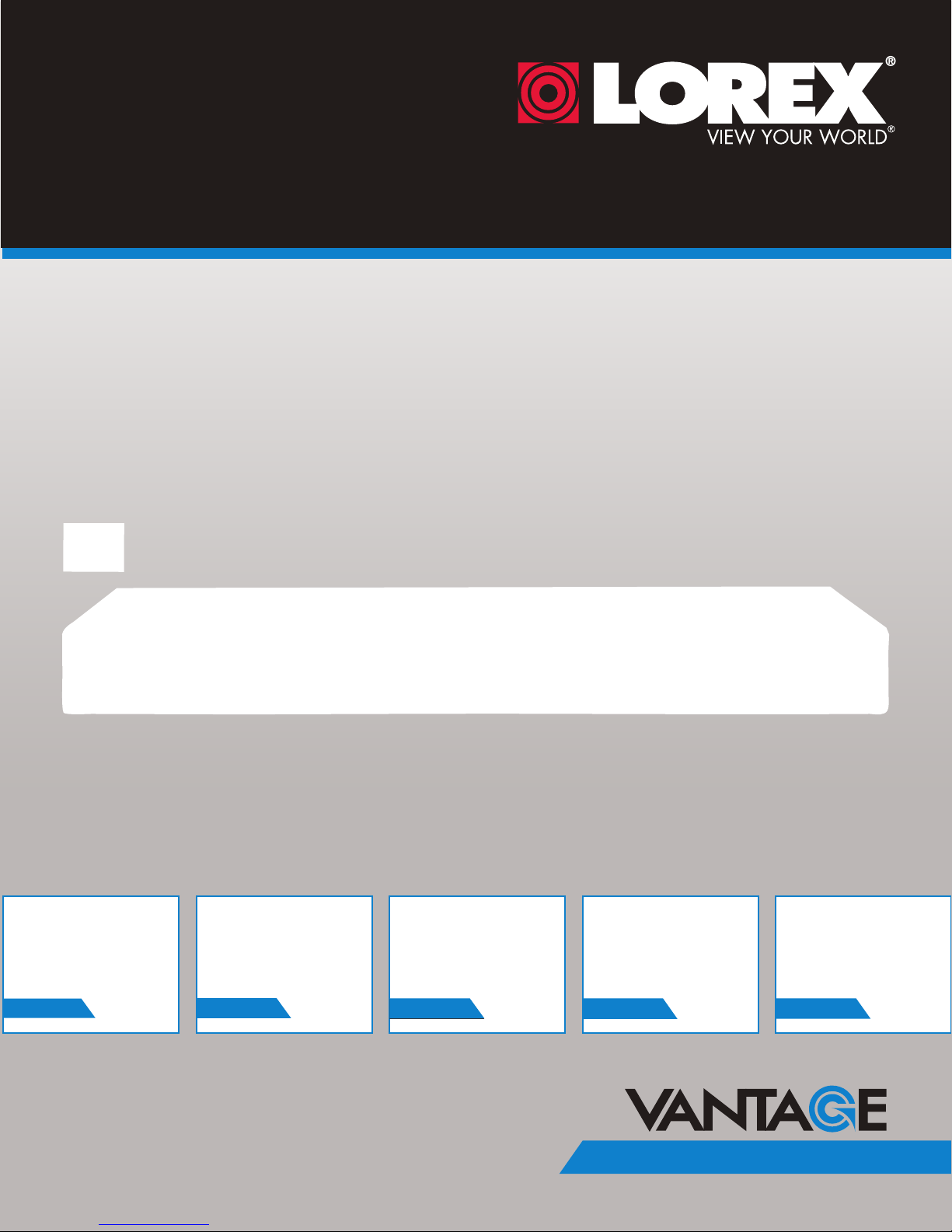
NETWORK VIDEO SURVEILLANCE RECORDER
Instruction Manual
English Version 2.0
RETAIL
INDUSTRY
www.lorextechnology.com
Copyright © 2013 Lorex Technology Inc.
BUSINESS HOME
BUSINESS
LNR200 netHD Series
OUTDOOR
Page 2
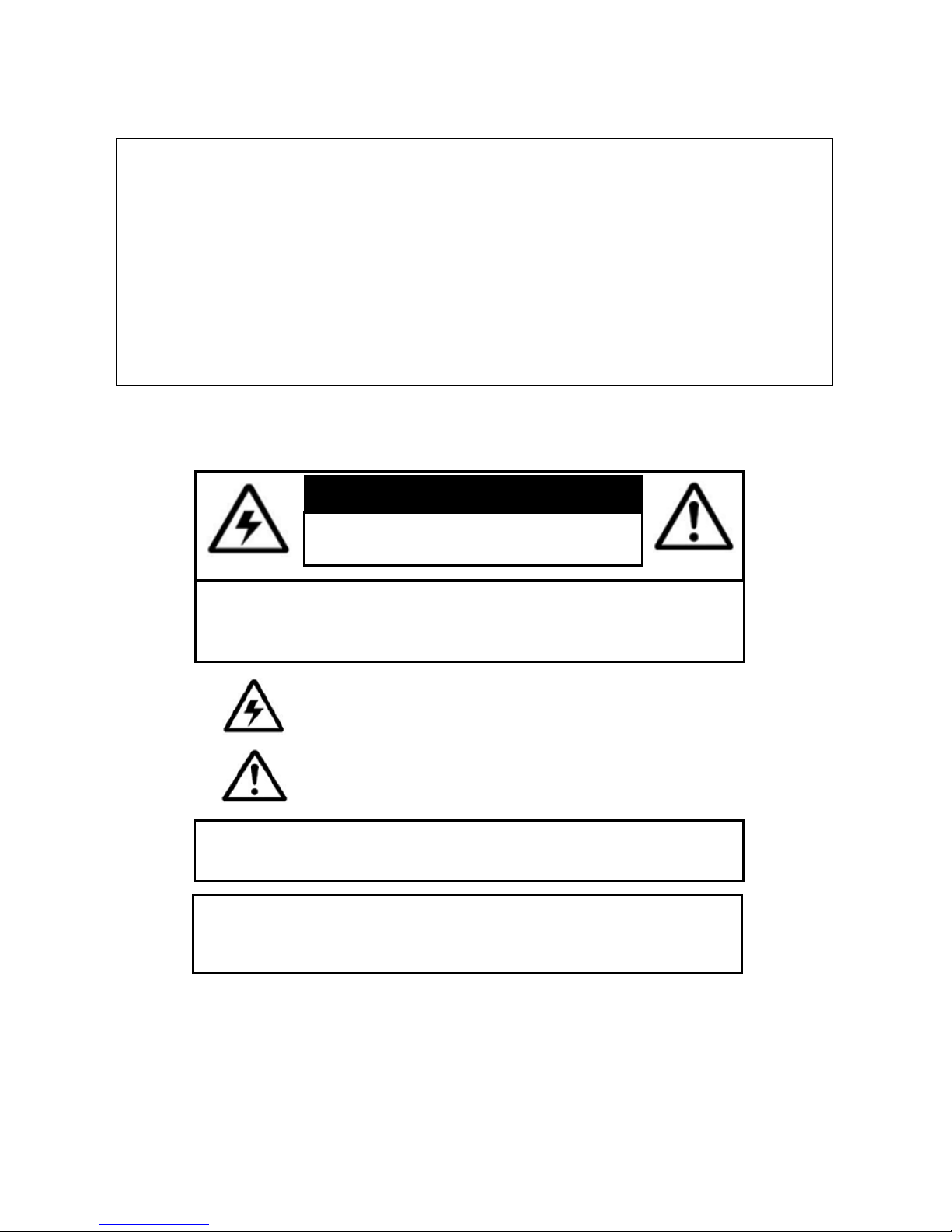
Thank you for purchasing the Lorex Network Video Surveillance Recorder.
This manual refers to the following models:
• LNR240 (4-channel)
• LNR280 (8-channel)
For the latest online manual, downloads and product updates, and to learn about our
complete line of accessory products, please visit our website at:
www.lorextechnology.com
CAUTION
RISK OF ELECTRIC SHOCK
DO NOT OPEN
CAUTION: TO REDUCE THE RICK OF ELECTRIC SHOCK DO NOT
REMOVE COVER. NO USER SERVICABLE PARTS INSIDE.
REFER SERVICING TO QUALIFIED SERVICE PERSONNEL.
The lightning flash with arrowhead symbol, within an equilateral
triangle, is intended to alert the user to the presence of uninsulated
"dangerous voltage" within the products ' enclosure that may be of
sufficient magnitude to constitute a risk of electric shock.
The exclamation point within an equilateral triangle is intended to
alert the user to the presence of important operating and
maintenance (servicing) instructions in the literature accompanying
the appliance.
WARNING: TO PREVENT FIRE OR SHOCK HAZARD, DO NOT
EXPOSE THIS UNIT TO RAIN OR MOISTURE.
CAUTION: TO PREVENT ELECTRIC SHOCK, MATCH WIDE BLADE
OF THE PLUG TO THE WIDE SLOT AND FULLY INSERT.
Page 3
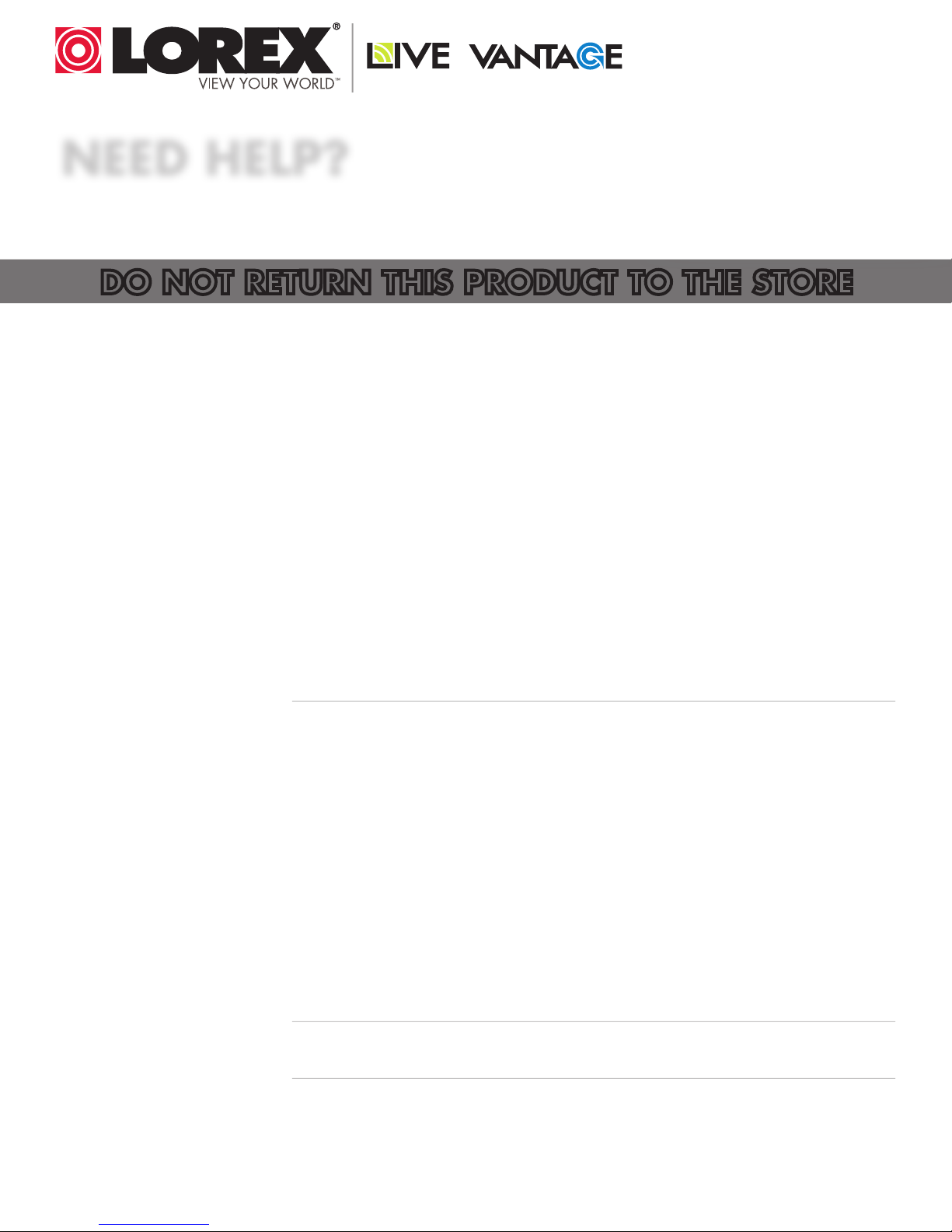
NEED HELP?
CONTACT US FIRST
DO NOT RETURN THIS PRODUCT TO THE STORE
Please make sure to register your product at www.lorextechnology.com
to receive product updates and technical support.
2 Easy Ways to Contact Us
Online:
Product Support is available 24/7 including product information, user
manuals, quick start up guides and FAQ’s at
www.lorextechnology.com/support
For all other matters, visit www.lorextechnology.com
By Phone:
North America:
Customer Service (for warranty matters): 1-888-425-6739 (1-888-42-LOREX)
Tech Support (for technical/installation issues): 1-877-755-6739 (1-877-75-LOREX)
Mexico: 001-800-681-9263, 001-800-514-6739
International: +800-425-6739-0
SEP 12 2012 - R14
(Example: From the UK, dial 00 instead of +)
Page 4
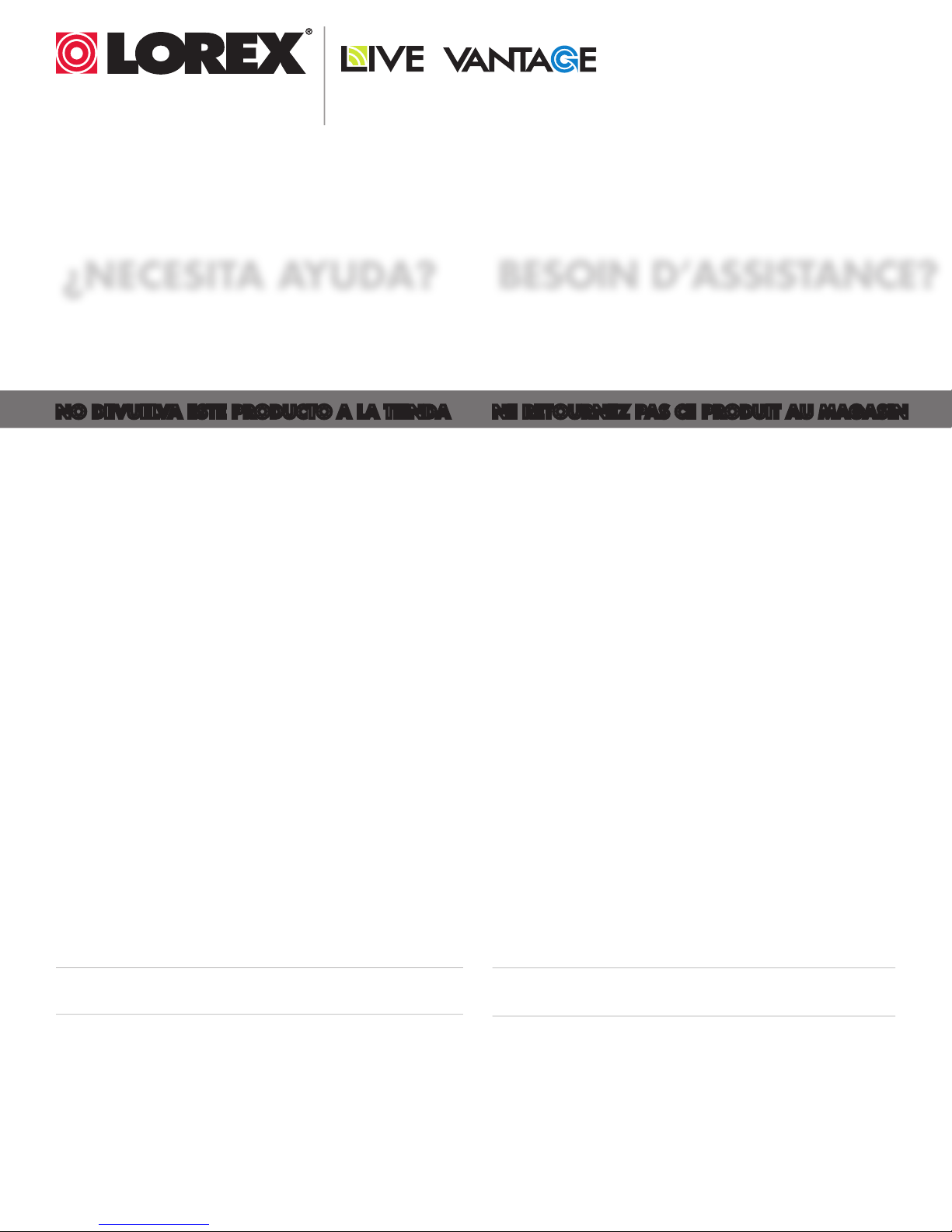
VIEW YOUR WORLD™
VOIR VOTRE MONDE
VEA SU MUNDO™
MD
¿NECESITA AYUDA?
COMUNÍQUESE PRIMERO
CON NOSOTROS
NO DEVUELVA ESTE PRODUCTO A LA TIENDA NE RETOURNEZ PAS CE PRODUIT AU MAGASIN
Por favor, registre su producto en www.lorextechnology.
com para recibir actualizaciones del producto y
asistencia técnica.
Hay 2 maneras fáciles de comunicarse
con nosotros:
En línea:
Apoyo al cliente está disponible 24/7, incluyendo
información del producto, manuales para el usuario, guías
de inicio rápido y preguntas más frecuentes en:
www.lorextechnology.com/support
BESOIN D’ASSISTANCE?
COMMUNIQUEZ D’ABORD
AVEC NOUS
Veuillez enregistrer votre produit sur le site
www.lorextechnology.com afin de recevoir des mises à jour
et le soutien technique pour votre produit.
2 façons simples de communiquer
avec nous :
En ligne :
À votre disposition 24/7, le soutien pour les produits comprend
les renseignements sur les produits, guides d’utilisation, guides
de départ rapide et FAQ :
www.lorextechnology.com/support
Para todo lo demás, visite
www.lorextechnology.com
Por teléfono:
Norte América:
Atención al cliente (para asuntos de la garantía):
1-888-425-6739 (1-888-42-LOREX)
Asistencia técnica (para asuntos técnicos o de instalación):
1-877-755-6739 (1-877-75-LOREX)
Mexico: 001-800-681-9263, 001-800-514-6739
Internacional: +800-425-6739-0
(Ejemplo: Desde el Reino Unido, marque el 00 en lugar del +)
Pour toutes les autres questions,
visitez www.lorextechnology.com
Par téléphone :
En Amérique du Nord :
Service à la clientèle (pour tout ce qui concerne la garantie) :
1-888-425-6739 (1-888-42-LOREX)
Soutien technique (pour les questions d’ordre technique ou relatives à
l’installation) : 1-877-755-6739 (1-877-75-LOREX)
Mexique : 001-800-681-9263, 001-800-514-6739
International : +800-425-6739-0
(par exemple : à partir du Royaume-Uni, composez le 00 au lieu de +)
SEP 12 2012 - R14
Page 5
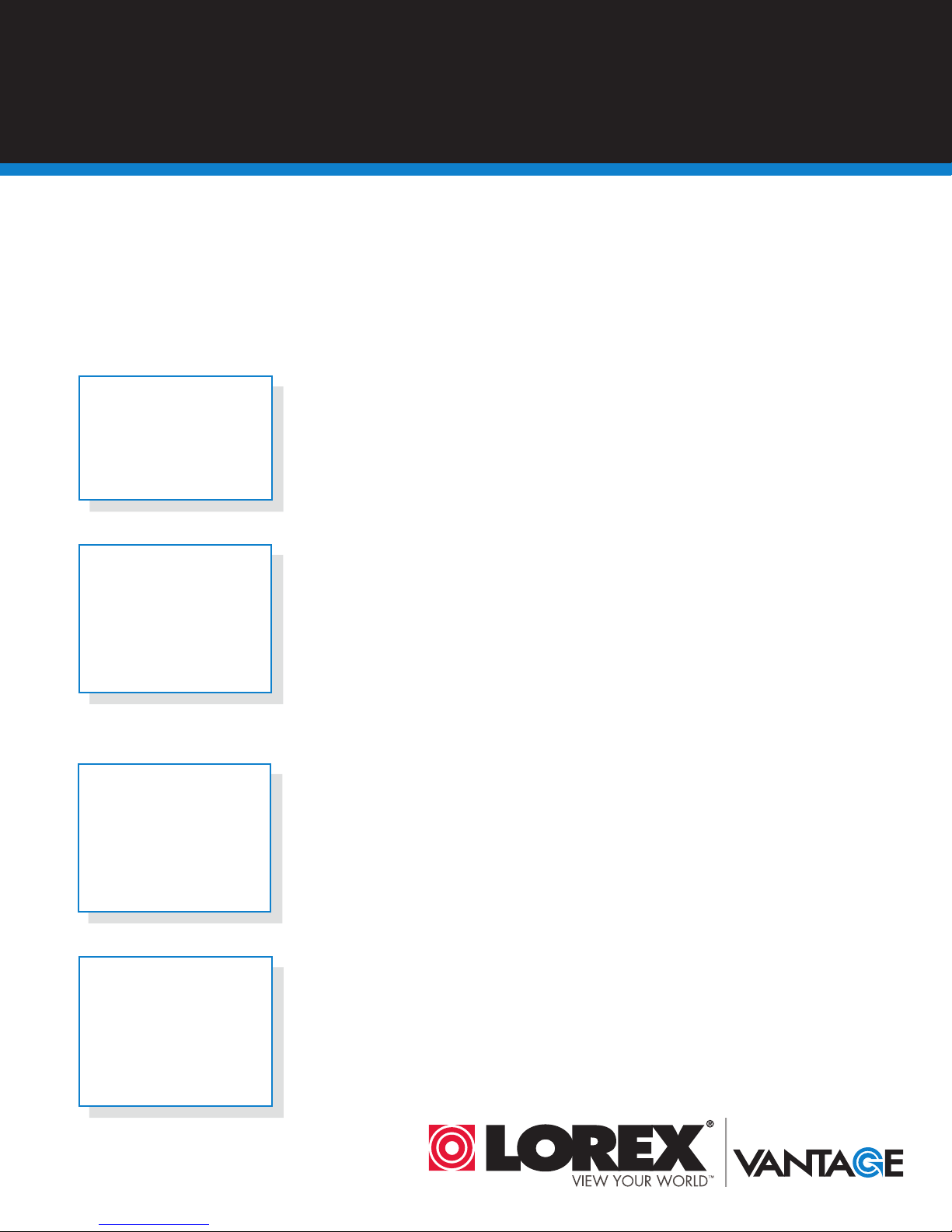
BEFORE YOU START
Please make sure to register your product at www.lorextechnology.com
to receive product updates and technical support
THIS PRODUCT MAY REQUIRE PROFESSIONAL INSTALLATION
LOREX IS COMMITTED TO FULFILLING YOUR SECURITY NEEDS
• We have developed user friendly products and documentation.
Please read the Quick Start Guide and User Manual before you
install this product.
• Consumer Guides and Video Tutorials are available on our web
site at www.lorextechnology.com/support
• If you require further installation assistance, please visit
www.lorextechnology.com/installation or contact a
professional installer.
• Please note that once the components of this product have been
unsealed, you cannot return this product directly to the store
without the original packaging.
SEP 6 2012 - R8
Page 6
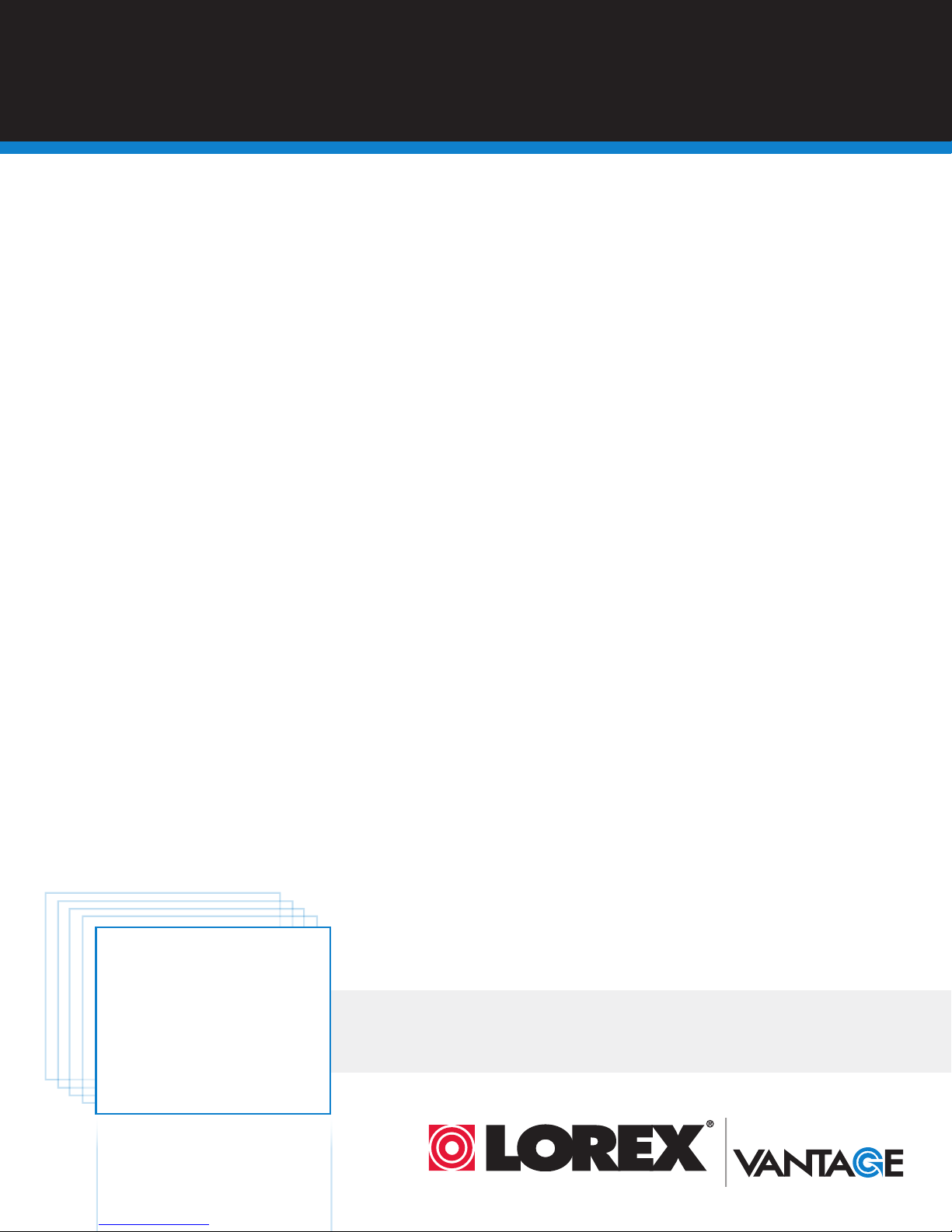
AVANT DE
ANTES DE
COMMENCER
Veuillez enregistrer votre produit sur le site
www.lorextechnology.com afin de recevoir
des mises à jour et le soutien technique pour
votre produit.
CE PRODUIT PEUT NÉCESSITER UNE
INSTALLATION PROFESSIONNELLE
LOREX S’ENGAGE À RÉPONDRE À VOS
BESOINS EN MATIÈRE DE SÉCURITÉ
• Nous avons conçu et développé une documentation
et des produits extrêmement conviviaux. Veuillez
lire le Guide de départ rapide et le Guide
d’utilisation avant d’installer ce produit.
• Des guides pour consommateurs et des tutoriels
EMPEZAR
Cerciórese de por favor colocar su producto
en www.lorextechnology.com para recibir
actualizaciones y la información del producto
y soporte técnico.
ESTE PRODUCTO PUEDE EXIGIR UNA INSTALACIÓN PROFESIONAL
LOREX SE COMPROMETE A SATISFACER
SUS NECESIDADES EN SEGURIDAD
• Favor de leer la guía de instalación rápida y la
guía del usuario antes de instalar este product.
• Puede conseguir las guías del consumidor y los
cursos en enseñanza video sobre el Internet
visitando www.lorextechnology.com/support
vidéo vous sont offerts sur notre site Web :
www.lorextechnology.com/support
• Si vous avez besoin de plus d’assistance pour
l’installation de ce produit, veuillez visiter le site
www.lorextechnology/installation ou communiquez
avec un installateur professionnel.
• Veuillez prendre note que lorsque vous avez déballé
les pièces et composantes de ce produit, vous ne
pouvez pas retourner celui-ci directement au
magasin sans son emballage original.
www.lorextechnology.com
• Si necesita ayuda para la instalación, visite
www.lorextechnology.com/installation o contacte
un especialista en instalaciones.
• Favor de notar que una vez que los componentes
de este producto han sido removidos del
embalaje, no podrá devolver este producto
directamente a la tienda.
VIEW YOUR WORLD™
VOIR VOTRE MONDE
VEA SU MUNDO™
MD
SEP 6 2012 - R8
Page 7
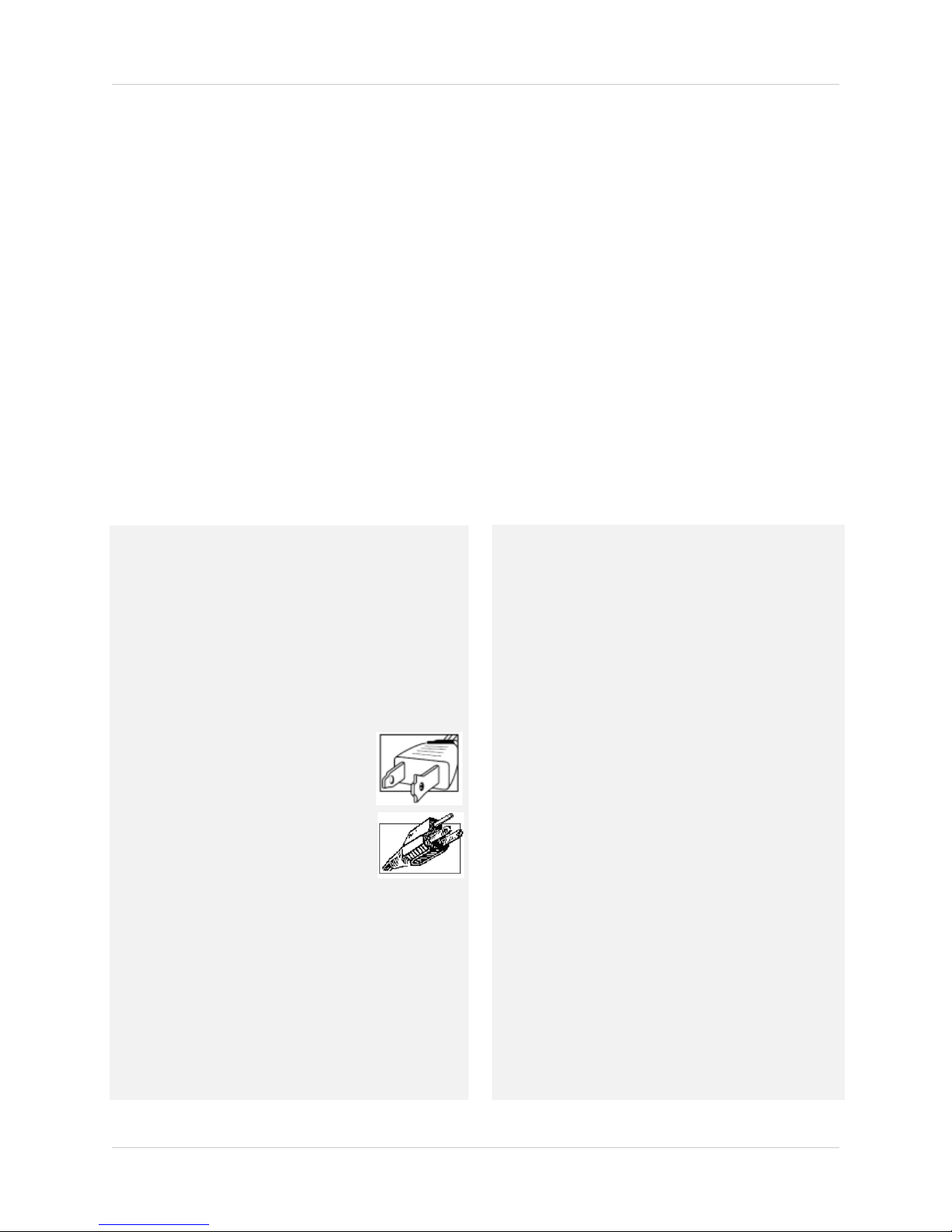
Important Safeguards
In addition to the careful attention devoted to quality standards in the manufacture process of your
product, safety is a major factor in the design of every instrument. However, safety is your
responsibility too. This sheet lists important information that will help to ensure your enjoyment
and proper use of the product and accessory equipment. Please read them carefully before
operating and using your product.
General Precautions
1. All warnings and instructions in this manual should be followed.
2. Remove the plug from the outlet before cleaning. Do not use liquid aerosol detergents. Use a
water-dampened cloth for cleaning.
3. Do not use this product in humid or wet places.
4. Keep enough space around the product for ventilation. Slots and openings in the storage
cabinet should not be blocked.
5. It is highly recommended to connect the product to a surge protector to protect from damage
caused by electrical surges. It is also recommended to connect the product to an
uninterruptible power supply (UPS), which has an internal battery that will keep the product
running in the event of a power outage.
6.
Installation
1. Read and Follow Instructions - All the safety and
operating instructions should be read before the product
is operated. Follow all operating instructions.
2. Retain Instructions - The safety and operating
instructions should be retained for future reference.
3. Heed Warnings - Comply with all warnings on the
product and in the operating instructions.
4. Polarization - Do not defeat the safety
purpose of the polarized or
grounding-type plug.
A polarized plug has two blades with
one wider than the other.
A grounding type plug has two blades
and a third grounding prong.
The wide blade or the third prong are
rovided for your safety.
p
If the provided plug does not fit into your outlet, consult
an electrician for replacement of the obsolete outlet.
5. Power Sources - This product should be operated only
from the type of power source indicated on the marking
label. If you are not sure of the type of power supplied
to your location, consult your video dealer or local power
company. For products intended to operate from battery
power, or other sources, refer to the operating
instructions.
Overloading - Do not overload wall outlets or
extension cords as this can result in the risk of fire or
electric shock. Overloaded AC outlets, extension
cords, frayed power cords, damaged or cracked wire
insulation, and broken plugs are dangerous. They may
result in a shock or fire hazard. Periodically examine
the cord, and if its appearance indicates damage or
deteriorated insulation, have it replaced by your
service technician.
7. Power-Cord Protection - Power supply cords should
be routed so that they are not likely to be walked on or
pinched by items placed upon or against them. Pay
particular attention to cords at plugs, convenience
receptacles, and the point where they exit from the
product.
Surge Protectors - It is highly recommended that the
8.
product be connected to a surge protector. Doing so
will protect the product from damage caused by power
surges. Surge protectors should bear the UL listing
mark or CSA certification mark.
9. Uninterruptible Power Supplies (UPS) - Because
this product is designed for continuous,
24/7 operation, it is recommended that you connect
the product to an uninterruptible power supply. An
uninterruptible power supply has an internal battery
that will keep the product running in the event of a
power outage. Uninterruptible power supplies should
bear the UL listing mark or CSA certification mark.
Caution: Maintain electrical safety. Power line
operated equipment or accessories connected to this
product should bear the UL listing mark or CSA
certification mark on the accessory itself and should
not be modi fied so as to defeat the safety features. This
will help avoid any potential hazard from electrical
shock or fire. If in doubt, contact qualified service
personnel.
v
Page 8
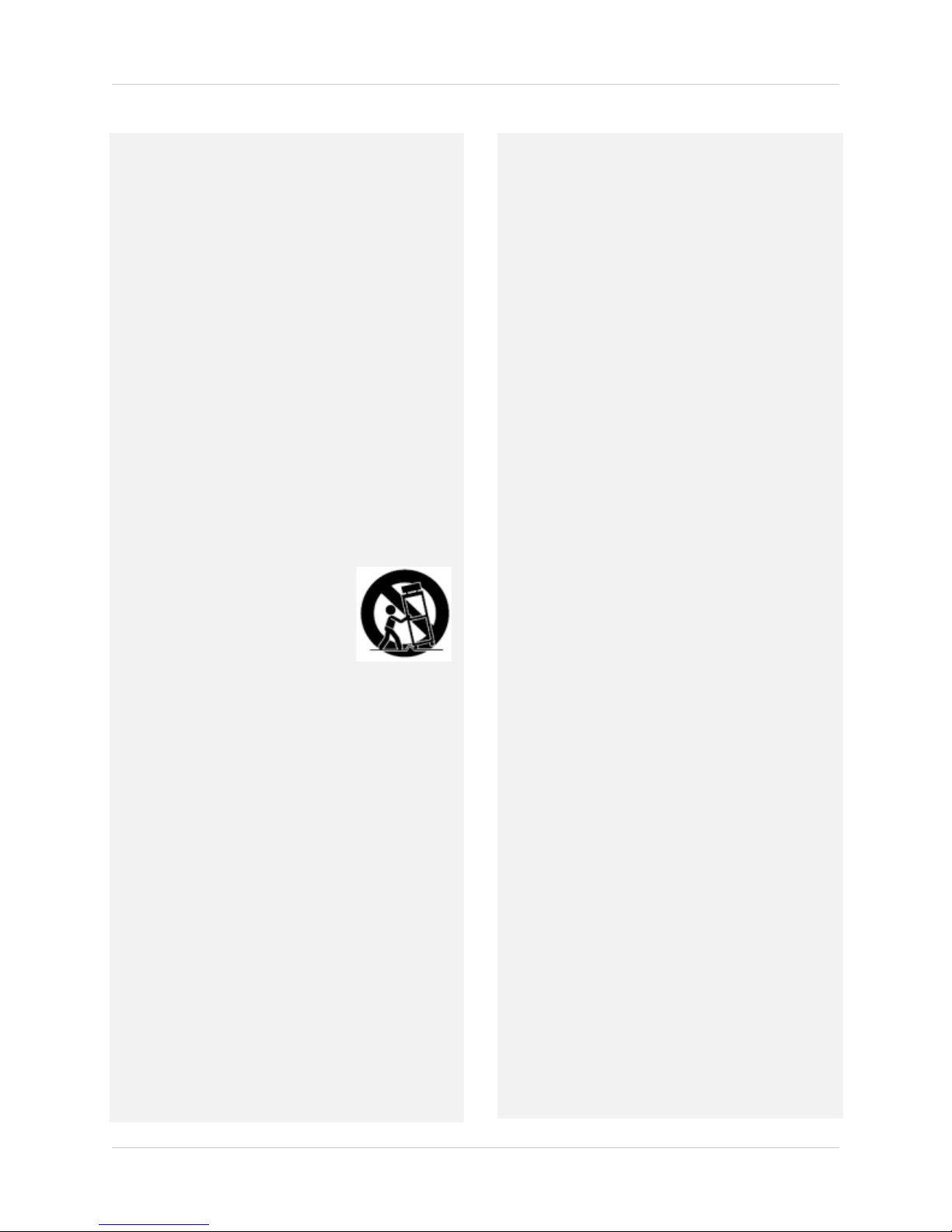
Installation (Continued)
10. Ventilation - Slots and openings in the case are
provided for ventilation to ensure reliable operation of
the product and to protect it from overheating. These
openings must not be blocked or covered. The
openings should never be blocked by placing the
product on a bed, sofa, rug, or other similar surface.
This product should never be placed near or over a
radiator or heat register. This product should not be
placed in a built-in installation such as a bookcase or
rack unless proper ventilation is provided and the
product manufacturer’s instructions have been
followed.
11. Attachments - Do not use attachments unless
recommended by the product manufacturer as they
may cause a hazard.
12. Water and Moisture - Do not use this product near
water — for example, near a bath tub, wash bowl,
kitchen sink or laundry tub, in a wet basement, near a
swimming pool and the like.
13. Heat - The product should be situated away from heat
sources such as radiators, heat registers, stoves, or
other products (including amplifiers) that produce
heat.
14. Accessories - Do not place this
product on an unstable cart,
stand, tripod, or table. The product
may fall, causing serious damage
to the product. Use this product
only with a cart, stand, tripod,
bracket, or table recommended by
the manufacturer or sold with the
product. Any mounting of the
product should follow the manufacturer’s instructions
and use a mounting accessory recommended by the
manufacturer.
15. Camera Extension Cables – Check the rating of
your extension cable(s) to verify compliance with your
local authority regulations prior to installation.
Mounting - The cameras provided with this system
16.
should be mounted only as instructed in this guide or
the instructions that came with your cameras, using
the provided mounting brackets.
17. Camera Installation- Cameras are not intended for
submersion in water. Not all cameras can be installed
outdoors. Check your camera environmental rating to
confirm if they can be installed outdoors. When
installing cameras outdoors, installation in a sheltered
area is required.
Service
1. Servicing - Do not attempt to service this product
yourself, as opening or removing covers may expose
you to dangerous voltage or other hazards. Refer all
servicing to qualified service personnel.
2. Conditions Requiring Service - Unplug this product
from the wall outlet and refer servicing to qualified
service personnel under the following conditions:
A. When the power supply cord or plug is damaged.
B. If liquid has been spilled or objects have fallen into
the pr
oduct.
C. If the product has been exposed to rain or water.
D. If the product has been dropped or the cabinet has
been damaged.
E. If the product does not operate normally by
fo
llowing the operating instructions. Adjust only those
controls that are covered by the operating
instructions. Improper adjustment of other controls
may result in damage and will often require extensive
work by a qualified technician to restore the product
to its normal operation.
F. When the product exhibits a distinct change in
performance. This indicates a need for service.
7. Replacement Parts - When replacement parts are
required, have the service technician verify that the
replacements used have the same safety
characteristics as the original parts. Use of
replacements specified by the product manufacturer
can prevent fire, electric shock, or other hazards.
8. Safety Check - Upon completion of any service or
repairs to this product, ask the service technician to
perform safety checks recommended by the
manufacturer to determine that the product is in safe
operating condition.
Use
1. Cleaning - Unplug the product from the wall outlet
before cleaning. Do not use liquid cleaners or aerosol
cleaners. Use a damp cloth for cleaning.
2. Product and Cart Combination - When product is
installed on a cart, product and cart combination
should be moved with care. Quick stops, excessive
force, and uneven surfaces may cause the product and
cart combination to overturn.
3. Object and Liquid Entry - Never push objects of any
kind into this product through openings as they may
touch dangerous voltage points or “short-out” parts
that could result in a fire or electric shock. Never spill
liquid of any kind on the product.
vi
4. Lightning - For added protection of this product
during a lightning storm, or when it is left unattended
and unused for long periods of time, unplug it from
the wall outlet and disconnect the antenna or cable
system. This will prevent damage to the product due
to lightning and power line surges.
Page 9
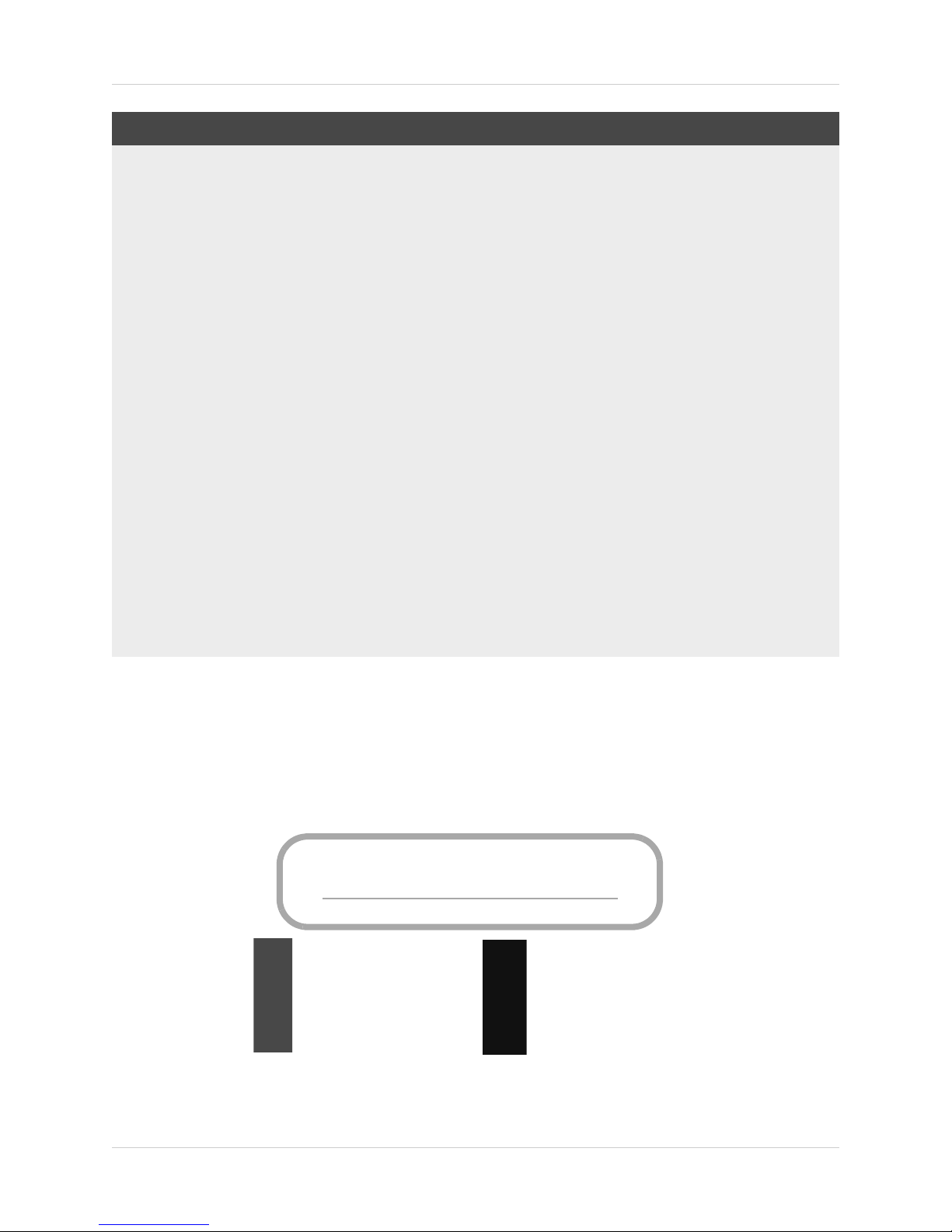
NOTICES
FCC/IC Notice:
This equipment has been tested and found to comply with the limits for a Class B digital device, pursuant
to Part 15 of the FCC Rules. These limits are designed to provide reasonable protection against harmful
interference in a residential installation. This equipment generates, uses, and can radiate radio frequency
energy and, if not installed and used in accordance with the instruction, may cause harmful interference
to radio communications.
However, there is no guarantee that interference will not occur in a particular installation. If this
equipment does cause harmful interference to radio or television reception (which can be determined by
turning the equipment on and off), the user is encouraged to try to correct the interference by one or more
of the following measures:
• Reorient or relocate the receiving antenna
• Increase the separation between the equipment and receiver
• Connect the equipment into an outlet on a circuit different from that to which the receiver is connected
• Consult the dealer or an experienced radio or television technician for assistance
Modification:
Any changes or modifications not expressly approved by the grantee of this device could void the user's
authority to operate the device.
Toute modification non approuvée explicitement par le fournisseur de licence de l'appareil peut entraîner
l'annulation du droit de l'utilsateur à utiliser l'appareil.
RoHS:
This product is fully compliant with the European Union Restriction of the Use of Certain Hazardous
Substances in Electrical and Electronic Equipment ("RoHS") Directive (2002/95/EC). The RoHS directive
prohibits the sale of electronic equipment containing certain hazardous substances such as lead,
cadmium, mercury, and hexavalent chromium, PBB, and PBDE in the European Union.
This product has been certified and found to comply with the limits regulated by FCC, EMC, and
www.lorextechnology.com
Product Information
User Manuals
Quick Start Guides
Specification Sheets
Software Upgrades
Firmware Upgrades
LVD. Therefore, it is designated to provide reasonable protection against inter
cause interference with other appliance usage.
ference and will not
However, it is imperative that the user follows the guidelines in this
usage, which may result in damage to the product, electrical shock and fire hazard injury.
In order to improve the features, functions, and quality of
this pr
subject to change without notice from time to time.
manual to avoid improper
oduct, the specifications are
vii
Page 10
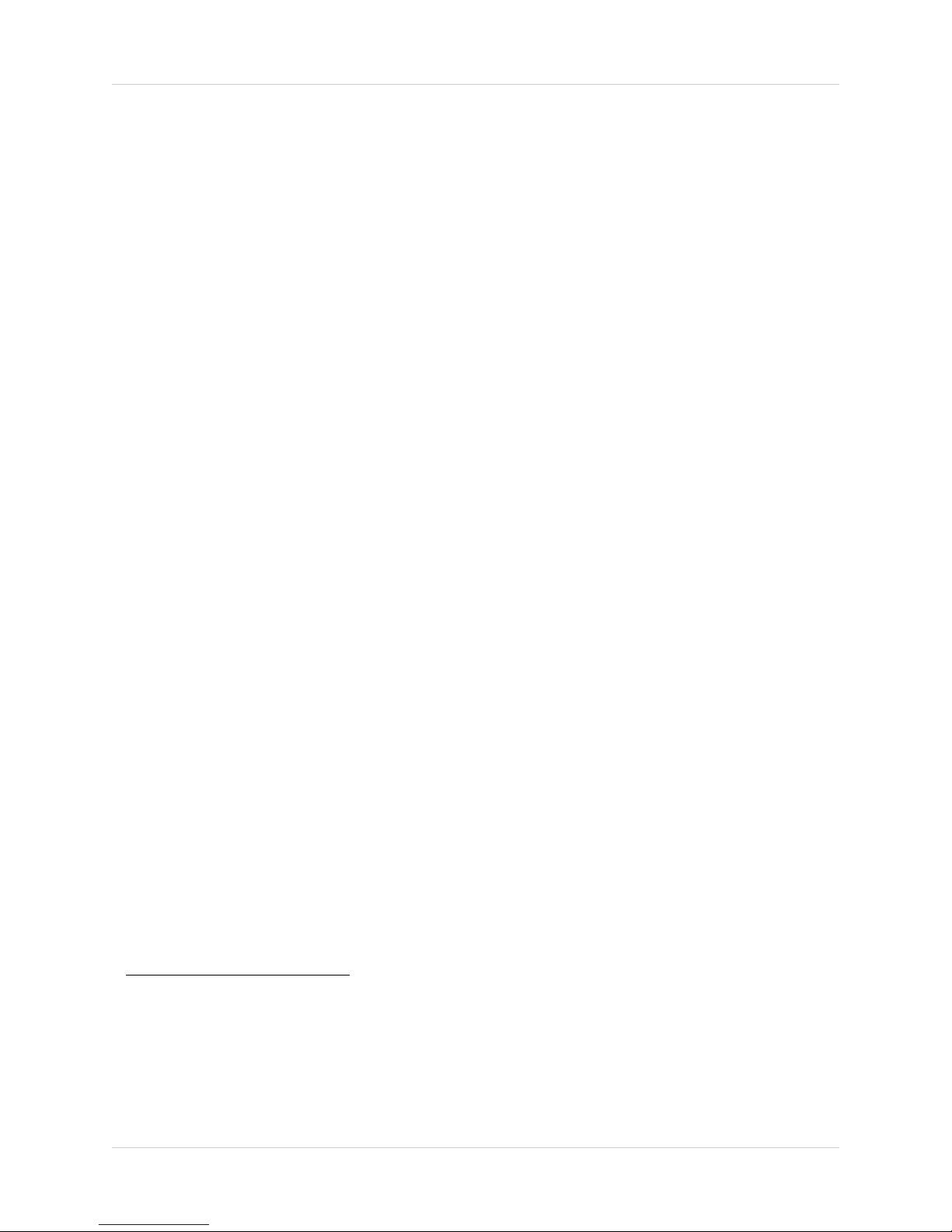
Features
Network Video Recorder Features
• FULL HD 1080P Resolution
• Real-time Recording at 1080P Resolution
• Simultaneous Playback and Live view on the same screen
• Selectable area Zoom during Live and Playback display
• Easy Camera Installation using P
o
wer over Ethernet (CAT5) cable
• 24/7 100% Duty Cycle Hard Disc Drive
• Expandable High Capacity Storage - up to 8TB
• Mirror Hard Drive Recording - secure your recordings by backing up footage to an internal
har
d
drive at the same time as recording to the primary hard drive
1
• HDMI output resolution 1080P & VGA output for simple connection to HDTVs (HDMI cable
included)
• Pentaplex operation - View, Record, Playback, Backup & Remotely control the system
simultaneously
Connectivity Features
• Instant Mobile Viewing on compatible Smartphones
2
3
• Dedicated iPad® and Android tablet apps with multi-channel live viewing and playback
• Exclusive LOREX Easy Connect Internet Set-up Wizard
• Lorex netHD Client Software:
• PC (Microsoft Windows™ 8, 7) compatible using client
s
oftware (included) & web browser.
• Mac remote client software (included) and Safari web browser.
• Free LOREX DDNS (Dynamic Domain Name Service) fo
r advanced remote connectivity at all
times
• Instant e-mail alerts with snap shot attachments of event and web link
1. Mirror recording requires a second hard drive (not included) be installed in the NVR. Mirror hard drive must be
as large or larger than primary hard drive to backup all recordings. Backup begins from when mirror hard drive
is installed and configured.
2. Requires a high speed Internet connection and a router (not included).
3. Instant Mobile Viewing on iPad®, iPhone®, Android (version
(not included). Router port forwarding required. For the latest smart phone compatibility list check www.lorextechnology.com as new smart phone models become available in the market.
viii
2.3 & above). Mobile phone data plan is required
Page 11
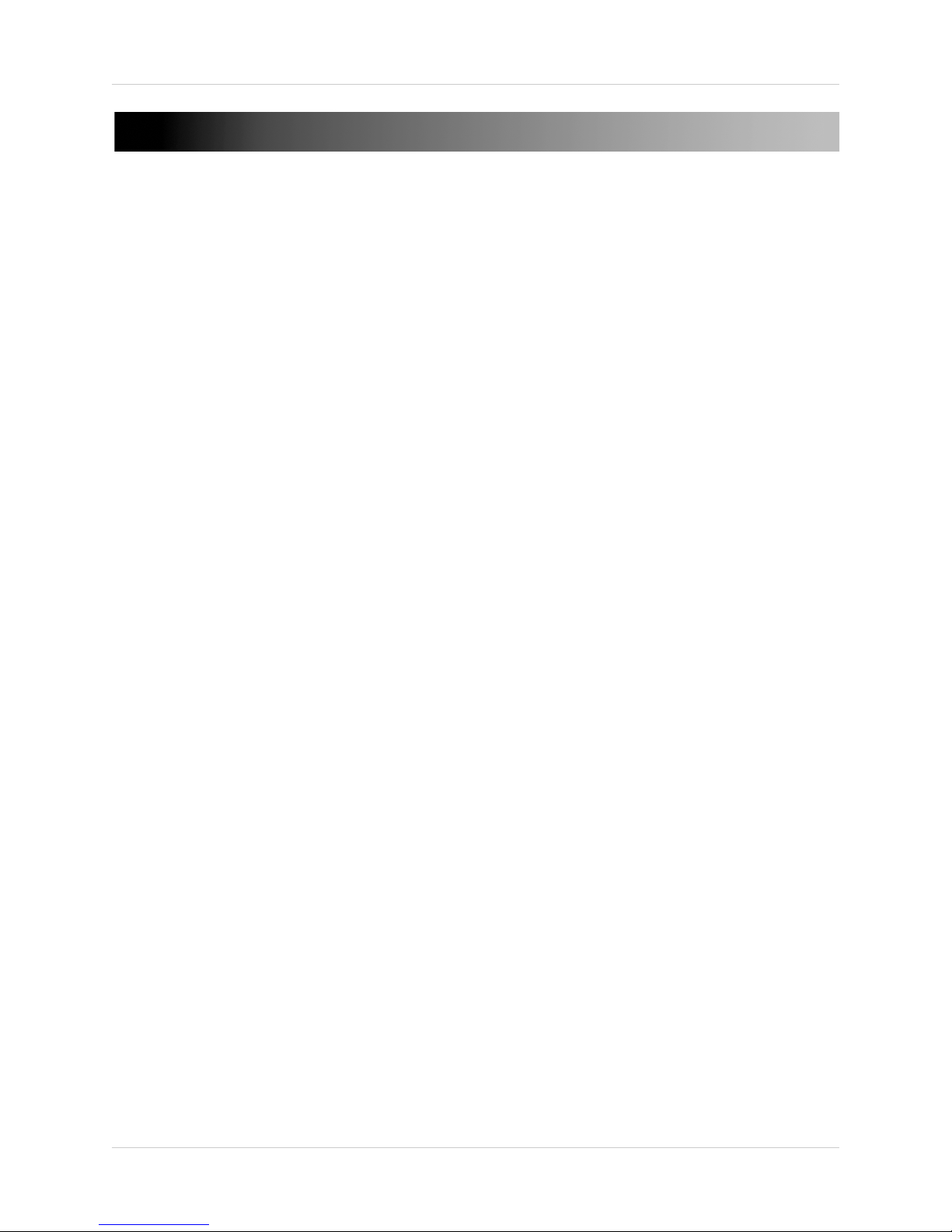
TABLE OF CONTENTS
Getting Started . . . . . . . . . . . . . . . . . . . . . . . . . . . . . . . . . . . . . . . . . . . . . . . . . 1
NVR Overview . . . . . . . . . . . . . . . . . . . . . . . . . . . . . . . . . . . . . . . . . . . . . . . . . . 2
Front Panel . . . . . . . . . . . . . . . . . . . . . . . . . . . . . . . . . . . . . . . . . . . . . . . . . . . . . . . . . . . . . 2
4-Channel . . . . . . . . . . . . . . . . . . . . . . . . . . . . . . . . . . . . . . . . . . . . . . . . . . . . . . . . . . . . . . 2
8-Channel . . . . . . . . . . . . . . . . . . . . . . . . . . . . . . . . . . . . . . . . . . . . . . . . . . . . . . . . . . . . . . 2
Basic Setup . . . . . . . . . . . . . . . . . . . . . . . . . . . . . . . . . . . . . . . . . . . . . . . . . . . . 4
Step 1: Connect the IP Cameras . . . . . . . . . . . . . . . . . . . . . . . . . . . . . . . . . . . . . . . . . . . . 4
Step 2: Connect the Mouse . . . . . . . . . . . . . . . . . . . . . . . . . . . . . . . . . . . . . . . . . . . . . . . . 4
Step 3: Connect the Ethernet Cable . . . . . . . . . . . . . . . . . . . . . . . . . . . . . . . . . . . . . . . . . 4
Step 4: Connect the Monitor . . . . . . . . . . . . . . . . . . . . . . . . . . . . . . . . . . . . . . . . . . . . . . . 5
Step 5: Connect the Power Adapter and Power on the NVR . . . . . . . . . . . . . . . . . . . . . 5
Step 6: Verify Camera Image . . . . . . . . . . . . . . . . . . . . . . . . . . . . . . . . . . . . . . . . . . . . . . 5
Step 7: Set the Time . . . . . . . . . . . . . . . . . . . . . . . . . . . . . . . . . . . . . . . . . . . . . . . . . . . . . . 5
Default System Password & Port Numbers . . . . . . . . . . . . . . . . . . . . . . . . . . . . . . . . . . 6
Quick Access to System Information . . . . . . . . . . . . . . . . . . . . . . . . . . . . . . . . . . . . . . . . 6
Installing Cameras . . . . . . . . . . . . . . . . . . . . . . . . . . . . . . . . . . . . . . . . . . . . . . . . . . . . . . 7
Installation Tips . . . . . . . . . . . . . . . . . . . . . . . . . . . . . . . . . . . . . . . . . . . . . . . . . . . . . . . . . . . . . . . . . . . . . . . 7
Installing Cameras . . . . . . . . . . . . . . . . . . . . . . . . . . . . . . . . . . . . . . . . . . . . . . . . . . . . . . . . . . . . . . . . . . . . 7
Mouse Control. . . . . . . . . . . . . . . . . . . . . . . . . . . . . . . . . . . . . . . . . . . . . . . . . . 8
Remote Control. . . . . . . . . . . . . . . . . . . . . . . . . . . . . . . . . . . . . . . . . . . . . . . . . 9
Using the Remote Control to Enter Text or Numbers . . . . . . . . . . . . . . . . . . . . . . . . . 10
Using the On-Screen Display. . . . . . . . . . . . . . . . . . . . . . . . . . . . . . . . . . . . . 11
Using the Camera Toolbar . . . . . . . . . . . . . . . . . . . . . . . . . . . . . . . . . . . . . . . . . . . . . . . 11
Using Digital Zoom . . . . . . . . . . . . . . . . . . . . . . . . . . . . . . . . . . . . . . . . . . . . . . . . . . . . . . . . . . . . . . . . . . . 11
Adjusting Camera Image Settings . . . . . . . . . . . . . . . . . . . . . . . . . . . . . . . . . . . . . . . . . . . . . . . . . . . . . . . 12
Using the Quick Menu . . . . . . . . . . . . . . . . . . . . . . . . . . . . . . . . . . . . . . . . . . . . . . . . . . . 12
Using the Virtual Keyboard . . . . . . . . . . . . . . . . . . . . . . . . . . . . . . . . . . . . . . . . . . . . . . . 13
Setting the Date and Time . . . . . . . . . . . . . . . . . . . . . . . . . . . . . . . . . . . . . . . 14
Configuring Daylight Savings Time (DST) . . . . . . . . . . . . . . . . . . . . . . . . . . . . . . . . . . . 15
Using a NTP Server to set your System Time . . . . . . . . . . . . . . . . . . . . . . . . . . . . . . . . 16
Recording. . . . . . . . . . . . . . . . . . . . . . . . . . . . . . . . . . . . . . . . . . . . . . . . . . . . . 17
Recording Modes . . . . . . . . . . . . . . . . . . . . . . . . . . . . . . . . . . . . . . . . . . . . . . . . . . . . . . . 17
Recording Icons . . . . . . . . . . . . . . . . . . . . . . . . . . . . . . . . . . . . . . . . . . . . . . . . . . . . . . . . . . . . . . . . . . . . . 17
Playback. . . . . . . . . . . . . . . . . . . . . . . . . . . . . . . . . . . . . . . . . . . . . . . . . . . . . . 18
Using Quick Playback . . . . . . . . . . . . . . . . . . . . . . . . . . . . . . . . . . . . . . . . . . . . . . . . . . . 18
ix
Page 12
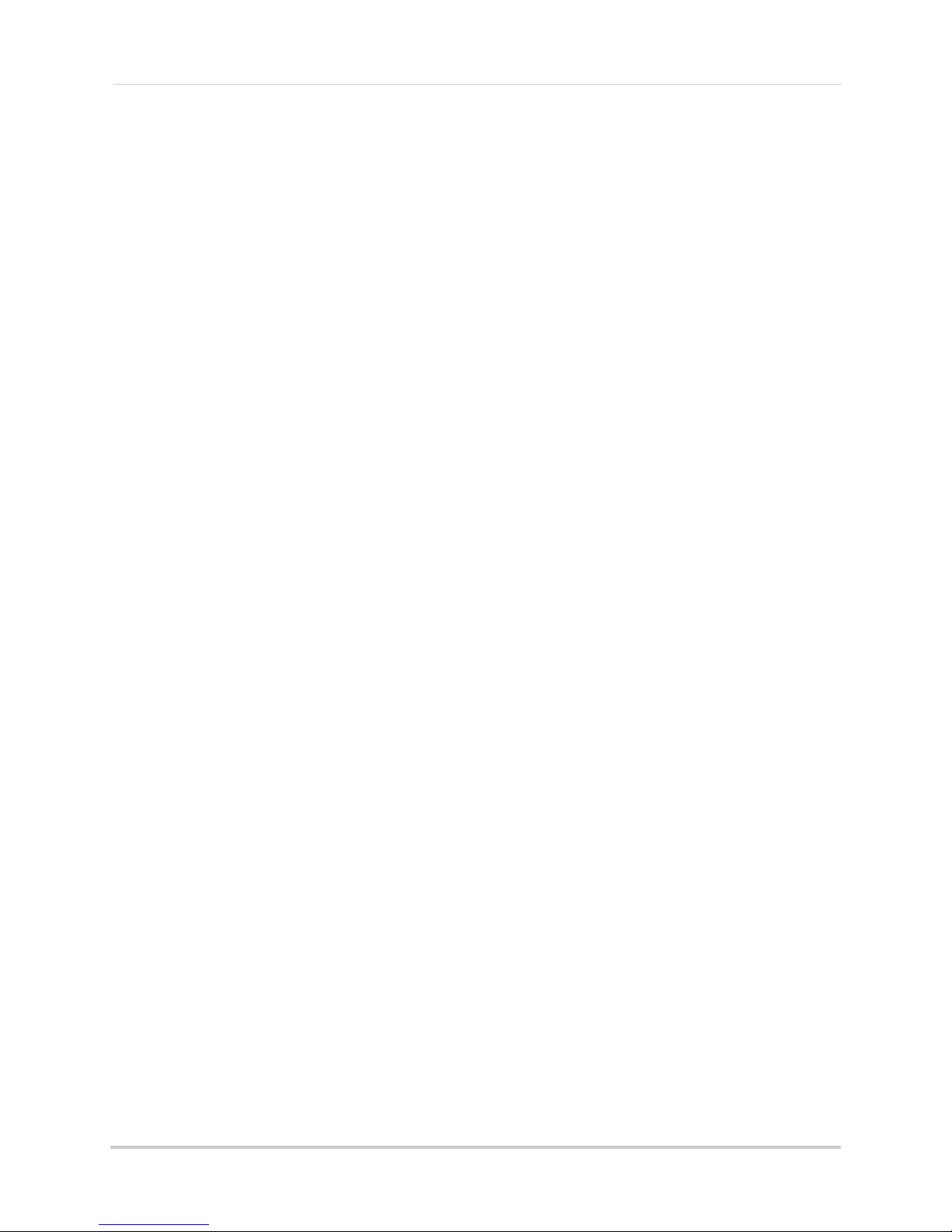
Using All-day Playback . . . . . . . . . . . . . . . . . . . . . . . . . . . . . . . . . . . . . . . . . . . . . . . . . . 18
Using the Playback Menu to Search for Recordings . . . . . . . . . . . . . . . . . . . . . . . . . . 19
Normal Search . . . . . . . . . . . . . . . . . . . . . . . . . . . . . . . . . . . . . . . . . . . . . . . . . . . . . . . . . . . . . . . . . . . . . . 19
Locking Video Files . . . . . . . . . . . . . . . . . . . . . . . . . . . . . . . . . . . . . . . . . . . . . . . . . . . . . . . . . . . . . . . . . . . 20
Event Search . . . . . . . . . . . . . . . . . . . . . . . . . . . . . . . . . . . . . . . . . . . . . . . . . . . . . . . . . . . . . . . . . . . . . . . . 21
Tag Search . . . . . . . . . . . . . . . . . . . . . . . . . . . . . . . . . . . . . . . . . . . . . . . . . . . . . . . . . . . . . . . . . . . . . . . . . . 22
Using the On-Screen Playback Controls . . . . . . . . . . . . . . . . . . . . . . . . . . . . . . . . . . . . 24
Using the Playback Quick Menu . . . . . . . . . . . . . . . . . . . . . . . . . . . . . . . . . . . . . . . . . . . . . . . . . . . . . . . . 24
Using Digital Zoom in Playback Mode . . . . . . . . . . . . . . . . . . . . . . . . . . . . . . . . . . . . . . . . . . . . . . . . . . . . 25
Tagging Video Footage . . . . . . . . . . . . . . . . . . . . . . . . . . . . . . . . . . . . . . . . . . . . . . . . . . . . . . . . . . . . . . . . 26
Backing Up Video . . . . . . . . . . . . . . . . . . . . . . . . . . . . . . . . . . . . . . . . . . . . . . 27
Formatting the USB Drive . . . . . . . . . . . . . . . . . . . . . . . . . . . . . . . . . . . . . . . . . . . . . . . . . . . . . . . . . . . . . 27
Using Quick Export . . . . . . . . . . . . . . . . . . . . . . . . . . . . . . . . . . . . . . . . . . . . . . . . . . . . . . . . . . . . . . . . . . . 28
Using Search Export . . . . . . . . . . . . . . . . . . . . . . . . . . . . . . . . . . . . . . . . . . . . . . . . . . . . . . . . . . . . . . . . . . 29
Using Video Clip Backup . . . . . . . . . . . . . . . . . . . . . . . . . . . . . . . . . . . . . . . . . . . . . . . . . . . . . . . . . . . . . . . 30
Playing Back Up Video Files . . . . . . . . . . . . . . . . . . . . . . . . . . . . . . . . . . . . . . . . . . . . . . 31
Using the Quick Player to Playback Video Files . . . . . . . . . . . . . . . . . . . . . . . . . . . . . . . . . . . . . . . . . . . . 31
Managing Passwords . . . . . . . . . . . . . . . . . . . . . . . . . . . . . . . . . . . . . . . . . . . 33
Enabling Passwords . . . . . . . . . . . . . . . . . . . . . . . . . . . . . . . . . . . . . . . . . . . . . . . . . . . . 33
Managing User Accounts . . . . . . . . . . . . . . . . . . . . . . . . . . . . . . . . . . . . . . . . . . . . . . . . 33
Changing the Admin Account Password . . . . . . . . . . . . . . . . . . . . . . . . . . . . . . . . . . . . . . . . . . . . . . . . . . 33
Adding Users . . . . . . . . . . . . . . . . . . . . . . . . . . . . . . . . . . . . . . . . . . . . . . . . . . . . . . . . . . . . . . . . . . . . . . . . 34
Configuring User Permissions . . . . . . . . . . . . . . . . . . . . . . . . . . . . . . . . . . . . . . . . . . . . . . . . . . . . . . . . . . 35
Deleting Users . . . . . . . . . . . . . . . . . . . . . . . . . . . . . . . . . . . . . . . . . . . . . . . . . . . . . . . . . . . . . . . . . . . . . . . 36
Editing Users . . . . . . . . . . . . . . . . . . . . . . . . . . . . . . . . . . . . . . . . . . . . . . . . . . . . . . . . . . . . . . . . . . . . . . . . 36
Using the Main Menu . . . . . . . . . . . . . . . . . . . . . . . . . . . . . . . . . . . . . . . . . . . 37
Manual . . . . . . . . . . . . . . . . . . . . . . . . . . . . . . . . . . . . . . . . . . . . . . . . . . . . . . . 38
Selecting Manual or Scheduled Recording . . . . . . . . . . . . . . . . . . . . . . . . . . . . . . . . . . . . . . . . . . . . . . . . 38
HDD. . . . . . . . . . . . . . . . . . . . . . . . . . . . . . . . . . . . . . . . . . . . . . . . . . . . . . . . . . 39
General . . . . . . . . . . . . . . . . . . . . . . . . . . . . . . . . . . . . . . . . . . . . . . . . . . . . . . . . . . . . . . . 39
Formatting the Hard Drive . . . . . . . . . . . . . . . . . . . . . . . . . . . . . . . . . . . . . . . . . . . . . . . . . . . . . . . . . . . . . 39
Configuring Hard Drive Type or Group . . . . . . . . . . . . . . . . . . . . . . . . . . . . . . . . . . . . . . . . . . . . . . . . . . . 39
Advanced . . . . . . . . . . . . . . . . . . . . . . . . . . . . . . . . . . . . . . . . . . . . . . . . . . . . . . . . . . . . . . 42
Configuring Recording Group Settings . . . . . . . . . . . . . . . . . . . . . . . . . . . . . . . . . . . . . . . . . . . . . . . . . . . 42
HDD Detect . . . . . . . . . . . . . . . . . . . . . . . . . . . . . . . . . . . . . . . . . . . . . . . . . . . . . . . . . . . . 42
Setting S.M.A.R.T. Settings and Running S.M.A.R.T. Checks on the Hard Drive . . . . . . . . . . . . . . . . . . 42
Checking the Hard Drive for Errors . . . . . . . . . . . . . . . . . . . . . . . . . . . . . . . . . . . . . . . . . . . . . . . . . . . . . 43
Overwrite . . . . . . . . . . . . . . . . . . . . . . . . . . . . . . . . . . . . . . . . . . . . . . . . . . . . . . . . . . . . . 44
Enabling/Disabling Overwrite . . . . . . . . . . . . . . . . . . . . . . . . . . . . . . . . . . . . . . . . . . . . . . . . . . . . . . . . . . 44
Record . . . . . . . . . . . . . . . . . . . . . . . . . . . . . . . . . . . . . . . . . . . . . . . . . . . . . . . 45
Schedule . . . . . . . . . . . . . . . . . . . . . . . . . . . . . . . . . . . . . . . . . . . . . . . . . . . . . . . . . . . . . . 45
Configuring the Recording Schedule . . . . . . . . . . . . . . . . . . . . . . . . . . . . . . . . . . . . . . . . . . . . . . . . . . . . 45
Recording Setup . . . . . . . . . . . . . . . . . . . . . . . . . . . . . . . . . . . . . . . . . . . . . . . . . . . . . . . . 46
Configuring Recording Resolution, Frame Rate, and Image Quality . . . . . . . . . . . . . . . . . . . . . . . . . . . 46
x
Page 13
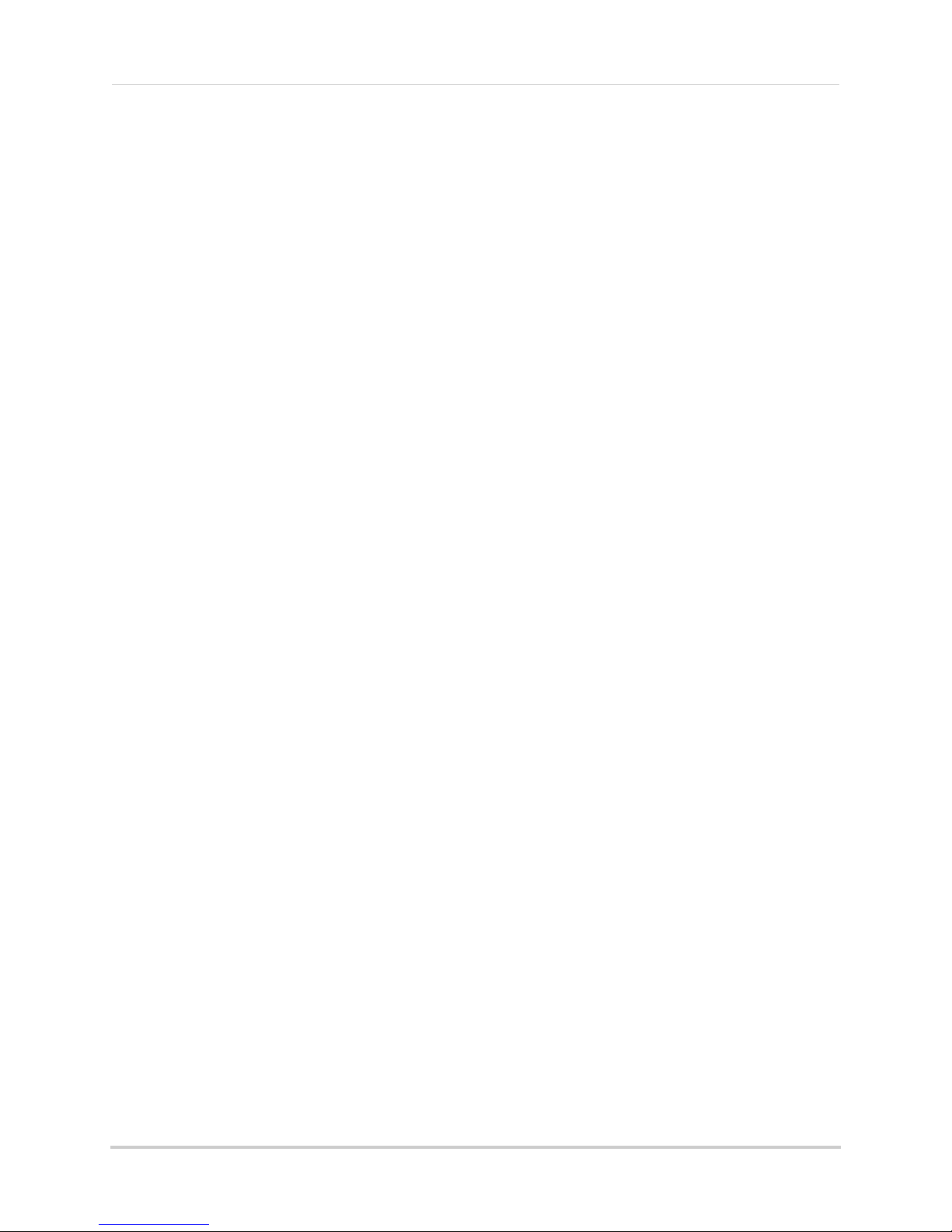
Configuring the Pre-Record and Post-Record Times . . . . . . . . . . . . . . . . . . . . . . . . . . . . . . . . . . . . . . . 47
Configuring Substream Settings . . . . . . . . . . . . . . . . . . . . . . . . . . . . . . . . . . . . . . . . . . . . . . . . . . . . . . . . 48
Holiday . . . . . . . . . . . . . . . . . . . . . . . . . . . . . . . . . . . . . . . . . . . . . . . . . . . . . . . . . . . . . . . . 49
Configuring Holidays . . . . . . . . . . . . . . . . . . . . . . . . . . . . . . . . . . . . . . . . . . . . . . . . . . . . . . . . . . . . . . . . . 49
Camera. . . . . . . . . . . . . . . . . . . . . . . . . . . . . . . . . . . . . . . . . . . . . . . . . . . . . . . 51
Camera . . . . . . . . . . . . . . . . . . . . . . . . . . . . . . . . . . . . . . . . . . . . . . . . . . . . . . . . . . . . . . . 51
OSD . . . . . . . . . . . . . . . . . . . . . . . . . . . . . . . . . . . . . . . . . . . . . . . . . . . . . . . . . . . . . . . . . . 52
Configuring the On-Screen Display and Camera Name . . . . . . . . . . . . . . . . . . . . . . . . . . . . . . . . . . . . . 52
Image . . . . . . . . . . . . . . . . . . . . . . . . . . . . . . . . . . . . . . . . . . . . . . . . . . . . . . . . . . . . . . . . . 53
Configuring Camera Image Settings . . . . . . . . . . . . . . . . . . . . . . . . . . . . . . . . . . . . . . . . . . . . . . . . . . . . . 53
Motion . . . . . . . . . . . . . . . . . . . . . . . . . . . . . . . . . . . . . . . . . . . . . . . . . . . . . . . . . . . . . . . . 53
Configuring Motion Detection Settings . . . . . . . . . . . . . . . . . . . . . . . . . . . . . . . . . . . . . . . . . . . . . . . . . . . 53
Configuring Motion Detection Alarm Settings . . . . . . . . . . . . . . . . . . . . . . . . . . . . . . . . . . . . . . . . . . . . . 54
Privacy Mask . . . . . . . . . . . . . . . . . . . . . . . . . . . . . . . . . . . . . . . . . . . . . . . . . . . . . . . . . . . 56
Configuring Privacy Masks . . . . . . . . . . . . . . . . . . . . . . . . . . . . . . . . . . . . . . . . . . . . . . . . . . . . . . . . . . . . . 56
Tamper-proof . . . . . . . . . . . . . . . . . . . . . . . . . . . . . . . . . . . . . . . . . . . . . . . . . . . . . . . . . .57
Configuring Tamper-proof Alarms . . . . . . . . . . . . . . . . . . . . . . . . . . . . . . . . . . . . . . . . . . . . . . . . . . . . . . 57
Video Loss . . . . . . . . . . . . . . . . . . . . . . . . . . . . . . . . . . . . . . . . . . . . . . . . . . . . . . . . . . . . . 59
Configuring Video Loss Alarm Settings . . . . . . . . . . . . . . . . . . . . . . . . . . . . . . . . . . . . . . . . . . . . . . . . . . 59
Configuration. . . . . . . . . . . . . . . . . . . . . . . . . . . . . . . . . . . . . . . . . . . . . . . . . . 61
General . . . . . . . . . . . . . . . . . . . . . . . . . . . . . . . . . . . . . . . . . . . . . . . . . . . . . . . . . . . . . . . 61
Setting the Display Resolution . . . . . . . . . . . . . . . . . . . . . . . . . . . . . . . . . . . . . . . . . . . . . . . . . . . . . . . . . . 61
Setting the Mouse Pointer Speed . . . . . . . . . . . . . . . . . . . . . . . . . . . . . . . . . . . . . . . . . . . . . . . . . . . . . . . 61
Enabling the Start Up Wizard . . . . . . . . . . . . . . . . . . . . . . . . . . . . . . . . . . . . . . . . . . . . . . . . . . . . . . . . . . . 62
Configuring the Auto Logout Time . . . . . . . . . . . . . . . . . . . . . . . . . . . . . . . . . . . . . . . . . . . . . . . . . . . . . . . 62
Pairing the Remote Control . . . . . . . . . . . . . . . . . . . . . . . . . . . . . . . . . . . . . . . . . . . . . . . . . . . . . . . . . . . . 63
Changing the Device Name . . . . . . . . . . . . . . . . . . . . . . . . . . . . . . . . . . . . . . . . . . . . . . . . . . . . . . . . . . . . 63
Network . . . . . . . . . . . . . . . . . . . . . . . . . . . . . . . . . . . . . . . . . . . . . . . . . . . . . . . . . . . . . . . 64
Selecting Fixed IP or DHCP . . . . . . . . . . . . . . . . . . . . . . . . . . . . . . . . . . . . . . . . . . . . . . . . . . . . . . . . . . . . 64
Configuring Email Alerts . . . . . . . . . . . . . . . . . . . . . . . . . . . . . . . . . . . . . . . . . . . . . . . . . . . . . . . . . . . . . . 64
Configuring DDNS Settings . . . . . . . . . . . . . . . . . . . . . . . . . . . . . . . . . . . . . . . . . . . . . . . . . . . . . . . . . . . . 65
Changing System Ports . . . . . . . . . . . . . . . . . . . . . . . . . . . . . . . . . . . . . . . . . . . . . . . . . . . . . . . . . . . . . . . 66
Live View . . . . . . . . . . . . . . . . . . . . . . . . . . . . . . . . . . . . . . . . . . . . . . . . . . . . . . . . . . . . . . 66
Configuring Dwell Times . . . . . . . . . . . . . . . . . . . . . . . . . . . . . . . . . . . . . . . . . . . . . . . . . . . . . . . . . . . . . . 66
Configuring the Layout of Channels . . . . . . . . . . . . . . . . . . . . . . . . . . . . . . . . . . . . . . . . . . . . . . . . . . . . . 67
Warning . . . . . . . . . . . . . . . . . . . . . . . . . . . . . . . . . . . . . . . . . . . . . . . . . . . . . . . . . . . . . . . 68
Configuring System Warnings . . . . . . . . . . . . . . . . . . . . . . . . . . . . . . . . . . . . . . . . . . . . . . . . . . . . . . . . . . 68
Maintenance . . . . . . . . . . . . . . . . . . . . . . . . . . . . . . . . . . . . . . . . . . . . . . . . . . 69
System Info . . . . . . . . . . . . . . . . . . . . . . . . . . . . . . . . . . . . . . . . . . . . . . . . . . . . . . . . . . . . 69
Viewing System Info . . . . . . . . . . . . . . . . . . . . . . . . . . . . . . . . . . . . . . . . . . . . . . . . . . . . . . . . . . . . . . . . . . 69
Log Information . . . . . . . . . . . . . . . . . . . . . . . . . . . . . . . . . . . . . . . . . . . . . . . . . . . . . . . .70
Searching for System Logs . . . . . . . . . . . . . . . . . . . . . . . . . . . . . . . . . . . . . . . . . . . . . . . . . . . . . . . . . . . . 70
Exporting System Logs to USB . . . . . . . . . . . . . . . . . . . . . . . . . . . . . . . . . . . . . . . . . . . . . . . . . . . . . . . . . 70
Import/Export . . . . . . . . . . . . . . . . . . . . . . . . . . . . . . . . . . . . . . . . . . . . . . . . . . . . . . . . .71
Saving Your System Configuration to USB . . . . . . . . . . . . . . . . . . . . . . . . . . . . . . . . . . . . . . . . . . . . . . . . 71
xi
Page 14
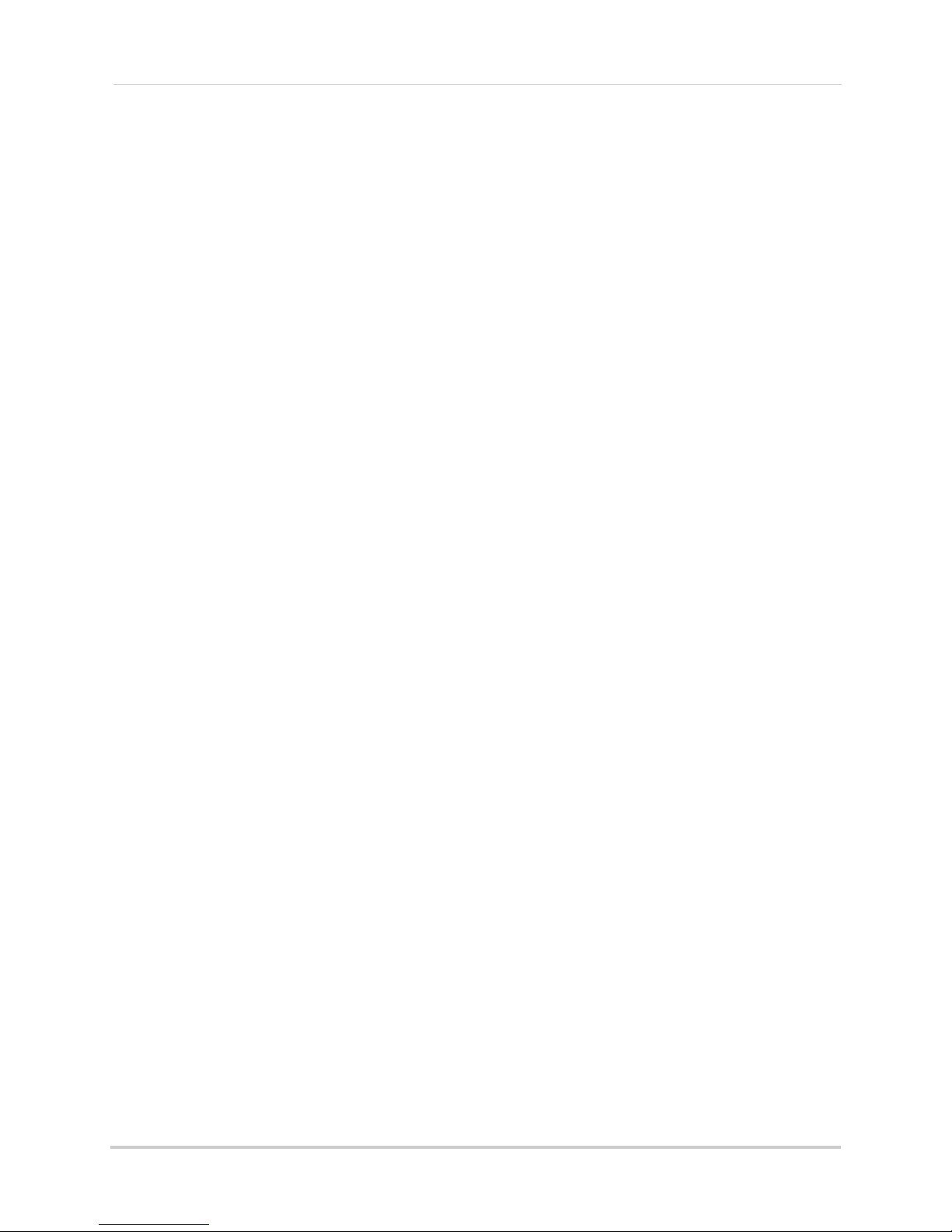
Loading a System Configuration from USB . . . . . . . . . . . . . . . . . . . . . . . . . . . . . . . . . . . . . . . . . . . . . . . 72
Upgrade . . . . . . . . . . . . . . . . . . . . . . . . . . . . . . . . . . . . . . . . . . . . . . . . . . . . . . . . . . . . . . . 72
Upgrading the System Firmware . . . . . . . . . . . . . . . . . . . . . . . . . . . . . . . . . . . . . . . . . . . . . . . . . . . . . . . . 72
Default . . . . . . . . . . . . . . . . . . . . . . . . . . . . . . . . . . . . . . . . . . . . . . . . . . . . . . . . . . . . . . . . 73
Resetting the System to Factory Default Settings . . . . . . . . . . . . . . . . . . . . . . . . . . . . . . . . . . . . . . . . . . 73
Shutdown . . . . . . . . . . . . . . . . . . . . . . . . . . . . . . . . . . . . . . . . . . . . . . . . . . . . . 74
Setting up your NVR for Remote Connectivity . . . . . . . . . . . . . . . . . . . . . . 75
System Requirements . . . . . . . . . . . . . . . . . . . . . . . . . . . . . . . . . . . . . . . . . . . . . . . . . . . 75
Accessing your NVR within a local network (LAN) . . . . . . . . . . . . . . . . . . . . . . . . . . . 76
Step 1 of 3: Connect your NVR to the Local Area Network . . . . . . . . . . . . . . . . . . . . . . . . . . . . . . . . . . . 76
Step 2 of 3: Obtain the NVR’s Local IP Address . . . . . . . . . . . . . . . . . . . . . . . . . . . . . . . . . . . . . . . . . . . . 76
Step 3 of 3: Connect to the NVR on the Local Area Network . . . . . . . . . . . . . . . . . . . . . . . . . . . . . . . . . 77
To connect to the NVR on the LAN using a PC: . . . . . . . . . . . . . . . . . . . . . . . . . . . . . . . . . . . . . . . . . . . . 77
Accessing your NVR Remotely over the Internet . . . . . . . . . . . . . . . . . . . . . . . . . . . . . 78
Step 1 of 4: Port Forwarding . . . . . . . . . . . . . . . . . . . . . . . . . . . . . . . . . . . . . . . . . . . . . . . . . . . . . . . . . . . 79
Step 2 of 4: Create a DDNS Account . . . . . . . . . . . . . . . . . . . . . . . . . . . . . . . . . . . . . . . . . . . . . . . . . . . . . 79
Step 3 of 4: Enable DDNS on the NVR . . . . . . . . . . . . . . . . . . . . . . . . . . . . . . . . . . . . . . . . . . . . . . . . . . . . 83
Step 4 of 4: Connect to the DDNS Address in the Client Software . . . . . . . . . . . . . . . . . . . . . . . . . . . . . 84
Client Software for PC . . . . . . . . . . . . . . . . . . . . . . . . . . . . . . . . . . . . . . . . . . 85
Control Panel . . . . . . . . . . . . . . . . . . . . . . . . . . . . . . . . . . . . . . . . . . . . . . . . . . . . . . . . . . 85
Main View . . . . . . . . . . . . . . . . . . . . . . . . . . . . . . . . . . . . . . . . . . . . . . . . . . . . . . . . . . . . . 86
Using Quick Playback Mode . . . . . . . . . . . . . . . . . . . . . . . . . . . . . . . . . . . . . . . . . . . . . . . . . . . . . . . . . . . . 89
Using All Files to View Manual Recordings and Downloaded Video Files . . . . . . . . . . . . . . . . . . . . . . . 91
Using Pictures to View Screenshots . . . . . . . . . . . . . . . . . . . . . . . . . . . . . . . . . . . . . . . . . . . . . . . . . . . . . 92
Video Player . . . . . . . . . . . . . . . . . . . . . . . . . . . . . . . . . . . . . . . . . . . . . . . . . . . . . . . . . . . 93
Opening Backup Video Files . . . . . . . . . . . . . . . . . . . . . . . . . . . . . . . . . . . . . . . . . . . . . . . . . . . . . . . . . . . . 93
Video Player Controls . . . . . . . . . . . . . . . . . . . . . . . . . . . . . . . . . . . . . . . . . . . . . . . . . . . . . . . . . . . . . . . . . 94
E-Map . . . . . . . . . . . . . . . . . . . . . . . . . . . . . . . . . . . . . . . . . . . . . . . . . . . . . . . . . . . . . . . . 94
E-Map Controls . . . . . . . . . . . . . . . . . . . . . . . . . . . . . . . . . . . . . . . . . . . . . . . . . . . . . . . . . . . . . . . . . . . . . . 96
Event Search . . . . . . . . . . . . . . . . . . . . . . . . . . . . . . . . . . . . . . . . . . . . . . . . . . . . . . . . . . . 96
Event Search Controls . . . . . . . . . . . . . . . . . . . . . . . . . . . . . . . . . . . . . . . . . . . . . . . . . . . . . . . . . . . . . . . . 98
Downloading Event Video Files . . . . . . . . . . . . . . . . . . . . . . . . . . . . . . . . . . . . . . . . . . . . . . . . . . . . . . . . . 98
Remote Playback . . . . . . . . . . . . . . . . . . . . . . . . . . . . . . . . . . . . . . . . . . . . . . . . . . . . . . . 99
Remote Playback Controls . . . . . . . . . . . . . . . . . . . . . . . . . . . . . . . . . . . . . . . . . . . . . . . . . . . . . . . . . . . . 100
Downloading Video Files Using Remote Playback . . . . . . . . . . . . . . . . . . . . . . . . . . . . . . . . . . . . . . . . . 101
Add Camera . . . . . . . . . . . . . . . . . . . . . . . . . . . . . . . . . . . . . . . . . . . . . . . . . . . . . . . . . . 103
Creating Camera Groups . . . . . . . . . . . . . . . . . . . . . . . . . . . . . . . . . . . . . . . . . . . . . . . . . . . . . . . . . . . . . 103
Modifying Cameras or Camera Groups . . . . . . . . . . . . . . . . . . . . . . . . . . . . . . . . . . . . . . . . . . . . . . . . . . 104
Deleting Cameras or Camera Groups . . . . . . . . . . . . . . . . . . . . . . . . . . . . . . . . . . . . . . . . . . . . . . . . . . . 104
Local Log Search . . . . . . . . . . . . . . . . . . . . . . . . . . . . . . . . . . . . . . . . . . . . . . . . . . . . . . 104
Backing up Logs . . . . . . . . . . . . . . . . . . . . . . . . . . . . . . . . . . . . . . . . . . . . . . . . . . . . . . . . . . . . . . . . . . . . 105
Account Management . . . . . . . . . . . . . . . . . . . . . . . . . . . . . . . . . . . . . . . . . . . . . . . . . . 105
Adding User Accounts . . . . . . . . . . . . . . . . . . . . . . . . . . . . . . . . . . . . . . . . . . . . . . . . . . . . . . . . . . . . . . . 106
Modify User Accounts . . . . . . . . . . . . . . . . . . . . . . . . . . . . . . . . . . . . . . . . . . . . . . . . . . . . . . . . . . . . . . . . 107
Delete User Accounts: . . . . . . . . . . . . . . . . . . . . . . . . . . . . . . . . . . . . . . . . . . . . . . . . . . . . . . . . . . . . . . . 107
xii
Page 15
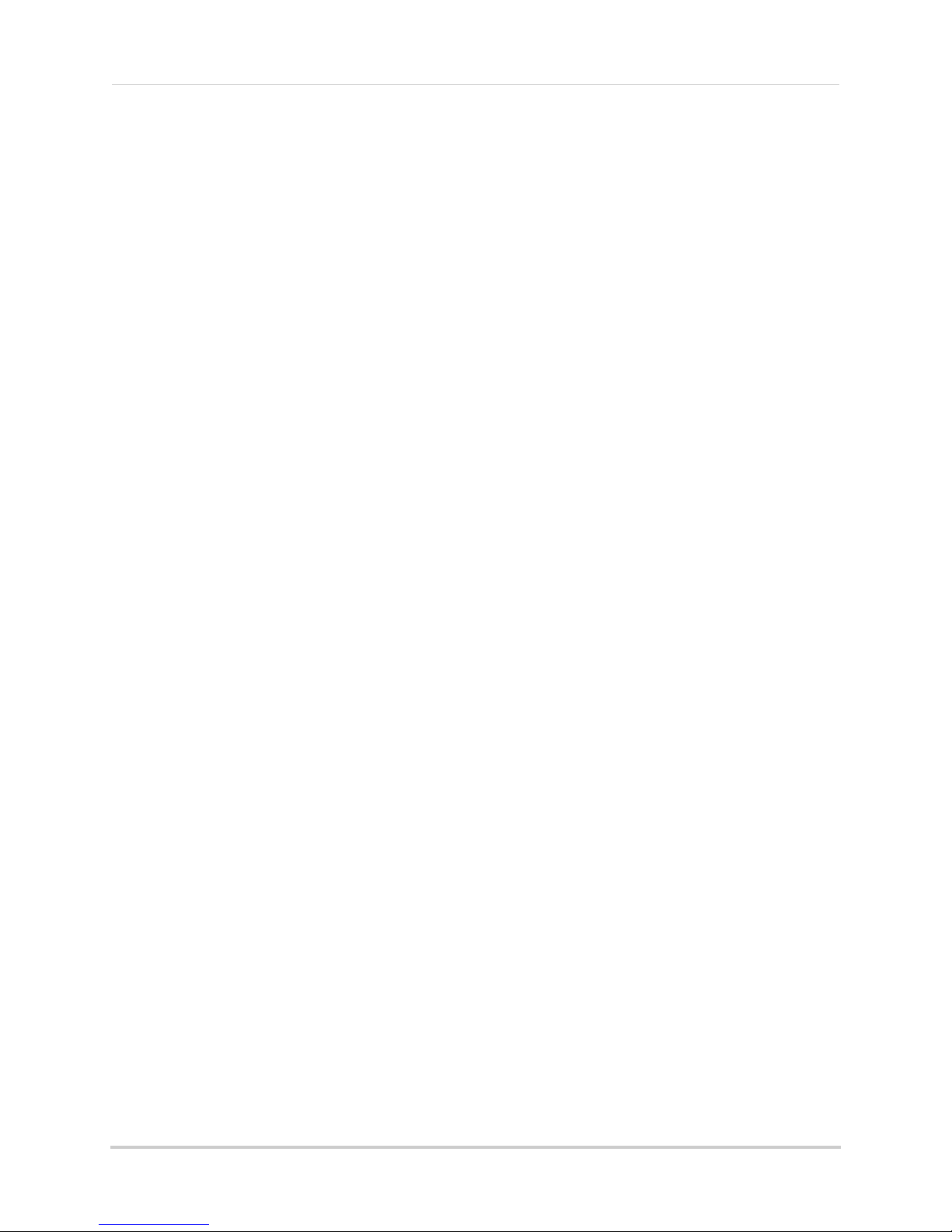
Device Management . . . . . . . . . . . . . . . . . . . . . . . . . . . . . . . . . . . . . . . . . . . . . . . . . . . 107
Modifying an NVR . . . . . . . . . . . . . . . . . . . . . . . . . . . . . . . . . . . . . . . . . . . . . . . . . . . . . . . . . . . . . . . . . . . 108
Deleting an NVR . . . . . . . . . . . . . . . . . . . . . . . . . . . . . . . . . . . . . . . . . . . . . . . . . . . . . . . . . . . . . . . . . . . . 108
Configuring an NVR Through Device Management . . . . . . . . . . . . . . . . . . . . . . . . . . 108
Information . . . . . . . . . . . . . . . . . . . . . . . . . . . . . . . . . . . . . . . . . . . . . . . . . . . . . . . . . . . . . . . . . . . . . . . . 108
General . . . . . . . . . . . . . . . . . . . . . . . . . . . . . . . . . . . . . . . . . . . . . . . . . . . . . . . . . . . . . . . . . . . . . . . . . . . 109
Camera . . . . . . . . . . . . . . . . . . . . . . . . . . . . . . . . . . . . . . . . . . . . . . . . . . . . . . . . . . . . . . . . . . . . . . . . . . . 109
Network . . . . . . . . . . . . . . . . . . . . . . . . . . . . . . . . . . . . . . . . . . . . . . . . . . . . . . . . . . . . . . . . . . . . . . . . . . . 110
User . . . . . . . . . . . . . . . . . . . . . . . . . . . . . . . . . . . . . . . . . . . . . . . . . . . . . . . . . . . . . . . . . . . . . . . . . . . . . . 111
HDD . . . . . . . . . . . . . . . . . . . . . . . . . . . . . . . . . . . . . . . . . . . . . . . . . . . . . . . . . . . . . . . . . . . . . . . . . . . . . . 113
File . . . . . . . . . . . . . . . . . . . . . . . . . . . . . . . . . . . . . . . . . . . . . . . . . . . . . . . . . . . . . . . . . . . . . . . . . . . . . . . 113
Log . . . . . . . . . . . . . . . . . . . . . . . . . . . . . . . . . . . . . . . . . . . . . . . . . . . . . . . . . . . . . . . . . . . . . . . . . . . . . . . 114
Holiday . . . . . . . . . . . . . . . . . . . . . . . . . . . . . . . . . . . . . . . . . . . . . . . . . . . . . . . . . . . . . . . . . . . . . . . . . . . . 114
Camera Settings . . . . . . . . . . . . . . . . . . . . . . . . . . . . . . . . . . . . . . . . . . . . . . . . . . . . . . . 115
Adjusting Picture Settings . . . . . . . . . . . . . . . . . . . . . . . . . . . . . . . . . . . . . . . . . . . . . . . . . . . . . . . . . . . . 116
Configuring Video Quality . . . . . . . . . . . . . . . . . . . . . . . . . . . . . . . . . . . . . . . . . . . . . . . . . . . . . . . . . . . . . 116
Configuring Camera Recording Schedules . . . . . . . . . . . . . . . . . . . . . . . . . . . . . . . . . . . . . . . . . . . . . . 117
Configuring the Camera Video Display (OSD) and Privacy Masks . . . . . . . . . . . . . . . . . . . . . . . . . . . . 119
Configuring Motion Detection Settings . . . . . . . . . . . . . . . . . . . . . . . . . . . . . . . . . . . . . . . . . . . . . . . . . . 122
Configuring Tampering Alarm Settings . . . . . . . . . . . . . . . . . . . . . . . . . . . . . . . . . . . . . . . . . . . . . . . . . 124
Configuring Video Loss Alarms . . . . . . . . . . . . . . . . . . . . . . . . . . . . . . . . . . . . . . . . . . . . . . . . . . . . . . . . 125
PTZ Control (Not Supported) . . . . . . . . . . . . . . . . . . . . . . . . . . . . . . . . . . . . . . . . . . . . . . . . . . . . . . . . . . 127
Network Connection (Not Supported) . . . . . . . . . . . . . . . . . . . . . . . . . . . . . . . . . . . . . . . . . . . . . . . . . . . 127
System Configuration . . . . . . . . . . . . . . . . . . . . . . . . . . . . . . . . . . . . . . . . . . . . . . . . . . 127
General . . . . . . . . . . . . . . . . . . . . . . . . . . . . . . . . . . . . . . . . . . . . . . . . . . . . . . . . . . . . . . . . . . . . . . . . . . . 127
File . . . . . . . . . . . . . . . . . . . . . . . . . . . . . . . . . . . . . . . . . . . . . . . . . . . . . . . . . . . . . . . . . . . . . . . . . . . . . . . 128
Alarm Sound . . . . . . . . . . . . . . . . . . . . . . . . . . . . . . . . . . . . . . . . . . . . . . . . . . . . . . . . . . . . . . . . . . . . . . . 128
Email . . . . . . . . . . . . . . . . . . . . . . . . . . . . . . . . . . . . . . . . . . . . . . . . . . . . . . . . . . . . . . . . . . . . . . . . . . . . . 129
Connecting to your NVR Using a Web Browser. . . . . . . . . . . . . . . . . . . . . 130
Connecting to your NVR Using a DDNS or Local IP Address . . . . . . . . . . . . . . . . . . 130
Connecting Using Internet Explorer . . . . . . . . . . . . . . . . . . . . . . . . . . . . . . . . . . . . . . 130
Connecting Using Safari . . . . . . . . . . . . . . . . . . . . . . . . . . . . . . . . . . . . . . . . . . . . . . . . 132
Connecting Using Chrome/Firefox . . . . . . . . . . . . . . . . . . . . . . . . . . . . . . . . . . . . . . . 132
Navigating the Web Browser Interface . . . . . . . . . . . . . . . . . . . . . . . . . . . . . . . . . . . . 134
Web Browser Remote Playback . . . . . . . . . . . . . . . . . . . . . . . . . . . . . . . . . . . . . . . . . . 134
Mobile Apps: Accessing your NVR Using a Mobile Device . . . . . . . . . . . . 136
Compatible Devices and Platforms . . . . . . . . . . . . . . . . . . . . . . . . . . . . . . . . . . . . . . . 136
Before you Begin . . . . . . . . . . . . . . . . . . . . . . . . . . . . . . . . . . . . . . . . . . . . . . . . . . . . . . 136
iPhone . . . . . . . . . . . . . . . . . . . . . . . . . . . . . . . . . . . . . . . . . . . . . . . . . . . . . . . . . . . . . . . 137
Step 1 of 2: Downloading the App . . . . . . . . . . . . . . . . . . . . . . . . . . . . . . . . . . . . . . . . . . . . . . . . . . . . . . 137
Step 2 of 2: Configuring Lorex netHD . . . . . . . . . . . . . . . . . . . . . . . . . . . . . . . . . . . . . . . . . . . . . . . . . . . 137
Live View Interface . . . . . . . . . . . . . . . . . . . . . . . . . . . . . . . . . . . . . . . . . . . . . . . . . . . . . . . . . . . . . . . . . . 139
Playback . . . . . . . . . . . . . . . . . . . . . . . . . . . . . . . . . . . . . . . . . . . . . . . . . . . . . . . . . . . . . . . . . . . . . . . . . . . 140
Device List . . . . . . . . . . . . . . . . . . . . . . . . . . . . . . . . . . . . . . . . . . . . . . . . . . . . . . . . . . . . . . . . . . . . . . . . . 141
Configuration . . . . . . . . . . . . . . . . . . . . . . . . . . . . . . . . . . . . . . . . . . . . . . . . . . . . . . . . . . . . . . . . . . . . . . . 142
iPad . . . . . . . . . . . . . . . . . . . . . . . . . . . . . . . . . . . . . . . . . . . . . . . . . . . . . . . . . . . . . . . . . 143
xiii
Page 16
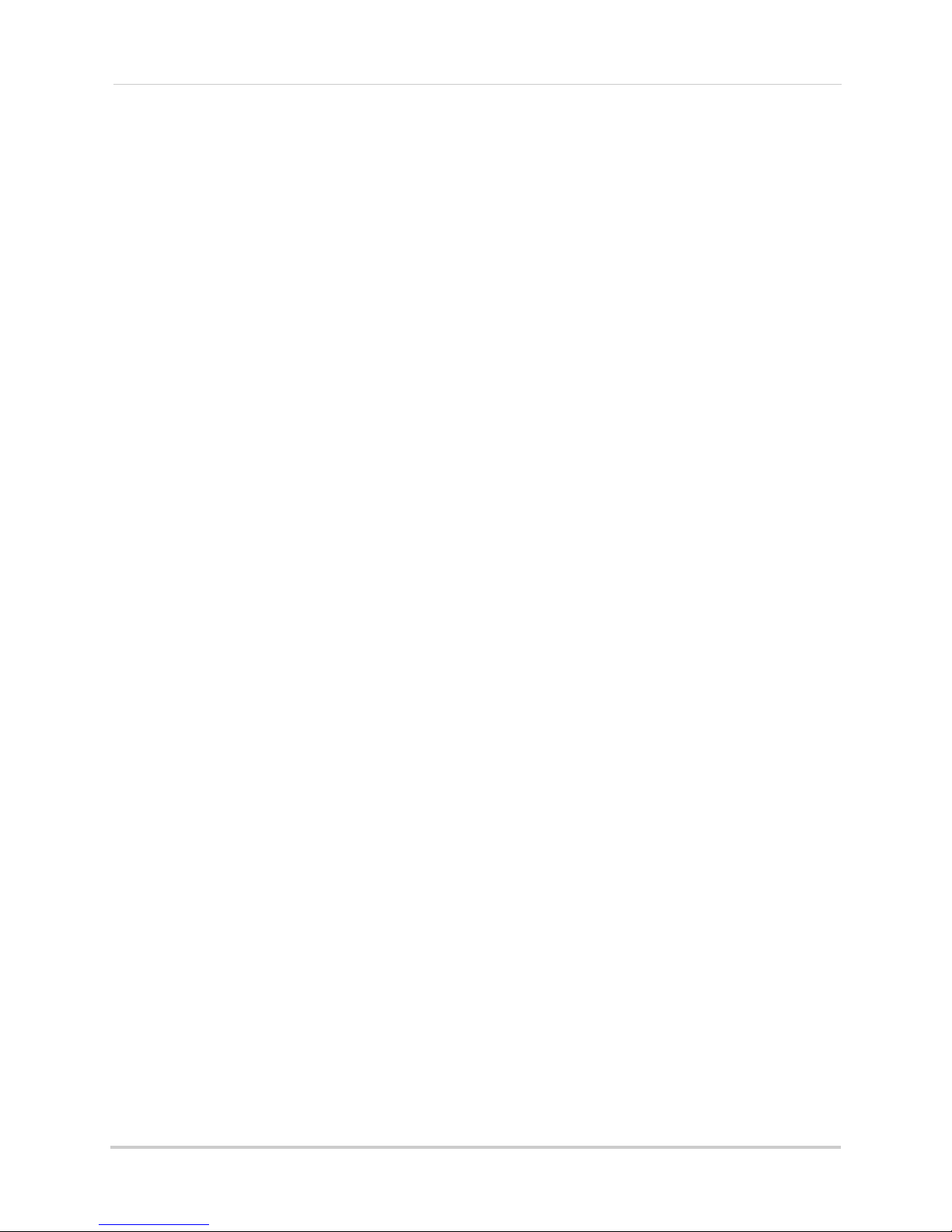
Step 1 of 2: Downloading the App . . . . . . . . . . . . . . . . . . . . . . . . . . . . . . . . . . . . . . . . . . . . . . . . . . . . . . 143
Step 2 of 2: Configuring Lorex netHD Plus . . . . . . . . . . . . . . . . . . . . . . . . . . . . . . . . . . . . . . . . . . . . . . . 143
Live View Interface . . . . . . . . . . . . . . . . . . . . . . . . . . . . . . . . . . . . . . . . . . . . . . . . . . . . . . . . . . . . . . . . . . 145
Playback . . . . . . . . . . . . . . . . . . . . . . . . . . . . . . . . . . . . . . . . . . . . . . . . . . . . . . . . . . . . . . . . . . . . . . . . . . . 145
Device List . . . . . . . . . . . . . . . . . . . . . . . . . . . . . . . . . . . . . . . . . . . . . . . . . . . . . . . . . . . . . . . . . . . . . . . . . 147
Local Config . . . . . . . . . . . . . . . . . . . . . . . . . . . . . . . . . . . . . . . . . . . . . . . . . . . . . . . . . . . . . . . . . . . . . . . . 147
Android Phone . . . . . . . . . . . . . . . . . . . . . . . . . . . . . . . . . . . . . . . . . . . . . . . . . . . . . . . . 148
Step 1 of 2: Downloading the App . . . . . . . . . . . . . . . . . . . . . . . . . . . . . . . . . . . . . . . . . . . . . . . . . . . . . . 148
Step 2 of 2: Configuring and Connecting to Lorex netHD . . . . . . . . . . . . . . . . . . . . . . . . . . . . . . . . . . . 148
Live Viewing . . . . . . . . . . . . . . . . . . . . . . . . . . . . . . . . . . . . . . . . . . . . . . . . . . . . . . . . . . . . . . . . . . . . . . . . 151
Playback . . . . . . . . . . . . . . . . . . . . . . . . . . . . . . . . . . . . . . . . . . . . . . . . . . . . . . . . . . . . . . . . . . . . . . . . . . . 153
Device List . . . . . . . . . . . . . . . . . . . . . . . . . . . . . . . . . . . . . . . . . . . . . . . . . . . . . . . . . . . . . . . . . . . . . . . . . 154
Android Tablet . . . . . . . . . . . . . . . . . . . . . . . . . . . . . . . . . . . . . . . . . . . . . . . . . . . . . . . . 154
Step 1 of 2: Downloading the App . . . . . . . . . . . . . . . . . . . . . . . . . . . . . . . . . . . . . . . . . . . . . . . . . . . . . . 155
Step 2 of 2: Configuring Lorex netHD Plus . . . . . . . . . . . . . . . . . . . . . . . . . . . . . . . . . . . . . . . . . . . . . . . 155
Live View . . . . . . . . . . . . . . . . . . . . . . . . . . . . . . . . . . . . . . . . . . . . . . . . . . . . . . . . . . . . . . . . . . . . . . . . . . 156
Playback . . . . . . . . . . . . . . . . . . . . . . . . . . . . . . . . . . . . . . . . . . . . . . . . . . . . . . . . . . . . . . . . . . . . . . . . . . . 157
Device List . . . . . . . . . . . . . . . . . . . . . . . . . . . . . . . . . . . . . . . . . . . . . . . . . . . . . . . . . . . . . . . . . . . . . . . . . 158
Local Config . . . . . . . . . . . . . . . . . . . . . . . . . . . . . . . . . . . . . . . . . . . . . . . . . . . . . . . . . . . . . . . . . . . . . . . . 158
Appendix A: System Specifications . . . . . . . . . . . . . . . . . . . . . . . . . . . . . . 159
Appendix B: Installing or Replacing the Hard Drive . . . . . . . . . . . . . . . . 160
Installing the Hard Drive . . . . . . . . . . . . . . . . . . . . . . . . . . . . . . . . . . . . . . . . . . . . . . . . 160
Removing the Hard Drive . . . . . . . . . . . . . . . . . . . . . . . . . . . . . . . . . . . . . . . . . . . . . . . 162
Formatting the Hard Drive . . . . . . . . . . . . . . . . . . . . . . . . . . . . . . . . . . . . . . . . . . . . . . 163
Troubleshooting . . . . . . . . . . . . . . . . . . . . . . . . . . . . . . . . . . . . . . . . . . . . . . 164
Troubleshooting (Continued) . . . . . . . . . . . . . . . . . . . . . . . . . . . . . . . . . . . . . . . . . . . . 165
Troubleshooting Remote Connections . . . . . . . . . . . . . . . . . . . . . . . . . . . . . . . . . . . . 166
xiv
Page 17
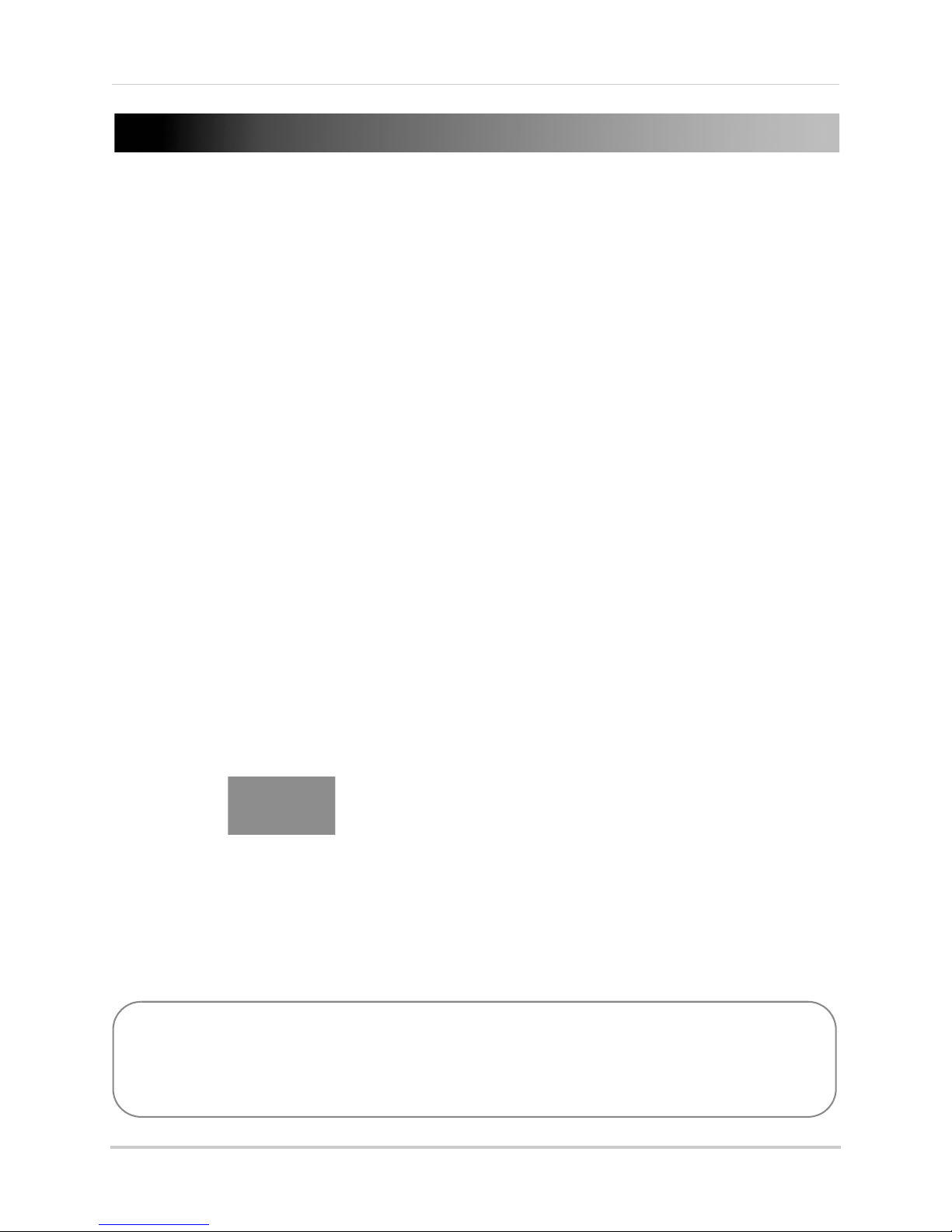
Getting Started
POWER CABLE
QUICKSTART GUIDES
DOCUMENTATION CD
USB MOUSE
ETHERNET CABLE
REMOTE CONTROL
(may not be exactly as
shown)
NVR (NETWORK VIDEO RECORDER)
HDMI CABLE
The system comes with the following components:
HARD DRIVE SIZE, NUMBER OF CHANNELS, AND CAMERA CONFIGURATION MAY VARY
BY MODEL. PLEASE REFER TO YOUR PACKAGE FOR SPECIFIC DETAILS.
CHECK YOUR PACKAGE TO CONFIRM THAT YOU HAVE RECEIVED THE COMPLETE SYSTEM,
INCLUDING ALL COMPONENTS SHOWN ABOVE.
1
Page 18
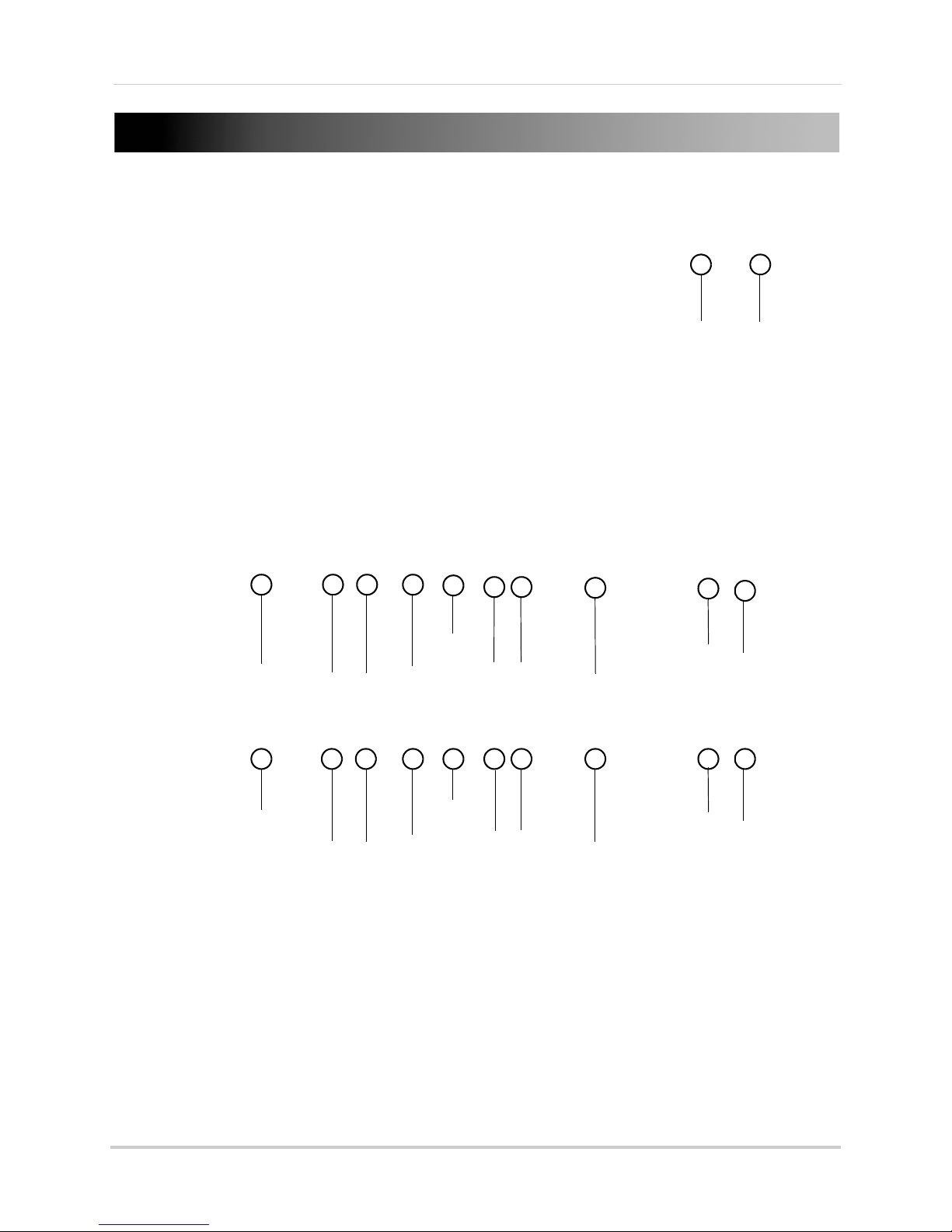
NVR Overview
1
2
1 2 3 4
5
6 7
8
9
10
1 2 3 4 5 6 7 8 9
10
Front Panel
1 LED Indicators:
• POWER: Powe
• STATUS: Rec
• TxRx: Network
r LED.
ording status LED.
status LED.
2 USB Port: Connect a USB mouse (included) or
or firmware updates.
USB flash drive (not included) for data backup
4-Channel
8-Channel
1 Camera In: Connect IP cameras. Integrated PoE (Power Over Ethernet) ports provide power
to cameras and video connection to NVR.
2 USB Port: Conn
or firmware updates.
ect a USB mouse (included) or USB flash drive (not included) for data backup
3 HDMI Port:
4 VGA Port: Connect a V
5 Audio IN/Audio OUT:
speakers; not included).
2
Connect an HDTV or monitor to view the system interface.
GA monitor to view the system interface.
Connect a microphone (not included) and 1 audio output device (e.g.
Page 19
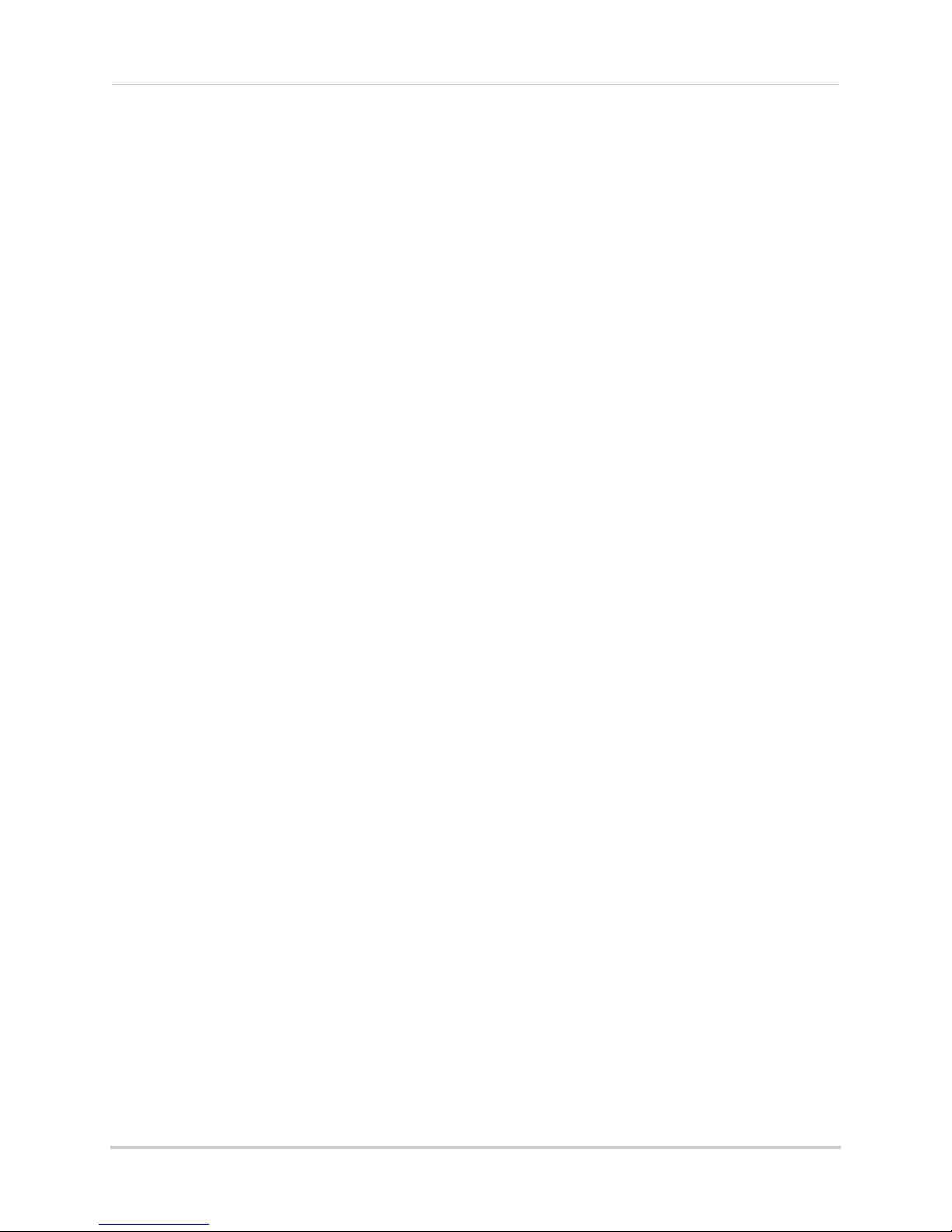
6 LAN: Connect a CAT5 RJ45 Ethernet cable for local and remote connectivity.
7 RS48
8 Gr
ound
9 Powe
10 Powe
5: Not supported.
r Port: Connect the included power cable.
r Switch: Turns the NVR on / off.
3
Page 20
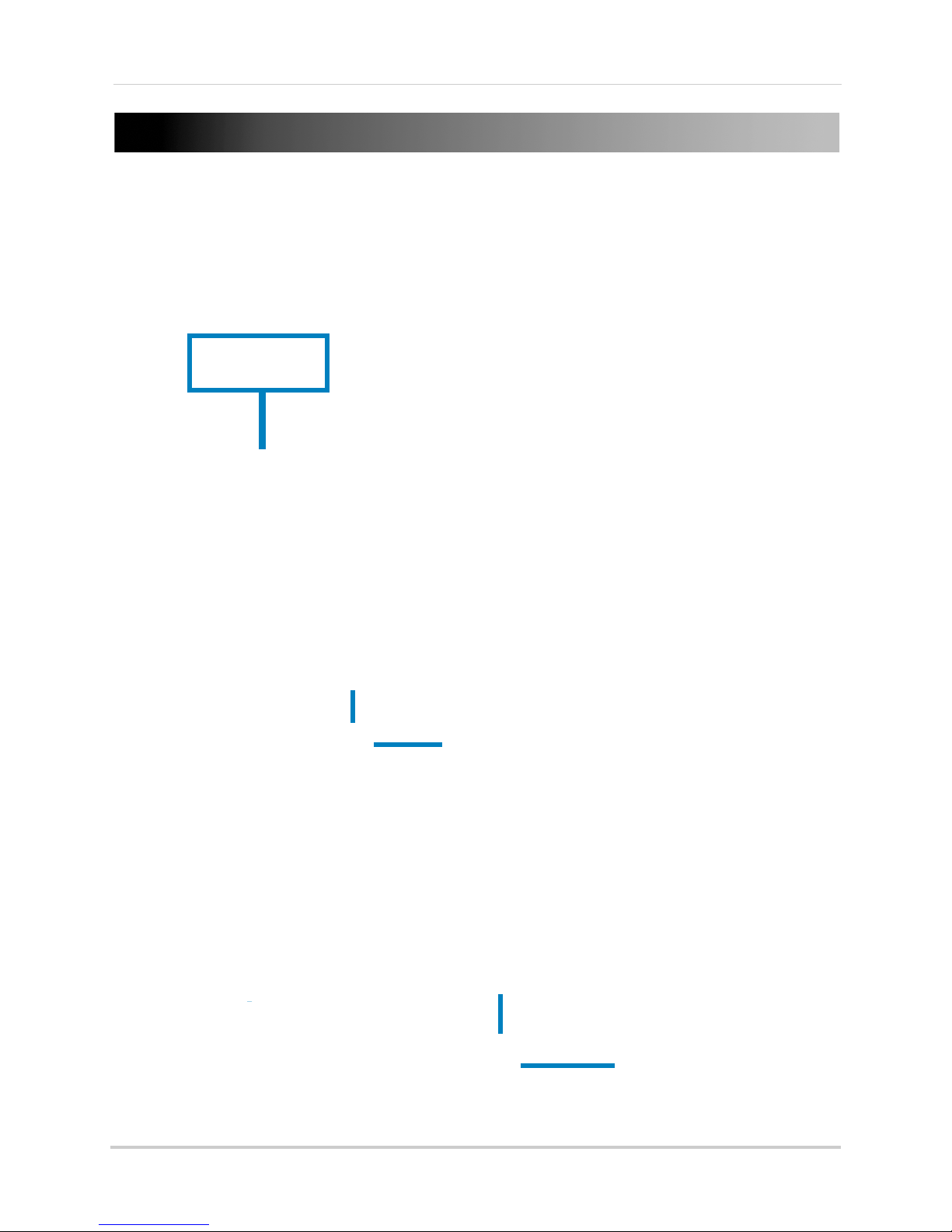
Basic Setup
Connect IP Cameras
8-channel model shown
8-channel model shown
USB port
Connect ethernet cable
8-channel model shown
LAN port
Step 1: Connect the IP Cameras
• Connect the IP cameras to the Camera In ports on the rear panel of the NVR using Cat 5e or
higher ethernet cable.
NOTE: The cameras may take up to 1 minute to power on and show an image on the monitor
after being connected to the NVR.
Step 2: Connect the Mouse
• Connect a USB mouse (included) to the USB port on the rear panel.
Step 3: Connect the Ethernet Cable
• Connect an ethernet cable (included) to the LAN port on the rear panel. Connect the other
end of the ethernet cable to a router on your network.
4
Page 21
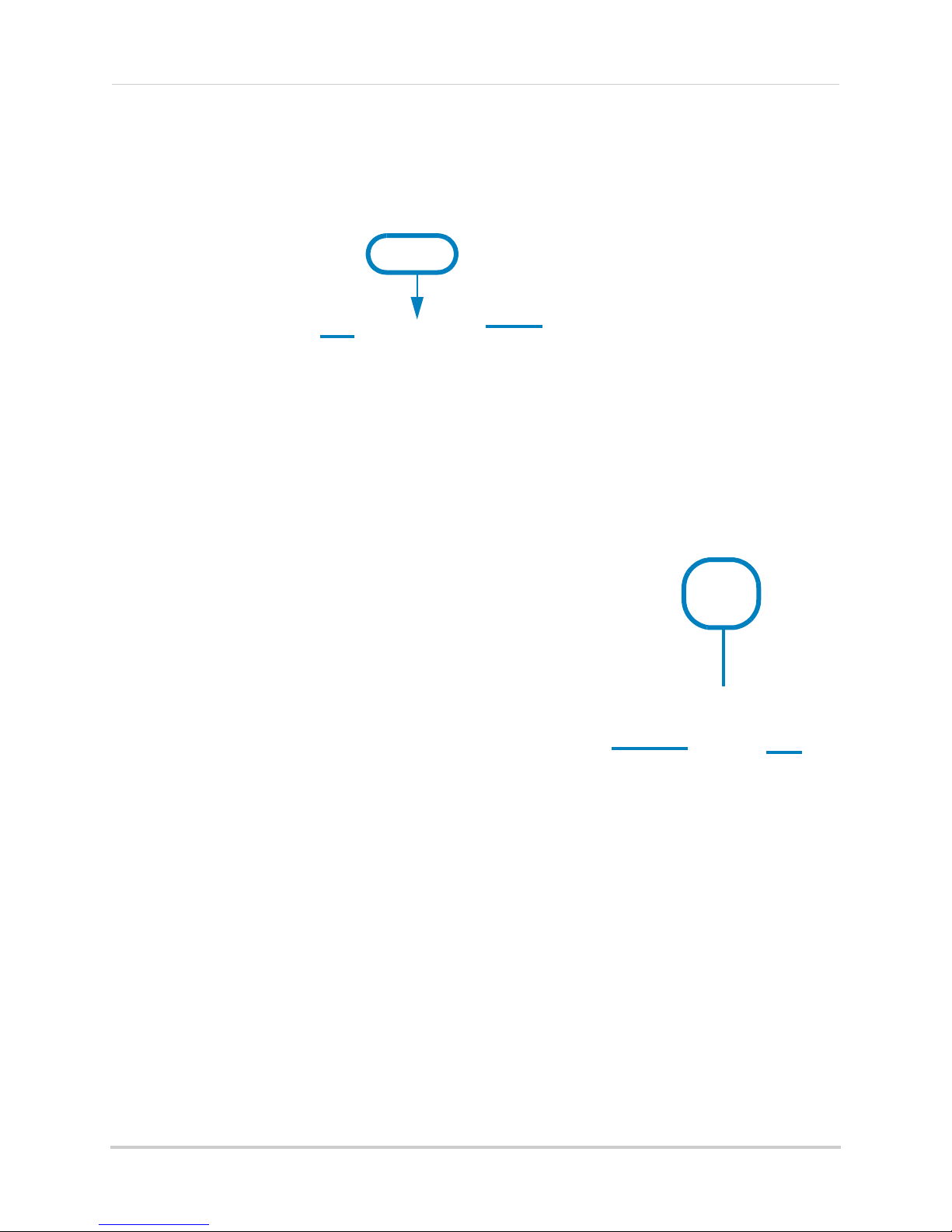
Step 4: Connect the Monitor
HDMI
VGA
8-channel model shown
8-channel model shown
Power Port
ON
• Connect a HDMI cable (included) from the HDMI port to the TV or monitor (recommended) OR;
• Connect a VGA cable (not included) from the VGA port to the
monitor.
Step 5: Connect the Power Adapter and Power on the NVR
• Connect the included power cable to the Power port. Connect the end of the power cable to
a wall socket or a surge protector.
• Turn the power switch to I to
check and runs an initial loading sequence. After a few moments, the system loads a live
display view.
turn on the NVR. At startup, the system performs a basic system
Step 6: Verify Camera Image
• Verify the camera video quality before mounting the cameras to a permanent location.
• Mount the cameras under a sheltered location. Always verify the outdoor rating of your camera
e installing it in a permanent location.
befor
Step 7: Set the Time
• Set the system time and date for accurate video time stamps. Videos with inaccurate times
may not be valid as surveillance evidence.
• For details on setting the system time, see “Setting the Date and Time” on page 14.
5
Page 22
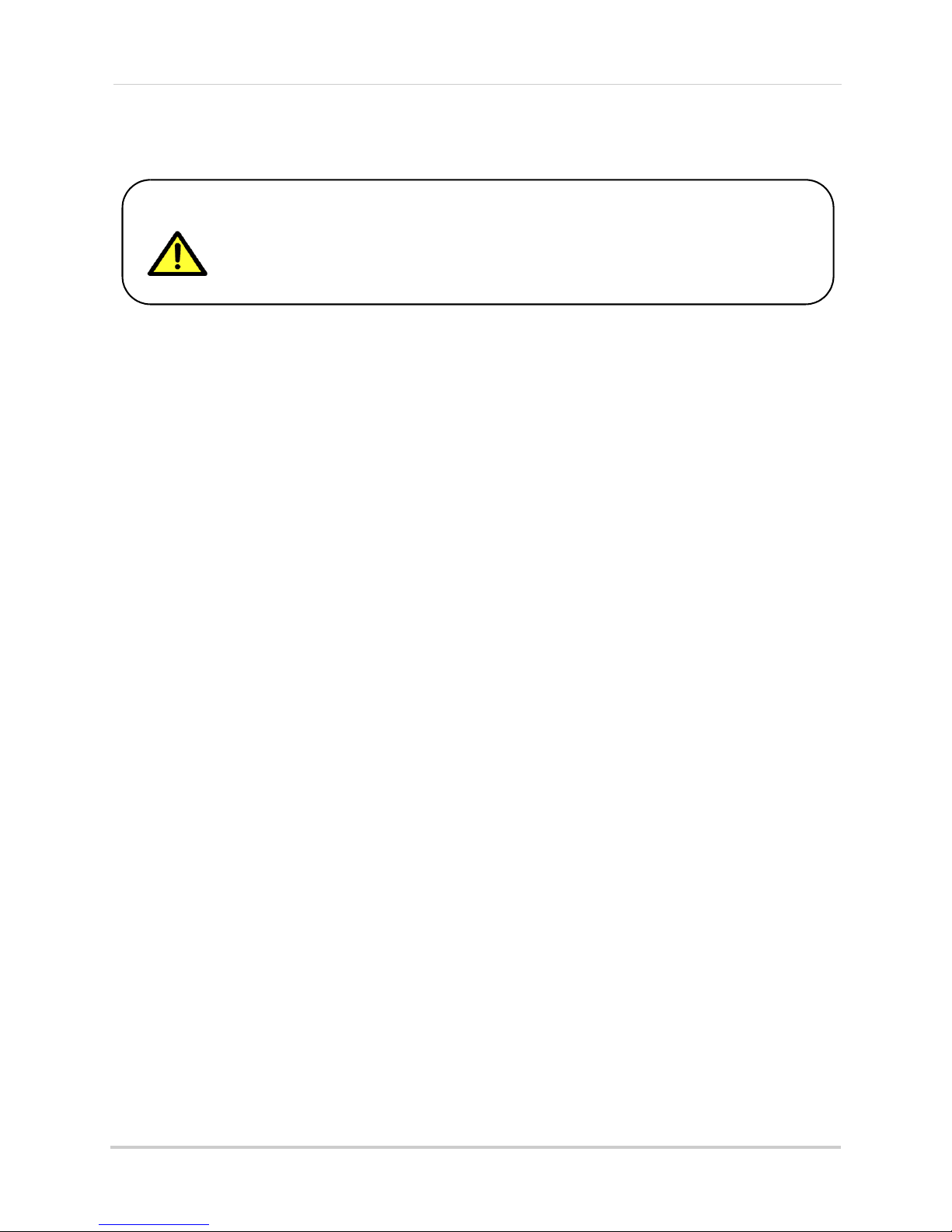
Basic Setup
By default, the system user name is admin and the password is 000000.
Passwords are disabled by default and are not required to access menus.
However, you may be asked for a password to access certain functions. It
is recommended that you enable passwords and create your own
password. For details, see “Managing Passwords” on page 33.
Default System Password & Port Numbers
• The system requires a user name and password to log in to the system remotely using a
computer or mobile device.
• ALL the syst
system over the Internet or an internal network (LAN).
NVR user name and password:
• Username: admin /
Default ports for remote access:
• Port 80 (Web Serv
• Port 8000 (Ser
• Port 1025 (Mobil
em port numbers below must be port forwarded on your router to log in to your
P
assword: 000000
er port)
ver port)
e port)
Quick Access to System Information
• To quickly open a window that displays vital system information, right-click and then click
Information.
OR, press the INFO button
on the remote control.
6
Page 23
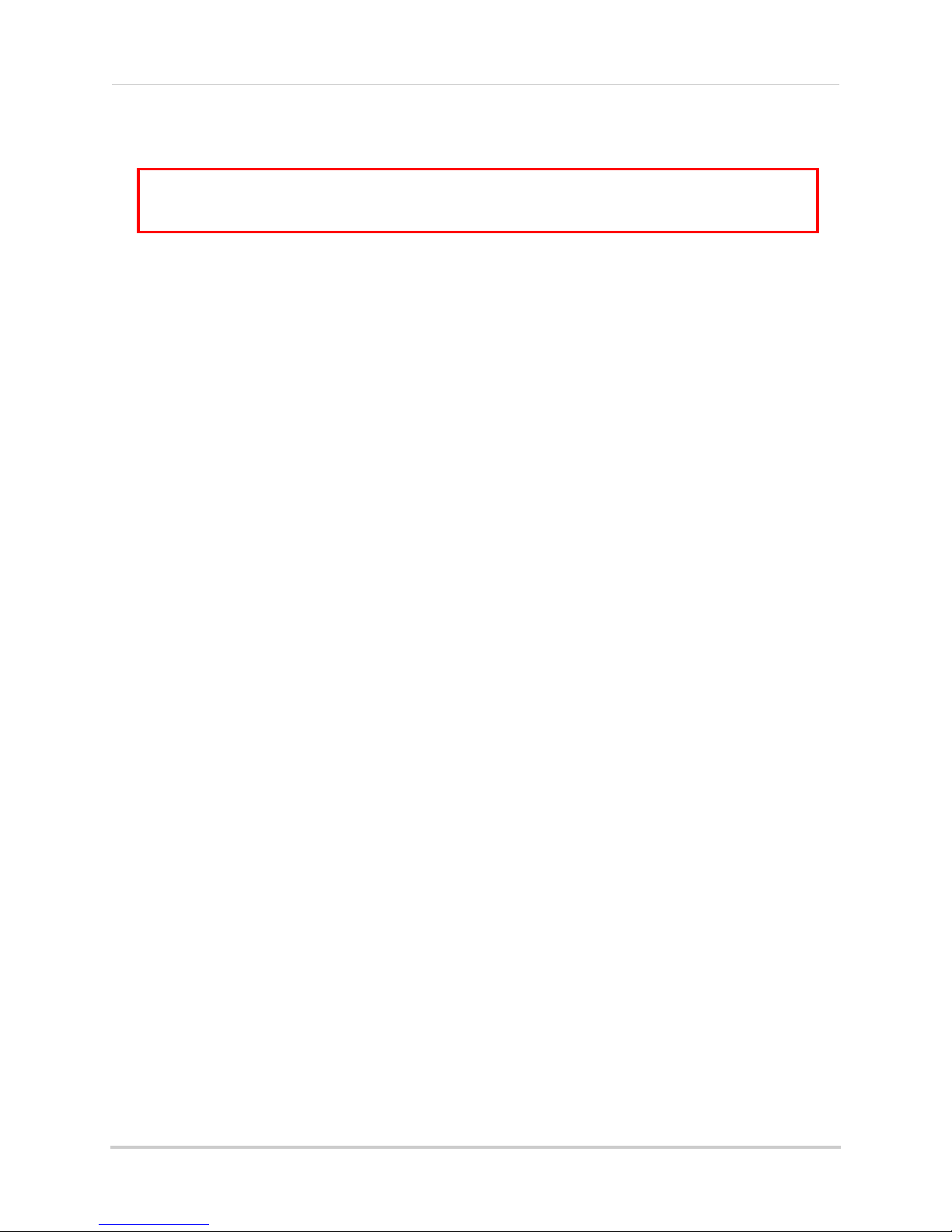
Basic Setup
ATTENTION: Cameras differ in terms of installation or mounting instructions. Please see
the documentation that came with your camera(s) for specific installation instructions.
Table Mount
Wall Mount
Ceiling Mount
Camera model not be exactly as shown.
Installing Cameras
Test the cameras before permanent installation. Plan where you will route the wiring for
the camera and where you will aim the camera.
Installation Tips
• Mount the camera where the lens is away from direct and intense sunlight.
• Plan your cable wiring so that it does not interf
• Ensure that the camera wiring is not exposed or easily cut.
• Mount the camera in an area that is visibl
• Avoid poi ntin g the ca mera at a gla ss windo w to see outside, as this may result in a
caused by glare from indoor / outdoor lighting conditions.
• Adjust the camera angle so that it covers an area with high traffic.
• In "high-risk" locations, have multiple cameras point in the same area. This provides camera
dundancy if a vandal attempts to damage the camera.
re
ere with power lines or telephone lines.
e, but out of reach.
poor image
Installing Cameras
1 Mount the camera(s) to the desired mounting surface according to the instructions that came
with the camera(s). Choose a firm mounting surface.
NOTE: If you wish to mount cameras to drywall, it is r
included).
2 Adjust the camera stand to ensure that the camera has a satisfactory view of the area you
ould like to monitor. Stand configuration depends on the mounting surface you have chosen
w
(see below for suggested stand configurations).
3 Connect a Cat5e or better Ethernet cable from the camera to the NVR. The NVR features
integrated PoE (Power over Ethernet) ports that provide both power and data transmission to
PoE-compatible cameras over the Ethernet cables.
NOTE: The
cameras may take up to 1 minute to power on and show an image on the monitor
aft
er being connected to the NVR.
ecommended to use drywall plugs (not
7
Page 24
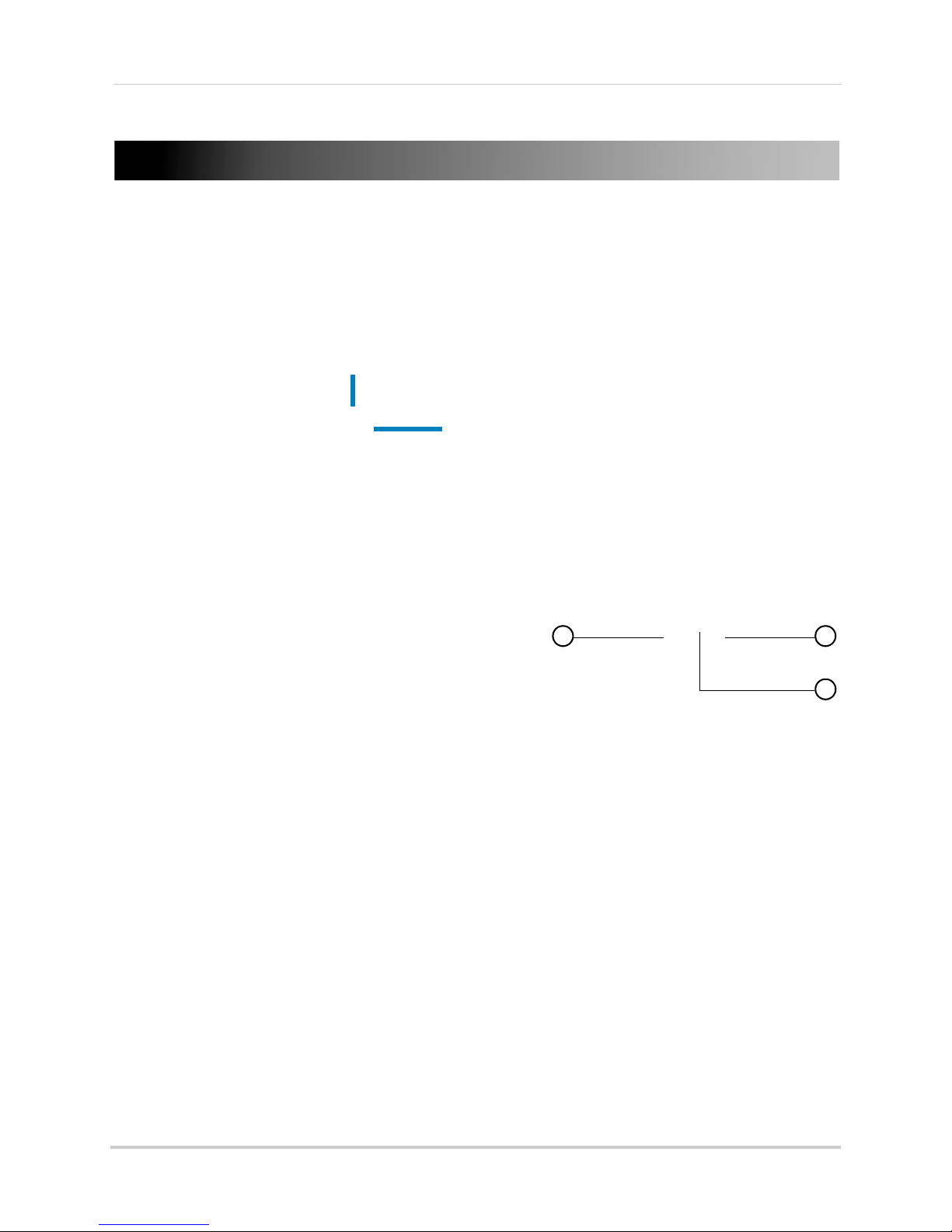
Mouse Control
8-channel model shown
USB port
1 2
3
Mouse Control
The NVR is designed for mouse navigation. To use a USB mouse (included), connect the
mouse to a USB port on the NVR.
Use the mouse buttons to perform the following:
1 Left-Button:
• Click to select a menu option.
• During live viewing, click on a camera to bring up
the Camera
Toolbar” on page 11.
• During live viewing in split-screen view,
double-click on a channel to view the selected
channel in full-screen; double-click the channel
again to return to split-screen view.
Toolbar. See “Using the Camera
2 Right-Bu
tton:
• Click to open the Quick Menu. See “Using the Quick
Menu” on page 12.
• In menus, use the right-button to go back / exit
menus.
3 Scroll-Wheel:
• During live view, scroll up / down to change channel.
• Scroll up / down to adjust menu options.
8
Page 25
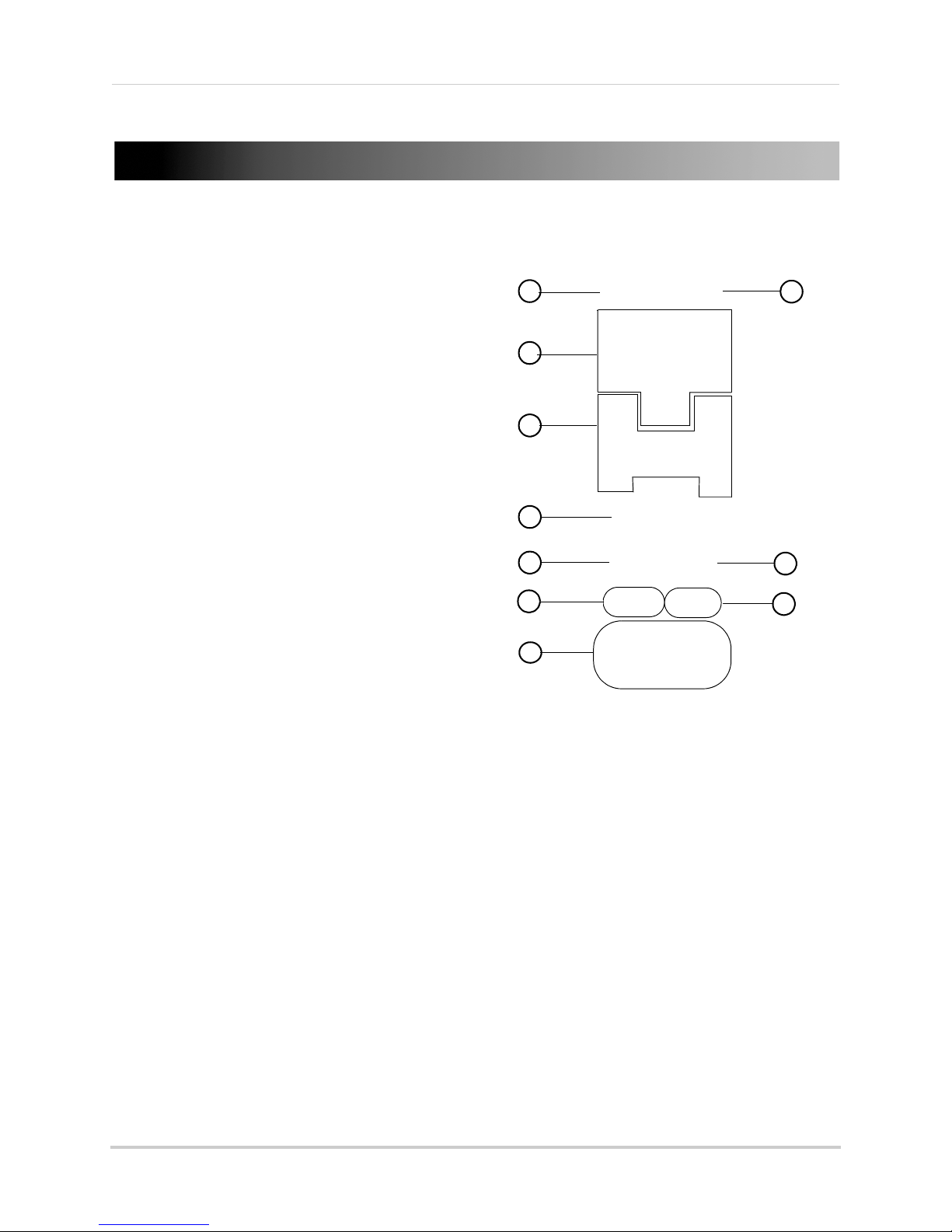
Remote Control
3
5
6
8
10
1
4
2
7
9
You can also control the NVR using the
included remote control.
1 Power: Press and hold to power off the NVR.
Wait for the message that the NVR has shut
down, then use the power switch to power off
the NVR.
Remote Control
2 DEV:
3 Number Keys:
4 F
Use to pair the remote control with a
specific LNR200 Series NVR. For details, see
“Pairing the Remote Control” on page 63.
•
In live view, press to select a channel.
• In menus, press to enter characters.
unction Buttons:
• EDIT: Pr
to enable numeric or text input. For details,
see “Using the Remote Control to Enter Text
or Numbers” on page 10.
• REC: Press to open the manual recording
menu.
• MENU:
• INFO:
• PLAY:
• A: When Edit
repeatedly to select keyboard types.
• PREV: In live view, press to select different
sp
lit-screen views.
• VOIP/MON: Not
ess while a menu option is selected
Press to open the Main Menu.
Press to view system information.
Press to open Playback mode.
Mode is selected, press
supported.
5 Navigation Curs
• Press to move the cursor in menus.
• ENTER /
In live view, press to start / stop Sequence mode.
•
: In Playback Mode, press to fast forward / increase fast forward speed.
•
: In Playback Mode, press for slow playback. Press repeatedly to reduce playback speed.
•
: In Playback Mode, press to skip ahead 30 seconds.
: In Playback Mode, press to skip back 30 seconds.
•
6 PTZ: Not support
7 ESC: Pres
s to go back / exit menus.
ors / Playback Controls:
: Press to enter menu selections. In Playback Mode, press to pause / play video.
ed.
9
Page 26
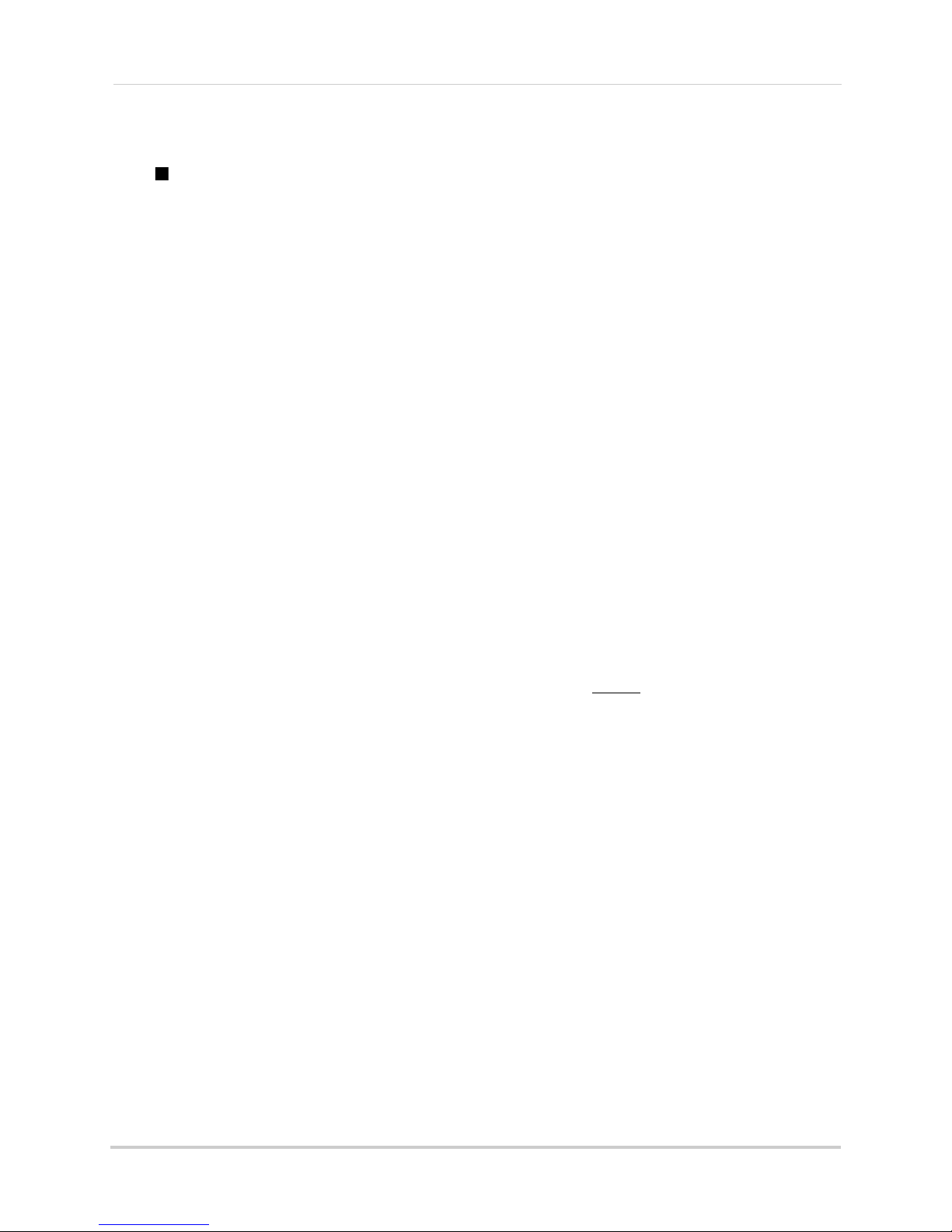
Remote Control
Current keyboard type
8 |: Not supported.
•
: Not supported.
9 Volume + / -:
NOTE: A microph
Press to adjust volume.
one (not included) is required to use audio function.
10 Miscellaneous:
• F2: Select next tab in menu.
• F1: Not supported.
• ZOOM + / -: Not
• IRIS + / -: Not
• FOCUS + / -: Not s
supported.
supported.
upported.
Using the Remote Control to Enter Text or Numbers
The remote control can be used in menus to enter text or numeric entries.
To use the remote control for text or numeric
1 Use the arr
ow buttons to select a menu item that requires a text or numeric input.
2 Press EDIT.
3 Press the number keys to enter text or numbers. Press repeatedly to enter the letters printed
abo
ve the button.
An icon shows the currently selected keyboard type.
To change the keyboard, press A. A
vailable keyboards are:
entry:
• En: Lowercase English letters.
• A: Uppercase English letters.
• 123: Number
• .,: Special charac
4 Press Enter
s.
ters.
to confirm your entry. You may now use the arrow buttons to move the menu
cursor.
10
Page 27
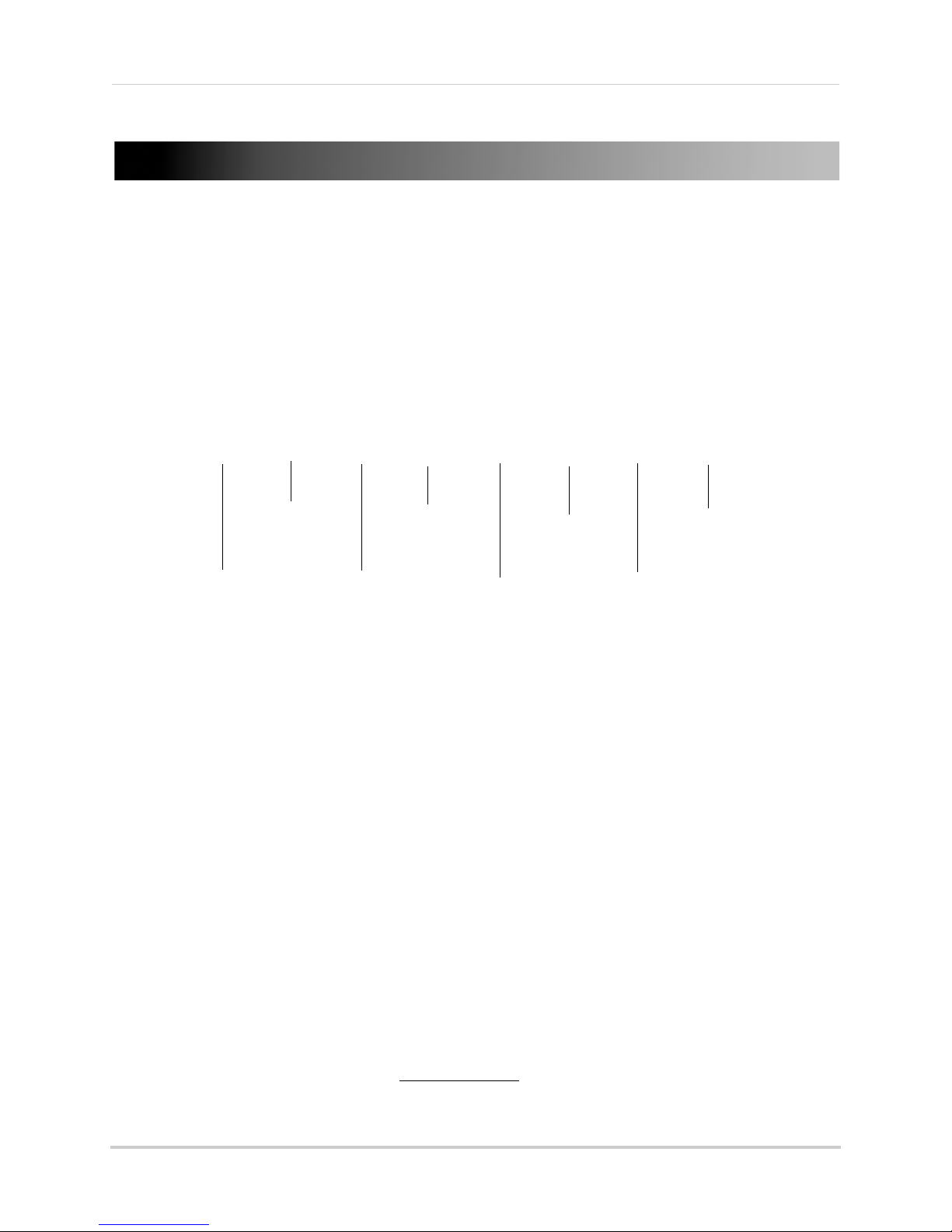
Using the On-Screen Display
Start/Stop
Recording
Open Quick
Playback
Mute
Volume /
Unmute
Not supported
Digital Zoom
Image Settings
Live View
Strategy
Close
Camera
Toolbar
Click and drag to
change the zoom area
Using the On-Screen Display
Use the system’s graphical on-screen display to navigate menus and configure options and
settings.
Using the Camera Toolbar
The Camera Toolbar allows you to quickly access key controls for each camera.
To use the Camera Toolbar:
1 In live view, click inside the camera to open the Camera Toolbar.
Using Digital Zoom
Zoom Mode allows you to zoom in on an image while viewing your cameras live. This can
be useful if you want to get a closer look at a situation.
To use Digital Zoom:
1 If you are in split-screen click on the camera you would like to zoom in on to open the Camera
oolbar.
T
2 Click
bottom right-corner of the screen shows the entire image as seen by the camera.
3
To change the zoom area, click and drag inside the box in the lower right corner.
to open Digital Zoom. Digital Zoom opens to the default zoom level. The box in the
11
Page 28
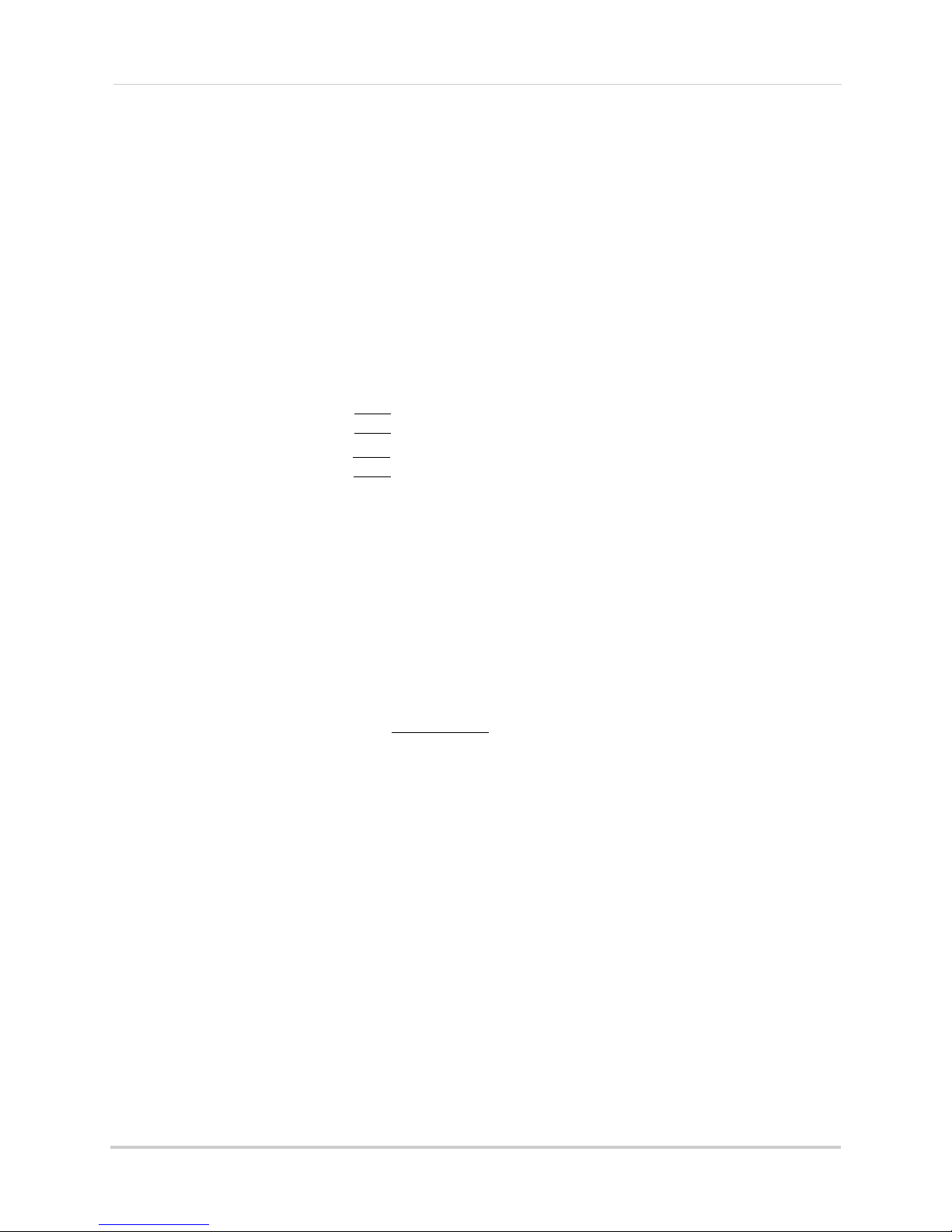
Using the On-Screen Display
Brightness
Contrast
Saturation
Hue
Right-click to open
Quick Menu
4 Right-click to exit Digital Zoom.
Adjusting Camera Image Settings
Use the Image Settings screen to adjust the color settings for your cameras.
To adjust the camera Image Settings:
the c
1 Click inside
amera you would like to edit and click .
2 Use the slider
s to adjust the Brightness, Contrast, Saturation, and Hue. Note that it may take
a couple seconds for changes to occur.
3 Click OK to save changes.
Using the Quick Menu
The Quick Menu allows you to select display options on the monitor, use quick controls, and
access the Main Menu for the NVR.
To access the Quick Menu:
1 Right-click during live
options:
• Menu: Open the Main Menu.
12
view to open the Quick Menu. The Quick Menu has the following
For details, see “Using the Main Menu” on page 37.
Page 29
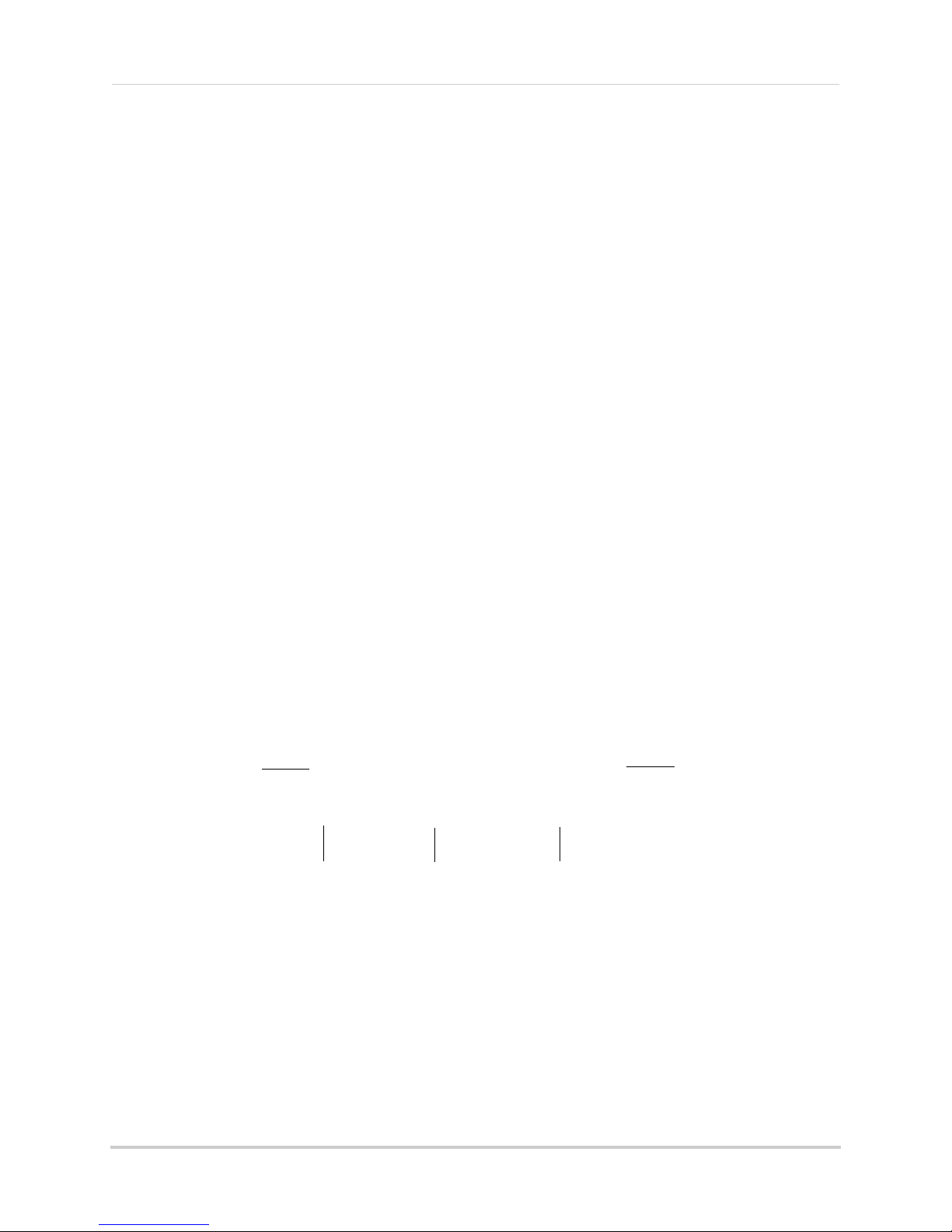
Using the On-Screen Display
Toggle uppercase /
lowercase
Space Confirm
Input
Enter special
characters
Backspace
• Single Screen: Open a camera in full screen.
• Multi-Screen:
• Previous Screen: Select the
Select a split-screen layout.
previous channel or group of channels (e.g. if 2x2 Multi-Screen
is selected, click Previous Screen to see the next 4 channels).
• Next Screen: Select the next channel or group of channels.
• Start/Stop SEQ: Start/s
top Sequence Mode (NVR automatically changes channels every few
seconds.
• Start Recording: Sel
ect Continuous & Motion Record to start 24/7 continuous and motion
recording on all channels. Select Motion Detection Record to start 24/7 motion detection
recording on all channels.
• All-day Play
back: Open Playback Mode for the currently selected channel. For details, see
“Using All-day Playback” on page 18.
• Output Mode: Click to adjus
t the color output mode for your monitor. Select the color output
mode that looks best on your monitor: Standard, Bright, Gentle, or Vivid, and then click OK.
• Information: Cl
• Disable Beep: Disabl
ick to access system information.
es the system beep for alarms until the next alarm occurs.
Using the Virtual Keyboard
You can input numeric or text values using the on-screen virtual keyboard. You will need to
use the Virtual Keyboard when entering your User Name and Password.
To use the Virtual Keyboard:
a
1 Click on
menu option the requires text input.
• The Virtual Keyboard opens.
2 Enter your text entry and then press Enter.
13
Page 30
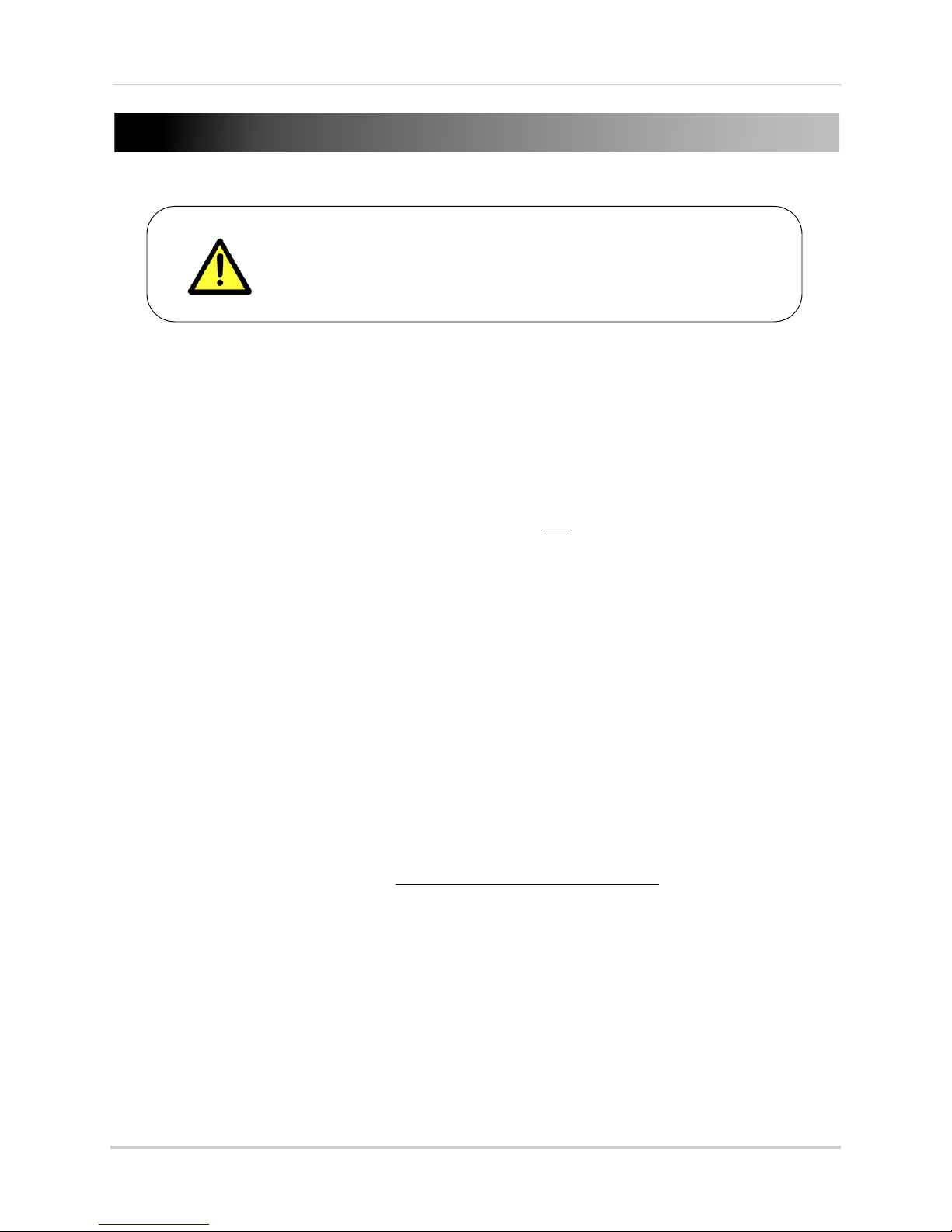
Setting the Date and Time
It is highly recommended to set the date and time when first
setting up your system.
Inaccurate time stamps may render your footage unusable for
court evidence.
Select your Time Zone
Click System Date and
use the calendar to select
the current date
To set the date and time:
1 Right-click to
open the Quick Menu and then click Menu.
2 Click Configur
3 Under Time Zone, select y
ation.
our Time Zone.
4 Click System Date and then use the on-screen calendar to select the current date.
14
Page 31

5 Click System Time and then click the up and down buttons to set the time.
Click System Time and click up
and down to set the time
Check Enable DST to use
default DST settings
Check Auto DST Adjustment
and select custom DST start
and end times
6 Click Apply to save changes. Right-click repeatedly to return to live view.
Configuring Daylight Savings Time (DST)
If your region observes Daylight Savings Time (DST), follow the instructions below to
configure your NVR to automatically update the time when the clock updates.
To enable automatic DST adjustments:
1 Right-click to
2 Click Configur
3 Check Enable DST and configure the following:
• From: Sel
• To: Sel
• DST Bias:
4 Click A
pply to save changes.
open the Quick Menu and then click Menu.
ation and then click the DST Settings tab.
ect the start time for Daylight Savings.
ect the end time for Daylight Savings
Select the amount of time the clock changes when DST starts and ends.
15
Page 32

Setting the Date and Time
Check to
enable NTP
Using a NTP Server to set your System Time
A NTP (Network Time Protocol) server syncs your system time with an online time server.
Lorex provides a free NTP service that allows your NVR to automatically update the time
for Daylight Savings Time.
NOTE: A constant Internet connection is required to use the NTP feature.
To
enable NTP:
1 Before setting up NTP, select your time zone under Me
Apply.
nu>General>Time Zone and click
2 Right-click to open the Quick Menu and click Me
3 Click Configur
4 Check Enab
ation>Network>NTP.
le NTP.
nu.
5 (Optional—advanced) Configure the following:
• Interval (min): Ent
• Server Type: Sel
er how often the NVR will access the NTP server to update the time.
ect General to use the default Lorex NTP server or select Customize to enter
a custom server.
• NTP Server:
• NTP Port: E
6 Click A
16
pply. The NVR connects to the server and updates the time.
Select the NTP server or enter the NTP server address.
nter the port number of the NTP server.
Page 33

Recording
C
.
M
.
By default, the system is set to immediately record video from connected cameras in
Continuous & Motion Recording Mode on a 24/7 schedule.
Recording Modes
The system supports the following recording modes:
• Continuous & Motion Reco
included in the schedule. The system will mark motion events when any of the cameras detect
motion.
• Motion Detection Recording Mode: The sys
the cameras.
• Manual Rec
enable/disable manual recording, click on the camera and then click
ording Mode: The system will record when manual recording is enabled. To
rding Mode: The system will record continuously during all times
tem will only record when motion is detected by
.
Recording
Recording Icons
The following icons appear in red to indicate recording:
•
•
motion is detected, but the NVR is not recording.
Recording—Continuous: Continuous recording is in progress.
Recording—Motion: Motion recording is in progress. Icon appears in green when
17
Page 34

Playback
Quick Playback controls
Right-click inside the camera
you would like to playback and
click All-day Playback
Playback
You can use the following options to view recorded video on the system.
Using Quick Playback
Quick Playback plays back footage from the last five minutes for the selected camera.
To use Quick Playback:
the c
1 Click inside
amera you would like to playback and click .
2 Quick Playback mode opens.
channels on screen will remain in live view, so you can keep monitoring your other cameras
while accessing recorded footage.
NOTE: A mess
last five minutes.
3 Use the Quick Playback
age appears on screen if no footage is available for the selected camera in the
If you select Quick Playback from split-screen view, the other
controls. When finished, click X to exit Quick Playback.
Using All-day Playback
All-Day Playback opens footage from the last 24-hours for the selected camera.
To use All-Day Playback:
1 Right-click inside the camera you would like to playback and then click All-da
Playback mode opens showing video for the previous 24 hours.
y Playback.
2 Use the on-screen playback controls. For details, see “Using the On-Screen Playback
Controls” on page 24.
18
Page 35

Using the Playback Menu to Search for Recordings
Select cameras to
playback
Select recording
type
Select Start Time
Select End Time
You can use the Playback menu to search for recordings on the system. You can search by
time, by event type (e.g. motion), or by tags.
Normal Search
The Normal Search menu is used to search for video based on a specified start and end
time.
To search for video using a start and end time:
1 Right-click and then click Me
2 Click Playback.
nu.
Playback
3 Under IP Camer
a, check the cameras you would like to search for video. Check IP Camera to
select/deselect all cameras.
4 Under Record Type, select the types of recording you would like to search for: Continuous &
Motion, Motion, Manual, or All.
5 Under Start Time, sel
ect the start time for your search. Click inside the field on the left and
use the calendar to select the start date. Click inside the field on the right and use the
buttons to adjust the start time for playback. Click outside the field to confirm the time.
NOTE: If you right-click, it will exit the Normal Search menu.
6 Under End
Time, select the end time for your search in the same way that you selected the
Start Time.
7 Select one of the following:
ick Playback t
• Cl
o start playback at the earliest available footage in your selected time range.
19
Page 36

Playback
Preview of video footage
Click to play a video file
Video information
Previous day Next day Exit
• Click Search to view a list of available footage in your time range.
• Click Detail to view a summary of available footage on the system, starting with the earliest
day in your selected time range.
Locking Video Files
You can lock video files on the system to protect them from being overwritten when the
hard drive is full.
To lock video files:
1 Right-click and click Me
2 Click Playback.
20
nu.
Page 37

Playback
Click to lock/un-lock files
3 Under IP Camera, check the cameras you would like to search for footage. Check/un-check
IP Camera to select/deselect all cameras.
4 Configure the
Record Type, File Type, Start Time, and End Time as needed and click Search.
A list of files appears, based on your search.
5 Click
to lock/un-lock files. Locked files will not be overwritten when the internal hard
drive is full. Locked files are shown with a
6 Click Canc
el to exit. Changes are saved when exiting.
.
Event Search
The Event Search menu is used to search for video with motion recordings.
To search for video with motion recording e
1 Right-click and then click Me
2 Click Playback and
3 Under Start Time, sel
then Event.
ect the start time for your search. Click inside the field on the left and
nu.
use the calendar to select the start date. Click inside the field on the right and use the
buttons to adjust the start time for playback. Click outside the field to confirm the time.
4 Under End
Time, select the end time for your search in the same way that you selected the
Start Time.
nabled:
21
Page 38

Playback
Select Start and End Time
Select cameras to search
Click Search
5 Under IP Camera, check the cameras you would like to search for footage. Check/un-check
IP Camera to select/deselect all cameras.
6 Click Search. Video with motion is listed. Click to playback a video file. Click Cancel to
exit the search results.
Tag Search
The Tag Search menu is used to search for video with user created tags. For details on how
to create tags, see “Tagging Video Footage” on page 26.
To search for video using tags:
1 Right-click and then click Menu
2 Click Playback then
Tag.
3 Under IP Camera, check the
IP Camera to select/deselect all cameras.
4 Under Tag
Type, select all to search for all tags in the system. Select Tag Keyword to search
for specific tags then enter the search query below (similar to a web search).
5 Under Start
Time, select the start time for your search. Click inside the field on the left and
use the calendar to select the start date. Click inside the field on the right and use the buttons
to adjust the start time for playback. Click outside the field to confirm the time.
.
cameras you would like to search for footage. Check/un-check
22
Page 39

Playback
Select IP Cameras
Select Start and End times
Select tag type
Search for tag keyword
6 Under End Time, select the end time for your search in the same way that you selected the
Start Time.
7 Click Search to search for video. Video with applicable tags is shown. Click to playback a
video file, click
to delete the tag, or click to edit a tag. Click Cancel to exit the search
results.
23
Page 40

Playback
Move the mouse to the right
side of the screen and click
the camera checkboxes to
select multiple channels for
playback
Use the calendar to select
the playback date,
double-click to select days
Mute
Start video
clip backup
Add
default
tag
Zoom in/out
timeline
Add custom
tag
Manage
tags
Reverse
playback/pause
Stop
Play/pause
Skip
Back
30s
Skip
Forward 30s
Previous
day
Slow
Playback
Fast
Playback
Next day
Click to change playback
time
Playback time shown above
timeline:
Continuous & Motion (Blue)
Motion (Red)
Hide Playback
controls
Exit Playback
mode
Using the On-Screen Playback Controls
Using the Playback Quick Menu
The Playback Quick Menu allows you to select additional controls.
24
Page 41

To access the Playback Quick Menu:
Right-click to open the Playback
Quick Menu
Click and drag in the box to
change the zoom area
1 Right-click during Playback mode.
The Playback Quick Menu contains the following options:
Playback
• Camera: Sel
ect the camera to view in Playback mode. Only available when one camera is
selected.
• Control Panel: Sho
• Digital Zoom: Open Digit
• Exit: Exit Playback
w/hide playback controls.
al Zoom mode to get a closer look at recorded footage.
Mode.
Using Digital Zoom in Playback Mode
Use Digital Zoom in Playback mode to get a closer look at recorded footage.
To use Digital Zoom in Playback Mode:
1 Right-click to open the Playback Quick Menu and click Digital Zoom.
2 If you are viewing more than one camera, click inside the camera you would like to zoom in
on.
Otherwise, click on the screen to zoom in.
3 To change the zoom area, click and drag in the box in the lower right corner of the screen.
4 Right-click to exit Digital Zoom.
25
Page 42

Playback
Delete tag
Edit tag
Exit tag management
(saves changes)
Tagging Video Footage
You can tag important moments in your video footage to keep track of events or people. For
example, you can tag when deliveries arrive or you can tag when people appear in the video.
You can use the Tag Search Menu to search for video using tags.
To tag video footage:
1 During Playback, sele
ct one of the following:
• Click
• Click
to tag the current playback time with the default tag.
to tag the current playback time with a custom tag. Enter a name for your custom
tag and then click OK to co
• Click
to manage tags. Click to edit tags or click to delete tags. Click Cancel
when finished.
nfirm.
2 To search for and playback video based on tags, see “Tag Search” on page 22.
26
Page 43

Backing Up Video
ATTENTION: Formatting the USB flash drive or USB external hard drive will erase all
data on the drive.
Click Quick Export
Backing Up Video
You can back up video to a USB flash drive (not included) or USB external hard drive (not
included) connected to the NVR.
NOTE: It is rec
with the system. See below for details.
ommended to format the USB flash drive or external hard drive before using it
Formatting the USB Drive
To format the USB drive or external hard drive:
1 Insert a USB flash driv
the USB ports on the NVR.
2 Right-click and click Menu
3 Click Export then click Quick Export.
e (not included) or USB external hard drive (not included) into one of
.
27
Page 44

4 Click Format. Click OK to confirm. Wait for formatting to complete.
Click Format
Using Quick Export
Quick Export allows you to quickly backup video if you know the exact times you would like
to backup.
To use Quick Export:
1 Insert a USB flash driv
the USB ports on the NVR.
2 Right-click and click Me
3 Click Ex
port.
4 Configure the following:
• Unde
r IP Camera, check the
to select/deselect all cameras.
• Under Start Time, sel
• Under End Time, select t
e (not included) or USB external hard drive (not included) into one of
nu.
cameras you would like to backup. Check/un-check IP Camera
ect the time to start the backup.
he time to end the backup.
28
Page 45

5 Click Quick Export.
Click Quick Export
Select Cameras
Enter start and end
time
Click Export
6 Click Export to export all applicable video files.
Backing Up Video
NOTE: You must have enough storage space on your backup device to save the video.
7 Wait for the backup to complete and then click OK. T
Video Files” on page 31.
Using Search Export
Use Search Export to search for video files to backup.
To use Search Export:
1 Insert a USB flash driv
the USB ports on the NVR.
2 Right-click and click Menu
3 Click Export.
e (not included) or USB external hard drive (not included) into one of
o view backup files, see “Playing Back Up
.
29
Page 46

Backing Up Video
Check files to
select for backup
4 Under IP Camera, check the cameras you would like to backup. Check/un-check IP Camera
to select/deselect all cameras.
5 Under Rec
ord Type, select the type of recordings to search for: Continuous & Motion, Motion,
Manual, or All.
6 Under Fil
e Type, select All, Unlocked, or Locked.
7 Under Start Time, sel
8 Under End
9 Click Search.
10 Check the file
Time, select the time to end the backup.
A list of videos appears based on your search criteria.
s you would like to backup. Check/un-check at the top of the list to select/
deselect all files.
ect the time to start the backup.
NOTE: You must have enough space on your USB drive to save all selected files. The total size
of the files selected appears below the list.
11 Click Export. Then, click Export, enter the
Wait for the backup to complete.
Using Video Clip Backup
Video clip backup allows you to select a duration of video during playback mode and save
it to a USB flash drive (not included).
To use Video Clip Backup:
1 Insert a USB flash driv
the USB ports on the NVR.
2 From live viewing, right-click and then click All-Day Playback
30
e (not included) or USB external hard drive (not included) into one of
sys
tem password (default: 000000), and click OK.
.
Page 47

Backing Up Video
Click Yes
3 Click to when you want the video clip to start. Click when you want the video clip to
end.
4 When you are done creating clips, right-click and click Exit t
o exit Playback mode. When you
exit, you are prompted to save your video clips. Click Yes .
5 Click Export to begin backup. Enter the system password (default: 000000) and click OK to
begin backup. Wait for the backup to complete. To view backup files, see “Playing Back Up
Video Files” on page 31.
Playing Back Up Video Files
On PC, a Quick Player is automatically saved to the USB thumb drive (not included) or
external hard drive (not included) when backup files are saved. You may also use the client
software to play back video files (see “Opening Backup Video
NOTE: To play backup video files on Mac, visit www
.lorextechnology.com for details.
Using the Quick Player to Playback Video Files
NOTE: The Quick Player is PC-compatible only.
Files” on page 93).
To use the Quick Player:
1 Connect the USB thumb drive (not included) or e
computer.
2 Open the driv
3 Click Fil
e and double-click the Player.exe file.
e>Open. Select the video file and click Open.
xternal hard drive (not included) to the
31
Page 48

Backing Up Video
Play
Pause
Stop
Jump
to start
Slow
Fast
Forward
Jump
to end
Step
back
Step
forward
Capture
Click inside the bar to
select playback time
4 Use the on-screen controls.
32
Page 49

Managing Passwords
ATTENTION: By default, the system user name is admin and the password is 000000. Passwords
are disabled by default and are not required to access system menus. However, you will be asked
for a password to access certain functions or to log into the system remotely.
Check Enable
password
Managing Passwords
When you first startup your system, you are technically logged in as the admin (system
administrator) account. The system supports the following account types:
• Admin—syst
administrator and user passwords and enable/disable password protection.
• Operator—user
accounts can be customized by the admin account.
For security reasons, it is highly recommended to enable passwords on your system. By
d
efault, the system password is disabled.
em administrator: has full control of the system, and can change both
account: has limited access to the system. Access permissions for operator
Enabling Passwords
When passwords are enabled, the system will require passwords to access playback or
system menus.
To enable passwords:
1 Right-click and click Me
2 Click Configuration.
3 Check Enab
le Password.
nu.
4 Click Apply.
Managing User Accounts
Changing the Admin Account Password
For security, it is recommended to change the password for the admin account.
33
Page 50

Managing Passwords
Click to edit the admin
account
Enter existing password
(default: 000000)
Check Change Password
Enter new password
To change the admin account password:
1 Right-click and click Me
nu.
2 Click Configur
3 Click
ation>User.
next to admin.
4 Under Old Password, enter the current admin password (default: 000000).
5 Check Change P
6 Under Pas
assword.
sword and Confirm, enter the new admin password.
7 Click OK to save changes. Right-click repeatedly to return to live viewing.
Adding Users
You can allow multiple users to log in to the system. When adding different users, you can
assign what menus they have access to. For example, you may want your friend to monitor
your system while you are away, while not giving full access to your system.
To add a new user:
1 Right
34
-click and click Me
nu.
Page 51

2 Click Configuration>User.
Click to add a new
user account
Enter User Name
Enter password
Managing Passwords
3 Click Ad
d. The Add User menu appears.
4 Enter the desired User Name and Password for the user account. Re-enter the password
under Confirm.
NOTE: Do not change the User’s
MAC Address field.
5 Click OK to save the user account.
Configuring User Permissions
You can customize the menus that each user account may access.
To configure user permissions:
1 Right-click and click Me
2 Click Configur
ation>User.
nu.
35
Page 52

Managing Passwords
Check permissions to
apply to the user
3 Click next to the user account you would like to configure.
4 Check the permis
sions you would like to apply to the user.
5 Click Apply to save changes. Right-click repeatedly to return to live viewing.
Deleting Users
• In the User menu, click next to the user account you would like to delete. Click Yes to
confirm.
1 In the User menu, click
2 Update the Use
3 Check Change P
4 Click OK t
Editing Users
The admin can edit the user name and password of user accounts.
To edit user accounts:
next to the user account.
r Name as needed.
assword to change the password. Enter the new password under Password
and Confirm.
o save changes.
36
Page 53

Using the Main Menu
To open the Main Menu:
• Right-click to open the Quick Menu and click Menu.
Using the Main Menu
NOTE: If pass
Main Menu.
words are enabled on the system, you need to enter the password to open the
• Playback: Search and playback recorded video saved on the NVR. For details, see “Playback”
on page 18.
• Export: Back
Up Video” on page 27.
• Manual: Configur
recording.
• HDD: Format hard drives and configure hard drive settings.
• Record:
• Camera:
• Configuration: Con
• Maintenance:
settings, and import/export system configuration.
• Shutdown:
up video files to a USB flash drive or external hard drive. For details, see “Backing
e manual recording options. Select if cameras will use manual or scheduled
Configure recording settings and schedule.
Configure camera image, motion detection, and other settings.
figure system and network settings.
View system info and device logs. Update firmware, reset to factory default
Log out, shutdown, or reboot the system.
37
Page 54

Manual
Click to select manual/
scheduled recording
Manual
Configure manual recording options. Select if cameras will use manual or scheduled
recording.
Selecting Manual or Scheduled Recording
You can select if your cameras will record according to the schedule or according to manual
operation. For details on configuring the recording schedule, see “Configuring the
Recording Schedule” on page 45.
To select Manual or Scheduled Recording:
1 Right-click and then click Menu>Manual.
2 Click next to each camera to select one of the following:
• ON (Green):
page 45.
• ON (Yellow): Rec
• OFF: Do not record.
3 Right-click repeatedly to return to live view.
38
Use Schedule settings to determine recording. For details, see “Schedule” on
ord when manual recording is activated.
Page 55

HDD
ATTENTION: Formatting the hard drive will erase all data on the drive.
Check the hard
drive
Click Format
Format hard drives and configure hard drive settings.
The HDD Menu contains the following sub-menus:
• General
• Advanced
• HDD Detect
• Overwrite
General
Formatting the Hard Drive
If you replace the hard drive or install a new hard drive in the system, you must format it
before it can be used for recording.
HDD
To format the hard drive:
1 Right-click and then click Menu>HDD>General.
2 Check the har
3 Click Format. Click OK to confirm. Wait for the formatting to complete. Right-click repeatedly
to return to live view.
Configuring Hard Drive Type or Group
You can configure installed hard drives to perform the following functions:
d drive that you would like to format.
• R/W (Recording Hard Drive): N
• Read-only: Read-onl
y hard drive. The NVR will not record to read-only hard drives.
ormal recording hard drive.
39
Page 56

HDD
Click to configure
the hard drive
• Mirror: Mirror hard drive. A mirror hard drive can be used to automatically backup video
footage recorded to the recording hard drive. When a mirroring hard drive is installed, the
NVR can be set to record cameras in parallel to both the recording hard drive and the mirror
hard drive. This way, the footage is automatically backed up if the recording hard drive fails.
NOTE: Mirror hard drive must be as large or larger than primary hard drive to backup all
r
ecordings. Backup begins from when mirror hard drive is installed and configured.
To configure hard drive types on the NVR:
1 If you are configuring a hard drive to be a mirroring hard drive, you must first format both the
cording hard drive and mirroring hard drive before you can set up hard drive mirroring.
re
For instructions on how to format hard drives, see “Formatting the Hard Drive” on page 39.
2 Right-click and then click HDD.
3 Click
on the hard drive you would like to configure.
40
Page 57

4 Select the hard drive type to use for this hard drive: R/W, Read-only, or Mirror.
Select hard drive type
Che ck to e nable recordi ng
to the mirror hard drive
NOTE: You must have at least one R/W hard drive installed for the system to record.
HDD
5 (Optional) If y
ou are configuring the hard drive as R/W, you may select a hard drive group
under Group. Hard drive groups allow you to configure certain IP cameras to record to
different hard drives. For details, see “Configuring Recording Group Settings” on page 42.
6 Click OK t
o save your changes. Right-click repeatedly to return to live view.
7 If you are configuring a mirror hard drive, you must now enable redundant recording in your
c
ameras, to do so:
• Right-click and then click Reco
• Under Came
ra, select the desired camera and check Redundant Record t o enab le re dunda nt
rd>Recording Setup.
recording to the mirror hard drive.
• Repeat for any additional cameras or use Copy t
o copy redundant recording settings to all
cameras.
• Click Apply to save changes. Right-click repeatedly to return to live view
41
Page 58

HDD
Select hard drive group
Select cameras to record to
selected group
Advanced
Configuring Recording Group Settings
Use recording group settings if you want to specify which hard drive group your cameras
will record to.
NOTE: You must have a second hard drive (not included) installed to use recording group
ings.
sett
To configure recording group settings:
1 Right
2 Under Record on HDD Group, select the hard drive group you would like to configure.
-click and then click Menu>HDD>Adv
anced.
NOTE: To assign your hard drives to groups, see “Configuring Hard Drive Type or Group” on
page 39.
3 Check the c
4 Click A
ameras you would like to record to the selected hard drive group.
pply to save changes. Right-click repeatedly to return to live view.
HDD Detect
NOTE: The options in HDD Detect sub-menu are for advanced users. It is recommended to
leave all settings on their default values.
Setting S.M.A.R.T. Settings and Running S.M.A.R.T. Checks on the Hard Drive
The device supports S.M.A.R.T. and Bad Sector Detection. S.M.A.R.T. (Self-Monitoring,
Analysis and Reporting Technology) is a monitoring system for hard drives that detects and
reports potential reliability issues to help anticipate hard drive failure.
To set S.M.A.R.T. settings:
1 Right-click and then click Menu>HDD>HDD
42
Detect.
Page 59

2 Under HDD, select the hard drive you would like to check.
Select S.M.A.R.T. test type
Click to start test
Select hard drive
Select hard drive
Start bad sector test
HDD
NOTE: You can see the HDD No. of installed hard drives under the HDD>G
3 Under Sel
4 Click
f-test Type, select the type of S.M.A.R.T. test you would like to run.
next to S.M.A.R.T. to begin the S.M.A.R.T. test. Wait for the test to complete.
Checking the Hard Drive for Errors
The NVR can check the hard drive for errors or bad sectors.
eneral sub-menu.
To check the hard drive for errors:
1 Right-click and then click Menu>HDD>HDD Detect>Bad
2 Under HDD, sel
ect the hard drive you would like to check.
NOTE: You can see the HDD numbers of installed hard drives under the HDD>G
Sector Detection.
eneral
sub-menu.
3 Click De
tect to begin the scan. The NVR will scan the hard drive for bad sectors and show the
results in the chart. Green blocks are normal sectors, and red blocks are damaged sectors.
The hard drive scan may take up to a couple hours. If you exit the Bad Sector Detection
sub-menu, the scan will be paused.
43
Page 60

HDD
Check to enable
Overwrite
Overwrite
Enabling/Disabling Overwrite
Overwrite is enabled by default. When overwrite is enabled, the NVR will begin to overwrite
the oldest video footage when the hard drive is full. If Overwrite is not enabled, the NVR will
stop recording when the hard drive is full.
To enable/disable overwrite:
1 Right-click and then click Menu>HDD>Ov
erwrite.
2 Check Overwrit
e to enable overwrite or un-check to disable.
3 Click Apply to save your settings.
44
Page 61

Record
Click to select a schedule type
Click and drag to add the recording
type to the schedule
Select camera
Configure recording settings and schedule.
The Record menu contains the following sub-menus:
• Schedul
• Encoding Settings
• Holiday
Schedule
Configuring the Recording Schedule
Use the recording schedule to configure when cameras will use continuous or motion
detection recording.
e
Record
To configure the recording schedule:
1 Right
2 Under Camera, sel
3 Ensure E
4 Select the recording type to add to the schedule on the right side of the screen:
5 Click and drag inside the schedule to apply the currently selected recording type.
-click and then click Menu>Rec
ect the camera you would like to configure.
nable Schedule is checked.
• Continuou... (Continuous & Motion):
• Motion (Motion Detection Recording only): Camer
• None: Camera will not record.
ord.
Camera will record at all times and mark motion events.
a will record when motion is detected only.
45
Page 62

Record
6 (Optional) To copy the schedule to other cameras, click Copy. Check cameras you would like
to copy the schedule to. Check/un-check IP Camera to copy the schedule to all cameras.
Click OK to copy the schedule.
7 Cl
ick Apply to save changes. Right-click repeatedly to return to live view.
Recording Setup
Use the Recording Setup to configure recording and streaming parameters for your
cameras such as the resolution, frame rate, network bandwidth, and event pre and
post-recording durations.
The Encoding Settings are set separately for Continuous an
They may also be set for remote streaming to a computer or mobile device through the
Substream tab.
d Event (motion) recording.
Configuring Recording Resolution, Frame Rate, and Image Quality
The resolution, frame rate, and image quality can be set separately for each camera, as
well as for continuous and motion recording.
To configure the recording resolution, frame rate,
1 Right
2 Under Camer
3 Con
-click and then click Menu>Record>Recording Setup.
a, select the camera you would like to configure.
figure the following settings under Mainstream (Continuous) to set the parameters for
continuous recording:
• Under Resolution, sel
1920*1080 (1080P).
• Under Video Quality,
• Under Fr
ame Rate, select the recording frame rate.
ect the recording resolution of the camera: 1280*720 (720P) or
select the video quality from Lowest to Highest.
and image quality:
46
Page 63

Record
Enter image quality settings for
continuous recording
Enter image quality settings for
motion recording
Select camera
• Under Max Bitrate, select the bitrate that will be used for video streaming in Kbps. It is
recommended to select a value within the range shown under Max. Bitrate Range
Recommended.
4 Configure the above settings under Mainstream (Motion) to set the parameters for motion
recording.
5 (Optional) Use
the Copy butt
on to copy the selected settings to other channels. A warning
message may appear when copying settings to unconnected channels, but the NVR will copy
settings to all connected channels.
6 Click A
pply to save changes. Right-click repeatedly to return to live viewing.
Configuring the Pre-Record and Post-Record Times
The NVR supports pre-recording to record video from before events (such as motion or
video loss) occur. The Pre-Record time determines how long the NVR will record before an
event occurs.
The Post-Record time determines how long the NVR will record after an event occurs.
times:
To configure the Pre-Record and Post-Recor
1 Right-click and then click Menu>Rec
2 Under Camera, sel
3 Under Pre
-record, select the time the NVR will record before an event.
ect the camera you would like to modify.
ord>Recording Setup.
d
47
Page 64

Record
Select post-record time
Select pre-record time
Select camera
4 Under Post-record, select the time the NVR will record after an event.
5 Click Apply to save changes. Right-click repeatedly to return to live view.
Configuring Substream Settings
Substream settings allow you to configure the video quality settings for streaming to a
computer or mobile device. The substream allows you to conserve Internet bandwidth for
connections over the LAN or Internet while still ensuring high quality recordings.
NOTE: Increasing the substream settings may affect the perf
depending on bandwidth available.
To configure substream settings:
1 Right-click and then click Menu>Rec
2 Under Camera, sel
3 Under Resolution, sele
ect the camera you would like to configure.
ct the resolution to use for streaming: 704*576(4CIF), 352*288(CIF),
ord>Recording Setup>Substream.
320*240(QVGA).
4 Under Bitrat
e Type, select Variable (recommended) for variable bitrate or Constant for
constant bit rate.
• If you select Variable, select the Video Quality between Hi
5 Under Fra
6 Under Ma
me Rate, select the frame rate for streaming.
x. Bitrate Mode, select General to use one of the pre-set options or Customize to
manually enter the bitrate.
ormance of the video stream,
ghest and Lowest.
48
Page 65

7 Under Max Bitrate (Kbps), enter the desired bitrate in Kbps.
Select camera
Adjust sub-stream
quality settings
Click to edit
holidays
8 Click Apply to save changes. Right-click repeatedly to return to live view.
Record
Holiday
Configuring Holidays
You may set specific days or ranges of days as holidays. Holidays will have special
recording settings that can be configured in the schedule.
To configure holidays:
1 Right
2 Click
-click and then click Menu>Rec
next to the holiday you would like to configure.
ord>Holiday.
3 Check Enable to enable the holiday or un-check to disable.
49
Page 66

Record
Check to enable holiday
Select the date for the holiday using different methods
Select the Start and End Date for the holiday
4 Select the Start Date and End Date for the holiday. If you want the holiday to be one day only,
select the same day for both Start Date and End Date.
de t
• Use the Mo
o select the date using different methods: By Date allows you to use a calendar
to select the date, By Month uses drop-down menus, and By Week allows you to select the
week and day of the week that will be used.
5 Click OK to save changes. Once you have enabled holidays, a Holiday line is added to the
schedule. You must configure the schedule to record during holidays. For details, see
“Configuring the Recording Schedul
e” on page 45.
50
Page 67

Camera
Ensure Syncronize IP
camera is checked
Configure camera image and motion detection settings.
The Camera menu contains the following sub-menus:
mera
• Ca
• OSD
• Image
• PTZ (not supported)
• Motion
• Privacy Mask
• Tamper-proof
• Video Loss
Camera
Camera
The Camera sub-menu (Menu>Camera) allows IP cameras to be connected to the NVR
using the Power over Ethernet (PoE) ports only.
NOTE: If you are having issues connecting your IP cameras to the NVR using the PoE ports,
ensur
e Synchronize IP Camera is checked. Do not modify other settings in the Camera
sub-menu.
51
Page 68

Camera
Select the camera
Configure on-screen text
Camera01
Click and drag messages to
adjust their position
OSD
The OSD sub-menu allows you to configure custom names for your cameras or configure
the on-screen text shown for your cameras.
Configuring the On-Screen Display and Camera Name
You can customize the appearance of on-screen text.
To configure the on-screen display:
1 Right-click and click Menu>Camer
a>OSD.
2 Under Camera, sel
3 Under Camera Name,
4 Check Display Na
5 Check Display Date t
6 Check Display Week
7 Under Date Fo
8 Under Time Fo
9 Under Display Mode, sele
ect the camera you would like to modify.
enter the desired camera name.
me to show the camera name.
o show the current date and time.
to show the day of the week in the date.
rmat, select the desired date format.
rmat, select 24-hour or 12-hour time.
ct Non-Transparent and Not Flashing to have the on-screen text
shown at all times, or select Non-Transparent and Flashing to have the on-screen text flash
on the screen.
dr
10 Click and
ag the boxes in the image preview to change the position of the on-screen display
text. The yellow box controls the position of the time and date, and the red box controls the
position of the camera name.
NOTE: The position of the on-screen text will not update until you click Apply.
11 Click A
52
pply to save your changes. Right-click repeatedly to return to live view.
Page 69

Image
Select camera
Adjust image settings
Configuring Camera Image Settings
1 Right-click and then click Menu>Camera>Image.
Camera
2 Under Camera, sel
3 Use the slider
a couple seconds for changes to occur.
4 Click Apply to save changes.
ect the camera you would like to adjust.
s to adjust the Brightness, Contrast, Saturation, and Hue. Note that it may take
Motion
Configuring Motion Detection Settings
By default, motion detection is enabled on all connected cameras. You can enable/disable
cameras for motion detection.
You can also enable/disable parts of the image for motion detection. For example, you can
disable motion detection where your camer
detection to trigger when someone enters your driveway.
To configure motion detection settings:
1 Right-click and click Menu>Camer
2 Under Camera, sel
3 Check Enabl
e Motion Detection to enable motion detection or un-check to disable.
ect the camera you would like to configure.
a>Motion.
a overlooks a public street but enable motion
53
Page 70

Camera
Select camera
Enable motion detection
Adjust motion detection senstiivity
Click and drag to enable/
disable motion areas
Enable whole screen
Disable whole screen
4 Adjust the Sensitivity slider to configure motion detection sensitivity.
5 In the image area, configure motion detection areas:
• Areas where the grid is filled in are enabled for motion detection.
• Click and drag to enable/disable areas of the screen for motion detection.
• Click Full Screen t
• Click Clear
to disable the entire area for motion detection.
o enable the entire area for motion detection.
6 Click Apply to save changes. Right-click repeatedly to return to live view.
Configuring Motion Detection Alarm Settings
You can configure the alarm actions that occur when motion detection is triggered.
To configure motion detect
1 Right-click and click Menu>Camer
2 Under Camera, sel
54
ect the camera you would like to configure.
ion alarm settings:
a>Motion.
Page 71

3 Click under Action to open the Action menu.
Click to open the Action menu
Check channels that will record when
the selected channel detects motion
Select day of the week
Enter times when motion will be
enabled
4 In the Trigger Channel tab, select which channels that will start to record when motion
detection is triggered on the selected channel. For example, if you want channels 1 and 2 to
record when motion is detected on channel 1, select channel 1 and click
, then check D1
and D2 in Trigger Channel.
Camera
5 In the Arming Schedule tab, configure the times of day you would like motion detection to be
enabled for the selected channel. By default, motion detection is enabled 24/7.
• Under Wee
k, select the day of the week you would like to configure.
• Configure up to 8 time periods per day when motion detection will be enabled.
• Click Copy
to copy the currently selected day’s schedule to other days of the week.
55
Page 72

Camera
Check alert actions
ATTENTION: Areas covered in privacy masks are not visible in recordings.
6 In the Action tab, check the alert actions that you want to occur when motion is detected on
the selected channel.
ull Screen Monitoring: The sel
• F
• Audible Warning: Sys
• Notify Surveillanc
• Send Email: A
system will send them. For details on email alerts, see “Configuring Email Alerts” on page 64.
n alert email will be sent. Note that you must set up email alerts before the
tem will beep.
e Center: An alert will be sent to the client software.
ected channel will open in full screen.
7 Click Apply to save changes. Click OK.
8 Click A
pply to save changes. Right-click repeatedly to return to live view.
Privacy Mask
Configuring Privacy Masks
A privacy mask allows you to block out portions of the image with a black square.
To configure privacy masks:
1 Right click and click Menu>Ca
2 Under Camera, sel
3 Check Enab
le Privacy Mask to enable privacy masks or un-check to disable.
ect the camera you would like to configure.
mera>Privacy Mask.
56
Page 73

Camera
Check to enable privacy masks
Click and drag to add privacy mask areas
Check to enable Tampering alarms
Click and drag to select tamper-proof area
4 Click and drag on the image to add privacy masks. You can configure up to 4 privacy masks
per camera.
• Click the Clear buttons if you need to delete a privacy mask.
5 Click A
pply to save changes.
Tamper-proof
Configuring Tamper-proof Alarms
Tamper-proof alarms occur if an intruder attempts to tamper with the camera by covering
the lens.
To configure tamper-proof alarms
1 Right click and click Menu>Ca
2 Under Camera, select the camera you would like to configure.
3 Check Enab
4 Use the Sensitivit
le Tamper-proof to enable tamper-proof alarms or un-check to disable.
y slider to select the sensitivity for tamper-proof alarms.
:
mera>Tamper-proof.
5 Click and drag inside the image to select the area where you would like to detect video
tampering. It is recommended to place the area in the middle of the image.
57
Page 74

Camera
Click to open the action menu
Select day of the week
Enter times when tamper alarms will
be enabled
Select tamper alarm alerts
6 Click under Action to open the Action menu.
7 In the Arming Schedule tab, configure the times of day you would like tamper-proof alarms
to be enabled for the selected camera.
• Under Wee
k, select the day of the week you would like to configure.
• Configure up to 8 time periods per day when motion detection will be enabled.
• Click Copy
to copy the currently selected day’s schedule to other days of the week.
8 In the Action tab, check the alert actions that you want to occur if the lens is covered on the
selected channel.
• Full Screen Monitoring: The sel
• Audible Warning: Sys
• Notify Surveillanc
• Send Email: A
n alert email will be sent. Note that you must set up email alerts before the
tem will beep.
e Center: An alert will be sent to the client software.
ected channel will open in full screen.
system will send them. For details on email alerts, see “Configuring Email Alerts” on page 64.
58
Page 75

9 Click Apply to save changes. Click OK.
Check to enable video loss
alarms
Click to open the Action menu
Camera
10 Click A
pply to save changes. Right-click repeatedly to return to live view.
Video Loss
Configuring Video Loss Alarm Settings
Video Loss Alarms occur if the connection between the NVR and cameras is lost (for
example, if the ethernet cable is disconnected).
To configure video loss alarms
1 Right-click and then click Menu>Camer
2 Under Camera, sel
3 Check Enable
ect the camera you would like to configure.
Video Loss Alarm to enable video loss alarms or un-check to disable.
:
a>Video Loss.
4 Click under Action to open the Action menu.
5 In the Arming Schedule tab, configure the times of day you would like video loss alarms to be
enabled for the selected camera.
• Under Wee
k, select the day of the week you would like to configure.
• Configure up to 8 time periods per day when motion detection will be enabled.
59
Page 76

Camera
Select day of the week
E n t e r t i m e s w h e n v i d e o l o s s a l a r m s w i l l
be enabled
Select video loss alerts
• Click Copy to copy the currently selected day’s schedule to other days of the week.
6 In the Action tab, check the alert actions that you want to occur if video loss occurs on the
selected channel.
• Full Screen Monitoring: The sel
• Audible Warning: Sys
• Notify Surveillanc
• Send Email: A
n alert email will be sent. Note that you must set up email alerts before the
tem will beep.
e Center: An alert will be sent to the client software.
ected channel will open in full screen.
system will send them. For details on email alerts, see “Configuring Email Alerts” on page 64.
7 Click Apply to save changes. Click OK.
8 Click A
60
pply to save changes. Right-click repeatedly to return to live view.
Page 77

Configuration
Select the correct resolution for your
monitor
Configuration
Configure system and network settings.
The Configuration Menu contains the following sub-menus:
• General
• Network
• Live View
• Warning
• User
General
• For instructions on setting the date and time, see “Setting the Date and Time” on page 14.
• For instructions on enabling system passwords or configuring user accounts, see “Managing
Passwords” on page 33.
Setting the Display Resolution
You can set the display resolution for your VGA or HDMI monitor.
To set the display resolution:
1 Right-click and click Menu>Con
2 Under Resolution, sele
3 Click Apply to save changes. The resolution will update. Click OK to confirm.
NOTE: If you do not click OK within 15 seconds, the resolution will reset to the previously selected
sett
ing.
ct the correct resolution for your monitor.
figuration.
Setting the Mouse Pointer Speed
1 Right-click and click Menu>Configuration.
61
Page 78

Configuration
Select the mouse cursor speed
Check to enable the Start-up wizard
2 Use the Mouse Pointer Speed slider to adjust how fast the mouse moves on screen.
3 Click Apply to save changes. Right-click repeatedly to return to live view.
Enabling the Start Up Wizard
The Start Up Wizard is an optional wizard that helps you set up system settings when the
NVR powers on.
To enable the Start Up Wizard:
1 Right
-click and click Menu>Con
figuration.
2 Check Enable
Wizard to enable the Start Up Wizard when the NVR powers on or un-check to
disable.
3 Click Apply to save changes. Right-click repeatedly to return to live view. When the NVR
starts up, the Start Up Wizard guides you through setting up key system settings.
Configuring the Auto Logout Time
The Auto Logout time determines how long menus will remain open while the system is
idle.
If passwords are enabled, the user will also be logged out if the system is idle for the Auto
Logout time.
To configure the
1 Right
-click and click Menu>Con
Auto Logout Time:
figuration.
62
Page 79

Configuration
Select the Auto Logout time
Enter a unique ID
number for you NVR
Enter a name for your NVR
2 Under Auto Logout, select the amount of time menus will remain open while the system is
idle or select Never to disable auto logout.
3 Click Apply to save changes. Right-click repeatedly to return to live view.
Pairing the Remote Control
The remote control comes pre-paired to your NVR. If you have more than one NVR, you can
pair the remote control to a specific NVR.
To pair the remote control to an NVR:
1 Right
-click and then click Menu> Configur
ation>General>More Settings.
2 Click Devic
e No. and then enter a unique ID for your NVR.
3 Click Apply to save changes. Right-click repeatedly to return to live view.
4 On the remote control, press DEV. Then, pr
ess the number you selected in step 3 and press
Enter. Your remote control will now be paired with the NVR.
Changing the Device Name
The Device Name is the name of the system that appears in the System Information page.
You may create a custom Device Name of your choice.
To change the Device Name:
1 Right-click and then click Menu>Configur
2 Under Devic
e Name, enter a name for your NVR. This can be anything of your choice (e.g.
home, office, etc.).
ation>More Settings.
63
Page 80

Configuration
Check to enable DHCP; un-check
to use a fixed IP address
Configure network parameters
3 Click Apply to save changes. Right-click repeatedly to return to live view.
Network
Selecting Fixed IP or DHCP
The system is capable of operating in DHCP or fixed IP address modes. In DHCP, the
system will automatically be assigned an IP address from the router. A fixed IP address is
one that is permanently assigned to the system.
After setting up your system, it is highly recommended to set your system to use a fixed
address. This ensures that the IP address will not change if the power goes out or your
router resets.
To setup a fixed IP address or DHCP:
1 Right-click and then click Menu>Configur
2 Check Enab
le DHCP to have the system automatically obtain an IP address from the router.
ation>Network.
Un-check Enable DHCP to assign a fixed IP address.
• If you un-check Enable DHCP, configure the IPv4 Addr
ess, IPv4 Subn
et Mask, IPv4 Default
Gateway, and Preferred DNS Server, and Alternate DNS Server.
IP
3 Click Apply to save changes. The IP address information will be updated immediately.
Right-click repeatedly to return to live view.
NOTE: If y
ou have already completed router port forwar
router to forward the newly selected IP address.
Configuring Email Alerts
You can configure the NVR to send you email alerts when an event occurs (for example,
motion detection or video loss).
Before enabling email alerts, you must
“Accessing your NVR Remotely over the Internet” on page 78.
To configure email alerts:
1 Right
2 Configure the following:
64
-click and then click Menu>Configur
ding, you will need to re-configure your
set up your system for DDNS. For details, see
ation>Network>Email.
Page 81

• Email: Select Default (recommended) to use Lorex’s default email server.
Click to open special
character selector
Click to view other
special characters
Select Default
Enter sender’s address
Enter additional
receivers
Enter receiver’s address
Enable picture attachment
Select Interval
OR (Advanced): Sele
ct Enable to use a custom email server. Configure the SMTP Server
address, SMTP Port, and Enable SSL according to the server’s settings.
Configuration
• Sender
’s Address: Ent
NOTE: To enter ’@’ or other special characters using the on-screen keyboard, click
up special characters. Click characters to input a
er the sender’s email address.
to bring
nd click the arrows to view other
characters.
• Receiver Email: Enter the email address that will receive alerts.
• Select Receivers: Use t
o enter additional email addresses that will receive alerts. Alerts may
be sent to up to 3 addresses.
• Enable Attached Picture: Check to include an image attachment from the camera that
trigger
• Interval: Se
ed the alert.
lect the interval the NVR will wait between sending out emails when events occur.
3 Click Apply to save your settings. Click Test to send a test email.
NOTE: Before the NVR will send out email alerts for motion detection, you must enable the
Send Email action
on page 54.
Configuring DDNS Settings
You must create a DDNS account and enter your DDNS settings into the NVR before you
can remotely connect to your system.
For details on creating a DDNS account, see “Setting up your NVR for Remote Connectivity”
for each camera. See “Configuring Motion Detection Alarm Settings”
65
Page 82
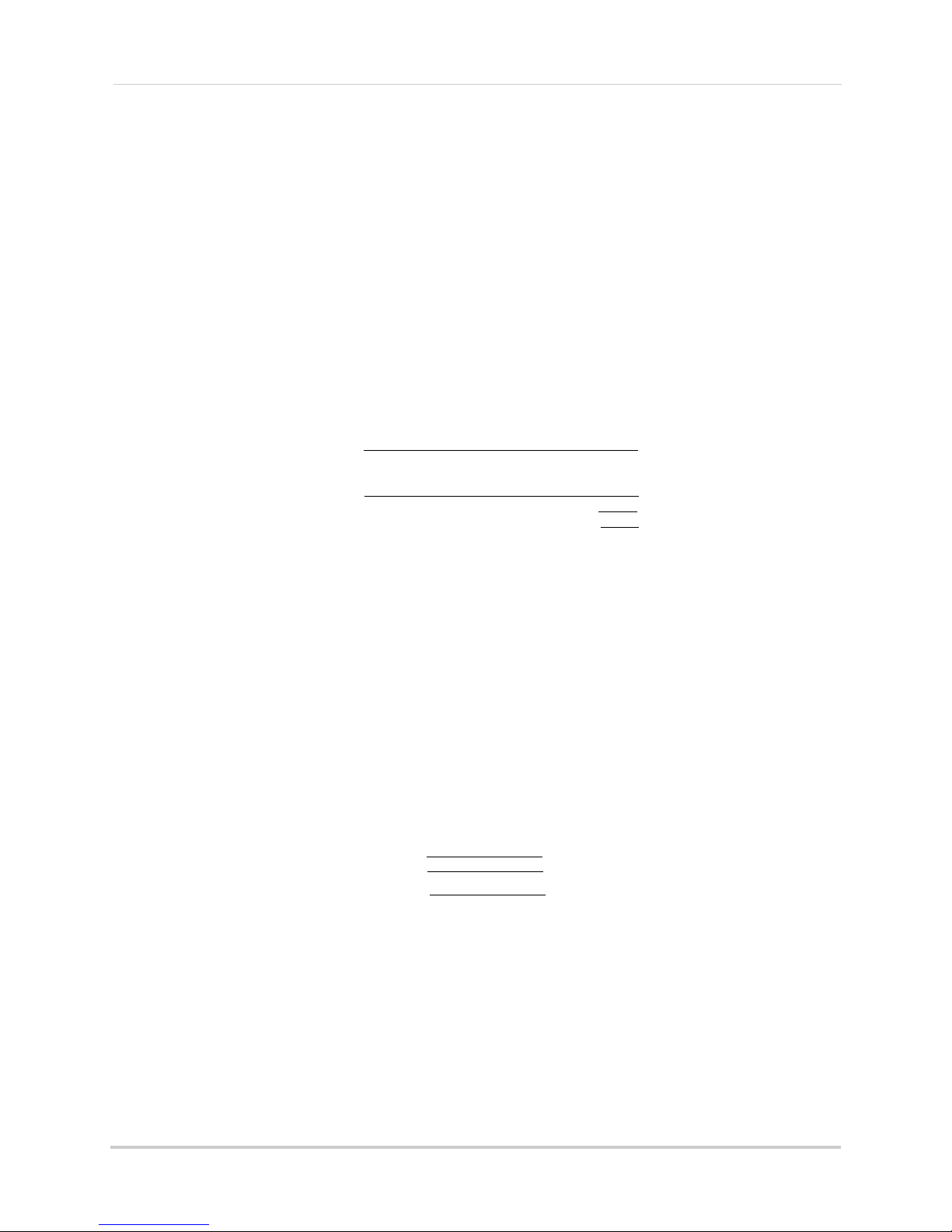
Configuration
Check to enable DDNS
Enter Domain Name/URL
Request
Enter DDNS User Name
Enter DDNS Device Password
Enter Server port
Enter HTTP port
Enter Mobile port
on page 75.
To configure DDNS settings:
1 Right-click and then click Menu>Configur
ation>Network>DDNS.
2 Check Enab
le DDNS.
3 Configure the following:
• DDNS Type: Sel
• Device Domain Name: Enter the Domain Name/URL
ect LorexDDNS.
Request you received in the confirmation
email after you set up your DDNS account.
• User Name: Ent
• Password: En
er the DDNS User Name from the confirmation email.
ter the DDNS Device Password from the confirmation email.
4 Click Apply to save changes. Right-click repeatedly to return to live view.
Changing System Ports
The NVR’s default Client Port is 8000, the default HTTP Port is 80, and the default Mobile
Port is 1025. All ports must be forwarded on your router to your NVR’s IP address to
enable remote access.
To change system ports:
1 Right
-click and then click Menu>Configur
ation>Network>More Settings.
2 Configure the Server Port, HTTP Port, and Mobile Port as needed.
3 Click Apply to save changes. Right-click repeatedly to return to live view.
NOTE: If you have already completed router port forwar
ding, you will need to re-configure your
router to forward the newly selected ports.
Live View
Configuring Dwell Times
The Dwell Time refers to the amount of time channels or screens are shown before
66
Page 83

Configuration
Select the Dwell time
Select the full-screen pop up
time
Click to select an area of the screen
Double-click to display a camera in
the selected screen area
switching when Sequence Mode is activated.
The Full Screen Monitoring Dwell Time refers to the amount of time channels are shown
in full screen after alarms
occur, if Full Screen Monitoring is enabled.
To configure Dwell Times:
1 Right-click and then click Menu>Configur
ation>Live View.
2 Under Dwell Time, select the amount of time channels or screens are shown in Sequence
mode before switching.
NOTE: If you select No
3 Under Full Sc
reen Monitoring Dwell Time, select the amount of time channels are shown in
Switch, you will not be able to activate Sequence mode.
full screen after alarms occur.
NOTE: Alarms must be enabled with full screen monitoring must be enabled before cameras
wi ll be show n in full screen. If alarms occur simultaneously on multiple channels, each
channel will be shown in full-screen for this long before switching to the next channel.
ick A
4 Cl
pply to save your settings. Right-click repeatedly to return to live view.
Configuring the Layout of Channels
You can customize where channels will appear on screen.
To configure the layout of channels:
1 Right-click and then click Menu>Configur
ation>Live View>View.
2 Click
to select a different split-screen configuration.
67
Page 84

Configuration
Select warning type
Select warning actions
3 Click inside the boxes to select an area of the screen. Double-click a camera to display it in
the selected box. This camera will replace the camera previously shown in this area.
NOTE: You can not display a camera more than once on the screen.
4 Click
5 Click Appl
to select different pages.
y to save changes. Right-click repeatedly to return to live view. When you select this
split-screen configuration, the channels will be shown according to your arrangement.
Warning
Configuring System Warnings
You can configure the types of actions the system will take when errors occur.
To configure system warnings:
1 Right-click and then click Menu>Configur
2 Under War
ning type, select All to configure all warnings, or select one of the following types
to configure:
• HDD Full: The har
• Hard Drive Error: Err
d drive is full.
or encountered while writing to the hard drive or hard drive not
formatted.
• Network Disconnected: NVR disc
• IP Conflict
• Illegal Login: Wr
• Record Exception: No
ed: IP address of camera or NVR duplicated.
ong user name or password entered.
space for saving recorded files.
onnected from network.
ation>Warning.
3 Check the warning
actions you would like the system to take when the condition for the
selected warning type occurs.
• Audible Warning: The
• Notify Surveillanc
• Send Email: An al
system buzzer will beep.
e Center: A warning is sent to the client software.
ert email is sent. Note that email alerts must be enabled before emails are
sent. For details on enabling email alerts, see “Configuring Email Alerts” on page 64.
4 Click Apply to save changes. Right-click repeatedly to exit all menus.
68
Page 85

Maintenance
View system info and device logs. Update firmware, reset to factory default
settings, and import/export system configuration.
The Maintenance Menu contains
• System Info
• Log Information
• Import/Export
• Upgrade
• Default
• Net Detect
System Info
the f
ollowing sub-menus:
Maintenance
Viewing System Info
The System Info sub-menu shows detailed information about the system.
To view detailed system information:
1 Right-click and click Menu>Maint
system components:
• Device Info:
version, and system ports.
• Camera: Sho
• Record: Sho
• Network:
• HDD: Show
Shows an overview of key system info, such as the IP and MAC addresses, firmware
ws information about connected cameras.
ws the recording settings that are currently in use.
Shows detailed network information.
s information about hard drives connected to the system.
enance. Click the tabs to view information on the following
69
Page 86

Maintenance
Select start time for your search
Select end time for your search
Select log type to search for
View log details
Playback video from log time
Click to search
Log Information
Searching for System Logs
System logs are recorded when events occur on the system. Logged events include
alarms, configuration changes, maintenance actions (such as the system powering on or
off), and warnings (such as network or camera disconnection).
To search for system logs:
1 Right-click and then click Menu>Maintenanc
e>Log Information.
2 Under Start
3 Under Major T
Time and End Time, select the start time and end time for your log search.
ype, select All to search for all system logs, or select a type of log to search
for:
• Alarm: System alarms, such as motion detection and tamper-proof alarms.
• Warning: Sys
• Operation:
• Information: Sys
4 Under Minor T
tem warnings, such as a camera disconnection or hard drive errors.
System operations, such as configuration changes.
tem information logs.
ype, select All to search for all system logs in the Major Type you have selected
or select a specific type of log to search for.
ick Sear
5 Cl
to the log or click
ch to view a list of logs that match your criteria. Click to playback video related
to see details for the log entry.
Exporting System Logs to USB
You can export system logs to the USB flash drive (not included) or external hard drive (not
included).
To export system logs:
1 Connect a USB flash drive (not included) or external
USB ports on the system.
2 Perform a log search using the instructions in “Sear
70
hard drive (not included) into one of the
ching for System Logs” on page 70.
Page 87

Maintenance
Click to export logs
Click Export
3 Click Export.
4 Click Export again to export the list of system logs. Wait for the export to complete before
disconnecting your USB flash drive or external hard drive.
Import/Export
Saving Your System Configuration to USB
You can save your current system configuration to a USB flash drive (not included). This is
useful if you want to backup your current settings.
NOTE: This function
any video.
To save your system configuration
1 Connect a USB flash drive (not included) or external
USB ports on the system.
2 Right-click and then click Menu>Maintenanc
only saves settings created in system menus. It does not save or backup
to a USB
flash drive:
e>Import/Export.
hard drive (not included) into one of the
71
Page 88

Maintenance
Click Export
3 Click Export. Wait for the export to complete.
Loading a System Configuration from USB
1 Connect a USB flash drive (not included) or external hard drive (not included) with a saved
configuration file into one of the USB ports on the system.
2 Right-click and then click Menu>Maintenanc
3 Click the configuration file you would like to load, and then click Import. Click Ye
The system will reboot and then restart with the new settings.
e>Import/Export.
s to confirm.
Upgrade
Upgrading the System Firmware
Firmware upgrades can provide improved functionality to your NVR. When firmware
upgrades become available, you can download them for free from
www.lorextechnology.com.
To upgrade firmware:
1 In your web browser, visit w
your NVR (check the label underneath your NVR for the model number). Download the free
firmware upgrade if one is available.
2 Insert a blank USB flash drive (not included) int
copy it to the flash drive.
3 Insert the USB flash driv
4 Right-click to open the Quick Menu and select Me
ww.lorextechnology.com and search for the model number of
o your computer. Extract the firmware file and
e in one of the USB ports on the front or rear panel of the NVR.
nu.
5 Click Maintenanc
72
e. Then, click Upgrade.
Page 89

6 Click on the firmware file and click Upgrade.
Click the firmware file
Click Upgrade
Click Ok to reset the NVR
to factory default settings
7 Click Yes to confirm.
Maintenance
8 Wait for the firmware upgrade to complete. Do
not disconnect the power or remove the USB
flash drive during the firmware upgrade. The NVR will reboot once the firmware upgrade is
completed.
Default
Resetting the System to Factory Default Settings
Restoring to factory default settings reverts any setting changes you have made to their
original settings. This does not affect the recordings saved on the NVR.
To reset to factory default settings:
1 Right-click and then click Menu>Def
the factory default settings.
ault>OK. The system will reboot and then restart with
73
Page 90

Shutdown
Shutdown
The Shutdown menu allows you to log out, shutdown, or reboot the system.
The Shutdown menu has the following options:
• Logout: Click to log out the current active user.
NOTE: If pass
account. You will need to enter the admin password (default: 000000) to re-enter the
menu.
• Shutdown:
After shutdown is complete, turn the power switch to off to power off the NVR.
• Reboot: Click to
words are not activated on the system, clicking Logout will log out the admin
Click to shut down the system. The admin password (default: 000000) is required.
restart the NVR.
74
Page 91

Setting up your NVR for Remote Connectivity
Client Software for PC
For details on navigating the client software,
see “Client Software for PC” on page 85.
For the latest compatibility list, check www.lorextechnology.com, as new softw are versions are released to
the market.
Setting up your NVR for Remote Connectivity
To access your system over a local area network (LAN) or the Internet, a client software for
PC is provided on the CD or from www.lorextechnology.com. A built-in web browser client
is also included (for details, see “Connecting to your NVR Using a Web Browser” on
page 130).
NOTE: For Mac users, please see “Connecting to your NVR Using a Web Browser” on page 130
or visit www.lorextechnology.com for instructions.
System Requirements
Prior to using Lorex Client Software, make sure your system meets or exceeds the
following system requirements:
Description Requirement
CPU Core 2 Duo 3.0GHz
Operating
Sys
tem
Memory 2GB
Video 512 MB of video memory and above
Network (LAN) 10/100 BaseT Network
Network (WAN) 1 Mbps upstream
NOTE: If a user connects to the system remotely, there may be slow performance when
accessing the system locally. This is normal, and not a malfunction.
Windows™ 8/7/Vista
High-speed Internet service is required to remotely connect to your system.
75
Page 92

Setting up your NVR for Remote Connectivity
ROUTER
(Not Included)
COMPUTER
(Not Included)
(not required for
local viewing)
INTERNET
Ethernet Cable (included)
8-channel model shown
NVR IP address
Accessing your NVR within a local network (LAN)
You can connect to your NVR on the local area network (LAN). It is recommended to
confirm connectivity over a local network before setting up your NVR for Internet
connectivity.
NOTE: To complete the steps below, your computer must be on the same network as your NVR.
Step 1 of 3: Connect your NVR to the Local Area Network
1 Power off your NVR by turning the power switch to .
2 Connect an Ethernet cable (included) to the LAN
port on the rear panel of the NVR. Connect
the other end of the Ethernet cable to an empty LAN port (usually numbered 1~4) on your
router.
3 Turn the power switch to I t
o power the NVR back on.
Step 2 of 3: Obtain the NVR’s Local IP Address
1 Right-click and select Information to open the System Information window.
2 Write down the IP Address.
76
Page 93

Setting up your NVR for Remote Connectivity
Click Enter Wizard
Show Online Devices
Step 3 of 3: Connect to the NVR on the Local Area Network
Follow the steps below to confirm connectivity over a local network on a PC.
To connect to the NVR on the LAN using a PC:
1 Install the Client Software for PC from the CD or download the client software for free from
www.lorextechnology.com.
2 Double-click the Lor
to the Add NVR Wizard.
3 Click Ente
r Wizard.
ex netHD Client icon from the desktop ( ). The client software opens
4 Click Show Online Devices. The client software scans for NVR’s on your network.
77
Page 94

Setting up your NVR for Remote Connectivity
Double-click your NVR in
the list and click Yes
192.168.5.121
Enter a name for your NVR
Automatically populated
Click Add
5 Double-click your NVR in the list and click Ye s. The Add Device screen opens and populates
the NVR’s IP Address, Port, User Name, and Password.
NOTE: If you have changed the User Name, Password, you must enter your new User Name
and Password.
NOTE: If
your NVR does not appear in the list, click Ex
it>Add. Then enter the IP Address you
recorded previously under IP/DDNS and go to step 6.
6 Under Nick
7 Click Ad
name, enter a name for your NVR of your choice (e.g. home, business, etc.).
d.
8 Click Next 3 times, then click Finished to complete the Wizard. The Client Software opens to
Main View and streams live video from your cameras.
Accessing your NVR Remotely over the Internet
Setting up remote connectivity allows you to view your NVR from any computer or
compatible mobile device with Internet access.
To set up remote connectivity with
1 Port forward the HTTP, Client, and Mobile ports (def
to your NVR’s IP address.
2 Create a DDNS account.
3 Enable DDNS on the NVR.
4 Test the remote connection by connecting to the NVR’s DDNS address.
78
your NVR, you must:
ault: 80, 8000, and 1025) on your router
Page 95

Setting up your NVR for Remote Connectivity
Click Step 1
Step 1 of 4: Port Forwarding
You must port forward the HTTP, Client, and Mobile ports (default: 80, 8000, and 1025) on
your router to your NVR’s IP address before you can remotely connect to your system.
There are several methods to port forward your router:
• Use the Lore
x Easy Connect Auto Port Forwarding Wizard (PC only) to port forward the
required ports (see CD for details). For instructions on how to use the Easy Connect Wizard,
see the Easy Connect manual on the CD.
• Manually port forward the required ports on your router to your NVR’s IP address by
foll
owing your router manufacturer’s instructions. For more information on port
forwarding, see the reference guides on www.lorextechnology.com.
NOTE: If the abov
e ports are not forwarded on your router, you will not be able to access your
system remotely.
Step 2 of 4: Create a DDNS Account
Lorex offers a free DDNS service for use with your system. A DDNS account allows you to
set up a web site address that points back to your local network. This allows you to connect
to your system remotely. You must create a DDNS account in the same network as your
NVR.
To setup your free Lorex DDNS account:
1 In your browser, go to http://www
.lorexddns.net and click Step 1.
79
Page 96

Setting up your NVR for Remote Connectivity
Enter your account Information
and click Create Account
Click Create Account
Click Warranties
2 The My Lorex account login screen opens (if you are already logged in, skip to step 4). Create
a new account or log into an existing account. To create a new account, fill in the required
fields on the right and click Create Account.
3 Click Warranties to register your product for warranty.
NOTE: Warranty registration is required to register for DDNS.
4 The Warranty page opens. Click A
ctivate Warranty to register your product for warranty.
80
Page 97

Setting up your NVR for Remote Connectivity
Enter your address
information
Click Create Address
Select your address or
enter a new address
Enter your product and
purchase details
Click Save Warranty
5 Under Your Address, select an address or click Enter a New Address to create a new address.
Fill in your address information and click Create Address.
6 Fill in the warranty registration form with your product and purchase details. Check the
sticker underneath your NVR for the Product Model Number and Serial Number. Click Save
Warranty.
81
Page 98

Setting up your NVR for Remote Connectivity
Click Set Up a New DDNS
Select your product
warranty
Enter a Device Name
of your choice
Enter the product’s
MAC address
Enter the web site
address that will be
used to connect
Click Save
NVR MAC address
7 A page pops up to prompt you to register your product for Lorex DDNS. Click Set Up a New
DDNS.
8 Configure the following:
82
• Product Warranty: Select the product warranty you created in the previous steps.
• Device Name: Ent
er a name for your device. You can enter your name, business name, or
anything of your choice. This is used to identify this device in your list of activated DDNS
accounts that appears anytime you visit the DDNS page.
• MAC Address:
Enter the MAC address of your Lorex product. Right-click and select
Information to find your MAC address. A MAC address is a permanent, unique 12-digit address
used to identify a device on a network.
Page 99

Setting up your NVR for Remote Connectivity
Domain name/URL Request:
DDNS User Name:
Device DDNS password:
Check to enable DDNS
Enter Domain Name/URL
Request
Enter DDNS User Name
Enter DDNS Device Password
tomsmith
tsmith01
******
• URL Request: Enter the web site address that will be used to connect to your Lorex product.
For example, if you enter
tomsmith.lorexddns.net
tomsmith
.
, the address to access your video will be
9 Click Sav
e to register your product for DDNS. A confirmation email will be sent to the email
address used to register for My Lorex.
You will need this information to enable
remote access to your system. Record your
information below:
Step 3 of 4: Enable DDNS on the NVR
To enable DDNS on your NVR:
1 Right-click and then click Menu>Configur
2 Check Enable DDNS.
3 Configure the following:
• DDNS Type: Sel
ect LorexDDNS.
• Device Domain Name: Enter the Domain Name/URL
email after you set up your DDNS account.
• User Name: Ent
• Password: En
er the DDNS User Name from the confirmation email.
ter the DDNS Device Password from the confirmation email.
ation>Network>DDNS.
Request you received in the confirmation
4 Click Apply to save changes. Right-click repeatedly to return to live view.
83
Page 100

Setting up your NVR for Remote Connectivity
Enter a name for your NVR
Enter Domain Name/URL Request,
followed by .lorexddns.net
Click Add
Step 4 of 4: Connect to the DDNS Address in the Client Software
NOTE: Please allow 10~15 minutes for the DDNS servers to update with your new DDNS address
before attempting to connect.
Finally you must connect to the NVR’s DDNS address. You will use the
whenever you want to connect to your NVR over the Internet.
To connect to the NVR’s DDNS address:
1 Ins
tall the Cl
(
) to open.
2 The Add NVR Wizard
NOTE: If the Add NVR Wizard doesn’t open, click Help
3 Click Ad
ient Software for PC on a remote computer, and double-click the desktop icon
opens. Click Enter Wizard.
>Open Wizard.
d.
4 Configure the following:
• Nickname: Ent
• IP/DDNS: Ent
er a name for your NVR of your choice (e.g. home or office).
er the Domain Name/URL Request from the confirmation email, followed by
.lorexddns.net. For example, if your Domain Name/URL Request is
tomsmith.lorexddns.net
.
DDNS address
tomsmith
, enter
NOTE: If you have changed the Client Port, User Name, or Password from the defaults, you
must update them to connect to the NVR.
5 Click Ad
6 Click Next 3 times, t
d.
hen click Finished. The NVR opens in Main View and streams video from
your cameras.
NOTE: If Main View
84
does not open, click Control Panel>Main View to open the Main View menu.
