Page 1
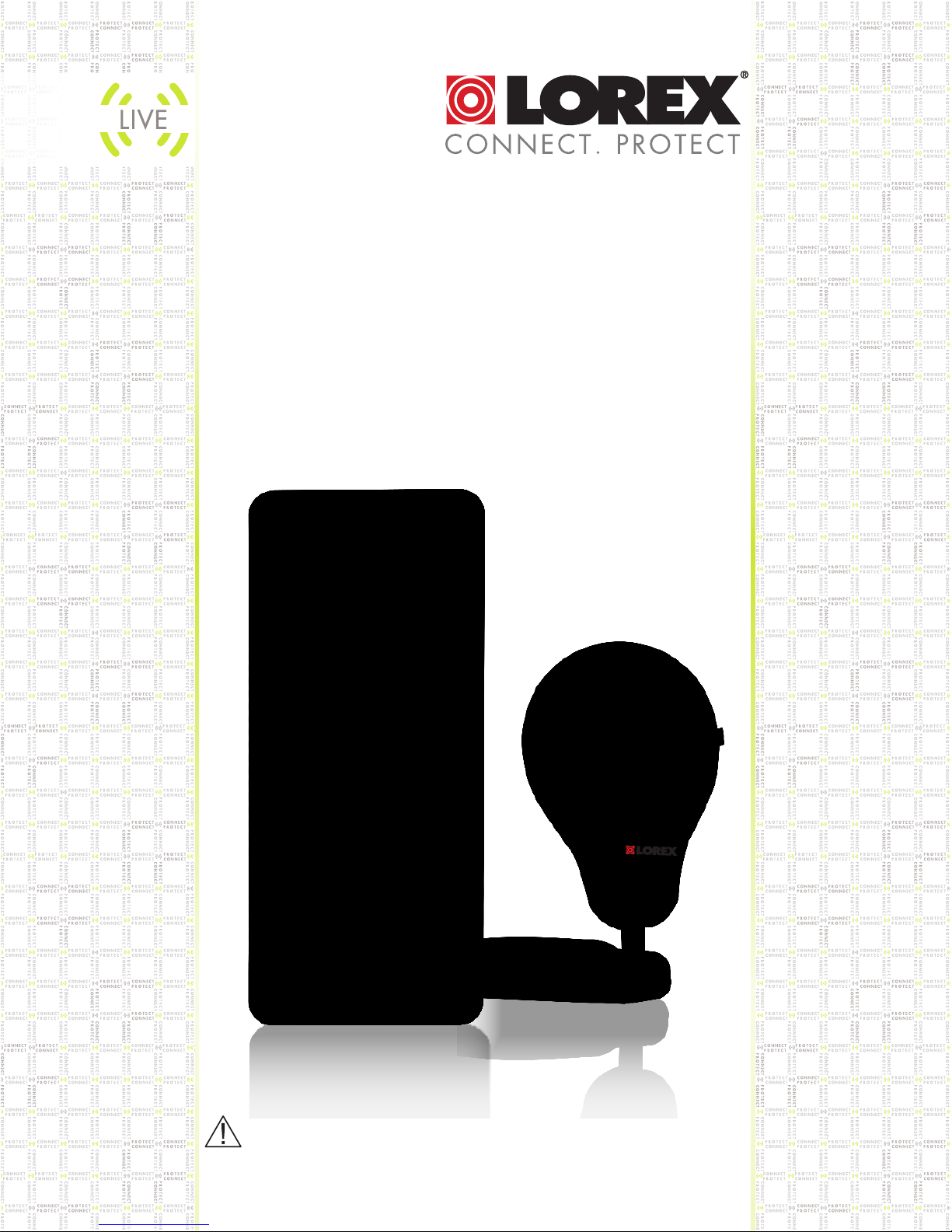
LOR EX
LOREX
LIVE
snap
Video Baby Monitor
U s e r ’ s G u i d e
WARNING
Adult assembly required.
Keep small parts away from
children when assembling.
www.lorextechnology.com
Page 2
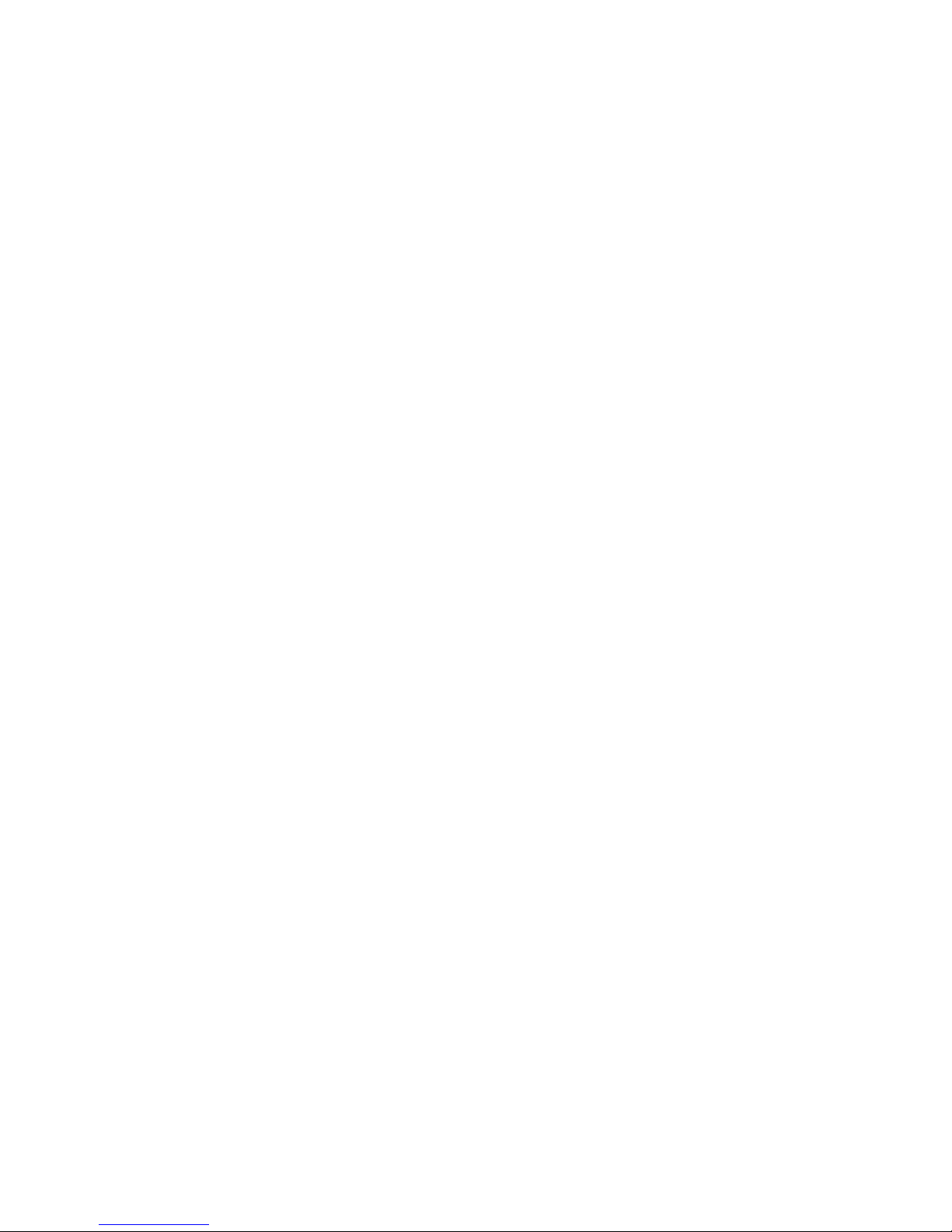
Page 3
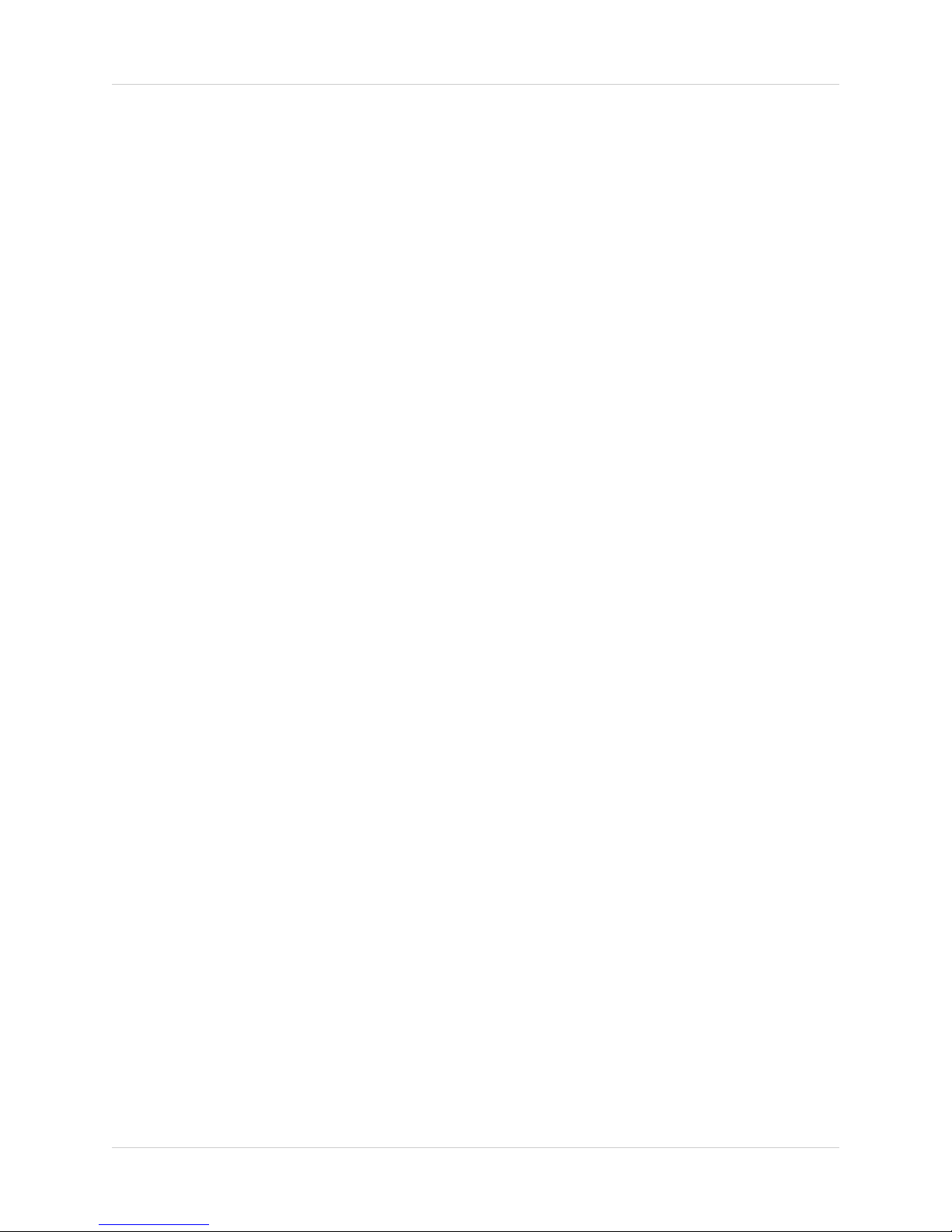
Welcome!
Thank you for purchasing the Lorex LIVE Snap baby monitor.
Before you start...
Please insert the battery into the monitor and charge it before
use. See the quick start guide or page 7 for instructions.
Contents
Make sure you have the following:
• 1x Video Monitor
• 1x Camer
• 1x Rechargable Li-Ion battery for the video monitor
• 1x Charging cradle for the Video Monitor
• 1x Power adapter for the camera
• 1x microSD memory card (installed inside the Monitor)
• 1x microSD to SD adapter card
• 2x mounting screws for the camera
• 1x User’s guide
• 1x Quick start guide
a
i
Page 4
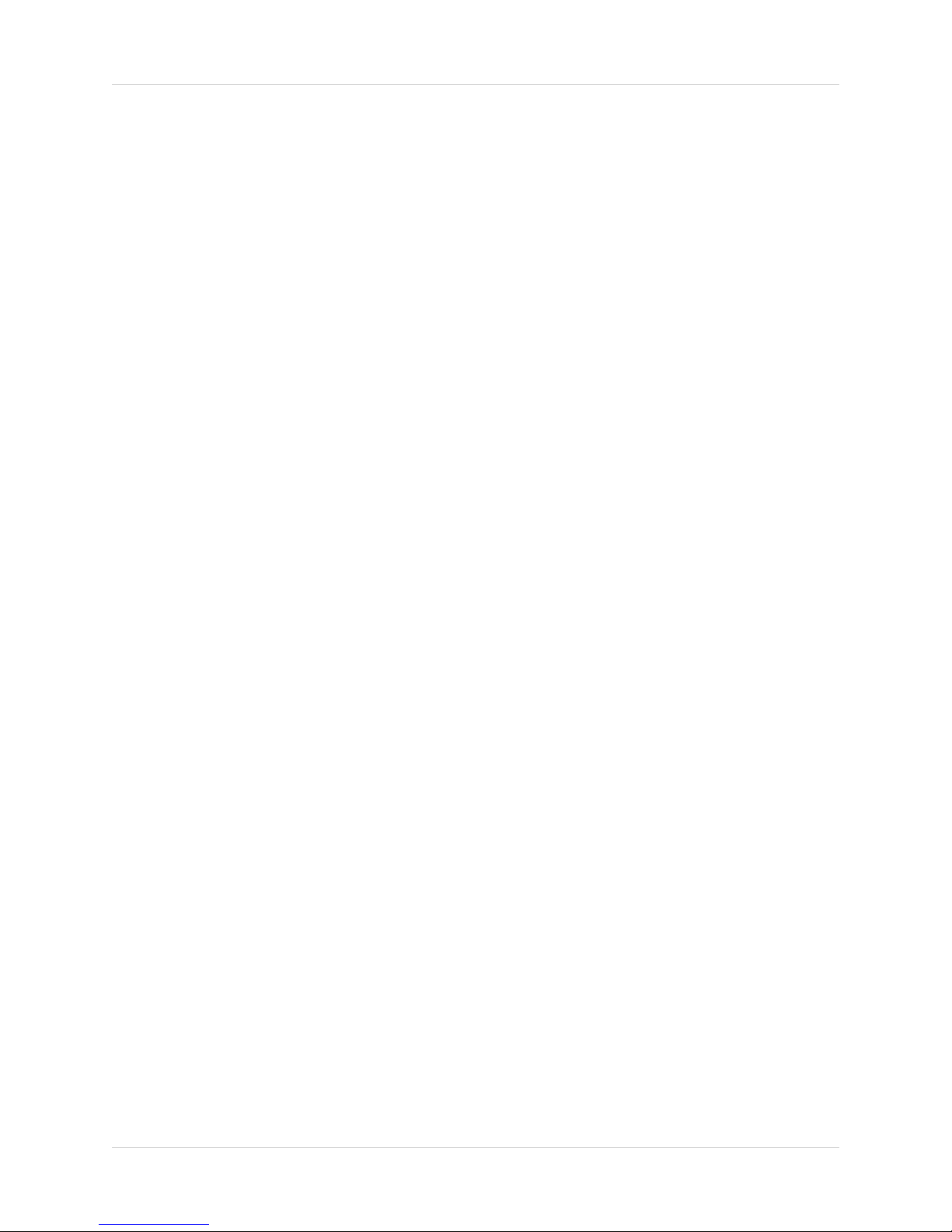
Safety Instructions
WARNING
This baby monitor is compliant with all relevant standards
regarding electromagnetic fields and is, when handled as
described in the User’s Guide, safe to use. Therefore, always read
the instructions in this User’s Guide carefully before using the
device.
• Adult assembly is required. Keep small parts away fr
when assembling.
• This product is not a toy. Do not allow children to play with it.
• This baby monitor is not a substitute for responsible adult
supervision.
• Keep this user’s guide for future reference.
• Do not place the baby unit or cables in the cot or within arm's
reach of the baby (the unit should be at least 1 metre away).
• Keep the cords out of reach of children.
• Do not cover the baby monitor with a towel or blanket.
• Never use extension cords with power adapters.
Only use the power adapters provided.
• Test the baby monitor before use. Become familiar with its
functions.
• Do not use the baby monitor near water.
• Do not install the baby monitor near a heat source.
• Only use the chargers and power adapters provided. Do not use
other chargers or power adapters as this may damage the device
and battery pack.
om children
• Only insert battery pack of the same type.
• Do not touch the plug contacts with sharp or metal objects.
CAUTION
Risk of explosion if battery is replaced by an incorrect type. Dispose
of used batteries according to the instructions.
ii
Page 5

TABLE OF CONTENTS
1. Video Monitor Overview. . . . . . . . . . . . . . . . . 1
2. Camera Overview . . . . . . . . . . . . . . . . . . . . . . 5
3. Getting Started . . . . . . . . . . . . . . . . . . . . . . . . 6
3.1 Charging the camera . . . . . . . . . . . . . . . . . . . . . . . . . . . . . . . . . . .6
3.2 Installing the Monitor Battery . . . . . . . . . . . . . . . . . . . . . . . . . . . .7
3.3 Setting Up The Video Monitor . . . . . . . . . . . . . . . . . . . . . . . . . . . .8
4. Pairing Up Cameras . . . . . . . . . . . . . . . . . . . . 9
5. Positioning The Camera . . . . . . . . . . . . . . . 11
6. Using the Baby Monitor . . . . . . . . . . . . . . . . 12
6.1 Selecting the Camera . . . . . . . . . . . . . . . . . . . . . . . . . . . . . . . . .12
6.2 Viewing Options . . . . . . . . . . . . . . . . . . . . . . . . . . . . . . . . . . . . . .12
6.3 Adjusting Volume . . . . . . . . . . . . . . . . . . . . . . . . . . . . . . . . . . . . .14
6.4 Talk function . . . . . . . . . . . . . . . . . . . . . . . . . . . . . . . . . . . . . . . . .14
6.5 Snapshot function . . . . . . . . . . . . . . . . . . . . . . . . . . . . . . . . . . . .15
6.6 Navigating The Menu . . . . . . . . . . . . . . . . . . . . . . . . . . . . . . . . . .16
6.7 Adjusting Screen Brightness . . . . . . . . . . . . . . . . . . . . . . . . . . . .17
6.8 Memory . . . . . . . . . . . . . . . . . . . . . . . . . . . . . . . . . . . . . . . . . . . . .17
6.9 VOX (Audio Activated Alerts) . . . . . . . . . . . . . . . . . . . . . . . . . . . .18
6.10 Power Save (Audio Only Mode) . . . . . . . . . . . . . . . . . . . . . . . . .19
7. Sharing Snapshot Recordings . . . . . . . . . . 20
7.1 Inserting the microSD Card . . . . . . . . . . . . . . . . . . . . . . . . . . . . .21
8. Help . . . . . . . . . . . . . . . . . . . . . . . . . . . . . . . . 22
9. Cleaning and Disposal . . . . . . . . . . . . . . . . . 24
11. FCC/IC Notice . . . . . . . . . . . . . . . . . . . . . . . 25
12. Technical Specifications . . . . . . . . . . . . . . 26
13. Wall Mounting Template . . . . . . . . . . . . . . 27
iii
Page 6
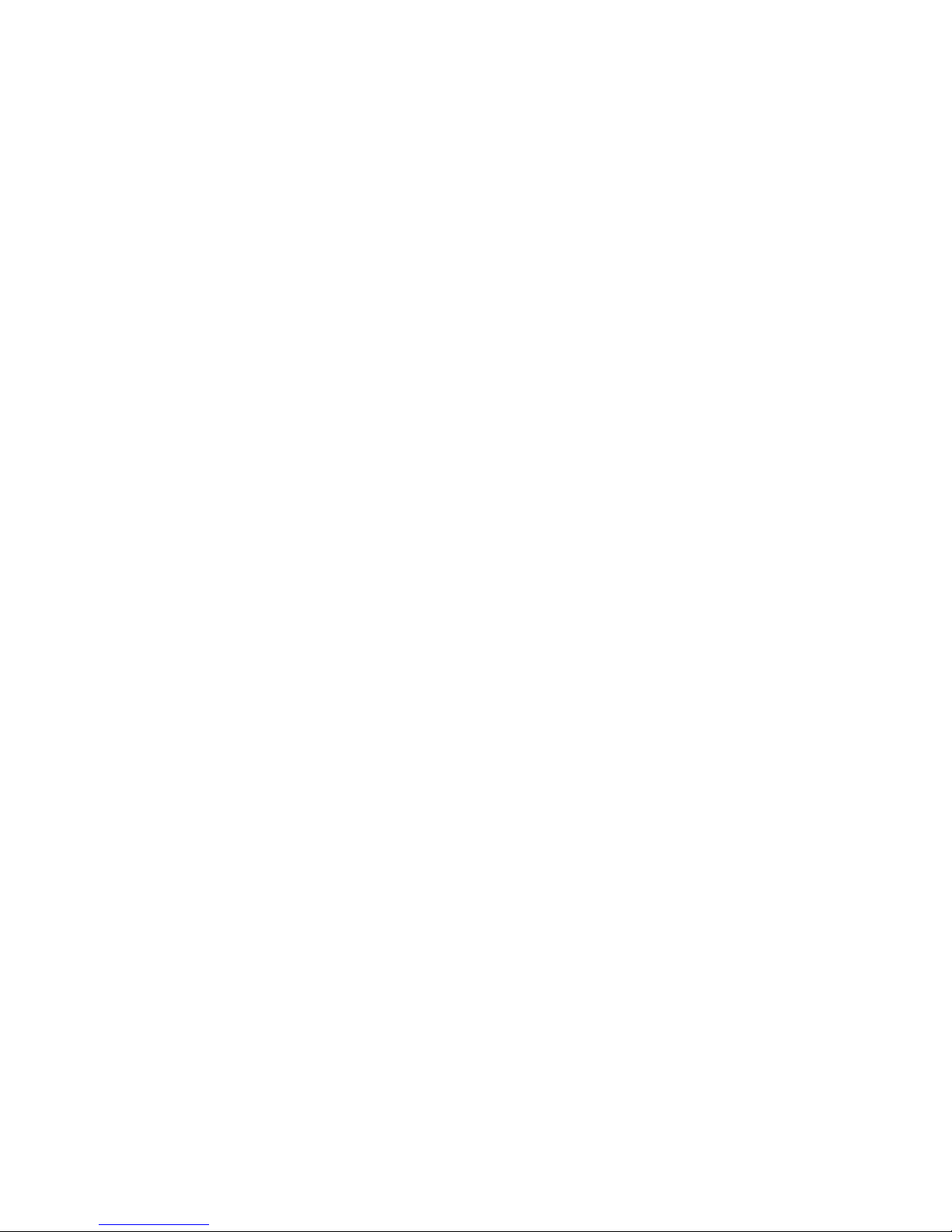
Page 7
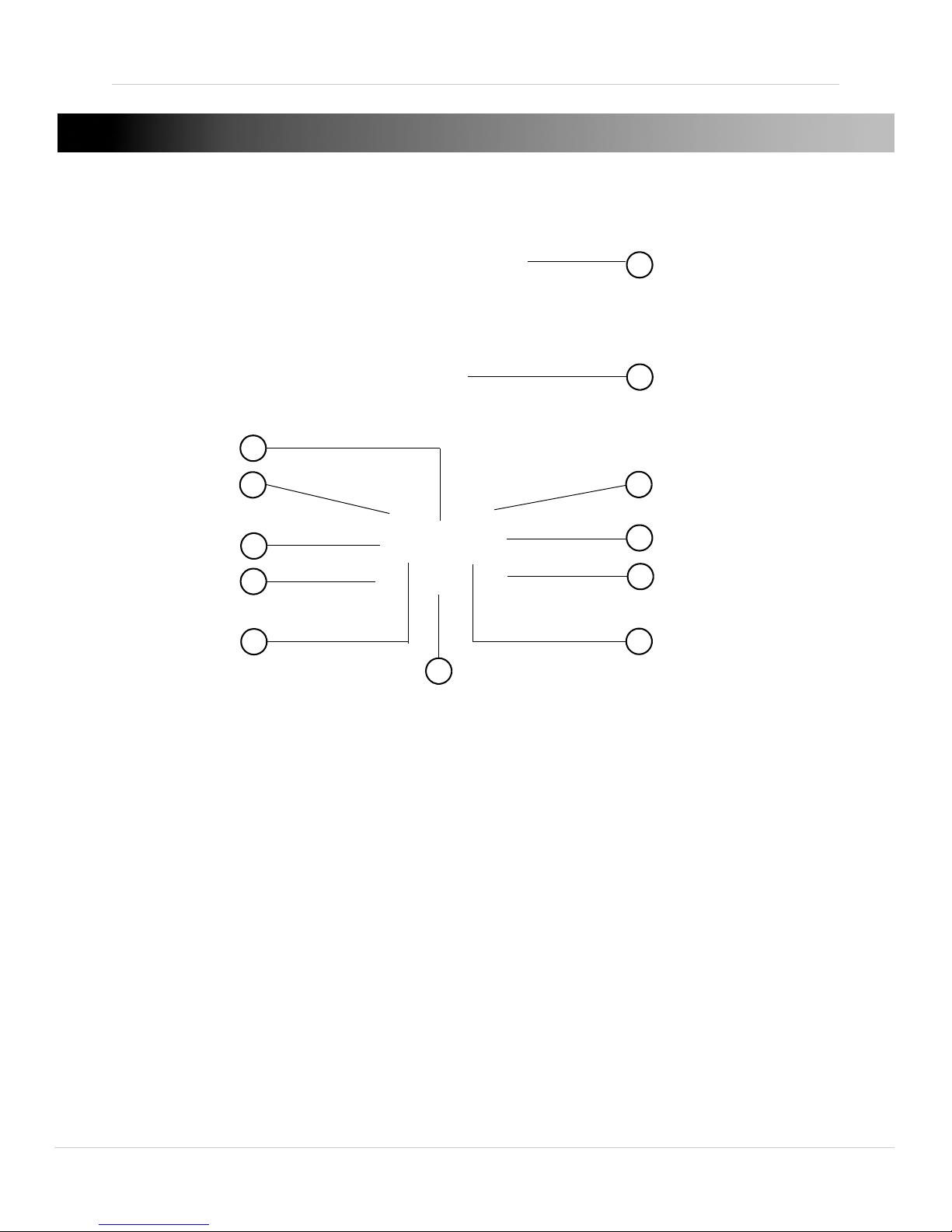
1. VIDEO MONITOR OVERVIEW
6
7
8
9
10
11
1
2
3
4
5
12
1. Up button/Talk button: Press to scroll up in the menu. Press and hold
to talk to baby.
2. Men
3. Channel 1 button: Pr
4. Channel 2 button: Pr
5. Left button / Decr
selected menu item. Press to lower volume.
6. Powe
7. Display: Displays video fr
8. Powe
u button: Press to open/close the menu.
ess to view channel 1 in full screen.
ess to view channel 2 in full screen.
ease volume: Press to lower the value of the
r LED: Glows green to indicate monitor is powered on.
r/OK/Camera View: Press and hold to turn monitor ON/OFF.
om the camera(s).
Press to save menu setting. Press repeatedly to scroll through
camera views.
1
Page 8

1. Video Monitor Overview
13
15
14
16
9. Channel 3 button: Press to view channel 3 in full screen.
10.Channel 4 button: Pr
11.Right bu
tton/ Increase volume: Press to increase the value of the
ess to view channel 4 in full screen.
selected menu item. Press to increase volume.
12.Do
wn button / Snapshot: Press to scroll down the menu items. Press
to take Snapshot picture from the selected camera.
13.micr
oSD memory slot: See “7. Sharing Snapshot Recordings” on
page 20 for details.
14.Battery c
15.Speaker: All
16.AC
2
Adapter port: Plugs into the charging cradle to charge the battery.
over: Press firmly and slide to remove battery cover.
ows you to listen to audio from the camera.
Page 9
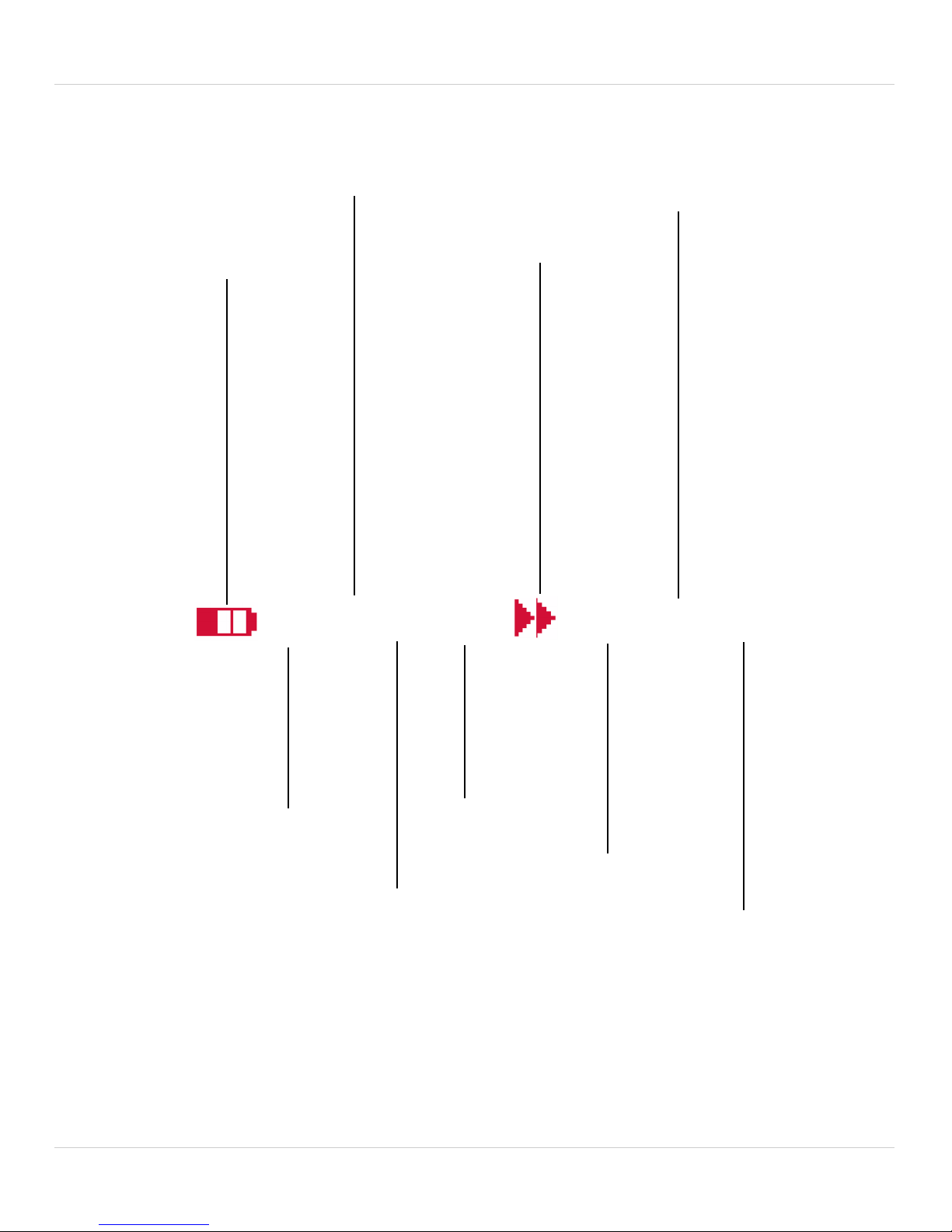
Monitor icons overview
Channel Scan
Channel number
Battery life indicator
1
Charging indicator
Power Save
Talk function
Snapshot
Camera signal strength
Audio Activated Alerts
1. Video Monitor Overview
3
Page 10
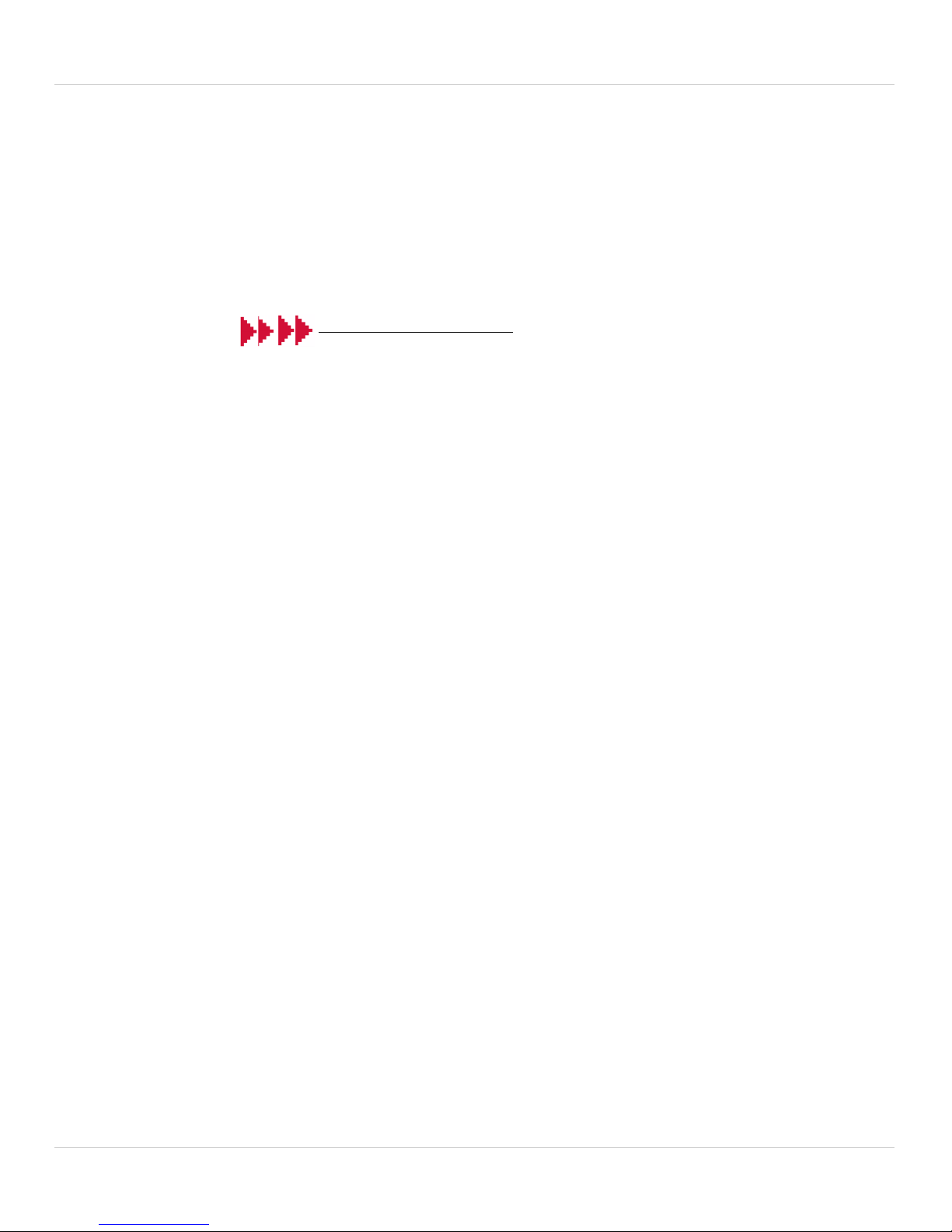
1. Video Monitor Overview
Audio level indicator
No signal
(icon flashes)
Full signal
Low signal
Audio Level Indicator
This icon displays the sound level detected by the camera.
Reading The Signal Strength Indicator
NOTE:
If you hear a beeping sound from the monitor, and your monitor displays
"CAMERA NOT DETECTED":
• The camera may be out of range. Try placing the camera and monitor
oser together.
cl
• For more details, see “8. Help” on page 22.
4
Page 11
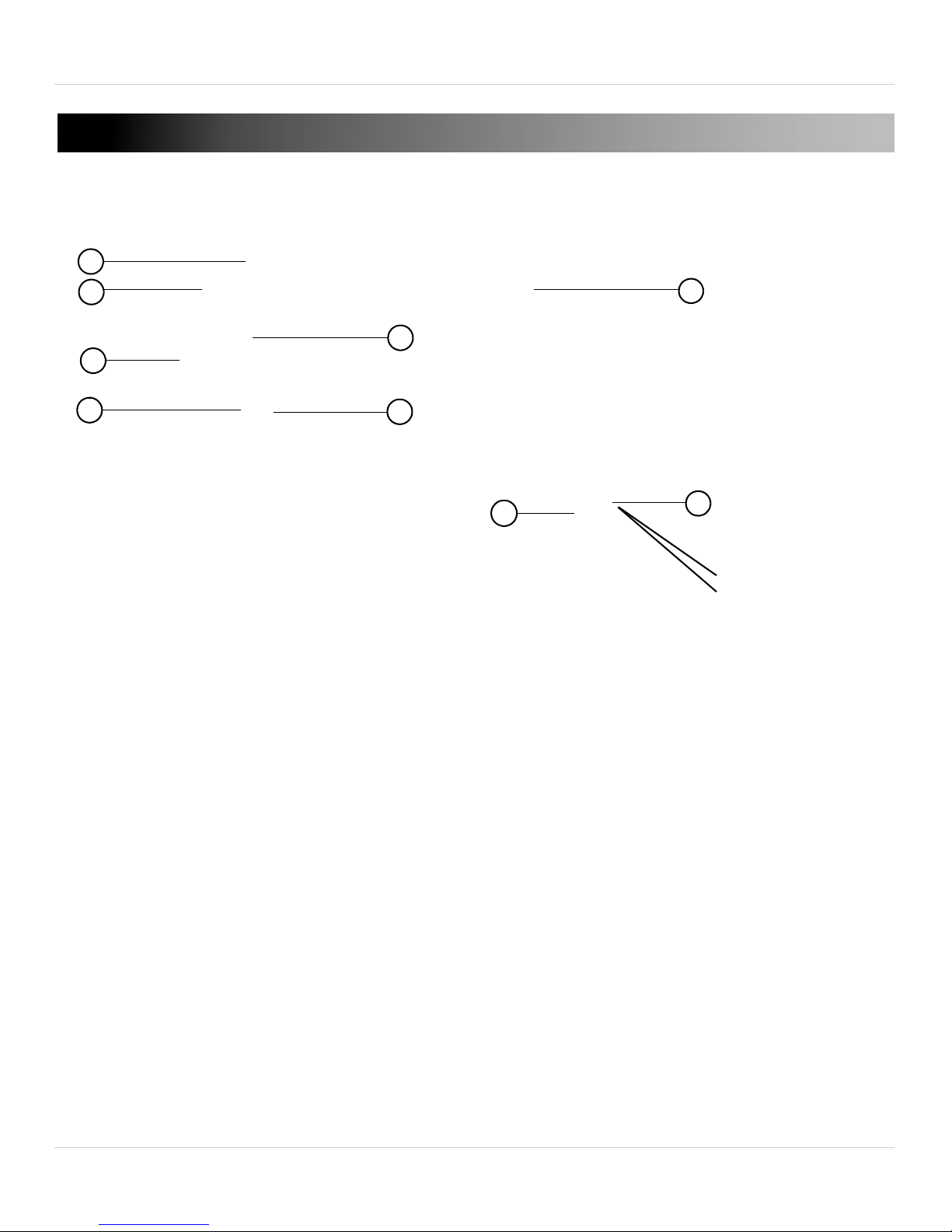
2. CAMERA OVERVIEW
9
1
2
4
6
7
8
5
3
2. Camera Overview
1. Status LED: Glows green to indicate camera is active. Glows red if
camera is inactive. Flashes red to indicate low battery power.
2. Char
3. Infr
ging LED: Glows red to indicate camera is charging.
ared LEDs: Allows the camera to view in the dark. Glows red when
the power adapter is connected.
4. Light Sensor: Det
on/off the night time LEDs.
5. Camer
6. Micr
7. A
C adapter port: Connects to the included AC adapter to charge the
a lens
ophone
camera.
8. Speak
er: Allows your baby to hear your voice when you speak into the
ects the light level in the room to automatically turn
monitor.
9. ON/OFF Switch: T
urns camera on/off.
5
Page 12
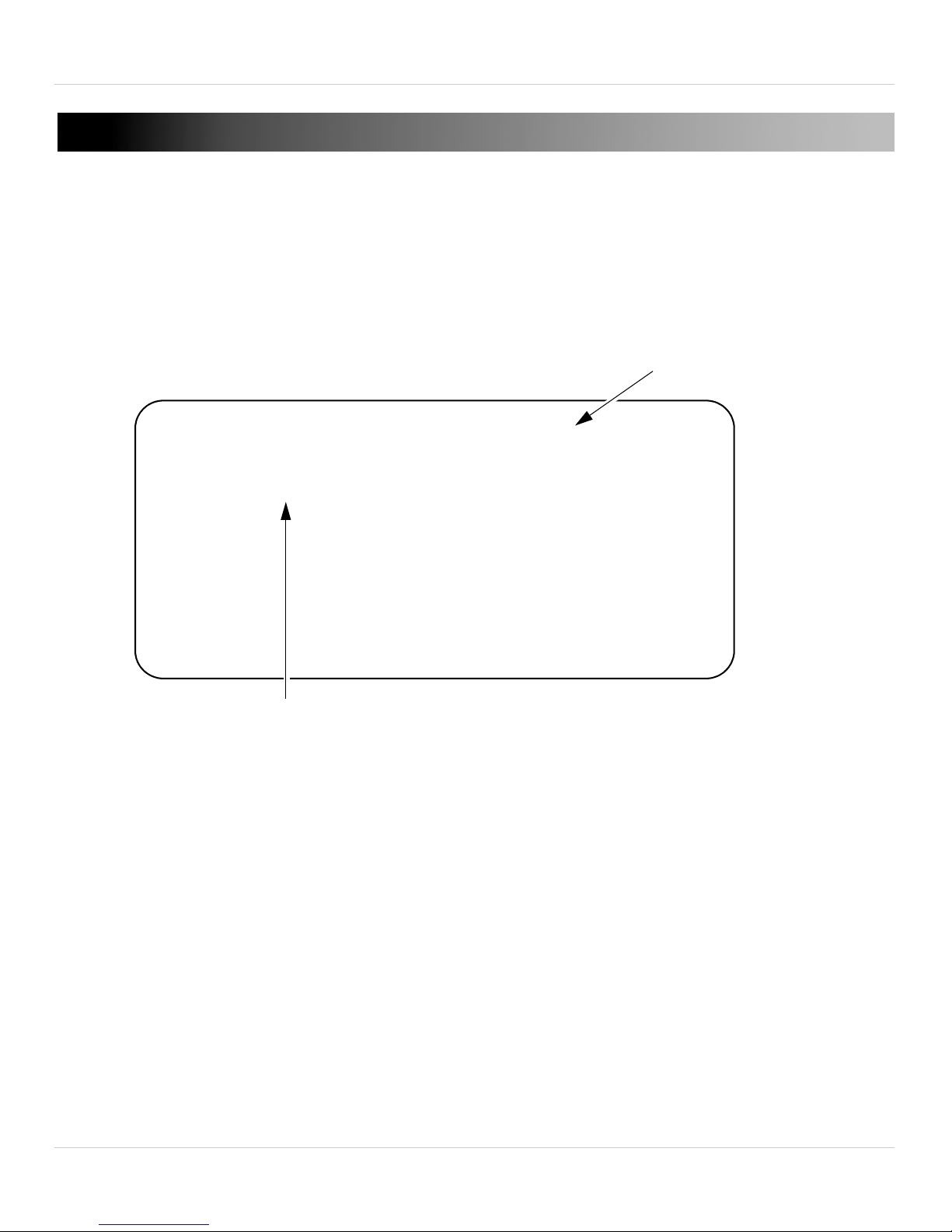
3. Getting Started
AC adapter port
Power Outlet
Power adapter
• The Status LED on the camera flashes when there is
approximately 30 minutes of battery life left.
• Charge the camera for 6 hours to fully charge.
3. GETTING STARTED
It is recommended to charge your monitor and camera before initial use.
3.1 CHARGING THE CAMERA
To charge the camera:
1. Plug the AC power connector from the power adapter into the AC
adapt
2. Connect the power adapter to a power outlet.
3. The charging LED glows red to indicate the camera is charging.
NOTE: Only use the included power adapter to charge the camera(s).
6
er port on the camera.
Page 13

3.2 INSTALLING THE MONITOR BATTERY
-
+
-
+
Metallic
contact points
-
+
Low battery
Full battery
The battery icon flashes when the monitor battery is low.
To install the monitor battery:
1. Slide the cover off of the back of
the monitor.
2. Align the metallic contact points
on the battery with the metallic
contact points on the monitor by
ensuring the symbols are
shown in the bottom right corner.
3. Press down on the battery so it is
held firmly in place inside the
compartment.
3. Getting Started
4. Replace the cover on the monitor.
The monitor automatically turns on
once the battery is inserted. It is
recommended to charge the monitor before use.
NOTE: Remove battery during long periods of non-use.
Reading the battery life indicator
7
Page 14

3. Getting Started
Charging cradle
Charging symbol
3.3 SETTING UP THE VIDEO MONITOR
1. Plug the power adapter from the charging cradle into a power outlet.
2. Gently push the monitor into the charging cradle at a slight angle to
align the A
C adapter port on the monitor to the power jack in the
cradle.
• The battery life indicator will show a lightning bolt beside the battery
ic
on when the monitor is charging.
Tip: Charge the monitor for 6 hour
s to fully charge. The monitor can
remain on while charging.
8
Page 15

4. Pairing Up Cameras
Menu button
OK button
OK
4. PAIRING UP CAMERAS
The camera(s) included with the monitor have already been paired up
with the monitor. If for any reason your monitor and camera are not
paired up, OR you purchased additional add-on cameras (model model #
LW2003AC1), follow the steps below.
To pair a camera to your monitor:
1. Make sure the camera that you wish t
2. Select the channel you wish to pair up the camera to by pressing 1, 2,
3 or 4 on the monit
or.
3. Press the Menu button on the monitor.
4. Press
(icon size increases)
or on the monitor until the icon is selected
5. Press the OK button.
o pair up is turned off.
9
Page 16

4. Pairing Up Cameras
OK
Device
Found
6. Turn on the camera and wait 15 seconds for the camera to pair up.
When the camera has been successfull
"Device Found" message appears.
y paired with the monitor, a
NOTE:
• The monitor can connect up to 4 cameras at the same time.
TIPS
• The camera and monitor should be ar
up process.
• Immediately after successful pairing, move the camera and monitor
apart to avoid speaker feedback.
10
ound 1 ft. apart during the pair
Page 17

5. Positioning The Camera
Step 2
Step 3
For details on wall mounting,
see “13. Wall Mounting
Template” on page 27.
Step 1
5. POSITIONING THE CAMERA
5.1 TABLE TOP SETUP
• Place the camera in a location where the baby cannot easily reach or
knock over the camera.
• Place the camera on a flat surface (i.e. table).
• Proceed to step 3 to improve camera balance when positioning on a
flat surface.
• The camera head swivels 360 degrees.
11
Page 18

6. Using the Baby Monitor
Ch 1
Ch 2
Ch 3
Ch 4
1
Full Screen Mode
6. USING THE BABY MONITOR
6.1 SELECTING THE CAMERA
To view different cameras connected to
the monitor in full screen, press the
buttons marked 1, 2, 3 or 4.
• The included camera is synched to
channel 1 by def
ault.
6.2 VIEWING OPTIONS
The monitor has 3 viewing modes:
• Full Screen
• Sc
• Split Screen mode
an mode
Full Screen
By default, the monitor is in full
screen mode. The channel number
indicates the camera you are
viewing.
12
Page 19

Scan Mode
1
Scan Mode turned on
Press here to
switch viewing
modes
Channel scanning mode requires 2
or more cameras. Channel scanning
mode automatically changes
channels every 8 seconds. This
allows you to monitor multiple
cameras in full screen view.
The monitor only scans for cameras
that are paired up and turned on.
To enable Scan Mode:
6. Using the Baby Monitor
1. Press the button until the icon appears beside the channel
number.
Split Screen Mode
Split Screen Mode allows you to see
up to 4 cameras at the same time on
the monitor.
1. Press the button repeatedly
until you see a split screen.
• When viewing in Split Screen
mode, the audio sc
anning feature
transmits live audio from channels
1 - 4. Audio is played for 8 seconds
per channel, before changing to
the next channel. Use the
directional keys to manually select
the audio channel.
13
Page 20

6. Using the Baby Monitor
Press &
hold
6.3 ADJUSTING VOLUME
To adjust the volume, press the
buttons during viewing.
Note: You can adjust the volume in
full screen view only.
6.4 TALK FUNCTION
In full screen view, press and hold
/ button to talk. Your
the
voice will be heard on the selected
camera.
• To listen to audio from the
camera, you must release the
/ button because you
cannot talk and listen at the same
time.
14
Page 21

6.5 SNAPSHOT FUNCTION
button
The Snapshot function lets you take
pictures of what you see on screen. The
pictures are stored on a microSD
memory card which is pre-inserted into
the monitor for your convenience. See
label on product box for microSD card
size.
NOTE:
A 128MB microSD card can store up to
4000 pictures.
6. Using the Baby Monitor
To take a Snapshot picture:
1. Select the desired channel you want
t
o take a Snapshot picture from by
pressing 1, 2, 3, or 4 on the monitor to go to full screen view.
2. Press the
• A icon momentarily appears on the display when a picture is
being t
Technical Notes:
• Snapshot pictures are taken in JPEG pictur
(320 x 240 pixels)
• The monitor is compatible with microSD memory cards up to a
maximum size of 2GB.
/ ( ) button to take a picture.
aken.
e format at QVGA resolution
To view your pictures, see “6.8 Memory” on page 17.
15
Page 22

6. Using the Baby Monitor
MENU button OK button
6.6 NAVIGATING THE MENU
To open the monitor menu, press the MENU button.
Adjust the brightness of the monitor display.
View Snap Shot pictures stored on the microSD memory
card.
Adjust volume level for sound activated alerts.
Adjust the duration the monitor remains on before going
into Power Save mode.
Add a new camera to the monitor.
16
Page 23

6. Using the Baby Monitor
6.7 ADJUSTING SCREEN BRIGHTNESS
To adjust screen brightness:
1. Press the MENU button.
2. Press
3. Press orto decrease or
increase the screen brightness.
4. Press the MENU button to exit.
oruntil you select .
6.8 MEMORY
To view pictures stored on your microSD
memory card:
1. Press the MENU button.
2. Press
3. Press OK to view your pictures.
4. Press
the pictures.
Note: If the memory card is empty, the
message, "NO PHOTO STORED" appears.
oruntil you select .
orto navigate through
17
Page 24

6. Using the Baby Monitor
6.9 VOX (AUDIO ACTIVATED ALERTS)
In VOX mode, the monitor goes into standby. When sound is detected by
the camera at the preset audio level, the monitor's screen and audio
instantly turn on. This conserves battery power, and alerts you only when
needed.
To activate Audio Activated Alerts:
1. Press the MENU button.
2. Press
3. Press orto select the volume
sensitivity.
4. Press the MENU button to exit and save
y
our settings.
When Audio Activated Alerts is enabled,
the word "VOX" appears in the display.
Note: If you want softer noises to trigger
the monitor (i.e. faint whimper), set the
VOX setting LOWER. If you want louder
oruntil you select .
noises to trigger the monitor (i.e. loud cry),
set the VOX setting HIGHER.
18
Page 25

6. Using the Baby Monitor
1 min
6.10 POWER SAVE (AUDIO ONLY MODE)
Power Save mode allows the monitor display to be turned off while
continuing audio monitoring. You will still be able to listen to your
cameras during Power Save mode. Press any button to turn the display
back on.
To enable Power Save mode:
1. Press the MENU button.
2. Press
3. Press orto change the duration
of how long the monitor display remains
on before turning off.
4. Press the MENU button to exit and save
our settings.
y
After the selected duration (i.e. 15
seconds), the monitor’s display turns of
The monitor will continue to broadcast
audio.
Press any button on the monitor to power
the display. The displays shuts off after the
oruntil you select .
f.
pre-set period of time.
Note:
• It is not recommended to use VOX and P
time.
• The Power Save feature can extend monitor battery life up to 25%.
ower Save mode at the same
19
Page 26

7. Sharing Snapshot Recordings
Push down on the microSD slot with a small,
rigid object (i.e. paper clip, finger nail) to
remove the microSD card.
You can share your pictures on
websites such as Facebook™,
Picasa™ and Flickr™ which
support the JPEG picture format.
7. SHARING SNAPSHOT RECORDINGS
To view stored pictures on your PC or Mac:
1. Remove the microSD card from the monitor by pressing on the
microSD card with a small, rigid object (i.e. paper clip or finger nails).
2. Insert the microSD card into a memory card reader (not included) that
is connected to your computer. An SD memory card adapter is
included in case the microSD card is not compatible with your
memory card reader.
3. On your computer, browse for the memory card directory and locate
the folder named LOREX.
4. Double-click the LOREX folder to access your pictures.
IMPORTANT: In order to share your pictures, you will need to rotate them
from landscape to portrait. PC: Double-click on the picture, then click
if you are on Windows XP™, or click if you are on
Windows Vista™ / 7™. Mac: Double-click on the picture. Press
COMMAND + L or R.
20
Page 27

7. Sharing Snapshot Recordings
Use the included SD card adapter if
your memory card reader does not
support microSD memory cards.
Orient the microSD card as
shown above, before
inserting it into the monitor.
7.1 INSERTING THE MICROSD CARD
To insert the microSD card into your monitor:
• Push the microSD card into the microSD slot on the monitor until you
hear a click.
21
Page 28

8. Help
• Press and hold the button for 5 seconds to power on
...the monitor.
• Recharge the battery in the monitor.
• Reset the monitor and camera by removing the battery from
...the monitor. Turn the camera power off. Wait for 60 seconds
...and power the units back on.
• The monitor is in Power Save mode. Press any button to turn
.on the display.
• The monitor is charging. Press the button to
..turn on the monitor.
8. HELP
No video displayed on the monitor
• Ensure the monitor is powered on (check f
monitor).
1.If the power LED is off:
2.If the power LED is on:
or green power LED on
3.If the power LED is blinking:
22
Page 29

The camera and monitor are not detecting each other
• Ensure you have selected the correct camera channel.
8. Help
• Mak
e sure the camera is turned on.
• Make sure the camera is charged.
• The camera and monitor may be out of range. Move the monitor and
camera closer together.
• Reset the monitor and camera by removing the battery from the
monitor. Next, turn the camera power off. Wait for 60 seconds and power
the units back on.
• You may need to pair the camera and the monitor again. For details,
see “4. Pairing Up Cameras” on page 9.
Feedback/Squealing noise coming from the monitor
• Your camera and monitor may be too cl
ose. Move them further apart.
• Make sure the monitor and camera are not near televisions,
computers, cordless/mobile phones or other electrical equipment.
23
Page 30

9. Cleaning and Disposal
9. CLEANING AND DISPOSAL
9.1 CLEANING
Clean the monitor and camera with a slightly damp cloth or an anti-static
cloth. Never use cleaning agents or abrasive solvents.
• Do not clean any part of the product with cl
eaners with thinners or
other solvents and chemicals. This may cause permanent damage to
the product which is not covered by the Warranty. When necessary,
clean it with a damp cloth.
• Keep your camera and monitor away from hot, humid areas or strong
sunlight, and do not get it wet.
• Every effort has been made to ensure high standards of reliability for
your baby monitor. However, if something does go wrong, please do
not try to repair it yourself . Contact Customer Service for assistance.
9.2 DISPOSAL OF THE DEVICE
At the end of the product lifecycle, you should not dispose of this product with
normal household waste, but take the product to a collection point for the
recycling of electrical and electronic equipment. The symbol on the product,
user’s guide and/or box indicates this.
Some of the product materials can be re-used if you take
them to a recycling point. By reusing some parts or raw
materials from used products you make an important
contribution to the protection of the environment.
Please contact your local authorities in case you need more
information on the collection points in your area. Dispose of
the battery pack in an environmentally-friendly manner according to your
local regulations.
24
Page 31

11. FCC/IC Notice
11. FCC/IC NOTICE
This device complies with Part 15, subpart C, of the FCC Rules. Operation
is subject to the following two conditions: (1) this device may not cause
harmful interference, and (2) this device must accept any interference
received, including interference that may cause undesired operation.
The manufacturer is not responsible for any radio or TV interference
caused by unauthorized modifications to this equipment. Such
modifications could void the user’s authority to operate the equipment.
However, it is imperative that the user follows the guidelines in this
manual to avoid improper usage which may result in damage to the unit,
electrical shock and fire hazard injury.
In order to improve the feature functions and quality of this product, the
specifications are subject to change without notice from time to time.
25
Page 32

12. Technical Specifications
12. TECHNICAL SPECIFICATIONS
Camera
Frequency 2.4 GHz to 2.4835GHz
Maximum Range Extended range up to 450 feet*
*Based on unobstructed line of sight. Actual
range will vary depending on surroundings.
Image Sensor Color CMOS
Lens f 2.5mm, F 2.8
IR LED 9 pcs
Power Adapter: DC 5V, 1000mA
Battery: 3.7V, 1000mA
Video Monitor
Frequency 2.4GHz to 2.4853GHz
Display 2.4" TFT LCD
Display colors 16.7M color LCD
Power Adapter: DC 5V, 1000mA
Battery: 3.7V, 1050mA
26
Page 33

13. Wall Mounting Template
13. WALL MOUNTING TEMPLATE
1. Use the template below to mark the holes on the wall to mark the
proper places to drill the mounting screws.
27
Page 34

13. Wall Mounting Template
28
Page 35

13. Wall Mounting Template
2. Insert included screws into the holes and tighten the screws 3/4 of the
way. Then, align the camera with the screws and push it down.
3. Adjust the camera so that it provides a satisfactory view of your baby
on the monitor.
29
Page 36

13. Wall Mounting Template
30
Page 37

Page 38

LOR EX
www.lorextechnology.com
Ve rs io n 1. 0LW2 00 3
Copyright © 2010 Lorex Technology Inc.
