Page 1

FOR SUPPORT AND INFORMATION,
VISIT WWW.LOREXTECHNOLOGY.COM
1 x mini-
camcorder
1 x mini-USB
cable
4 x extra
O-rings
End-cap
Power/Record button
BACK (end-cap removed)
Reset button
microSD slot
Microphone
FRONT
Laser pointer
Camera lens
Frames per
second
1 x rotatable
holder
1 x charger
1 x bike
mount
1 x ring
holder
1 x screw
mount
1 x curved
mount
3 x flat
mount
1 x lanyard
1 x audio
end-cap
CONTENTS
Copyright © 2013 Lorex Technologies Inc.
As our products are subject to continuous improvement, Lorex reserves the right to modify product
design, specifications and prices, without notice and without incurring any obligation. E&OE
All trademarks belong to their respective owners. No claim is made to the exclusive right to use the
trademarkslisted, other than the trademarks owned by Lorex Technology Inc.
WATERPROOF HIGH DEFINITION
1080p MINI-CAMCORDER
Quick Start Guide
English Version 1.0
LSC015
SAFETY PRECAUTIONS
• Do not point the camera directly at the sun as this may
damage the camera.
• Product is waterproof only when using waterproof endcap, properly sealed with O-ring. Do not submerge more
than 32ft / 10m deep.
• Do not use in temperatures colder than 14°F / –10°C or
warmer than 104°F / 40°C
• It is recommended to turn off the camera while charging.
PROBLEM SOLUTION
Camera fails to
start
• The camera battery is
not charged. Charge the
camera.
• The camera has
encountered an error.
Press the Reset button.
Camera shuts
off immediately
after starting
• The camera battery is
discharged. Charge the
camera.
• microSD card has not
been inserted. A microSD
card (not included) is
required for recording.
• The microSD card is full.
Remove the files saved on
the microSD card or insert
a fresh microSD card.
NOTE: On a Mac, you
must empty the Trash to
delete video files from the
camera.
Device is not
recognized by
computer
• Mini-USB cable is broken.
Replace the cable.
• USB port is broken. Try a
different USB port.
TROUBLESHOOTING
CAMERA OVERVIEW
SURFACE MOUNTS
Page 2
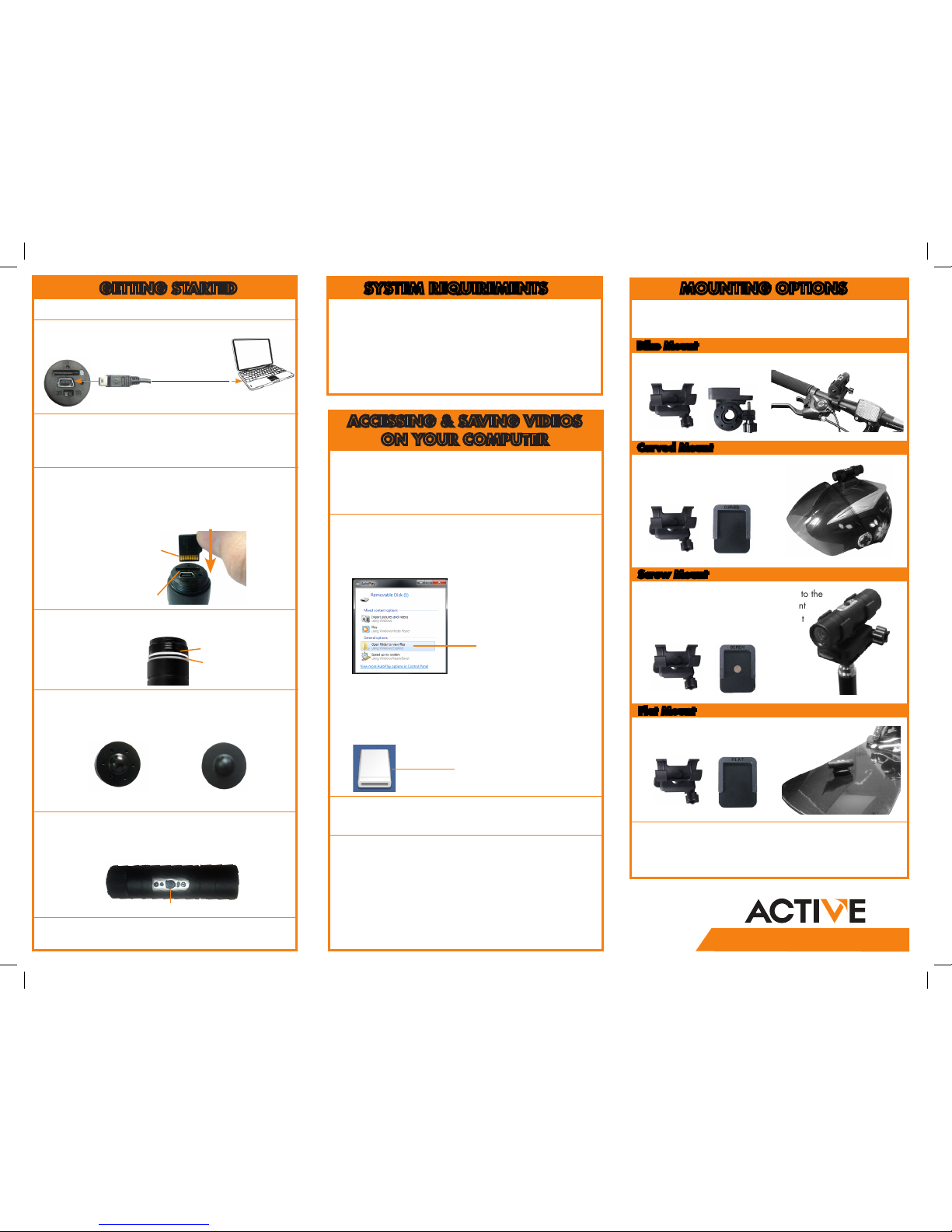
GETTING STARTED
1. Unscrew the end-cap.
2. Connect the mini-USB cable to the camera. Connect
the other end to your computer.
3. Charge the camera for 3 hours to charge fully. You
can also charge the battery by attaching the miniUSB cable to the charger, which is then plugged
into a power outlet.
Camera
mini-USB Port
5. Ensure there are 2 O-rings underneath the thread at
the back of the camera.
7. Press and hold the Power/Record button for
1 second to turn on the camera. The camera begins
recording immediately. The blue LED flashes to
indicate recording is active.
microSD slot
microSD card
8. To stop recording and power off, press and hold the
Power/Record button for 5 seconds.
Power/Record button
ACCESSING & SAVING VIDEOS
ON YOUR COMPUTER
1. Connect the mini-USB cable to the camera
and connect the other end to your computer.
The computer will recognize the camera and
automatically install drivers.
2. Windows: An Autorun window appears. Click
Open folder to view files. If Autorun does
not appear, open Computer and double-click
Removable Disk.
3. Double-click the DCIM folder then the
100VIDEO folder to access your videos.
4. Your videos are saved in .mov format. Doubleclick videos to open. Copy videos to a folder
on your computer to save them to your hard
drive.
NOTE: You may need to install Quicktime Player to watch
videos. Quicktime Player is a free download from
www.apple.com
Removable disk folder
Autorun window
Click Open folder
to view files
OR
Mac: Double-click the removable disk folder on
the Desktop.
SYSTEM REQUIREMENTS
• PC: Windows 7 / XP / Vista
• Mac: OS 10.7 or higher
NOTE: A minimum of 10GB free hard drive space is
required to save recordings
Thread
O-rings
MOUNTING OPTIONS
Use the included accessories to mount the camera.
See the examples below:
TIP: The Power/Record button should always be facing
up when the camera is mounted so you can easily start
and stop recording.
Computer
USB Port
+
+
Slide the rotatable holder / ring
holder into the bike mount.
Slide the rotatable holder / ring holder into
the curved mount. Peel off adhesive guard to
attach to a curved surface.
+
Slide the rotatable holder / ring holder into the
screw mount. You can use the screw mount
with a tripod or other mounting equipment
that uses 1/4” thread.
+
Slide the rotatable holder / ring holder into the flat mount.
Peel off adhesive guard to attach to a flat surface.
6. Attach an end-cap. If the camera might get wet
during use, attach the waterproof end-cap. If the
camera will stay dry, you can use the audio
end-cap to capture more sound while recording.
Waterproof End-capAudio End-cap
(holes, not waterproof)
(no holes, waterproof)
Bike Mount
Curved Mount
Screw Mount
Flat Mount
LSC015
4. Disconnect the USB cable from the camera and
insert a microSD card (not included). Push the
microSD card down until it clicks into place.
The camera can support microSD cards up to a
maximum size of 32GB.
