Page 1

FOR SUPPORT AND INFORMATION,
VISIT WWW.LOREXTECHNOLOGY.COM
1 x HD Video
Sunglasses
1 x Sunglasses
Case
1 x Power
Adapter
1 x mini-USB
Cable
1 x Lens
Cleaning Cloth
1 x Clear
Lenses
2 x Black
Arms
Camera
microSD Card
Slot
mini-USB Port
Power LED
Reset Button
Recording LED
Power/Record
Button
Contents
Copyright © 2012 Lorex Technologies Inc.
As our products are subject to continuous improvement, Lorex reserves the right to modify product
design, specifications and prices, without notice and without incurring any obligation. E&OE
All trademarks belong to their respective owners. No claim is made to the exclusive right to use the
trademarkslisted, other than the trademarks owned by Lorex Technology Inc.
HIGH DEFINITION VIDEO SUNGLASSES
Quick Start Guide
English Version 2.0
LSC002 / LSC003
Safety
• Do not point the camera directly at the sun as this may
damage the camera.
• Do not use in temperatures colder than –4°F / –20°C or
warmer than 104°F / 40°C
• Camera is not water resistant. Do not get the camera
wet.
• Do not use power adapters other than the one provided.
• Do not charge the camera for more than 12 hours at a
time.
• It is recommended to turn off the camera while
charging.
• Transport the camera inside the sunglasses case to
avoid pressing the Power/Record button accidentally.
• Only use a soft, clean cloth, such as the one provided,
to clean the glasses. Do not use harsh or abrasive
cleaners.
Problem Solution
Camera fails to start •The camera battery is
discharged. Charge
the camera.
•The camera has
encountered an error.
Press the Reset button.
Camera shuts-off
immediately after
starting or the green
LED is flashing
•The camera battery is
discharged. Charge
the camera.
•microSD card has
not been inserted. A
microSD card (not
included) is required
for recording.
•The microSD card is
full. Remove the files
saved on the microSD
card or insert a fresh
microSD card. Note
that on Mac, you must
empty the Trash to
delete video files from
the camera.
Device is not
recognized by
computer
•mini-USB cable is
broken. Replace the
cable.
•USB port is broken. Try
a different USB port.
Troubleshooting
Overview
Page 2
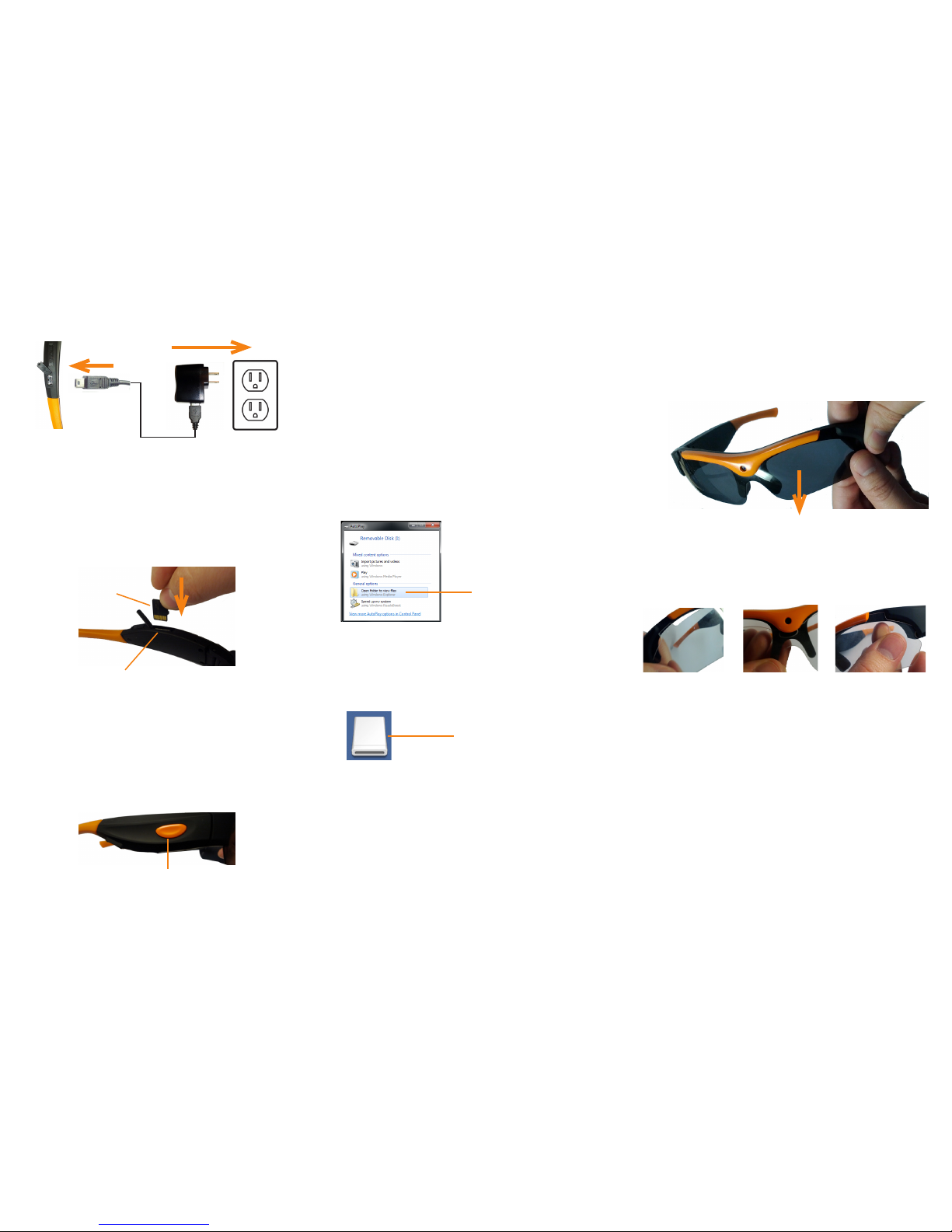
Getting Started
1. Connect the mini-USB cable to the camera
and the power adapter. Connect the
power adapter to a power outlet.
2. Charge the camera for 4 hours to fully
charge.
3. Disconnect the USB cable from the
camera and insert a microSD card (not
included) into the camera and push it
down until it clicks into place.
Camera
mini-USB Port
NOTE: The camera can support microSD
cards up to a maximum size of 32GB.
4. Press and hold the Power/Record button
for 2 seconds to turn on the camera. The
camera begins recording immediately.
The blue LED flashes to indicate recording
is active.
microSD slot
microSD card
5. To stop recording, press and hold the
Power/Record button for 5 seconds.
Power/Record button
Accessing/Saving Videos on your
Computer
1. Connect the mini-USB cable to the camera
and connect the other end to your computer.
The computer will recognize the camera
and automatically install drivers.
2. Windows: An Autorun window appears.
Click Open folder to view files. If
Autorun does not appear, open Computer
and double-click Removable Disk.
3. Double-click the DCIM folder then the
100MEDIA folder to access your videos.
4. Your videos are saved in .mov format.
Double-click videos to open. Copy videos to
a folder on your computer to save them to
your hard drive.
NOTE: You may need to install Quicktime
Player to watch videos. Quicktime Player is a
free download from www.apple.com
Removable disk folder
Autorun window
Click Open folder to
view files
OR
Mac: Double-click the removable disk
folder on the Desktop.
Changing the Lenses
System Requirements
• PC: Windows 7
• Mac: OS 10.5 or higher
• Minimum 10GB free hard drive space to
save recordings
Take care when changing lenses to avoid breaking
them.
To change the lenses:
1. From one side, hold the frame with one hand
and grip the lenses with the other. Firmly pull
the lenses down from the frame. The lenses will
pop out of the frame.
2. Starting at one side, snap the replacement
lenses into the frame. Make sure the
replacement lenses snap into both sides and
the middle, and that they go under the edge of
the frame.
Left Side Middle Right Side
