Lorex LNE3142R SERIES, LNE3142 SERIES Quick Start Manual

FOR SUPPORT AND INFORMATION,
VISIT WWW.LOREXTECHNOLOGY.COM
Product Information
User Manuals
Quick Start Guides
Specification Sheets
Software Upgrades
Firmware Upgrades
Contents
• IP Dome Camera*
• Mounting Kit*
• Mounting Template*
• Cat5e Ethernet Extension Cable*
Copyright © 2015 Lorex Corporation
As our products are subject to continuous improvement, Lorex Corporation reserves the right to modify
product design, specifications and prices, without notice and without incurring any obligation. E&OE
LNE3142R_SERIES_TRIFOLDQSG_EN_R1
ATTENTION - It is recommended to connect the camera
to the NVR or an external PoE switch. If using a DC
power adapter with the camera, a REGULATED UL / CSA
APPROVED power supply is REQUIRED for use with this
camera. Use of a non-regulated, non-conforming power
supply can damage this product and voids the warranty.
Features
• High definition 1080p image sensor delivers superior
detail*
• Infrared cut filter ensures accurate color representation
• Anti-glare feature ensures clear images under strong
lighting conditions
• Split glass design minimizes IR reflection
• Weatherproof for outdoor & indoor installation (IP66
Rated)**
• Vandal resistant design
• Heavy-duty durable metal housing
• Simple installation of video and power on a single cable
with Power over Ethernet (POE) CAT5e cable
• Versatile ceiling or wall mounting options
• Expand your coverage with camera Ethernet cable up to
300’ from the NVR
Disclaimers:
* Compatible with Lorex HD NVR LNR100/LNR400/LNR500 series only
** Not intended for submersion in water. Installation in a sheltered location recommended.
Warning/Caution
• Use the camera only with compatible Lorex NVRs
• Read this guide carefully and keep it for future reference
• Follow all instructions for safe use of the product and
handle with care
• Use the camera within given temperature, humidity and
voltage levels noted in Camera Specifications
• Do not disassemble the camera
• Do not point the camera directly towards the sun or a
source of intense light
• Periodic cleaning may be required. Use a damp cloth
only. Do not use harsh cleaners or aerosol cleaners
• The supplied extension cable is rated for surface
mounting only
• Cables for in-wall / floor-to-floor installations are sold
separately
Installation Tips
• Point the camera where there is the least amount of
obstructions (i.e. tree branches)
• Install the camera in a location that is difficult for vandals
to reach
• Secure cabling so that it is not exposed or easily cut
• Camera rated for outdoor use. Installation in a sheltered
location recommended
WEATHERPROOF HIGH DEFINITION
NIGHT VISION IP SECURITY CAMERA
Quick Start Guide
English Version 1.0
LNE3142R SERIES
Dimensions
* Per camera.
94mm / 3.7”
79mm / 3.9”
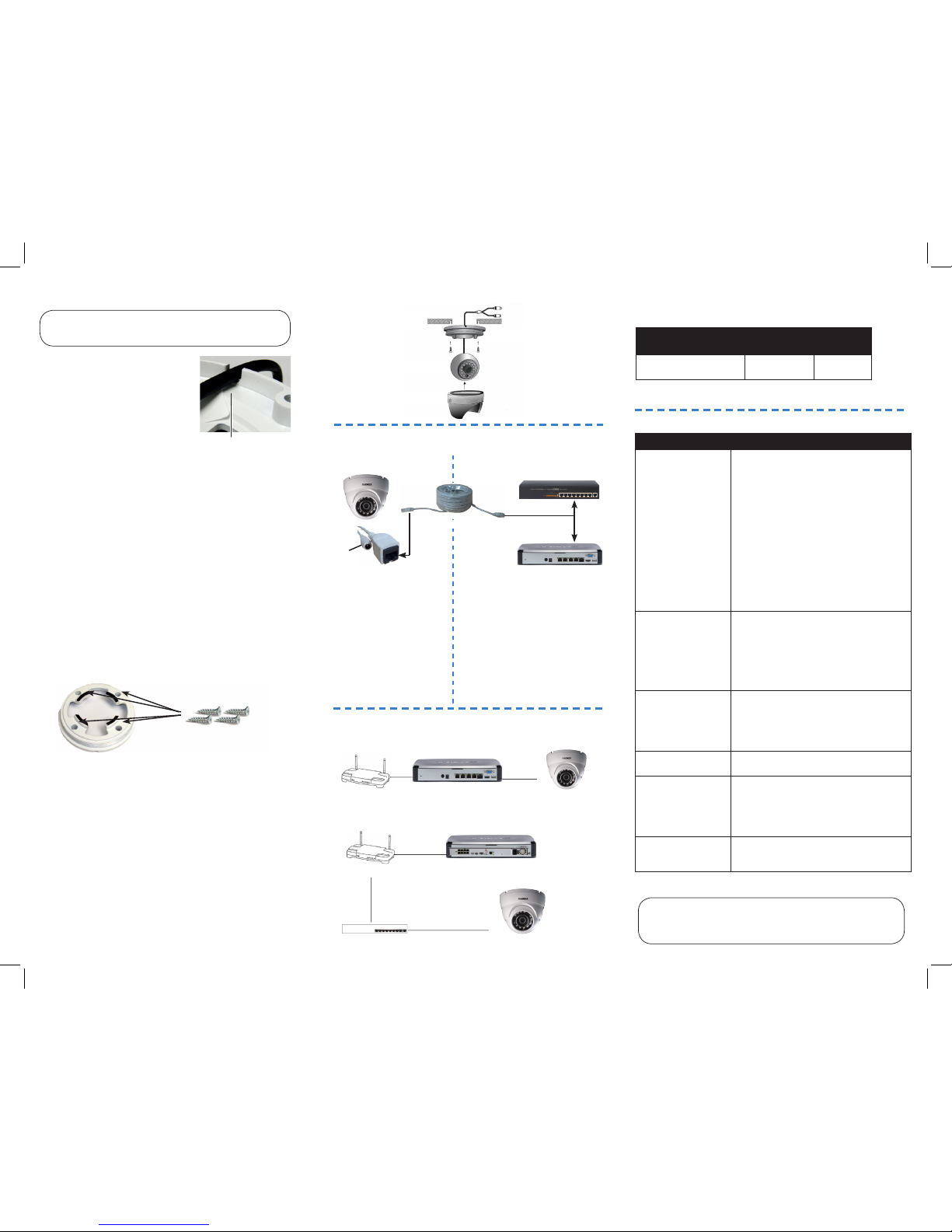
Setup Diagram
Ethernet Cable
12V DC
(optional)
Before installing the camera:
• Decide whether to run the cables
through the wall / ceiling (drilling
required) or along the wall / ceiling.
• If you run the cables along the wall
/ ceiling, you must run the cable
through the cable notch on the base.
This will keep the camera base flush
to the wall / ceiling when mounted.
To install the camera:
1. Rotate the camera base counterclockwise to separate it
from the ball camera and dome cover.
Installing the Camera
Cable Extension Options
Extend the Ethernet cable run for your camera up to 300ft. See
table below.
Cable Type Max Cable
Run Distance
Max # of
Extensions
Cat5e or higher Ethernet
cable
300ft / 92m 3
You can use a RJ45 Coupler (not included) or switch (not included)
to connect male ends of Ethernet cable together.
ATTENTION - Ensure the camera is working correctly prior to
permanent installation by temporarily connecting the camera(s) and
cable(s) to the NVR.
Problem Solution
No picture / signal • The camera may take up to 1 minute to power
up after being connected to the NVR. Wait two
minutes before following the steps below
• Ensure the camera is connected to your NVR
or to your local network
• If you are not using PoE, you must connect
the camera to a 12V DC power adapter (not
included)
• If the camera is connected to the LAN, you
must search your network for cameras using the
NVR. See the NVR’s Instruction Manual
• Ensure your NVR is connected to a TV/monitor
• There may be an issue with your extension
cable run. Connect the camera to the NVR
using a different Ethernet cable
• Reset the camera to factory default settings. See
‘Resetting the Camera’ for details
Picture is too bright • Ensure your camera isn’t pointed directly at a
source of light (e.g. sun or spot light)
• Slide the sunshade (bullet cameras featuring
adjustable sunshades only) forward to block
excess light
• Move your camera to a different location
• Check the brightness and contrast settings on
the NVR
Picture is too dark • If using during the day, the camera may not be
getting enough light. Slide the sunshade (bullet
cameras featuring adjustable sunshades only)
backwards to let in more light
• Check the brightness and contrast settings on
the NVR
Night vision is not
working
• The night vision activates when light levels
drop. The area may have too much light
Picture is not clear • Check the camera lens for dirt, dust,
spiderwebs. Clean the lens with a soft, clean
cloth
• Make sure that the cable run is within the
limitations specified in the section ‘Cable
Extension Options’
Bright spot in video
when viewing camera
at night
• Night vision reflects when pointing a camera
at a window. Move the camera to a different
location
Troubleshooting
To Camera:
To NVR:
1. Connect the Ethernet
cable to the camera.
NOTE: A 12V DC
power adapter (Model#:
CVA4902, not included) is
only required if connecting
the camera’s Ethernet cable
to a router or switch that
does not support PoE.
2. Connect the other end of the
Ethernet cable to the NVR’s PoE
ports. The camera may take up to
1 minute to power up after being
connected to the NVR.
OR
Connect the other end of the Ethernet
cable to a router or switch on your
network. See the NVR Instruction
Manual for details on connecting the
camera to your NVR.
Connecting the Camera
Cable Notch
NVR
ATTENTION - This camera includes an Auto Mechanical IR Cut Filter. When
the camera changes between Day/Night viewing modes, an audible clicking
noise may be heard from the camera. This clicking is normal, and indicates
that the camera filter is working.
OR
Router or switch
SCENARIO 1: Connect Cameras to NVR
SCENARIO 2: Connect Cameras to Local Area Network (LAN)
Router
Router
NVR
NVR
Camera
Camera
PoE Switch
2. Use the included mounting template to mark and drill holes
for the included mounting screws.
3. Feed the cable through the camera base. If you are running
the cables against a wall or ceiling, make sure to pass the
cable through the cable notch as shown above.
4. Connect the cables as shown in the section ‘Connecting the
Camera’.
5. Mount the camera base to the mounting surface using the
included screws and drywall anchors (optional).
6. Position the dome cover over the camera and screw it
clockwise halfway onto the camera base.
7. Move the ball camera to the desired position. While
holding the ball camera firmly in place, twist the dome
cover the rest of the way to secure it to the camera
base. Holding the camera prevents it from moving while
installing the dome cover.
Installation Diagram
Mounting
Surface
Ball Camera
Dome Cover
Camera Base
LNE3142R_SERIES_TRIFOLDQSG_EN_R1
