Lorex LND3374 SERIES Quick Start Manual
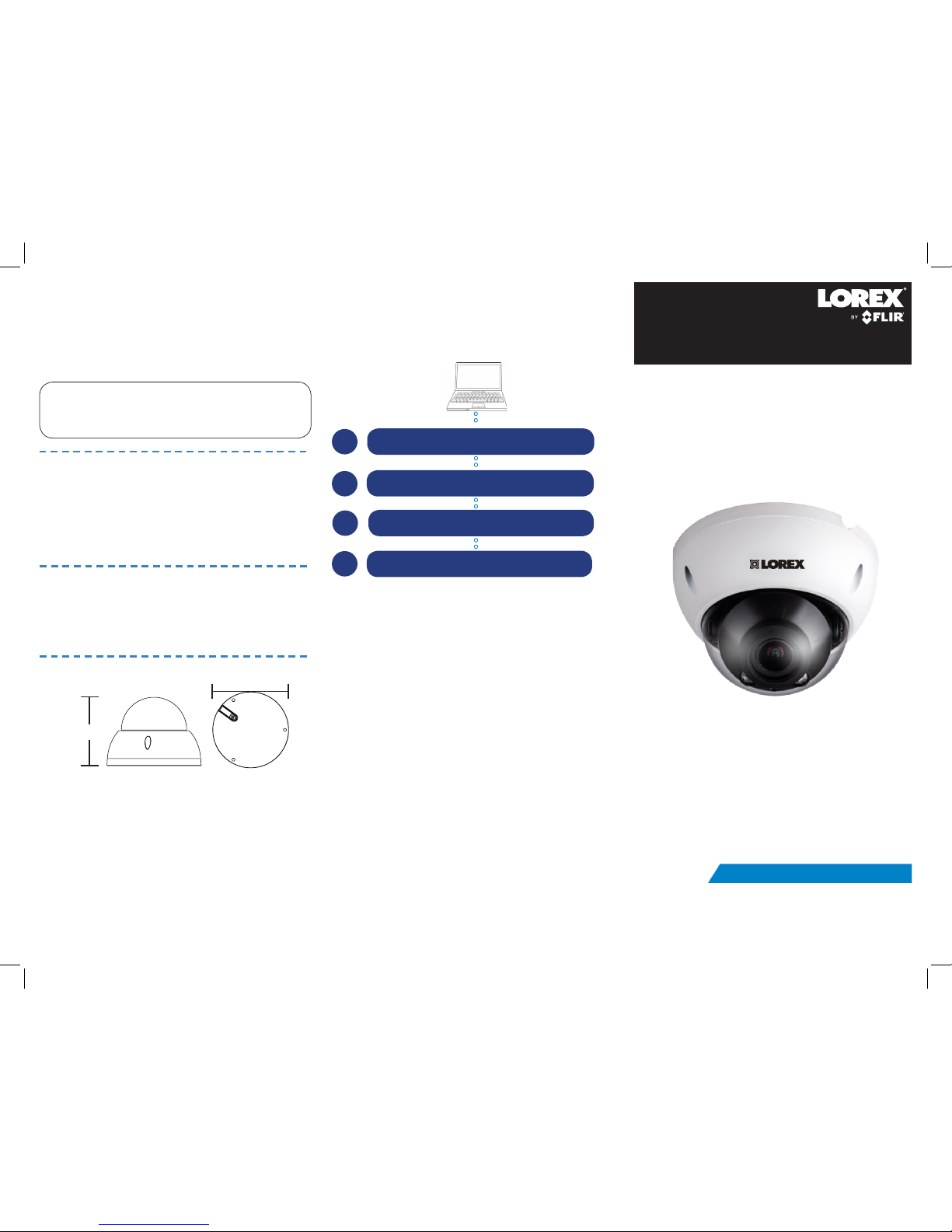
Contents
• IP Dome Camera*
• Mounting Screws x 3 / Drywall Anchors x 3*
• Allen Key*
• Mounting Template*
• Cat5e Ethernet Extension Cable*
Copyright © 2016 Lorex Corporation
As our products are subject to continuous improvement, Lorex Corporation reserves the right to modify
product design, specifications and prices, without notice and without incurring any obligation. E&OE
ATTENTION - It is recommended to connect the camera to the NVR or
an external PoE switch. If using a DC power adapter with the camera, a
REGULATED UL / CSA APPROVED power supply is REQUIRED for use with this
camera. Use of a non-regulated, non-conforming power supply can damage this
product and voids the warranty.
Warning/Caution
• Use the camera only with compatible Lorex NVRs. (Compatible with all
Lorex by FLIR HD NVRs, except for LNR200 and LNR300 Series.)
• Read this guide carefully and keep it for future reference
• Follow all instructions for safe use of the product and handle with care
• Do not disassemble the camera
• Do not point the camera directly towards the sun or a source of intense
light
• Periodic cleaning may be required. Use a damp cloth only. Do not use
harsh cleaners or aerosol cleaners
Installation Tips
• Point the camera where there is the least amount of obstructions (i.e. tree
branches)
• Install the camera in a location that is difficult for vandals to reach
• Secure cabling so that it is not exposed or easily cut
• Camera rated for outdoor use. Installation in a sheltered location
recommended
WEATHERPROOF HIGH DEFINITION
NIGHT VISION IP DOME SECURITY CAMERA
Quick Start Guide
English Version 2.0
LND3374 SERIES
4.8” / 122mm
3.5” / 89mm
* Per camera.
Resources
Vist www.lorextechnology.com
Search the model number of your product
Click on your product in the search results
1
2
3
4
Click the Downloads tab
Need Help?
Visit us online for up-to-date software and complete
instruction manuals
Dimensions
LND3374_SERIES_TRIFOLDQSG_EN_R2
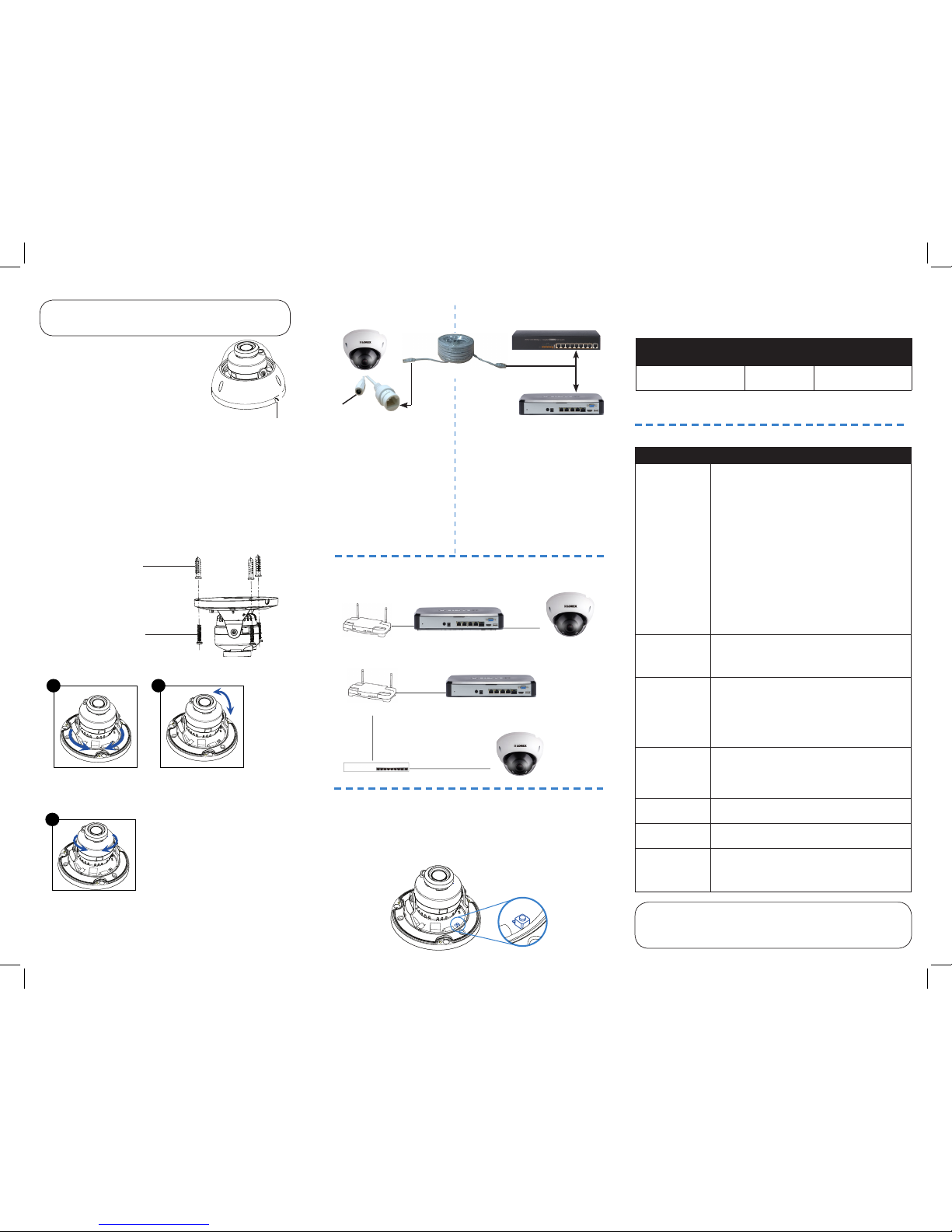
Before installing the camera:
• Decide whether to run the cables
through the wall / ceiling (drilling
required) or along the wall / ceiling.
• If you run the cables along the wall /
ceiling, you must run the cable through
the cable notch on the base. This will
keep the camera base flush to the wall / ceiling when mounted.
To install the camera:
1. Use the included mounting template to mark holes
for the screws. Drill holes for the mounting screws.
NOTE: Insert the included drywall anchors if you
are installing the camera in drywall.
2. Loosen the 3 cover screws and then lift the cover
away from the camera.
3. Mount the camera to the wall using the included
mounting screws.
4. Set the position and angle of the camera.
5. Replace the dome cover and tighten the dome cover
screws. Remove the vinyl film from the cover.
B. Use a Phillips screwdriver to
loosen the adjustment screws on
both sides of the camera module.
Tilt the camera module. Tighten
both screws when finished.
A. Rotate the camera
around the base
(rotates 360° before
it is stopped).
C. Adjust the position of the camera
lens by twisting the camera lens
housing.
A
C
B
Setup Diagram
Ethernet Cable
12V DC
(optional)
Installing the Camera
Cable Extension Options
Extend the Ethernet cable run for your camera up to 300ft. See
table below. It is recommended to use UL CMR approved cables
available at www.lorextechnology.com
Cable Type Max Cable
Run Distance
Max # of Extensions
Cat5e or higher Ethernet
cable
300ft / 92m 3
You can use a RJ45 Coupler (not included) or switch (not included)
to connect male ends of Ethernet cable together.
ATTENTION - Ensure the camera is working correctly prior to
permanent installation by temporarily connecting the camera(s) and
cable(s) to the NVR.
Problem Solution
No picture /
signal
• The camera may take up to 1 minute to power up
after being connected to the NVR. Wait two minutes
before following the steps below
• Ensure the camera is connected to your NVR or to
your local network
• If you are not using PoE, you must connect the
camera to a 12V DC power adapter (not included)
• If the camera is connected to the LAN, you must
search your network for cameras using the NVR. See
the NVR’s Instruction Manual
• Ensure your NVR is connected to a TV/monitor
• Make sure that the cable run is within the limitations
specified in the section ‘Cable Extension Options’
• There may be an issue with your extension cable
run. Connect the camera to the NVR using a different
Ethernet cable
• Reset the camera to factory default settings. See
‘Resetting the Camera’ for details
Picture is upside
down or sideways
• Open the dome cover to adjust the camera position
• Use the controls on the NVR to flip the camera image.
See the NVR’s Instruction Manual
• Move the camera to a different location
Picture is too
bright
• Ensure your camera isn’t pointed directly at a source
of light (e.g. sun or spot light)
• Slide the sunshade (bullet cameras featuring
adjustable sunshades only) forward to block excess
light
• Move your camera to a different location
• Check the NVR’s brightness and contrast settings
Picture is too dark • If using during the day, the camera may not be
getting enough light. Slide the sunshade (bullet
cameras featuring adjustable sunshades only)
backwards to let in more light
• Check the NVR’s brightness and contrast settings
Night vision is not
working
• The night vision activates when light levels drop. The
area may have too much light
Picture is not clear • Check the dome cover for dirt, dust, spiderwebs.
Clean the dome cover with a soft, clean cloth
Bright spot in
video when
viewing camera
at night
• Night vision reflects when pointing a camera at a
window. Move the camera to a different location
Troubleshooting
To Camera:
To NVR:
1. Connect the Ethernet cable
to the camera.
NOTE: A 12V DC power
adapter is only required if
connecting the camera’s
Ethernet cable to a router or
switch that does not support
PoE. To do this, use ACC-U41
(not included) without a
power-splitter cable.
2. Connect the other end of the
Ethernet cable to the NVR’s PoE
ports. The camera may take up to
1 minute to power up after being
connected to the NVR.
OR
Connect the other end of the Ethernet
cable to a router or switch on your
network. See the NVR Instruction
Manual for details on connecting the
camera to your NVR.
Connecting the Camera
Cable Notch
Drywall anchors (3x)
Mounting screws (3x)
NVR
OR
Router or switch
SCENARIO 1: Connect Cameras to NVR
SCENARIO 2: Connect Cameras to Local Area Network (LAN)
Router
Router
NVR
NVR
Camera
Camera
PoE Switch
Resetting the Camera
To reset the camera to default settings:
1. Connect the camera to the NVR with an Ethernet cable. Make sure the
camera is powered on.
2. Loosen the dome cover screws and remove the cover.
3. Press and hold the reset button on the camera for 10 seconds. The
camera will reboot with the default settings.
ATTENTION - This camera includes an Auto Mechanical IR Cut Filter. When
the camera changes between Day/Night viewing modes, an audible clicking
noise may be heard from the camera. This clicking is normal, and indicates that
the camera filter is working.
Reset Button
