Page 1
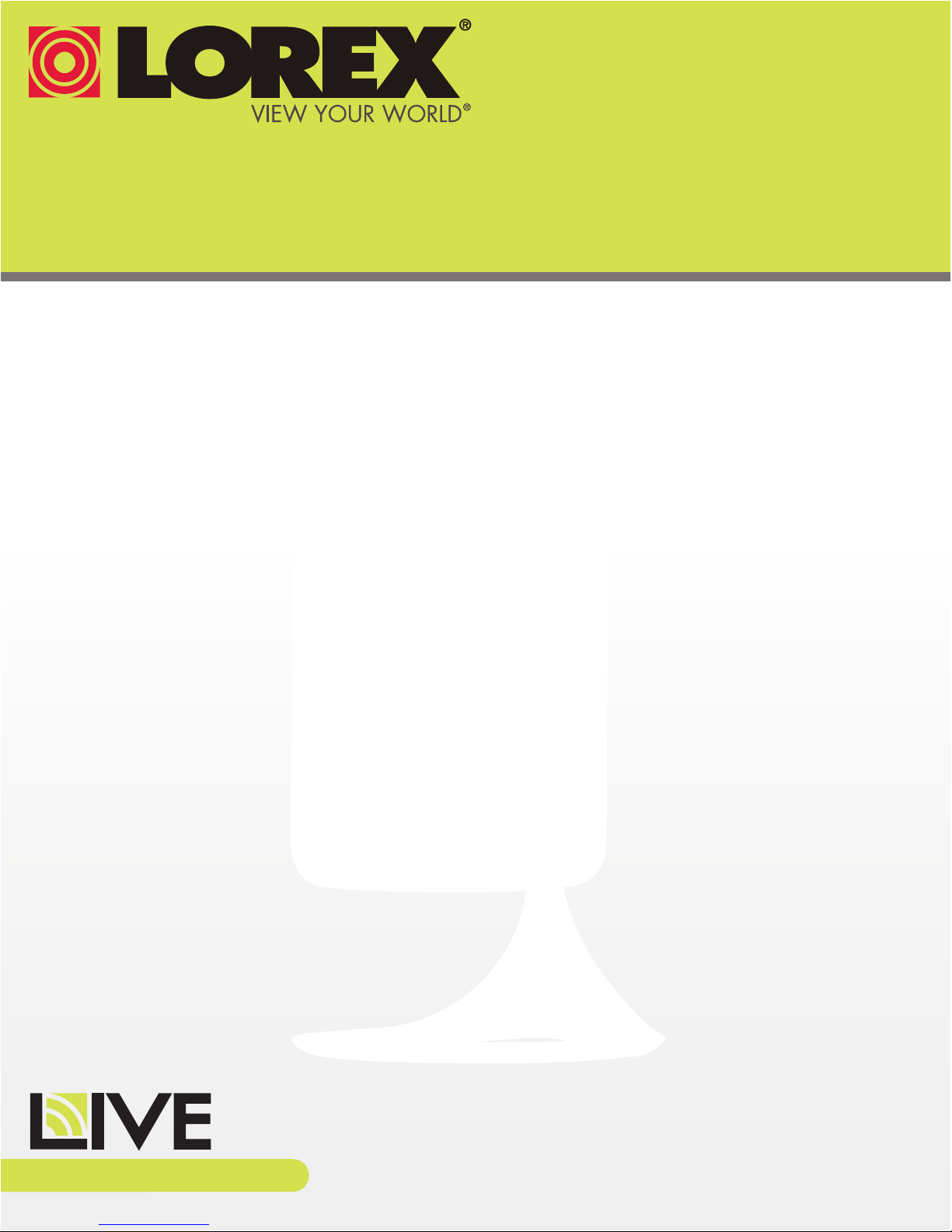
WIRELESS NETWORK CAMERA
USER’S GUIDE
ENGLISH VERSION 1.0
LNC200 Series
www.lorextechnology.com
Page 2
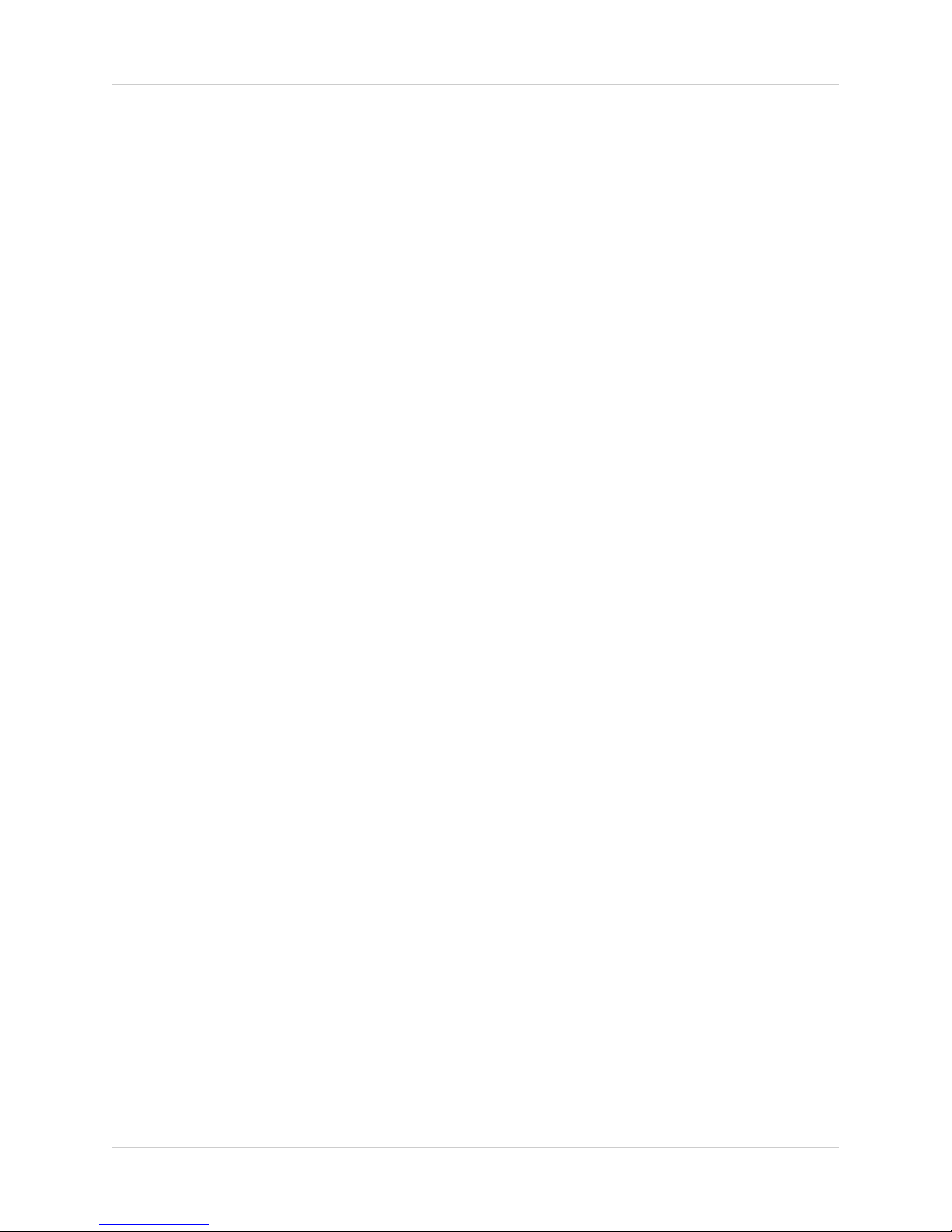
Welcome!
• Thank you for purchasing this Lorex wireless network camera. This
user’s guide refers to the following models:
• LNC201
• LNC204
Contents
Before you start, make sure you have the contents listed below.
• 1 x Camera
• 1 x Camer
• 1 x Ethernet cable
• 1 x Mounting kit
• 1 x Quick Start Guide
• 1 x Software/documentation CD
a power adapter and USB power cable
i
Page 3
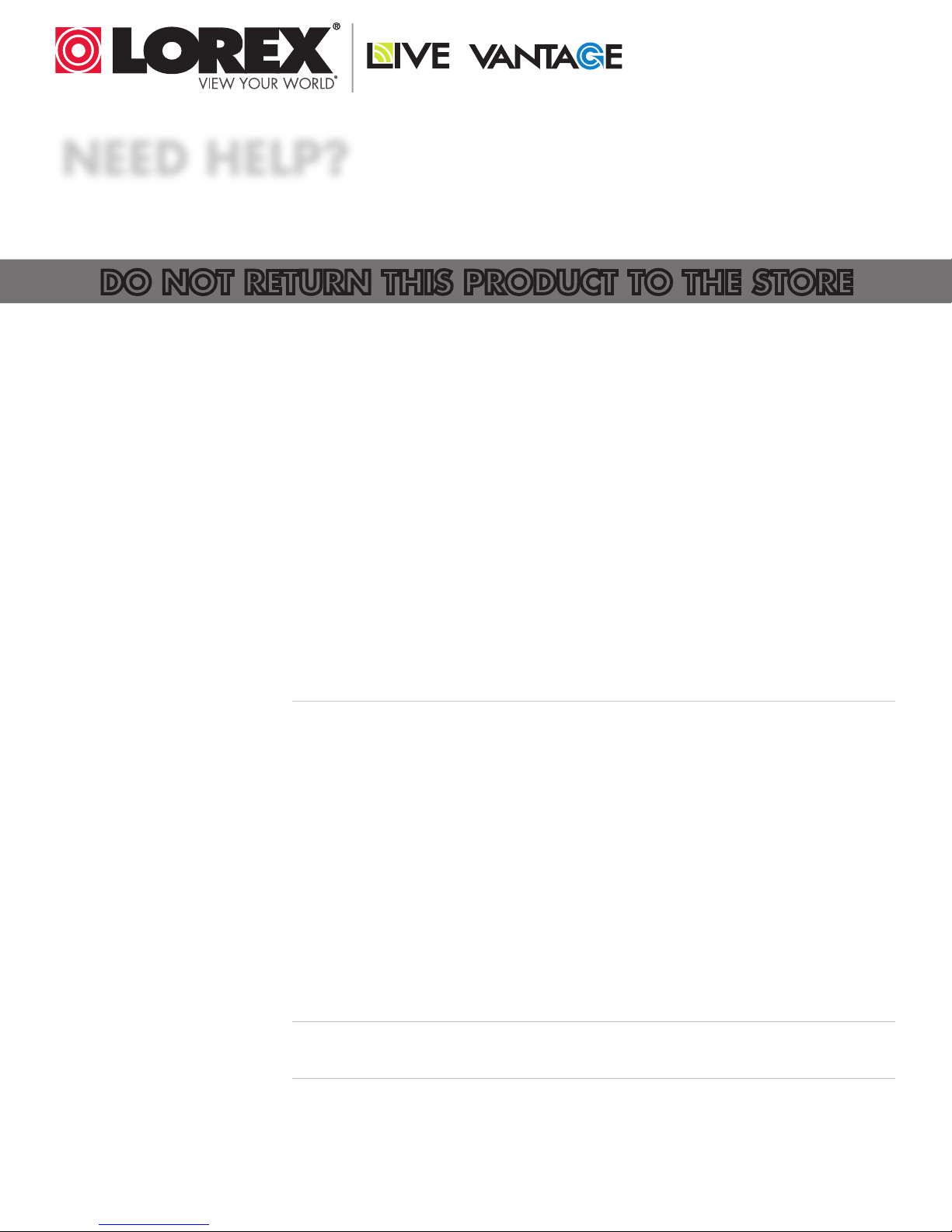
NEED HELP?
CONTACT US FIRST
DO NOT RETURN THIS PRODUCT TO THE STORE
Please make sure to register your product at www.lorextechnology.com
to receive product updates and technical support.
2 Easy Ways to Contact Us
Online:
Product Support is available 24/7 including product information, user
manuals, quick start up guides and FAQ’s at
www.lorextechnology.com/support
For all other matters, visit www.lorextechnology.com
By Phone:
North America:
Customer Service (for warranty matters): 1-888-425-6739 (1-888-42-LOREX)
Tech Support (for technical/installation issues): 1-877-755-6739 (1-877-75-LOREX)
Mexico: 001-800-681-9263, 001-800-514-6739
International: +800-425-6739-0
FEB 12 2013 - R15
(Example: From the UK, dial 00 instead of +)
Page 4

VIEW YOUR WORLD™
VOIR VOTRE MONDE
VEA SU MUNDO™
MD
¿NECESITA AYUDA?
COMUNÍQUESE PRIMERO
CON NOSOTROS
NO DEVUELVA ESTE PRODUCTO A LA TIENDA NE RETOURNEZ PAS CE PRODUIT AU MAGASIN
Por favor, registre su producto en www.lorextechnology.
com para recibir actualizaciones del producto y
asistencia técnica.
Hay 2 maneras fáciles de comunicarse
con nosotros:
En línea:
Apoyo al cliente está disponible 24/7, incluyendo
información del producto, manuales para el usuario, guías
de inicio rápido y preguntas más frecuentes en:
www.lorextechnology.com/support
BESOIN D’ASSISTANCE?
COMMUNIQUEZ D’ABORD
AVEC NOUS
Veuillez enregistrer votre produit sur le site
www.lorextechnology.com afin de recevoir des mises à jour
et le soutien technique pour votre produit.
2 façons simples de communiquer
avec nous :
En ligne :
À votre disposition 24/7, le soutien pour les produits comprend
les renseignements sur les produits, guides d’utilisation, guides
de départ rapide et FAQ :
www.lorextechnology.com/support
Para todo lo demás, visite
www.lorextechnology.com
Por teléfono:
Norte América:
Atención al cliente (para asuntos de la garantía - garantía válida sólo
en E.U.A., vea la garantía ofrecida por el importador):
1-888-425-6739 (1-888-42-LOREX)
Asistencia técnica (para asuntos técnicos o de instalación):
1-877-755-6739 (1-877-75-LOREX)
Teléfono y Servicios Válidos Sólo en E.U.A.:
001-800-681-9263, 001-800-514-6739
Internacional: +800-425-6739-0
Pour toutes les autres questions,
visitez www.lorextechnology.com
Par téléphone :
En Amérique du Nord :
Service à la clientèle (pour tout ce qui concerne la garantie) :
1-888-425-6739 (1-888-42-LOREX)
Soutien technique (pour les questions d’ordre technique ou relatives à
l’installation) : 1-877-755-6739 (1-877-75-LOREX)
Mexique : 001-800-681-9263, 001-800-514-6739
International : +800-425-6739-0
(par exemple : à partir du Royaume-Uni, composez le 00 au lieu de +)
FEB 12 2013 - R15
Page 5
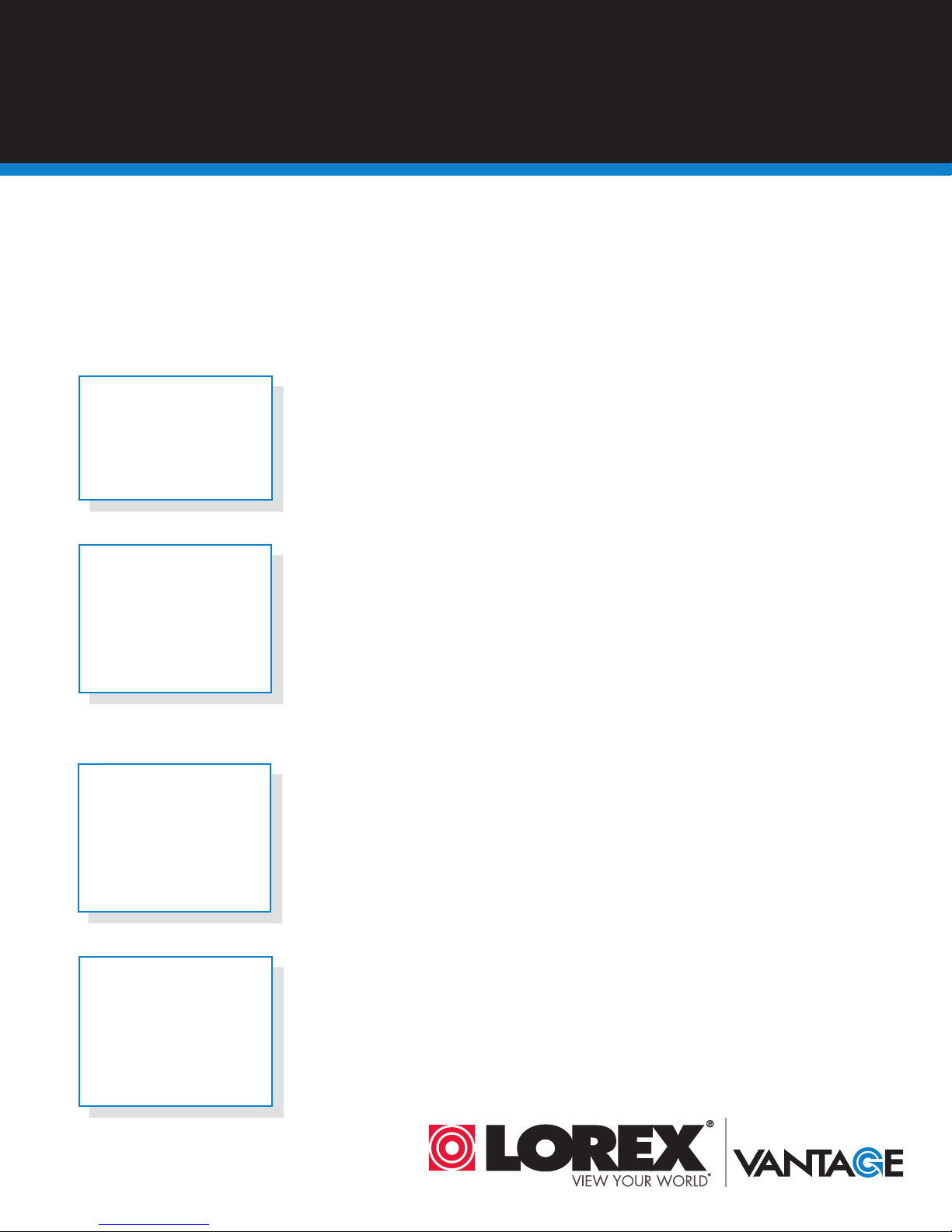
BEFORE YOU START
Please make sure to register your product at www.lorextechnology.com
to receive product updates and technical support
THIS PRODUCT MAY REQUIRE PROFESSIONAL INSTALLATION
LOREX IS COMMITTED TO FULFILLING YOUR SECURITY NEEDS
• We have developed user friendly products and documentation.
Please read the Quick Start Guide and User Manual before you
install this product.
• Consumer Guides and Video Tutorials are available on our web
site at www.lorextechnology.com/support
• If you require further installation assistance, please visit
www.lorextechnology.com/installation or contact a
professional installer.
• Please note that once the components of this product have been
unsealed, you cannot return this product directly to the store
without the original packaging.
FEB 12 2013 - R9
Page 6
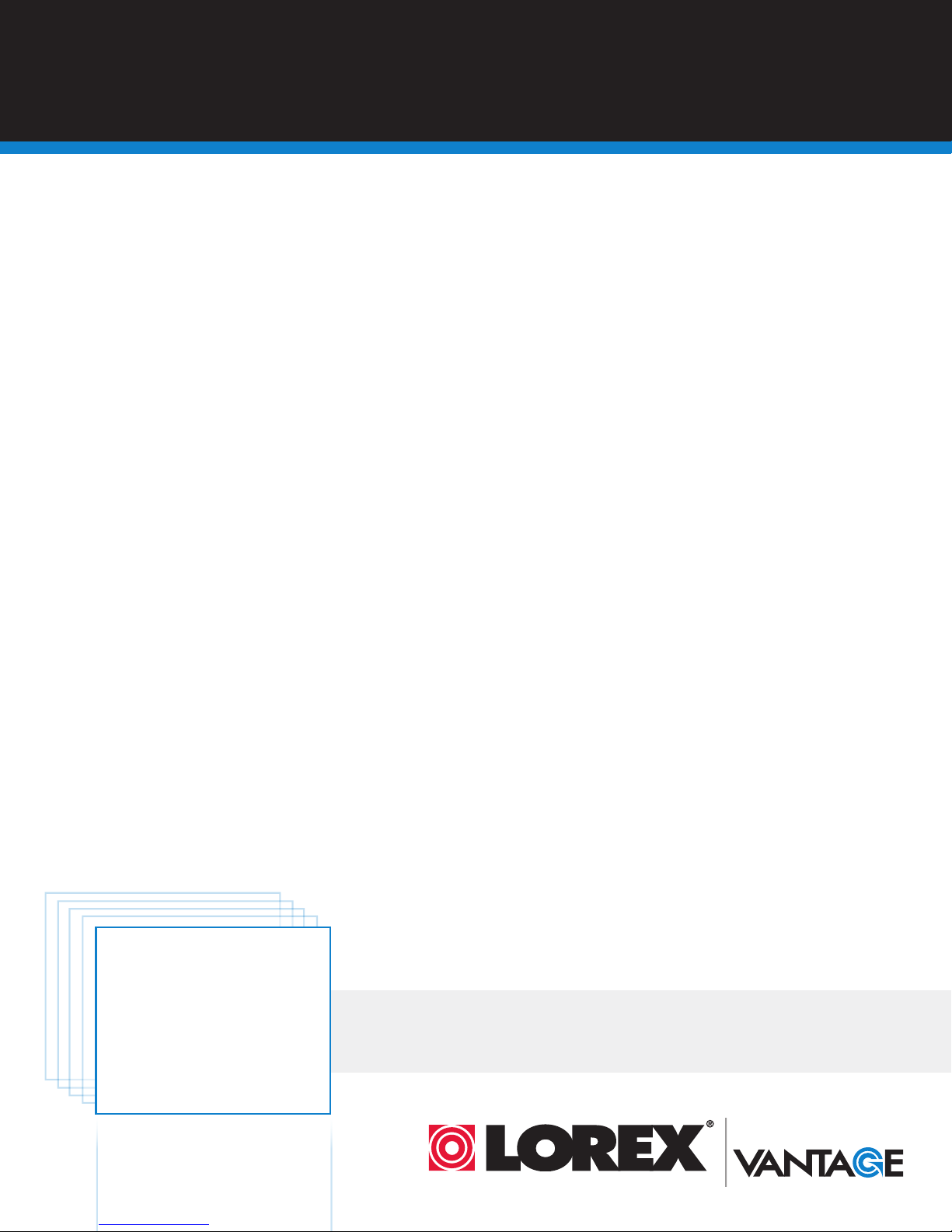
AVANT DE
ANTES DE
COMMENCER
Veuillez enregistrer votre produit sur le site
www.lorextechnology.com afin de recevoir
des mises à jour et le soutien technique pour
votre produit.
CE PRODUIT PEUT NÉCESSITER UNE
INSTALLATION PROFESSIONNELLE
LOREX S’ENGAGE À RÉPONDRE À VOS
BESOINS EN MATIÈRE DE SÉCURITÉ
• Nous avons conçu et développé une documentation
et des produits extrêmement conviviaux. Veuillez
lire le Guide de départ rapide et le Guide
d’utilisation avant d’installer ce produit.
• Des guides pour consommateurs et des tutoriels
EMPEZAR
Cerciórese de por favor colocar su producto
en www.lorextechnology.com para recibir
actualizaciones y la información del producto
y soporte técnico.
ESTE PRODUCTO PUEDE EXIGIR UNA
INSTALACIÓN PROFESIONAL
LOREX SE COMPROMETE A SATISFACER
SUS NECESIDADES EN SEGURIDAD
• Favor de leer la guía de instalación rápida y la
guía del usuario antes de instalar este producto.
• Puede conseguir las guías del consumidor y los
cursos en enseñanza video sobre el Internet
visitando www.lorextechnology.com/support
vidéo vous sont offerts sur notre site Web :
www.lorextechnology.com/support
• Si vous avez besoin de plus d’assistance pour
l’installation de ce produit, veuillez visiter le site
www.lorextechnology/installation ou communiquez
avec un installateur professionnel.
• Veuillez prendre note que lorsque vous avez déballé
les pièces et composantes de ce produit, vous ne
pouvez pas retourner celui-ci directement au
magasin sans son emballage original.
www.lorextechnology.com
• Si necesita ayuda para la instalación, visite
www.lorextechnology.com/installation o contacte
un especialista en instalaciones.
• Favor de notar que una vez que los componentes
de este producto han sido removidos del
embalaje, no podrá devolver este producto
directamente a la tienda.
VIEW YOUR WORLD™
VOIR VOTRE MONDE
VEA SU MUNDO™
MD
FEB 12 2013 - R9
Page 7
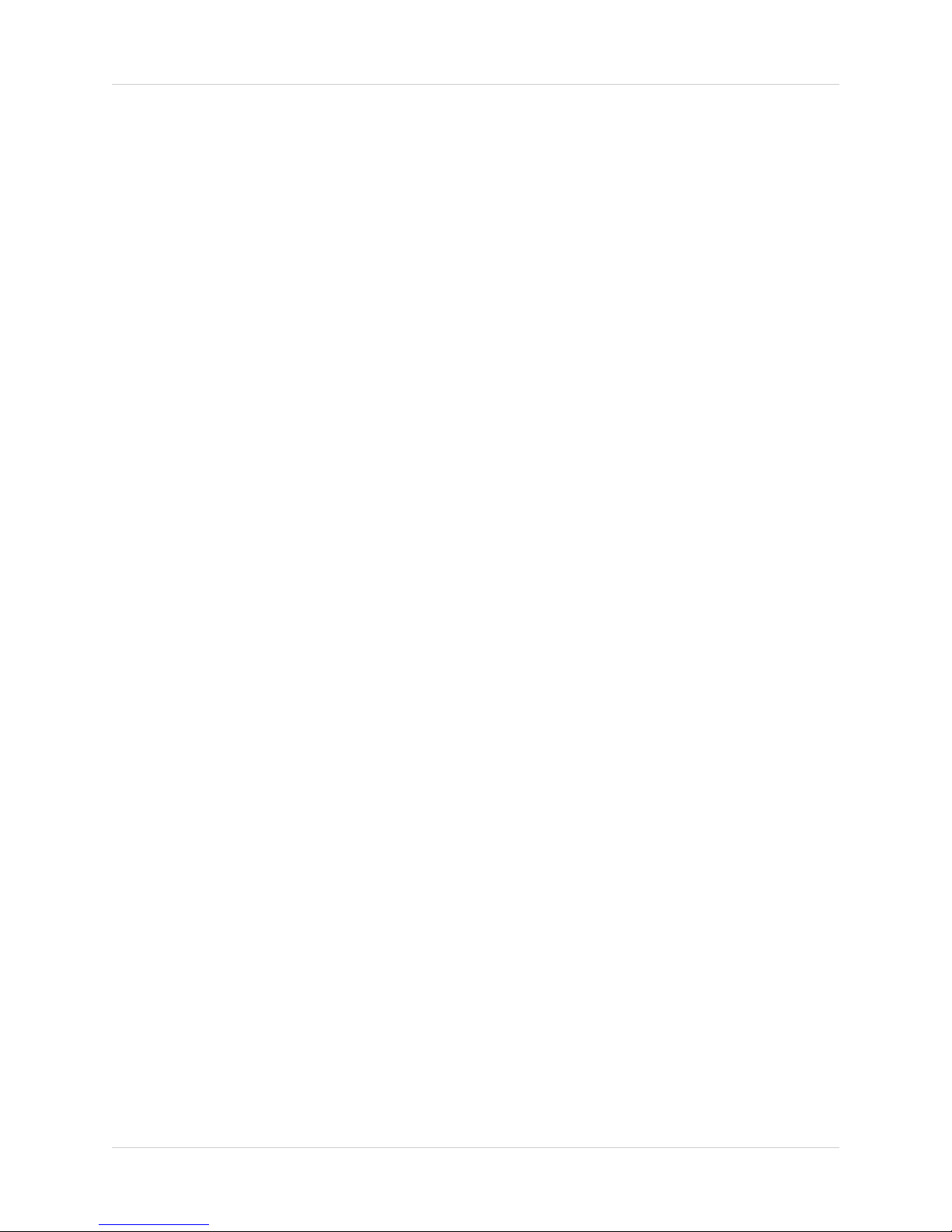
Safety Instructions
• Read this guide carefully and keep it for future reference.
• Camera is rated for indoor use only.
• Do not use in wet or humid areas.
• Use the camera within given temperature, humidity, and voltage levels
noted in the Technical Specifications.
• Do not use the camera near a heat source, such as a radiator.
• Do not point the camera directly towards the sun or a source of intense
light.
• Do not disassemble the camera.
• Periodic cleaning may be required. Use a damp cloth only. Do not use
harsh cleaners or aerosol cleaners.
• Do not cover the camera with a towel or blanket.
• Keep all power and network cables out of reach of children.
• Use only the included power adapter or USB power adapters rated for
1A or higher.
ii
Page 8
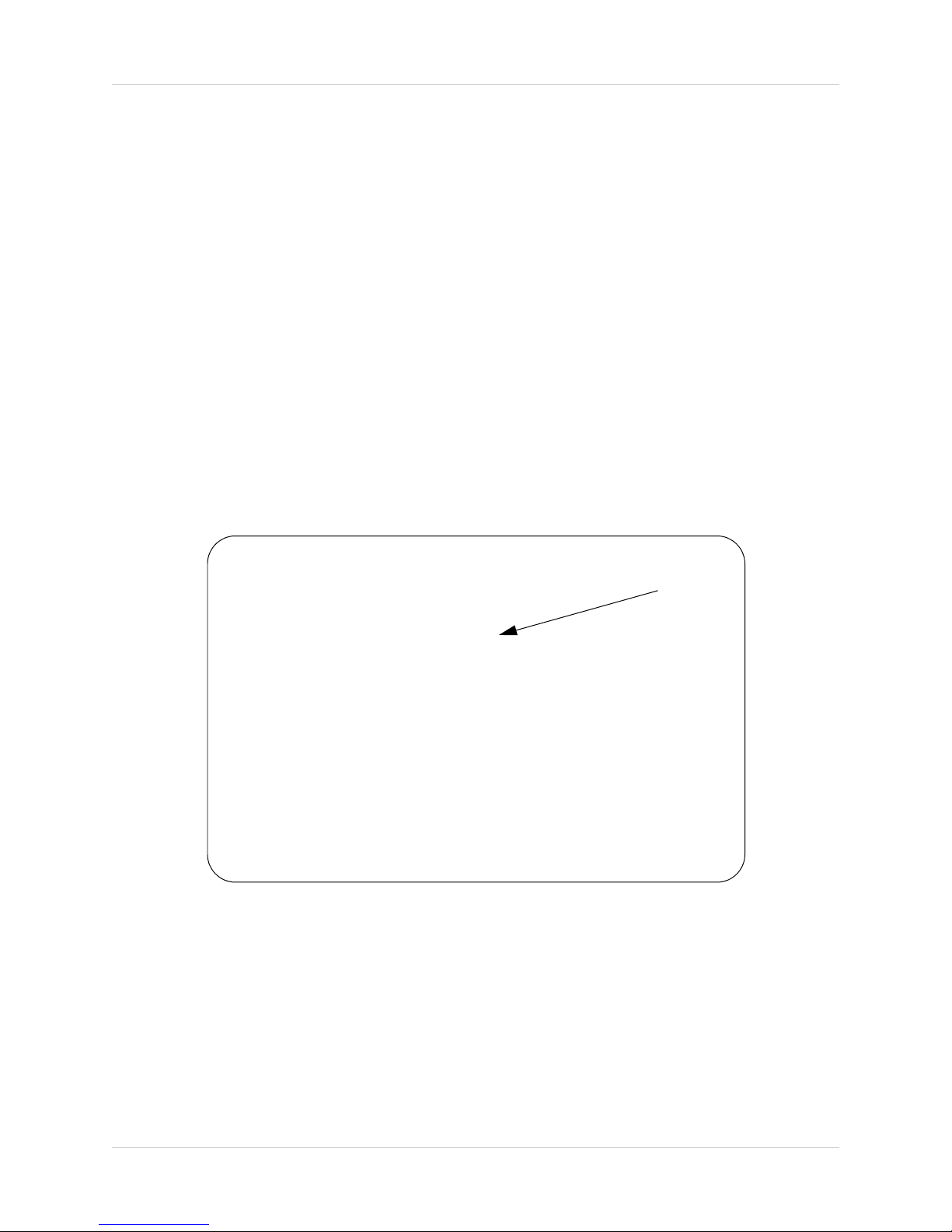
If using this product as a baby monitor:
3ft / 1m
We advise you to take the following precautions to avoid possible injury
to infants:
NOT place the camera too close to cribs, bassinets, play yards, and
• DO
other safe sleep environments for infants.
• MAKE SURE to run all power adapter cords and network cables where
they are unlikely to be tripped over and are out of arms reach of your
infant. Keep them at least 3ft / 1m away.
• MAKE SURE the camera is on a stable footing so it cannot be easily
knocked over.
NOTE: These pr
standing or mobile
ecautions are important even if your infant is not yet
iii
Page 9
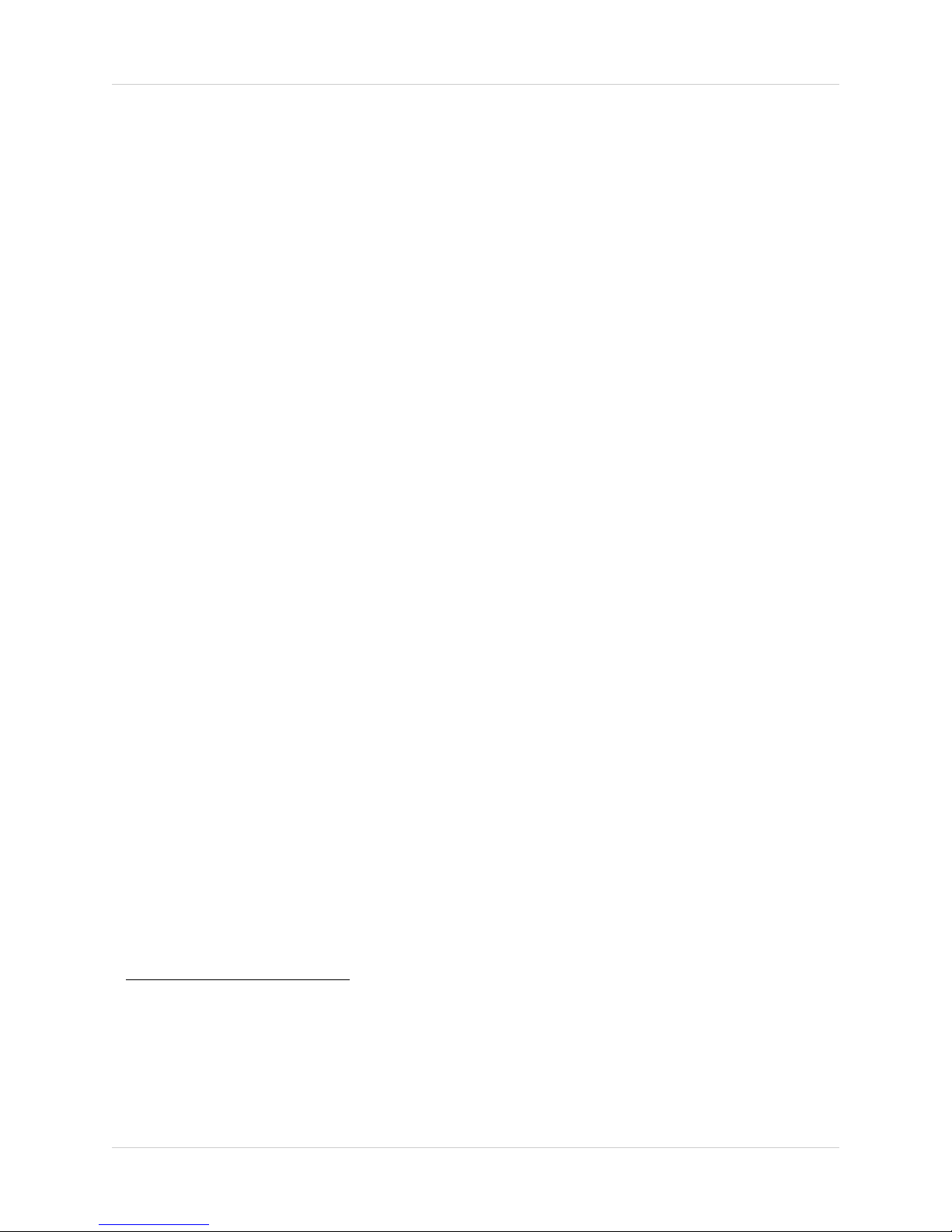
Features
• iOS, Android™, PC and Mac compatible
• Mega-pixel for up to 1280x800 resolution at 30fps
• Wi-Fi & wired internet connectivity
• Easy connection to Wi-Fi networks with WPS
• Night vision up to 30ft with single high-power IR LED
• microSD recording & playback supported
• 5 second pre-recording on SD card
• Dual motion detection: PIR & video
• Sound activated alerts
• Infrared thermometer and temperature alarm control
• Push notification of events & email alerts with snap shot attachment
• Built-in speaker and microphone for 2-way audio
• H.264 video compression
• Supports up to 20 simultaneous users
• Triple streaming for simultaneous SD card, PC and Mobile Recording
• Flexible indoor mounting (counter, wall, ceiling)
• Expandable up to 4 cameras
5
• Watchdog function to prevent system failure
1
2
3
4
As our product is subject to continuous improvement, Lorex Technology & subsidiaries reserve
the right to modify product design, specifications & prices without notice and without incurring
any obligation.
1. Compatible with WPS enabled routers (not included).
2. Infrared illumination range under ideal conditions. Actual range and clarity may vary depending on scene/object
reflection and camera application.
3. microSD Card not included (supports up to 32GB).
4. Connection speed may vary depending Internet bandwidth.
5. Up to 4 simultaneous camera views available on PC, Mac and tablets. Selectable single camera viewing on
smartphones.
iv
Page 10
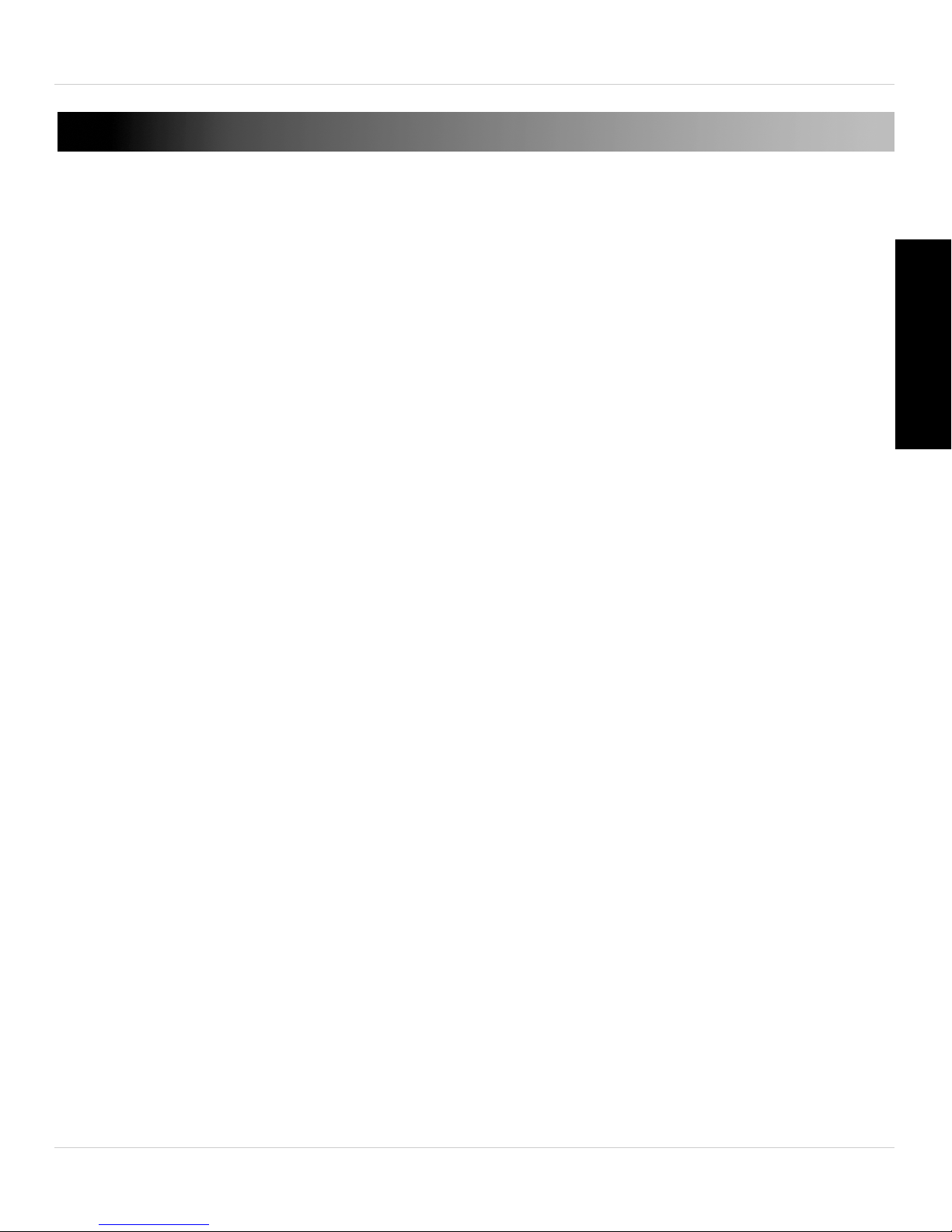
TABLE OF CONTENTS
1. Camera Overview . . . . . . . . . . . . . . . . . . . . . . . . . . . . . . . 1
2. Getting Started . . . . . . . . . . . . . . . . . . . . . . . . . . . . . . . . . 3
2.1 Connecting to your camera on iPhone® . . . . . . . . . . . . . . . . . . .3
2.1.1 WiFi setup . . . . . . . . . . . . . . . . . . . . . . . . . . . . . . . . . . . . . . . . . . . . . . . . . .3
2.1.2 Ethernet setup . . . . . . . . . . . . . . . . . . . . . . . . . . . . . . . . . . . . . . . . . . . . . .6
2.2 Connecting to your Camera on iPad® . . . . . . . . . . . . . . . . . . . . .9
2.2.1 WiFi Setup . . . . . . . . . . . . . . . . . . . . . . . . . . . . . . . . . . . . . . . . . . . . . . . . .10
2.2.2 Ethernet Setup . . . . . . . . . . . . . . . . . . . . . . . . . . . . . . . . . . . . . . . . . . . . .13
2.3 Connecting to your Camera on Android™ . . . . . . . . . . . . . . . . .18
2.3.1 WiFi Setup . . . . . . . . . . . . . . . . . . . . . . . . . . . . . . . . . . . . . . . . . . . . . . . . .18
2.3.2 Ethernet Setup . . . . . . . . . . . . . . . . . . . . . . . . . . . . . . . . . . . . . . . . . . . . .22
2.4 Connecting to your Camera on PC . . . . . . . . . . . . . . . . . . . . . . .26
2.4.1 Basic Setup . . . . . . . . . . . . . . . . . . . . . . . . . . . . . . . . . . . . . . . . . . . . . . . .26
2.4.2 Connecting to your Camera on PC . . . . . . . . . . . . . . . . . . . . . . . . . . . . .28
2.4.3 PC WiFi Setup . . . . . . . . . . . . . . . . . . . . . . . . . . . . . . . . . . . . . . . . . . . . . .31
2.5 Connecting to your Camera on Mac . . . . . . . . . . . . . . . . . . . . . .34
2.5.1 Basic Setup . . . . . . . . . . . . . . . . . . . . . . . . . . . . . . . . . . . . . . . . . . . . . . . .34
2.5.2 Connecting to your Camera on a Mac . . . . . . . . . . . . . . . . . . . . . . . . . .36
2.5.3 Mac WiFi Setup . . . . . . . . . . . . . . . . . . . . . . . . . . . . . . . . . . . . . . . . . . . . . 39
3. L-View 116 for PC . . . . . . . . . . . . . . . . . . . . . . . . . . . . . . 42
3.1 System Requirements . . . . . . . . . . . . . . . . . . . . . . . . . . . . . . . . .42
3.2 L-View Interface . . . . . . . . . . . . . . . . . . . . . . . . . . . . . . . . . . . . . .43
3.2.1 Display Sub-Menu . . . . . . . . . . . . . . . . . . . . . . . . . . . . . . . . . . . . . . . . . . 46
3.2.2 All Camera Action . . . . . . . . . . . . . . . . . . . . . . . . . . . . . . . . . . . . . . . . . . 47
English
3.3 Camera List (Managing Cameras) . . . . . . . . . . . . . . . . . . . . . . .47
3.3.1 Adding Cameras to Camera List . . . . . . . . . . . . . . . . . . . . . . . . . . . . . . .48
3.3.2 Saving Camera Passwords . . . . . . . . . . . . . . . . . . . . . . . . . . . . . . . . . . .48
3.3.3 Deleting Cameras . . . . . . . . . . . . . . . . . . . . . . . . . . . . . . . . . . . . . . . . . .49
3.3.4 Configuring Mobile Streaming Settings . . . . . . . . . . . . . . . . . . . . . . . . .50
3.3.5 Configuring Night Mode Control . . . . . . . . . . . . . . . . . . . . . . . . . . . . . . .51
3.4 Recording to your PC’s Hard Drive . . . . . . . . . . . . . . . . . . . . . . .52
3.4.1 Enabling Motion Triggered Recording . . . . . . . . . . . . . . . . . . . . . . . . . .53
v
Page 11
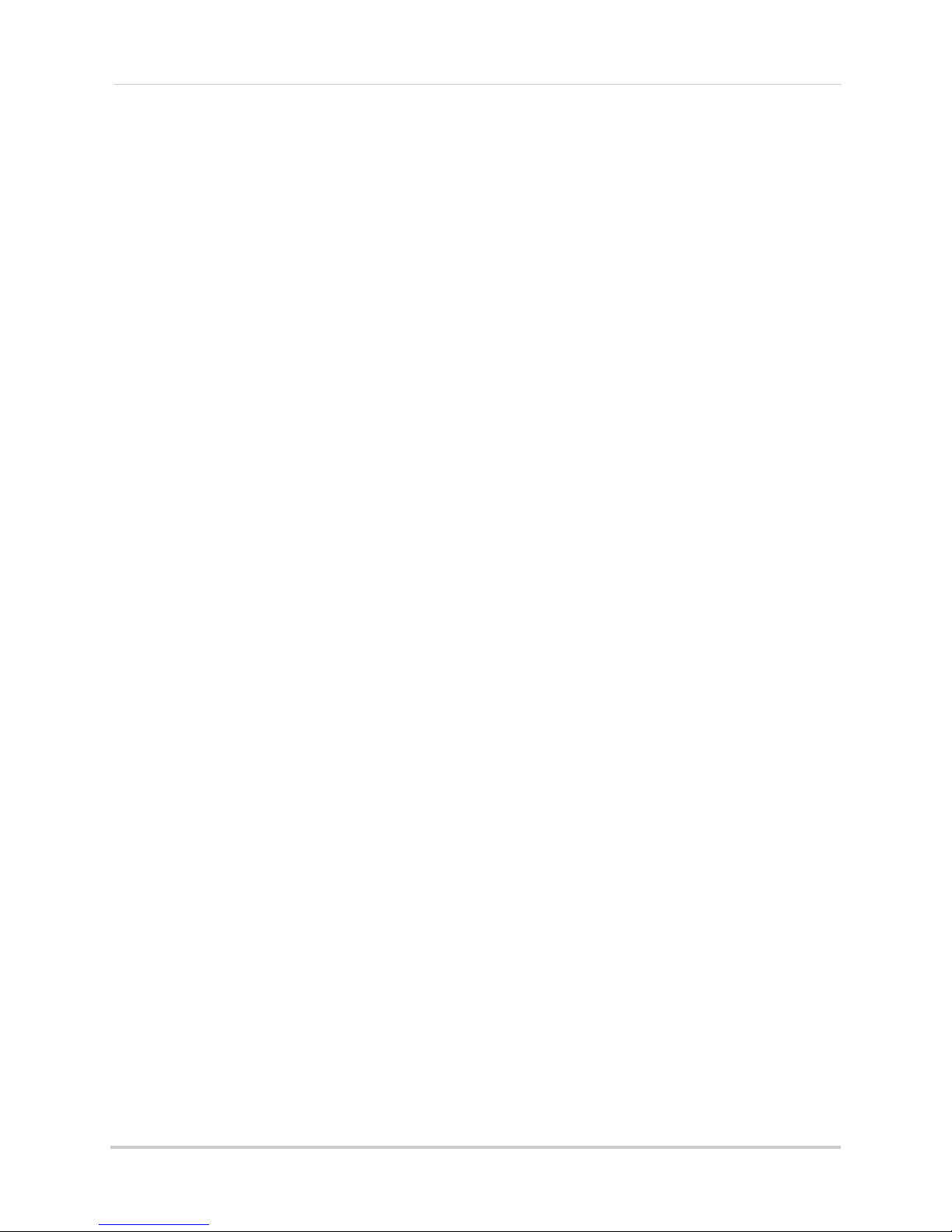
3.5 Configuring a Video Playing/Recording Schedule . . . . . . . . . . 53
3.5.1 Configuring a Continuous Recording or Play Only Schedule . . . . . . . 55
3.5.2 Configuring a Periodic (Repeating) Recording Schedule . . . . . . . . . . 56
3.6 Playing Back Recordings on the microSD card with L-View . . 59
3.7 Playing Back Recordings from NAS in L-View . . . . . . . . . . . . . 60
3.8 Configuring Camera Video Settings . . . . . . . . . . . . . . . . . . . . . 61
3.8.1 Quality Tab (Configuring Resolution, Frame Rate, and Bandwidth) . . 62
3.8.2 Video Tab (Configure General Video Settings) . . . . . . . . . . . . . . . . . . . 63
3.8.3 Control Tab (Configure Status LED’s and Motion Detection
Sensitivity) . . . . . . . . . . . . . . . . . . . . . . . . . . . . . . . . . . . . . . . . . . . . . . . . . . . . . 64
3.8.4 Camera Info Tab . . . . . . . . . . . . . . . . . . . . . . . . . . . . . . . . . . . . . . . . . . . 66
3.9 Configuring L-View . . . . . . . . . . . . . . . . . . . . . . . . . . . . . . . . . . . 66
3.9.1 Directories (Opening or Changing the Snapshot/Recording Folder) . 66
3.9.2 Startup Options . . . . . . . . . . . . . . . . . . . . . . . . . . . . . . . . . . . . . . . . . . . . 67
3.9.3 Fixed IP Access . . . . . . . . . . . . . . . . . . . . . . . . . . . . . . . . . . . . . . . . . . . . 68
3.9.4 Login (Enabling a Password to Access L-View) . . . . . . . . . . . . . . . . . . 69
3.9.5 Image Ratio . . . . . . . . . . . . . . . . . . . . . . . . . . . . . . . . . . . . . . . . . . . . . . . 69
3.9.6 Software Update . . . . . . . . . . . . . . . . . . . . . . . . . . . . . . . . . . . . . . . . . . . 70
4. L-Play: Playing Recorded Video on your PC . . . . . . . 71
4.1 Running L-Play . . . . . . . . . . . . . . . . . . . . . . . . . . . . . . . . . . . . . . 71
4.2 L-Play Overview . . . . . . . . . . . . . . . . . . . . . . . . . . . . . . . . . . . . . 72
4.3 Playing Back Video from Computer Hard Drive in L-Play . . . . 74
4.4 Playing Back Video from NAS in L-Play . . . . . . . . . . . . . . . . . . 75
4.5 Viewing Snapshots in L-Play . . . . . . . . . . . . . . . . . . . . . . . . . . . 78
4.6 Converting Video Files to AVI . . . . . . . . . . . . . . . . . . . . . . . . . . . 80
5. L-View for Mac. . . . . . . . . . . . . . . . . . . . . . . . . . . . . . . . 82
5.1 System Requirements . . . . . . . . . . . . . . . . . . . . . . . . . . . . . . . . 82
5.2 L-View for Mac Interface . . . . . . . . . . . . . . . . . . . . . . . . . . . . . . 82
5.3 Camera List (Managing Cameras) . . . . . . . . . . . . . . . . . . . . . . . 84
5.3.1 Adding Cameras to Camera List . . . . . . . . . . . . . . . . . . . . . . . . . . . . . . 84
5.3.2 Deleting Cameras from Camera List . . . . . . . . . . . . . . . . . . . . . . . . . . 85
5.4 Recording Video to your Mac’s Hard Drive . . . . . . . . . . . . . . . . 85
5.4.1 Playing Back Video from your Mac’s Hard Drive . . . . . . . . . . . . . . . . . 86
5.5 Playing Back Recordings on the microSD card with L-View . . 88
5.6 Using Camera List to Modify Camera Settings . . . . . . . . . . . . 89
5.6.1 Quality Tab (Configure Bandwidth, Resolution, and Frame Rate) . . . 89
vi
Page 12
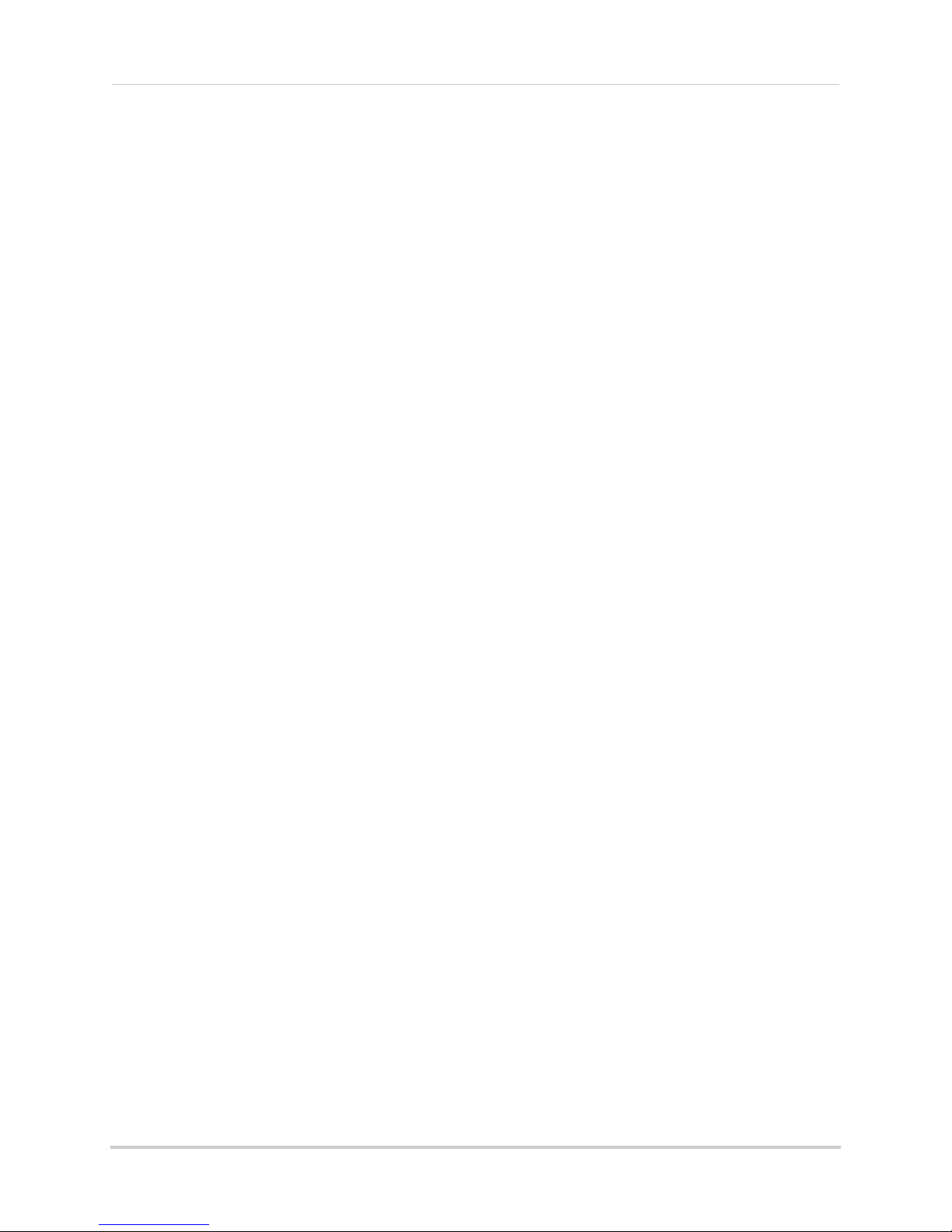
5.6.2 Video Tab (Configure General Video Settings) . . . . . . . . . . . . . . . . . . . 91
5.6.3 Control Tab (Configure Status LED’s and Motion Detection
Sensitivity) . . . . . . . . . . . . . . . . . . . . . . . . . . . . . . . . . . . . . . . . . . . . . . . . . . . . . 92
5.6.4 Camera Info Tab . . . . . . . . . . . . . . . . . . . . . . . . . . . . . . . . . . . . . . . . . . . 93
5.6.5 Configuring Night Mode Settings . . . . . . . . . . . . . . . . . . . . . . . . . . . . . . 94
6. iPhone® App . . . . . . . . . . . . . . . . . . . . . . . . . . . . . . . . . 96
6.1 Live Viewing with Lorex Ping for iPhone® . . . . . . . . . . . . . . . . 96
6.1.1 Using 2-Way-Audio (Intercom) . . . . . . . . . . . . . . . . . . . . . . . . . . . . . . . . 97
6.1.2 Taking Snapshots . . . . . . . . . . . . . . . . . . . . . . . . . . . . . . . . . . . . . . . . . . 97
6.1.3 Recording Video to iPhone® . . . . . . . . . . . . . . . . . . . . . . . . . . . . . . . . . 97
6.2 Playing Back Video Recorded on iPhone® . . . . . . . . . . . . . . . . 98
6.2.1 Using Playback . . . . . . . . . . . . . . . . . . . . . . . . . . . . . . . . . . . . . . . . . . . . 98
6.3 Playing Back Video Recorded on microSD on iPhone® . . . . . 98
6.4 Using Camera List to Edit Camera Settings . . . . . . . . . . . . . . . 99
6.4.1 Editing Camera Connection Settings . . . . . . . . . . . . . . . . . . . . . . . . . . 100
6.4.2 Deleting Cameras from Camera List . . . . . . . . . . . . . . . . . . . . . . . . . 101
6.4.3 Editing Motion/Sound Notification Settings (Push Notifications) . . . 101
6.4.4 Configuring Temperature Push Notifications and temperature Units
(Fahrenheit or Celsius) . . . . . . . . . . . . . . . . . . . . . . . . . . . . . . . . . . . . . . . . . 102
6.4.5 Editing Camera Mobile Streaming Settings . . . . . . . . . . . . . . . . . . . . 103
6.4.6 Editing Camera Video Settings . . . . . . . . . . . . . . . . . . . . . . . . . . . . . . . 104
6.4.7 Configuring LED Control and Motion Detection Sensitivity . . . . . . . . 106
6.4.8 Configuring Night Mode Settings . . . . . . . . . . . . . . . . . . . . . . . . . . . . . 107
6.4.9 Editing Camera Wired Network Settings . . . . . . . . . . . . . . . . . . . . . . 108
6.4.10 Editing Camera WiFi Network Settings . . . . . . . . . . . . . . . . . . . . . . . 109
6.4.11 Enabling Email Notifications . . . . . . . . . . . . . . . . . . . . . . . . . . . . . . . 110
6.4.12 Enabling Speaker Alarms . . . . . . . . . . . . . . . . . . . . . . . . . . . . . . . . . . 112
6.4.13 Configuring microSD Recording . . . . . . . . . . . . . . . . . . . . . . . . . . . . 114
6.4.14 Configuring the Camera Recording and Alarm Schedule . . . . . . . . 115
6.4.15 Configuring the Camera Date and Time . . . . . . . . . . . . . . . . . . . . . . 117
6.4.16 Rebooting the Camera . . . . . . . . . . . . . . . . . . . . . . . . . . . . . . . . . . . . 118
6.5 Using Local Search to Add Cameras . . . . . . . . . . . . . . . . . . . . 119
7. iPad® App . . . . . . . . . . . . . . . . . . . . . . . . . . . . . . . . . . 120
7.1 Live Viewing with Lorex Ping HD . . . . . . . . . . . . . . . . . . . . . . . 120
7.1.1 Using 2-Way Audio (Intercom) . . . . . . . . . . . . . . . . . . . . . . . . . . . . . . . 121
7.1.2 Taking Snapshots . . . . . . . . . . . . . . . . . . . . . . . . . . . . . . . . . . . . . . . . . 121
7.1.3 Recording Video to iPad . . . . . . . . . . . . . . . . . . . . . . . . . . . . . . . . . . . . 121
vii
Page 13
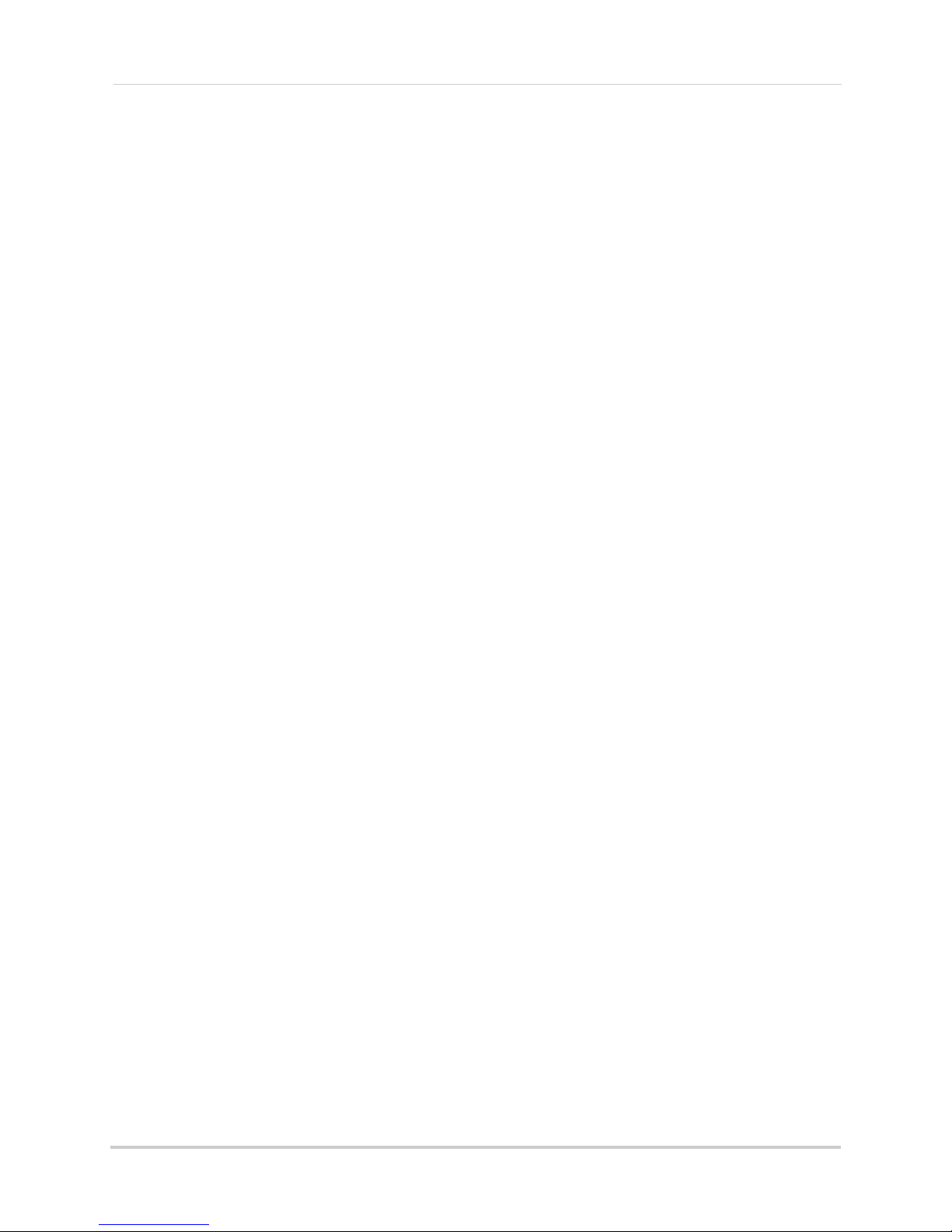
7.2 Playing Back Video Recorded to iPad® . . . . . . . . . . . . . . . . . 121
7.3 Playing Back Video Recorded to microSD on iPad® . . . . . . . 122
7.4 Using Camera List to Edit Camera Settings . . . . . . . . . . . . . . 124
7.4.1 Editing Camera Connection Settings . . . . . . . . . . . . . . . . . . . . . . . . . . 124
7.4.2 Deleting Cameras from Camera List . . . . . . . . . . . . . . . . . . . . . . . . . 125
7.4.3 Editing Motion/ Sound Notification Settings (Push Notifications) . . 126
7.4.4 Configuring Temperature Push Notifications and temperature Units
(Fahrenheit or Celsius) . . . . . . . . . . . . . . . . . . . . . . . . . . . . . . . . . . . . . . . . . 127
7.4.5 Editing Camera Mobile Streaming Settings . . . . . . . . . . . . . . . . . . . . 128
7.4.6 Editing Camera Video Settings . . . . . . . . . . . . . . . . . . . . . . . . . . . . . . . 129
7.4.7 Configuring LED Control and Motion Detection Sensitivity . . . . . . . . 130
7.4.8 Configuring Night Mode Settings . . . . . . . . . . . . . . . . . . . . . . . . . . . . . 131
7.4.9 Editing Camera Wired Network Settings . . . . . . . . . . . . . . . . . . . . . . 133
7.4.10 Editing Camera WiFi Network Settings . . . . . . . . . . . . . . . . . . . . . . . 133
7.4.11 Enabling Email Notifications . . . . . . . . . . . . . . . . . . . . . . . . . . . . . . . 134
7.4.12 Enabling Speaker Alarms . . . . . . . . . . . . . . . . . . . . . . . . . . . . . . . . . . 136
7.4.13 Configuring MicroSD Recording . . . . . . . . . . . . . . . . . . . . . . . . . . . . 137
7.4.14 Configuring the Camera Recording and Alarm Schedule . . . . . . . . 138
7.4.15 Configuring the Camera Date and Time . . . . . . . . . . . . . . . . . . . . . . 140
7.4.16 Rebooting the Camera . . . . . . . . . . . . . . . . . . . . . . . . . . . . . . . . . . . . 141
7.5 Using Local Search to Add Cameras . . . . . . . . . . . . . . . . . . . . 142
8. Android™ App . . . . . . . . . . . . . . . . . . . . . . . . . . . . . . . 143
8.1 Live Viewing with Lorex Ping for Android™ . . . . . . . . . . . . . . 143
8.1.1 Using 2-way Audio (Intercom) . . . . . . . . . . . . . . . . . . . . . . . . . . . . . . . 144
8.1.2 Saving Snapshots . . . . . . . . . . . . . . . . . . . . . . . . . . . . . . . . . . . . . . . . . 144
8.1.3 Recording Video to Android™ . . . . . . . . . . . . . . . . . . . . . . . . . . . . . . . . 144
8.2 Playing Back Video Recorded to your Android™ Device . . . . 144
8.3 Playing Back Video Recorded on microSD on Android™ . . . . 146
8.4 Using Camera List to Edit Camera Settings . . . . . . . . . . . . . . 147
8.4.1 Editing Camera Connection Settings . . . . . . . . . . . . . . . . . . . . . . . . . . 148
8.4.2 Deleting Cameras from Camera List . . . . . . . . . . . . . . . . . . . . . . . . . 148
8.4.3 Editing Camera Mobile Streaming Settings . . . . . . . . . . . . . . . . . . . . 149
8.4.4 Editing Camera Video Settings . . . . . . . . . . . . . . . . . . . . . . . . . . . . . . . 149
8.4.5 Configuring LED Control and Motion Detection Sensitivity . . . . . . . . 151
8.4.6 Configuring Night Mode Settings . . . . . . . . . . . . . . . . . . . . . . . . . . . . . 152
8.4.7 Enabling Motion/Sound Push Alarm Notifications . . . . . . . . . . . . . . . 153
viii
Page 14
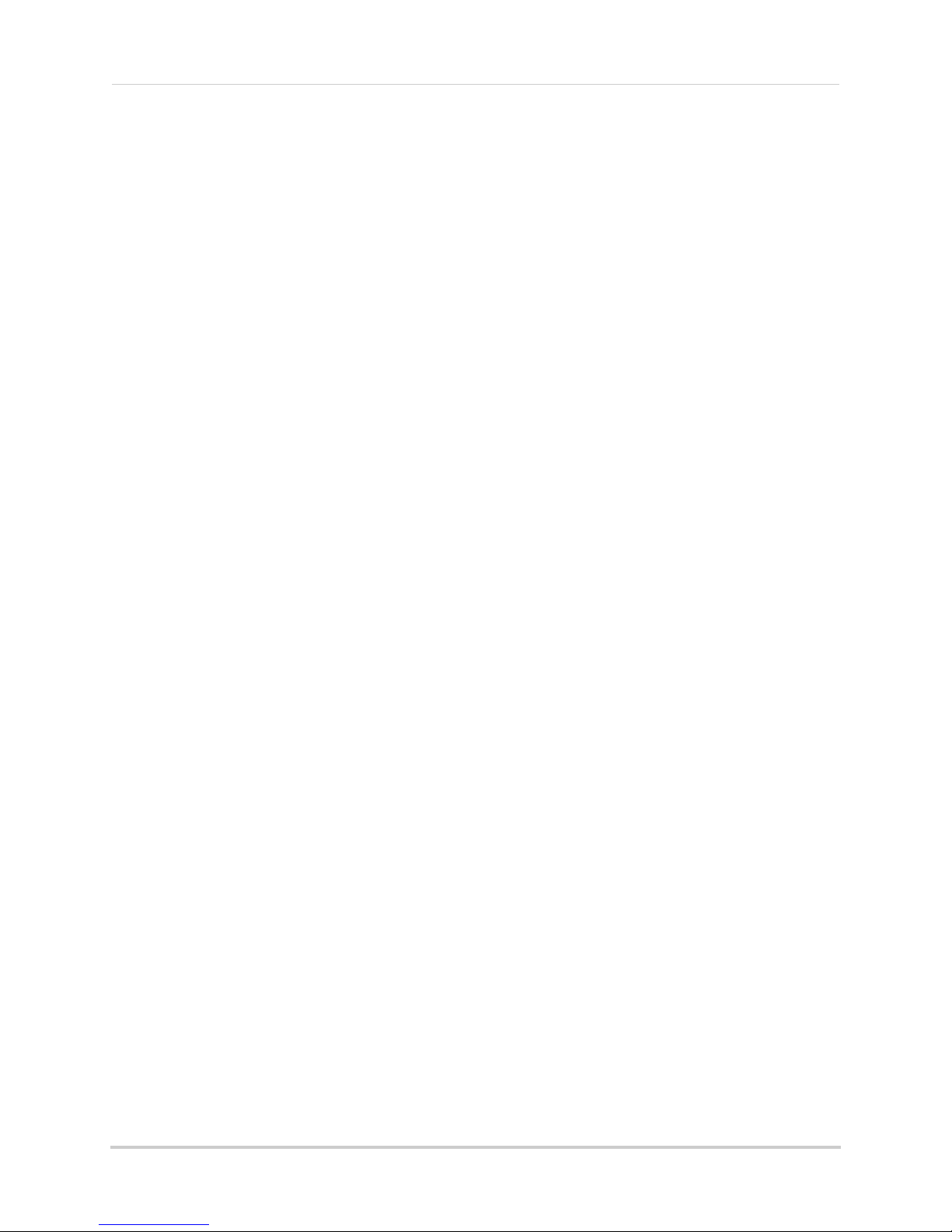
8.4.8 Configuring Temperature Push Notifications and temperature Units
(Fahrenheit or Celsius) . . . . . . . . . . . . . . . . . . . . . . . . . . . . . . . . . . . . . . . . . 154
8.4.9 Editing Camera Wired Network Settings . . . . . . . . . . . . . . . . . . . . . . 155
8.4.10 Editing Camera WiFi Network Settings . . . . . . . . . . . . . . . . . . . . . . . 156
8.4.11 Enabling Email Notifications . . . . . . . . . . . . . . . . . . . . . . . . . . . . . . . 157
8.4.12 Enabling Speaker Alarms . . . . . . . . . . . . . . . . . . . . . . . . . . . . . . . . . . 159
8.4.13 Enabling microSD Recording . . . . . . . . . . . . . . . . . . . . . . . . . . . . . . . 160
8.4.14 Configuring the Recording and Alarm Schedule . . . . . . . . . . . . . . . 161
8.4.15 Configuring the Camera Date and Time . . . . . . . . . . . . . . . . . . . . . . 163
8.4.16 Rebooting the Camera . . . . . . . . . . . . . . . . . . . . . . . . . . . . . . . . . . . . 164
8.5 Using Local Search to Add Cameras . . . . . . . . . . . . . . . . . . . . 165
9. Configuring Camera Settings using a Web Browser 166
9.1 Web Configure Overview . . . . . . . . . . . . . . . . . . . . . . . . . . . . . 167
9.2 Network . . . . . . . . . . . . . . . . . . . . . . . . . . . . . . . . . . . . . . . . . . . 168
9.2.1 Wired Network (DHCP or Fixed IP) . . . . . . . . . . . . . . . . . . . . . . . . . . . 168
9.2.2 WiFi Security (Configuring Wifi settings) . . . . . . . . . . . . . . . . . . . . . . 169
9.3 Video . . . . . . . . . . . . . . . . . . . . . . . . . . . . . . . . . . . . . . . . . . . . . . 170
9.3.1 Video Settings . . . . . . . . . . . . . . . . . . . . . . . . . . . . . . . . . . . . . . . . . . . . 170
9.3.2 Mobile Video . . . . . . . . . . . . . . . . . . . . . . . . . . . . . . . . . . . . . . . . . . . . . 172
9.3.3 Night Mode . . . . . . . . . . . . . . . . . . . . . . . . . . . . . . . . . . . . . . . . . . . . . . . 173
9.4 Schedule . . . . . . . . . . . . . . . . . . . . . . . . . . . . . . . . . . . . . . . . . . 175
9.4.1 Email/FTP Alarm Settings (Configuring Email Alarms) . . . . . . . . . . 175
9.4.2 Speaker Alarm (Configuring Audio Alarms) . . . . . . . . . . . . . . . . . . . . 177
9.4.3 SD Card (Configuring microSD Recording) . . . . . . . . . . . . . . . . . . . . . 178
9.4.4 NAS Settings (Configuring NAS Recording) . . . . . . . . . . . . . . . . . . . . 178
9.4.5 Scheduling (Configuring Recording and Alarm Schedules) . . . . . . . 182
9.5 Thermometer . . . . . . . . . . . . . . . . . . . . . . . . . . . . . . . . . . . . . . 183
9.6 Admin . . . . . . . . . . . . . . . . . . . . . . . . . . . . . . . . . . . . . . . . . . . . . 184
9.6.1 Admin Login . . . . . . . . . . . . . . . . . . . . . . . . . . . . . . . . . . . . . . . . . . . . . . 184
9.6.2 LED Control . . . . . . . . . . . . . . . . . . . . . . . . . . . . . . . . . . . . . . . . . . . . . . 186
9.6.3 Date/Time . . . . . . . . . . . . . . . . . . . . . . . . . . . . . . . . . . . . . . . . . . . . . . . 187
9.6.4 Upgrade . . . . . . . . . . . . . . . . . . . . . . . . . . . . . . . . . . . . . . . . . . . . . . . . . 187
9.6.5 Reboot . . . . . . . . . . . . . . . . . . . . . . . . . . . . . . . . . . . . . . . . . . . . . . . . . . 189
10. Technical Specifications . . . . . . . . . . . . . . . . . . . . . 190
11. Cleaning and Disposal . . . . . . . . . . . . . . . . . . . . . . . 191
12. Notices . . . . . . . . . . . . . . . . . . . . . . . . . . . . . . . . . . . . 192
ix
Page 15
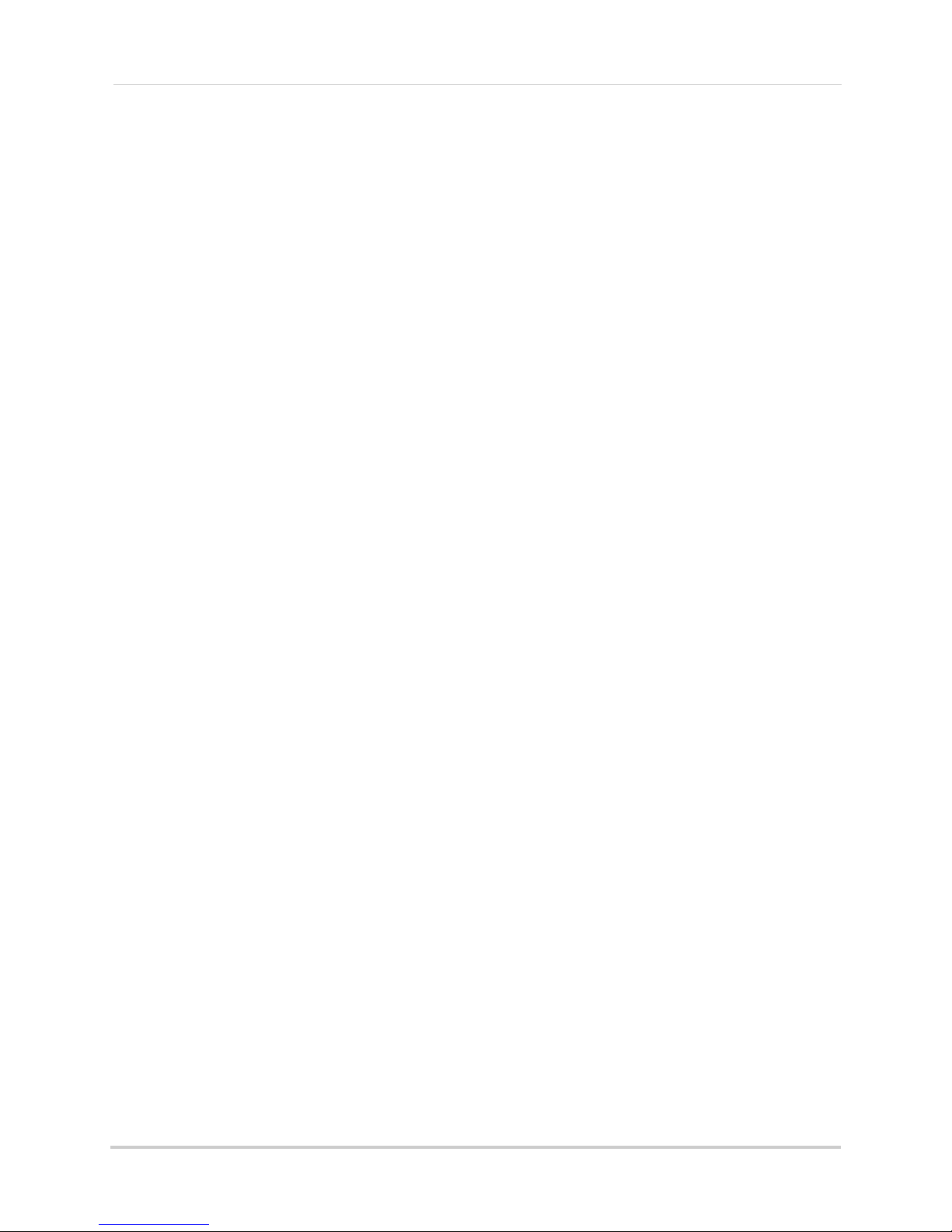
13. Wall or Ceiling Mounting . . . . . . . . . . . . . . . . . . . . . 193
13.1 Installation Tips and Warnings . . . . . . . . . . . . . . . . . . . . . . . 193
13.2 Installation . . . . . . . . . . . . . . . . . . . . . . . . . . . . . . . . . . . . . . . . 193
14. Troubleshooting . . . . . . . . . . . . . . . . . . . . . . . . . . . . 195
x
Page 16
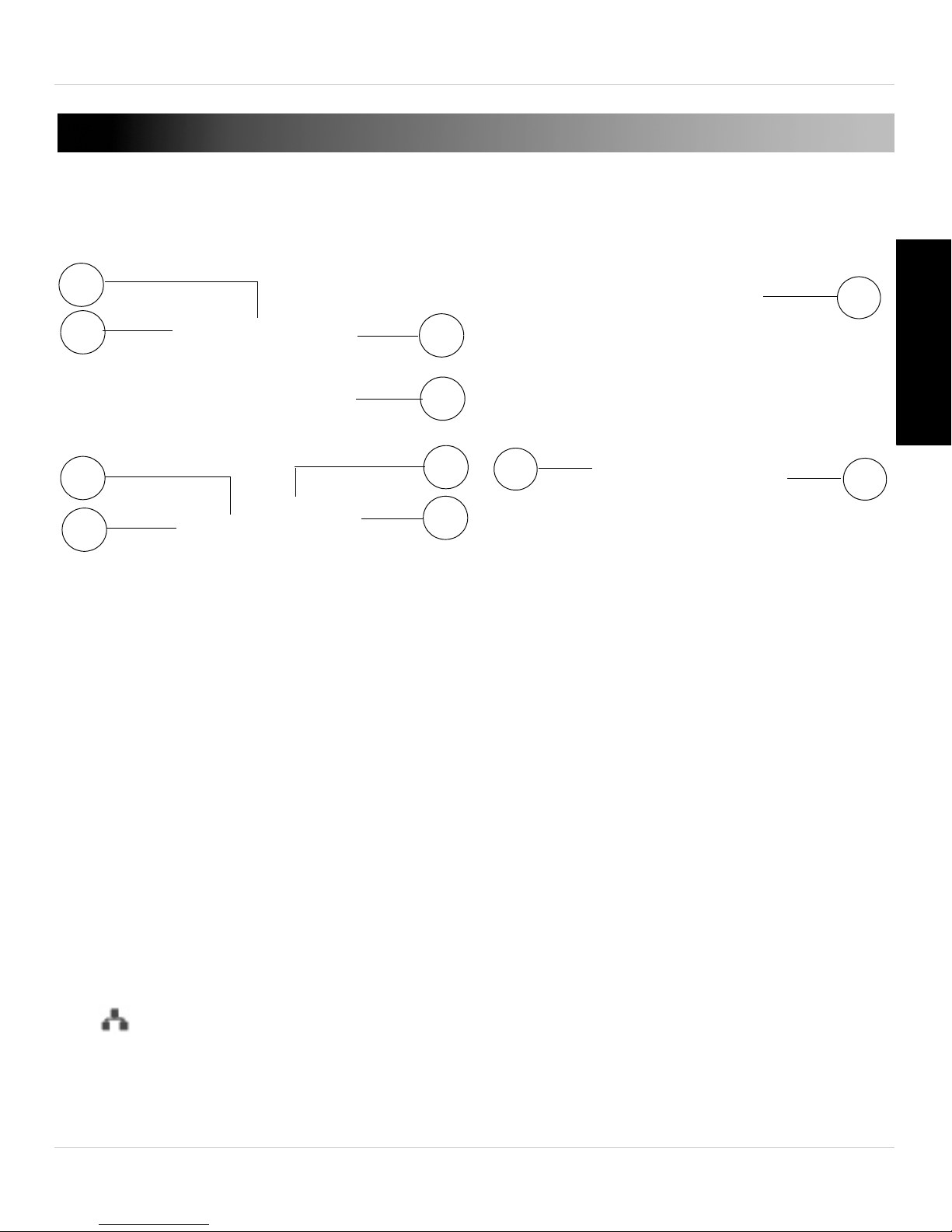
1. CAMERA OVERVIEW
1
4
5
6
8
7
9
11
2
3
10
Camera Overview
English
1. Camera Lens: The camera has separate lenses for day/night use.
2. Speak
emperature Sensor: Detects the room’s ambient temperature. The temperature is
3. T
displayed on the camera’s video display. You may enable temperature alerts using
the Lorex Ping app.
4. Micr
5. WPS Butt
wireless router (not included) with a WPS button.
6. Indicator Lights:
• SD: Gl
• / Network: Glows when connected to an Ethernet or WiFi network. Flashes when
er: Enables 2-way audio and alarms.
ophone
on: Used during Quick Scan WiFi setup or to connect the camera to a
ows when a microSD card (not included) is inserted. Flashes during recording.
sending or receiving data.
1
Page 17
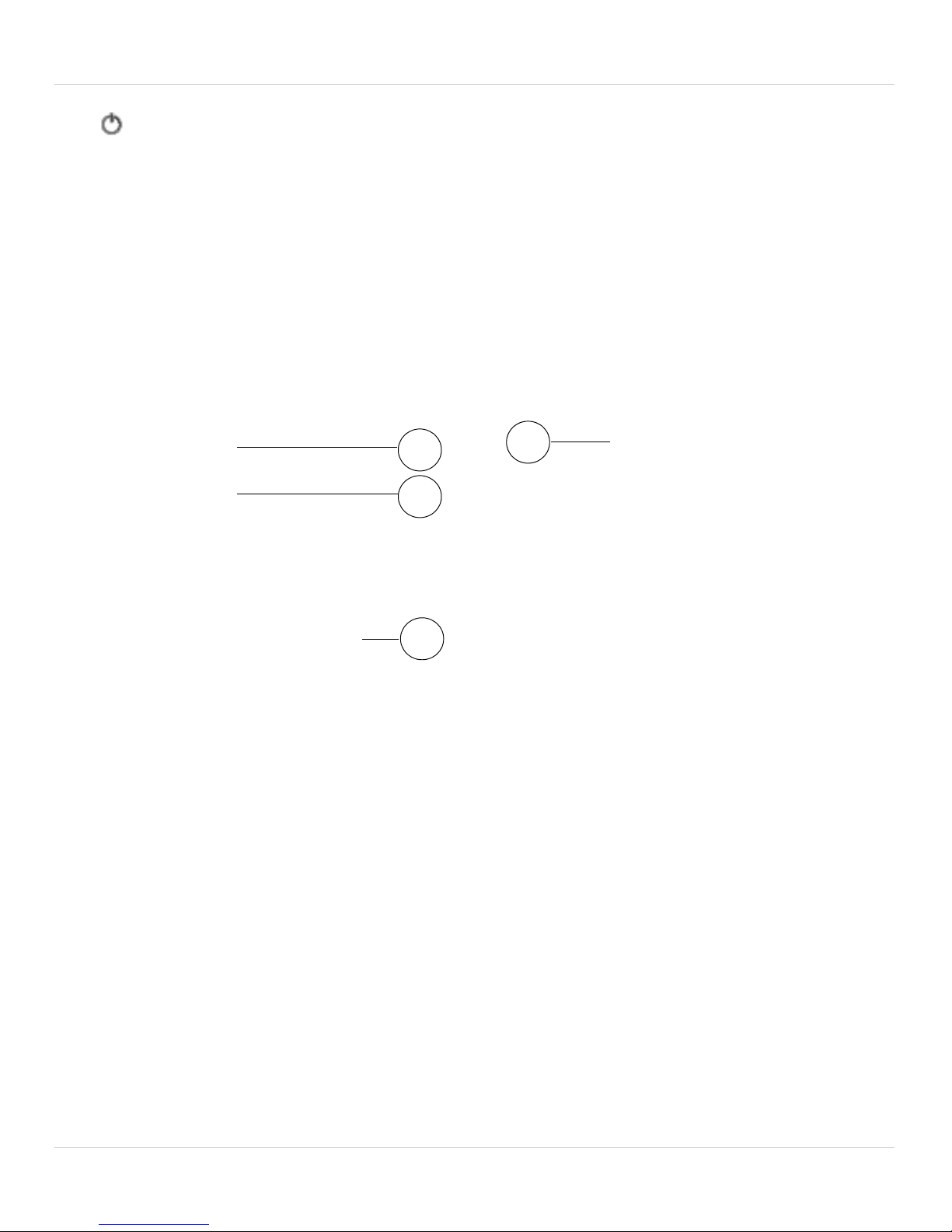
Camera Overview
12
13
15
14
Bottom of camera
• / Status: Glows when camera is connected to the Internet. Flashes when there is
a connection problem.
7. PIR Motion Sensor: Allows the camera to detect motion by tracking body heat.
frared LED: Allows the camera to see in the dark.
8. In
9. DC/IN: Connect the included pow
10.CamID Label: Shows the c
amera’s CamID number and a QR code for easy setup
using mobile devices.
11.NET: Connect an Ethernet c
able and connect the other end to your router (not
included).
er adapter.
12.Micr
oSD Card Slot: Insert a microSD card (not included) to enable recording on the
camera. Camera supports microSD or microSDHC cards up to a maximum size of
32GB.
13.Audio Out: Connect t
o an external speaker (not included) using a 3.5mm headphone
jack.
14.Mounting Stand: F
or mounting instructions, see “Wall or Ceiling Mounting” on
page 193.
15.Reset But
ton: While the camera is powered on, press with a pin or small object for at
least 4 seconds to reset the camera to factory defaults. This is useful if you have
forgotten the password for the camera.
2
Page 18
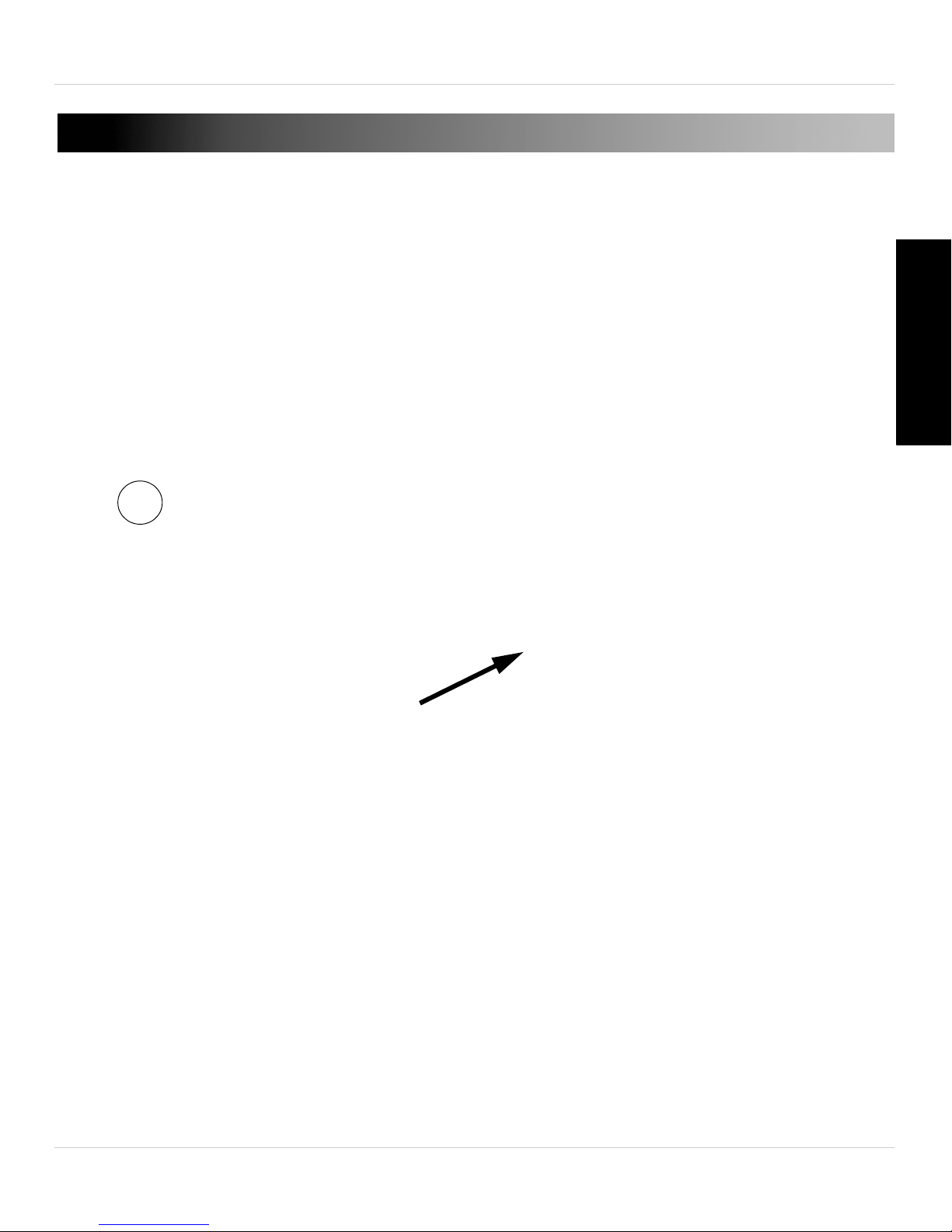
Getting Started
1
2. GETTING STARTED
2.1 CONNECTING TO YOUR CAMERA ON IPHONE®
Follow the steps below to get up and running on an iPhone®, using WiFi or Ethernet.
2.1.1 WIFI SETUP
1. Connect the power adapter to the camera and connect the other end to a power
outlet. Do not connect the Ethernet cable.
2. Connect your iPhone® to your WiFi netw
on connecting to WiFi networks.
ork. See your iPhone’s user guide for details
English
3. Download the free Lor
NOTE: Lorex Ping is a free application, but it requires a valid iTunes account to download.
Lorex Ping requires iOS v4.0 and higher.
4. Tap the Lorex Ping icon ( ) from the home screen to open Lorex Ping.
ex Ping app from the App Store.
3
Page 19
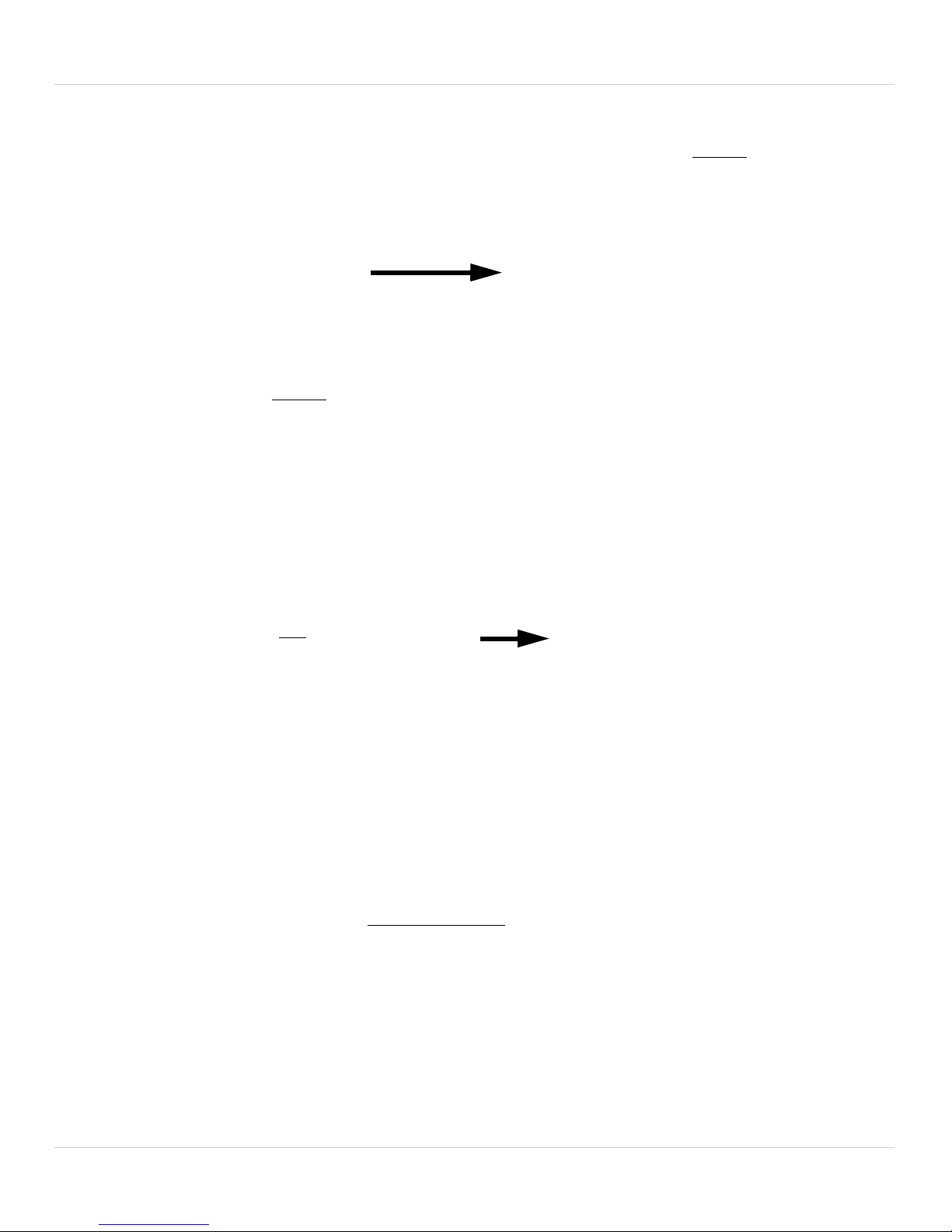
Getting Started
Wifi Setup
Tap Next
Enter the WiFi
password
Press the WPS button
on the camera
5. Press Wifi Setup then tap Next.
6. Enter the password for your WiFi network and press OK. A QR c
screen with your WiFi network details.
7. Press the WPS butt
on on the camera. The LEDs will start flashing.
ode appears on the
4
Page 20
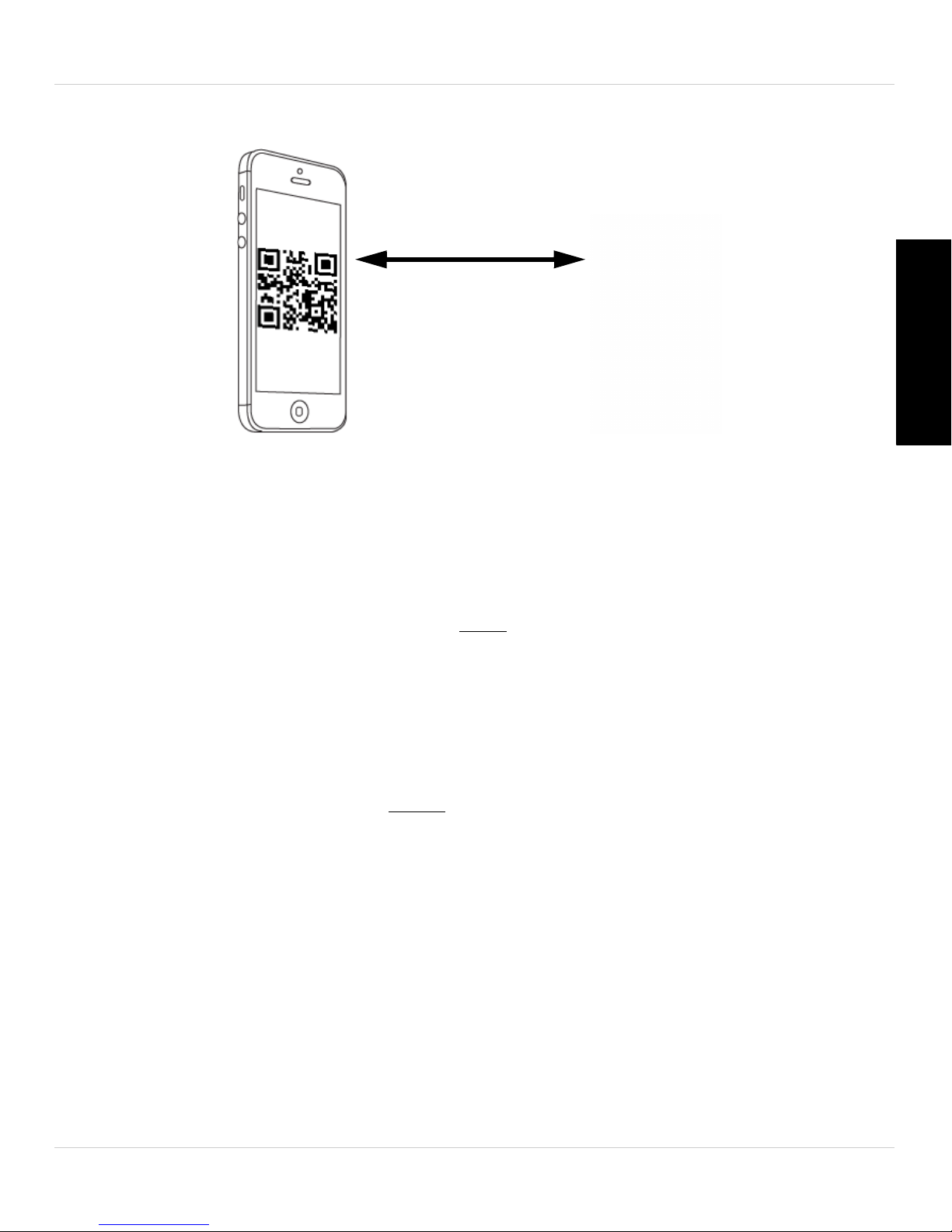
8. Place your device about 1ft (30cm) away from the camera.
1ft (30cm)
Enter a name for
your camera
Tap the camera
Getting Started
English
The camera scans the QR code on your iPhone® t
o connect to the WiFi network. The
camera scans the QR code on your iPhone to connect to the WiFi network. When the
connection is successful, the camera beeps, and the message below appears on your
device after a few seconds.
9. Enter a name for your camera and press OK.
10.Tap the camera to connect.
5
Page 21
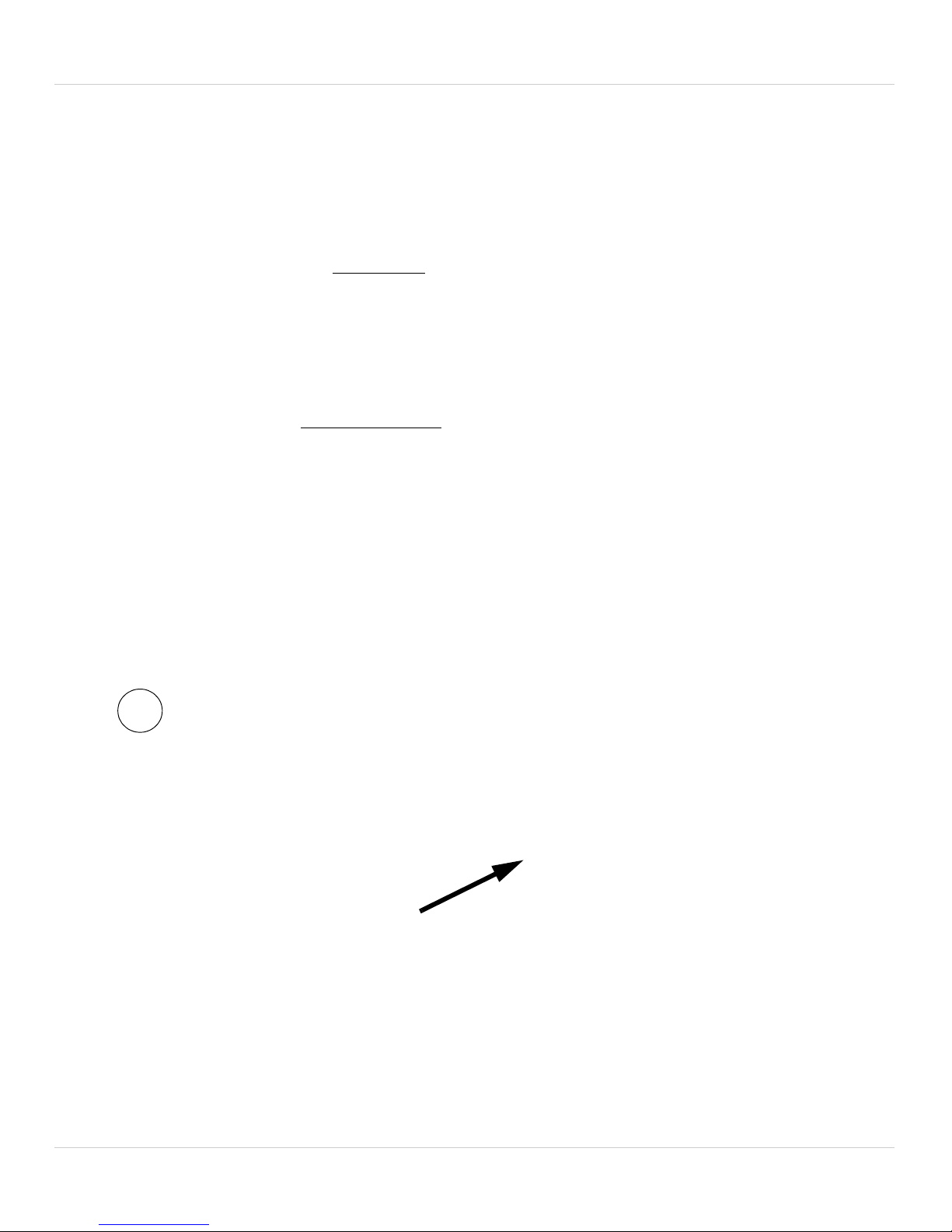
Getting Started
Tap OK
Enter a new password, confirm
your password, and then tap OK
1
11.If this is the first time connecting to the camera, you will be prompted to create your
own password. Tap OK.
12.Under New password, enter a new password for the camera and repeat the
password under Confirm password. Tap OK.
Tap the camera again to connect to the camera.
Lorex Ping streams live video from your
camera.
2.1.2 ETHERNET SETUP
1. Connect the power adapter to the camera and connect the other end to a power
outlet.
6
Page 22
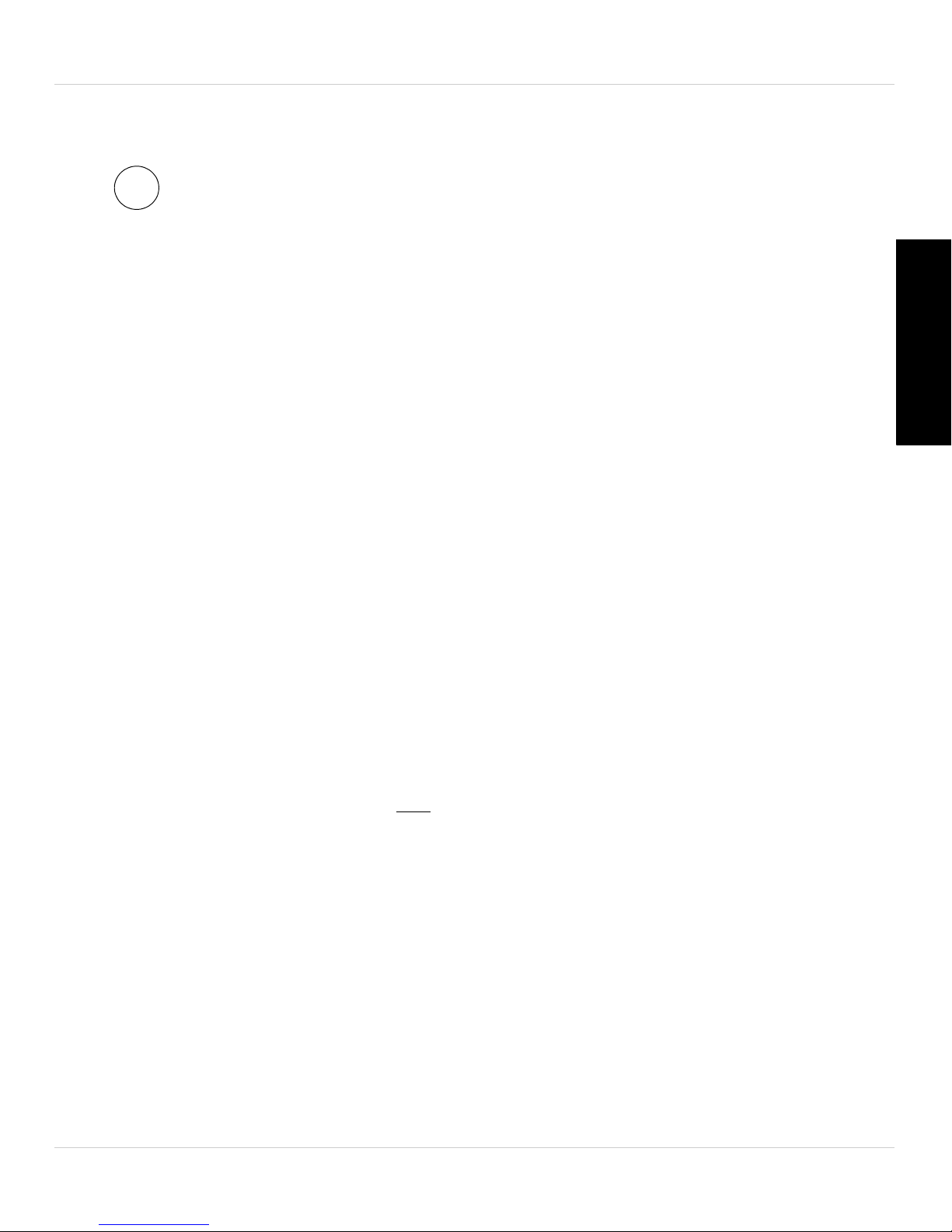
Getting Started
2
Router
Ethernet Cable
Tap +
2. Connect an Ethernet cable (included) to the NET port on the camera and connect the
other end to your router (not included).
English
3. Download Lor
NOTE: Lorex Ping is a free application, but it requires a valid iTunes account to download.
Lorex Ping requires iOS v4.0 and higher.
4. Tap the Lorex Ping icon ( ) from the home screen to open Lor
opens to the Camera List.
5. Tap + t
o add a camera.
ex Ping from the App Store.
ex Ping. Lorex Ping
7
Page 23
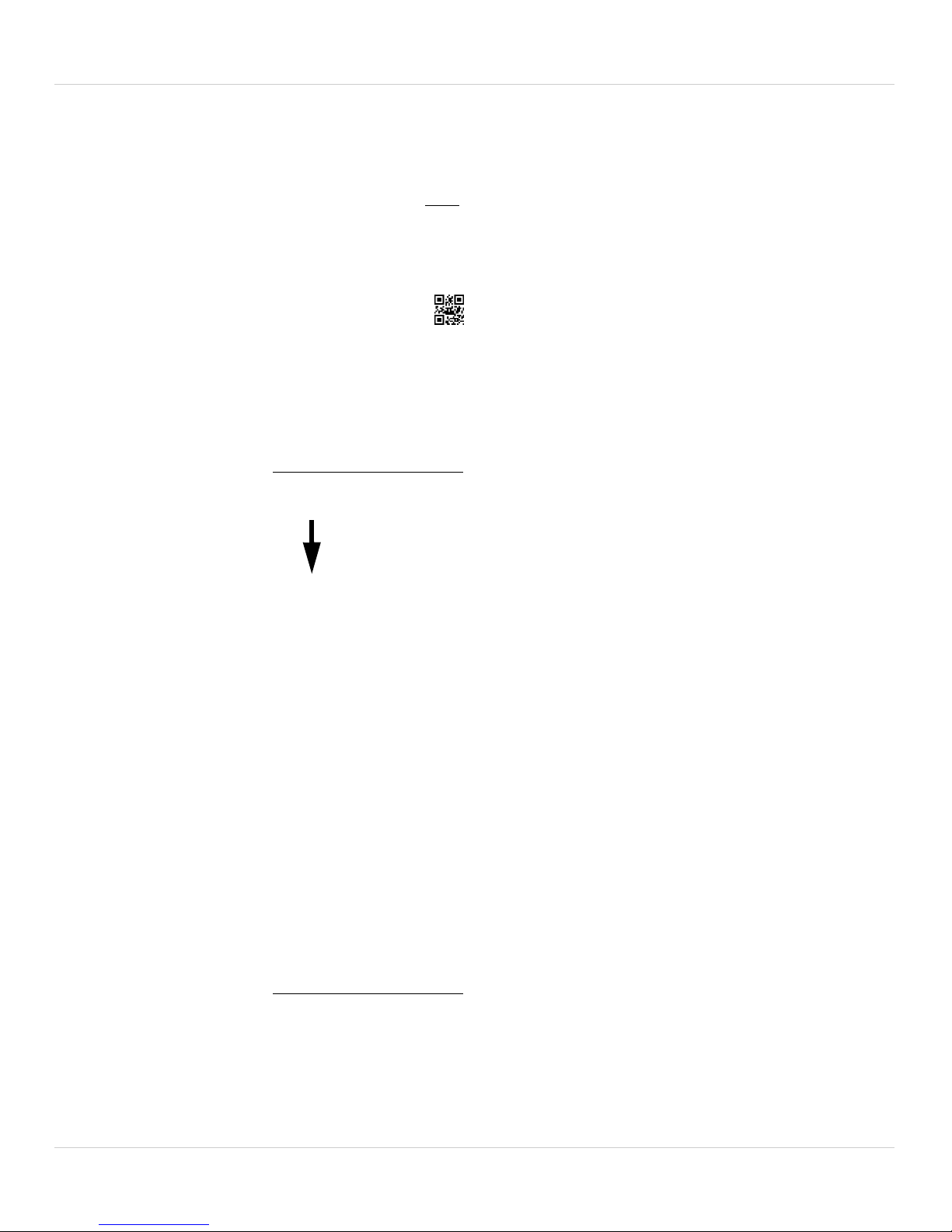
Getting Started
Enter a name for your
camera of your choice
Press to scan the QR code
printed on the back of the
camera, OR manually enter the
CamID printed on the camera
Line up the QR code to the
middle using the phone camera
Enter the camera password. The
default password is lorex.
6. Under Name, enter a name for your camera. This can be anything of your choice.
7. Under ID, pr
ess the QR code button ( ) and line up the QR code printed on the back
of the camera using the camera on the phone. The CamID will automatically be
ent
ered.
• OR: Manuall
8. Under Pa
y enter the CamID printed on the camera.
ssword, enter the camera password. If this is the first time connecting to
the camera, enter lorex. Press Done.
8
Page 24
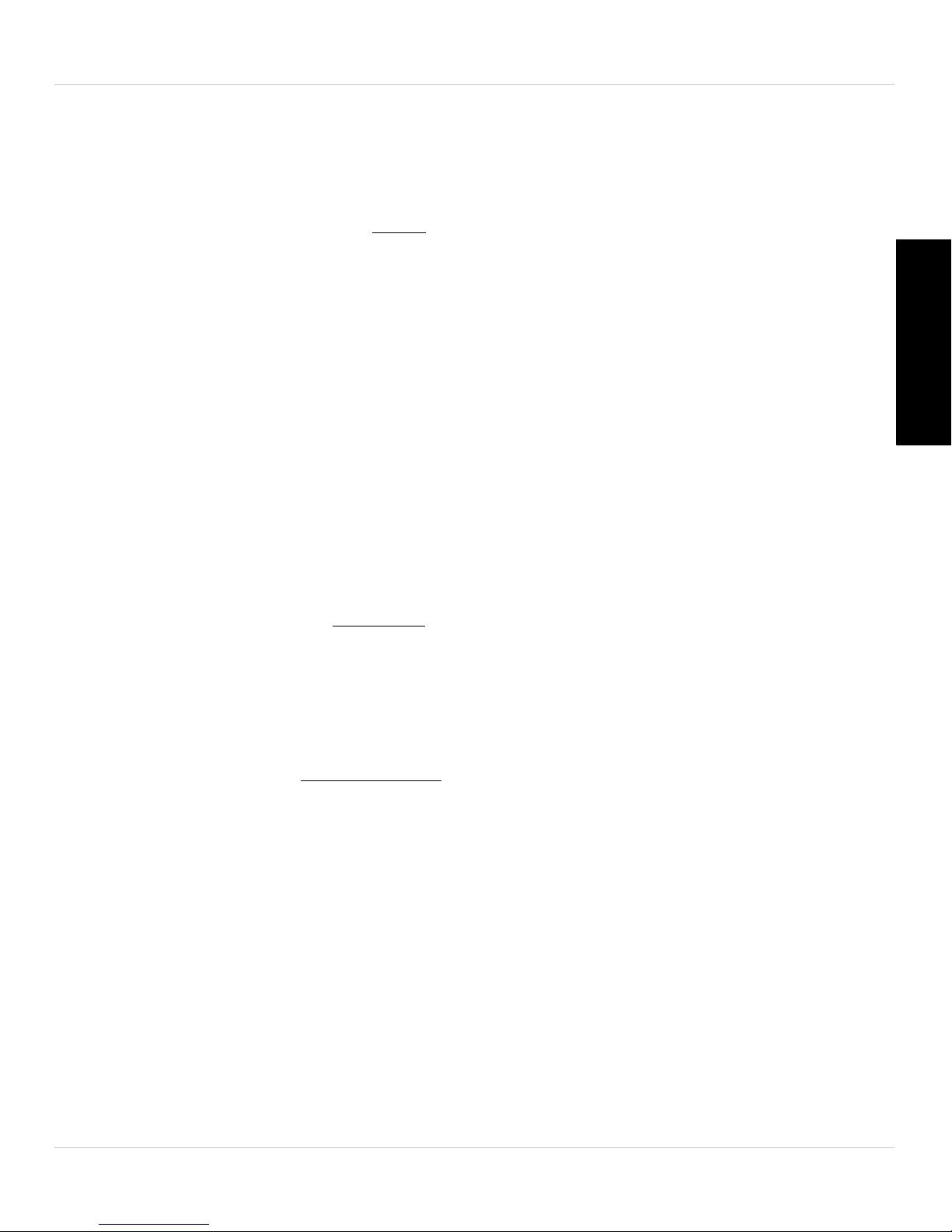
Getting Started
Tap the name of the
camera to connect
Tap OK
Enter a new password, confirm
your password, and then tap OK
9. Tap the name of the camera in the Camera List to connect to the camera. Lorex Ping
connects to the camera.
English
10.If this is the first time connecting to the c
own password. Tap OK.
11.Under New password, enter a new password for the camera and repeat the
password under Confirm password. Tap OK.
Tap the camera again to connect to the camera.
camera.
amera, you will be prompted to create your
Lorex Ping streams live video from your
2.2 CONNECTING TO YOUR CAMERA ON IPAD®
Follow the steps below to connect to your camera on an iPad® using WiFi or Ethernet.
9
Page 25
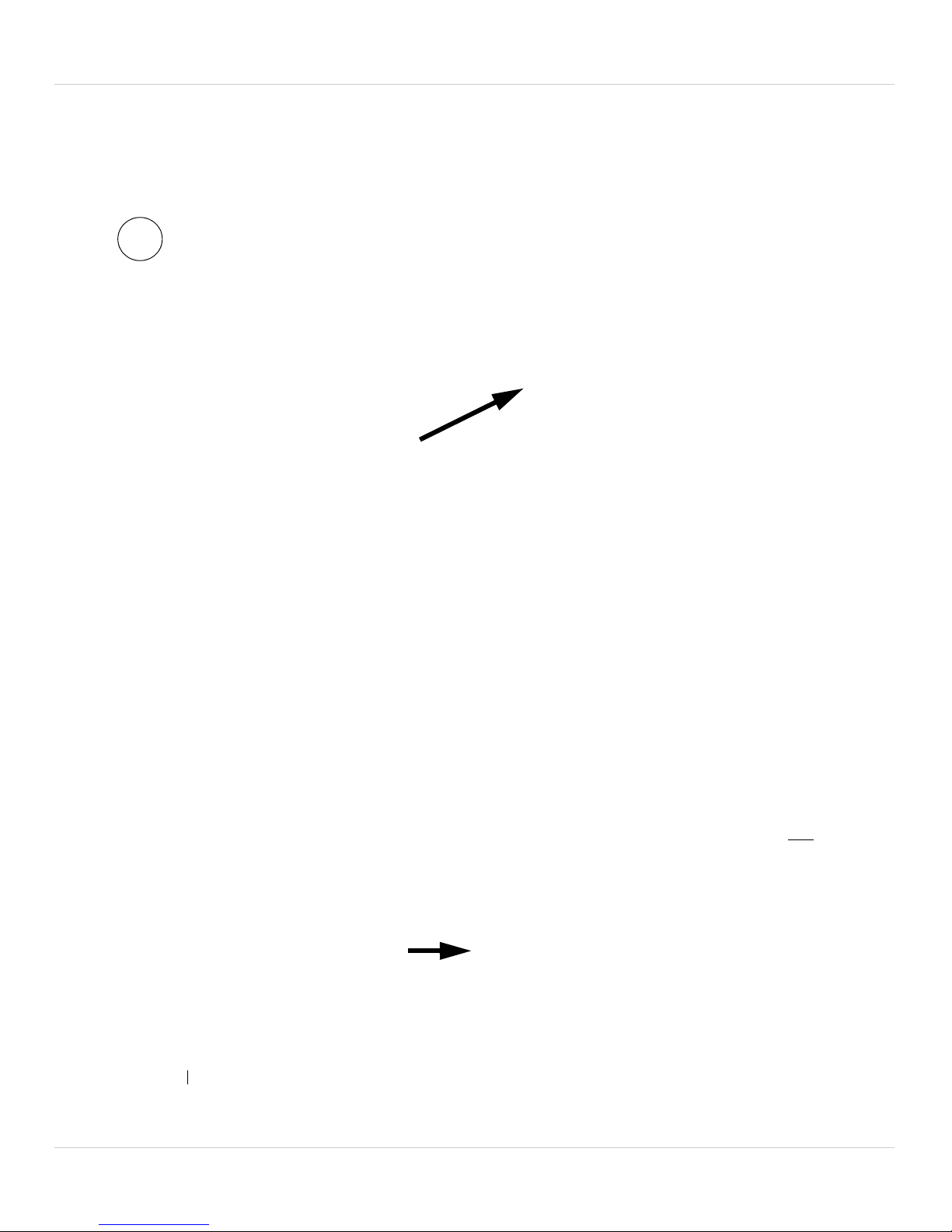
Getting Started
1
Wifi Setup
Tap Next
2.2.1 WIFI SETUP
1. Connect the power adapter to the camera and connect the other end to a power
outlet. Do not connect the Ethernet cable.
2. Connect your iPad® to your WiFi network. See your iPad’s user guide for details on
onnecting to WiFi networks.
c
3. Download the free Lor
ex Ping HD app from the App Store.
NOTE: Lorex Ping HD is a free application, but it requires a valid iTunes account to
download. Lorex Ping requires iOS v4.0 and higher.
4. Tap the Lorex Ping HD icon ( ) from the home screen to open Lorex Ping.
5. Press Wifi Setup then tap Next.
10
Page 26

Getting Started
Enter the WiFi
password
Press the WPS button
on the camera
6. Enter the password for your WiFi network and press OK. A QR code appears on the
screen with your WiFi network details.
English
7. Press the WPS butt
on on the camera. The LEDs will start flashing.
11
Page 27
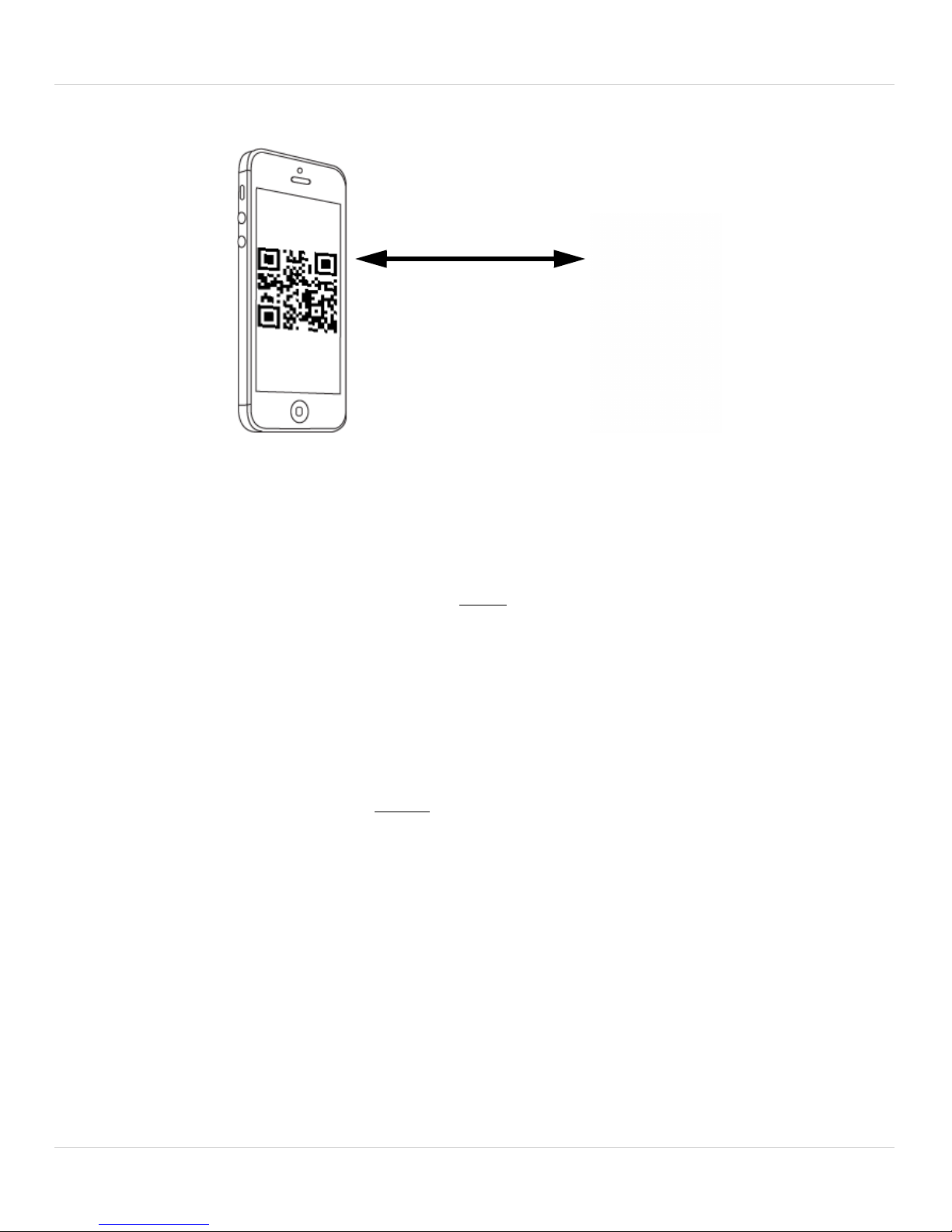
Getting Started
1ft (30cm)
Enter a name for
your camera
Tap the camera
8. Place your device about 1ft (30cm) away from the camera.
The camera scans the QR code on your device to connect to the WiFi network. When
the c
onnection is successful, the camera beeps, and the message below appears on
your device after a few seconds.
9. Enter a name for your camera and press OK.
10.Tap the camera to connect.
12
Page 28
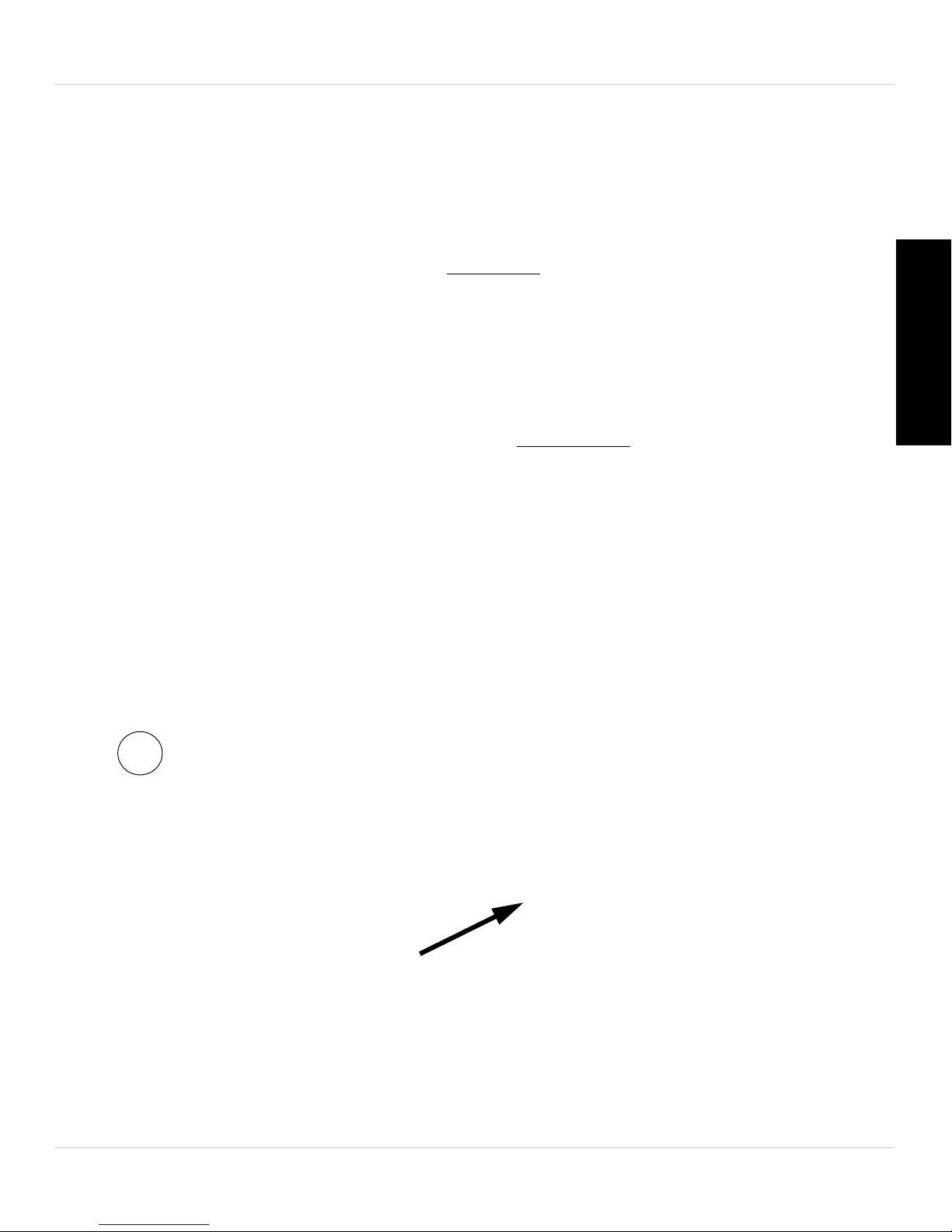
Getting Started
Tap OK
Enter a new password,
confirm your password,
and then tap Done
1
11.If this is the first time connecting to the camera, you will be prompted to create your
own password. Tap OK.
12.Under New p
password under Confirm password. Tap Done.
Tap the name of the camera in Camera List again t
on using the iPad® app, see “iPad® App” on page 120.
assword, enter a new password for the camera and repeat the
o connect to the camera. For details
2.2.2 ETHERNET SETUP
1. Connect the power adapter to the camera and connect the other end to a power
outlet.
English
13
Page 29
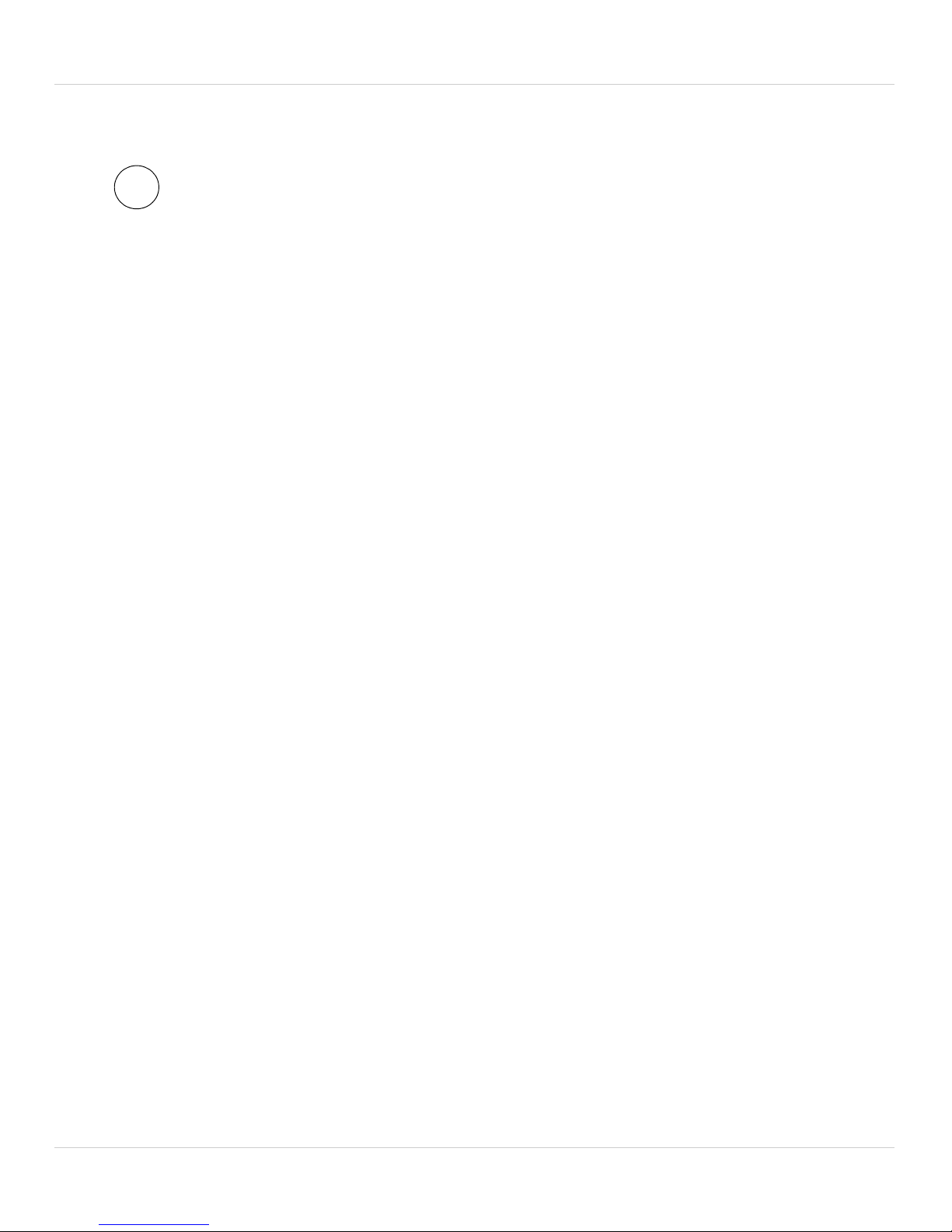
Getting Started
2
Router
Ethernet Cable
2. Connect an Ethernet cable (included) to the NET port on the camera and connect the
other end to your router (not included).
3. Download the Lor
ex Ping HD app from the App Store.
NOTE: Lorex Ping HD is a free application, but it requires a valid iTunes account to
download. Lorex Ping requires iOS v4.0 and higher.
4. Tap the Lorex Ping icon ( ) from the home screen to open Lor
ex Ping. Lorex Ping
opens to the Camera List.
14
Page 30

5. Tap + to add a camera.
Tap +
Enter a name for your
camera of your choice
Getting Started
English
6. Under Name, ent
er a name for your camera. This can be anything of your choice.
15
Page 31

Getting Started
Press to scan the QR
code printed on the back
of the camera, OR
manually enter the
CamID printed on the
camera
Line up the QR code to the
middle using the iPad® camera
7. Under ID, press the QR code button ( ) and line up the QR code printed on the
back of the camera using the camera on the iP
entered.
ad. The CamID will automatically be
• OR: Manuall
NOTE: QR code setup is not compatible with the 1s
generation iPad®, manually enter the CamID printed on the camera into ID.
y enter the CamID printed on the camera.
t generation iPad®. If you have a 1st
16
Page 32

Getting Started
Enter the camera
password. The default
password is lorex.
Tap the name of the
camera to connect
Tap OK
8. Under Password, enter the camera password. If this is the first time connecting to
the camera, enter lorex. Press Done.
English
9. Tap the name of the camera in the Camera Lis
connects to the camera.
10.If this is the first time connecting to the c
amera, you will be prompted to create your
own password. Tap OK.
t to connect to the camera. Lorex Ping
17
Page 33

Getting Started
Enter a new password,
confirm your password,
and then tap Done
1
11.Under New password, enter a new password for the camera and repeat the
password under Confirm password. Tap Done.
Tap the name of the camera in Camera List again t
on using the iPad app, see “iPad® App” on page 120.
o connect to the camera. For details
2.3 CONNECTING TO YOUR CAMERA ON
ANDROID™
Follow the steps below to connect to your camera on an Android™ device using Ethernet
or WiFi.
2.3.1 WIFI SETUP
1. Connect the power adapter to the camera and connect the other end to a power
outlet. Do not connect the Ethernet cable.
18
Page 34

Getting Started
Wifi Setup
Tap Next
Enter the WiFi
password
2. Connect your Android™ device your WiFi network. See your device’s user guide for
details on connecting to WiFi networks.
3. Download the free Lor
ex Ping app from the Google Play Store.
NOTE: Lorex Ping is a free application. Lorex Ping requires Android™ v2.3 and higher.
4. Tap the Lorex Ping icon ( ) to open Lorex Ping.
5. Press Wifi Setup then tap Next.
English
6. Enter the password for your WiFi network and press OK. A QR c
screen with your WiFi network details.
ode appears on the
19
Page 35

Getting Started
Press the WPS button
on the camera
1ft (30cm)
Enter a name for
your camera
Tap the name of the
camera to connect
7. Press the WPS button on the camera. The LEDs will start flashing.
8. Place your device about 1ft (30cm) away from the camera.
The camera scans the QR code on your device to connect to the WiFi network. When
the c
onnection is successful, the camera beeps, and the message below appears on
your device after a few seconds.
9. Enter a name for your camera and press OK.
10.Tap the camera to connect.
20
Page 36

Getting Started
Tap OK
Enter a new password, confirm
your password, and then tap OK
11.If this is the first time connecting to the camera, you will be prompted to create your
own password. Tap OK.
12.Under New p
password under Confirm password. Tap OK.
Tap the name of the camera in Camera List again to connect to the camera. Lorex Ping
treams live video from your camera.
s
assword, enter a new password for the camera and repeat the
English
21
Page 37

Getting Started
1
2
Router
Ethernet Cable
2.3.2 ETHERNET SETUP
1. Connect the power adapter to the camera and connect the other end to a power
outlet.
2. Connect an Ethernet cable (included) to the NET port on the c
other end to your router (not included).
3. Download the Lor
ex Ping app from the Google Play store.
amera and connect the
NOTE: Lorex Ping requires Android™ v.2.3 or higher.
22
Page 38

Getting Started
Tap +
Enter a name for your
camera of your choice
4. Tap the Lorex Ping icon ( ) from the home screen or app list to open Lorex Ping.
Lorex Ping opens to the Camera List.
5. Tap + t
o add a camera.
6. Under Camer
choice.
a Name, enter a name for your camera. This can be anything of your
English
23
Page 39

Getting Started
Press to scan the QR code
printed on the back of the
camera, OR manually enter the
CamID printed on the camera
Line up the QR code to the
middle using the camera on the
phone or tablet
Enter the camera password. The
default password is lorex.
7. Under ID, press the QR code button ( ) and line up the QR code printed on the back
of the camera using the camera on the Android™ phone or tablet. The CamID will
utomatically be entered.
a
• OR: M
8. Under Pa
anually enter the CamID printed on the camera.
ssword, enter the camera password. If this is the first time connecting to
the camera, enter lorex. Press OK.
24
Page 40

Getting Started
Tap the name of the
camera to connect
Tap OK
Enter a new password, confirm
your password, and then tap OK
9. Tap the name of the camera in the Camera List to connect to the camera. Lorex Ping
connects to the camera.
10.If this is the first time connecting to the c
own password. Tap OK.
11.Under New p
password under Confirm password. Tap OK.
assword, enter a new password for the camera and repeat the
amera, you will be prompted to create your
English
Tap the name of the camera in Camera List again t
on using the Android™ app, see “Android™ App” on page 143.
o connect to the camera. For details
25
Page 41

Getting Started
Power Adapter
Power Adapter Cable
1
2
2.4 CONNECTING TO YOUR CAMERA ON PC
Follow the steps below to get up and running with a PC.
2.4.1 BASIC SETUP
1. Connect the power adapter cable to the power adapter using the USB connector.
2. Connect the power adapter to a surge protector or power outlet. Connect the power
adapt
3. A: Con
the other end to an available LAN port (usually numbered 1~4) on your router (not
er cable to the DC/IN port on the camera. The camera LED’s will begin flashing.
nect an Ethernet cable (included) to the NET port on the camera and connect
26
Page 42

Getting Started
3A
Router
Ethernet Cable
3B
Press and hold the WPS button
on the router
Then, press the WPS button
on the camera
included). The blue Network LED on the camera will glow blue when the camera is
connected to your network.
English
• For instructions on setting your camera up for WiFi, see “PC WiFi Setup” on page 31.
:
OR
B: OPTIONAL: If your router supports WPS, press and hold the WP
router until the WPS light turns on. Then, press the WPS button on the camera within 1
minute. The camera will automatically connect to your WiFi network and the blue
Network LED on the camera will turn on.
NOTE: Not all routers support WPS, and the location of the WPS button on your router
depends on your router model. Check your router’s instruction manual for details.
S button on your
27
Page 43

Getting Started
Or, double-click
camera under
Auto Search
Click and drag camera
to a display screen
2.4.2 CONNECTING TO YOUR CAMERA ON PC
NOTE: For PC system requirements, see “System Requirements” on page 42.
1. Install the L-View software from the CD or download it from
www
2. Double-click the L-View icon to run L-View.
Connecting to your camera over the local area network (LAN):
1. When L-View opens, it scans the local network for connected cameras. Connected
c
2. Double-click the camera under Auto Search or click and drag the camera to a
.lorextechnology.com.
ameras are shown under Auto Search.
desir
ed screen on the display grid to connect to the camera.
3. Enter the camera password. If this is the fir
password is lorex. Click OK.
28
st time connecting to the camera, the
Page 44

Getting Started
Click OK
Enter a new password
Confirm new password
Click OK
4. If you have connected to this camera before, L-View connects to the camera. If this is
the first time connecting to the camera, L-View will prompt you to create your own
password for the camera. Click OK.
5. Under Ne
Confirm Password, enter the password again. Click OK.
6. Double-click the camera again under Auto Search to connect. Enter the new
ssword for the camera then click OK to connect. L-View connects to the camera. If
pa
you would like to save the camera password in L-View, see “Saving Camera
Passwords” on page 48.
Connecting to a Camera Over the Internet (PC)
w Password, enter a password that will be used for the camera. Under
English
1. Double-click the L-View icon to run L-View.
29
Page 45

Getting Started
Click +
Enter a camera name
Enter the camera ID
Enter the camera Password
(default: lorex)
Click OK
2. Click + next to Camera List.
3. Under Name, ent
4. Under CamID, ent
5. Under Pa
ssword, enter the camera password. If this is the first time connecting to
er a camera name of your choice.
er the Cam ID number printed on the camera.
the camera, the password is lorex. Click OK.
6. Double-click the camera or drag the camera to a display screen to connect to the
mera.
ca
7. If you have connected to this camera before, L-View c
onnects to the camera. If this is
the first time connecting to the camera, L-View will prompt you to create your own
password for the camera. Click OK.
30
Page 46

Getting Started
Enter a new password
Confirm new password
Click OK
Right-click the camera under Auto
Search and click Web Configure
8. Under New Password, enter a password that will be used for the camera. Under
Confirm Password, enter the password again. Click OK.
9. Double-click the camera again under Camera List to connect. For detailed
tructions on using L-View, see “L-View 116 for PC” on page 42.
ins
2.4.3 PC WIFI SETUP
The camera must be connected to your router using an Ethernet cable before you can set
it up to use WiFi.
1. Install L-View on a PC in your local network (must be connected to the same router
s the camera) and connect to the camera.
a
2. Right-click on the camera ID in the Auto Search area and click W
3. Enter the camera admin user name and password. By default, the admin user name
eb Configure.
English
is admi
interface opens in your default web browser.
NOTE: Your camera admin user name and password differs from the password used to
connect to your camera to view video.
4. Click on Netw
n and the admin password field is left blank. Click Log in. The Web Configure
ork and then WiFi Security.
31
Page 47

Getting Started
WiFi Scan
Click your WiFi
network from the list
Save & Apply
Enter WiFi
Password
5. Click WiFi Scan and select your WiFi network from the list.
6. Under WP
A-PSK Key or WEP Key, enter the WiFi password. Click Save and Apply.
32
Page 48

Getting Started
WiFi test
7. Click WiFi Security again and click WiFi Test (this may take up to 60 seconds).
English
8. When successful, St
wireless password and make sure your camera is close enough to the wireless router
to get a good signal.
9. Remove the Ethernet cable from the camera, wait 60 seconds, and then reconnect to
our camera in L-View.
y
atus will say Test Success. If unsuccessful, double check your
33
Page 49

Getting Started
Power Adapter
Power Adapter Cable
1
2
2.5 CONNECTING TO YOUR CAMERA ON MAC
Follow the steps below to get up and running on a Mac computer.
2.5.1 BASIC SETUP
1. Connect the power adapter cable to the power adapter using the USB connector.
2. Connect the power adapter to a surge protector or power outlet. Connect the power
adapt
3. A: Con
the other end to an available LAN port (usually numbered 1~4) on your router (not
er cable to the DC/IN port on the camera. The camera LED’s will begin flashing.
nect an Ethernet cable (included) to the NET port on the camera and connect
34
Page 50

Getting Started
3A
Router
Ethernet Cable
3B
Press and hold the WPS button
on the router
Then, press the WPS button
on the camera
included). The blue Network LED on the camera will glow blue when the camera is
connected to your network.
English
• For instructions on setting your camera up f
OR:
B: OPTIONAL: If your router supports WPS, press and hold the WP
router until the WPS light turns on. Then, press the WPS button on the camera within 1
minute. The camera will automatically connect to your WiFi network and the blue
Network LED on the camera will turn on.
NOTE: Not all routers support WPS, and the location of the WPS button on your router
depends on your router model. Check your router’s instruction manual for details.
or WiFi, see “Mac WiFi Setup” on page 39.
S button on your
35
Page 51

Getting Started
Click and drag L-View
to Applications
Double-click
the camera ID
2.5.2 CONNECTING TO YOUR CAMERA ON A MAC
NOTE: For Mac system requirements, see “System Requirements” on page 42.
1. Install the L-View software from the CD or download it from
www
2. Extract the installer file and double-click it to run.
.lorextechnology.com.
3. Click and drag the L-View icon to Applications t
o install.
Connecting to your Camera on the Local Network (Mac)
NOTE: Your computer must be on the same network as the camera to perform the steps
below.
1. Open L-View ( ) from your Applications list. L-View scans for cameras on your
local network.
2. Double-click the camera ID.
36
Page 52

Getting Started
Enter the password (default: lorex)
and then click OK
Click and drag camera ID
from Auto Search List to
Camera List
Right-click and select
ID/Password settings
Enter a name of your choice.
Enter the camera password and
click OK
3. Enter the password (default: lorex) and then click OK to connect. L-View connects to
your camera and streams live video.
4. If this is the first time connecting to the c
amera, you are prompted to change your
password. Click OK.
5. Enter a new password and click OK.
6. Double-click the camera ID under Auto Search again, enter the new password, and
click OK. L-Vie
TIP: To save the camera password in L-View, click and drag the ID f
w connects to your camera and streams live video.
rom the Auto Search
List to the Camera List. Then, right-click the ID and click ID/Password settings. Enter
the camera password. If you want, you can also enter a Camera Name of your choice for
your camera. Click OK.
English
37
Page 53

Getting Started
Right-click Camera List
and click New Camera
Enter a name of your choice
Enter the camID on the camera label
Enter the camera password
(default: lorex) and click OK
Double-click the camera
Connecting to your Camera over the Internet (Mac)
1. Right-click Camer
2. Under Camer
3. Under Camer
a List and then click New camera.
a Name, enter a name for your camera of your choice.
a ID, enter the CamID number printed on the label on the back of your
camera.
4. Under Pa
ssword, enter the camera password (default: lorex) and then click OK.
5. Double-click the camera to open it in L-View.
6. If this is the first time connecting to the c
password. Click OK.
7. Enter a new password and click OK. L-Vie
live video. For more details on using L-View for Mac, see “L-View for Mac” on
page 82.
38
amera, you are prompted to change your
w connects to your camera and streams
Page 54

Getting Started
Click to select a
display area
Then, double-click
a camera to open it
Right-click the camera under Auto
Search and click Web Configure
NOTE: To connect to multiple cameras, click to select a display area. The area becomes
highlighted. Then, double-click the camera to open it in the selected area.
English
2.5.3 MAC WIFI SETUP
The camera must be connected to your router using an Ethernet cable before you can set
it up to use WiFi.
1. Install L-View on a Mac in your local network (mus
as the camera) and connect to the camera.
2. Right-click on the camera ID in the Auto Search area and click W
3. Enter the camera admin user name and password. By default, the admin user name
is admi
interface opens in your default web browser.
NOTE: Your camera admin user name and password differs from the password used to
connect to your camera to view video.
t be connected to the same router
eb Configure.
n and the admin password field is left blank. Click Log in. The Web Configure
4. Click on Netw
ork and then WiFi Security.
39
Page 55

Getting Started
WiFi Scan
Click your WiFi
network from the list
Save & Apply
Enter WiFi
Password
5. Click WiFi Scan and select your WiFi network from the list.
6. Under WP
A-PSK Key or WEP Key, enter the WiFi password. Click Save and Apply.
40
Page 56

Getting Started
WiFi test
7. Click WiFi Security again and click WiFi Test (this may take up to 60 seconds).
English
8. When successful, St
wireless password and make sure your camera is close enough to the wireless router
to get a good signal.
9. Remove the Ethernet cable from the camera, wait 60 seconds, and then reconnect to
our camera in L-View.
y
atus will say Test Success. If unsuccessful, double check your
41
Page 57

L-View 104 for PC
3. L-VIEW 104 FOR PC
L-View is a PC client software that supports up to 4 cameras. L-View is provided on the
CD or available as a free download from www.lorextechnology.com.
For instructions on installing and connecting to your camera using L-View, see
“Connecting to your Camera on PC” on page 28.
NOTE: For Mac software instructions, see “L-View for Mac” on page 82.
3.1 SYSTEM REQUIREMENTS
Description Minimum System Requirements
CPU 2.0 GHz (dual-core recommended)
Memory 2GB
Operating System Windows XP SP 2 and higher
Windows 7 Basic, Home Premium, Ultimate
Windows 8
Hard Drive Minimum 5~10 GB free for recordings and snapshots
42
Page 58

3.2 L-VIEW FOR PC INTERFACE
1
2
3
4 5 6
8
10
9
11
7
12
14
13
L-View 104 for PC
English
1. Display: Shows live or recorded video from your camera(s).
• Click to select a camera and scroll up/do
zoomed in, click and drag the camera image to pan the camera.
• Double-click to open the display area in full-screen. Double-click again to exit
full-screen.
• Right-click to open the display sub-menu. See “Display Sub-Menu” on page 49.
2. Image/Recording Controls:
• Video Settings: Click to edit the camera’s video settings. See “Configuring
wn to zoom in/out. When the camera is
Camera Video Settings” on page 66.
43
Page 59

L-View 104 for PC
• microSD: Click to open a list of recordings saved on the camera’s microSD card
(not included). See “Playing Back Recordings on the microSD card with L-View” on
page 64.
• Snapshot: Click to save a still image screenshot of the camera. To access
Snapshots, see “Directories (Opening or Changing the Snapshot/Recording Folder)”
on page 71. Snapshots are saved in .png format.
• Record: Click to start/stop manual recording. For details, see “Recording to your
PC’s Hard Drive” on page 55.
3. Time and Date: Show the current time and date on the computer. Note that the
camera time and date may differ. For instructions on setting the time and date on the
camera, see “Date/Time” on page 192.
4. Minimize/Restore
5. Maximize/Revert to Window
6. Exit
7. Camer
a List: Shows list of saved cameras. Available cameras are in blue. Cameras
in red are not available. If a camera appears in red, check the network connection.
For more details, see “Camera List (Managing Cameras)” on page 50.
NOTE: Cameras may appear in red before you have connected to them the first time.
8. Aut
o Search: Auto Search shows cameras located on your local network (LAN).
• Double-click the camera name or click and dr
ag the camera to the display area to
view the camera.
• Drag the camera to the Camera List to save the camera.
• Right-click the camera ID and select Web Configure to configure the camera settings
using a browser. See “Configuring Camera Settings using a Web Browser” on
page 171.
9. Pan/Tilt/Zoom Contr
10.Vo
lume Controls:
ols: Controls for compatible PTZ cameras (not included).
• Click to activate 2-way-audio (intercom) feature and click again to deactivate
2-way-audio. Note that turning on 2-way-audio will mute audio from the camera.
• Click to mute audio from the camera. Click again to unmute audio from the
camera.
44
Page 60

L-View 104 for PC
• Use the top volume slider to control the volume for the camera speaker (not included)
when the 2-way-audio is activated.
• Use the bottom volume slider to control the volume of audio coming from the camera.
11.L-View Controls:
• L-Vie
on page 71.
• L-Play: Click to open L-Play to view video files saved on your computer hard
drive. See “L-Play: Playing back Video from your PC’s Hard Drive” on page 61.
• Language Selector: Click to select the language for L-View.
12. All Camera Action: Click t
13. Split-Screen Selectors: Click to select single camera view or
to select 4-camera view.
14. Full Screen: Click t
exit full-screen.
15.
w Settings: Click to open settings for L-View. See “Configuring L-View”
o perform an action on all cameras.
o open the camera display area in full-screen. Press ESC to
English
45
Page 61

L-View 104 for PC
Right-click on a camera in
the display area to open the
Display sub-menu
Video Properties
3.2.1 DISPLAY SUB-MENU
The Display sub-menu opens when you right-click on a camera’s display area. It contains
additional camera controls.
The Display sub-menu contains the following controls:
ll window: Open the camera in single camera view.
• Fu
• Auto reconnect: L-View will attempt to reconnect to the camera if it becomes
disconnected.
• Stop: Disconnect from the camera.
• Properties: Click to view video properties.
46
Page 62

3.2.2 ALL CAMERA ACTION
Press to open the All Camera Action menu.
L-View 104 for PC
The All Camera Action Menu contains the following control
• Snapshot all: T
• Play all: Connect to all cameras selected in display grid.
• Pause all: Pause video for all connected cameras. Click Pause all again to resume
video.
• Disconnect all: Disconnect from all connected cameras.
• Clear all connection info: Remove all cameras from the display grid.
ake a snapshot from all connected cameras.
s:
3.3 CAMERA LIST (MANAGING CAMERAS)
The Camera List is used to save connection information for your cameras, so you don’t
have to re-enter the ID or password each time you connect. The Camera List also allows
you to configure certain camera settings.
Cameras connected to the Internet or local network are shown in blue in the camera list.
Cameras not connected are shown in red. If your camera is red, check the network
connection.
English
NOTE: Cameras may appear in red before you have connected to them the first time.
47
Page 63

L-View 104 for PC
Click and drag camera from
Auto Search to Camera List
Right-click to open the
Camera List sub-menu
3.3.1 ADDING CAMERAS TO CAMERA LIST
• If the camera is on the local network, click and drag a camera from the Auto Search
list to Camera List to add it.
• If the camera is not on the local network (i.e. you are connecting to it over the Internet),
see “Connecting to a Camera Over the Internet (PC)” on page 29 to add the camera
to the Camera List.
• Right-click on your camera to open the Camera List sub-menu. See below for
instructions.
3.3.2 SAVING CAMERA PASSWORDS
You can use the Camera List sub-menu to save the camera’s password in L-View, so you
don’t have to enter the password to connect to the camera.
48
Page 64

L-View 104 for PC
Enter a name
for your camera
Enter the password
to save it in L-View
Right-click on the camera
and click Delete Camera
NOTE: To change the camera’s password, see “Video Settings” on page 170.
To save the camera password:
1. Right-click on the camera in Camera List and click ID/P
2. Under Name, ent
er a name for the camera that will appear in Camera List. This can
assword settings.
be anything of your choice.
3. Under Pa
ssword, enter the camera password to save the password in L-View.
4. Click OK.
3.3.3 DELETING CAMERAS
1. Right-click on the camera in Camera List and click Delete Camera.
English
2. Click Del
ete to confirm.
49
Page 65

L-View 104 for PC
Select Bandwidth
Select Resolution and Frame
Rate for mobile streaming
Enable or disable audio
streaming to mobile device
Check to automatically adjust
resolution and frame rate based
on bandwidth available
Keep checked
3.3.4 CONFIGURING MOBILE STREAMING SETTINGS
Configure streaming settings when connecting using a smartphone or tablet.
To configure mobile streaming settings:
1. Right-click on the camera you want to configure and click Mobil
2. Ensure All
ow 3GPP connections is checked. If this setting is unchecked you will not
e settings.
be able to connect to the camera with a smart phone or tablet.
3. Under Bandwidth, sel
ect your available mobile bandwidth. If you are primarily
connecting using WiFi, you may set this setting higher.
4. Check Sel
ect resolution and frame rate automatically to have the camera
automatically select the resolution and frame rate based on available bandwidth. If
you leave this unchecked, configure the following:
• Under Resolution, sel
ect the resolution that will be used when connecting to the
camera using a smart phone or tablet: 320x240, 480x360, 640x400, or 1024x768.
• Under Frame rate, select the frame rate that will be used when connecting to the
camera using a smart phone or tablet between 30fps (highest) and 1fps (lowest).
5. Under Micr
ophone, select Enable to enable audio streaming to smart phones and
tablets or Disable to disable audio streaming to smart phones and tablets.
6. Click Update t
o apply changes to your camera. Enter the admin user name (default:
admin) and password (default: left blank) for the camera and click OK.
7. The camera will disconnect when the setting is changed. Doubl
Camera List to reconnect.
e-click the camera in
50
Page 66

L-View 104 for PC
Start of night mode
(8:00 PM)
Return to day mode
(6:00 AM)
EXAMPLE
3.3.5 CONFIGURING NIGHT MODE CONTROL
Configure when the camera uses day or night mode. When day mode is on, the camera
sees in color. When night mode is on, the camera sees in black and white, and the
Infrared LED turns on to enable night vision.
English
To configure night mode settings:
1. Right-click on the camera you want to configure and select Night mode c
2. Select one of the following:
• Aut
• Scheduled time of night mode: Camera will switch between day mode and night
omatic day and night mode switch: Camera will automatically switch between
day mode or night mode, based on the amount of light in the room.
mode at a scheduled times each day. If using this option, use the first set of drop-down
menus to select (in 24-hour time) the time the camera will switch to night mode and
the second set of drop-down menus to select when the camera will return to day
mode.
ontrol.
51
Page 67

L-View 104 for PC
Select day or night mode
Start/stop recording
• Manual night mode control: Manually select day mode or night mode. If using this
option, under Mode, select Day for day mode or Night for night mode.
3. Click Update to apply changes to your camera. Enter the admin user name (default:
admin) and password (default: left blank) for the camera and click OK.
4. The camera will disconnect when the setting is changed. Doubl
Camera List to reconnect.
e-click the camera in
3.4 RECORDING TO YOUR PC’S HARD DRIVE
You can manually record video to your computer hard drive.
To record to your computer’s hard drive:
• Click above the camera's video area to s
turn red ( ).
• Click again to stop recording. To playback video, see “L-Play: Playing back Video
from your PC’s Hard Drive” on page 61 .
tart recording. The recording icon will
52
Page 68

L-View 104 for PC
Click Open Record
3.5 L-PLAY: PLAYING BACK VIDEO FROM YOUR
PC’S HARD DRIVE
L-Play is used to playback video files saved to your computer’s hard drive. L-Play is
installed automatically when you install L-View.
To playback video saved to your computer’s hard drive:
1. Record some video using the steps above if you have not done so already.
2. Click the L-Play icon ( ) to open L-Play.
English
3. Click Open Rec
4. Use the Recorded Files area to find the day you would like to playback from.
• Click + n
• Click + next to a month to expand recordings for that month.
ord.
ext to a year to expand recordings for the year.
53
Page 69

L-View 104 for PC
Click a day to
select it
Click the camera
ID to select
Available Recordings
Click Play
• Click a day to select it.
5. Click the ID of the camera you would like to playback video from and then click Play.
54
Page 70

6. Use the on-screen controls to control playback.
Minimize
Maximize
Exit
Search for video
Open in
full-screen
Time video was
recorded
Volume
Mute
Zoom in
Zoom out
NOTE: Once zoomed in, click and drag
the mouse to pan the zoom area.
Slow down
playback
Speed up playback
Change language
Stop
Pause
Play
Seek to different time
L-View 104 for PC
English
55
Page 71

L-View 104 for PC
Click + to view
recordings from a day
3.6 PLAYING BACK RECORDINGS ON THE
MICROSD CARD WITH L-VIEW
You can use L-View to playback recorded video on the camera’s microSD card (required;
not included). For instructions on setting up recording on the microSD card, see “SD
Card (Configuring microSD Recording)” on page 178.
To playback recorded video on the microSD card:
1. Connect to the camera you would like to playback recordings from.
2. Click the micr
password if required.
3. A list is created of all days with recordings available in the format
example,
4. Click the + ne
are shown from earliest to latest. Recordings are named according to the time they
oSD button ( ) on top of the camera display area. Enter the camera
yyyymmdd
20120730
xt to a day to view recordings from that day. Recordings from that day
is
July 30, 2012
.
(for
were recorded with the format
56
hhmmss
(for example,
115553
is
11:55:53 AM
).
Page 72

5. Click a recording from the list and then click Playback to view it.
Click a recording
from the list
Click Playback to play
6. The recording plays back in the camera display area.
L-View 104 for PC
English
• To return to a live view of your camera, wait f
and select Play.
• OR, while the recording is still playing, right-click in the display area and select Stop
then right-click again and select Play.
or the recording to finish, then right-click
3.7 CONFIGURING CAMERA VIDEO SETTINGS
The Video Settings menu allows you to adjust the quality of the camera video.
To open the Video Settings menu:
• Click on the top of the display area for the c
NOTE: The camera will discon
seconds after clicking Update and double-click the camera in Camera List or Auto
Search to reconnect to the camera.
nect after making changes to video settings. Wait about 15
amera you would like to configure.
TIP: Change only one camera image quality setting at a time before clicking Updat
you can judge the effects.
e so
57
Page 73

L-View 104 for PC
Select Internet connection speed
Check to automatically adjust
resolution and frame rate
based on bandwidth
Select Resolution
Select Frame Rate
Select how image quality will be
affected when bandwidth is low
3.7.1 QUALITY TAB (CONFIGURING RESOLUTION, FRAME RATE,
AND BANDWIDTH)
The Quality tab allows you to configure image quality settings such as the camera
resolution, frame rate, and bandwidth settings.
To configure image quality settings:
1. Under Bandwidth, sel
Internet connection is faster than 1.5Mbps, select 1.5Mbps.
2. Check Sel
automatically adjust the resolution and frame rate based on bandwidth. Or, un-check
it to manually configure the resolution and frame rate. If you are manually
configuring the resolution and frame rate, configure the following:
• Resolution: M
1280x800 resolution. Higher resolution will give you a better, more detailed picture,
but requires more bandwidth. Lower resolution allows the camera to maintain a
higher frame rate when available bandwidth is low.
• Frame rate: Manually select the frame rate between 30fps (highest) and 1fps (lowest).
30fps is real time video, meaning that movement in the image will appear smooth,
with no choppiness.
3. Under Pr
decreases:
ect the best resolution and frame rate automatically to have the camera
anually select either 320x240 (QVGA), 640x480 (VGA), 1024x768, or
eference, select your quality preference when bandwidth increases or
ect the upload speed of your Internet connection. If your
58
Page 74

L-View 104 for PC
Select Brightness
Select Low Light
Sensitivity
Enable/disable time
stamps
Enable/disable built-in
microphone
Select Color or
Black & White
Select Sharpness
Select Lighting
Select Indoor
Lighting Frequency
Flip camera
image
• Select Video Motion to have the camera maintain the frame rate and reduce image
quality when bandwidth is insufficient.
• Select Image Quality to have the camera maintain image quality and reduce frame
rate when bandwidth is insufficient.
• Select Better Quality to have the camera maintain frame rate and increase quality
when bandwidth is sufficient.
• Select Best Quality to have the camera maintain the frame rate and increase quality
to the maximum speed of the connection.
4. Click Update to save changes. Enter the camera admin user name (default: admin)
and password (default: left blank) and click OK. The camera will disconnect. Wait
about 15 seconds and then double-click the camera in Camera List or Auto Search to
reconnect to the camera.
3.7.2 VIDEO TAB (CONFIGURE GENERAL VIDEO SETTINGS)
English
The Video tab allows you to configure general video settings, such as color and
brightness settings.
To configure general video settings:
1. Under Video Col
2. Under Sharpnes
(lowest).
or, select Color or Black & White.
s, select the sharpness of the image between 10 (highest) and 1
59
Page 75

L-View 104 for PC
Configure status LED’s
Configure motion detection
sensitivity from 1 (High) to 10 (Low)
3. Under Place, select Outdoor video if the area with the camera is brightly lit. Select
Indoor Video if you notice strip lines in the image or if the picture is too dark on the
Outdoor video setting. Select Indoor video + Sunlight if the picture is too bright on
the Indoor Video setting.
• If you select Indoor Video or Indoor Video + Sunlight, sel
the camera for the frequency of your indoor lighting.
4. Under Video Flip, sel
horizontally or select Normal for normal orientation.
5. Under Brightness, sel
1 (lowest).
6. Under Lo
between Very High (highest), High, and Normal (lowest).
7. Check Enabl
disable video time stamps.
8. Under Micr
or select Disabled to disable the built-in microphone on the camera.
9. Click Update t
and password (default: left blank) and click OK. The camera will disconnect. Wait
about 15 seconds and then double-click the camera in Camera List or Auto Search to
reconnect to the camera.
w Light Sensitivity, set the camera’s sensitivity in low light environments
e time display on video to turn on video time stamps or un-check it to
ophone, select Enabled to enable the built-in microphone on the camera
o save changes. Enter the camera admin user name (default: admin)
ect Video Flip to flip the camera image vertically and
ect the brightness of the image between 10 (highest) and
ect 60Hz or 50Hz to adjust
3.7.3 CONTROL TAB (CONFIGURE STATUS LED’S AND MOTION
DETECTION SENSITIVITY)
The Control tab allows you to configure the camera status LED’s to make the camera
60
Page 76

L-View 104 for PC
harder to spot at night. It also allows you to configure the motion detection sensitivity
when using video motion detection.
To configure the camera status LED’s:
1. Under Status LED Contr
• Norma
Overview” on page 1.
• Always turn off: LED’s are turned off at all times.
• Turn off after connected: LED’s turn on when the camera is powered on and turn off
once a network connection is made.
2. Click Update t
and password (default: left blank) and click OK. The camera will disconnect. Wait
about 15 seconds and then double-click the camera in Camera List or Auto Search to
reconnect to the camera.
To configure motion detection sensitivity:
NOTE: T
when using PIR motion detection. For details on enabling motion detection and selecting
video motion detection or PIR, see “Schedule” on page 175.
1. Under Motion Detection Sensitivity, sel
1 (High) and 10 (Low). If Motion Detection Sensitivity is set to 1, motion detection will
be triggered if a moving object is larger than 1% of the video area. If it is set to 10, a
l: LED’s will function as normal. For details on LED functions, see “Camera
o save changes. Enter the camera admin user name (default: admin)
he following method works when using video motion detection. It does not work
ol, select one of the following:
ect the motion detection sensitivity between
English
moving object must be larger than 10% of the video area to trigger motion detection.
2. Click Update t
and Password (default: left blank) and click OK. The camera will disconnect. Wait
about 15 seconds and then double-click the camera in Camera List or Auto Search to
reconnect to the camera.
o save changes. Enter the camera admin user name (default: admin)
61
Page 77

L-View 104 for PC
Change folder
Open folder
Snapshot/Recording
folder location
3.7.4 CAMERA INFO TAB
The camera info tab shows system information about the camera.
3.8 CONFIGURING L-VIEW
To configure settings for L-View, click the settings button ( ).
3.8.1 DIRECTORIES (OPENING OR CHANGING THE SNAPSHOT/
RECORDING FOLDER)
The Directories menu shows you the folder where snapshots and video files are saved.
It allows you to open or change the Snapshot/Recording folder.
To open the Snapshot folder:
62
Page 78

• Click Open.
Check for L-View to open automatically
when your computer turns on
Check to restore camera layout and
connect to previously open cameras when
L-View opens
To change the Snapshot folder:
1. Click Change.
L-View 104 for PC
2. Select a new Snapshot folder and click OK t
o save changes.
3.8.2 STARTUP OPTIONS
The Startup options menu allows you to configure startup options for L-View.
To configure startup options:
English
1. Check Automaticall
y start L-View when Windows starts to have L-View open when
your computer is turned on.
2. Check Res
tore the last time playing/running state when L-View starts to set L-View
to restore the camera layout and connect to all the previously open cameras when
L-View opens.
3. Click OK t
o save changes.
63
Page 79

L-View 104 for PC
Check to enable Fixed IP
addresses for cameras
Assign IP address
3.8.3 FIXED IP ACCESS
The Fixed IP Access menu is for advanced users only. It must be used if you have
assigned your camera a fixed IP address on your router.
To configure your camera to use a fixed IP address:
1. Check Connect to the camer
a with a fixed IP address to enable cameras to use fixed
IP addresses.
2. Click OK t
3. In the camera list, right-click the camera y
o save changes.
ou would like to configure and select
Assign IP Address.
4. Enter the camera’s internal IP address and click OK.
64
Page 80

L-View 104 for PC
Select Enable
Enter a User Name
Enter a Password
Check to prevent video
stretching or un-check to
enable image stretching
3.8.4 LOGIN (ENABLING A PASSWORD TO ACCESS L-VIEW)
The Login menu allows you to enable a password to open L-View.
English
To enable a password for L-View:
1. Select Enabl
2. Under User Name and Pa
must be used when you open L-View.
3. Click OK t
for a password to log in.
e.
ssword, enter the desired user name and password that
o save changes. The next time you exit L-View and re-open it, it will ask you
3.8.5 IMAGE RATIO
The Image Ratio menu allows you to configure L-View to preserve the original aspect
ratio of the video, or to allow the video to stretch to fill the display area.
65
Page 81

L-View 104 for PC
Check to have L-View
look online for updates
when it opens
Click to manually check
for updates
To configure Image Ratio:
1. Check Keep Image Ratio t
o not allow any stretching of the image (bars may appear
on the sides of the image). Un-check Keep Image Ratio to stretch the image to the
entire size of the display.
2. Click OK t
o save changes.
3.8.6 SOFTWARE UPDATE
The Software Update menu allows you to enable automatic updates of L-View or the
camera firmware. It also allows you to manually check for updates.
To enable automatic upgrades:
1. Check Automaticall
2. Click OK. L-View wil
y Check Software Update.
l check online for an software updates when it opens. If an
update is available, follow the on-screen instructions to install the update.
• It will also check for camera updates when a new firmwar
camera firmware is available, click OK and enter the admin user name (default:
admin) and password (default: left blank). Then, wait for the upgrade to complete.
Do not unplug the camera power cable or Ethernet cable during firmware updates.
The camera will reboot during the firmware upgrade process.
To manually check for an update:
1. Click Check f
or latest version now. If an update is available, follow the on-screen
instructions to install the update.
66
e is available. If a new
Page 82

L-View for Mac
2
3
1
6
7
8
4
5
4. L-VIEW FOR MAC
L-View for Mac allows you to view your camera on a Mac computer. L-View for Mac is
available as a free download from www.lorextechnology.com.
For instructions on connecting to your camera using Mac, see “Connecting to your
Camera on Mac” on page 34.
4.1 SYSTEM REQUIREMENTS
Description Minimum System Requirements
CPU 2.0 GHz (dual-core recommended)
English
Memory 2GB
Operating System OS X 10.6.8 Snow Leopard (Intel Processors only)
Hard Drive Minimum 5~10 GB free for recordings
4.2 L-VIEW FOR MAC INTERFACE
67
Page 83

L-View for Mac
Click to select a
display area
Then, double-click
a camera to open it
Right-click the camera ID and select Web
configure to open the Web Configuration tool
1. Window Controls: Click to exit or minimize L-View.
2. Camer
a List: Shows cameras that have been saved in L-View. Double-click cameras
to connect to them.
NOTE: To con
nect to multiple cameras, click to select a display area. The selected area
is highlighted. Then, double-click the camera to open it in the selected area.
3. Aut
o Search List: Auto Search shows cameras located on your local network (LAN).
• Double-click the camera ID to view the camera.
• Dr
ag the camera to the Camera List to save the camera.
• Right-click the camera ID and select Web configure to configure the camera settings
using a browser. See “Configuring Camera Settings using a Web Browser” on
page 166.
4. Playback: Click t
o open Playback mode. For details, see “Playing Back Video
from your Mac’s Hard Drive” on page 86.
5. All Camer
ecording Controls:
6. R
• Re
cord: Click to start/stop manual recording. For details, see “Recording Video
a Action: Click to perform an action on all cameras.
to your Mac’s Hard Drive” on page 85.
• Snapshot: Click to take a snapshot from the camera. To view snapshots, click
and select Snapshot folder.
68
Page 84

L-View for Mac
Click to open recording or
snapshot folder
• Folder: Click to open the recording folder or snapshot folder for this camera.
7. Display Area: Shows video from your camera.
• Double-click to view the camera in full-screen; doubl
• Right-click and click Stop to close the selected camera.
• Click a display area to select it. The top of the area turns orange. L-View plays audio
from the camera in the currently selected area.
plit-screen Controls:
8. S
• : Click t
• : Click to open 4-camera view.
• : Click to open 6-camera view.
• : Click to open the current display in full-screen. Press ESC to exit full-screen.
o open single camera view.
e-click again to exit full-screen.
4.3 CAMERA LIST (MANAGING CAMERAS)
English
The Camera List is used to save connection information for your cameras, so you don’t
have to re-enter the ID or password each time you connect. It also allows you to
configure certain camera settings (see “Using Camera List to Mod
on page 89).
ify Camera Settings”
4.3.1 ADDING CAMERAS TO CAMERA LIST
• If the camera is on the same network as the computer, click and drag the ID from
the Auto Search List to the camera list. Then right-click the ID and click ID/Password
69
Page 85

L-View for Mac
Click and drag camera ID
from Auto Search List to
Camera List
Right-click and select
ID/Password setting
Enter a name of your choice.
Enter the camera password and
click OK
Right-click the camera and
select Delete Camera
setting. Enter the camera password. If you want, you can also enter a Camera Name
of your choice for your camera. Click OK.
• If you are adding a camera over the Internet, see “Connecting to your Camera over
the Internet (Mac)” on page 38.
4.3.2 DELETING CAMERAS FROM CAMERA LIST
• Right-click the camera in Camera List and select Delete Camera. Click OK to confirm.
4.4 RECORDING VIDEO TO YOUR MAC’S HARD
DRIVE
You can manually record video to your computer’s hard drive.
To record video to your Mac’s hard drive:
1. Press the recording button ( ) to start recording. The recording button will turn
green during recording.
70
Page 86

L-View for Mac
Click to Start/Stop recording
Click to open Playback mode
2. Press the recording button again ( ) to stop recording.
4.4.1 PLAYING BACK VIDEO FROM YOUR MAC’S HARD DRIVE
English
You can playback video files you have saved to your Mac’s hard drive in L-View.
To play back video from your Mac’s hard drive:
1. Use the instructions above to record some video if y
2. Click the Playback button ( ).
ou have not done so already.
71
Page 87

L-View for Mac
Click the arrow next to Recording to expand the recording list
Click the arrows next to the camera you would like to playback from
Click the arrows next to the date you would like to playback video from
Double-click to open video files
Play
Return to
live video
Select playback time
Full-screen
Pause
Stop
3. Select the video file you would like to playback.
NOTE: Dates are shown using
Video timestamps are shown using
yyyymmdd
hhmmss
format (e.g.
format (e.g.
4. Use the on-screen playback controls.
20121016
103045
is
October 16, 2012
is
10:30:45am
).
).
72
Page 88

L-View for Mac
Right-click the camera and
select SD Card Playback
Click the arrow to view video
recorded on that date
Double-click to open video files
4.5 PLAYING BACK RECORDINGS ON THE
MICROSD CARD WITH L-VIEW
You can use L-View to play back recordings on the camera’s microSD card (not included).
to set up microSD recording, you must use the camera’s web configuration tool. For
details, see “SD Card (Configuring microSD Recording)” on page 178.
To play back recordings on the camera’s microSD card:
1. Right-click on the camera in Camera List and select SD Car
2. Enter the password for the camera and click OK. L-Vie
the microSD card.
3. Select the file you would like to play back.
w searches for recordings on
d Playback.
English
NOTE: Video timestamps are shown using
4. To return to live video, close the microSD window and double-click the camera in
Camer
a List.
hhmmss
format (e.g.
103045
is
10:30:45am
).
73
Page 89

L-View for Mac
Right-click on the camera and select
Video settings or Night mode control
Select Internet connection speed
Check to automatically adjust resolution and
frame rate based on bandwidth available
Select Resolution
Select Frame Rate
Select how image quality will be affected
when bandwidth is low
4.6 USING CAMERA LIST TO MODIFY CAMERA
SETTINGS
You can use L-View to configure certain settings for the camera.
TIP: Change only one camera setting at a time before clicking Update so you can judge
the eff
To configure camera settings using Camera List:
ects.
• Right-click on the camera in Camera List and select Video settings or Night mode
co
ntrol. See below for details.
4.6.1 QUALITY TAB (CONFIGURE BANDWIDTH, RESOLUTION, AND
FRAME RATE)
The Quality tab allows you to configure image quality settings such as the camera
resolution, frame rate, and bandwidth settings.
74
Page 90

To configure image quality settings:
L-View for Mac
1. Right-click on the camera in Camera List and select Video settings. Sel
Quality tab.
2. Under Bandwidth, sel
connection is faster than 3Mbps, select 3Mbps.
3. Check Sel
automatically adjust the resolution and frame rate based on bandwidth. Or, un-check
it to manually configure the resolution and frame rate. If you are manually
configuring the resolution and frame rate, configure the following:
• Resolution: M
1280x800 resolution. Higher resolution settings will give you a better, more detailed
picture, but requires more bandwidth. QVGA allows the camera to maintain a higher
frame rate when available bandwidth is low.
• Frame rate: Manually select the frame rate between 30fps (highest) and 1fps (lowest).
30fps is real time video, meaning that movement in the image will appear smooth,
with no choppiness.
4. Under Pr
decreases:
ect the best resolution and frame rate automatically to have the camera
anually select either (640x480) VGA, (320x240) QVGA, 1024x768, or
eference, select your quality preference when bandwidth increases or
ect the speed of your Internet connection. If your Internet
ect the
English
• Select Video motion t
quality when bandwidth is insufficient.
• Select Image quality to have the camera maintain image quality and reduce frame
rate when bandwidth is insufficient.
• Select Better quality to have the camera maintain frame rate and increase quality
when bandwidth is sufficient.
• Select Best quality to have the camera maintain the frame rate and increase quality
to the maximum speed of the connection.
5. Click Update t
and password (default: left blank) and click OK. Click OK to close the settings
window.
NOTE: The camera may reboot after settings are changed. Wait about 30 seconds and
hen double-click the camera in Camera List or Auto Search to reconnect to the camera.
t
o save changes. Enter the camera admin user name (default: admin)
o have the camera maintain the frame rate and reduce image
75
Page 91

L-View for Mac
Select Brightness
Select Low Light
Sensitivity
Enable/disable time
stamps
Enable/disable built-in
microphone
Select Colored or
Black & White
Select Sharpness
Select Lighting
Select Indoor
Lighting Frequency
Flip camera image
4.6.2 VIDEO TAB (CONFIGURE GENERAL VIDEO SETTINGS)
The Video tab allows you to configure general video settings, such as color and
brightness settings.
To configure general video settings:
1. Right-click the camera in Camera List and click Video settings. Then
Video tab.
2. Under Video Col
3. Under Sharpnes
or, select Colored or Black & White.
s, select the sharpness of the image between 10 (highest) and 1
(lowest).
4. Under Plac
e, select Outdoor if the area with the camera is brightly lit. Select Indoor
if you notice strip lines in the image or if the picture is too dark on the Outdoor video
setting. Select Indoor + Sunlight if the picture is too bright on the Indoor setting.
• If you select Indoor or Indoor + Sunlight, select 60Hz or 50Hz under Light F
to adjust the camera for the frequency of your indoor lighting.
5. Under Video Flip, sel
select Normal for normal orientation.
6. Under Brightness, sel
ect Flip to flip the camera image vertically and horizontally or
ect the brightness of the image between 10 (highest) and
1 (lowest).
7. Under Lo
between Very High (highest), High, and Normal (lowest).
w Light Sensitivity, set the camera’s sensitivity in low light environments
, select the
requency
76
Page 92

L-View for Mac
Configure status LED’s
Configure motion detection
sensitivity from 1 (High) to 10 (Low)
8. Check Enable time display on video to turn on video time stamps or un-check it to
disable video time stamps.
9. Under Micr
or select Disabled to disable the built-in microphone on the camera.
10.Click Updat
and password (default: left blank) and click OK. Click OK to exit the settings window.
NOTE: The camera may reboot after settings are changed. Wait about 30 seconds and
hen double-click the camera in Camera List or Auto Search to reconnect to the camera.
t
ophone, select Enabled to enable the built-in microphone on the camera
e to save changes. Enter the camera admin user name (default: admin)
4.6.3 CONTROL TAB (CONFIGURE STATUS LED’S AND MOTION
DETECTION SENSITIVITY)
English
The Control tab allows you to configure the camera status LED’s to make the camera
harder to spot at night. It also allows you to configure the motion detection sensitivity
when using video motion detection.
To configure the camera status LED’s:
1. Right-click the camera in Camera List and click Video settings. Then
Control tab.
2. Under Status LED Contr
• Norma
Overview” on page 1.
• Always turn off: LED’s are turned off at all times.
• Turn off after connected: LED’s turn on when the camera is powered on and turn off
once a network connection is made.
l: LED’s will function as normal. For details on LED functions, see “Camera
ol, select one of the following:
, select the
77
Page 93

L-View for Mac
3. Click Update to save changes. Enter the camera admin user name (default: admin)
and password (default: left blank) and click OK. Click OK to exit the settings window.
NOTE: The camera may reboot after settings are changed. Wait about 30 seconds and
hen double-click the camera in Camera List or Auto Search to reconnect to the camera.
t
To configure motion detection sensitivity:
NOTE: T
he following method works when using video motion detection. It does not work
when using PIR motion detection. For details on enabling motion detection and selecting
video motion detection or PIR, see “Schedule” on page 175.
1. Right-click the camera in Camera List and click Video settings. Then
, select the
Control tab.
2. Under Motion Detection Sensitivity, sel
ect the motion detection sensitivity between
1 (High) and 10 (Low). If Motion Detection Sensitivity is set to 1, motion detection will
be triggered if a moving object is larger than 1% of the video area. If it is set to 10, a
moving object must be larger than 10% of the video area to trigger motion detection.
3. Click Update t
o save changes. Enter the camera admin user name (default: admin)
and password (default: left blank) and click OK. Click OK to exit the settings window.
NOTE: The camera may reboot after settings are changed. Wait about 30 seconds and
hen double-click the camera in Camera List or Auto Search to reconnect to the camera.
t
4.6.4 CAMERA INFO TAB
The camera info tab shows system information about the camera.
To access the camera info tab:
• Right-click on the camera in Camera List and select Vi
Camera Info tab.
78
deo Settings. Then select the
Page 94

L-View for Mac
Start of night mode
(8:00 PM)
Return to day mode
(8:00 AM)
EXAMPLE
4.6.5 CONFIGURING NIGHT MODE SETTINGS
Configure when the camera uses day or night mode. When day mode is on, the camera
sees in color. When night mode is on, the camera sees in black and white, and the
Infrared LED turns on to enable night vision.
English
To configure night mode settings:
1. Right-click on the camera you want to configure in Camera List and select Night
de control.
mo
2. Select one of the following:
• Aut
o: Camera will automatically switch between day mode or night mode, based on
the amount of light in the room.
• Scheduled time of night mode: Camera will switch between day mode and night
mode at a scheduled time each day. If using this option, use the first set of drop-down
menus to select (in 24-hour time) the time the camera will switch to night mode and
the second set of drop-down menus to select when the camera will return to day
mode.
79
Page 95

L-View for Mac
Select day or night mode
• Manual night mode control: Manually select day mode or night mode. If using this
option, under Mode, select Day for day mode or Night for night mode.
3. Click Update to apply changes to your camera. Enter the admin user name (default:
admin) and password (default: left blank) for the camera and click OK. Click OK to
exit the settings window.
NOTE: The camera may reboot after settings are changed. Wait about 30 seconds and
hen double-click the camera in Camera List or Auto Search to reconnect to the camera.
t
80
Page 96

iPhone® App
Video
information
Disconnect button (only
shown in portrait mode)
Record video to phone
memory; press again to
stop recording
Save a snapshot of the
camera on your phone
Play a siren on the camera
Activate 2-way-audio
(intercom) using the phone
microphone (speaker
required; not included)
5. IPHONE® APP
The app for iPhone® is called Lorex Ping.
For instructions on connecting to your camera using an iPhone®, see “Connecting to
your camera on iPhone®” on page 3.
5.1 LIVE VIEWING WITH LOREX PING FOR
IPHONE®
You can use Lorex Ping in portrait or landscape mode. Tilt the phone to switch between
portrait or landscape.
English
81
Page 97

iPhone® App
Turn off 2-way-audio
Adjust speaker volume
5.1.1 USING 2-WAY-AUDIO (INTERCOM)
1. While viewing, touch to activate 2-way-audio (intercom) using the phone
microphone.
• A volume slider appears that allows y
• Touch again to turn off 2-way audio.
5.1.2 TAKING SNAPSHOTS
ou to adjust the speaker volume.
• While viewing, tap to take a snapshot from the camera. You can view snapshots
using the Camera app or save photos to your computer by connecting your iPhone®
to your computer using a USB cable.
5.1.3 RECORDING VIDEO TO IPHONE®
You can manually record video from your camera directly to your iPhone’s built in
memory.
To record video to your iPhone’s memory:
1. While viewing, tap to start recording.
2. Tap again to stop recording. To view the recorded video, see below.
82
Page 98

iPhone® App
Tap the camera you would
like to playback video from
5.2 PLAYING BACK VIDEO RECORDED ON
IPHONE®
After using the record button to record video to your iPhone®, you can playback video on
iPhone®.
5.2.1 USING PLAYBACK
1. From the Camera List, tap Playback ( ).
English
NOTE: If you are still connected to the camera, tap Disc
List. Disconnect only appears when holding the phone in portrait mode.
2. Tap the name of the camera you would like to select.
3. Tap the date of the video recording you would like to playback. Then tap the desired
video fil
4. Use the on-screen video controls to control playback. Tap St
list.
e to start playback.
onnect to return to the Camera
op to return to the file
5.3 PLAYING BACK VIDEO RECORDED ON
MICROSD ON IPHONE®
You can playback video recorded on the camera microSD card (not included) on your
iPhone®. For details on setting up microSD recording, see “Configuring microSD
Recording” on page 114.
To play back video recorded on the camera microSD card:
1. From the Camera List, tap to open the camera settings page.
83
Page 99

iPhone® App
Select camera for microSD
playback
Tap a day to view recorded
videos from that day.
2. Scroll down and tap SD card playback.
3. Select the camera you would like to playback from.
4. The camera scans for recorded video files and shows a list of days with recorded
video. T
5. Tap a recording to play it.
ap a day to view recordings created on that day.
6. Tap Disc
onnect to return to the recordings list.
5.4 USING CAMERA LIST TO EDIT CAMERA
SETTINGS
You can use the Camera List to adjust the connections settings or other settings for your
camera.
To access Camera Settings:
1. Tap Camera List . Then tap next to the camera you would like to edit.
84
Page 100

iPhone® App
Edit Camera Name
Edit Password
Enable/disable automatic icon updates
Enable/disable saving admin user name and
password next time entered
2. For certain menus, you will need to enter the camera admin user name and
password before you may change settings. By default, the admin user name is admin
and the password is left blank.
5.4.1 EDITING CAMERA CONNECTION SETTINGS
You can edit your camera connection information. This is useful if you change the
password of the camera or if you want to save the admin user name and password, so
you don’t have to enter it to make settings changes.
To edit camera connection settings:
1. In Camera List, tap next to the camera you would like to edit.
2. Change the Name and
3. Under Dynamic ic
Password as needed.
on update, select ON to have the camera icon automatically update
English
every time you connect to the camera, or select OFF to keep the icon as is.
4. Under Sav
e admin password, select ON to have Lorex Ping save the admin user
name and password the next time you enter it, or OFF to require the admin user
name and password whenever settings changes are made.
5. Tap Back t
o save changes and return to camera list.
85
