Page 1

32” WIDESCREEN LED TV
MODEL NO.: L32TV11B
USER MANUAL
Please read this manual carefully before using,
and keep it for future reference.
Page 2
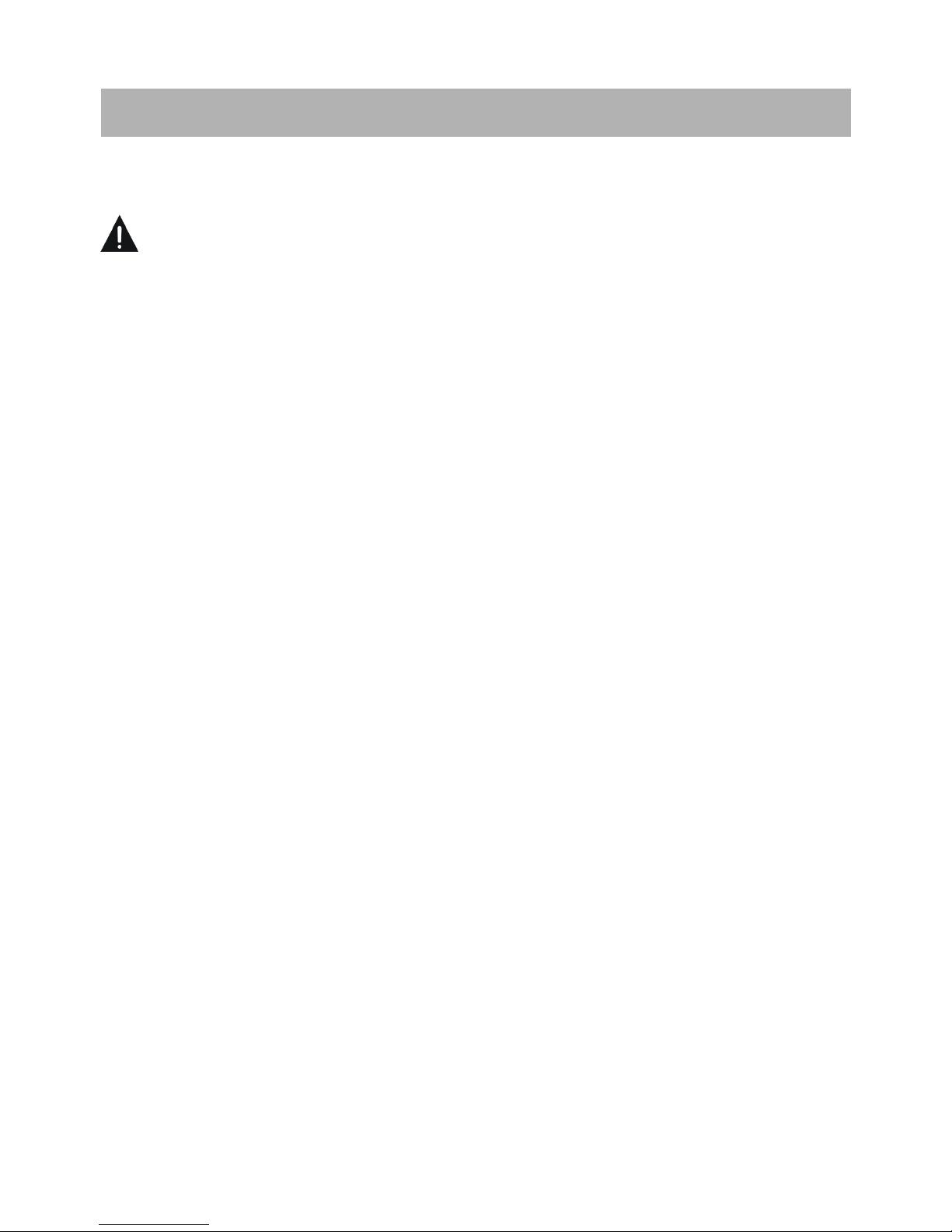
1
SAFETY INSTRUCTIONS
WARNING – TO REDUCE THE RISK OF FIRE, ELECTRIC SHOCK, OR
SERIOUS PERSONAL INJURY:
● This product shall not be exposed to water. No objects filled with liquids, such as
vases, shall be placed on the apparatus.
● Situate this product away from heat sources such as radiators, heat registers,
stoves, or other appliances (including amplifiers) that produce heat.
● Clean the product only as recommended by the manufacturer (see “Maintenance”)
section for details). Unplug the power cord from the wall outlet before cleaning,
● Unplug the power cord from the wall outlet when left unused for an extended
period.
● Prevent objects/liquids from falling or spilling on the product.
● Route power cord so it is not likely to be walked on or pinched by items placed upon
or against them, paying particular attention to plugs, convenience receptacles, and
the point where they exit from the product.
● Where the MAINS plug or an appliance coupler is used as the disconnect device, the
disconnect device shall remain readily operable.
● Do not operate this product under the following conditions.
- When the power-supply cord is damaged.
- If liquid has been spilled into or objects have fallen into the product.
- If the product has been exposed to rain or water.
- If the product does not operate according to the operating instructions.
- If the product has been dropped or damaged in any way.
● Do not attempt to repair this product by yourself; contact Lorex Technical Support
for assistance.
● Do not overload wall outlets, extension cords, or integral convenience receptacles.
IMPORTANT INSTRUCTIONS
Page 3
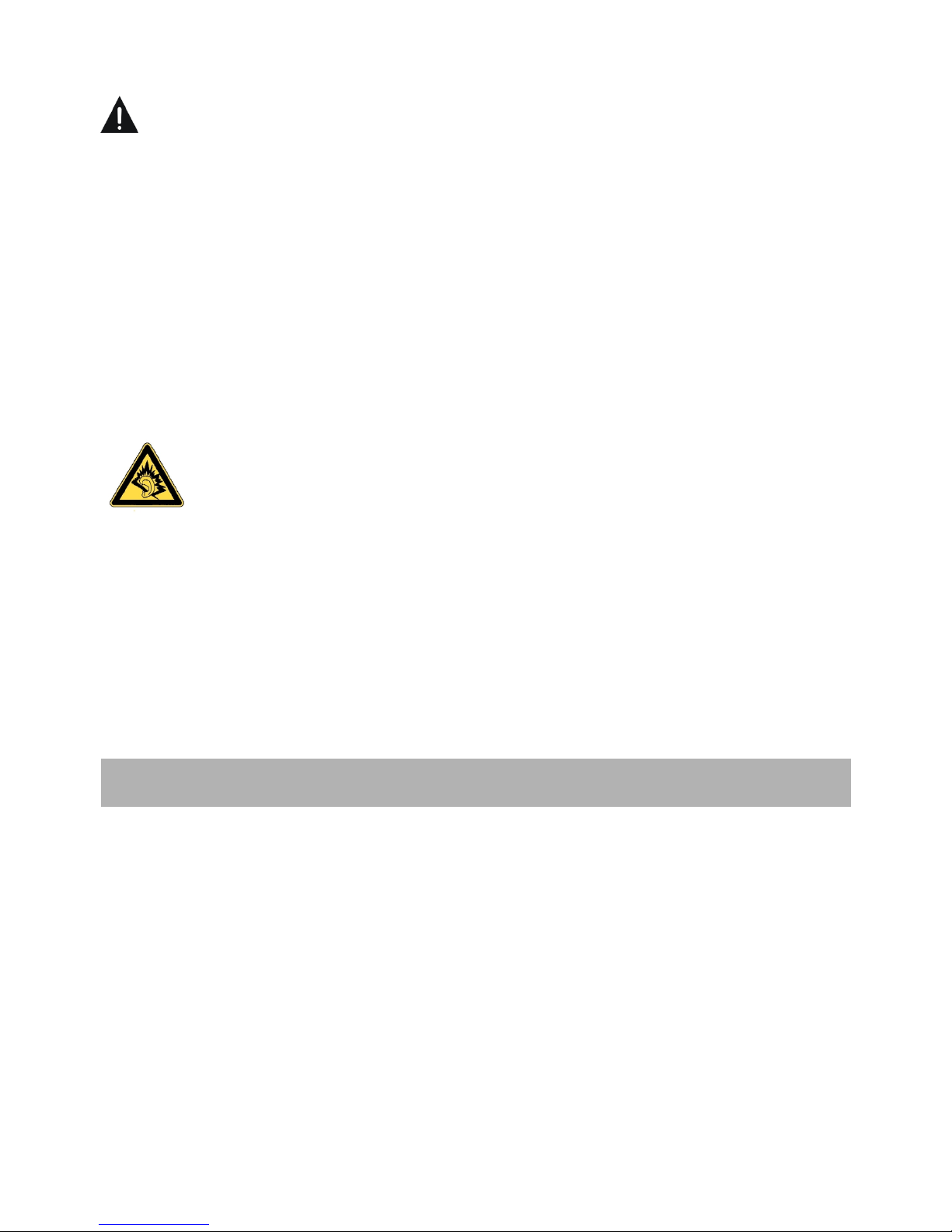
2
CAUTION- TO REDUCE THE RISK OR PERSONAL INJURY OR
PRODUCT/PROPERTY DAMAGE:
● This product is intended solely for non-commercial, non-industrial, personal use as
a television. Do not use this product for any other purpose.
● Do not subject the product to violent shocks, extreme temperatures, or lengthy
periods in direct sunlight.
● Keep the product away from magnetic objects, motors, and transformers.
● Do not use the TV outdoors in inclement weather. This is dangerous and is illegal in
some areas.
BATTERY HANDLING AND USAGE:
● Keep batteries away from children and pets. Only adults should handle batteries.
● Never throw batteries into a fire or expose them to fire or other heat sources.
● Follow the battery safety and usage instructions.
Instruction Manual……………………………………………………………………………………………………1
Remote Control (with batteries)…………………………………………………………………………………1
TV Stand and Stand Hardware………………………………………………………………………………….1
ACCESSORIES
At full volume, prolonged listening may damage the
user’s hearing.
Page 4
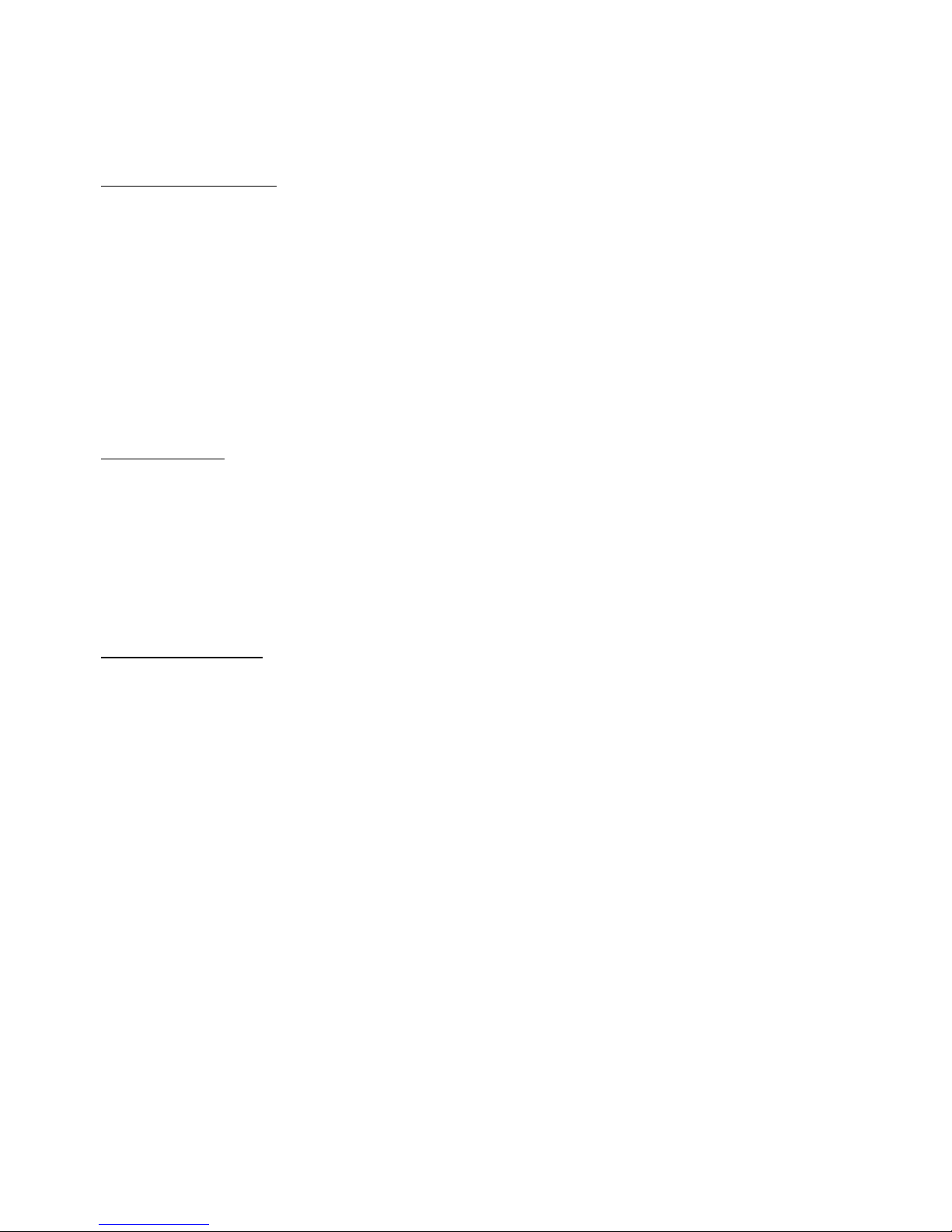
3
TABLE OF CONTENTS
GETTING STARTED
IMPORTANT INSTRUCTIONS.................................................................................................1-2
ACCESSORIES………...................................................................................................................2
FEATURES.................................................................................................................................4
STAND INSTALLATION………………………………………………………………………………………………..…….5
BASIC CONNECTION...........................................................................................................6-10
GENERAL PARTS...............................................................................................................11-12
REMOTE CONTROL............................................................................................................13-14
REMOTE CONTROL PREPARATION........................................................................................15
OPERATIONS
BASIC OPERATIONS..........................................................................................................16-20
MAIN MENU.......................................................................................................................21-29
TV MODE.........................................................................................................................21-28
AV/COMPONENT/HDMI1/HDMI2/HDMI3/MEDIA................................................................28
PC/VGA MODE….............................................................................................................28-29
FOR REFERENCE
WALL MOUNTING…………………………………………………………………………………………………………...29
MAINTENANCE.......................................................................................................................30
SPECIFICATIONS.....................................................................................................................30
TROUBLESHOOTING...............................................................................................................31
Page 5
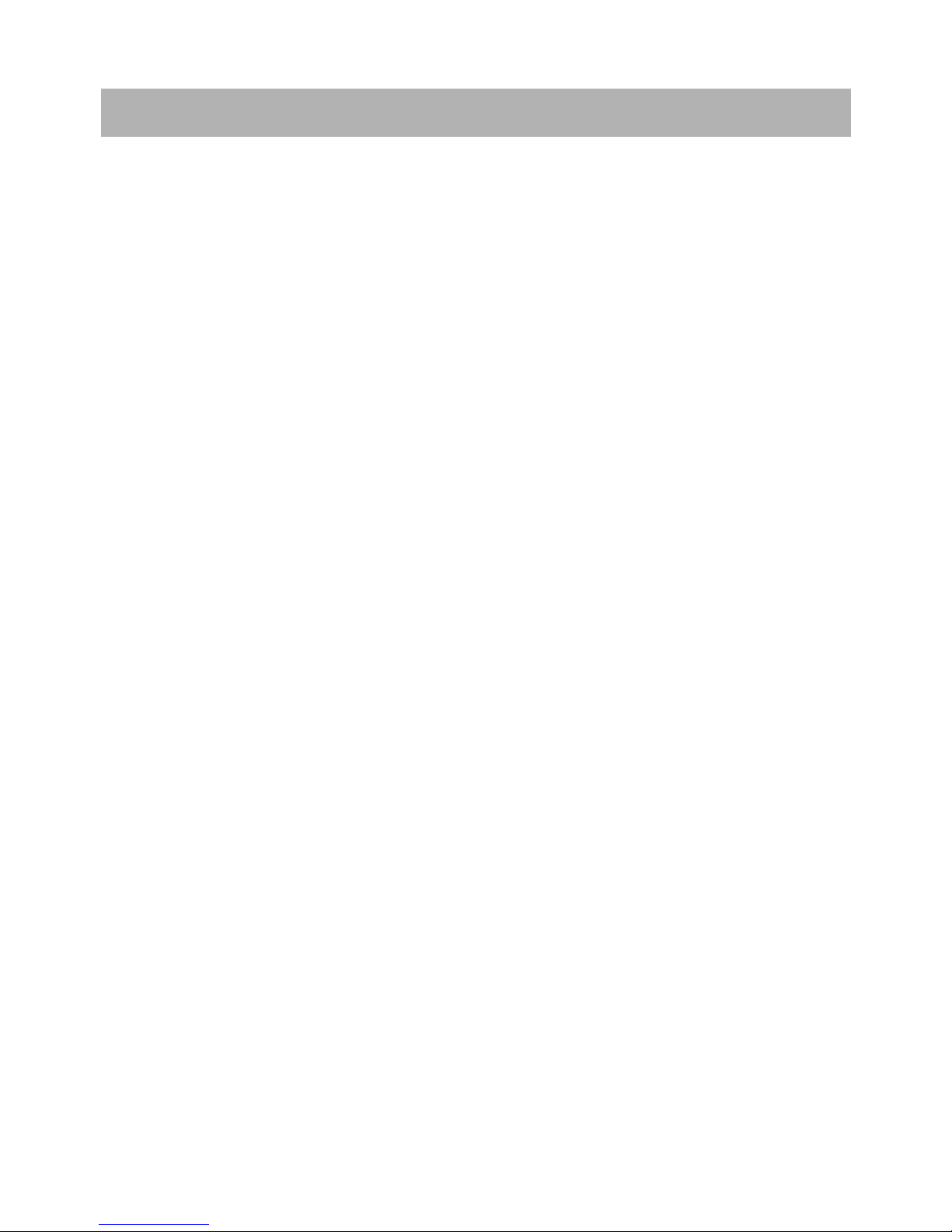
4
32" LED DISPLAY
1080p Resolution
Auto TV scanning
Digital broadcasting reception
Electronic Program Guide
Music/Photo playback through USB
Multi-language on screen display
Full function remote control
3x HDMI Inputs, PC AUDIO, VGA, CVBS, AUDIO R/L and YPbPr input
Earphone, Audio R/L and coaxial output
External antenna jack
Built-in speakers
FEATURES
Page 6
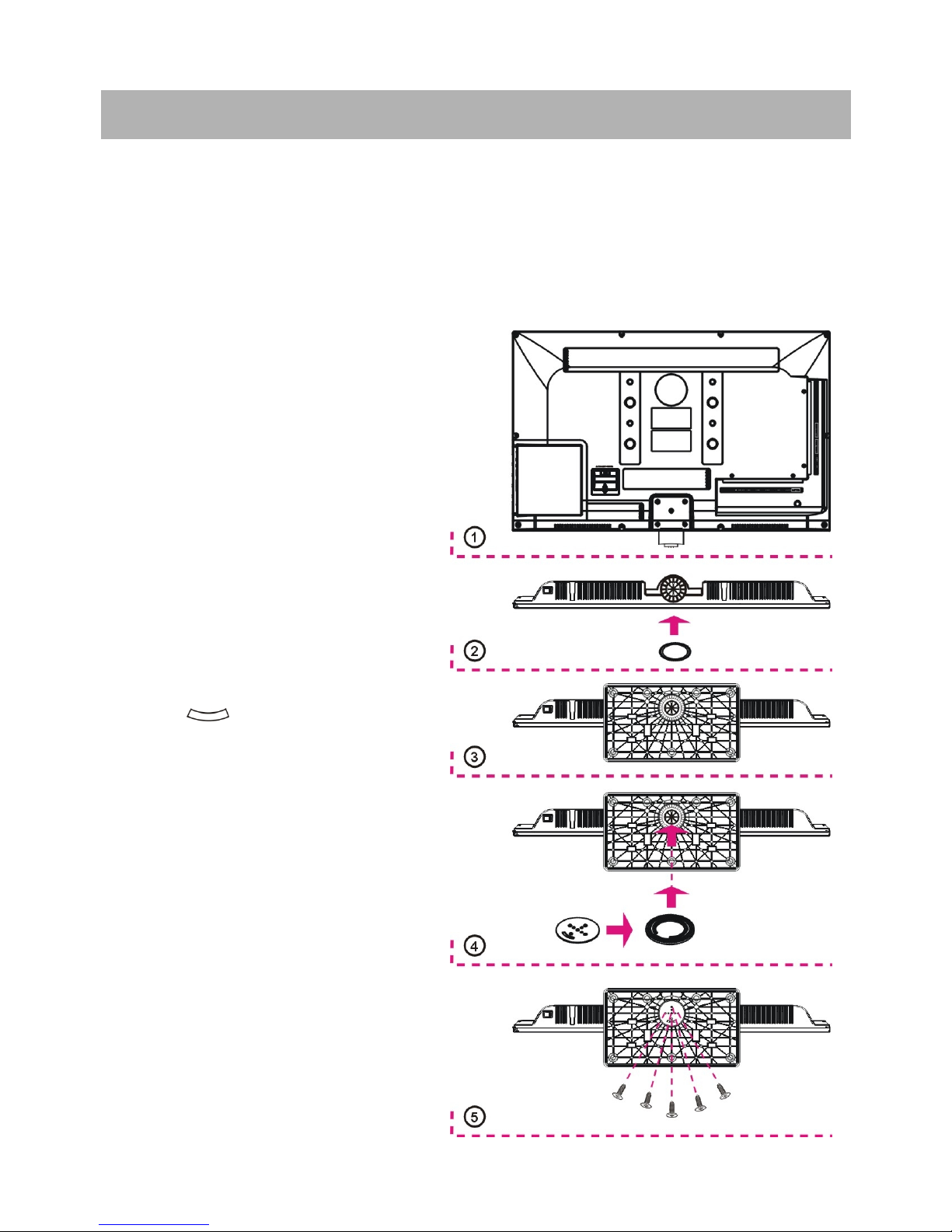
5
Your TV is packaged with the Stand and the Cabinet separated. Before enjoying this TV,
please carry out the Stand Installation according to the instructions below.
WARNING – Do not connect the TV to power before installing the stand!
ATTENTION - This is a heavy TV. Two or more people are required to install the TV stand.
Do not attempt to install or remove the TV stand by yourself.
Step 1
Place the TV faced down on a soft cloth
or cushion to prevent the panel from
being damaged.
Step 2
Align the smaller plastic washer with
the bottom of this TV and install it.
Step 3
Align the stand and TV, and then force
the end of stand until the TV is fully
seated on the stand.
Step 4
Align the “ ” shaped slot in metal
washer and larger plastic washer. Put
the metal washer into the larger plastic
washer. Then align them with the
bottom of the stand and install them.
Step 5
Tighten the included 5 screws with a
screw driver.
NOTE:
TV, Stand, Smaller Plastic Washer,
Larger Plastic Washer, Metal Washer
and Screws (5 pieces) are all included
in the package.
STAND INSTALLATION
Larger Plastic
Washer
Smaller Plastic
Washer
Metal Washer
Page 7
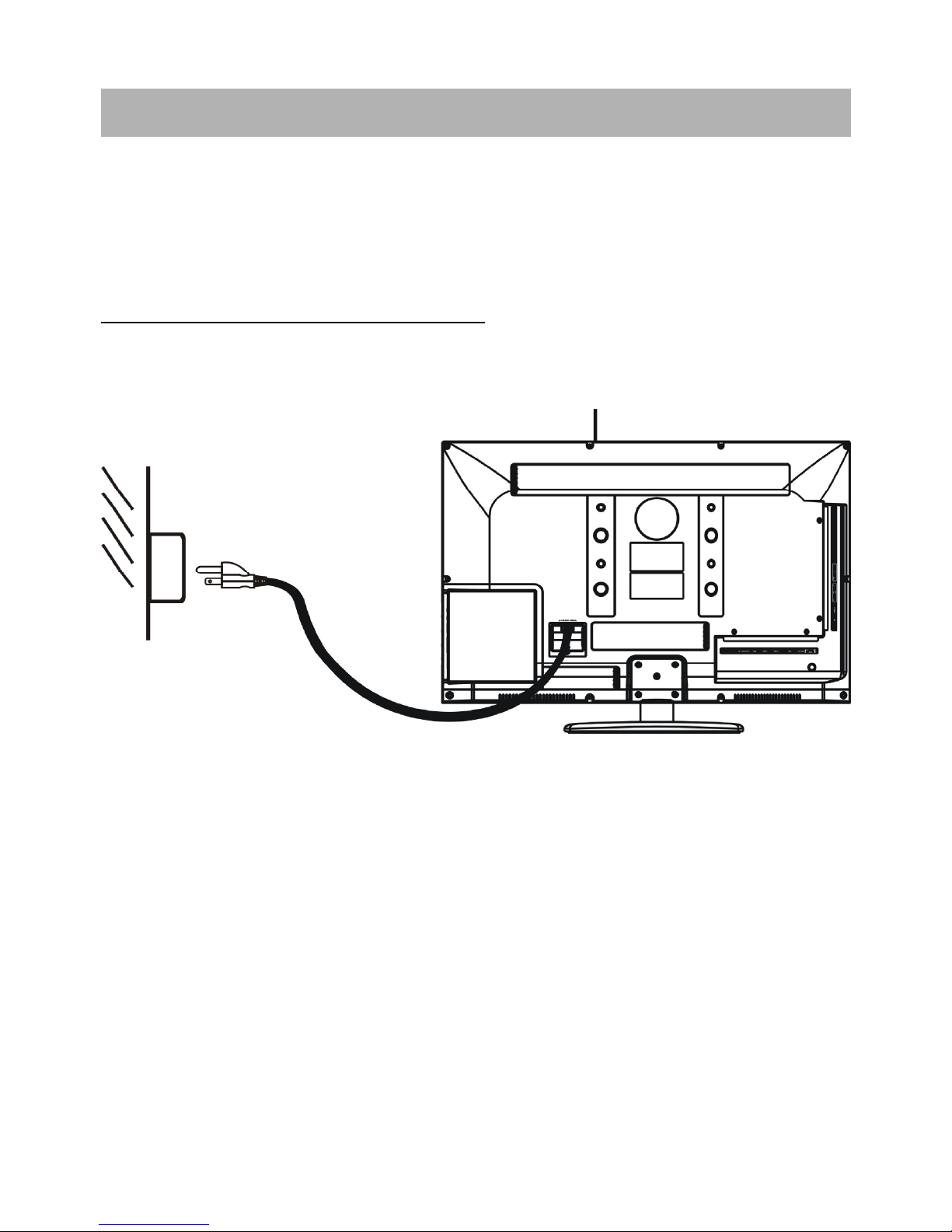
6
● Ensure all the cables are disconnected from the main unit before connecting to AC
power source.
● Read through the instructions before connecting other equipments.
CONNECTING TO AC POWER SOURCE
BASIC CONNECTION
Main unit
To power outlet
Page 8
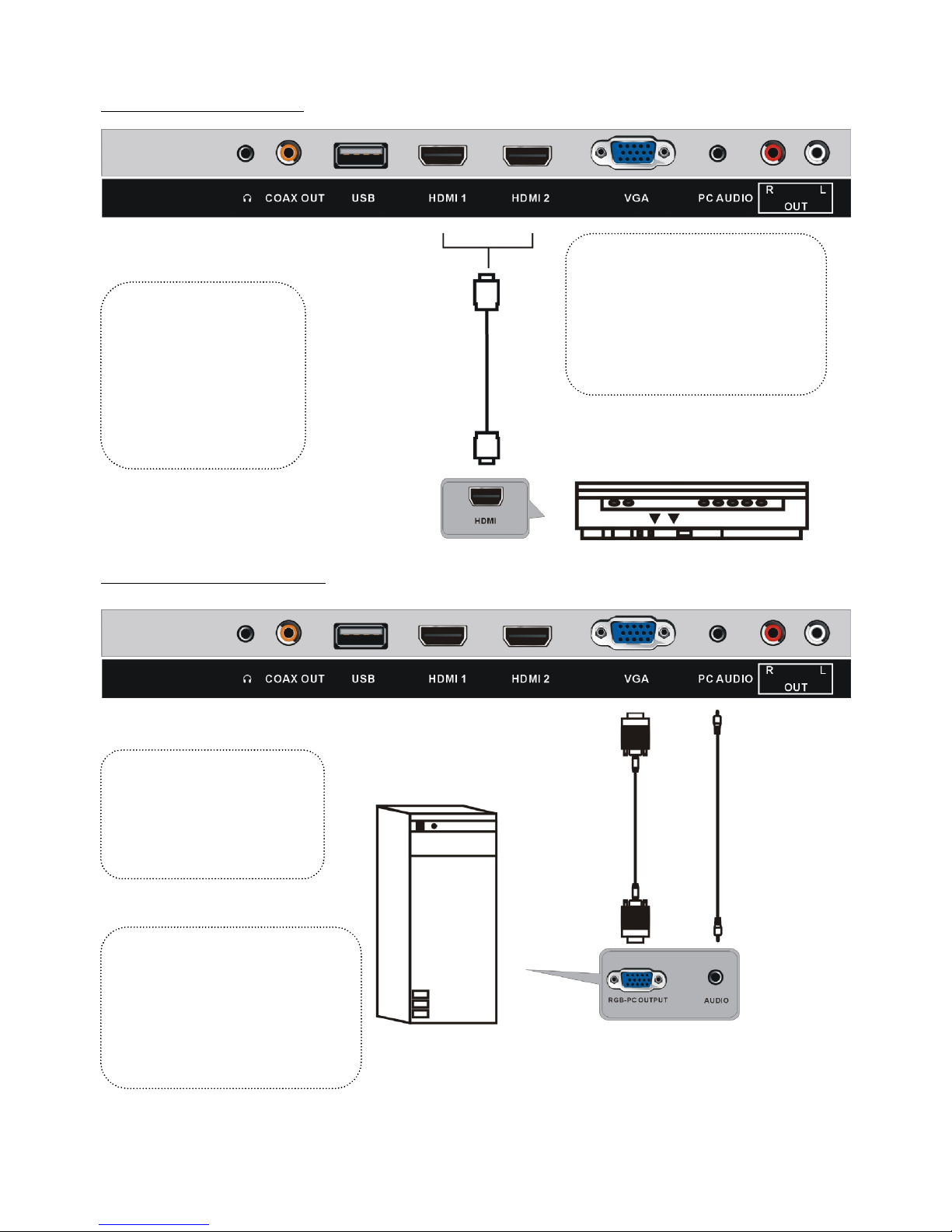
7
HDMI CONNECTION
PC/VGA CONNECTION
HDMI cable
(Optional)
Use HDMI cable to connect
the unit with other devices to
receive high-definition
multimedia signal.
NOTE: The users can
connect up to three
HDMI devices to this
unit one time.
Back of DVR
Back of DVR or PC
VGA
Cable
(Optional)
Audio
Cable
(Optional)
Use VGA cable and Audio
cable to connect the unit
with TV or PC, and use this
product as a monitor.
NOTE: 3.5mm headphone jack
to RCA male adapter (not
included) required to connect
TV to DVR audio outputs.
Page 9
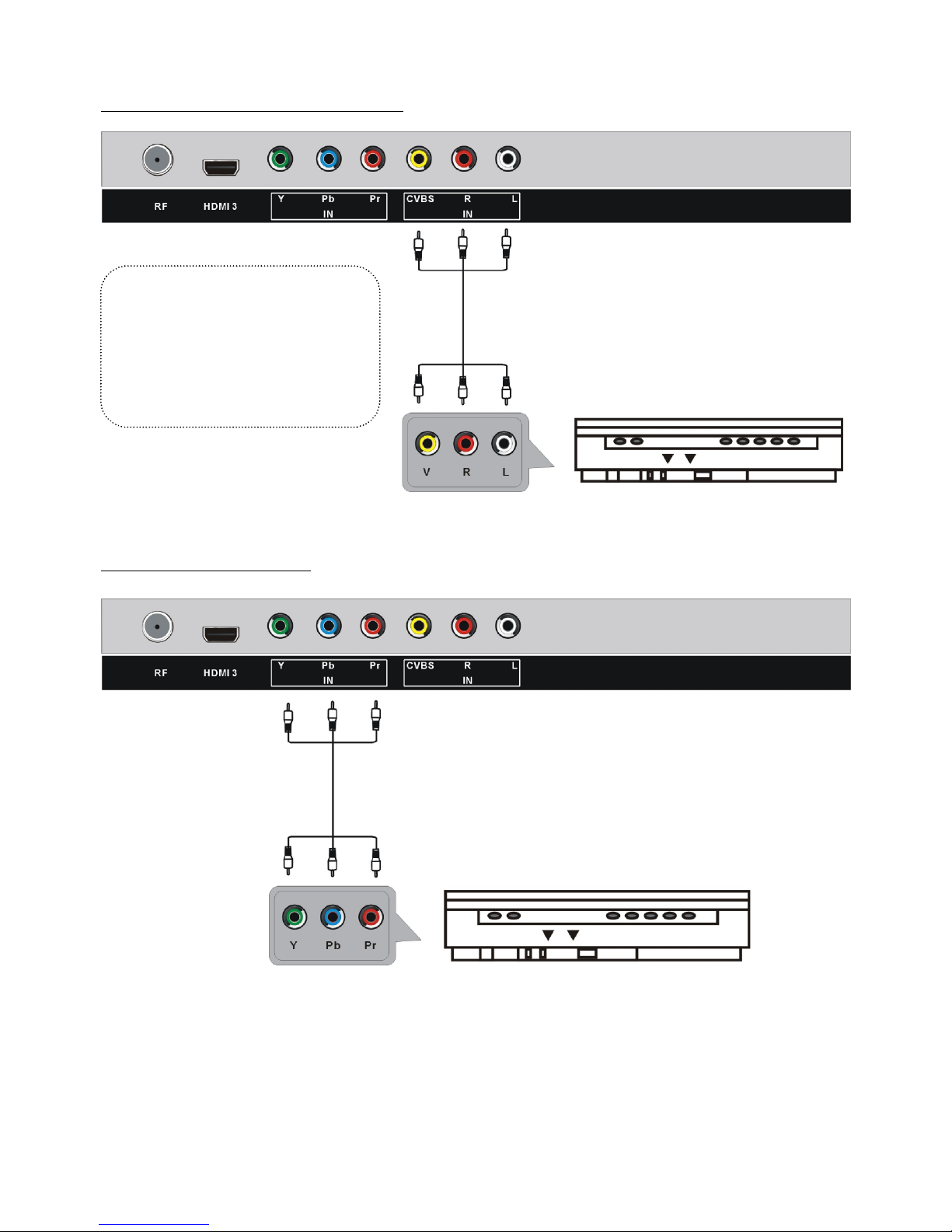
8
COMPOSITE AV CONNECTION
YPbPr CONNECTION
Back of DVR
AV cable
(Optional)
For basic connection, use the
composite Audio L/R(white/red)
and CVBS(yellow) cable to
connect the unit with other
devices.
Back of DVR
YPbPr cable
(Optional)
Page 10
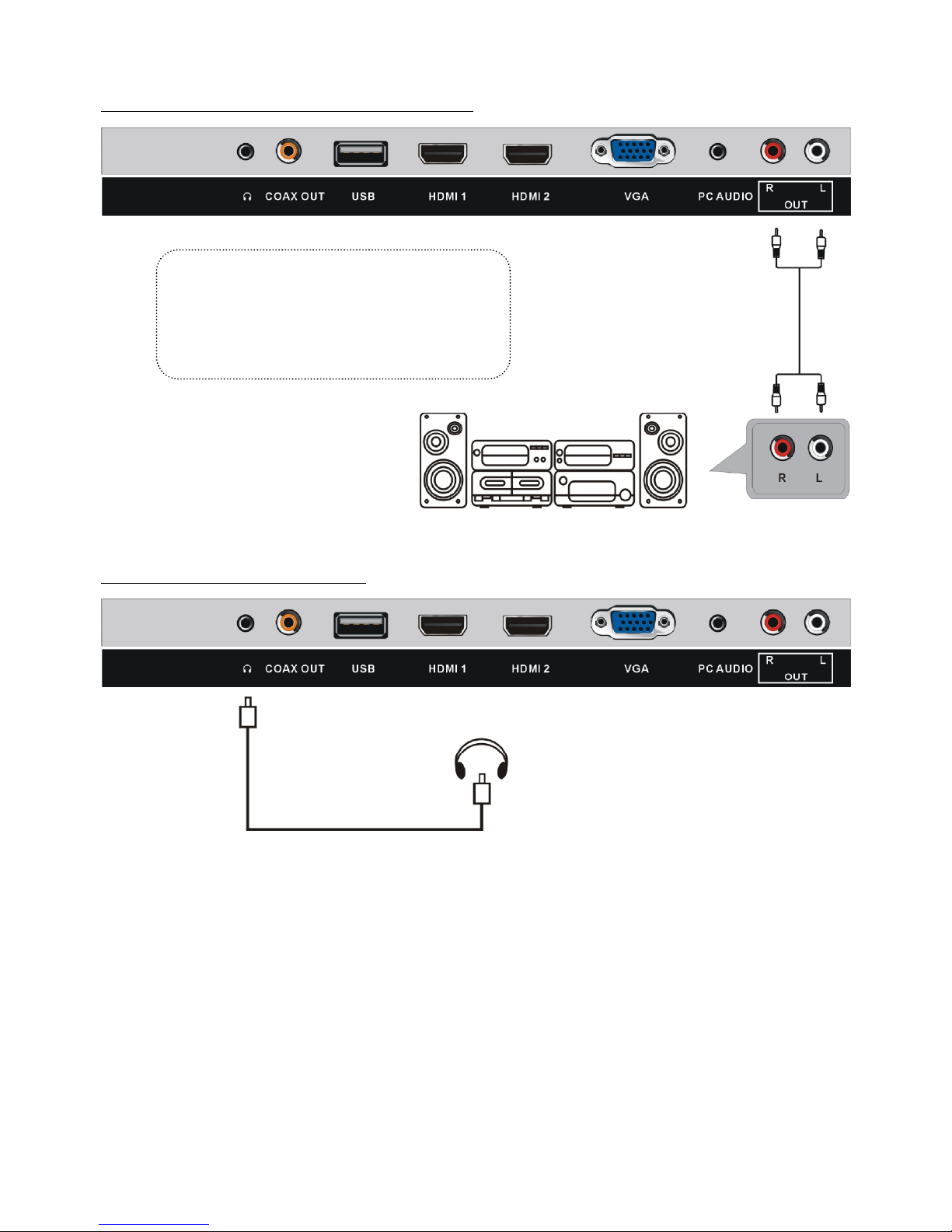
9
AUDIO R/L (LINE OUT) CONNECTION
EARPHONE CONNECTION
Amplifier
Audio R/L cable
(Optional)
Use Audio R/L cable to connect the unit
with amplifier or other audio decoding
devices for audio signal output.
Earphone cable
(Optional)
Page 11

10
COAXIAL OUT CONNECTION
CONNECTING TO USB MEMORY DEVICE
Insert a USB memory device into USB slot for Music/Photo multimedia files playback.
CONNECT EXTERNAL ANTENNA TO UNIT
Install external antenna into antenna jack for best picture.
Use coaxial cable to connect the unit with
amplifier or other audio decoding devices for
coaxial audio signal output.
USB Memory Device
(Optional)
Antenna
Outdoor
antenna
amplifier
Indoor
antenna
amplifier
Power plug
of antenna
amplifier
75 OHM
antenna
plug
Page 12

11
MAIN UNIT
GENERAL PARTS
Front View
Side View
1. LED display screen
2. Remote control sensor
3. Power indicator- In standby mode the
indicator light is red; when switching on
the unit the indicator light is blue.
4. Stand holder
5. VOL +/- button- To increase/decrease
the volume level or move left/right.
6. CH +/- button- To select next/previous
channel or move up/down.
7. MENU button- To enter menu setting
page.
8. SOURCE button- To select the input
source.
9. POWER button- To turn the TV ON/OFF.
Page 13

12
1. EARPHONE output terminal
2. COAXIAL output terminal
3. USB input slot- For MUSIC/PHOTO playback.
4. HDMI1/HDMI2 input terminals
5. VGA input terminal
6. PC AUDIO input terminal
7. AUDIO R/L output terminals
8. CVBS and AUDIO R/L input terminals
9. YPbPr input terminals
10. HDMI3 input terminal
11. RF input terminal- To connect the external antenna.
12. Built-in speakers
GENERAL PARTS
Back View
Page 14

13
REMOTE CONTROL
1. POWER: Press to enable standby mode; press
again to turn on.
2. NUMBER BUTTONS (0-9): To input the number
information, such as channel number.
3. -/--: To select additional channels (digital)
being broadcast by the same station. For
example, to select channel “15-3”, press “1” and
“5”, then press “-/--” and “3”.
4. GREEN button
5. RED button
6. VOL +/-: Press VOL+ button to increase the
volume, or press VOL- button to decrease the
volume.
7. EPG: To display electronic program guide
information.
8. PICTURE: To switch the picture mode.
9. CC: To switch the CC mode.
10. Navigation buttons: Press ▲/▼/◄/► buttons
to move up/down/left/right.
11. MENU: To display the main menu. Press it
again to return to previous menu page.
12. SLEEP: To select desired Sleep Timer.
13. MTS/AUDIO: To select desired soundtrack in
TV mode.
14. F.LIST: To display the favorite channels list
page in TV mode.
15. C.LIST: To display available channels list page in TV mode.
Page 15

14
16. MUTE: To mute the sound.
17. : To return to previous channel.
18. YELLOW button
19. BLUE button
20. CH+/-: Press CH+ button to play next channel,
or press CH- button to play previous channel.
21. INFO: To display current program information.
22. SOURCE: To switch the input source.
23. SOUND: To switch the sound mode in TV mode.
24. ENTER: To confirm a selection.
25. EXIT: To exit menu page.
26. AUTO: To adjust the screen automatically (in
VGA mode).
27. ASPECT: To select desired displaying mode.
28. FREEZE: To hold the picture during normal
playing.
29. FAVO: To label current program as a favorite
one or not.
Page 16

15
REMOTE CONTROL PREPARATION
BATTERY INSTALLATION
Install the batteries as the following pictures. Be sure + and – terminals are positioned as
indicated in the battery compartment (Fig1).
SERVICE LIFE OF BATTERIES
- The batteries normally last for one year although this depends on how often the remote
control is used.
- If the remote control fails to work even when it is operated near the player, replace the
batteries.
- Use two size AAA dry batteries.
NOTE:
● Do not drop, step on or otherwise impact the remote control. This may damage the
parts or lead to malfunction.
● If the remote control is not going to be used for a long time, remove the batteries.
REMOTE CONTROL
OPERATION
Point the remote control from no more
than about 6m from the remote control
sensor and within about 60°of the
front of the player(Fig2).
NOTES:
- The operating distance may vary
according to the brightness of the
room.
- Do not point bright light at remote
control sensor.
- Do not place objects between the
remote control and the remote control
sensor.
- Do not use this remote control while
simultaneously operating the remote
control of any other equipments.
Fig1 Fig2
Push
Open
Press
Remote Control
Sensor
Page 17

16
MAKE SURE ALL THE EQUIPMENTS AND POWER CORD
ARE CONNECTED PROPERLY AND THE UNIT IS SET IN CORRECT MODE
BEFORE OPERATING.
- Press POWER button on unit side or remote control to power ON the unit (indicator will
glow blue); press it again to power OFF (standby mode) the unit (indicator will glow red).
- Press SOURCE button on unit side or remote control to set the unit in TV mode.
SELECT DESIRED PROGRAM
1. Press CH+ button to play next channel.
2. Press CH- button to play previous channel.
3. Press number buttons on the remote control directly to select desired program.
Example : Track 9, press "9", three seconds later it will turn to track 9 automatically,
or press ENTER button to confirm directly.
Track 12, press "1" and "2", three seconds later it will turn to track 12
automatically, or press ENTER button to confirm directly.
NOTE : If one frequency dot has more than one channel, for example, track 15-3,
press "1" and "5", then press "-/--" and "3", three seconds later it will turn
to track 15-3 automatically, or press ENTER button to confirm directly.
VOLUME CONTROL
- Press VOL+ or VOL- to adjust the level of current volume.
Available range: 0-100.
MUTE CONTROL
- Press MUTE button to mute the sound, press it again to turn on the sound.
SOURCE SETTING
- Press SOURCE button on unit side or remote control to display the input source list.
- Press UP or DOWN navigation button to select desired input source, and then press OK
button to confirm selection.
Available options: TV, AV, Component, HDMI1, HDMI2, HDMI3, PC, Media.
PICTURE MODE
- When watching an available program, press PICTURE button on remote control
repeatedly to select desired PICTURE mode directly.
Available options: User, Standard, Dynamic, Soft.
BASIC OPERATION
S
Page 18

17
SOUND MODE
- When watching an available program, press SOUND button on remote control repeatedly
to select SOUND mode directly.
Available options: Standard, Music, Movie, Sports, User.
SLEEP TIMER SETTING
- Press SLEEP button on remote control repeatedly to select SLEEP TIMER directly.
Available options: Off, 5min, 10min, 15min, 30min, 60min, 90min, 120min, 180min, 240min.
VIDEO SIZE SETTING
- When watching an available program, press ASPECT button on remote control repeatedly
to select VIDEO SIZE directly.
Available options: Normal, Wide, Zoom, Cinema.
NOTE: The available video size may be different in different input source.
MTS/AUDIO SETTING
- When watching an available program, press MTS/AUDIO button on remote control to
enter Sound menu page, then use UP or DOWN navigation button to select desired option.
Options: Mono, Stereo, SAP.
(Not available for all channels)
- Or press MTS/AUDIO button on remote control to display Digital Sound language.
(Not available for all channels)
INFORMATION DISPLAY
- When watching an available program, press INFO button on remote control to display
information of current program.
TV GUIDE (FOR TV MODE ONLY)
- When watching an available program, press EPG button on remote control to enter below
menu page:
- Press LEFT or RIGHT navigation button to view previous or next page.
Page 19

18
CLOSED CAPTION
- When watching an available program, press CC button on remote control repeatedly to
switch the CC Mode.
Available options: CC Off, CC On, CC on Mute.
FAVOURITE LIST
- When watching an available program, press F.LIST button on
remote control to enter FAVORITE LIST menu page.
- Press navigation buttons to select desired channel.
- Press ENTER button to confirm selection.
NOTE: During normal playing, press FAVO button on remote
control to label current program as a favorite one or not.
CHANNEL LIST
- When watching an available program, press C.LIST button on
remote control to enter CHANNEL LIST menu page.
- Press navigation buttons to select desired channel.
- Press ENTER button to confirm selection.
FREEZE FUNCTION
- When watching an available program, press FREEZE button on remote control to hold the
picture, and press it again to resume normal playing.
Page 20

19
USB MULTIMEDIA PLAYBACK
- Before following operations, insert a USB memory device first, which contains Photo and
Music files.
- Press SOURCE button on unit side or remote control to set the unit in Media mode.
- Press LEFT/RIGHT navigation button to select Photo/Music in the main menu.
- Press UP/DOWN navigation button to select preferred file.
Photo Playback
- Select photo item in the main menu and press ENTER button to enter it.
- Then press ENTER button to enter disc C.
- Press navigation buttons to select the photo that want to play, and then press
ENTER button to playback the selected photo.
- Press LEFT or RIGHT navigation buttons to select preferred option, and then press
ENTER button to confirm it.
- Press EXIT button to hide tool bar, and then press ENTER button to display tool bar again.
- Press EXIT button to return to previous menu page.
Page 21

20
Music Playback
- Select music item in the main menu and press ENTER button to enter it.
- Then press ENTER button to enter disc C.
- Press navigation buttons to select the music file that want to play, and then press ENTER
button to playback the selected music file.
- Press LEFT or RIGHT navigation buttons to select preferred option, and then press
ENTER button to confirm it.
- Press EXIT button to return to previous menu page.
Page 22

21
● The unit contains different setting menus. Once the initial programming is entered, it will
be remained in the memory until it’s changed, and the unit can always be operated under
the same conditions.
● This settings will be remained in the memory until the settings are changed even after
setting the player to standby mode.
Common procedure for initial settings
- Press MENU button on unit side or remote control to display the main menu.
- Press LEFT or RIGHT navigation button to select Picture/Sound/Time/Setup/Lock/
Channel.
- Press DOWN navigation button to enter submenu page.
- Press UP or DOWN navigation button to select the option that want to adjust.
- Press LEFT or RIGHT navigation button to adjust selected option to desired value.
- Press RIGHT navigation button or ENTER button to enter next menu page.
- Press MENU button to return to previous menu page.
- Press EXIT button to exit menu page.
TV MODE
- Press SOURCE button on unit side or remote control to set the unit in DTV mode.
First Time Installation
If this is your first time turning on this TV, Setup Wizard will appear on the screen.
- Press UP or DOWN navigation button to select
preferred item.
- Press RIGHT navigation button or ENTER button
to enter next menu page.
- Press LEFT or RIGHT navigation button to adjust
the value.
NOTES:
- In Setup Wizard, the users can adjust Menu
Language, Time Zone, Daylight Saving Time and Air
/ Cable.
- If Air / Cable item has been selected, press UP or
DOWN navigation button to select Go to next step in
the menu and then press RIGHT navigation button
or ENTER button to start auto channel searching.
- Press MENU or EXIT button to exit auto channel searching.
MAIN MENU
Page 23

22
1. PICTURE
1.1 Picture Mode
Available options: User, Standard, Dynamic, Soft.
1.2 Brightness
The value of Brightness can be adjusted from 0-100.
1.3 Contrast
The value of Contrast can be adjusted from 0-100.
1.4 Color
The value of Color can be adjusted from 0-100.
1.5 Tint
The value of Tint can be adjusted from 0-100.
NOTE: Tint is adjustable only in certain TV system.
1.6 Sharpness
The value of Sharpness can be adjusted from 0-100.
NOTE: The value of Brightness, Contrast, Color and Sharpness is adjustable only when
Picture Mode is User.
1.7 Color Temperature
Available options: Normal, Warm, Cool.
1.8 Advanced Settings
Aspect Ratio
Available options: Normal, Wide, Zoom, Cinema.
Noise Reduction
Available options: Off, Low, Medium, High.
Page 24

23
Dynamic Contrast
Available options: On, Off.
2. SOUND
2.1 Sound Mode
Available options: Standard, Music, Movie, Sports, User.
2.2 Bass
The value of Bass can be adjusted from 0-100.
2.3 Treble
The value of Treble can be adjusted from 0-100.
2.4 Balance
The value of Balance can be adjusted from -50 to 50.
NOTE: The value of Bass, Treble and Balance is adjustable only when Sound Mode is User.
2.5 MTS (Multi-channel Television Sound)
This item is used to select preferred sound track.
NOTE: MTS is adjustable only when viewing channels which contain related MTS
information.
2.6 Audio Language
This item is used to select preferred audio language.
2.7 Digital Audio Output
Available options: Off, PCM, Raw.
2.8 Surround Sound
Available options: On, Off.
Page 25

24
2.9 AVL (Auto Volume Level)
Available options: On, Off.
2.10 Speaker
This item is used to turn on/off sound output of your TV speakers.
3. TIME
3.1 Sleep Timer
Available options: Off, 5min, 10min, 15min, 30min, 60min, 90min, 120min, 180min, 240min.
3.2 Time Zone
Available options: Eastern, Central, Mountain, Pacific, Alaska, Hawaii, Atlantic.
3.3 Daylight Saving Time
Available options: On, Off.
3.4 Auto Clock
Available options: On, Off.
3.5 Clock
- This item is adjustable only when Auto Clock is Off.
- Press LEFT or RIGHT navigation button to move the cursor.
- Press UP or DOWN navigation button to adjust the value.
Page 26

25
4. SETUP
4.1 Menu Language
This item is used to select preferred OSD menu language.
4.2 Closed Caption
CC Mode
Available options: CC Mute, CC Off, CC On.
Analog CC
Available options: CC1, CC2, CC3, CC4, Text1, Text2, Text3, Text4.
Digital CC
Available options: Service1, Service2, Service3, Service4, Service5, Service6, Off.
Option
This item is adjustable only when Digital CC is not Off.
Mode
Available options: Default, Custom.
Font Style
Available options: Default, Font 0, Font 1, Font 2, Font 3, Font 4, Font 5, Font 6, Font 7.
Font Size
Available options: Default, Normal, Large, Small.
Font Edge Style
Available options: Default, None, Raised, Depressed, Uniform, Left Shadow, Right Shadow.
Font Edge Color
Available options: Default, Black, White, Red, Green, Blue, Yellow, Magenta, Cyan.
FG Color
Available options: Default, White, Red, Green, Blue, Yellow, Magenta, Cyan.
BG Color
Available options: Default, Black, Red, Green, Blue, Yellow, Magenta, Cyan.
FG Opacity
Available options: Default, Solid, Flashing, Translucent, Transparent.
BG Opacity
Available options: Default, Solid, Flashing, Translucent, Transparent.
Page 27

26
4.3 Other Settings
Audio Only
Available options: On, Off.
NOTE: Once Audio Only function is On, this TV will play the audio only. And press MENU
button will resume normal playing.
4.4 Restore Default
This item is used to reset to factory default settings.
5. LOCK
- Input the password by pressing number buttons on remote control.
NOTE: The factory default password is 0000.
5.1 Change Password
- Press RIGHT navigation button or ENTER button to enter it.
- Press number buttons to input the Enter Old Password item.
- Then the screen will display Enter New Password and Confirm Password items.
5.2 System Lock
Available options: On, Off.
5.3 Input Block
This item is used to block the input source.
5.4 US Rating
TV
- Press RIGHT navigation button or ENTER button to enter it.
- Press navigation buttons to move the cursor.
- Press ENTER button to block or unblock it.
MPAA
Available options: Off, G, PG, PG-13, R, NC-17, X.
Page 28

27
5.5 Canada Rating
Canada English
Available options: Off, C, C8+, G, PG, 14+, 18+.
Canada French
Available options: Off, G, 8 ans+, 13 ans+, 16 ans+, 18 ans+.
NOTE: Input Block, US Rating and Canada Rating items are adjustable only when System
Lock is On.
5.6 RRT Rating
This item is available only when viewing channels which contain related Advance Rating
information.
5.7 Reset RRT
This item is used to reset RRT Rating.
6. CHANNEL
6.1 Air/Cable
This item is used to select preferred signal receiving Type.
6.2 Auto Scan
-Press RIGHT or ENTER button to enter it.
- Then a dialog box will appear on the
screen. Select No to return to upper menu
page, and select Yes to start auto channel
searching.
- Press MENU or EXIT button to exit auto
channel searching.
Page 29

28
6.3 Favorite
- Press RIGHT or ENTER button to enter it.
- Press UP or DOWN navigation button to select preferred channel.
- Press ENTER button to label the selected channel as a favorite one or not.
6.4 Channel List
- Press RIGHT or ENTER button to enter it.
- Press UP or DOWN navigation button to select preferred channel.
- Press ENTER button to enter the selected channel directly.
6.5 Show/Hide
- Press RIGHT or ENTER button to enter it.
- Press UP or DOWN navigation button to select preferred channel.
- Press ENTER button to show or hide the selected channel.
6.6 Channel Number
- Press LEFT or RIGHT navigation button to select preferred channel number.
6.7 Channel Label
- Press RIGHT or ENTER button to enter it.
- Press LEFT or RIGHT navigation button to move the cursor.
- Press UP or DOWN navigation button to adjust the value.
AV/COMPONENT/HDMI1/HDMI2/HDMI3/MEDIA
- Press SOURCE button on unit side or remote control to select preferred input source.
- For menu operations in above modes, please refer to the menu operations in TV mode.
PC/VGA MODE
- Press SOURCE button on unit side or remote control to set the unit in PC mode.
- Press MENU button to display the main menu and select Setup item. Then press DOWN
navigation button to enter Setup menu page.
- Press UP or DOWN navigation button to select PC Settings and press RIGHT navigation
button or ENTER button to enter it.
1. H-Pos (Horizontal Position)
Available range: 0-100.
2. V-Pos (Vertical Position)
Available range: 0-100.
3. Clock
Available range: 0-100.
Page 30

29
4. Phase
Available range: 0-100.
5. Auto
If this item is entered, it will adjust the PC screen automatically.
- For the PICTURE, SOUND, TIME, SETUP and LOCK menus, please refer to the menu
operations in TV mode.
WARNING:
● Contact a professional for assistance when wall mounting your TV. We are not
responsible for any damage to the product or injury to yourself, if you mount the TV on your
own.
● Do not wall mount the TV while TV is turned on or connected to power. It may cause
personal injury due to electric shock.
● Use standard M6*12mm screws (4 pieces; not included) to mount this TV.
WALL MOUNTING
Back of your TV
Page 31

30
● Be sure to press POWER button to set the player to the standby mode and disconnect the
power plug before maintaining the player.
● Wipe the player with a dry, soft cloth.
● If the surface is extremely dirty, wipe clean with a cloth which has been dipped in a weak
soap-water solution and wrung out thoroughly, and then wipe again with a dry cloth.
● Never use alcohol, benzene, thinner, cleaning fluid or other chemicals. And do not use
compressed air to remove dust.
Display Device
32 inch LED TV
Resolution 1920×1080
Pixel Pitch
0.12125(H)×0.36375(V)mm
Luminance 200 cd/m2
Contrast Ratio 6000:1
Aspect Ratio 16:9
Response Time Max. 12 ms
Viewing Angle 176(H)/176(V)
Visible Range
697.7(H)×392.3(V)mm
Life Time
50,000 Hrs
Music: MP3 Multimedia Playback
format
Photo: JPG
Power Source AC 100~240V, 50/60Hz
Power Consumption ≤65W
Operation
Temperature
-5℃ to 45℃
Measurement 771(W)×190(D)×535(H)mm
Weight Approx. 9050g
Specifications are subject to change without notice.
MAINTENANCE
SPECIFICATIONS
Page 32

31
Check the following points before assuming malfunctions of this unit:
Symptom Remedy
No power. Insert the power plug securely into the power outlet.
No picture. Ensure that the equipment is connected properly.
● No sound.
● Distorted sound.
● Ensure that the equipment is connected properly.
● Ensure that the input setting for the TV and stereo system are
correct.
● Adjust the master volume to a suitable volume by pressing
VOL+/VOL- button.
No operations can be
performed
with the remote
control unit.
● Check if the batteries are installed with the correct polarities.
● The batteries are exhausted: replace them with new ones.
● Point remote control at the remote sensor on TV and operate it
again.
● Operate the remote control unit at a distance of less than 6m from
the remote control sensor on TV.
● Remove the obstacles between the remote control and remote
control sensor on TV.
No key operation (by
the main unit
and/or the remote
control unit)
is effective.
Disconnect the power cord from power source and then reconnect it.
(This TV may not be operating properly due to lightning, static
electricity or some other factors.)
Symptom(TV) Remedy
No or poor picture.
● Adjust antenna or use an external antenna.
● Relocate the unit near a window (if inside a building).
● Move subjects that cause interference away from this TV.
● Do Auto Tuning again.
● Try another channel.
No sound or poor
sound.
● Check the audio settings.
● Press MUTE button on remote control to cancel mute function.
● Unplug the headphone.
Noise or other
interference
Electronic equipment near the unit is causing interference. Relocate
the unit or move the equipment.
GENERAL TROUBLESHOOTING
