Page 1
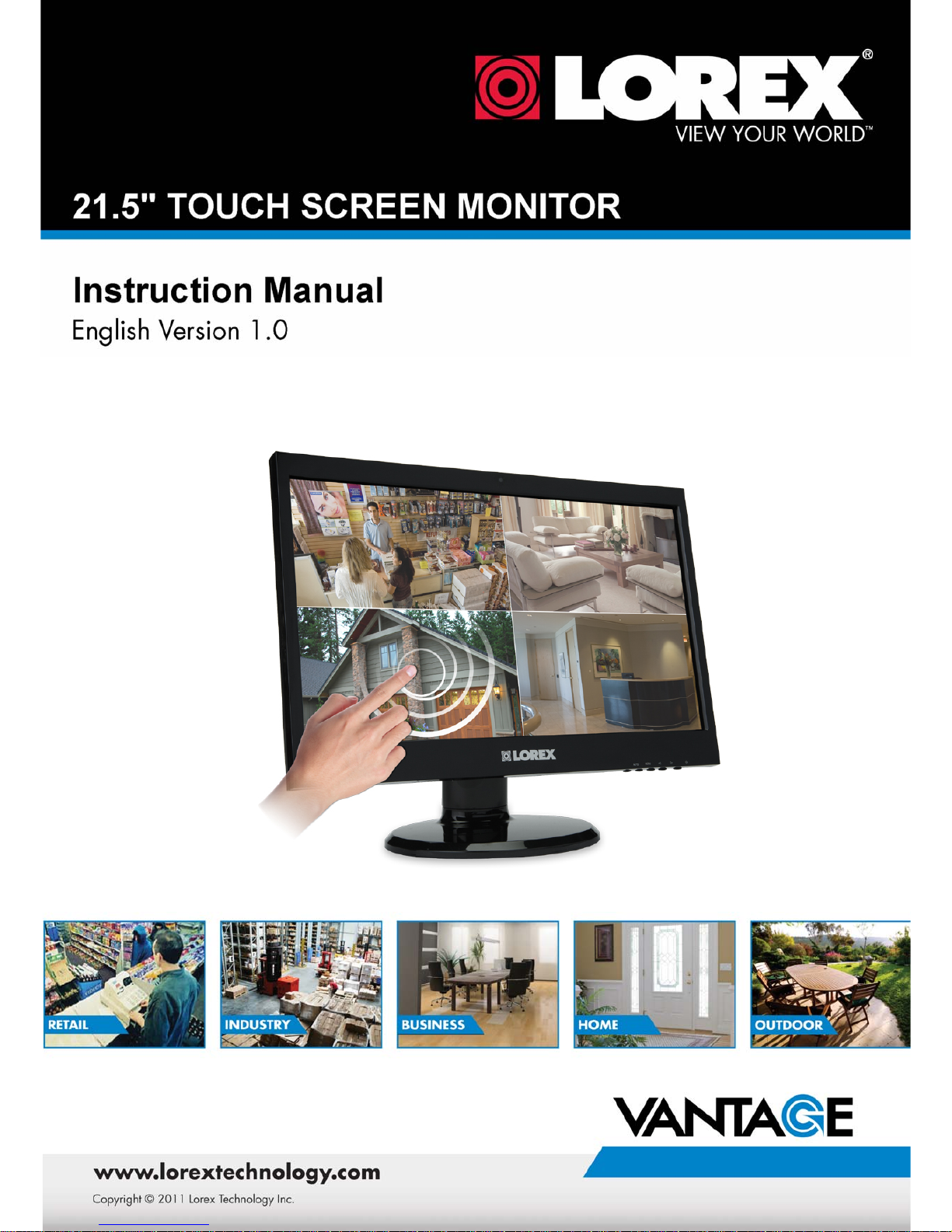
1
Page 2
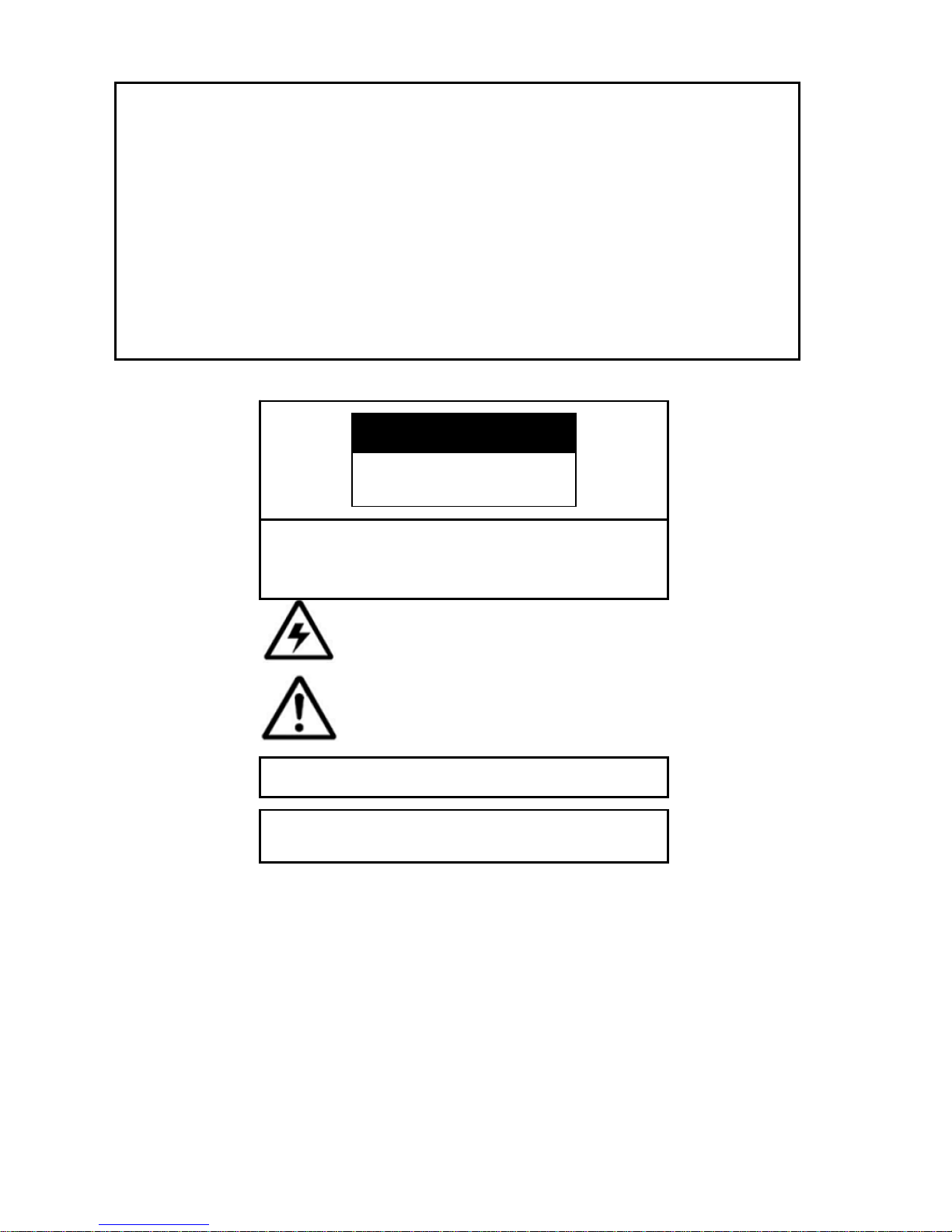
2
Thank you for purchasing the Lorex L22LT11B Touch Screen Monitor.
This manual refers to the following products:
• L22LT11B Touch Screen Monitor
Please visit us on the web for the most current Manuals, Quick Start Guides and Firmware.
Additional Language Manuals may also be available at:
www.lorextechnology.com
CAUTION
RISK OF ELECTRIC SHOCK
DO NOT OPEN
CAUTION: TO REDUCE THE RISK OF ELECTRIC SHOCK
DO NOT REMOVE COVER (OR BACK).
NO USER SERVICABLE PARTS INSIDE.
The lightning flash with arrowhead symbol, within an
equilateral triangle, is intended to alert the user to the
presence of uninsulated “dangerous voltage” within the
products ‘ enclosure that may be of sufficient magnitude
to constitute a risk of electric shock
The exclamation point within an equilateral triangle is
intended to alert the user to the presence of important
operating and maintenance (servicing) instructions in
the literature accom
panying
the appliance.
WARNING: TO PREVENT FIRE OR SHOCK HAZARD, DO NOT EXPOSE
THIS UNIT TO RAIN OR MOISTURE.
CAUTION: TO PREVENT ELECTRIC SHOCK, MATCH WIDE BLADE OF
THE PLUG TO THE WIDE SLOT AND FULLY INSERT.
Page 3
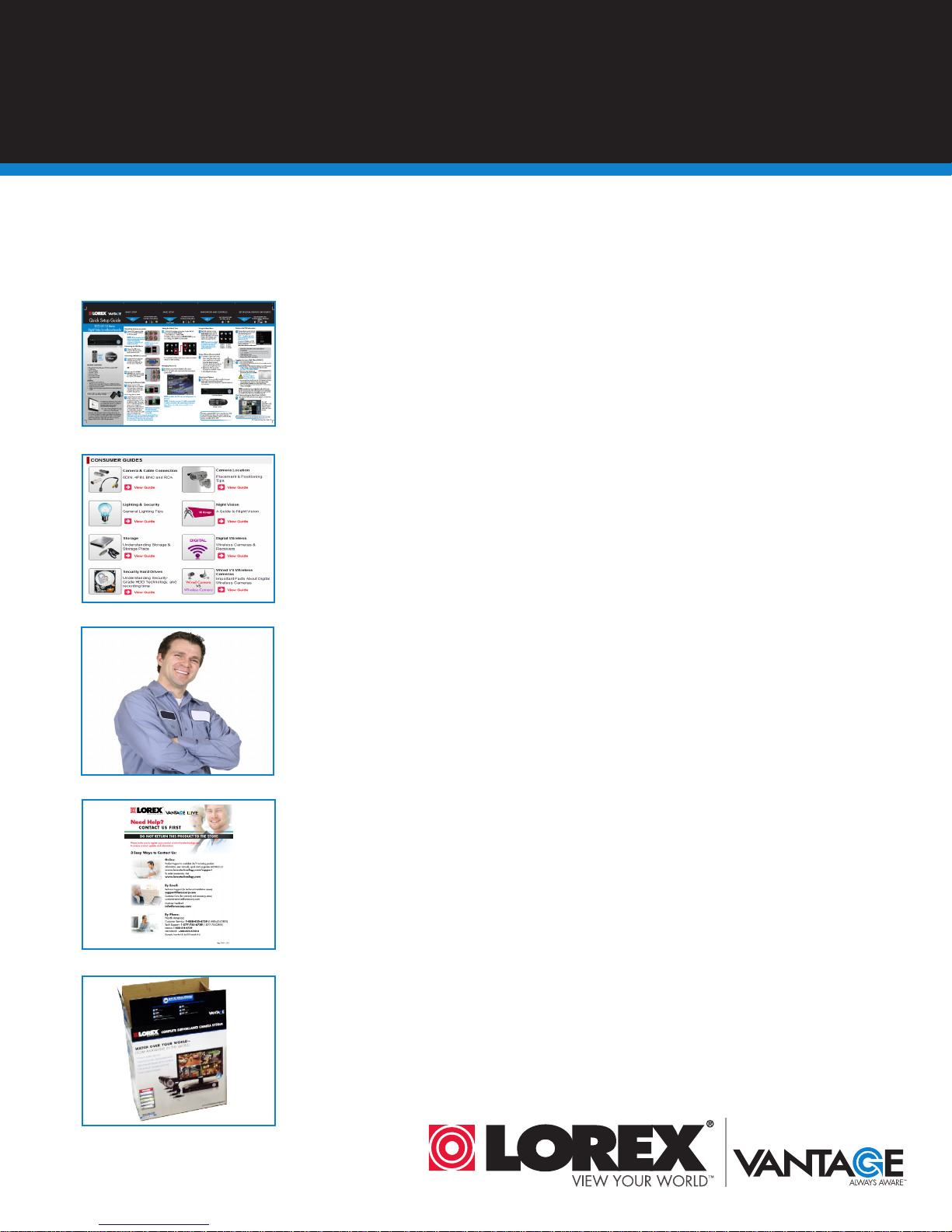
B E F O R E Y O U S TA R T
THIS PRODUCT MAY REQUIRE PROFESSIONAL INSTALLATION
LOREX IS COMMITTED TO FULFILLING YOUR SECURITY NEEDS
• We have developed user friendly products and documentation.
Please read the Quick Start Guide and User Manual before you
install this product.
• Consumer Guides and Video Tutorials are available on our web
site at www.lorextechnology.com/support
• If you require further installation assistance, please visit
www.lorextechnology.com/installation or contact a
professional installer.
• Please refer to the “Need Help” insert for technical support and
customer care information.
• Please note that once the components of this product have been
unsealed, you cannot return this product directly to the store
without the original packaging.
May 5 2011 - R5
Page 4
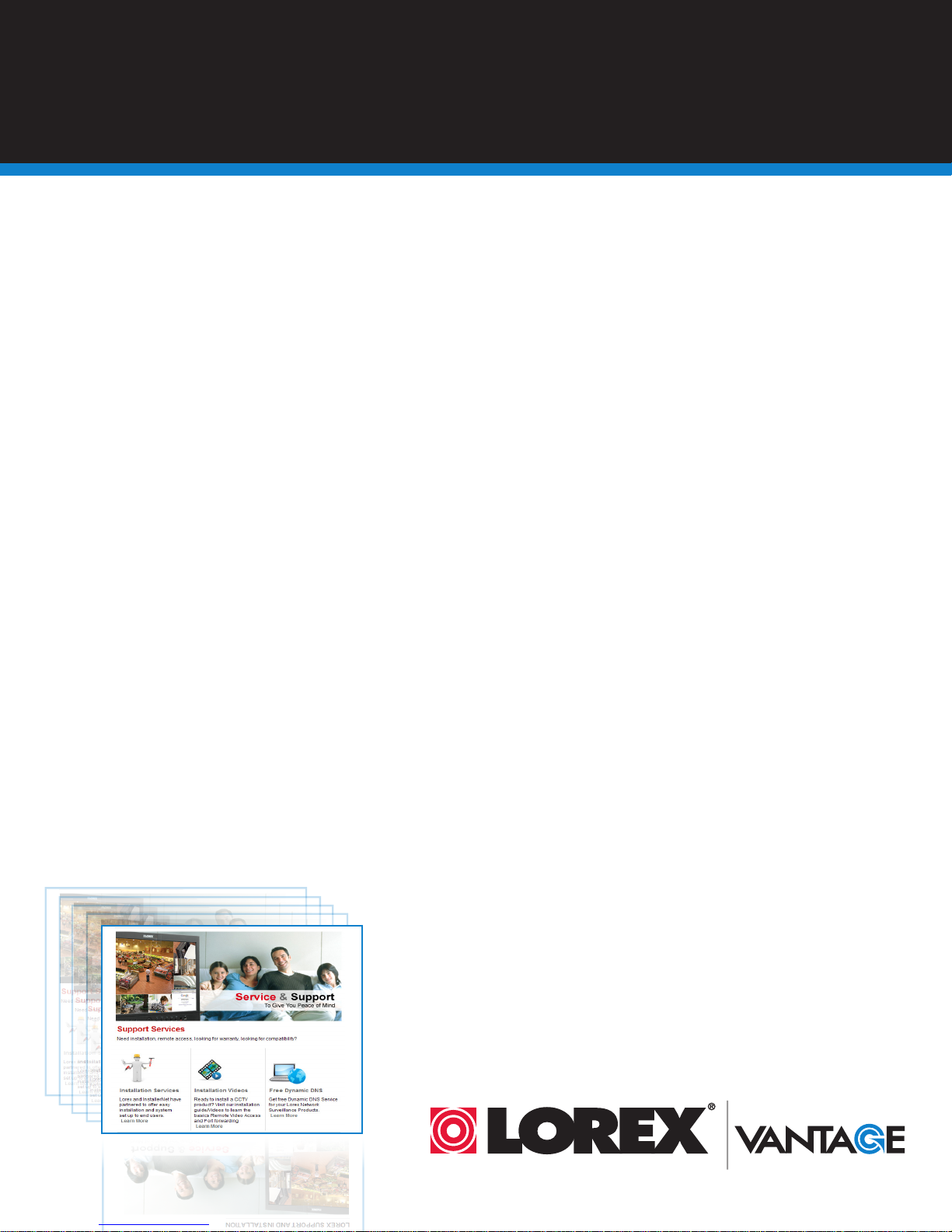
AVANT DE
ANTES DE
COMMENCER
CE PRODUIT POURRAIT EXIGER UNE
INSTALLATION PROFESSIONNELLE
LOREX S’ENGAGE À SATISFAIRE
VOS BESOINS SÉCURITAIRES
• Veuillez lire le guide de démarrage rapide et le
mode d’emploi avant d’installer ce produit
• Les guides du consommateur et les séances de tu-
torat vidéo sont disponibles sur l’Internet en visitant
www.lorextechnology.com/support
• Si vous avez besoin de l’aide pour l’installation,
veuillez visiter www.lorextechnology.com/installa-
EMPEZAR
ESTE PRODUCTO PUEDE EXIGIR UNA
INSTALACIÓN PROFESIONAL
LOREX SE COMPROMETE A SATISFACER
SUS NECESIDADES EN SEGURIDAD
• Favor de leer la guía de instalación rápida y la
guía del usuario antes de instalar este product.
• Puede conseguir las guías del consumidor y los
cursos en enseñanza video sobre el Internet visitando www.lorexcctv.com/support
• Si necesita ayuda para la instalación, visite
www.lorextechnology.com/installation o contacte
tion ou contactez un spécialiste en installation
• Veuillez référer à l’insert “Need Help” pour
ob¬tenir de l’information sur le service à la clientèle
et le support technique
• Veuillez constater qu’une fois que les
com¬posantes de ce produit ont été retirées de
l’emballage, vous ne pourrez plus retourner ce
produit directement au magasi
un especialista en instalaciones
• Favor de referir al documento “Need Help” para
obtener información acerca del servicio al cliente y
al soporte técnico
• Favor de notar que una vez que los componentes
de este producto han sido removidos del embalaje,
no podrá devolver este producto directamente a la
tienda
www.lorextechnology.com
VIEW YOUR WORLD™
VOIR VOTRE MONDE
VER SUMUNDO™
MD
ALWAYS AWARE™
TOUJOURS AU COURANT
SIEMPRE CONSCIENTE™
May 5 2011 - R5
MD
Page 5
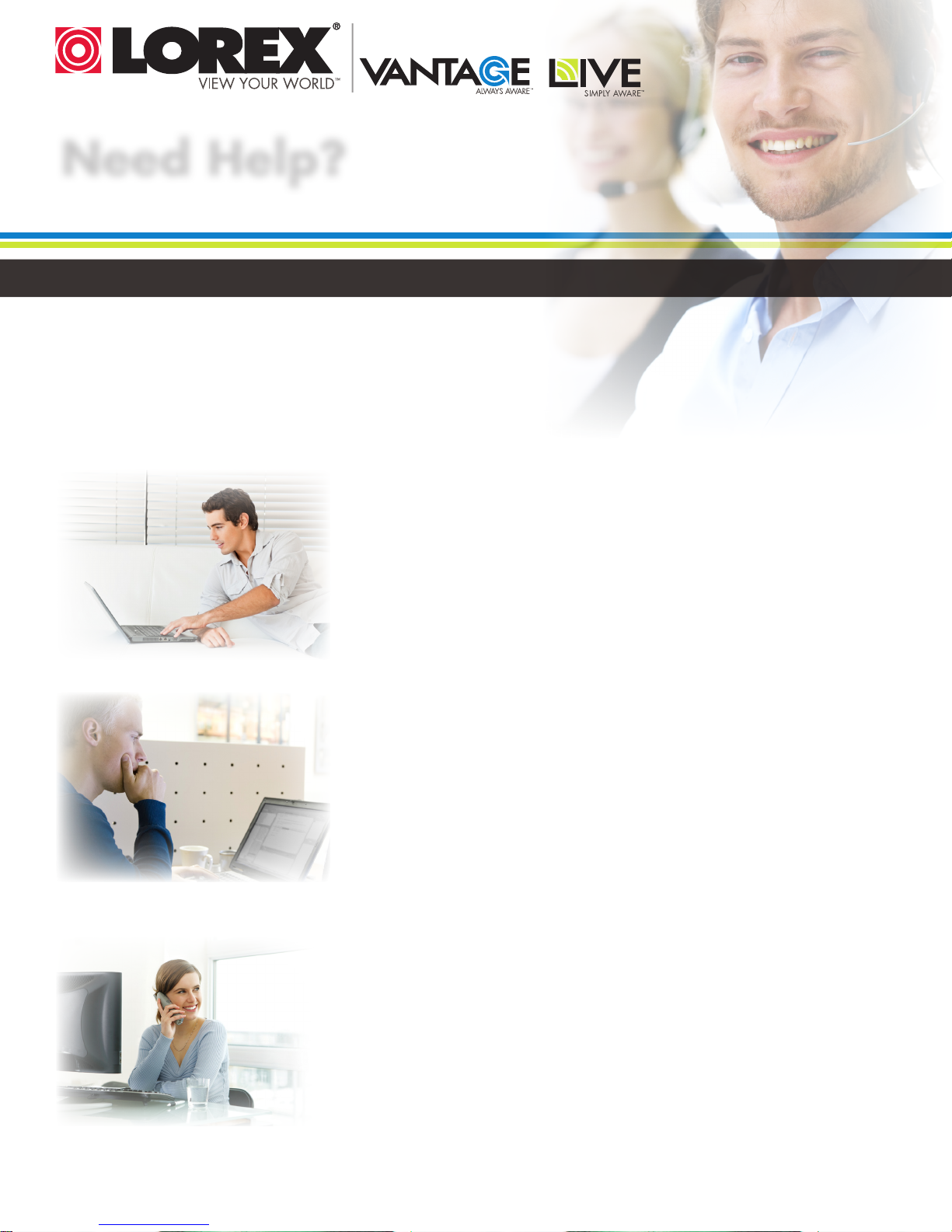
Need Help?
CONTACT US FIRST
DO NOT RETURN THIS PRODUCT TO THE STORE
Please make sure to register your product at www.lorextechnology.com
to receive product updates and information
3 Easy Ways to Contact Us:
Online:
Product Support is available 24/7 including product
information, user manuals, quick start up guides and FAQ’s at
www.lorextechnology.com/support
To order accessories, visit
www.lorextechnology.com
By Email:
Technical Support (for technical/installation issues)
support@lorexcorp.com
Customer Care (for warranty and accessory sales)
customerservice@lorexcorp.com
Customer Feedback
info@lorexcorp.com
By Phone:
North America:
Customer Service: 1-888-425-6739 (1-888-42-LOREX)
Tech Support: 1-877-755-6739 (1-877-75-LOREX)
Mexico: 1-800-514-6739
International: +800-425-6739-0
(Example: From the UK, dial 00 instead of +)
Ma y 5 2 0 1 1 - R 1 1
Page 6
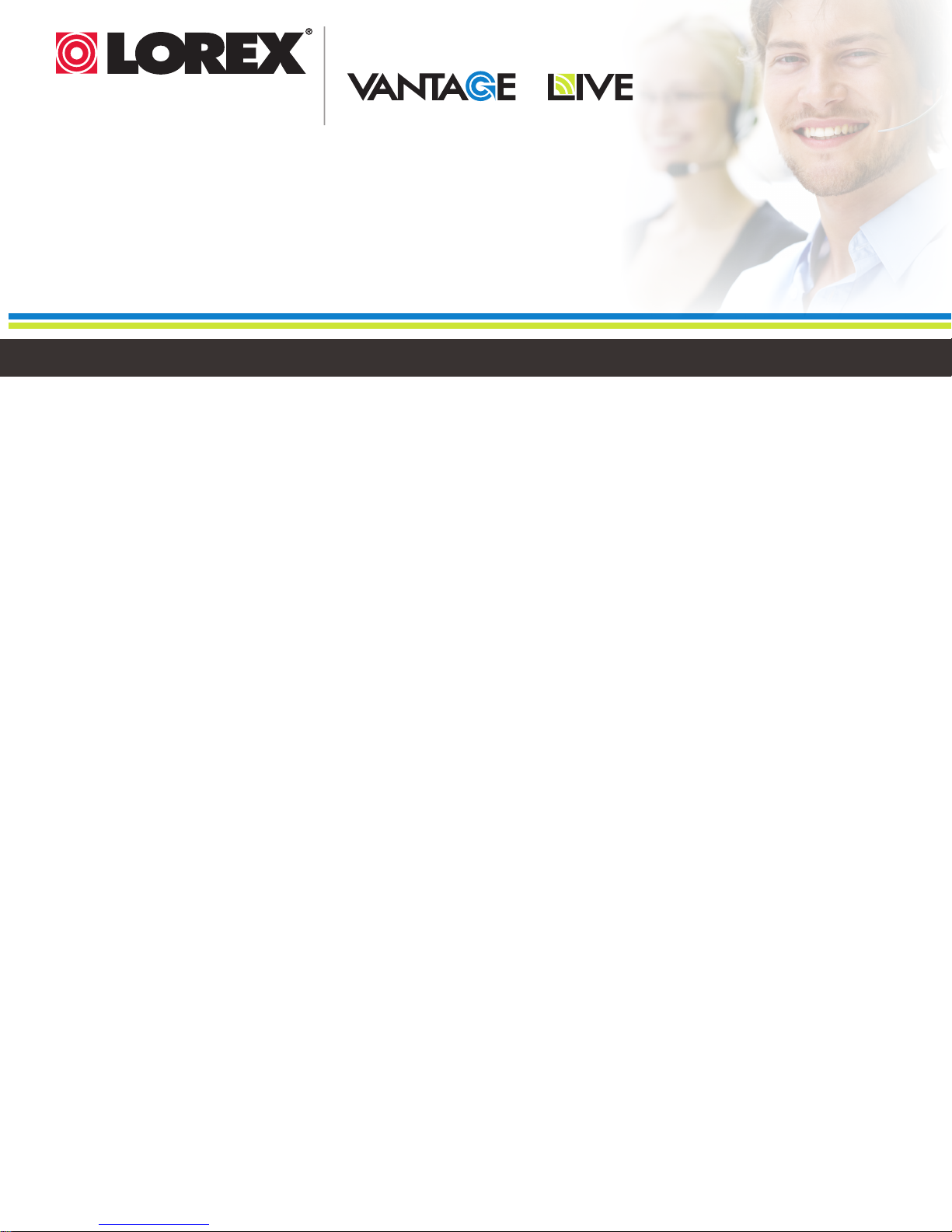
VIEW YOUR WORLD™
VOIR VOTRE MONDE
VER SUMUNDO™
MD
ALWAYS AWARE™
TOUJOURS AU COURANT
SIEMPRE CONSCIENTE™
MD
SIMPLY AWARE™
SIMPLEMENT AU COURANT
SIMPLEMENTE CONSCIENTE™
MD
Necesita Ayuda
COMUNÍQUESE PRIMERO
Vous Avez Besoin
D’aide?
CON NOSOTROS
CONTACTEZ-NOUS
D’ABORD
NO DEVUELVA ESTE PRODUCTO A LA TIENDA NE RETOURNEZ PAS CE PRODUIT AU MAGASIN
Cerciórese de por favor colocar su producto en www.
lorexcctv.com/registration para recibir actualizaciones y la información del producto
3 maneras sencillas de comunicarse con
nosotros:
En línea:
apoyo al producto disponible 24/7 incluyendo información
del producto, manuales para el usuario, guías de inicio
rápido y preguntas más frecuentes en
www.lorextechnology.com/support
Para colocar pedidos de accesorios, visite
www.lorextechnology.com
Veuillez veiller à enregistrer votre produit à www.lorexcctv.com/registration pour recevoir des mises à jour et
l’information de produit
3 façons faciles de nous contacter:
En ligne:
le support des produits est disponible 24 heures sur 24, 7
jours sur 7, y compris les informations sur les produits, les
guides de l’utilisateur, les guides de démarrage rapide et les
foires à questions
www.lorextechnology.com/support
Pour commander des accessoires, visitez
www.lorextechnology.com
Por Correo Electrónico:
soporte técnico (para asuntos técnicos/la instalación)
support@lorexcorp.com
O
servicio al cliente (respecto a la garantía y a la venta
de accesorios)
customerservice@lorexcorp.com
Comentarios de cliente
info@lorexcorp.com
Por Teléfono:
Norte América:
Atención al cliente: 1-888-425-6739 (1-888-42-LOREX)
Soporte técnico: 1-877-755-6739 (1-877-75-LOREX)
Mexico: 1-800-514-6739
Internacional: +800-425-6739-0
(Ejemplo: Desde el Reino Unido, marque el 00 en lugar del +)
Par Courriel:
support technique (pour les questions techniques et ’installation) support@lorexcorp.com
OU
service à la clientèle (pour les questions de garantie
et les ventes d’accessoires)
customerservice@lorexcorp.com
Commentaires des clients
info@lorexcorp.com
Par Téléphone:
L’Amérique du Nord:
Service à la clientèle: 1-888-425-6739 (1-888-42-LOREX)
Support technique: 1-877-755-6739 (1-877-75-LOREX)
Mexico: 1-800-514-6739
International: +800-425-6739-0
(Exemple: À partir du Royaume-Uni, composez 00 au lieu de +)
Ma y 5 2 0 1 1 - R 1 1
Page 7
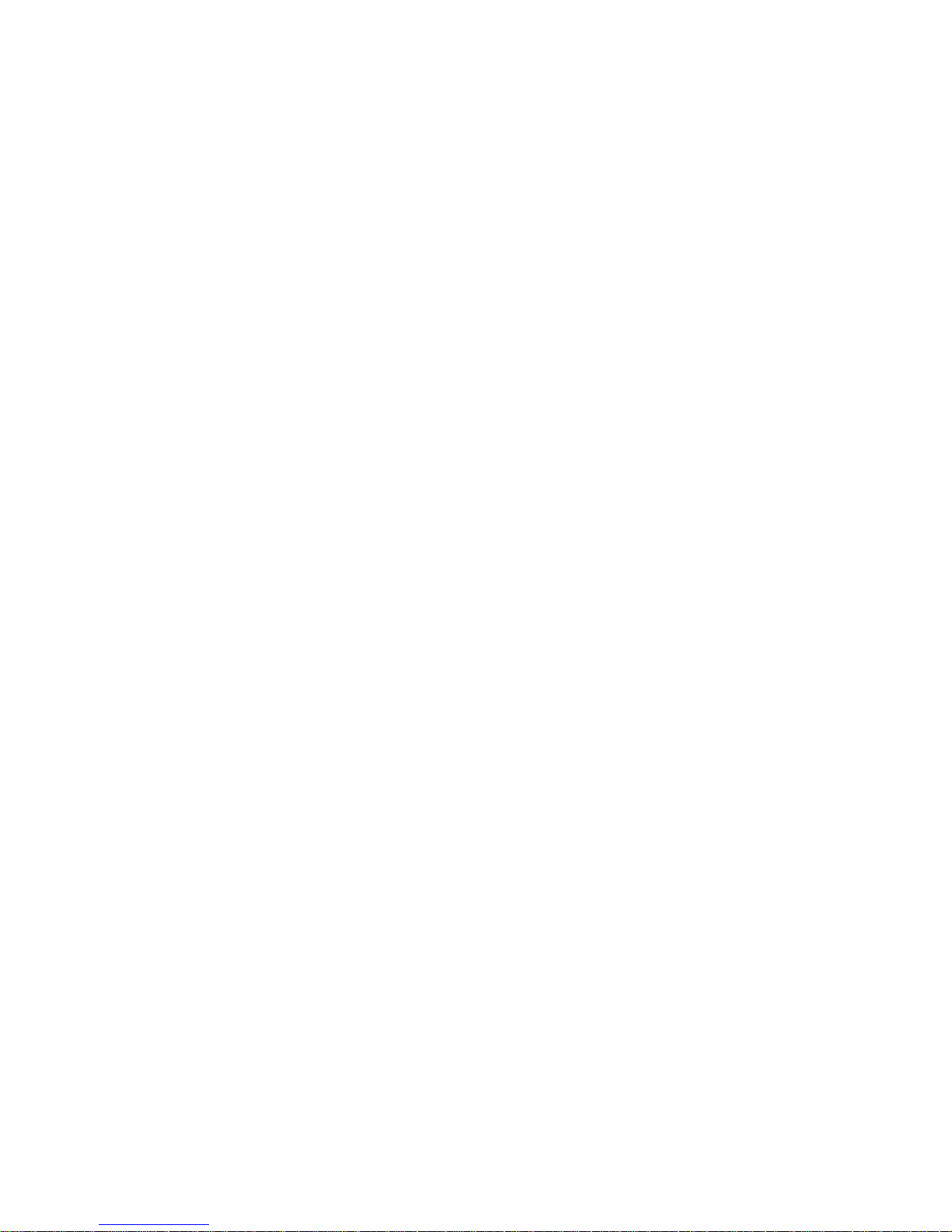
3
Table of Contents
System components and accessories.................................................................................. 4
Connection instructions ....................................................................................................... 5
Packaging procedures ..................................................................................................................5
Adjusting the viewing angle .......................................................................................................... 5
Connection instructions ................................................................................................................6
Using the display................................................................................................................... 7
Turning on the display................................................................................................................... 7
Function controls ..........................................................................................................................7
OSD selection ........................................................................................................................ 9
OSD Menu .....................................................................................................................................9
Troubleshooting .................................................................................................................. 12
Production Specifications................................................................................................... 13
Preset Modes ...................................................................................................................... 15
Appendix .............................................................................................................................. 16
Connector pin assignment .......................................................................................................... 16
Page 8

4
System components and accessories
Note: Please keep the original carton and packing materials for future transportation or shipment of
the display.
LCD display Power cord Audio cable
Si
g
nal cable (VGA)
USB cable DVI cable
Quick Start Guide
Quick Start
Guide
Page 9

5
Connection instructions
Packaging procedures
If you need to package the display again, please keep the original carton and packing materials.
The procedures for re-packaging the display are as follows:
1. Unplug the power cord from the display (make sure all attached peripherals are already
turned off).
2. Put the display into the carton in the original packaging manner.
Important
Before you start, place a clean towel or cloth on a flat surface, where you can place the removed
display panel without being damaged.
Adjusting the viewing angle
You may adjust the display's viewing angle from -5° ~ 20°.
(Figure 2)
Note:
• When you adjust the viewing angle of the display, avoid touching the LCD display with your fingers,
as this may damage or break the liquid crystal screen.
• When you adjust the angle of your display, pay attention to your adjustment action, as shown in the
figure above.
Page 10

6
Connection instructions
CAUTION: Before installation, please make sure to power off the display and the computer or
DVR (Digital Video Recorder).
Back of PC or DVR
1 Power cord Connect one end of the power cord into the AC power connector on
the rear of the display, and the other end to an electrical wall outlet.
2 VGA cable
or
DVI Cable
Connect the signal cable:
- For analog operation use the VGA cable. Connect the VGA
signal cable to the VGA connector on the rear of the PC or DVR.
- For digital operation use the DVI-D cable. Connect the DVI-D
signal cable to the DVI connector on the rear of the monitor
and the other end to the DVI connector on the rear of the PC or
DVR. This is recommended for optimal performance.
3 Audio cable Connector one end of the audio cable to the audio-in connector on
the rear of the display, and the other end of the cable to the
audio-out jack on the PC (PC only)
4 USB cable Connect one end of the USB cable to the USB connector on the
display, and the other end of the USB cable to the PC or DVR. This is
required for touch screen operation on your PC or DVR.
Warning:
1. Please verify the videocard you are using and use an appropriate signal cable.
2. Pay attention to the PIN assignments and connection directions. Do not force to avoid bending
the pins.
VGA (D-sub 15 pin)
Page 11

7
Using the display
Turning on the display
Turn on the display before turning on the computer. When the power is on, the LED on the power
button lights blue and the screen image will appear after about 10 seconds. If the LED doesn't
light blue or no image appears, please verify if the display is properly connected.
(Figure 4)
Function controls
1 POWER Power Switch
Power ON/OFF
Blue LED - Power ON mode
Orange LED - Power saving mode
2 LED
Power Indicator
When the monitor is under normal working condition,the
indicator will light green (or blue);if the monitor is under
power saving mode ,the indicator will glow red (or
orange)or off, And the indicator will turn off under the
power off mode.
3 MENU
OSD function
menu
OSD off: Displays the OSD function menu
OSD on: Confirm the OSD function option
4 AUTO
Auto adjustment
button
OSD off: Perform the auto adjustment function
OSD on: Exit the OSD function menu
5 >
Right/increase
button
OSD on: Press this button to select/increase the
adjustment
6 <
Left/decrease
button
OSD off: Press this button directly to serve as the
shortcut for input
OSD on: Press this button to select/decrease the
adjustment
Control of the Touch Function
Note: 1. Before using the touch function, make sure you connect the USB cable from
the monitor into the USB port on the computer or DVR. The touch applications
from the CD-ROM must be installed if you are running Windows XP and VISTA.
2. When the touch function is active, make sure there are no obstructions on the
screen.
(Figure 5) Ensure there are no foreign objects that may come
in contact with the display.
The touch function may replace the mouse after you start the
Windows operating system and introduce appropriate finger
gesture judgement.
Page 12

8
This monitor is optimized to work with LOREX Edge+ DVR series for Touch Screen navigation
capabilities.
There is no need to install drivers as the DVR will auto detect the monitor. A USB cable must be
connected between the DVR and the monitor for the touch screen feature to work. If you plan to use
the monitor’s touch screen capabilities with a PC, install the drivers located on the CD.
Finger gesture and related Windows software applications are listed below:
Finger Operation Windows 7 Windows Vista
Windows XP
Tablet
Windows XP
Drag Y Y Y Y
Click Y Y Y Y
Double-click Y Y Y Y
Single-touch
digitizer
Y Y Y N
Multi-touch
gestures
Y N N N
Use your finger for touch applications.
Note:
• Keep the display away from any heat sources such as electric radiators, natural gas pipes or
direct sunlight.
Also keep the display away from excessive dust, mechanical vibration or shock.
• Retain the original carton & packaging materials. They will be convenient for you, if you need to
transport your display again.
• For the best protection, pack the display in the original manner of package from the factory.
• To maintain a brand new appearance of the display, clean with soft cloth regularly. Please
remove stubborn stains with a soft cleaner rather than strong cleaners such as diluting agent,
benzene or corrosive cleaner as they may damage the display. For the sake of safety, remove
the power plug prior to cleaning.
• The touch function may need about 7 seconds to resume if the USB cable is re-plugged or the
computer resumes from sleep mode (suspend mode).
Page 13

9
OSD selection
Press the Menu button on the monitor to activate the OSD function, continue pressing the Menu
button to select an option from the 7 functions in the menu. Select the function you want to adjust on
the OSD function menu and then press MENU to make the adjustment. Please use the <or> button
to adjust the screen to your desired status. After finishing the setting, press AUTO to exit the OSD
screen.
OSD Menu
Page 14

10
Page 15

11
Page 16

12
Troubleshooting
Problems Possible solutions
Power LED doesn't light up.
• Check if the power switch is in the ON position
• Make sure the power cord is properly connected
No screen image
• Check if the power switch is in the ON position
• Make sure the power cord is properly connected
• Make sure the signal cable is securely connected
• When the display is in use, it will automatically turn off to enter
the power saving mode. Please press any key to see if the
image resumes.
Abnormal colors are present
• Please refer to the "Color Temperature" section to adjust the
RGB color or select a color temperature.
The image bounces or a wave
pattern is present
• Remove any electrical device that may be causing electrical
interference.
• Check the signal cable and make sure the pins are not bent.
The screen image is not
centered or the size is incorrect
• Press the Auto button to automatically optimize the display
status.
• Refer to the "Image Control section".
Note: Never disassemble or repair the product yourself. If your problem cannot be solved
according to the troubleshooting guidelines, please contact your local dealer.
Page 17

13
Production Specifications
LCD panel size 21.5in (54.61 cm)
DCR 10000:1 (typical)
Viewing angle Horizontal 170°, vertical 160° (typical)
Response time 5 ms (typical)
Brightness 265 cd/m2 (typical)
Input signal Analog signal (D-sub); digital signal (DVI)
Display color 16.7 M colors
Frequency 24 ~ 83 kHz Horizontal, 50 ~ 76 Hz Vertical
Optimum graphic
resolution
1920 x 1080(60Hz)
Max Pixel clock 180 MHZ
Tilt -5° ~ 20°
Audio output 1W X 2
Power supply AC: 100-240V ~ 50-60Hz;
Power consumption Display mode: Max 48W; LED color: Blue
Sleeping mode: Less than 1W, LED color: Orange
Size Width: 507 mm, Height: 402 mm, Depth: 200 mm
Weight 5Kg
Environmental conditions Operating temperature/humidity:
5 ~ 35°C, relative humidity: 10-85%
Storage temperature/humidity:
5 ~ 35°C, relative humidity: 10-85%
Page 18

14
Touch Screen Specifications
Page 19

15
Preset Modes
Preset Pixel
Horz
Freq
(kHz)
Horz
Polarity
Vert
Freq
(Hz)
Vert
Polarity
Pixel Clk
(MHz)
Source
1 640 x 480 31.469 - 59.940 - 25.175 VGA
2 720 x 400 31.469 - 70.087 + 28.322 VGA
3 800 x 600 37.879 + 60.317 + 40.000 VESA
4 1024 x 768 48.363 - 60.004 - 65.000 VESA
5 1280 x 720 45.00 + 60.00 + 74.25 VESA/CEA-861D
6 1280 x 960 60.00 ± 60.00 ± 108.000 VESA
7 1280 x 1024 63.98 + 60.02 + 108.000 VESA
8 1440 x 900 55.94 - 59.89 + 106.500 CVT 1.30MA
9 1600 x 1200 75.00 + 60.00 + 162.000 VESA
10 1680 x 1050 65.29 - 60.0 + 146.25 CVT 1.76MA
11 1920 x 1080 67.5 + 60.00 + 148.5 VESA/CEA-861D
Page 20

16
Appendix
Connector pin assignment
• 15 pin color display signal cable:
PIN No. Description PIN No. Description
1. Red 9. +5V
2. Green 10. Logic ground
3. Blue 11. Monitor ground
4. Monitor ground 12. DDC-serial data
5. DDC-return 13. H-sync
6. R-ground 14. V-sync
7. G-ground 15. DDC-serial time sequence
8. B-ground
24 pin DVD-D display signal cable:
Pin No. Description Pin No. Description
1 TMDS Data 2 - 13 TMDS Data 3 +
2 TMDS Data 2 + 14 +3.3/+5V Power (from PC)
3 TMDS Data 2 / 4 Shield 15 Ground (Return for +5V)
4 TMDS Data 4 - 16 Hot Plug Detect
5 TMDS Data 4 + 17 TMDS Data 0 6 DDC Clock 18 TMDS Data 0 +
7 DDC Data 19 TMDS Data 0 / 5 Shield
8 No Connect 20 TMDS Data 5 9 TMDS Data 1 - 21 TMDS Data 5 +
10 TMDS Data 1 + 22 TMDS Clock Shield
11 TMDS Data 1 / 3 Shield 23 TMDS Clock +
12 TMDS Data 3 - 24 TMDS Clock -
Page 21

Page 22

Enhance your security with genuine Lorex products and accessories.
Order whatever you need at www.lorextechnology.com
or call 1-888-42-LOREX (1-888-425-6739)
Special offer Coupon: MLLLLDCG-CM-OOJICORN
LW2702
Parking Lot
LBC6050
Home
Convenience Store
Office
LNZ4001
Restaurant
LDC6050
CVC6950B
PROTECT EVERYTHING
THAT MATTERS
Add wired or wireless cameras to expand the
“Envelope of Protection” for your business,
your home and your family
Front Door
Nursery
Drive Way
Home Office
LW2902
Backyard
LW2110
May 9 2011 - R14
LW2301
LW2003
LW2201
