Page 1
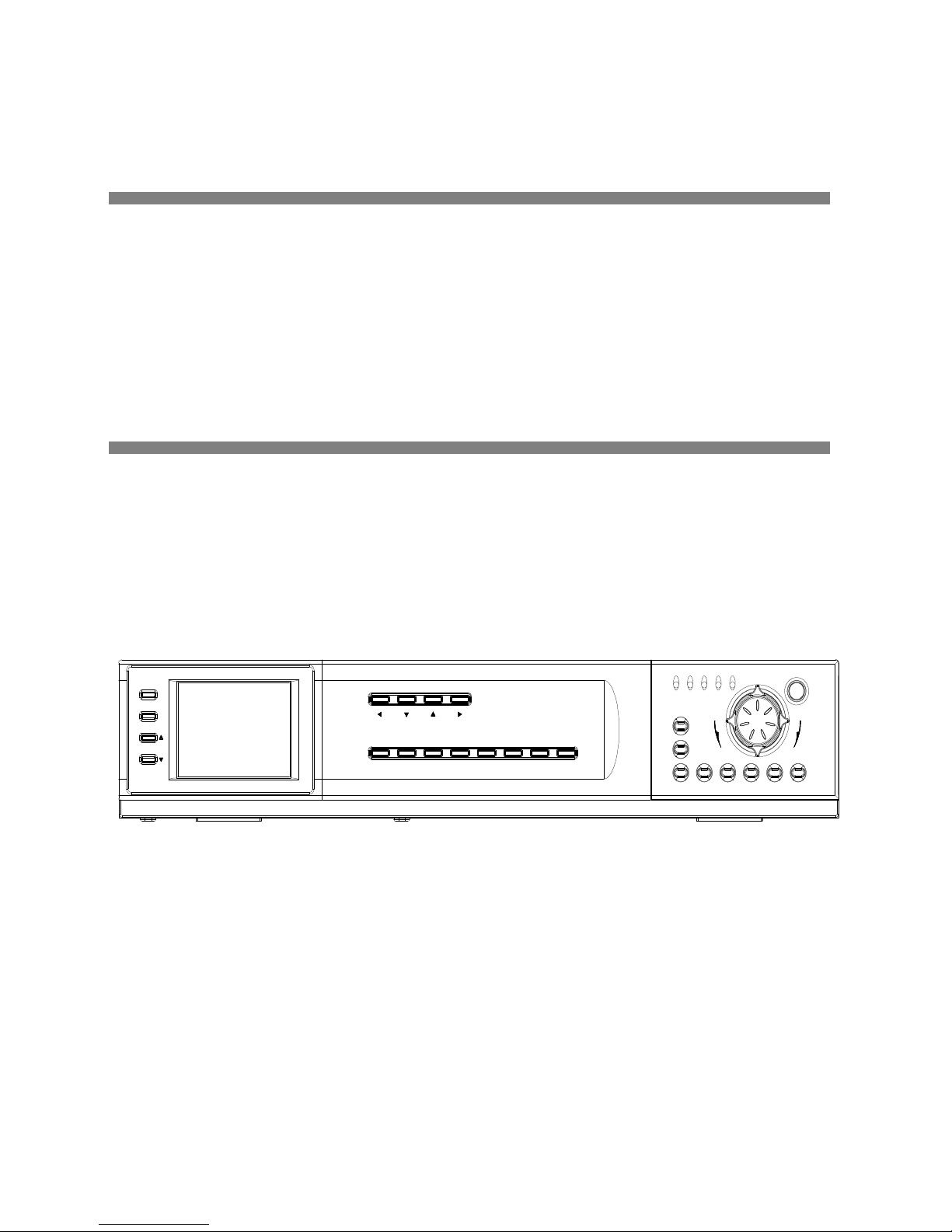
4 CHANNEL DVR
WITH AUDIO & N/W & USB
Model : DHT304
Installation / User Manual
FULL
FFREW
COPYSTOPFFPLAYREWPAUSE
REC
STOP
REC
REC PLAY TIMER ALARM
HDD
EVENT SEARCHPOP SEQ SETUPPIPQUAD/ENTER PTZ/ALRS
CH1 CH2 CH3 CH4
SETTING
SETUP
DISPLAY
Page 2
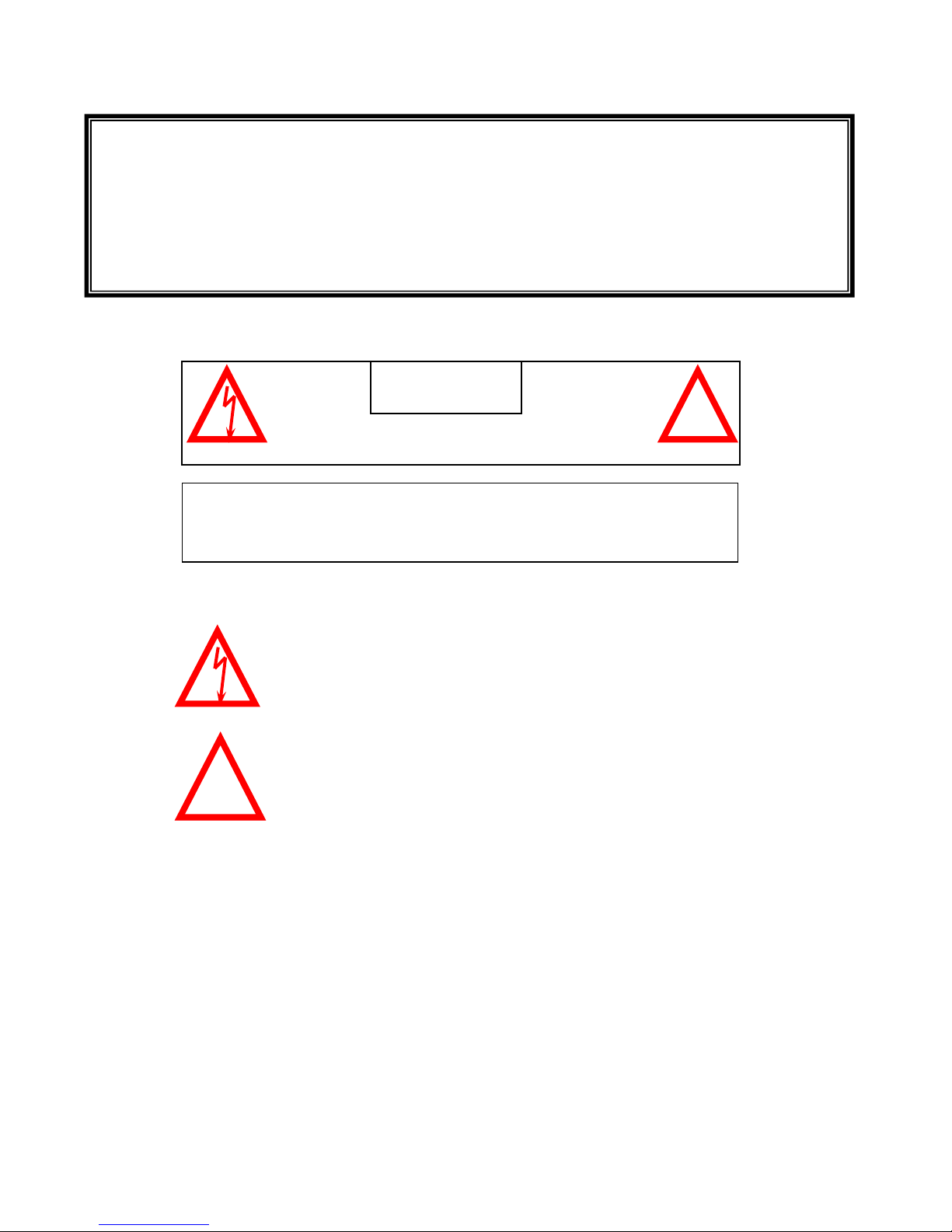
The DVR converts analog video into digital format and records them on a removable
hard disk drive. Digital video allows you to quickly access and search for a specific time
segment or event which has been recorded. This system features three different quality
settings providing recording capability depending on your hard drive unit.
To learn more about this system or to find out more about our products available,
please visit our website at :
CAUTION
!
RISK OF ELECTRIC SHOCK. DO NOT OPEN.
CAUTION! TO REDUCE THE RISK OF ELECTRIC SHOCK, DO NOT REMOVE
COVER (OR BACK). NO USER-SERVICEABLE PARTS INSIDE.
REFER SERVICING TO QUALIFIED SERVICE PERSONNEL.
Explanation of two Symbols
The lightning flash with arrowhead symbol, within an
equilateral triangle, is intended to alert the user to the
presence of un-insulated "dangerous voltage" within the
product's enclosure that may be of sufficient magnitude to
constitute a risk of electric shock to persons.
The exclamation point within an equilateral triangle is
Intended to alert the user to the presence of important
operating and maintenance (servicing) instructions in the
literature accompanying the appliance.
THE GRAPHIC SYMBOLS WITH SUPPLEMENTAL
MARKING ARE ON THE BOTTOM OF THE SYSTEM.
“WARNING – TO PREVENT FIRE OR SHOCK HAZARD,
DO NOT EXPOSETHE UNIT TO RAIN OR MOISTURE”
!
- I -
Page 3
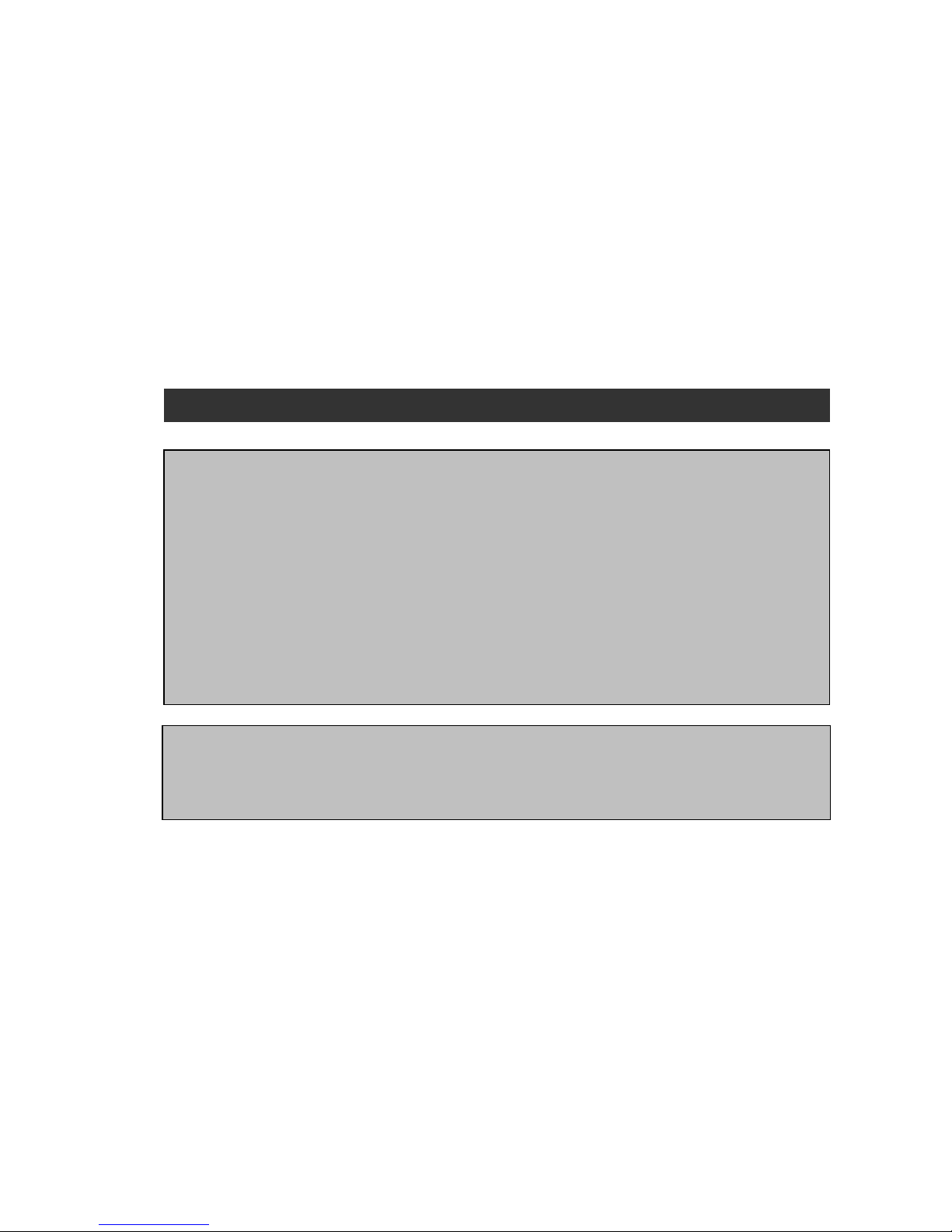
NOTE
This equipment has been certified and found to comply with the limits regulated by
FCC, EMC and LVD. Therefore, it is designed to provide reasonable protection
against interference and will not cause interference with other appliance usage.
However, it is imperative that user follows this manual's guidelines to avoid improper
usage which may result in damage to the unit, electrical shock a
nd fire hazard or injury.
In order to improve the feature functions and quality of this product, the specifications
are subject to change without notice from time to time.
FCC CLASS B NOTICE
Note :
This equipment has been tested and found to comply with the limits For a Class B
digital device, pursuant to Part 15 of the FCC Rules. These limits are designed to
provide reasonable protection against harmful interference in a residential
installation. This equipment generates, uses and can radiate radio frequency energy
and, if not installed and used in accordance with the instruction, may cause harmful
interference to radio communications. However, there is no guarantee that
interference will not occur in a particular installation. If this equipment does cause
harmful interference to radio or television reception, (which can be determined by
turning the equipment off and on), the user is encouraged to try to correct the
interference by one or more of the following measures:
• Increase the separation between the equipment and the camera and/or monitor.
• Connect the equipment into an outlet on a circuit different from that to which the
DVR is connected.
• Consult the dealer or an experienced radio or television technician for help.
- II -
Page 4
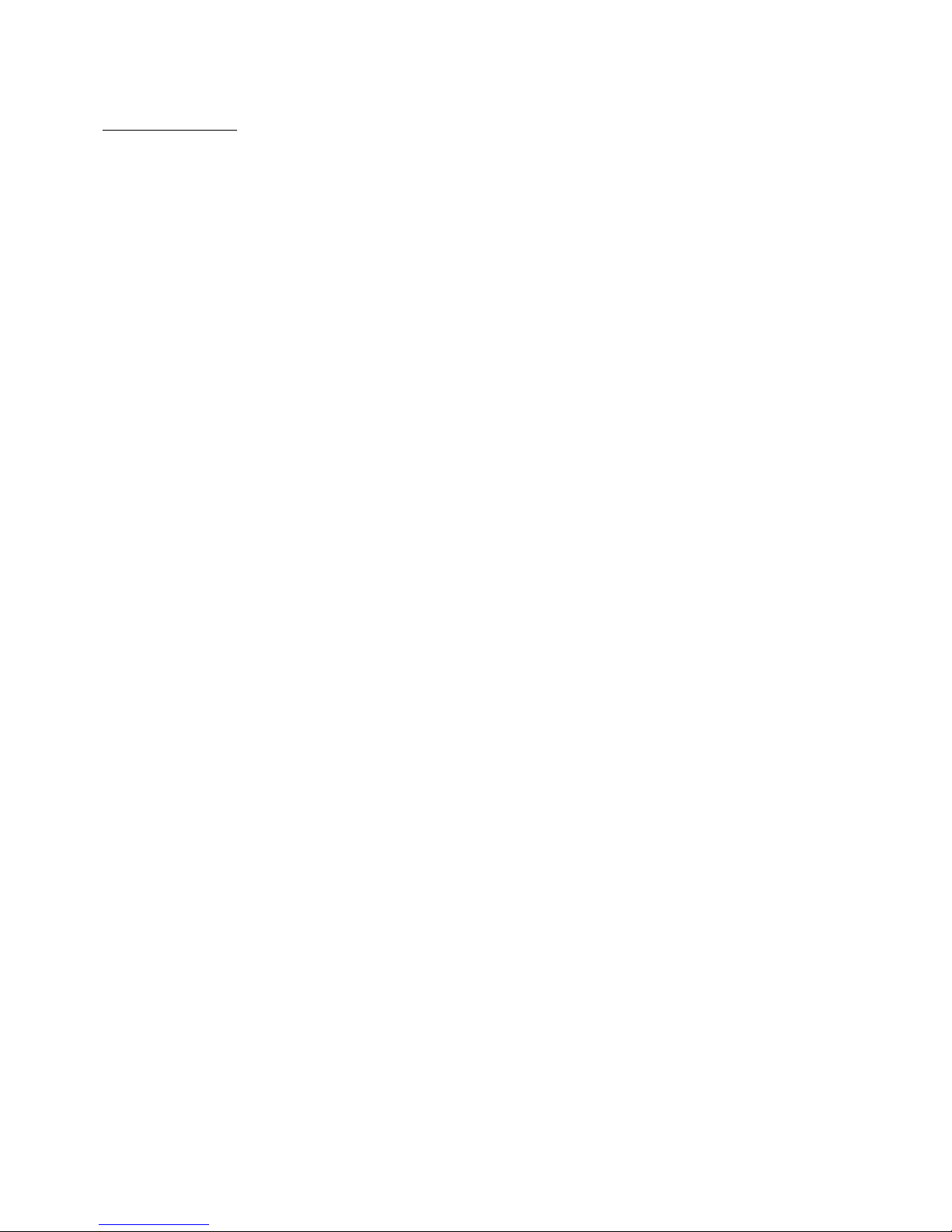
CONTENTS :
01. GENERAL PRECAUTIONS -------------------------------------------------------------------------------------------
02. CAUTIONS & DVR FEATURES -------------------------------------------------------------------------------------
03. SYSTEM INCLUDES ---------------------------------------------------------------------------------------------------
04. GETTING STARTED ---------------------------------------------------------------------------------------------------
05. DESCRIPTION OF PARTS AND FUNCTION – FRONT PANEL -----------------------------------------
05–1. FRONT PANEL [ TFT LCD ] -------------------------------------------------------------------------------
05–2. FRONT PANEL [ FUNCTION BUTTON ] ---------------------------------------------------------------
05-3. FRONT PANEL [ DISPLAY BUTTON ] ------------------------------------------------------------------
05-4. FRONT PANEL [ USB & HDD ] ----------------------------------------------------------------------------
06. DESCRIPTION OF PARTS AND FUNCTION – BACK PANEL --------------------------------------------
07. MAIN MENU CONTROL -----------------------------------------------------------------------------------------------
08. PLAYBACK SEARCH -------------------------------------------------------------------------------------------------
09. PLAYBACK OPTION --------------------------------------------------------------------------------------------------
10. MASTER & SLAVE HDD ---------------------------------------------------------------------------------------------
11. PAN /TILT ZOOM -------------------------------------------------------------------------------------------------------
12. REMOTE CONTROL ---------------------------------------------------------------------------------------------------
13. CAMERA INSTALLATION -------------------------------------------------------------------------------------------
14. PAN/TILT CAMERA INSTALLATION -----------------------------------------------------------------------------
15. MONITOR & VCR INSTALLATION --------------------------------------------------------------------------------
16. NETWORK, ALARM & COMPUTER INSTALLATION -------------------------------------------------------
17. NETWORK IMAGE SIZE & SPEED --------------------------------------------------------------------------------
18. RECORDING TIME ( IN HOURS ) ----------------------------------------------------------------------------------
19. RECORDING TIME ( Gigabytes per hour ) ---------------------------------------------------------------------
20. INSTALLING THE HDD ------------------------------------------------------------------------------------------------
21. NET VIEWER --------------------------------------------------------------------------------------------------------------
22. TYPICAL CONFIGURATION FOR A COMPLETE SYSTEM -------------------------------------------------
23. TROUBLE SHOOTING -------------------------------------------------------------------------------------------------
24. CARE & MAINTENANCE -----------------------------------------------------------------------------------------------
01
03
04
05
06
07
08
10
12
13
16
23
24
24
25
26
27
27
28
30
31
32
33
34
37
45
46
47
Page 5
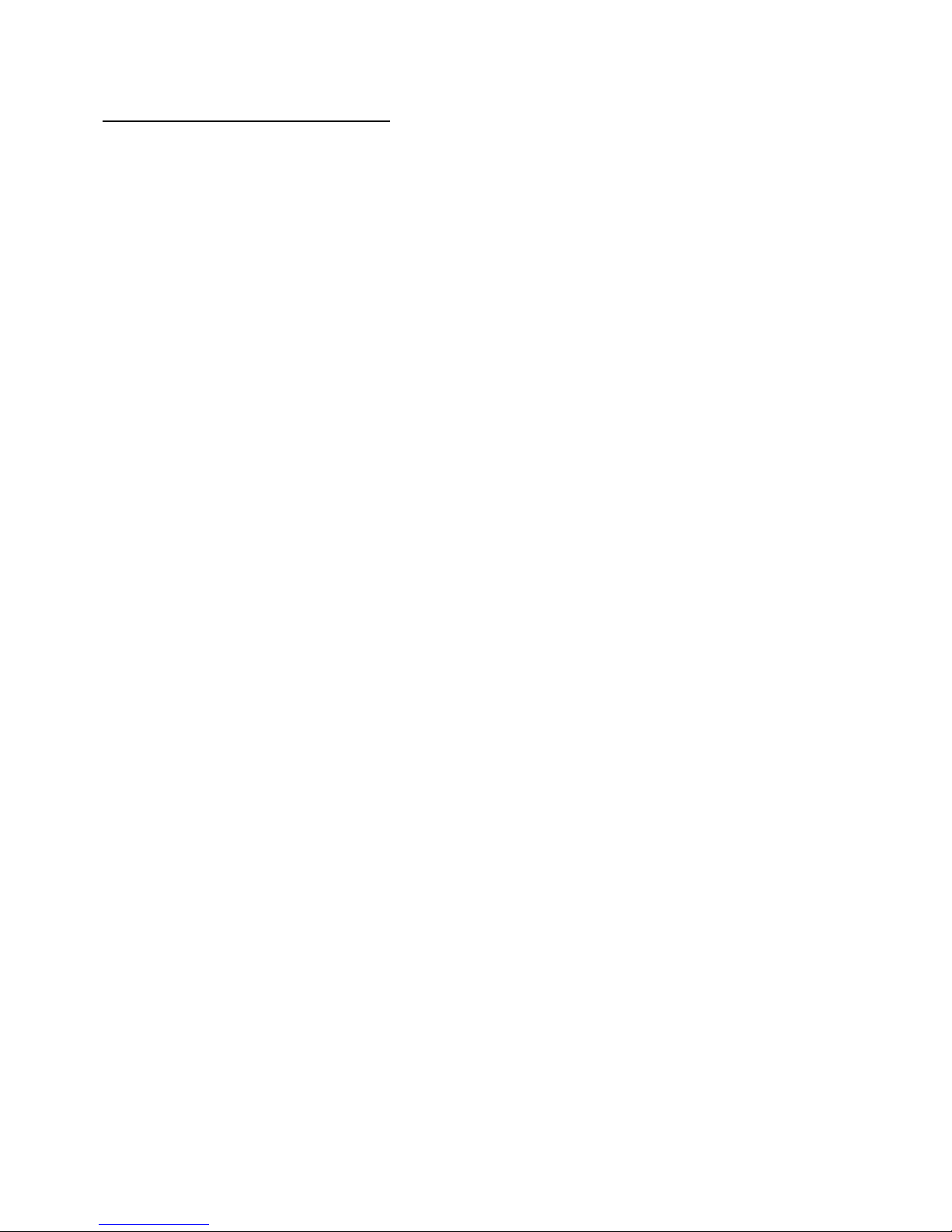
GENERAL PRECAUTIONS :
1. Read Instructions
All of the safety and operating instructions should be read and understood before the product is
used.
2. Retain Instructions
The safety and operating instructions should be retained for future reference.
3. Heed Warnings
All warnings on the product and the instruction manual should be followed.
4. Follow Instructions
All operating and use instructions should be followed for optimal performance
5. Cleaning
Disconnect this video product from the power supply before cleaning. Do not use liquid
cleaners or aerosol cleaners. Use a damp cloth for cleaning.
6. Attachments
Do not use attachments not recommended by the video product manufacturer as they may
cause hazards.
7. Water and Moisture
Do not use this product near water - for example, near a bathtub, wash bowl, kitchen sink, wet
basement, or near a swimming pool.
8. Accessories
Use this product only with a stand, tripod, bracket or table recommended by the manufacturer
or sold with the product. Any mounting of the product should follow the manufacturer’s
instructions.
9. Ventilation
This product should never be placed near or over a radiator or heat register. This product
should not be placed in a built-in installation, such as a book case or rack, unless proper
ventilation is provided or the Manufacturer’s instructions have been adhered to.
10. Power Source
This product should be operated from the type of Power source indicated by the marking label.
If you are not sure of the type of power supply to your location, consult your product dealer or
your local Power company.
11. Power Cord Protection
Power supply cords should not be routed so that they are likely to be walked on or pinched by
items placed on or near them.
12. Lightning
For added protection, unplug this product from its outlet during a lightning storm. This will
prevent damage to the video product due to lightning and power surges.
13. Overloading
To avoid the risk of fire and electric shock, do not plug this product into an over-loaded power
supply.
14. Object and Liquid Entry
Never push objects into the openings of this product as they may touch dangerous voltage points
that may result in fire or electric shock. Never spill a liquid of any kind on this product.
- 01 -
Page 6
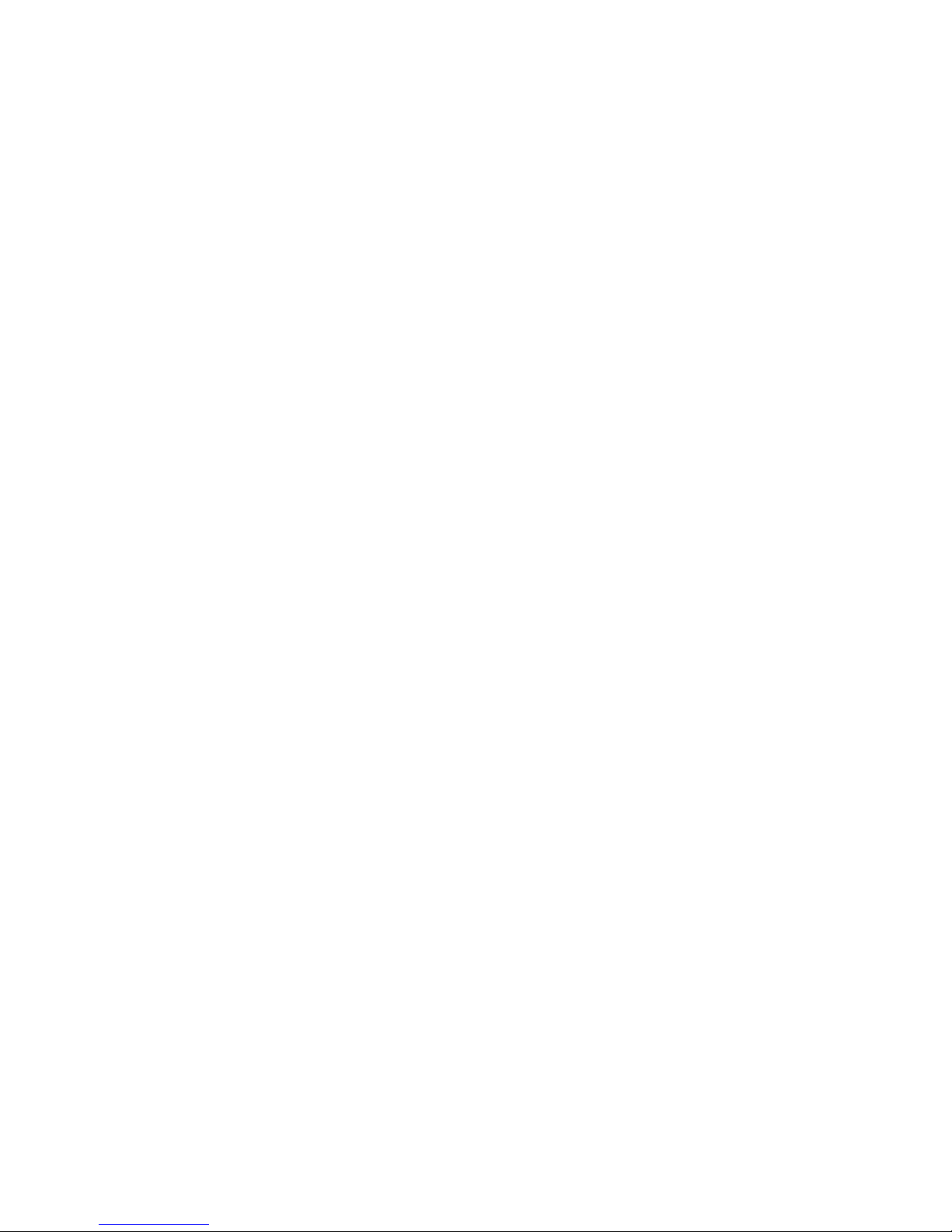
15. Servicing
Do not attempt to service this product yourself as opening or removing covers may expose you
to voltage or other hazards. Refer all servicing to qualified service personnel.
16. Damage Requiring Service
Disconnect this product from the power supply and refer servicing to qualified service personnel
under the following conditions:
a. When the power supply cord or plug is damaged
b. If objects have fallen into the product
c. If the product has been exposed to rain or liquids
d. If the product does not operate normally by following the instruction manual. Adjust only the
controls that are covered in the instruction manual as an improper adjustment may result
in damage and will often require extensive work by a qualified service technician to restore
the product to its normal operation
e. If the product has been dropped or the cabinet has been damaged
f. When the product displays a distinct change in performance - this indicates a need for service
17. Replacement Parts
When replacement parts are required, be sure the technician uses replacement parts specified
by the manufacturer. Unauthorized substitutions may result in fire, electric shock, or other
hazards.
18. Safety Check
Upon completion of any service to this product ask the service technician to perform safety
checks to determine that the product is in proper working condition.
19. Grounding or Polarization
This product is equipped with a three-wire grounding-type plug, a plug having a third (grounding)
pin and will only fit into a grounding-type power outlet. This is a safety feature. If you are unable
to insert the plug into the outlet, contact your electrician to replace your obsolete outlet. Do not
defeat the safety purpose of the grounding-type plug.
20. Power Lines
An outside antenna system should not be located in the vicinity of overhead power lines or other
electric light or power circuits, or where it can fall into such power lines or circuits.
When installing an outside antenna system, extreme care should be taken to keep from touching
such power lines or circuits as contact with them might be fatal.
21. Wall or Ceiling Mounting
The product should be mounted to a wall or ceiling only as recommended by the manufacturer.
22. Heat
The product should be situated away from heat such as radiators, heat registers, stoves, or other
products (including amplifiers) that produce heat.
- 02 -
Page 7
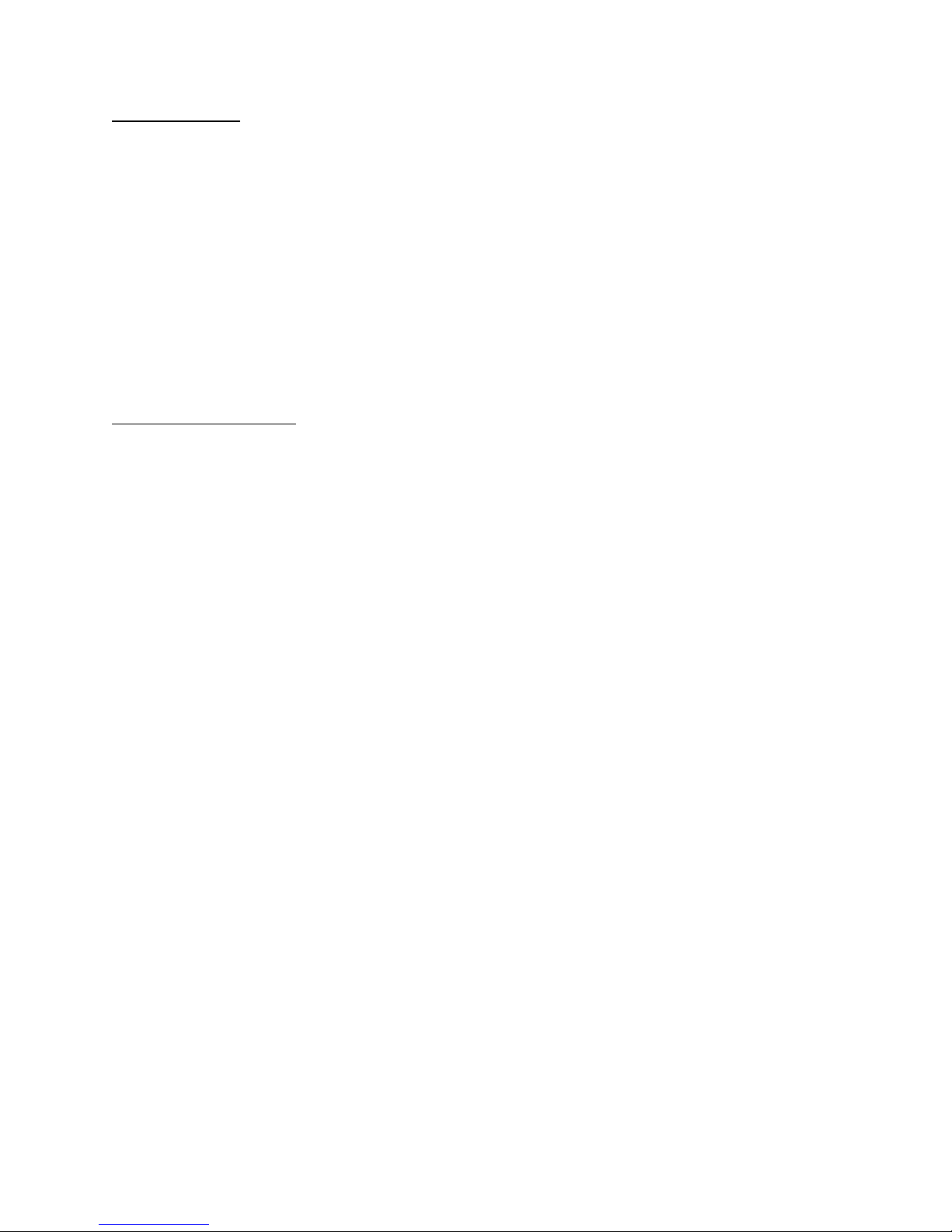
1. All the warnings and instructions of this manual should be followed
2. Remove the plug from the outlet before cleaning. Do not use liquid aerosol detergents.
Use water damped cloth for cleaning
3. Do not use this unit in very humid and wet places
4. Keep enough space around the unit for ventilation. Slots and openings of the cabinet should
not be blocked.
5. During flashes of lightning or cracks of thunder, or when the system is not used for a long time,
unplug the system power supply and disconnect the antenna and cables to protect the unit
from lightening or power surges.
• 4 Video inputs : 4 BNC inputs ( looping operation ).
• Video outputs : - 2 Composite outputs
- 1 Super VHS output
• VGA option available (PC monitor).
• USB Port for USB Memory Key interface.
• Network ( TCP/IP ) supports.
• Jog-Shuttle function supports.
• RS-232C communication port.
• Internal 2 HDD.
• Optional 3.5” TFT LCD for Front Cover
• Display Resolution : 720 x 480 pixels
• Record Resolution : 720 x 224 pixels
• High Quality Picture with M-JPEG Compression Format ( 15~50Kbyte/Field )
• 3 Adjustable Video Quality Settings
• 4 Recording modes: Manual / Alarm / Motion / Timer
• Display Frame: 30 frames/sec
• Recording Speed: 60 fields/sec
• Security password protection
• On Screen Display and Real Time Clock Function
• Remote Control as well as Main Panel operation
• Supports 20 ~300 GB HDD
• Quick Multiple Search capability
• Viewing options: Quad, Sequential, PIP, POP, Full Screen
• Supports Pan/Tilt control ( Pelco D Protocol ).
• Alarm terminal block
• Triplex Mode ( Live mode, Playback mode, Recording mode )
• Firmware Update Function
CAUTIONS :
DVR FEATURES :
- 03 -
Page 8
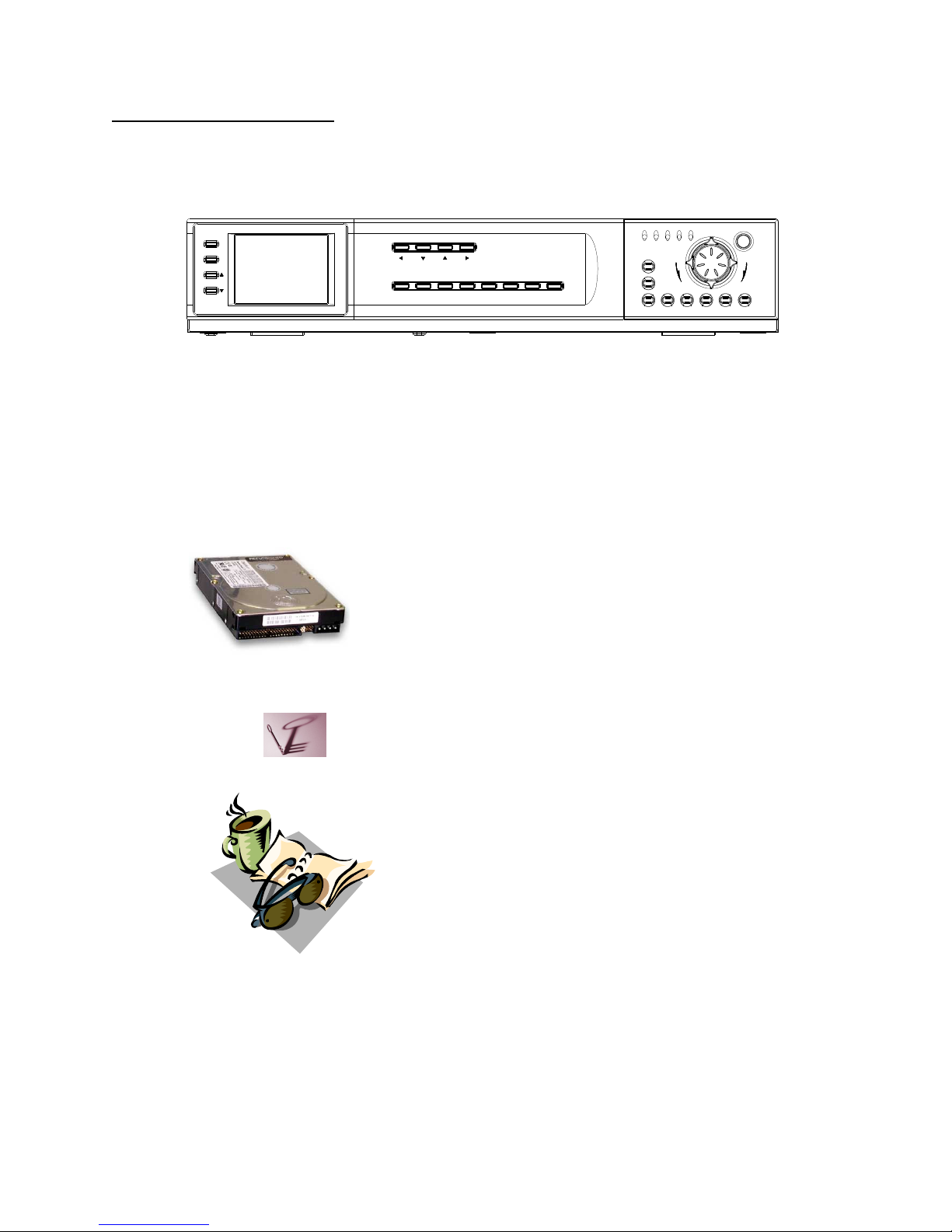
4 CHANNEL DVR
Your system may include a HDD
with a capacity between
20 ~ 300 GB (HDD) depending on the
system you purchased (Option)
OWNER’S
MANUAL
2 KEYS FOR
CARTRIDGE
CHECK YOUR PACKAGE TO MAKE SURE THAT YOU RECEIVED THE COMPLETE SYSTEM,
INCLUDING THE COMPONENTS SHOWN ABOVE.
SYSTEM INCLUDES :
- 04 -
FULL
FFREW
COPYSTOPFFPLAYREWPAUSE
REC
STOP
REC
REC PLAY TIMER ALARM
HDD
EVENT SEARCHPOP SEQ SETUPPIPQUAD/ENTER PTZ/ALRS
CH1 CH2 CH3 CH4
SETTING
SETUP
DISPLAY
Page 9
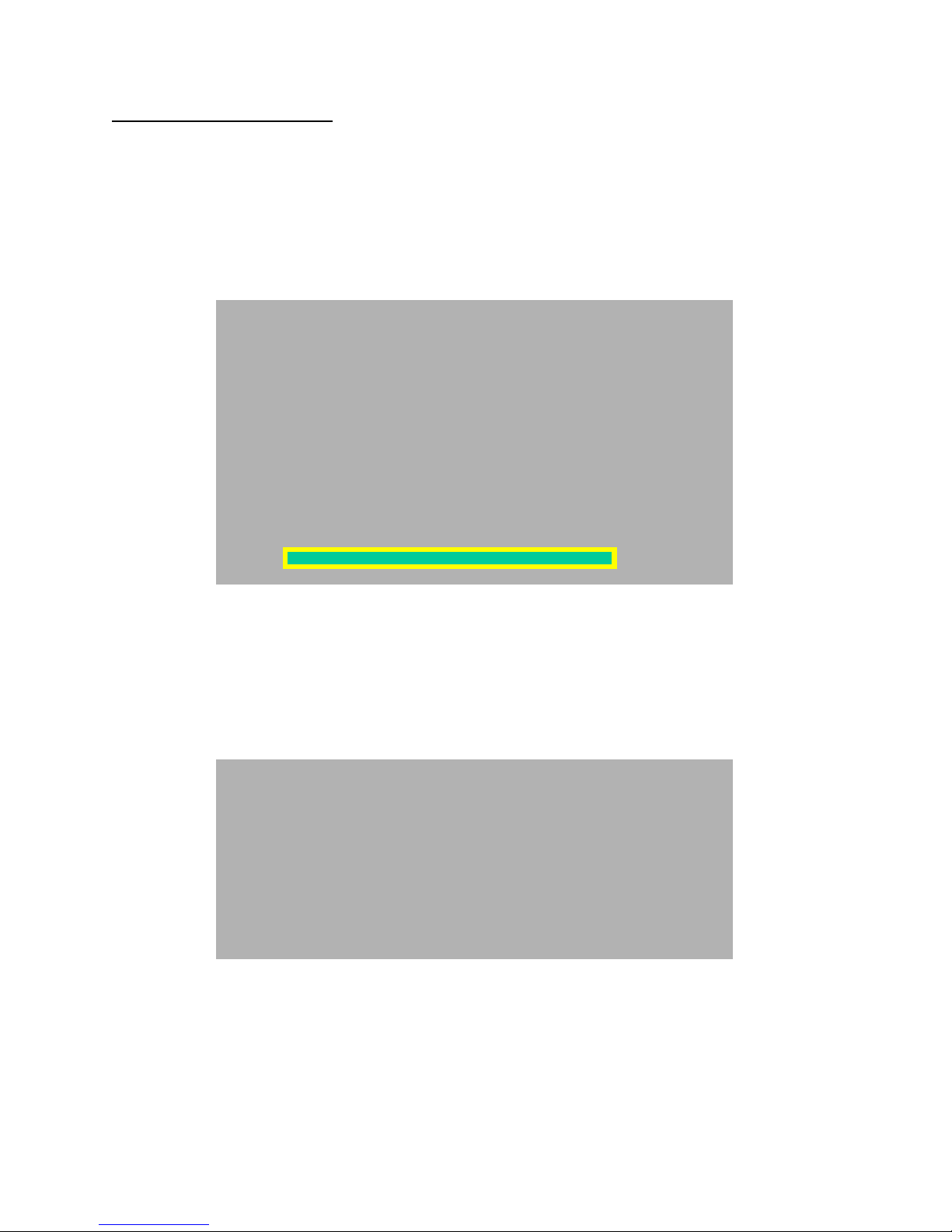
1. Connect the AC Power Cord to the Power Adapter and plug into an electrical outlet.
Connect up to 4 cameras to the BNC Video inputs on the back of the DVR.
Turn the Main Power Switch to ON.
The Red LED indicator will illuminate and the DVR will be in the standby mode
2. A following message appears when power is ON successfully.
Note : The system is only checking for a MASTER HDD. Install Slave HDD onto DVR in case
using Slave HDD and set at HDD Slave in SETUP MENU.
Note : HDD is not properly connected if FAIL message shows.
Retry connecting HDD and turn on the power.
GETTING STARTED :
*** NETWORK INFOMATION ***
MAC ADDRESS : XX XX XX XX XX XX
IP ADDRESS : 192 . 168 . 001 . 100
SUBNET MASK : 255 . 255 . 255 . 000
GATEWAY : 192 . 168 . 001 . 001
PORT : 5555
Note : Above message indicates set network value in DVR
Note : Set Network values can be changed in SETUP MENU.
*** MASTER HDD DETECT ***
POWER ON CHECK _ _ _ _ _ _ _ _ _ _ _ _ _ _ _ _ _ _ _ _ _ OK
HDD IDENTIFY CHECK _ _ _ _ _ _ _ _ _ _ _ _ _ _ _ _ _ _ _ _ OK
HDD R/W CHECK _ _ _ _ _ _ _ _ _ _ _ _ _ _ _ _ _ _ _ _ _ _ _ OK
MODEL : XXXXXXXXXXXXXXXXXXXXXX
HDD LBA : XXXXXXXXXXXXXXXXXXXXXX
HDD SPACE : XXX GB
100 %
- 05 -
Page 10
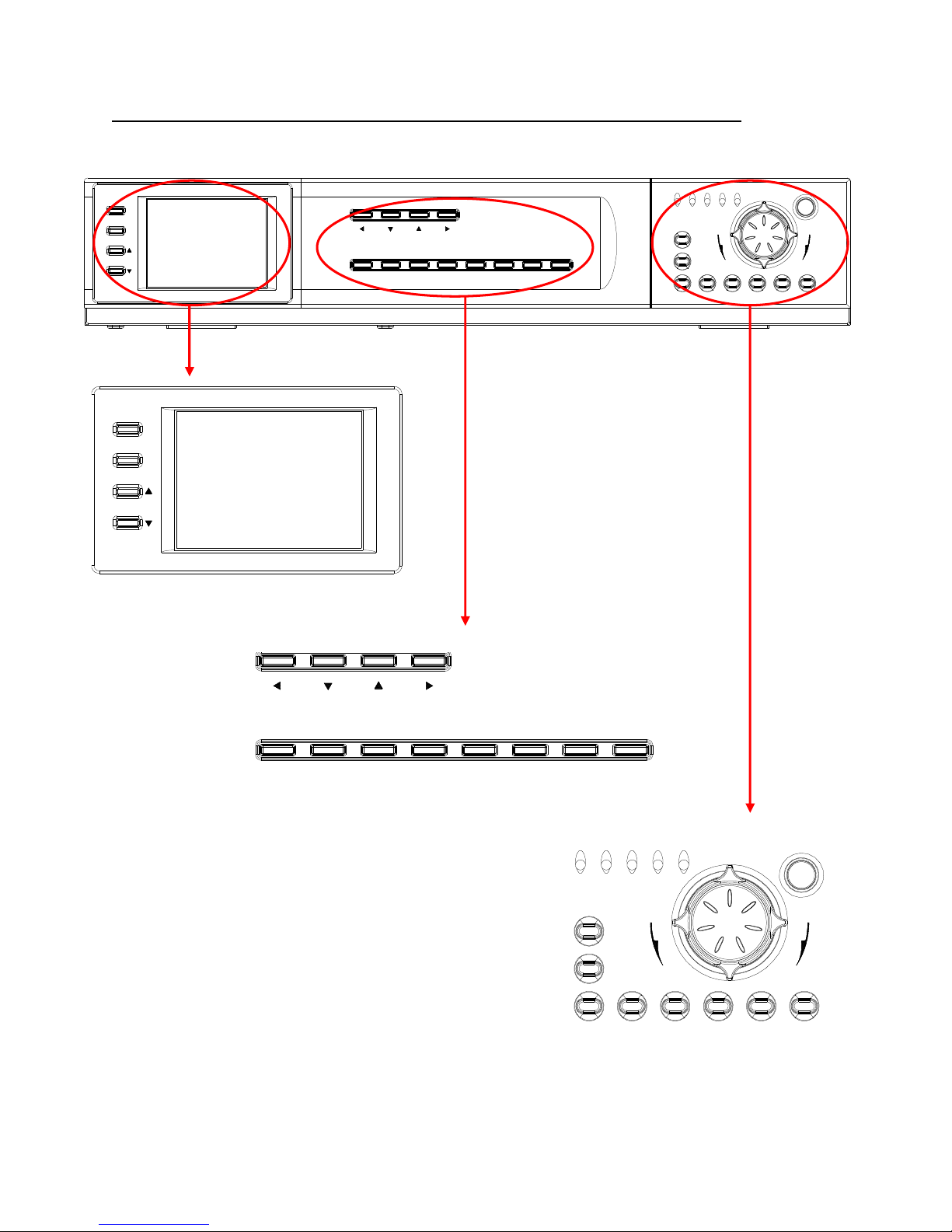
DESCRIPTION OF PARTS AND FUNCTION - FRONT PANEL :
FULL
FFREW
COPYSTOP
FFPLAYREW
PAUSE
REC
STOP
REC
REC PLAY TIMER ALARM
HDD
EVENT SEARCHPOP S EQ SETUPPIPQUAD/ENTER PTZ/ALRS
CH1 CH2 CH3 CH4
SETTING
SETUP
DISPLAY
SETTING
SETUP
DISPLAY
EVENT
SEARCHPOP SEQ SETUP
PIP
QUAD/ENTER PTZ/ALRS
CH1 CH2 CH3 CH4
FULL
FFREW
COPYSTOP
FFPLAYREW
PAUSE
REC
STOP
REC
REC PLAY TIMER ALARM
HDD
- 06 -
Page 11
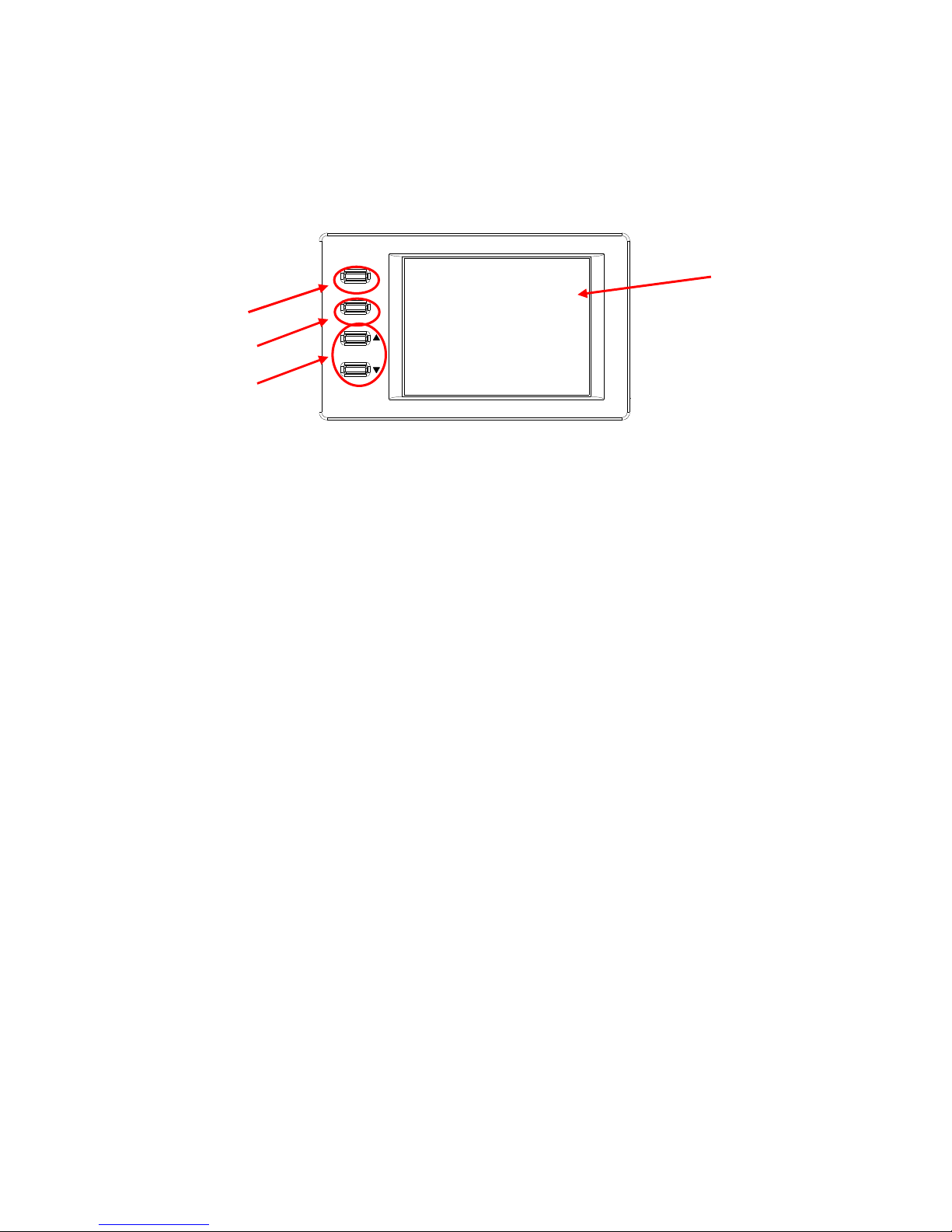
1. DISPLAY BUTTON
This button is used to turn power ON/Off.
2. SETUP BUTTON
This Button selects the function of Brightness, Contrast, and Color.
When pressing this button, it displays OSD Menu and actual setting.
3. SETTING BUTTON
This Button controls key of Brightness, Contrast and Color after selecting menu.
4. TFT LCD
Display current showing images.
FRONT PANEL – TFT LCD
SETTING
SETUP
DISPLAY
DISPLAY BUTTON
SETUP BUTTON
SETTING BUTTON
TFT LCD
- 07 -
Page 12
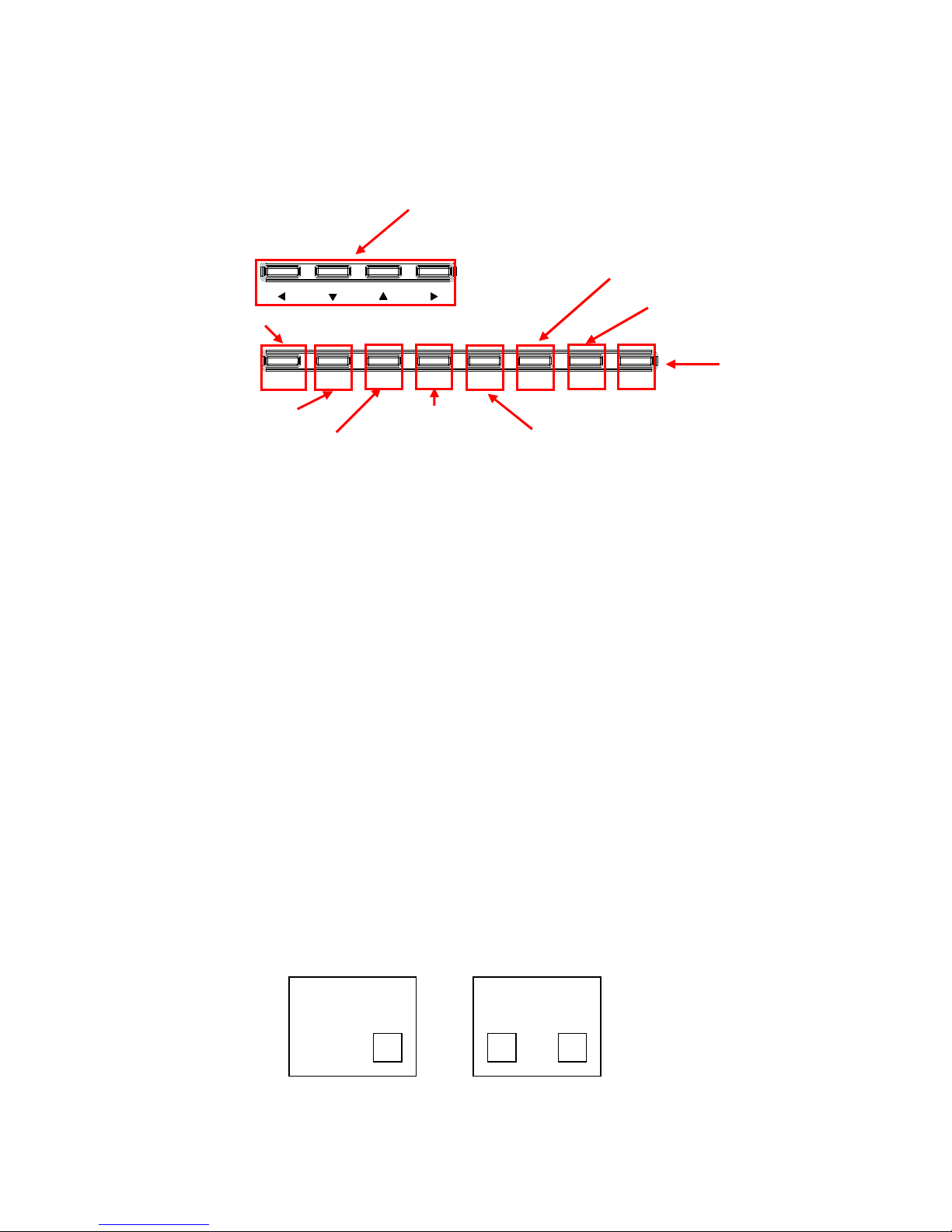
1. CHANNEL / ARRTOW BUTTON
These buttons perform the following functions :
a) Displays a picture in Full Screen. If you are in the Quad1 mode, select the Channel 1button and hold
it for 2-3 seconds to view Camera 1 in Full Screen. To view other camera locations, press
CH2, CH3, CH4 buttons.
b) Freezes a specific camera.
You have the option to freeze images in Full or Quad screen mode.
In Quad Screen mode : Press a channel button to freeze this channel in the Quad screen ;
press again to unfreeze;
In Full Screen mode : Press the current channel being viewed to freeze it; press again to unfreeze.
c) Scrolls LEFT / UP / DOWN / RIGHT in Menu mode.
These buttons are used to navigate through menu options.
d) MOVE / ZOOM / FOCUS in Pan / Tilt mode.
These buttons are used to arrow button on Pan / Tilt.
2. QUAD / ENTER BUTTON
a) QUAD : Pressing this button goes to Quad viewing mode.
b) ENTER : This button serves as the ENTER key in Menu mode.
3. PIP BUTTON
PIP allows you to view two camera locations simultaneously, one being the main channel, the other
being viewed as a sub-picture. Dual PIP can also be selected, which displays two sub-pictures as
illustrated below. To change between Single PIP and Dual PIP, repeatedly press the PIP button.
FRONT PANEL – FUNCTION BUTTON
PTZ/ALRS
BUTTON
EVENT
SEARCHPOP SEQ SETUP
PIP
QUAD/ENTER PTZ/ALRS
CH1 CH2 CH3 CH4
CHANNEL/ARROW
BUTTON
QUAD/ENTER BUTTON
PIP BUTTON
POP BUTTON
SEQ BUTTON
SETUP BUTTON
EVENT BUTTON
SEARCH BUTTON
SINGLE PIP
DUAL PIP
SINGLE PIPSINGLE PIP
DUAL PIPDUAL PIP
- 08 -
Page 13
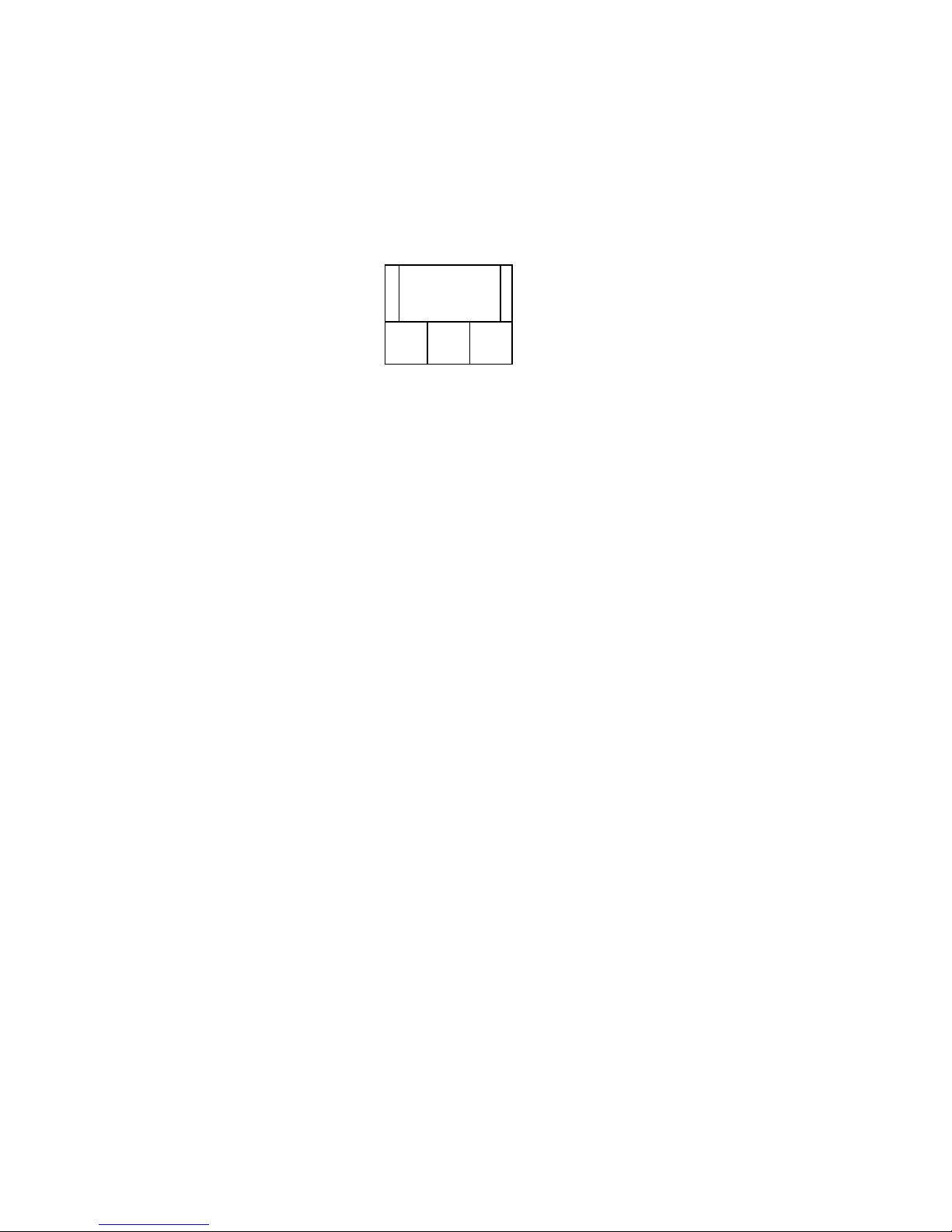
4. POP BUTTON
POP divides the screen into 4 screens, with the main channel occupying two-thirds of the screen.
To swap the positions of cameras appearing in POP ( Between the Main and Sub screen ), press this
button. To exit POP mode, press the other button.
5. SEQ BUTTON
Used to sequence between all camera locations in full screen in sequential order with the screen
automatically switching. Press SEQ again to stop sequential viewing. Sequence settings are
programmable via the Menu.
6. SETUP BUTTON
This button performs two functions:
a) A-SEL : In Quad mode, you can select the channel with audio. Pressing this button automatically
changes the audio from channel to channel. An audio microphone symbol will appear in the
corner of a Quad screen to indicate audio is available on a particular channel.
b) MENU : Holding this button for 3 seconds brings up the Main Menu.
7. EVENT BUTTON
Pressing this button brings up a list of up to 3000 Events, including Power, Loss and Alarms.
You can scroll through Events using the ▲ and ▼ keys, and navigate between Pages of Events using
the ◄ and ► keys. Press QUAD / ENTER Button to exit the Event list.
The following letters represent the different types of Events that you may find listed:
P : Shows the time when the POWER was turned ON
A : Shows the time when a PIR ALARM was triggered
M : Shows the time when Pixel-based MOTION detection was triggered
L : Shows when a Video LOSS from a Camera occurred
N : Starting time of storing data with Manual recording.
H : Time of problem occurring in HDD.
8. SEARCH BUTTON
Pressing this button brings up the Search menu, which allows you to quickly find recordings.
9. PTZ / ALRS BUTTON
a) PTZ : This button activates the Pan/Tilt feature.
b) ALRS : During an Alarm, this button will turn off the alarm sound and set the system to the previous
setting.
POP
MAIN
SUB SUB SUB
- 09 -
Page 14
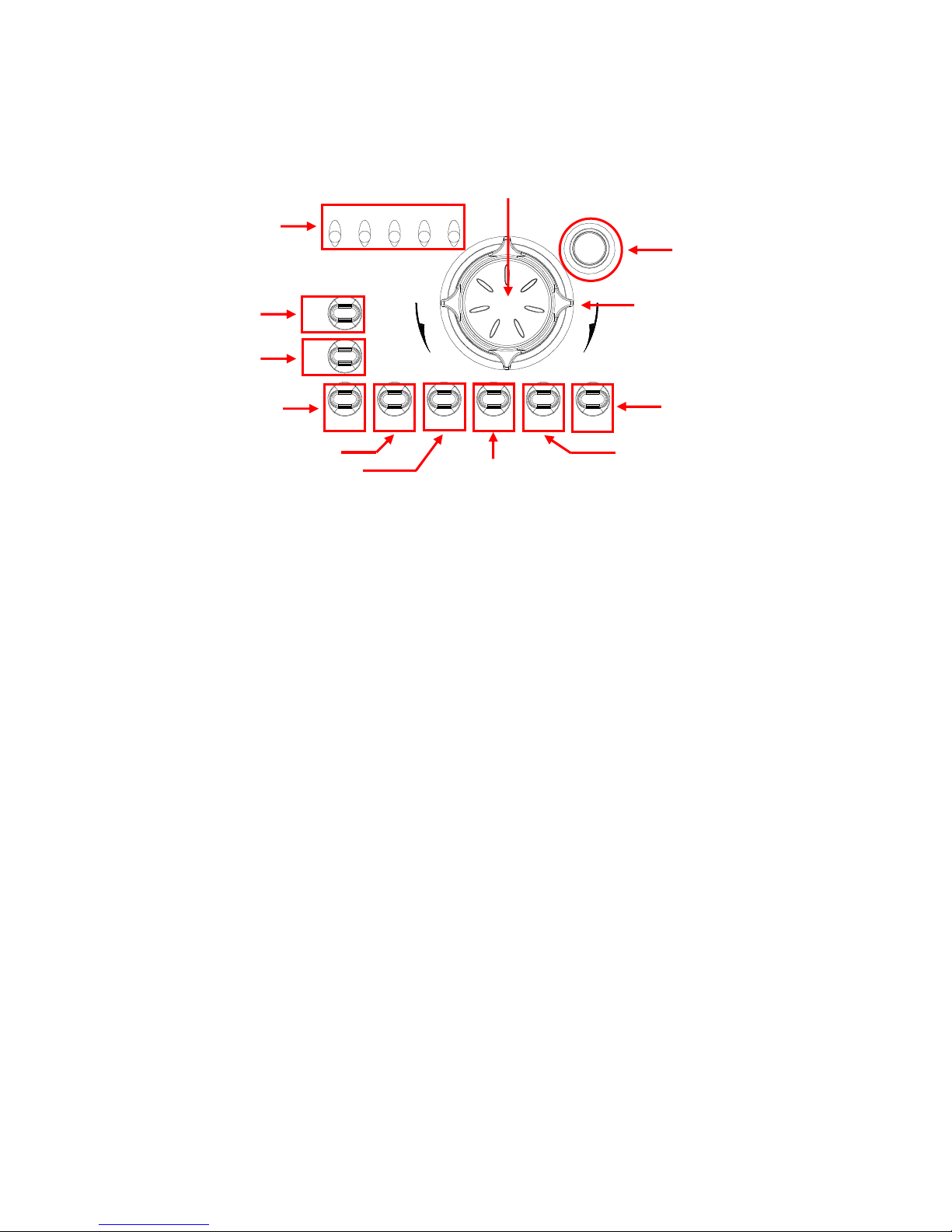
1. LED indicators - Status of operation.
a) REC : LED will be ON when recording data into the HDD.
b) TIMER : LED will be ON when the TIMER REC is set to ON.
c) PLAY : LED will be ON when playing data that has been stored into the HDD.
d) ALARM : LED will be ON when the ALARM or MOTION function is set to ON. When the ALARM
or MOTION function is detected, the LED will blink as an Alarm is being triggered.
e) HDD FULL : In case OVERWRITE menu is set up, LED does not blink in any case.
LED blinks if HDD is used below 1GB of storage space, and remains ON when
HDD is FULL.
2. REC BUTTON
Initiates manual recording..
3. REC STOP BUTTON
Press this button to stop in video recording.
4. PAUSE BUTTON
Press this button to pause video in playback.
5. REW BUTTON
Begins high-speed reverse playback during playback.
6. PLAY BUTTON
Initiates video Playback.
7. FF BUTTON
Begins high-speed forward playback during playback.
8. PLAY BUTTON
Initiates video Playback.
FRONT PANEL – DISPLAY BUTTON
FULL
FFREW
COPYSTOP
FFPLAYREW
PAUSE
REC
STOP
REC
REC PLAY TIMER ALARM
HDD
LED
REC BUTTON
REC STOP BUTTON
PAUSE BUTTON
REW BUTTON
PLAY BUTTON
FF BUTTON
STOP BUTTON
COPY/WTMK BUTTON
SHUTTLE
REMOTE CONTROL
SENSOR
JOG
- 10 -
Page 15
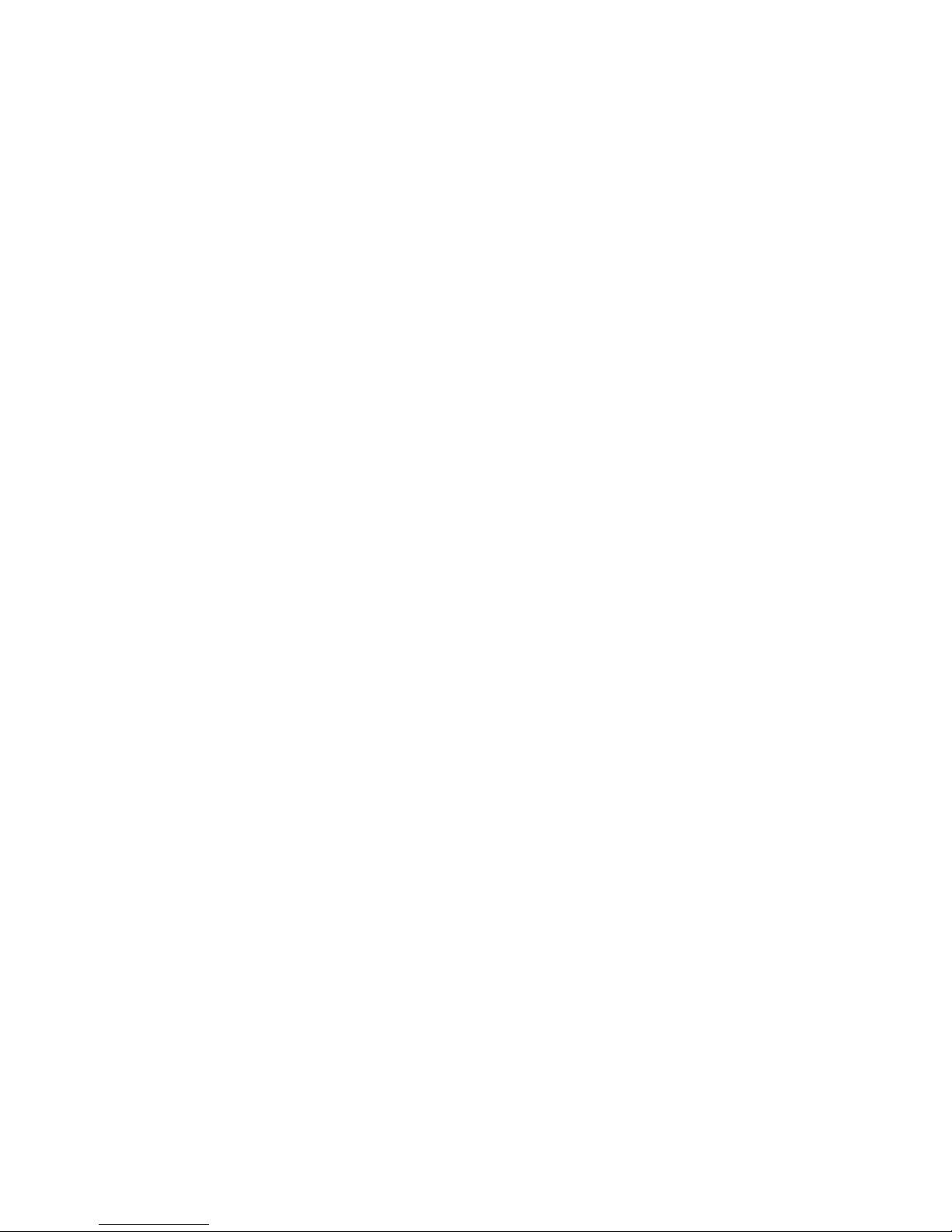
9. STOP BUTTON
Press this button to stop in video playback.
10. COPY / WTMK BUTTON
COPY : Back up stored data in HDD to USB memory key.
Note : If the USB Memory is not recognized or not working properly, please try
after formatting the USB Memory.
WTMK : Select the enable or disable of “Water Mark” while display.
Note : WTMK function
Watermarking is an identification code or bit pattern integrated into multimedia
data that aids copyright owners in identifying illegally distributed video, or
image data. The watermark will prove preservation of integrity as well as
chances of being manipulated for recorded images generated by DVR in terms
of the legal purpose or confidential use.
The watermark is usually visible by a detector chip or by special software.
Watermarking function in DHT series will assure you preventing from recorded
images being manipulated under any circumstances.
11. JOG
Jog dial to the right for forward frame-by-frame playback, or to the left for reverse frame-by-frame
playback.
12. SHUTTLE
You can select the playback speed for both forward and reverse by turning the shuttle
to the left or right.
13. REMOTE CONTROL SENSOR
- 11 -
Page 16
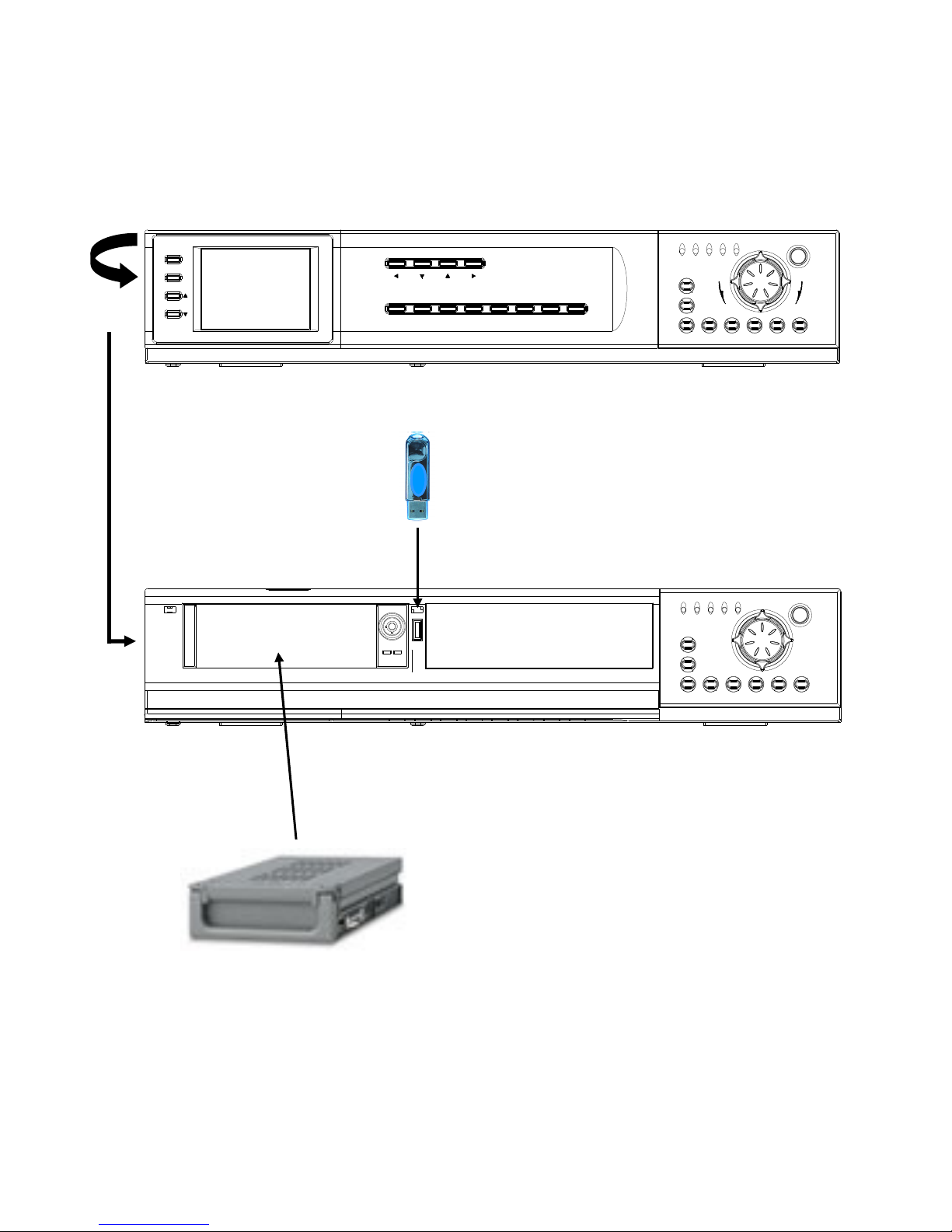
FULL
FFREW
COPYSTOPFFPLAYREWPAUSE
REC
STOP
REC
REC PLAY TIMER ALARM
HDD
EVENT SEARCHPOP SEQ SETUPPIPQUAD/ENTER PTZ/ALRS
CH1 CH2 CH3 CH4
SETTING
SETUP
DISPLAY
- 12 -
OPEN
HDD
USB KEY
FRONT PANEL – USB & HDD
Page 17

DESCRIPTION OF PARTS AND FUNCTION - BACK PANEL :
- 13 -
4321
485+ 485- GNDCOM
WARNING OUTALARM OUT
1CH 2CH 3CH 4CH
SLAVE OUT VIDEO OUT
AUDIO
OUT
AUDIO
IN
S-VIDEO
OUT
ETHERNET
USB2.0
RS-232
4321
485+ 485- GNDCOM
WARNING OUTALARM OUT
RISQUE DE ELECTROIQUE
NE PAS ENLEVER
RICK OF ELECTRONIC SHOCK
DO NOT OPEN
ATTENTION
CAUTION: TO REDUCE THE RISK OF ELECTRIC SHOCK. DO NOT REMOVE COVER(OR BACK)
NO USER-SERVICEABLE PARTS INSIDE. REFER SERVICING TO QUALIFIED SERVICE PERSONNEL
CAUTION
VGA OUT
IN
OUT
1CH 2CH 3CH 4CH
SLAVE OUT VIDEO OUT
AUDIO
OUT
AUDIO
IN
S-VIDEO
OUT ETHERNET
USB2.0
RS-232VGA OUT
IN
OUT
Page 18

1. VIDEO IN / OUT
Channel 1-4 camera video input/output BNC port. ( Looping Operation )
3. SLAVE OUT
Composite output for transmitting to a Slave Monitor or VCR.
4. VIDEO OUT
Composite Output for other Monitor.
5. S-VHS OUT
Composite Output through S-VHS.
6. AUDIO IN / OUT
Audio input / output through line.
7. ETHERNET
Available to live screen and recorded data on the HDD through Internet or LAN.
8. VGA OUT
9. RS-232
Connects to the RS-232C terminal on your computer.
1CH 2CH 3CH 4CH
SLAVE OUT VIDEO OUT
AUDIO
OUT
AUDIO
IN
S-VIDEO
OUT ETHERNET
USB2.0
RS-232VGA OUT
IN
OUT
VIDEO IN / OUT
RS-232
VGA OUT
ETHERNET
AUDIO IN / OUT
S-VHS OUT
VIDEO OUT
SLAVE OUT
- 14 -
Page 19
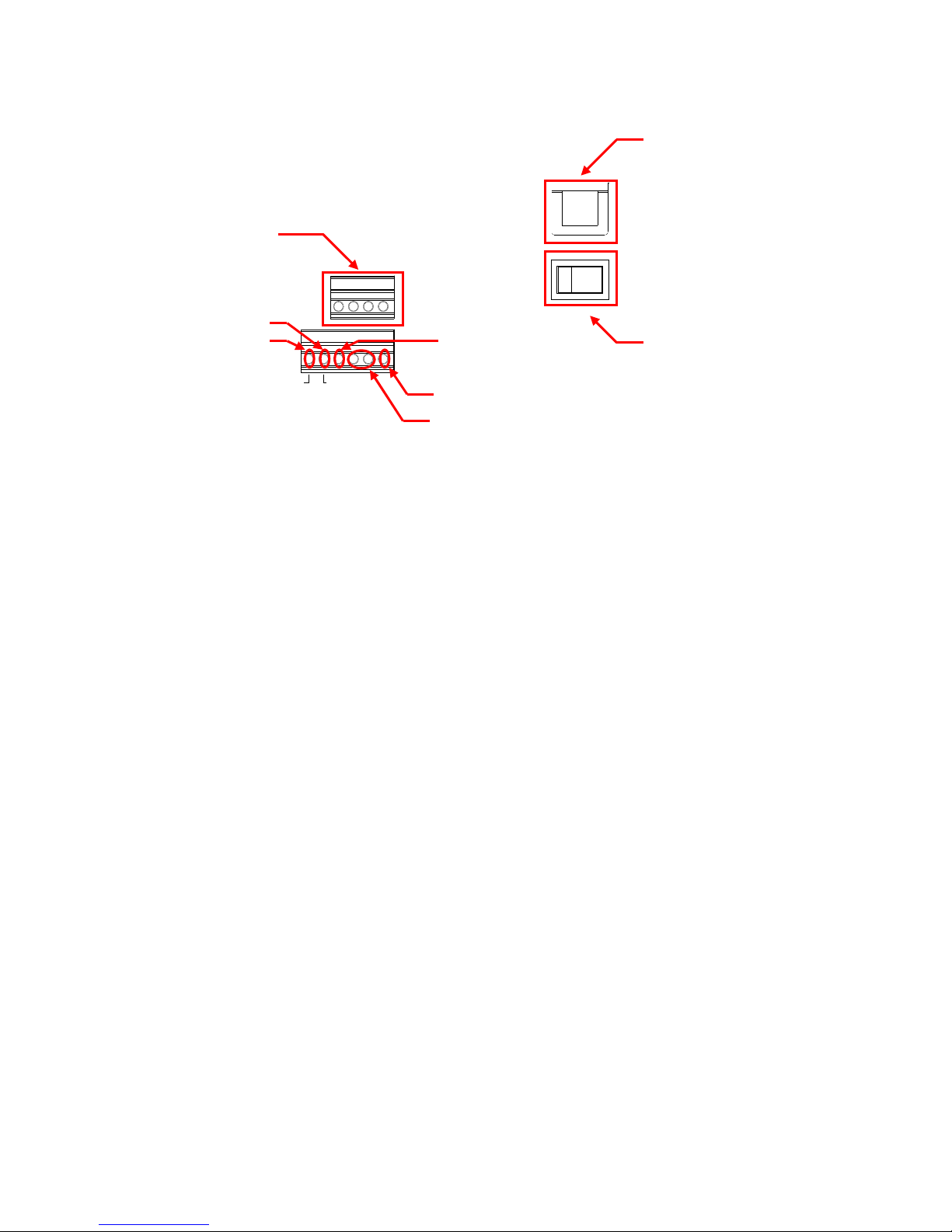
1. ALARM INPUT
These terminals are used to connect external motion sensors, door/window contacts, etc.
2. WARNNING OUT
3. ALARM OUT
Send signal to VCR or other devices in Alarm or motion situation.
4. COM
5. RS-485
Connect the PTZ control wires to these terminals
6. GND
7. AC INPUT
Connects to a Power Plug (AC 90-240V, 50/60Hz).
8. POWER S/W
System Power ON/OFF.
4321
485+ 485-
GNDCOM
WARNING OUTALARM OUT
ALARM OUT
WARNING OUT
ALARM INPUT
AC INPUT
POWER S/W
COM
GND
RS-485
- 15 -
Page 20

MAIN MENU CONTROL :
- 16 -
MAIN MENU
KEY BUZZER
LOSS BUZZER
TIME/DATE SET
SEQUENCE SET
TITLE SET
ALARM SET
MOTION SET
DISPLAY
TIME
DATE
DATE FORMAT
CH1
CH2
CH3
CH4
QUAD
DISPLAY
CH1
CH2
CH3
CH4
ALARM
CH1
CH2
CH3
CH4
MOTION
CHANNEL
SENSITIVITY
AREA
SYSTEM (ⅠⅠⅠⅠ)
QUAD LINE
BLANK COLOR
TITLE/TIME
PAN/TILT (CH1)
ALARM OUT
DEFAULT SET
Page 21

- 17 -
ALARM REC
REC QUALITY
REC SPEED
REC DURATION
ALARM REC SET
PRE ALARM REC
SCHEDULE REC
REC SETTTING
SCHEDULE REC SET
HDD / REC SET
REC QUALITY
REC RESOLUTION
REC SPEED
REC SELECT
HDD CLEAR ALL
HDD OVERWRITE
HDD SLAVE
GATEWAY
SYSTEM (ⅡⅡⅡⅡ) HDD INFO DISP
RS232 BAUD RATE
PASSWORD SET
NETWORK(TCP/IP)
USER ID/PASSWORD
GUEST PASSWORD
IP ADDR
SUB NET
PORT
FIRMWARE UPGRADE
FIRMWARE UPGRADE
Page 22

Enter the MENU screen by pressing the Setup button. Scroll through the 11 options by pressing the UP
and DOWN buttons. To enter a sub-menu, press the Enter button where the highlighted scroll bar is
located. To exit the Main Menu, scroll down to the Exit option and press the Enter button.
Note : In sub menu of the Main Menu, you can exit the Menu mode by selecting Exit, or you can return
to the Main Menu by selecting Return.
Note : The Menu is exited automatically after 20 sec of inactivity.
1. TIME / DATE SET - This submenu allows you to change the Time and Date displayed on the monitor,
and also program the information you’d like to appear in the On-Screen Display.
(i) DISPLAY : Selecting [Y] enables on screen display of the date & time.
Selecting [N] hides this information.
(iii) TIME : Change the time (24 hour clock)
(iv) DATE : Change the date.
(v) DATE FORMAT : There are three formats to display the date:
MM / DD / YYYY : for U.S.A.
YYYY / MM / DD : for Asian countries.
DD / MM / YYYY : for European countries.
2. SEQUENCE SET - This submenu allows you to select how long you’d like each channel to appear
on-screen before automatically switching to the next channel in Sequence mode.
The Dwell Time is 0-59 seconds selectable for each of the 4 channels and for
Quad mode.
Note : Channels without a camera, a Video Loss, or a Dwell Time of zero will be skipped in
sequencing.
3. TITLE SET - This submenu allows you to change the title of each camera location (up to 8 characters),
or remove the titles from the on-screen display.
(i) DISPLAY : Selecting [Y] will enable the camera titles to appear in the on-screen display. Selecting
[N] will remove all titles from appearing in the on-screen display.
(ii) CH 1 - 4 : Change the titles of each individual camera.
4. ALARM SET - This submenu allows you to enable / disable the camera’s PIR Alarm function by
channel.
(i) ALARM : Selecting [OFF] disables PIR motion detection from triggering any alarm.
Selecting [OSD] will allow alarms to be triggered, and the letters “AL” will appear on the
screen of the camera location where the alarm is taking place. A third option,
[OSD+BUZZER] will both display “AL” and emit a buzzer sound in the event of an alarm.
(ii) CH 1-4 : Set the length of alarm time for each channel between 1~59 seconds. Additionally, you
can select the Alarm Input. The default setting is OFF - to activate the Alarm on a
camera, change the setting to N/O (Normally Open), N/C (Normally Close).
Note : Some alternative brand PIR motion sensors have a default setting of N.C (normally closed).
In order to activate the alarm on such a PIR motion sensor, change the setting to N.C
- 18 -
Page 23

5. MOTION SET - This submenu allows you to enable / disable the Pixel-based Motion Detection
function by channel and set its Sensitivity level.
(i) MOTION : Selecting [OFF] disables the Pixel-based Motion Detection function. Selecting [OSD]
will allow motion to trigger alarms, and the letters “MD” will appear on the screen of the
camera location where the motion is taking place. A third option, [OSD+BUZZER] will
display “MD” and emit a buzzer sound in the event that motion is detected.
(ii) CHANNEL : Select which channels will have the Pixel Motion Sensing feature activated.
The Sensitivity level can be set to zero for a channel, which will disable the Motion
Sensing ability for that channel.
(iii) SENSITIVITY : Select the level of the Motion Sensing’s sensitivity level by channel.
Level 05 is the highest sensitivity, Level 01 is the least sensitive.
Level 00 deactivates Motion Sensing.
(iv) AREA : Select the area of the screen where the Pixel Motion Sensing feature will be active.
The digits below represent the area on the screen where motion is detected.
[ 00 ] - Whole screen. [ 01 ] - Top left side of screen.
[ 02 ] - Top right side of screen. [ 03 ] - Bottom left side of screen.
[ 04 ] - Bottom right side of screen. [ 05 ] - Center of the screen.
6. SYSTEM SET ( l ) -This sub-menu allows you to configure various preferences on the system, related
to Monitor settings.
(i) KEY BUZZER : When set to [Y], the system will make a sound when a key is pressed on the
remote control or on the main panel of the monitor.
(ii) LOSS BUZZER : When set to [Y], the system will make a sound when a camera becomes
disconnected.
(iii) QUAD LINE : Activates and deactivates the border line in Quad mode.
(iv) BLANK COLOR : Choose between blue, gray or black as the background screen color in Menu
Mode.
(v) TITLE/TIME : Change the location of on-screen display for Time/Date and camera titles. T/R/B/L
represent Top / Right / Bottom / Left respectively. Therefore, for example, the
setting “TR/BL” would display the Title in the Top-Right corner of the screen, and the
Time in the Bottom Left corner.
(vi) PAN/TILT(CH1) : Activates Pan/Tilt mode to become accessible.
(vii) ALARM OUT : Select the Alarm Out setting, which is defaulted to NO (Normally Open) for
triggering external devices.
(viii) DEFAULT SET : Selecting [Y] resets all programmed settings back to the default factory
settings (except for the time & date).
7. SYSTEM SET ( ll ) - This sub-menu allows you to configure various preferences on the system,
related to DVR settings.
00
02
03 04
01
05
- 19 -
Page 24

(i) HDD INFO DISP : Sets the display settings for information on the HDD status. This can be
displayed as a percentage of HDD space used, or amount of Bytes available, or
the HDD information display can be set to OFF.
(ii) RS232 BAUD RATE : Sets the speed at which the RS 232 input and the computer communicate.
Baud Rate, which is the rate of data transmission, can be set to: OFF,
2400, 4800, 9600, or 19200.
(iii) PASSWORD SET : If you select [Y], you will need to input a password when you enter the Main
Menu, and [N] will allow you into the menu without a password.
Changes your password for accessing the Menu. The password must be 4
digits.
(iv) NETWORK (TCP/IP) :.Set network enable or disable.
(v) USER ID/PASSWORD : User can set password for Master ID and account.
Default value - ADMIN/12345.
(vi) GUEST PASSWORD : User can set password for GUEST account.
Default value - 12345.
Note : Master gets full accessibility in network whereas GUEST can see only.
(vii) IP ADDR : Set IP address for enabling network.
Default value - 192 168 001 100
(viii) SUB NET : User can set Subnet Mask value for enabling network
Default value - 255 255 255 0
(ix) GATEWAY : Setting up Gateway value for enabling network
Default value - 192 168 001 001
(x) PORT : Setting up Port value for enabling network
Default value - 5000
8. HDD / REC SET - This submenu allows you to set the Record parameters for your Hard Disk Drive.
(i) REC QUALITY : Sets the quality level of recording. Available settings are: Normal, High and Best.
Note : Higher quality recording consumes more memory on your HDD.
(ii) REC RESOLUTION
(iii) REC SPEED : Allows you to set the Images Per Second for recording. Available IPS settings are:
1, 2, 3, 5, 10, 15, 30 & 60. The speed of 60 IPS is also known as “Real Time”.
1 IPS is the slowest Time Lapse speed; it will allow for the longest recording
durations as it records less information.
(iv) REC SELECT : Selects which channels will be recorded to the HDD.
Select [0] to enable recording on a camera channel
Select [x] to disable recording on a camera channel
(v) USB REC LIMIT : Select the storage capacity to be saved via USB.
Note : Even the storage capacity is already set, you could stop the saving process
immediately by pressing he “STOP” button during the process.
(vi) HDD CLEAR ALL : Select [MASTER] to delete all the contents in your Master HDD, then press
the button and you will be asked “REALLY?”. Select [Y] to confirm the HDD
Clear.
Note : If you have a SLAVE HDD connected as well and the HDD Slave option is set to [Y], then
you may also choose to Clear the contents of your Slave HDD.
- 20 -
Page 25

(vii) HDD OVERWRITE : Select [Y] to have the DVR automatically overwrite previously recorded
video in the event of the HDD becoming FULL. If you select “Y” it will display
OVWR (Overwrite) in the on-screen display. If you select “N”, the DVR will
terminate recording once it reaches its capacity.
Note : HDD Overwrite replaces the earliest recorded video with additional video being recorded.
When the HDD is Full and Overwrite is active, the first piece of video that you recorded will be
lost.
(viii) HDD SLAVE : Select [Y] to enable the system to check for a Slave HDD upon startup.
Enabling HDD SLAVE allows you to record to and playback from the Slave HDD.
Note : After activating the Slave HDD, you need to restart your system by turning the Main Power
Switch (located on the back of the monitor) OFF and then ON again in order for the system to
recognize the Slave HDD.
9. ALARM REC SET - This submenu allows you to configure the Recording parameters under the
Alarm condition.
(i) ALARM REC : This setting selects whether or not the DVR will record automatically when a Motion
Detection or a PIR alarm is triggered.
(ii) PRE ALARM REC : Selects the enable or disable of “PRE ALARM”.
Note : PRE ALARM saves 6secs of image at 5ips before ALARM or MOTION goes off under
alarm or motion situation. (When ALARM REC mode is on, images are being stored in
HDD.)
(iii) REC QUALITY : Selects the Recording Quality level for Alarm Recording (from Normal, High, or
Best).
(iv) REC SPEED : Sets the speed of Alarm Recording from 60 / 30 / 15 / 10 / 08 / 04 / 02 / 01 IPS.
(v) REC DURATION : Selects how long the DVR will automatically record after an alarm is triggered.
Available duration times are: [ 20SEC / 30SEC / 1MIN / 2MIN / 5MIN and
CONTIN]
CONTIN refers to Continuous recording.
10. SCHEDULE REC SET - This Submenu allows you to Schedule times in which you’re programming
the DVR to record automatically.
(i) SCHEDULE REC : Select from the following types of Scheduled recordings:
[DAILY] - Recording will be carried out according to a specified time on a daily schedule.
[OFF] - No schedule.
[ONCE] - Recording will be carried out one time, according to the schedule.
(ii) N0-N7 : Total 8 REC can be set up from N0 to N7.
Each Schedule Rec can control Start TIME/DATE, End TIME/DATE and Rec Quality as
well as Rec Speed can be set up in this mode..
Note : When SCHEDULE REC is set up, the recording time should not be overlapped from one
scheduled recording to another. If it is overlapping this will result in a loss in recorded
activity and the schedule may be ignored.
To delete a scheduled recording, place the cursor on the selected time and press the ◀, ▶ key.
"CURRENT LINE DELETE? [Y] / [N]” is then displayed. If [Y] is selected, the selected schedule is
is deleted.
- 21 -
Page 26

11. FIRMWARE UPGRADE : Used to upgrade most recent Firmware.
Once you choose this menu, the system will ask you once again whether
you will be proceeding he Upgrade process.
Connect the USB Memory with the FIRMWARE to be upgraded and click
“YES”.
Note : The name of the Firmware Upgrade File is “dht_dvr4.bin”.
NEVER Power off or disconnect during this process.
If the power is off during the process of firmware upgrade, the products could have
serious damage and could not work.
Note : If the USB Memory is not recognized or not working properly, please try
after formatting the USB Memory.
12. EXIT - Exits the MENU mode.
- 22 -
Page 27
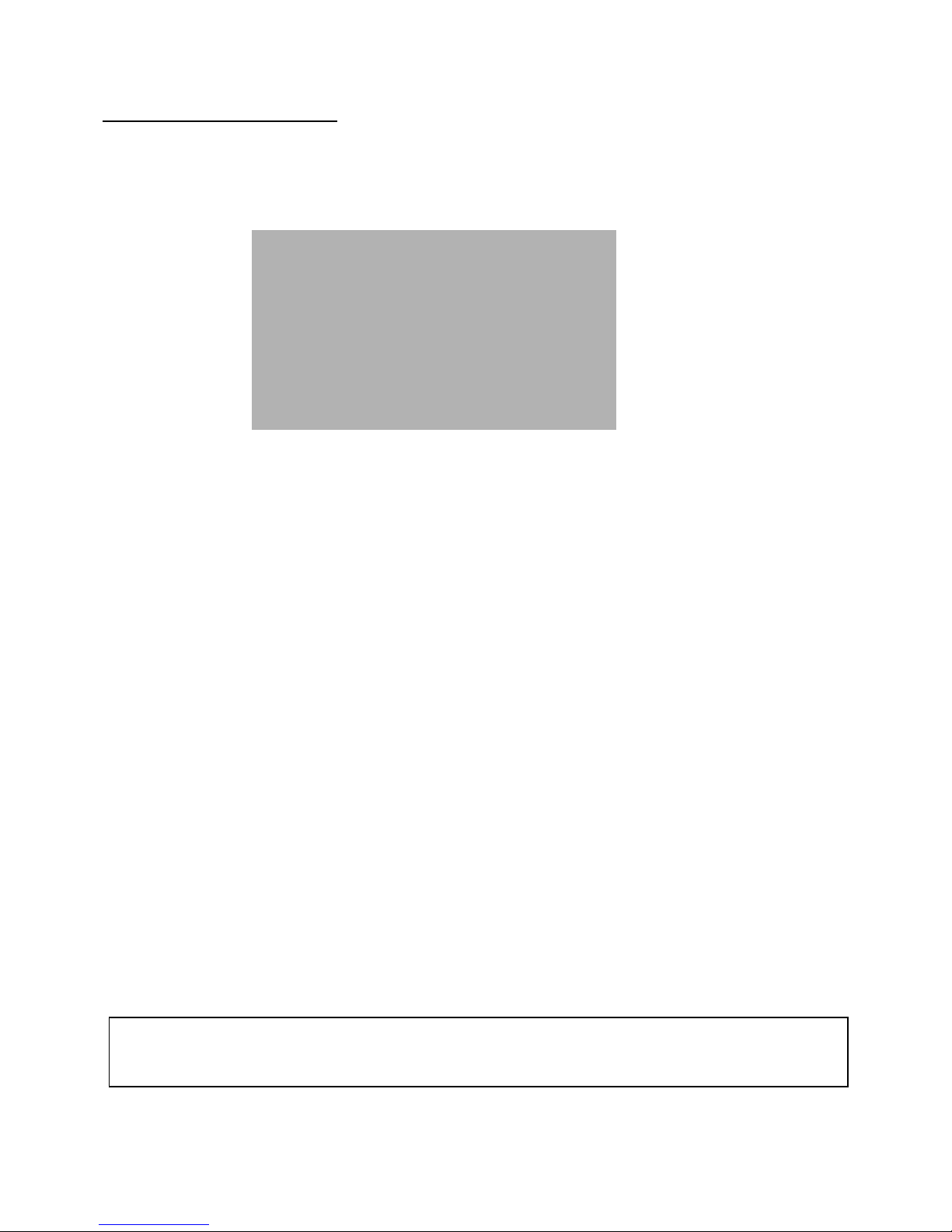
PLAYBACK SEARCH :
The DVR allows you to easily find sections of recorded video using the Search feature.
Press the SEARCH button to access the “PLAYBACK SEARCH SET” menu.
(1) LAST RECORD : Plays the most recent recording.
(2) FULL LIST : Shows a listing of all recorded video on the HDD, sorted by time.
(3) ALARM LIST : Shows a listing of all recorded video triggered by an Alarm.
(4) TIME SEARCH : Finds video recorded on a specific date and time that is entered.
(5) EXIT : Exits Search mode.
A listing of up to 3000 recordings can be stored in both the ALARM LIST and the FULL LIST.
You can scroll through Recordings using the ▲ and ▼ keys, and navigate between Pages of
Recordings using the ◀ and ▶ keys.
To view a selected piece of video on the list, press the QUAD/ENTER button on the highlighted recording.
The DVR will play that video.
You can stop the video at any time by pressing the STOP button.
Note : When HDD SLAVE is set to “Y”, both the SLAVE and MASTER HDD’s are searchable.
You can navigate between the Master HDD Search and the Slave HDD Search by pressing the
◀and ▶ keys.
[ PLAYBACK SEARCH SET ]
[ MASTER ]
1. LAST RECORD
2. FULL LIST
3. ALARM LIST
4. TIME SEARCH
5. EXIT
- 23 -
Very Important – After the search is completed it is important to switch the hard drive back to
MASTER for recording to take place on the MASTER HDD. Accidental erasure
of recorded events may occur if the incorrect drive is selected
Page 28
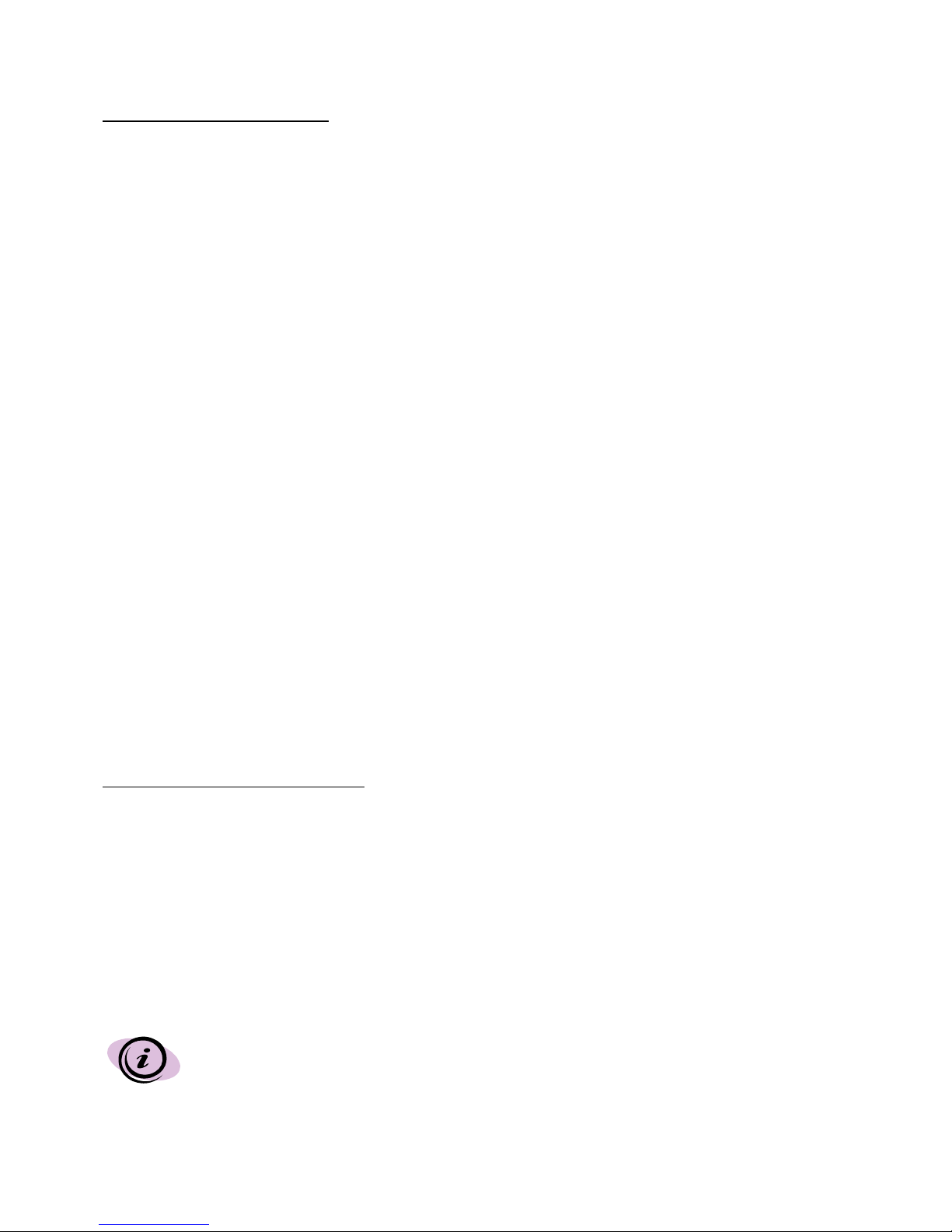
PLAYBACK OPTION :
Upon pressing the PLAY button, one of the Playback Search menus will appear.
Whichever Search option you last accessed will dictate which Playback menu that appears upon Pressing
PLAY.
For example, if the last Search option used was a Time Search, then pressing PLAY will bring up the
Playback Time Search.
If the last Search option utilized was a Last Record, then pressing play will simply play the most recent
recording.
FAST REWIND AND FAST FORWARD
You can increase the speeds of Fast Forward and Rewind on the DVR.
You can control FF/REW speed by pushing FF or REW button while playback of data.
FF/REW speed can also be controlled by using shuttle moving toward each FF/REW direction
FF/REW speed changes by shuttle movement.
There are 6 steps to set speed of FF from 1x to max. 32x.
For REW speed, 5 steps to set from 1x to max.
JOG-SHUTTLE FUNCTION
Jog : Jog dial to the right for forward frame-by-frame playback, or to the left for reverse frame-by-frame
playback.
Push PLAY BUTTON return to normal play mode
Shuttle : You can select the playback speed for both forward and reverse by turning the shuttle to the
left or right. Shuttle movement changes speed.
MULTIPLEXING FUNCTION IN PLAYBACK
Because of the Multiplexing function of the DVR, you can switch between individual channels during
playback and watch each one in Full-Screen. Press the Ch1-Ch4 buttons to view Full Screen
MASTER & SLAVE HDD :
The Master HDD is the hard disk-drive in the cabinet accessible on the front of the DVR. The Slave HDD
is backup to the Master HDD, providing extra storage space.
Note : That once you have connected a Slave HDD, it needs to be activated in the HDD SLAVE
option of the HDD / REC SET submenu.
Note : Any HDD that you connect to the system must be Cleared.
When recording to the Master HDD becomes Full, the Slave HDD commences receiving the earliest
recorded data from the Master HDD. Therefore, data is not lost, as it gets transferred to the Slave HDD.
The most recent recordings are found on the Master HDD.
When the master / slave of HDD is connected, check MASTER / SLAVE JUMP
on HDD, set up JUMP properly, and then use it.
- 24 -
Page 29

PAN / TILT ZOOM :
The DVR is equipped with a built-in Pan/Tilt Zoom feature, which is only available when used in conjunction
with a compatible Pan/Tilt Dome camera.
The Pan/Tilt Zoom feature supports “Pelco D” protocol, and RS-485 Port.
To access and operate the PTZ feature, follow these instructions :
1. Connect a compatible Pan/Tilt Zoom Dome camera to RS-485 Port ;
2. Go to the SYSTEM submenu and set the PAN/TILT(CH1) option to “Y” ;
3. Enter the Pan/Tilt Zoom mode by holding the PAN/TILT key on the DVR for 3 seconds, or press the
Pan/Tilt button on the remote control ;
4. You will see a contracted screen with a blue border.
5. Use the Arrow keys to sideways, and QUAD/ENTER Button to select whether to MOVE, ZOOM, or
FOCUS the camera.
6. If you have selected MOVE, you can use all four arrow keys to Pan and Tilt in all directions. If you
selected ZOOM or FOCUS, use the arrow keys to Zoom / Focus IN / OUT.
7. Select and press ENTER on the EXIT option to escape Pan/Tilt mode.
Note : the system automatically exits Pan/Tilt mode after 20 seconds of inactivity.
Refer to the diagram below for an illustration of Pan/Tilt Zoom mode.
[CH1 PAN/TILT MODE]
MOVE ZOOM FOCUS EXIT
- 25 -
Page 30

REMOTE CONTROL :
Features of the Remote Control.
For more details on specific remote control features, refer to the Front Panel features.
Turns the Alarm sound OFF.ALRS
Select the Enable or disable of “WTMK” while display.WTMK
Back up stored data in HDD to USB memory key.COPY
Stop in video recording.REC STOP
Displays PIP Mode and Main Screen change.PIP
Changes the Sub-screen in PIP mode.PIP-SUB
Initiates automatic channel scan.SEQ
Displays Quad screen.QUAD
Initiates Recording.REC
Selects the Audio channel in Quad mode.AUDIO
SEL
Enters Pan/Tilt Zoom mode.PAN / TILT
Locks the buttons on the keypad from functioning.KEY LOCK
Freezes the Channel 3 screen.FRZ 3
Freezes the Channel 2 screen.FRZ 2
Freezes the Channel 1 screen.FRZ 1
Allows user to select individual cameras.1 - 4
Freezes the Channel 4 screen.FRZ 4
Displays POP Mode and Main Screen change.POP
Brings up the Main Menu.MENU
Initiates video Playback mode and Pauses video.
▶Ⅱ
▶Ⅱ▶Ⅱ
▶Ⅱ
Rewinds video in Playback mode.
◀◀
◀◀◀◀
◀◀
LEFT / RIGHT arrow keys used in Menu mode.
◀◀◀◀ ,
, ,
, ▶▶▶▶
UP / DOWN arrow keys, used in Menu mode.
▲▲▲▲ ,
, ,
, ▼▼▼▼
.Brings up a listing of EventsEVENT
Brings up the Playback Search mode.SEARCH
Fast Forwards video in Playback mode.
▶▶
▶▶▶▶
▶▶
Stops video Playback.■■■■
Confirms selections in Menu mode.ENTER
SLEEP Mode On/Off.
FUNCTION DESCRIPTIONKEY
- 26 -
CCTV SYSTEM
MENU
FRZ1
FRZ2
FRZ3
FRZ4
PIP-SUB
ALRS
PIP
EVENT
SEQQUAD
KEY LOCK AUDIO PAN/TILT
REC
SEARCH
ENTER
POP
REC STOP
WTMK
COPY
SEL
Note : No Audio SEL in DVR
STANDALONE.
Page 31

Connect the camera to the CAMERA INPUT on the rear panel of the system
CAMERA INSTALLATION :
- 27 -
1CH 2CH 3CH 4CH
SLAVE OUT VIDEO OUT
AUDIO
OUT
AUDIO
IN
S-VIDEO
OUT ETHERNET
USB2.0
RS-232VGA OUT
IN
OUT
B
N
C
C
A
M
E
R
A
+DC 12V-
VIDEO
AUDIO
REAR
PAN/TILT CAMERA INSTALLATION :
4321
485+ 485- GNDCOM
WARNING OUTALARM OUT
1CH 2CH 3CH 4CH
SLAVE OUT VIDEO OUT
AUDIO
OUT
AUDIO
IN
S-VIDEO
OUT ETHERNET
USB2.0
RS-232VGA OUT
IN
OUT
CONTORL LINEVIDEO OUTPUT
Page 32

Connect the camera to the CAMERA INPUT on the rear panel of the system
- 28 -
1CH 2CH 3CH 4CH
SLAVE OUT VIDEO OUT
AUDIO
OUT
AUDIO
IN
S-VIDEO
OUT ETHERNET
USB2.0
RS-232VGA OUT
IN
OUT
MONITOR
VCR
VIDEO INPUT
VIDEO INPUT S-VIDEO INPUT
AUDIO INPUT
AUDIO INPUT
MONITOR & STANDARD VCR/ INSTALLATION :
Page 33

Connection to a monitor for viewing
You can connect your DVR to a monitor for viewing purposes and for On Screen display set-up.
Connect an BNC video cable, RCA audio cable and S-VHS cable from your DVR marked
“VIDEO OUT / SVHS OUT/ AUDIO OUT” to the audio/video input on the monitor.
Connection to a standard VCR
You may wish to record from the DVR to a VHS cassette in order to back up video and make it
viewable for other parties.
To record the video signal from your DVR connect an BNC video cable, RCA audio cable and SVHS cable from the SLAVE OUT / SVHS OUT/ AUDIO OUT to the Audio/Video inputs on your
VCR.
Connection to a Slave Monitor
To record the video signal from your DVR connect an BNC video cable, RCA audio cable and SVHS cable from the SLAVE OUT / SVHS OUT/ AUDIO OUT to the Audio/Video inputs on your
VCR.
Note : The maximum distance using cable should not exceed 20 meters
- 29 -
Page 34

NETWORK , ALARM & COMPUTER INSTALLATION :
- 30 -
COMPUTER
1CH 2CH 3CH 4CH
SLAVE OUT VIDEO OUT
AUDIO
OUT
AUDIO
IN
S-VIDEO
OUT
ETHERNET
USB2.0
RS-232
4321
485+ 485- GNDCOM
WARNING OUTALARM OUT
RISQUE DE ELECTROIQUE
NE PAS ENLEVER
RICK OF ELECTRONIC SHOCK
DO NOT OPEN
ATTENTION
CAUTION: TO REDUCE THE RISK OF ELECTRIC SHOCK. DO NOT REMOVE COVER(OR BACK)
NO USER-SERVICEABLE PARTS INSIDE. REFER SERVICING TO QUALIFIED SERVICE PERSONNEL
CAUTION
VGA OUT
IN
OUT
SENSOR
REAR
232 PORT
INTERNET
Page 35

The demanding volume of HDD can be different in depending on the displayed
picture.
NETWORK IMAGE SIZE & SPEED :
10 ~ 1519K ~ 20K09 ~ 1432K ~ 33KBEST
15 ~ 2014K ~ 15K09 ~ 1423K ~ 24K
HIGH
23 ~2811K ~ 12K09 ~1419K ~ 20K
NORMAL
23 ~ 2810K ~ 11K10 ~ 1516K ~ 17KBASIC
25 ~ 3008K ~09K13 ~ 1814K ~ 15K
LOW
30 ~ 3505K ~ 06K23 ~ 2809K ~ 10KPOOR
IPSIMAGE SIZEIPSIMAGE SIZE
360 X 240720 X 240
- 31 -
Page 36

BASED ON 80G H.D.D
60 IPS is equal to 30 frames per second. 1 IPS is equal to 0.5 frames per second.
RECORDING TIME (IN HOURS) :
13Hours17Hours21Hours24Hours26Hours38Hours60 IPS
25Hours34Hours42Hours47Hours52Hours75Hours30 IPS
50Hours68Hours83Hours95Hours104Hours151Hours15 IPS
76Hours103Hours125Hours142Hours156Hours227Hours10 IPS
152Hours206Hours249Hours286Hours311Hours455Hours05 IPS
252Hours343Hours417Hours473Hours519Hours755Hours
03 IPS
379Hours513Hours625Hours714Hours777Hours1127Hours
02 IPS
755Hours1026Hours1250Hours1429Hours1569Hours2285Hours
01 IPS
BESTHIGHNORMALBASICLOWPOOR
720 X 240
20Hours27Hours33Hours37Hours43Hours60Hours60 IPS
40Hours54Hours65Hours75Hours86Hours121Hours
30 IPS
80Hours107Hours130Hours150Hours172Hours242Hours15 IPS
120Hours161Hours195Hours225Hours259Hours364Hours
10 IPS
240Hours323Hours390Hours449Hours516Hours727Hours
05 IPS
400Hours537Hours650Hours748Hours860Hours1212Hours03 IPS
597Hours808Hours976Hours1127Hours1290Hours1818Hours02 IPS
1194Hours1600Hours1951Hours2222Hours2581Hours3636Hours
01 IPS
BESTHIGHNORMALBASICLOWPOOR
360 X 240
The demanding volume of HDD can be different in depending on the displayed
picture.
- 32 -
Page 37

60 IPS is equal to 30 frames per second. 1 IPS is equal to 0.5 frames per second.
RECORDING TIME (Gigabytes per hour) :
6.34GB/H4.67GB/H3.85GB/H3.37GB/H3.08GB/H2.12GB/H60 IPS
3.17GB/H2.33GB/H1.92GB/H1.69GB/H1.54GB/H1.06GB/H30 IPS
1.59GB/H1.17GB/H0.962GB/H0.843GB/H0.77GB/H0.529GB/H
15 IPS
1.06GB/H0.778GB/H0.642GB/H0.562GB/H0.514GB/H0.353GB/H
10 IPS
0.528GB/H0.389GB/H0.321GB/H0.28GB/H0.257GB/H0.176GB/H
05 IPS
0.317GB/H0.233GB/H0.192GB/H0.169GB/H0.154GB/H0.106GB/H
03 IPS
0.211GB/H0.156GB/H0.128GB/H0.112GB/H0.103GB/H0.071GB/H
02 IPS
0.106GB/H0.078GB/H0.064GB/H0.056GB/H0.051GB/H0.035GB/H
01 IPS
BESTHIGHNORMALBASICLOWPOOR
720 X 240
4.00GB/H2.98GB/H2.46GB/H2.14GB/H1.86GB/H1.32GB/H60 IPS
2.00GB/H1.49GB/H1.23GB/H1.07GB/H0.928GB/H0.66GB/H30 IPS
1.00GB/H0.745GB/H0.615GB/H0.535GB/H0.464GB/H0.33GB/H
15 IPS
0.668GB/H0.497GB/H0.41GB/H0.356GB/H0.309GB/H0.22GB/H
10 IPS
0.334GB/H0.248GB/H0.205GB/H0.178GB/H0.155GB/H0.11GB/H05 IPS
0.2GB/H0.149GB/H0.123GB/H0.107GB/H0.093GB/H0.066GB/H03 IPS
0.134GB/H0.099GB/H0.082GB/H0.071GB/H0.062GB/H0.044GB/H
02 IPS
0.067GB/H0.05GB/H0.041GB/H0.036GB/H0.031GB/H0.022GB/H01 IPS
BESTHIGHNORMALBASICLOWPOOR
360 X 240
The demanding volume of HDD can be different in depending on the displayed
picture.
- 33 -
Page 38

The HDD serves the same purpose in a DVR as a video cassette does in a VCR.
However, installing the HDD is a bit more complicated. Please follow the next
steps carefully in order to ensure proper installation.
The compartment located on the front panel of the DVR is the removable Cartridge Casing in
which you insert the HDD. The various parts of the Cartridge Casing are labeled for your
reference.
1. Remove the Cartridge Casing from the DVR
Lift the Handle and pull towards you. The Cartridge Casing will slide out of the DVR.
Cartridge Casing
1. Keyhole
2. LED indicator lights
(Power indicator & HDD Access indicator)
3. Handle
YOU MAY FIND THAT THE CARTRIDGE CASING IS LOCKED. IN THIS CASE, SKIP
AHEAD TO STEP 8 TO FIND INSTRUCTIONS ON UNLOCKING THE CABINET,
THEN RETURN TO STEP 2.
2. Remove the Cover from the Cartridge Casing
a) Unclip the release latch with the word “OPEN” printed beside it by gently pushing on the latch.
b) Slide the cover off the Cartridge Casing.
1
3 2
INSTALLING THE HDD :
- 34 -
Page 39

3. Connect the HDD into the Cartridge Casing
Take the Hard Disk Drive and Connect the two cables from the back of the Cartridge
Casing to the HDD. The cables should be pushed in firmly, but not forcibly.
The 4 Pin connection is the DC Power cable, and the wider cable is the
standard Hard Drive IDE type connection.
4. Secure the HDD in the Casing (optional)
Use screws and tighten them, positioning the HDD into place. This step is optional, but it is
recommended.
5. Slide the top Cover over the Cartridge Casing
Slide the Cover forward over the Cartridge Case. Ensure it is secured in place over the
release latch.
6. Reinsert the Cartridge Casing into the DVR
Fully insert the Cartridge Case into the DVR.
- 35 -
Page 40

7. Lock the Cabinet
Lock the cabinet by turning the key clockwise.
A
(locked)
B
(unlocked)
If you need to unlock the cabinet, turn the key counter-clockwise from the position shown above.
IF YOU DO NOT LOCK THE CABINET, THE DVR SYSTEM WILL NOT FUNCTION
PROPERLY.
- 36 -
Page 41

1. If you execute the Net Viewer, you could find below screen.
NET VIEWER :
- 37 -
SETUP
BUTTON
CONNECT/DISCONNECT
BUTTON
Page 42

NETVIEWER SETUP SCREEN
- 38 -
Input the current password.
Input ID of the admin user (Max. 5 digits)
Input the password for the admin user.
Verify the password of the admin user.
Input the password for the guest user.
Verify the password of the guest user.
Input the IP address of the DVR for connection.
Input the Port of DVR.
Set the ID (Max. 5digit) to be displayed on CONNECT WINDOW.
Set the video format (NTSC/PAL).
If you have connected using Admin User, set the ID and
Password for Admin user and the password for the Guest.
ADMIN USER ID/PASSWORD OR GUEST PASSWORD CHANGE
Page 43

- 39 -
Set the video compress Codec.
Select the folder the video saved.
Set the video format to be saved.
Select the channel to be saved.
Used to Change the DVR Setting over the Network.
Set the date and time.
Set the resolution of the Normal Rec. and Alarm Rec.
Set the IPS for Normal Rec. and Alarm Rec.
Page 44

- 40 -
Set the CPU occupancy over the computer.
Our recommendation for the NetViewer is 1.5GHz.
If you go to High, the CPU occupancy of the Netviewer will
becomes
NOTE : You could NOT use DVR Setting menu unless you log on as an Admin
User.
Page 45

NETVIEWER LOGIN SCREEN
- 41 -
IF you press CONNECT / DISCONNECT button, the LOGIN window will be displayed.
You could make connection by inputting the ID and Password you have set on the DVR or the
NETVIEWER.
(The ID for the guest is fixed with “guest”.)
Page 46

NETVIEWER MAIN SCREEN
- 42 -
1. Used to “PLAY, STOP, PAUSE, REW, FF” the saved on the HDD of the DVR.
With pressing PLAY button, the most recent recorded data will be played
regardless of search data set on the DVR.
2. Select the display mode.
Available modes are QUAD, FULL, PIP, POP.
You could change the channel right button of the mouse on each mode.
3. Change the NETVIEWR image screen to Full Screen Mode.
4. Used to set the appropriate value for NETVIEWER.
1
2
11
12
7
6
5
43
10
9
8
13
Page 47

- 43 -
5. Set the Contrast/Bright/Sharpness/Color of each channel.
6. Have same function to TIME SEARCH on the DVR.
If you press the Search button after setting the date and time, it will starts
searching the data.
If the data were found, it will be played automatically.
If there is no data available on specified date and time, “DATA NOT FOUND”
message will be displayed.
7. Used to adjust the PAN/TILT camera.
8. Used to capture the displaying image on NetViewer with JPG file format or to
print the image.
9. Used to save the displaying image on NetViewer or to stop it.
10. Calling for the program available to play the saved video data.
11. Used to make connection to DVR or close the connection.
12. Information Display Screen
- The status of NORMAL/ALARM/MOTION/SCHEDULE REC is displayed.
- Marking whether currently displaying image is LIVE or PLAYBACK.
Choose the channel.
Set the Brightness Value.
Set the Contrast Value.
Set the Hue Value.
Set the Saturation Value.
Page 48

- 44 -
13. Video image is displayed.
Note : Admin User have full access.
Guest User could ONLY use No. 4 and No. 10 button.
Page 49

DVR
Recording Speed :
HDD Capacity :
Recording Video Quality :
Recording Mode :
Playback Mode :
Video Display Mode :
Video Input :
Audio Input :
Video Output :
Audio Output :
Alarm In/Out :
Compression Rate :
View Resolution :
Record Resolution :
Display Frame :
Recording Frame :
OS :
Power Consumption :
Power Input :
Operating Temperature :
Storage Temperature :
Weight :
Dimensions :
TECHNICAL SPECIFICATIONS :
- 45 -
60 Fields / Sec.
300GB(Max.)
Normal, High, Best
Normal recording, Alarm (Alarm, Motion) recording,
Schedule recording
Normal play mode, FF/REW
Full mode, Quad mode, Sequential mode, PIP mode, POP mode
4 BNC Input port - That each of these inputs has a corresponding
Video Out BNC connector is looping operation is desired.
( 1CH PORT - PAN/TILT video input available )
1 RCA Input port
1 VGA Output port / 1 Super VHS Output port / 2 Composit Output port
1 RCA Output port
PIR sensor Input, Alarm Output, HDD Warning Output
15~50K Byte / Frame
720 (H) X 480 (V)
720 (H) X 224 (V)
30 Frames/sec
Max.60 IPS
Note : 60FPS (120IPS) at 320x240
Embedded RTOS
25W
AC 90V ~ 240V 50/60Hz (UL Approved)
0°C ~ 50°C (32°F ~ 122°F)
-20°C ~ 70°C (-4°F ~ 158°F)
4.5 kg (9.9 lbs)
430(W) x 90(H) x 460(D) mm
[16.9”(W) x 3.5”(H) x 18.1”(D)]
Because our products are subject to continuous improvement, SVII and its subsidiaries reserve the right to
modify product design and specifications without notice and without incurring any obligation. E&OE
Page 50

If the system does not function properly, please check the following points.
TROUBLE SHOOTING :
The HDD is full, and overwrite is not
enabled
Recording stopped
SOLUTION PROBLEM
Check the jumper PIN connection.
Activate the Slave HDD in the Menu option
HDD SLAVE.
Slave HDD not
readable
DVR
Remove the Key LockKeypad doesn’t work
- 46 -
Page 51

CARE AND MAINTENANCE :
Please follow these instructions to ensure proper care and maintenance
of this system
Keep your monitor and camera dry. If it gets wet, wipe it dry immediately.
Use and store your unit in normal temperature environment. Extreme
temperatures can shorten the life of the electronic devices.
Handle the monitor carefully. Dropping it can cause serious damage
to the unit.
Occasionally clean the unit with a damp cloth to keep it looking new.
Do not use harsh chemicals, cleaning solvents, or strong detergents
to clean the unit.
Keep the unit away from excessive dirt and dust. It can cause
premature wear of parts.
- 47 -
