Page 1

STAR BRIGHT
VIDEO BABY MONITOR
BB7011
Version 1.0
USER’S GUIDE
www.lorexbaby.com
Page 2
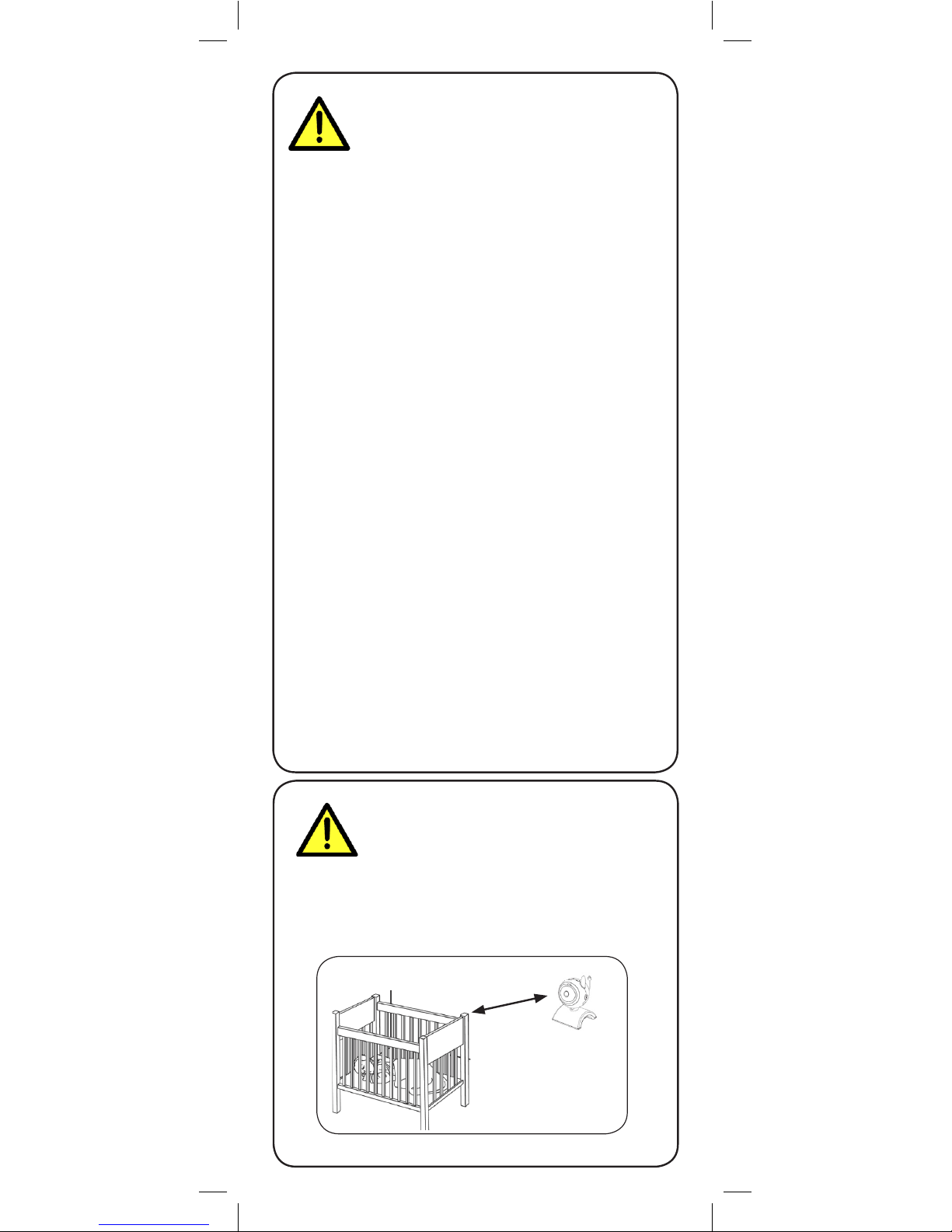
Safety Precautions
• Adult assembly is required. Keep small parts away
from children when assembling.
• This product is not a toy. Do not allow children to play
with it.
• This video monitor is not a substitute for responsible
adult supervision.
• Keep the cords out of reach from children.
• Do not cover the video monitor with a towel or blanket.
• Never use extension cords with power adapters.
• Only use the power adapters provided.
• Test the video monitor before use. Become familiar with
its functions.
• Do not use the video monitor near water.
• Do not install the video monitor near a heat source.
• Only insert batteries/battery pack of the same type.
• Do not touch the plug contacts with sharp or metal
objects.
• Only use the chargers and power adapters provided.
Do not use other chargers or power adapters as this
may damage the device and battery pack.
• Dispose or recycle batteries in accordance with local
laws, which may vary by location.
• Insert batteries with the correct polarity.
• Do not mix new and used batteries.
• Do not mix alkaline, standard, and rechargeable
batteries.
• Remove exhausted batteries from the product.
• Keep all batteries away from children.
• Keep this user’s guide for future reference.
To Avoid Injury to
Children & Infants:
3ft / 1m
• MAKE SURE to keep the camera and all power
cords are least 3ft / 1m away from cribs and out of
reach of your child.*
• Use the included cable clips to help keep power
cords away from your child.
*This is important even if your child is not standing / mobile
Page 3
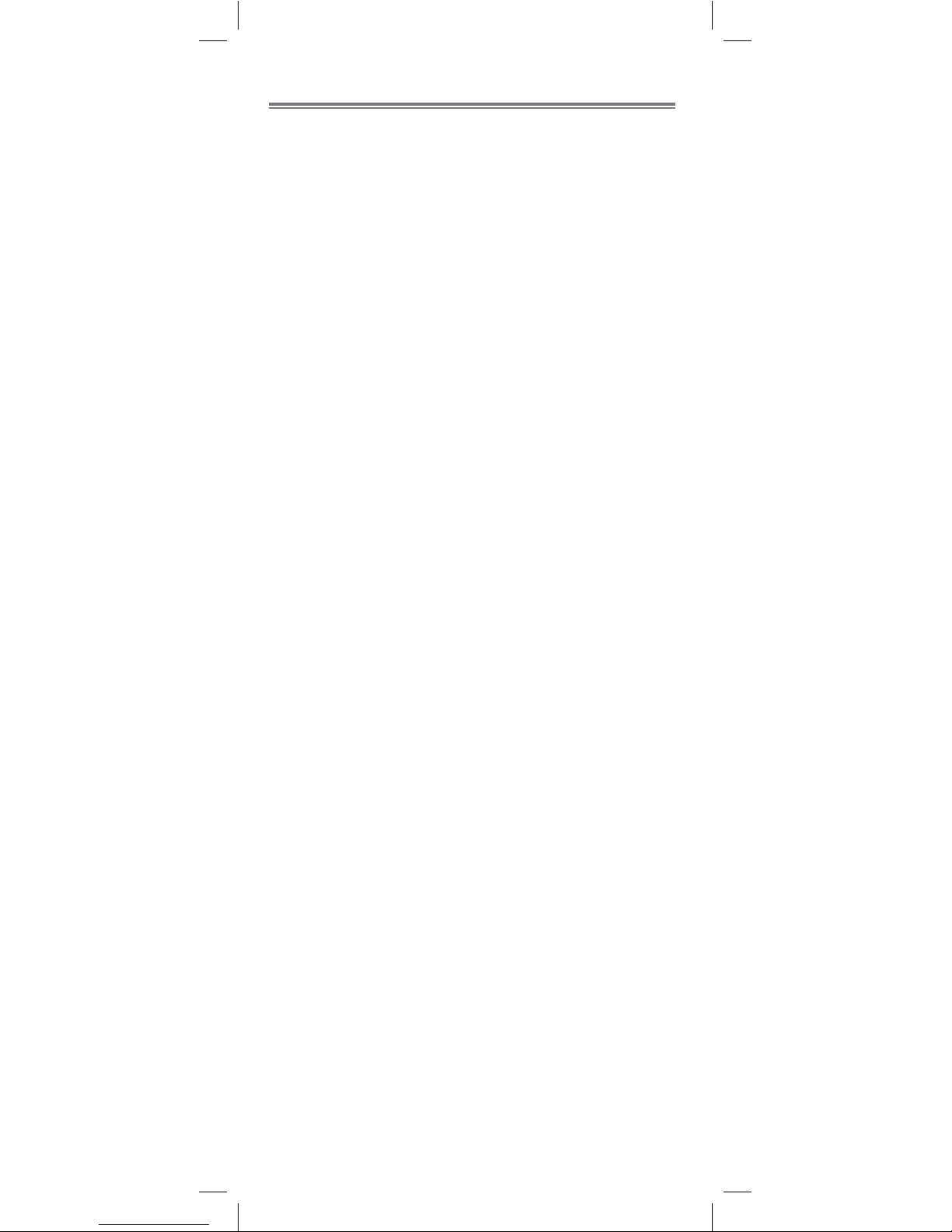
1
Contents .........................................2
Camera Overview ...........................2
Monitor Overview ...........................3
Buttons ................................................... 3
Getting Started ...............................3
Optional - Wall Mounting the Camera ....... 5
Optional - Camera Batteries ..................... 6
Using Your Baby Monitor ................7
Adjusting Screen Brightness ...................... 8
Adjusting Volume .................................... 8
Motion Detection ..................................... 8
Talking to Your Baby ................................ 9
Playing Lullabies ..................................... 9
Using Zoom .......................................... 10
Turning on the Night-Light ....................... 10
Using the Menu .............................11
Configuring Motion Detection ................. 11
Temperature Settings .............................. 12
Temperature Alerts ................................. 12
Camera Selection .................................. 13
VOX Mode (Voice Trigger) .....................14
Restore Default Settings .......................... 15
Pairing Additional Cameras ..........16
Technical Specifications .................18
Camera ............................................... 18
Monitor ................................................ 18
Troubleshooting ............................19
Need Help? ...................................19
Table of Contents:
Page 4
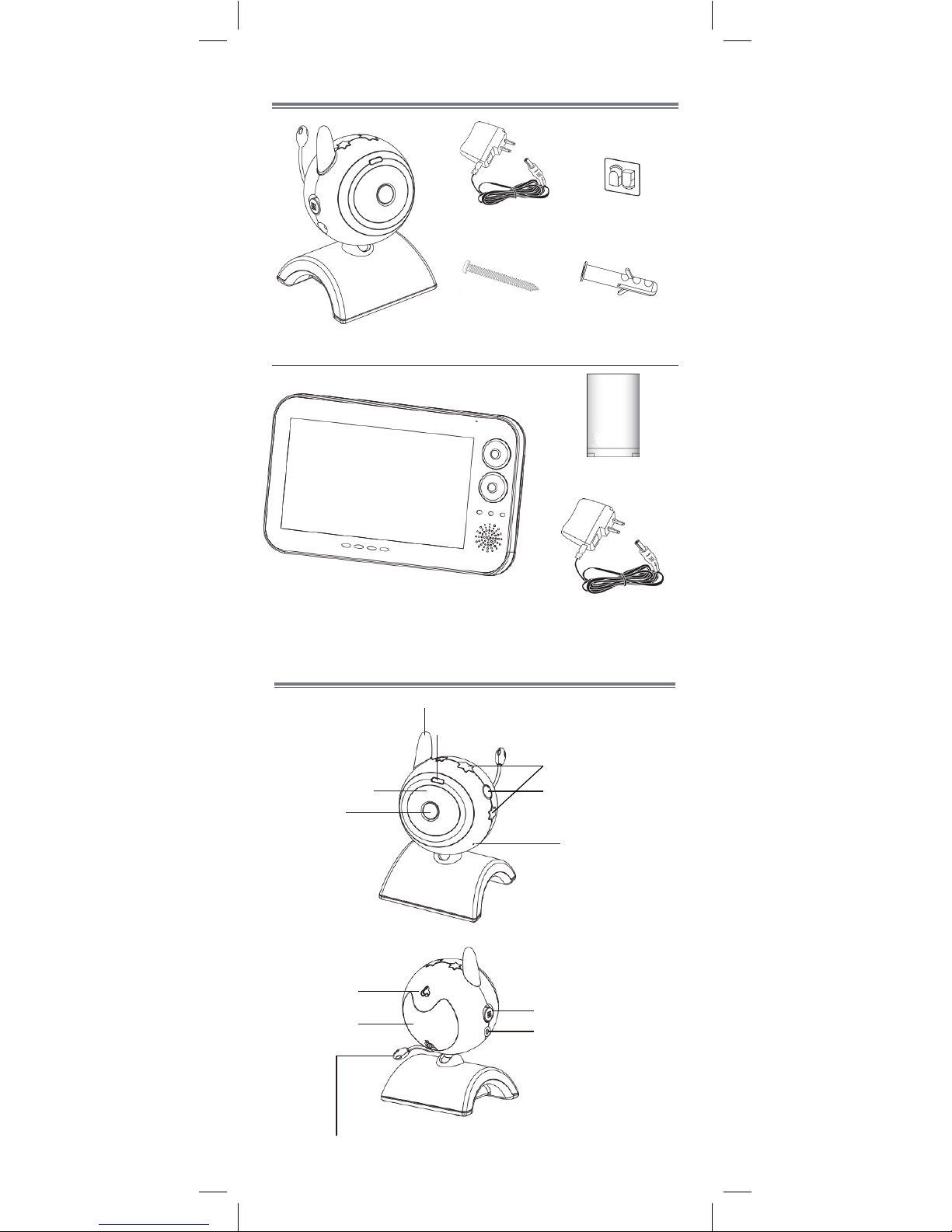
2
Contents
Camera
Power Adapter
Battery
Monitor
Anchor
Power Adapter
Camera Overview
Antenna
Power Indicator LED
Infrared LEDs
Lens
Night-light
Light button
Microphone
Speaker
Power Switch
Power Port
Battery
Compartment
Temperature Sensor
Screw
x1*
x1*
x1*
x1*
x1*
x1*
x1*
* Contents may vary by model
x1*
Cable Clip
Page 5
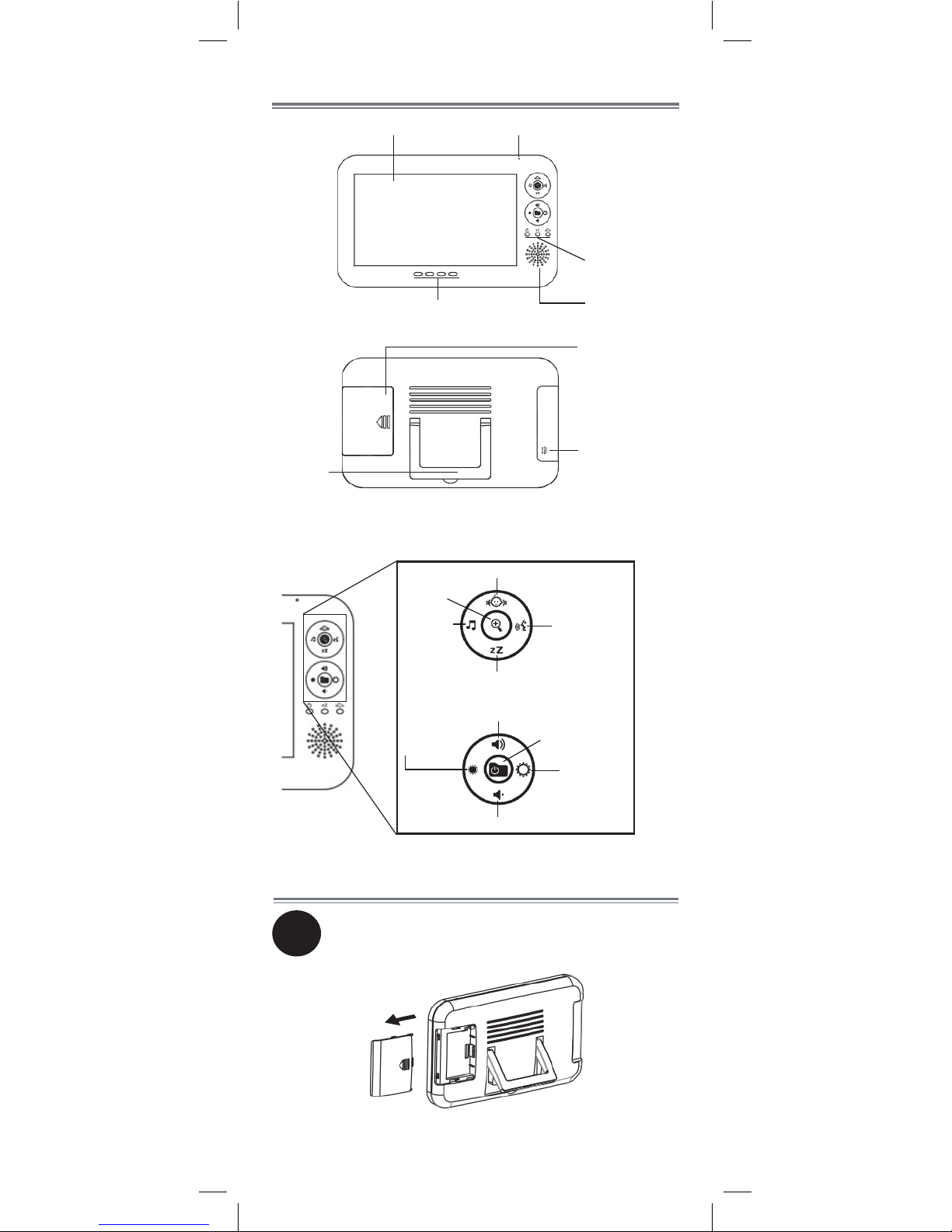
3
Monitor Overview
Microphone
Indicator
LEDs
Speaker
Sound Indicator LEDs
LCD Screen
Battery
Compartment
Power Port
Stand
Getting Started
1
On the monitor, push down on the battery
compartment door and slide it off.
Lullaby
Motion Detection
Zoom
Talkback
VOX Mode
Volume Up
Power/Menu
Brightness
Up
Volume Down
Brightness
Down
Buttons
Page 6

4
3
Make sure all power cables are at least
3ft / 1m away from the crib and out of
reach of your child.
Use the included cable clip to help keep
power cables away from your child.
See “Wall Mounting the Camera” on page
5 for details on installing cable clips.
4
Slide the ON / OFF switch on the camera to
the ON position.
2
Insert the battery so that the blue arrow on
the battery lines up with the white arrow
in the battery compartment. Replace the
compartment door.
Connect the included power adapters to the
monitor and the camera. Plug the power
adapters into a power outlet. Let the monitor
charge until the battery is full (about 3 hours).
NOTE: The monitor and the camera should
be plugged in for overnight / prolonged
monitoring.
The power indicator LED is blue while the
monitor is charging, and turns green when
completely charged.
Press the Power button to turn on the monitor.
5
Page 7
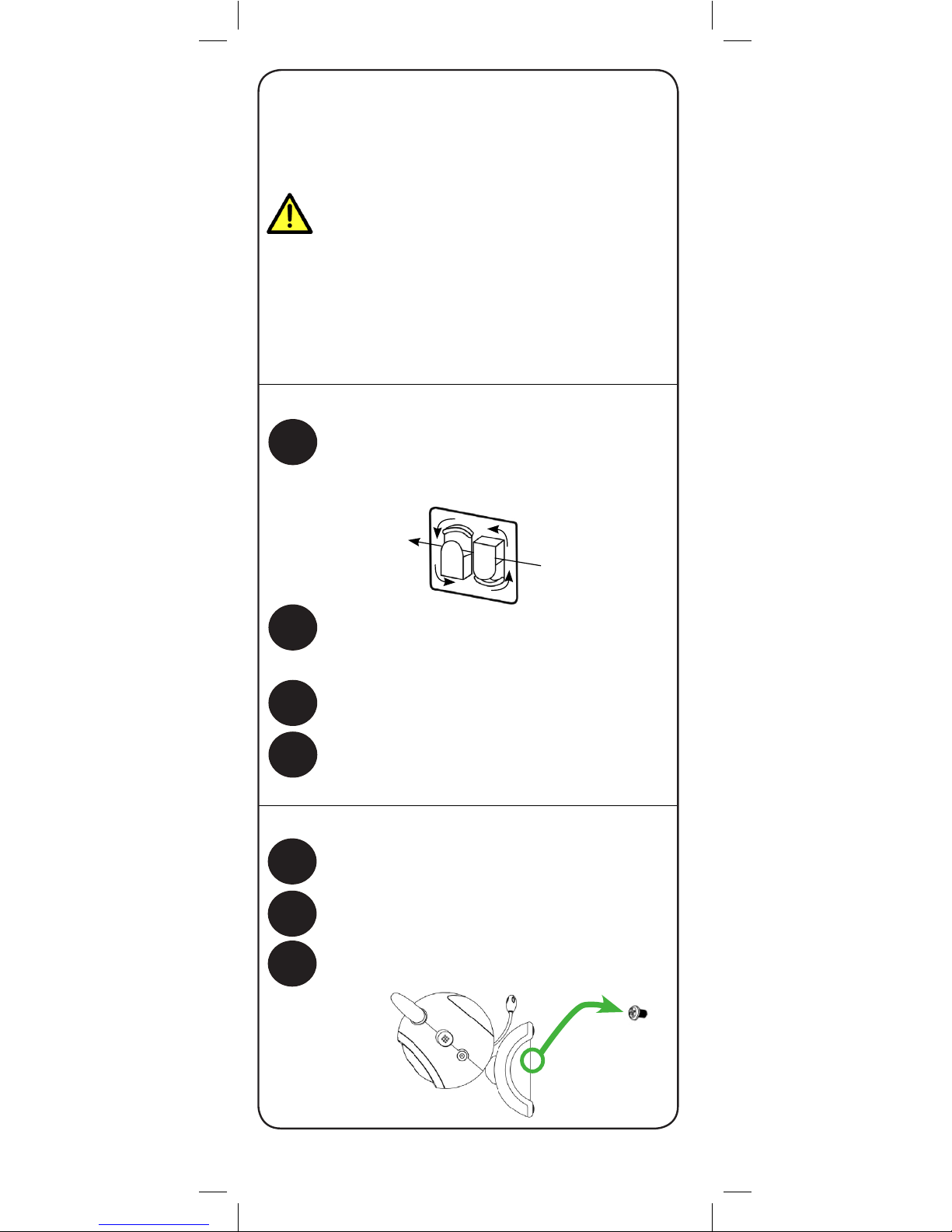
5
Optional - Wall Mounting the Camera
Tap anchor into hole with a hammer. Insert
screw 2/3 of the way.
Before mounting the camera:
• Determine where you will get the best view of your child.
• Ensure the power cable is long enough to power the
camera.
1
Drill a hole in the wall.
2
3
Align the mounting point on the bottom of the
camera with the screw and push the camera
down.
Make sure all power cables are at least
3ft / 1m away from the crib and out of
reach of your child.
Use the included cable clip to help keep
power cables away from your child.
Cable clip should be used even if you
are not mounting the camera.
To mount your camera:
To install the cable clip:
Place the camera in the desired position.
Feed the power cable through the two plastic
brackets on the cable clip. Wrap the cable
around the brackets to shorten the cable.
1
2
3
Position the cable clip against a wall or floor.
Mark your chosen position and remove the
power cable from the two brackets.
Remove adhesive guard when you are
prepared to attach the clip.
4
Once the cable clip has been attached, feed
the power cable through the two brackets and
wrap excess cable around the brackets.
Page 8

6
• If you do not plan to use the unit for a prolonged
period of time, remove the batteries from the
monitor and the camera.
• For prolonged / overnight monitoring, it is
recommended to connect the power adapter.
Battery-powered use is supported for convenient,
short-term portable usage only.
• When fully charged, the monitor will stay on up
to 1.5 hours.
Tips
AAA batteries are not intended for
overnight monitoring. The camera
can operate for up to 4.5 hours* on
battery power.
Optional - Camera Batteries
Use a flat-head screwdriver (not included) to
unscrew the battery compartment on the back
of the camera.
• If using batteries, it is recommended to use the
power adapter whenever possible to save battery
life.
• When camera battery life is low, the power
indicator LED on the camera will begin flashing.
• Do not mix old batteries with new ones.
• The camera power adapter cannot charge
rechargeable batteries.
Notes
1
2
Insert 4x AAA batteries (not included).
Replace the battery compartment door and
screw.
*Daytime operation with IR LEDs off.
Page 9

7
Using Your Baby Monitor
The monitor shows the following icons during use:
Icon Meaning
Signal strength
Selected camera
channel
Zoomed in
2
Song currently
playing
Talkback
Icon Meaning
Battery full
Battery low
Temperature alert
enabled
68°F
Current room
temperature
OUT OF
RANGE
Camera out of
range or off (e.g.
batteries dead)
The monitor also uses LED indicator lights:
Power
Indicator LED
Motion Detection
Indicator LED
VOX Mode
Indicator LED
Sound Indicator LEDs
Low High
Indicates power status.
• Glows green when powered on;
• Glows blue when charging;
• Flashes red if the battery is running low.
Power Indicator LED:
Glows green when VOX Mode is enabled. For
more details, see “VOX Mode (Voice Trigger)” on
page 14.
VOX Mode Indicator LED:
Glows green when motion detection is enabled.
For more details, see “Motion Detection” on
page 8.
Motion Detection Indicator LED:
These LEDs indicate the level of noise detected
by the camera.
Sound Indicator LEDs:
Page 10

8
Motion Detection
Press to enable motion
detection. The monitor
beeps when your camera
detects motion.
The indicator LED will light up
when motion detection is enabled.
To enable motion detection:
You can set your monitor to sound an alarm when
movement is detected on your camera. To configure
motion detection sensitivity, see “Configuring Motion
Detection” on page 11.
Press / to lower / raise
the volume of the monitor.
Adjusting Volume
Adjusting Screen Brightness
Press / to lower / raise
the brightness of the monitor.
Page 11

9
Playing Lullabies
The camera can play 3 different pre-loaded
lullabies. Make sure that the camera you want
to play a lullaby is selected on the monitor. See
“Camera Selection” on page 13 for details.
To play lullabies:
Press to play the
first lullaby.
1
2
Press again to change to the second
and third lullaby.
The lullaby number is shown on the
3
Press again to stop playing lullabies.
Talking to Your Baby
Press and hold to talk to
the camera which is currently
being viewed.
1 2 3
Page 12

10
2
3
Use the buttons around to move the
viewing area. The figure below shows how
to use these buttons as directional keys.
Press again to zoom out.
1
Press to zoom in.
Using Zoom
Press the Light button on the side of the camera
to turn the night-light on or off.
Turning on the Night-Light
Light
Page 13

11
1
Press to open the menu.
Select Motion Detection Sensitivity.
2
1
Press to open the
menu screen.
2
Use the buttons around to navigate
through the menu. The figure below
shows how to use these buttons as
directional keys.
Change
selection
or
Confirm
Back /
Exit menu
Using the Menu
Many features of this unit can be configured
using the on-screen menu. The following
procedure teaches you how to access and use
this menu.
Configuring Motion Detection
Page 14

12
The temperature alert feature allows you to
ensure the baby’s room is at a comfortable, safe
temperature. The monitor beeps if the temperature
gets too hot or cold. Temperature sensor is
accurate within 3°F/1°C.
You can control the high and low temperatures
that trigger temperature alerts.
Temperature Alerts
To setup temperature alerts:
1
Press to open the menu.
3
Select Low, Medium, or High sensitivity
and press .
With the level set to High, the camera
will detect even slight movement. At Low
sensitivity, a larger amount of movement is
required to trigger the alert.
Try different settings to see which works best
for you.
Temperature Settings
You can select if you would like temperature
readings and alerts to be in Fahrenheit or
Celsius.
To select temperature units:
1
Press to open the menu.
Select Temperature Settings.
2
3
Select Temperature Display.
4
Select Celsius °C or Fahrenheit °F.
Page 15

13
4
Select Upper Temperature Alert. Use
/ to raise / lower the temperature
that triggers this alert.
Select Lower Temperature Alert. Use
/ to raise / lower the temperature
that triggers this alert.
If the temperature at the selected camera
goes above the upper temperature or
below the lower temperature, the monitor
will beep and the temperature alert icon
will flash red.
5
Select Temperature Settings.
2
3
Select Temperature Alert. Select Ye s
to enable the alert or No to disable it.
Camera Selection
If you have multiple cameras, you can view each
of the them individually or all at once (a maximum
of 4 cameras is supported - see “Pairing Additional
Cameras” on page 16 for details).
To select camera:
1
Press to open the menu.
Select Camera Selection.
2
3
Select Camera 1, 2, 3, or 4 to view a
camera individually, or select Split screen
to view all simultaneously and press .
Page 16

14
In VOX mode, the monitor’s screen and speaker
will turn off after 30 seconds unless sound is
detected at the selected sensitivity level. This
conserves battery power, and alerts you only when
needed.
You can turn the display on during VOX mode
by pressing buttons on the monitor. The monitor’s
screen and speaker will shut off again after 30
seconds.
VOX Mode (Voice Trigger)
To enable VOX mode:
The indicator LED will light up
when VOX mode is enabled.
Press to enable or
disable VOX mode.
To configure VOX mode:
1
Press to open the menu.
Select VOX Sensitivity.
2
Page 17

15
3
Select Low, Medium, or High
sensitivity and press .
With the level set to High, the
microphone will detect lower sounds.
Only loud noises will be detected if set
to Low.
Try different settings to see which works
best for you.
NOTE: In Split screen view, press the
button to change the preferred channel
(channel icon flashes brown). Video from
this channel will be displayed if the VOX
function is triggered.
Select Yes and press .
When you select Yes, the monitor will
turn off automatically. Press the
button to turn on the monitor again.
3
Restore Default Settings
Use this feature to reset all menu settings to
default settings. Restoring default settings will
not affect pairing settings.
To restore default:
1
Press to open the menu.
Select Restore Default.
2
Page 18

16
Select Camera 1, 2, 3, or 4.
Make sure you select a channel with the
caption NO PAIR.
3
Under Add camera, select Yes. The
caption beside the channel name will
change to PAIRING.
4
5
Light
2
Once pairing has been completed successfully, move the
camera and monitor away from one another so audio
feedback does not occur.
If the camera you are trying to add is already connected
to a different channel, the old pairing will be lost.
1
Place the camera and monitor next to each
other. Make sure the camera is turned on.
Pairing Additional Cameras
The included camera has already been
paired with the monitor. If you have
purchased additional add-on cameras (model#
BB7011AC1), OR if your monitor and camera
are not paired up, follow the steps below.
To pair a camera to your monitor:
Select ADD/DEL Camera.
Press and hold the Light button on the
camera you want to add. The caption
beside the channel name will change to
PAIR OK if pairing was successful.
Page 19

17
Deleting cameras:
1
Press to open the menu.
Select ADD/DEL Camera.
2
Select Camera 1, 2, 3, or 4.
Make sure you select a channel with the
caption PAIR OK.
3
Under Delete camera, select Yes. The
caption beside the channel name will
change to NO PAIR.
4
Page 20

18
Technical Specifications
Camera
Frequency 2.4GHz
Maximum
Range
Up to 450ft / 137m outdoors*
Up to 150ft / 46m indoors*
Image Sensor 1/6” Color CMOS
Lens 3.0mm F2.4
IR LED 9 pcs
Power Adapter 6.0V DC 800mA
Battery Supports 4x AAA Batteries (not included)
Battery Life Up to 4.5 hours daytime
Up to 2 hours nighttime (with IR LEDs on)
Weight 0.5lbs / 0.2kg
Monitor
Frequency 2.4GHz
Display 7” TFT Color LCD
Power Adapter 6.0V DC 800mA
Battery Li-ion Rechargeable Battery 3.7V DC
1050mAH
Battery Life Up to 1.5 hours in normal mode
Up to 2.5 hours in VOX mode**
Weight 0.9lbs / 0.4kg
*Based on unobstructed line of sight. Actual range will vary
based on surroundings.
**May vary based on how often the display is triggered.
4.9in
125mm
8.2in
208mm
1.1in
27mm
3.9in
100mm
6.2in
158mm
3.5in
90mm
Page 21

19
Troubleshooting
Problem Solution
No video displayed
on the monitor
• Ensure the camera(s) is plugged
into a power outlet and is
powered on.
• Ensure the monitor is powered on.
• The camera and / or monitor may
be out of batteries.
• If you have enabled VOX mode,
the monitor will not display video
unless the camera detects sound.
See “VOX Mode (Voice Trigger)”
on page 14.
No audio on the
monitor
• Make sure that the monitor volume
is not muted. Turn up the volume
by pressing .
The camera and
monitor are not
detecting each
other
• Ensure you have selected the
correct camera channel. See
“Camera Selection” on page
13 for details on switching
channels.
• Make sure the camera is plugged
in or has new batteries.
• Make sure the camera is powered
on.
• The camera and monitor may be
out of range. Move the monitor
and camera closer together.
• You may need to pair the camera
and the monitor again. See
“Pairing Additional Cameras” on
page 16 for details.
• For optimal performance, avoid
placing the monitor and camera
near televisions, computers,
cordless/mobile phones, or other
electrical equipment.
Feedback /
squealing noise
coming from the
monitor
• Your camera and monitor may
be too close to each other. Move
them further apart.
• Lower the monitor volume.
Product Support is available 24/7 including product
information, user manuals, quick start up guides and
FAQ’s at www.lorexbaby.com/support
Need Help?
Page 22

20
CLEANING
Clean the monitor and camera with a slightly damp cloth or an anti-static
cloth. Never use cleaning agents or abrasive solvents.
• Do not clean any part of the product with cleaners with thinners or
other solvents and chemicals. This may cause permanent damage to the
product, which is not covered by the Warranty. When necessary, clean
it with a damp cloth.
• Keep your camera and monitor away from hot, humid areas or strong
sunlight, and do not get it wet.
• Every effort has been made to ensure high standards of reliability for
your baby monitor. However, if something does go wrong, please do
not try to repair it yourself. Contact Customer Service for assistance.
DISPOSAL OF THE DEVICE
At the end of the product lifecycle, you should not
dispose of this product with normal household waste,
but take the product to a collection point for the
recycling of electrical and electronic equipment. The
symbol on the product, user’s guide, and/or box
indicates this.
Some of the product materials can be re-used if you
take them to a recycling point. By reusing some parts
or raw materials from used products you make an important contribution to
the protection of the environment.
Please contact your local authorities in case you need more information
on the collection points in your area. Dispose of the battery pack in an
environmentally-friendly manner according to your local regulations.
NOTICES
WARNING: Any changes or modifications not expressly approved by the
grantee of this device could void the user’s authority to operate the device.
FCC NOTICE
This device complies with Part 15, subpart C, of the FCC Rules. Operation
is subject to the following two conditions: (1) this device may not cause
harmful interference, and (2) this device must accept any interference
received, including interference that may cause undesired operation.
The manufacturer is not responsible for any radio or TV interference
caused by unauthorized modifications to this equipment. Such
modifications could void the user’s authority to operate the equipment.
However, it is imperative that the user follows the guidelines in this manual
to avoid improper usage which may result in damage to the unit, electrical
shock and fire hazard injury.
CAUTION: To maintain compliance with the FCC’s RF exposure
guidelines, place the camera at least 20cm (7.87in) from nearby persons.
CANADA/IC NOTICE
This device complies with Industry Canada licence-exempt RSS standard(s).
Operation is subject to the following two conditions: (1) this device may
not cause interference, and (2) this device must accept any interference,
including interference that may cause undesired operation of the device.
Page 23

Page 24

USER’S GUIDE
BB7011
Version 1.0
Copyright © Lorex Technology Inc. 2013
www.lorexbaby.com
