Looxcie LXQ1 Users Manual
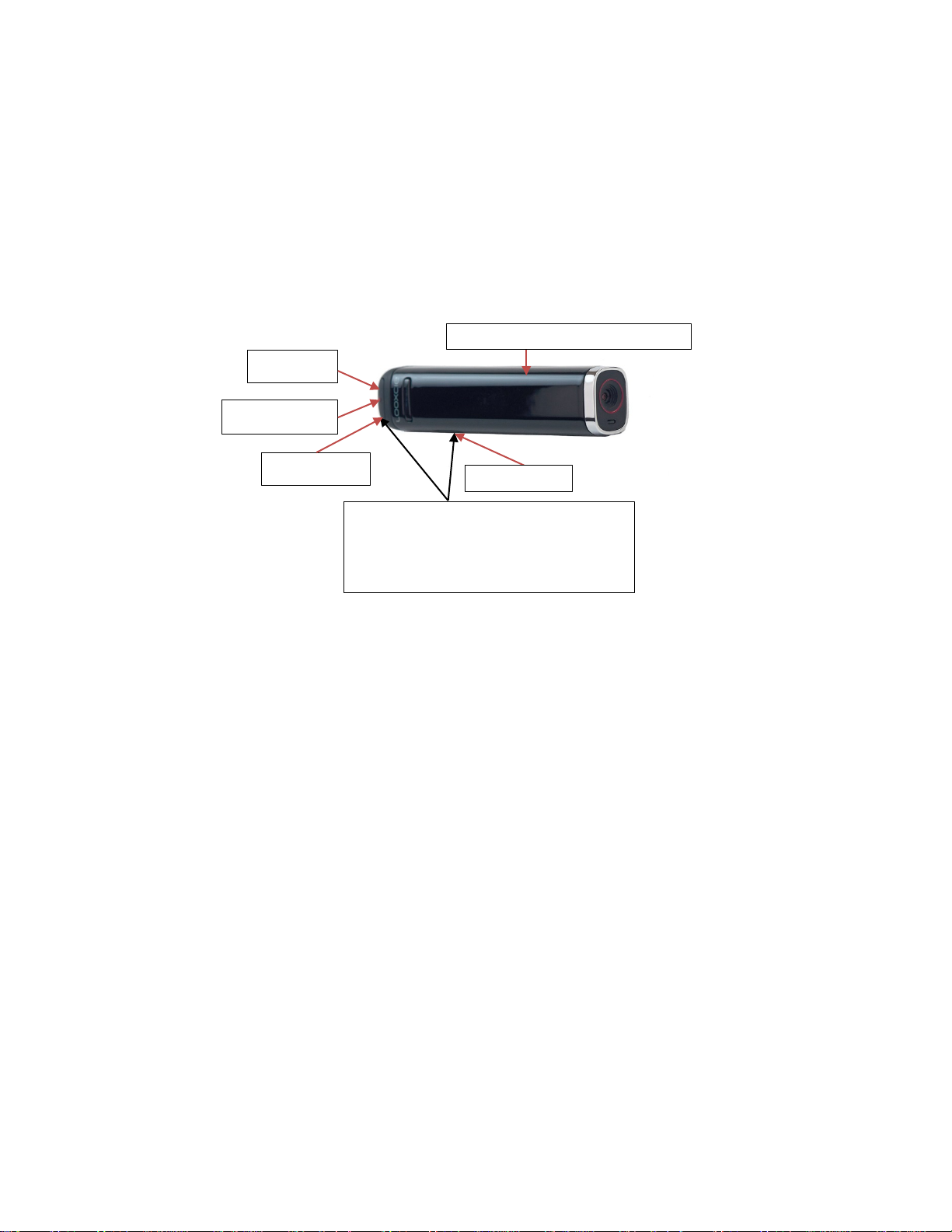
Looxcie Lookout User’s Guide
For hardware reset: Push and hold both the
Micro-USB port
Record button
Status LED
Power switch (on back side of camera)
Reset button
Lookout User’s Guide
The Looxcie Lookout is a lightweight, wearable camera that allows you to stream live video from your
point of view without interfering with your ability to perform your work. The Lookout should already be
preconfigured to use a WiFi connection to stream your live video to a secure Vidcie domain for remote
viewing by your colleagues. (If not, have your Vidcie tech use the Vidcie Cam Configurator tool to
configure your camera for your WiFi.)
Reset button on the bottom of the camera and
the Record button together for 3 seconds.
This guide explains how to:
• Charge the Looxcie Lookout battery.
• Turn the camera on and off.
• Understand the LED status light.
• Record on-camera (if that functionality is enabled for your Lookout).
• Troubleshoot the camera.
Charging the Lookout Battery
Full charge the Lookout battery before first use.
To charge the battery:
1. Verify the power switch is OFF (switch is pushed toward rear of camera)
2. Plug the USB cable into the camera’s micro-USB port.
3. Plug the other end of the cable into a USB port on your computer or other USB charger.
Average charge time is 3-4 hours. The camera’s status light flashes green while charging. It turns solid
green when the battery is fully charged.
1
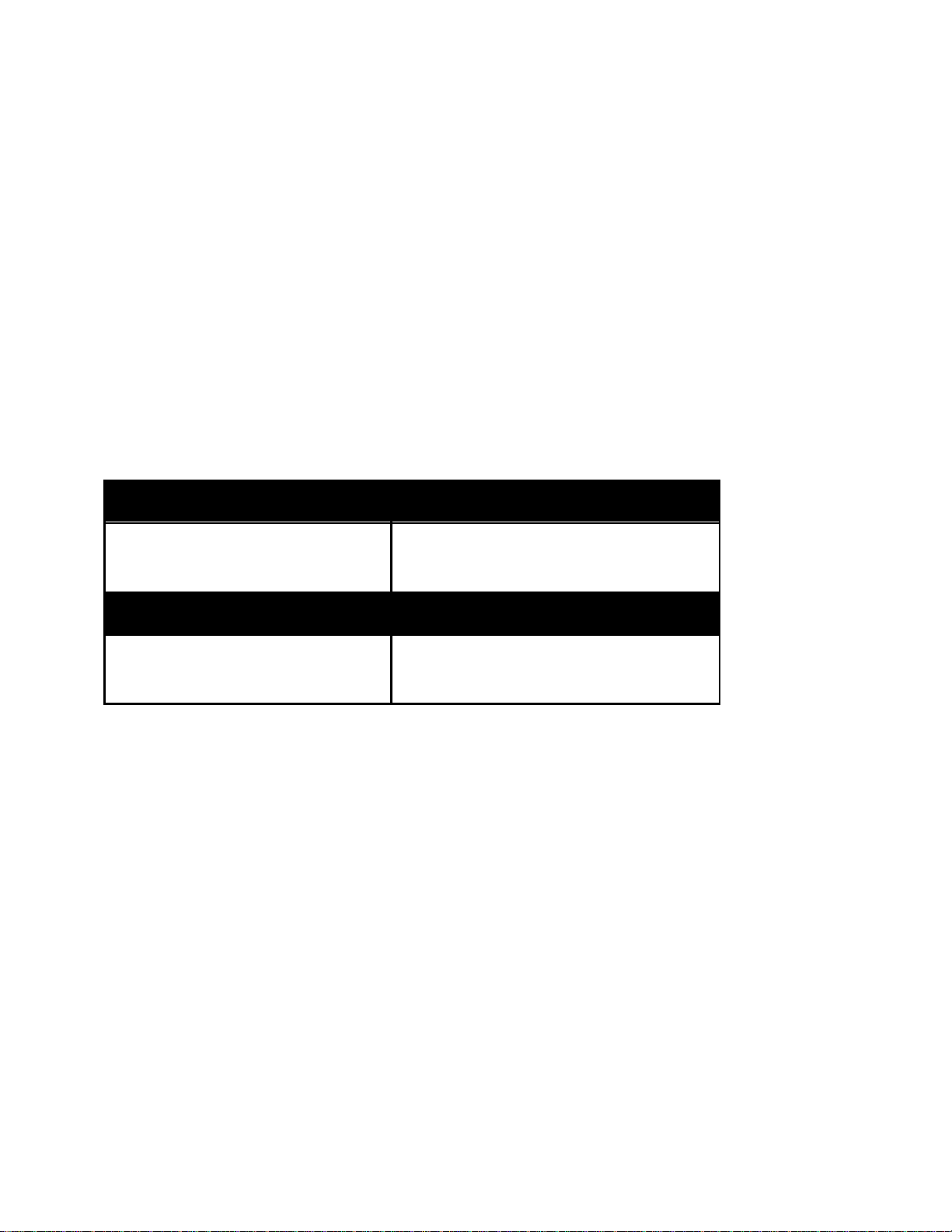
Looxcie Lookout User’s Guide
POWER TOGGLE ON
Blinking GREEN
Booting, seeking WiFi connection
Connected to
ON USB CABLE
Blinking GREEN
Battery is charging
Battery is fully charged
Turning the Camera On and Off
To turn the camera on:
• Slide the Power switch, located on the side of the camera, toward the front of the camera.
When you turn the camera on, it immediately seeks a WiFi connection and begins streaming live video
to your secure server.
To turn the camera off:
• Slide the Power switch toward the rear of the camera, away from the lens.
Reading the LED Status Light
The Looxcie Lookout has a single LED status light, located at the rear of the camera beside the micro-
USB port. Depending on what state the camera is in, the status light has different meanings:
Solid GREEN
Solid GREEN
WiFi for streaming video
Recording On-Camera
Your Vidcie domain supervisor may have optionally enabled on-camera recording for your Looxcie
Lookout. If this feature is enabled, the Lookout can both stream live video and record video locally for
later download to a computer. Your Vidcie domain supervisor should let you know if this feature is
enabled for your camera.
To record on-camera:
Push the Record button, the button with the dot on it, located at the rear edge of the camera, next to
the micro-USB port.To stop recording:
• Push the Record button again.
2
