Looxcie 3 User Manual

USER MANUAL
FEATURES
• Live video streaming over mobile networks to Facebook & mobile-to-mobile
• 720p HD recording
• Sleek, hands-free, wearable design with a
wide range of mounting options
• Mobile app for viewnder & controls
• Simultaneous streaming & recording
• Built-in WiFi connectivity to smartphone
• Rechargeable Li-Ion battery
• Up to 90 minutes record time on a charge
ACCESSORIES
Unique new accessories are available for the
Looxcie 3, including :
• Rotating Social Clip
• Attachable Color Covers
• Rugged Waterproof Case
• Lanyard
• Works with existing Looxcie HD mounts
Visit http://www.looxcie.com/products/accessories
to shop for Looxcie 3 accessories.
3
Mode indicator lights
(on back of camera)
Micro USB port
MicroSD card slot
Record/Photo button
Status LED
Mode selector
Power button
Accessory attachment slot
Video
Photo
Wireless
Stream/Loop Recording
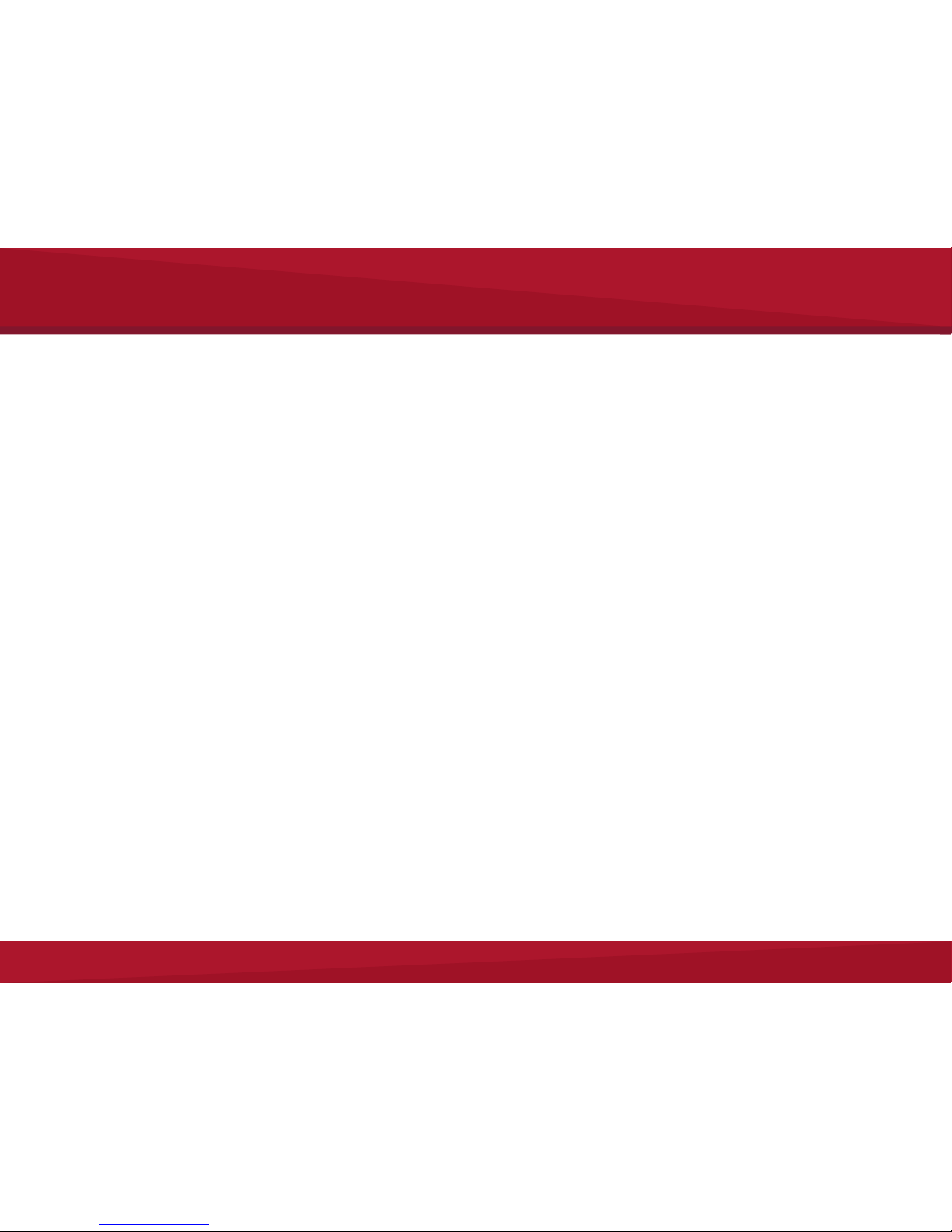
2
Removal
You may need a coin or a screwdriver to remove the Looxcie 3 from
the plastic mount in the box. The Looxcie 3 sits on a black 1/4-20
Tripod Mount. Do not discard this mount as you can use it later to
mount on any accessory that has a 1/4-20 connector.
Charge
Fully charge the camera’s battery before rst use.
1. Plug the USB cable into the camera’s micro-USB port.
2. Plug the other end into a USB wall charger (not included) or
computer.
Note: Full charge time is about 1.5 hours on a wall charger. The
camera’s status light ashes orange while charging. It stops
ashing and changes to solid orange when charging is complete. A
full charge provides 80-90 minutes of recording time.
Install Memory Card
The Looxcie 3 requires a microSD card (sold separately) to record
video and take photos. Class 4 and greater microSD cards up to
64GB are supported. Camera will not operate without an microSD
card.
To install a microSD card:
• Insert a microSD card straight into the microSD slot on the
Looxcie 3 until it clicks audibly into place. Do not force.
To remove the microSD card:
• Push the edge of the card with your ngernail, and the card
pops out for removal.
Getting Started
Download & Update
LooxcieDesktop Utility
You must download the free LooxcieDesktop utility to update
your camera’s rmware. Check back for future rmware updates
for better performance and new features.
Visit http://www.looxcie.com/products/apps/ to download,
install, and launch the LooxcieDesktop utility on a PC or Mac.
1. Download, install and launch LooxcieDesktop.
2. Push the camera’s power button to turn the camera on.
3. Connect the camera to your computer with the provided USB
cable. The LooxcieDesktop tool automatically discovers your
attached camera and checks for rmware updates.
4. You must click Update Firmware to install the update if the
Looxcie Desktop indicates an update is available.
Install Mobile App & Create Account
The free Looxcie Mobile App for Android and iOS enables you to:
• View live video streams and recorded video from the Looxcie
community and your friends.
• View and share videos from your Looxcie camera.
• Use your smartphone as a viewnder for videos recorded on
your Looxcie camera.
• Loop Record video in your Looxcie camera.
• Stream live video from your camera to selected Facebook
or Looxcie friends, or publically to the Looxcie community or
Facebook.
