
Loop-AM3440 series
TDMoE Card
User’s Manual
LOOP TELECOMMUNICATION INTERNATIONAL, INC.
8F, NO. 8, HSIN ANN RD.
SCIENCE-BASED INDUSTRIAL PARK
HSINCHU, TAIWAN
Tel: +886-3-578-7696
Fax: +886-3-578-7695

© 2011 Loop Telecommunication International, Inc. All rights reserved.
Version 6 5 AUG 2011

i
Table of Content
1. PRODUCTION DESCRIPTION ...................................................................................................... 1
1.1. Description.................................................................................................................... 1
1.2. TDMoEthernet ─ Theory of Operation ......................................................................... 1
1.2.1. Clock Recovery..................................................................................................... 2
1.2.2. Bundles ................................................................................................................. 2
1.3. Application .................................................................................................................... 3
1.4. Specifications................................................................................................................ 5
2. INSTALLATION............................................................................................................................... 7
2.1. Mechanical Installation ................................................................................................. 7
3. OPERATION ................................................................................................................................... 9
3.1. Alarm ............................................................................................................................ 9
3.2. LED............................................................................................................................... 9
4. MAINTENANCE............................................................................................................................ 10
4.1. Near End Loopback.................................................................................................... 10
4.1.1. Backplane Loopback/Time Slot Interface Loopback (FPGA to Backplane
Loopback)............................................................................................................................
10
4.1.2. Payload Loopback (FPGA to Ethernet Loopback).............................................. 10
4.1.3. Local Loopback (FPGA to Backplane Loopback)............................................... 10
4.1.4. Line Loopback (TDMoE Chipset to Ethernet Loopback) .................................... 10
5. TERMINAL OPERATION...............................................................................................................11
5.1. Log on and Log off.......................................................................................................11
6. SYSTEM STATUS ........................................................................................................................ 16
6.1. 15-Min/1-Hr/7 Days Perf. Report................................................................................ 16
6.2. 15-Min/1-Day Perf. Display ........................................................................................ 17
6.3. System Configuration ................................................................................................. 17
6.3.1. Miscellaneous Display ........................................................................................ 18
6.3.2. QoS Display........................................................................................................ 18
6.3.2.1. Class of Service ......................................................................................... 18
6.3.2.1.1. Priority Mode Display ..................................................................... 18
6.3.2.1.2. Fixed Priority Display ..................................................................... 18
6.3.2.1.3. Vlan CoS Priority Display............................................................... 18
6.3.2.1.4. ToS Field Priority Display ............................................................... 18
6.3.2.2. Transmission Scheduling........................................................................... 18
6.3.2.2.1. Flow Control ................................................................................... 19
6.3.2.2.2. Scheduling Algorithm ..................................................................... 19
6.3.2.2.3. WRR Weight Display...................................................................... 19
6.3.2.3. Rate Control ............................................................................................... 19
6.3.3. Ethernet Port Display.......................................................................................... 19
6.3.4. Ethernet Switch Display...................................................................................... 19
6.3.5. Link Aggregation Display .................................................................................... 19
6.3.6. RSTP Display...................................................................................................... 20
6.3.7. Tributary Display................................................................................................. 21
6.3.7.1. Tributary Mode Display .............................................................................. 21
6.3.7.2. Tributary Display ........................................................................................ 21
6.4. All Time Slot Assignment............................................................................................ 21
6.5. Time Slot IP Configuration.......................................................................................... 22
6.5.1. Bundle Allocation Display ................................................................................... 22
6.5.2. Time Slot Assignment Display ............................................................................ 22
6.5.3. Bundle IP Display ............................................................................................... 23
6.5.4. Time Slot IP Assignment Display........................................................................ 23
6.6. Status & Statistics....................................................................................................... 23
6.6.1. Bundle Statistics ................................................................................................. 23
6.6.2. Ethernet Port Statistics ....................................................................................... 23
6.6.3. MAC Address Display ......................................................................................... 24
6.6.4. Bundle Status...................................................................................................... 25
6.6.5. Ethernet Port Status............................................................................................ 25
6.6.6. SFP Status .......................................................................................................... 26
6.7. Alarm History .............................................................................................................. 26

ii
7. SYSTEM SETUP .......................................................................................................................... 27
7.1. Loopback Setup.......................................................................................................... 27
7.2. System Setup ............................................................................................................. 28
7.2.1. Miscellaneous Setup........................................................................................... 28
7.2.2. Qos Setup ........................................................................................................... 29
7.2.2.1. Class of Service ......................................................................................... 29
7.2.2.1.1. Priority Mode Setup........................................................................ 29
7.2.2.1.2. Fixed Priority Setup........................................................................ 30
7.2.2.1.3. Vlan CoS Priority Setup ................................................................. 30
7.2.2.1.4. ToS Field Priority Setup.................................................................. 31
7.2.2.2. Transmission Scheduling........................................................................... 32
7.2.2.2.1. Flow Control Setup......................................................................... 32
7.2.2.2.2. Scheduling Algorithm ..................................................................... 32
7.2.2.2.3. WRR Weight Setup ........................................................................ 33
7.2.2.3. Rate Control Setup..................................................................................... 34
7.2.3. Ethernet Port Setup ............................................................................................ 35
7.2.4. Ethernet Switch Setup ........................................................................................ 36
7.2.5. Link Aggregation Setup....................................................................................... 38
7.2.6. RSTP Configuration Setup ................................................................................. 39
7.2.7. Tributary Setup ................................................................................................... 42
7.2.7.1. Tributary Mode Setup................................................................................. 42
7.2.7.2. Tributary Setup ........................................................................................... 42
7.3. Time Slot IP Assignment ............................................................................................ 44
7.3.1. Bundle Allocation Setup...................................................................................... 44
7.3.2. Time Slot Assignment Setup............................................................................... 44
7.3.3. Bundle IP Setup.................................................................................................. 45
7.3.4. Time Slot IP Assignment..................................................................................... 45
7.4. Alarm Setup................................................................................................................ 48
7.5. Clear Alarm History .................................................................................................... 49
7.6. Clear Performance Data............................................................................................. 50
7.7. Firmware Upgrade...................................................................................................... 50
7.7.1. Download Firmware............................................................................................ 50
8. APPENDIX A: QUALITY OF SERVICE (QOS) SETUP................................................................ 52
8.1. Overview..................................................................................................................... 52
8.2. Step by Step Setup Instructions ................................................................................. 52
8.2.1. QoS for Ingress Traffic – Writing Data From Ethernet Interface To Its Queues.. 53
8.2.1.1. Fixed Priority Setup.................................................................................... 53
8.2.1.2. CoS Priority Setup...................................................................................... 54
8.2.1.3. ToS Priority Setup ...................................................................................... 54
8.2.2. Scheduling Algorithm for Ingress Traffic – Reading Data From Queues to TDM
Interface
55
9. Appendix B: 1 + 1 Protection between TDMoE and QE1/T1 Card............................................... 57
9.1. Overview..................................................................................................................... 57
9.2. Configuring TDMoE Card ........................................................................................... 58
9.2.1. Step 1: Configure the Interface Mode................................................................. 58
9.2.2. Step 2: Configure the Interface Framing Mode .................................................. 58
9.2.3. Step 3: Configure Bundle IP ............................................................................... 59
9.2.4. Step 4: Assign Timeslots to an Interface............................................................. 59
9.2.5. Configure Parameters for Each Bundle.............................................................. 60
9.3. Configuring AM3440 Controller .................................................................................. 61
9.3.1. Configure QDS1 1:1 Protection .......................................................................... 61
9.3.2. Configure TSI Map.............................................................................................. 62
9.3.3. Activate TSI Map................................................................................................. 62
9.3.4. Configure Clock Source...................................................................................... 63

iii
List of Figures
Figure 2-1 Front Panel of TDMoE Card .................................................................................................. 7
Figure 4-1 Loopback Diagram............................................................................................................... 10
Figure 5-1 VT-100 Menu Tree for TDMoE............................................................................................. 13
Figure 5-2 VT100 Menu Tree – SETUP Section ................................................................................... 14
Figure 5-3 VT100 Menu Tree – DISPLAY Section ................................................................................ 15
Figure 7-1 Link Aggregation of TDMoE Card ........................................................................................ 39
Figure 7-2 Jitter Buffer Diagram ............................................................................................................ 48
Figure 8-1 QoS Diagram for TDMoE Card............................................................................................ 52
Figure 9-1 TDMoE and QE1/T1 1 + 1 Protection .................................................................................. 57
List of Tables
Table 2-1 Ethernet Function Table........................................................................................................... 8
Table 2-2 RJ45 for Ethernet Port............................................................................................................. 8
Table 3-1 Alarm Default – for System and Line....................................................................................... 9
Table 3-2 LED Indication for Main Unit.................................................................................................... 9
Table 6-1 15-Min/1-Hour/7 Days Perf Report........................................................................................ 16
Table 6-2 24-Hour Perf. Display ............................................................................................................ 17
Table 6-3 Timeslot Assignment Display................................................................................................. 22
Table 7-1 Loopback Setup..................................................................................................................... 28
Table 7-2 Advanced Setup..................................................................................................................... 28
Table 7-3 Priority Mode Setup............................................................................................................... 29
Table 7-4 Fixed Priority Setup ............................................................................................................... 30
Table 7-5 Vlan CoS Priority Setup......................................................................................................... 30
Table 7-6 ToS Field Priority Setup ......................................................................................................... 31
Table 7-7 Flow Control........................................................................................................................... 32
Table 7-8 Scheduling Algorithm ............................................................................................................. 33
Table 7-9 WRR Weight Setup................................................................................................................ 33
Table 7-10 Rate Control Setup .............................................................................................................. 34
Table 7-11 Ethernet Port Setup ............................................................................................................. 35
Table 7-12 Auto Negotiation and Duplex............................................................................................... 35
Table 7-13 Ethernet Switch Setup ......................................................................................................... 36
Table 7-14 Add Ethernet MAC Address................................................................................................. 36
Table 7-15 Delete Ethernet MAC Table ................................................................................................. 36
Table 7-16 Link Aggregation Setup ....................................................................................................... 38
Table 7-17 RSTP Configuration............................................................................................................. 41
Table 7-18 ETH1~4 Configuration ......................................................................................................... 41
Table 7-19 RSTP and RSTP Port Setup Parameters............................................................................ 41
Table 7-20 Tributary Mode Setup .......................................................................................................... 42
Table 7-21 Tributary Configuration Setup (Trib1, Trib2, Trib 3, Trib4)................................................... 43
Table 7-22 Bundle Allocation Setup....................................................................................................... 44
Table 7-23 Time Slot Assignment Setup................................................................................................ 44
Table 7-24 Bundle IP Setup................................................................................................................... 45
Table 7-25 Time Slot IP Assignment...................................................................................................... 47
Table 7-26 Alarm Setup ......................................................................................................................... 49
Table 7-27 Download Firmware............................................................................................................. 51

D
Bitte führen Sie das Gerät am Ende seinerLewbensdauer den zue Verfügung stehended
Rückgabeund Sammelsystemen zu.
GB
At the end of the product's useful life, please dispose of it at appropriate collection points
provided in your country
F
Une fois le produit en fin devie, veuillez le déposer dans un point de recyclage approprié.
ES
Para preservar el medio ambiente, al final dela vida útil de su producto, depositelo en los
laguares destinado aello de acuerdo con la legislación vigente.
P
No final de vida útil do producto, por favor coloque no ponto de recolha apropriado.
I
Onde tutelare l'ambiente, non buttate l'apparecchio trai i normali rifiuti al termine della
sua vita utile, ma portatelo presso i punti do taccolta specifici per questi rifiuti previsti
dalla normativa vigente.
NL
Wij raden u aan het apparant aan het einde van zijn nuttige levensduur, niet bij hey
gewone huisafval te deponeren, maar op de dearvoor bestemde adressen.
DK
Når produktet er udtjent, bor det børtskaffes via de sæ rlige indsamlingssteder i landet.
N
Ved slutten av produktets levetid bør det avhendes på en kommunal miljøstasjon eller
leveres til en elektroforhandler.
S
Lämna vänligen in produkten på lämplig återvinningsstation när den är förbrukad.
FIN
Hävitä tuote käytöiän päättyessä viemällä se asianmukaiseen keräyspisteeseen.
PL
Gdy produkt nie nadaje sie juz do dalszego uzytku, nalezy zostawic go w jednym ze
specjalnych punktów zajmujacych sie zbiórka zuzytych producktów w wybranych
miejscach na terenie kraju.
CZ
Po skončení jeho životnosti odložte prosím výrobek na přislušném sbĕrném místé
zřízeném dle předpisů ve vaší zemi.
SK
Po skončení jeho životnosti odovzdajte prosím zariadenie na príslušnom zbernom mieste
podía platných miestnych predpisov a noriem.
SLO
Ko se izdelku izteče življenska doba, ga odnesite na ustrezno zbirno mesto oziroma ga
odvrzite v skladu z veljavnimi predpisi.
GR
Στο Тέλος тης
λειτουργικής Ζωής του προϊόντος παρακαλώ
Πετξτε το στα ειōικά σημεία που Παρέχονται οτη χωρα σας.
PRC
當產品使用壽命結束,請在你的國家所提供的適當地點做好回收處理

CHAPTER 1 PRODUCTION DESCRIPTION
1
1. PRODUCTION DESCRIPTION
1.1. Description
Loop Telecom’s TDMoE plug-in card is designed for the Loop-AM3440 series. TDMoE card is used to
transport TDM traffic over IP network, in addition to Ethernet traffic. As the communications network
migrates from TDM to IP, the TDMoE card provides a flexible and cost effective choice for the transport
of legacy TDM signals.
It provides four Ethernet ports with no limitation for WAN or LAN port assignment: two aggregate ports
with GbE combo interface and two tributary ports with 10/100/1000 BaseT Ethernet interfaces. The
TDMoE card support point-to-point and point-to-multi-point voice and date application.
For transport of TDM signals E1, T1, Jitter and Wander adheres to G.823 Traffic and G.823
Synchronous.
1.2. TDMoEthernet ─ Theory of Operation
Over the past few years, packet-switched network (PSN) coverage has become ubiquitous, stimulating
a desire for convergence of all communications services over a unified infrastructure. This has brought
into prominence the concept of a pseudowire (PW). A pseudowire emulates a native service (e.g., ATM,
frame-relay, Ethernet or TDM) but utilizes transport over a PSN.
TDM over Ethernet, or TDMoEthernet, is a TDM PW technology that makes it possible to provision E1,
T1, and serial data services across IP, MPLS or layer 2 Ethernet networks. The services are provided in
a manner transparent to all protocols and signaling. TDMoEthernet enables service providers to
migrate to next generation networks while continuing to provide all their revenue-generating legacy
voice and data services, and without fork-lift upgrades of end-user equipment. TDMoEthernet also
benefits data carriers by enabling them to offer lucrative leased-line and voice services on their
packet-switched infrastructures. It enables enterprises to run voice and video over the same
IP/Ethernet-based network that is currently used to run only LAN traffic, thereby minimizing network
maintenance and operating costs.
Unlike other traffic types that can be carried over pseudowires, TDM is a real-time bit stream, leading to
TDMoEthernet having unique characteristics. In addition, conventional TDM networks have numerous
special features, in particular those required in order to carry voice-grade telephony channels. These
features imply signaling systems that support a wide range of telephony features, a rich standardization
literature, and well-developed OAM mechanisms. All of these factors must be taken into account when
emulating TDM over PSNs.
One critical issue in implementing TDM PWs is clock recovery. In native TDM networks the physical
layer carries highly accurate timing information along with the TDM data, but when emulating TDM over
PSNs this synchronization is absent. TDM timing standards can be exacting, and conformance with
these requires innovative mechanisms to adaptively reproduce the TDM timing. TDMoEthernet ensures
that recovered clock jitter and wander levels conform to ITU-T G.823/824, even for networks that
introduce high packet delay variation and packet loss.
TDMoEthernet complements VoIP in those cases where VoIP is not applicable, and in those cases
where VoIP price/performance is not optimal. Most importantly, TDMoEthernet can provide higher voice
quality with much lower latency than VoIP. And unlike VoIP, TDMoEthernet can support all applications
that run over E1/T1 circuits, not just voice. TDMoEthernet can provide traditional leased-line services
over IP, and is transparent to protocols and signaling. Because TDMoEthernet provides an evolutionary
(as opposed to revolutionary approach), investment protection is maximized.

CHAPTER 1 PRODUCTION DESCRIPTION
2
1.2.1. Clock Recovery
Sophisticated TDM clock recovery mechanisms, one for each E1/T1 interface, allow end-to-end TDM
clock synchronization, despite packet delay variation of IP/MPLS/Ethernet network.
TDMoEthernet supports the following clock recovery modes:
• Adaptive clock recovery
• External clock
• Loopback clock
The clock recovery mechanisms provide both fast frequency acquisition and highly accurate phase
tracking:
• Jitter and wander of the recovered clock are maintained at levels that conform to G.823/G.824 traffic or
synchronization interfaces. For adaptive clock recovery, the recovered clock performance depends on
packet network characteristics.
• Short-term frequency accuracy (1 second) is better than 16 ppb (using PPB reference), or 100 ppb
(using PPM reference)
• Capture range is ±90 ppm
• Internal synthesizer resolution of 0.5 ppb
• High resilience to the packet loss and mis-ordering, up to 5% of packet loss/misordering without
degradation of clock recovery performance
• Robust to sudden significant constant delay changes
• Automatic transition to hold-over is performed upon link-break events
1.2.2. Bundles
A bundle is defined as a stream of bits that have originated from the same physical interface. They are
transmitted from a TDMoEthernet source device to a TDMoEthernet destination device. For example,
bundles may comprise any number of 64 Kbps timeslots originating from a single E1, T1 or an entire
E3/DS3. Bundles are single direction streams, frequently coupled with bundles in the opposite direction
to enable full duplex communications. More than one bundle can be transmitted between two
TDMoEthernet devices. For E1/T1, the chip provides internal bundle cross-connect functionality, with
DS0 resolution. You can establish a cross-connect between different E1/T1 interfaces of TDMoEthernet
device, or within one interface of TDMoEthernet. Only one bundle can be defined for E3/DS3.
Up to 64 bundles are supported. Each bundle in the TDMoEthernet is transmitted using one of the
following payload type methods: AAL1, CESoPSN or SAToP. Each TDM over Ethernet
bundle/connection may be assigned to one of the payload types. For E1/T1, the chip provides internal
bundle cross-connect functionality, wit DS0 resolution. You can establish a cross-connect between
different E1/T1 interfaces of the TDMoEthernet device, or within one interface of the device.

CHAPTER 1 PRODUCTION DESCRIPTION
3
1.3. Application
TDMoE plug-in card in AM3440 series is to transport TDM traffic (voice signals/E1/ T1/ DTEs/
Ethernet) into IP Traffic.
Point to Point Application

CHAPTER 1 PRODUCTION DESCRIPTION
4
Point to Multi-Point Application
Remote Management
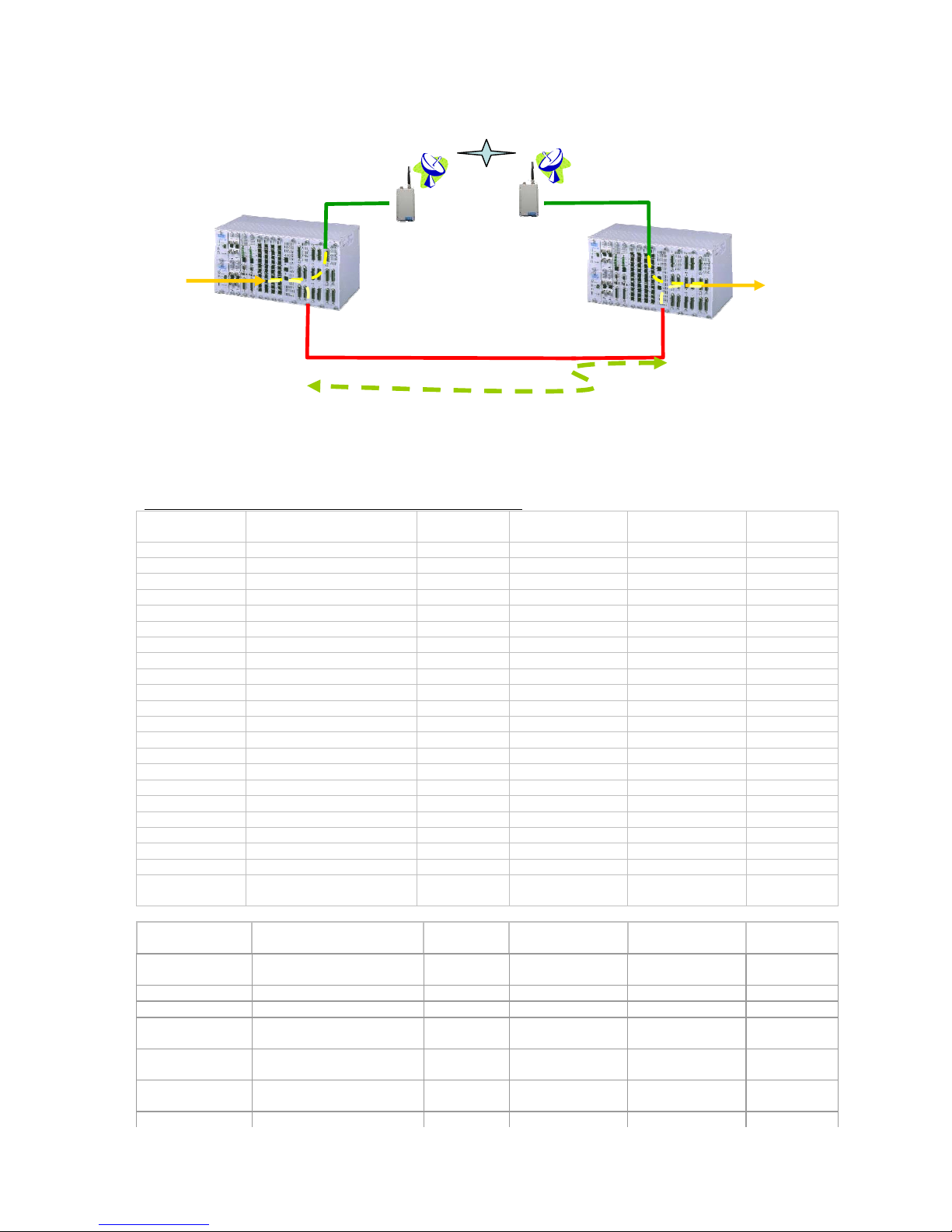
CHAPTER 1 PRODUCTION DESCRIPTION
5
Ethernet and QE1/T1 Protection
1.4. Specifications
Optical SFP Module Characteristic for Gigabit Ethernet(GbE)
SFP Optical
Module
Direction Data Rate Wavelength(nm) Connector Distance
MTAFW dual uni-directional fiber 1.25G 850 LC without M 550 m
MTAFD dual uni-directional fiber 1.25G 850 LC with DDM 550 M
MTBTD dual uni-directional fiber 1.25G 1310 LC with DDM 2 km
MTBTW dual uni-directional fiber 1.25G 1310 LC without DDM 2 km
PTB2W dual uni-directional fiber 1.25G 1310 LC without DDM 20 km
PTB4W dual uni-directional fiber 1.25G 1310 LC without DDM 40 km
PTC5W dual uni-directional fiber 1.25G 1550 LC without DDM 50 km
PTC6W dual uni-directional fiber 1.25G 1550 LC without DDM 60 km
PTC8W dual uni-directional fiber 1.25G 1550 LC without DDM 80 km
PTC9W dual uni-directional fiber 1.25G 1550 LC without DDM 90 km
PTCVW dual uni-directional fiber 1.25G 1550 LC without DDM 110 km
PTCXW dual uni-directional fiber 1.25G 1550 LC without DDM 120 km
PTB1D dual uni-directional fiber 1.25G 1310 LC with DDM 10 km
PTB3D dual uni-directional fiber 1.25G 1310 LC with DDM 30 km
PTB4D dual uni-directional fiber 1.25G 1310 LC with DDM 40 km
PTC5D dual uni-directional fiber 1.25G 1550 LC with DDM 50 km
PTC6D dual uni-directional fiber 1.25G 1550 LC with DDM 60 km
PTC8D dual uni-directional fiber 1.25G 1550 LC with DDM 80 km
PTC9D dual uni-directional fiber 1.25G 1550 LC with DDM 90 km
PTCVD dual uni-directional fiber 1.25G 1550 LC with DDM 110 km
PTCXD dual uni-directional fiber 1.25G 1550 LC with DDM 120 km
PKB1W dual uni-directional fiber 622Mbps~1.
25G
1310 LC with DDM 10 km
SFP Optical
Module
Direction Data Rate Wavelength(nm) Connector Distance
PTD1W Single bi-directional fiber 1.25G 1310nm LC without DDM 10 Km
PTE1W Single bi-directional fiber 1.25G 1550nm LC without DDM 10 Km
PTD2W Single bi-directional fiber 1.25G 1310nm LC without DDM 20 Km
PTE2W Single bi-directional fiber 1.25G 1550nm LC without DDM 20 Km
PTD4W Single bi-directional fiber 1.25G 1310nm LC without DDM 40 Km
PTE4W Single bi-directional fiber 1.25G 1550nm LC without DDM 40 Km
PTD6W Single bi-directional fiber 1.25G 1310nm LC without DDM 60 Km
PTE6W Single bi-directional fiber 1.25G 1310nm LC without DDM 60 Km
PTD1D Single bi-directional fiber 1.25G 1310nm LC with DDM 10 Km
PTE1D Single bi-directional fiber 1.25G 1550nm LC with DDM 10 Km
PTD2D Single bi-directional fiber 1.25G 1310nm LC with DDM 20 Km
AM3440-A/B/C AM3440-A/B/C
QE1/T1
TDMoE and QE1/T1
1+1 protection
Ethernet Radio
Ethernet Radio
TDMoE TDMoE
Master
Slave
Backup line
Leased line
QE1/T1
Master
Slave

CHAPTER 1 PRODUCTION DESCRIPTION
6
PTE2D Single bi-directional fiber 1.25G 1550nm LC with DDM 20 Km
PTD4D Single bi-directional fiber 1.25G 1310nm LC with DDM 40 Km
PTE4D Single bi-directional fiber 1.25G 1550nm LC with DDM 40 Km
PTD6D Single bi-directional fiber 1.25G 1310nm LC with DDM 60 Km
PTE6D Single bi-directional fiber 1.25G 1310nm LC with DDM 60 Km
PTD8D Single bi-directional fiber 1.25G 1310nm LC with DDM 80 Km
PTE8D Single bi-directional fiber 1.25G 1310nm LC with DDM 80 Km
Combo Gigabit Ethernet(GbE) Interface
Number of Ports 2
Speed 10/100/1000M Base T
Connector RJ45 for twisted pair GbE, LC for optical GbE, auto detection
Gigabit Ethernet(GbE) Interface
Number of Port 2
Speed 10/100/1000M Base T
Connector RJ45
Ethernet Function
MDI/MDIX for 10/100/1000M BaseT auto-sensing Basic Features
Ping function contained ARP
Per port, programmable MAC hardware address learn limiting (max. MAC table
8192 (8k) entry)
Packet Delay Variation:
- Unframed T1: Up to 340 ms
- Framed T1: Up to 256 ms
- E1:up to 256 ms
- Framed T1 with CAS: Up to 192 ms
Packet Transparency Packet transparency support for all types of packet types including IEEE 802.1q
VLAN and 802.1ad (Q-in-Q)
QoS User configurable 802.1p CoS, ToS in out going IP frame
Ingress packet Rate limiting buckets per port for ethernet port
Traffic Control
Supporting Rate-based and Priority-based rate limiting for LAN port
Granularity:
a. From 64 Kbps to 1 Mbps in increments of 64 Kbps
b. From 1 Mbps to 100 Mbps in increments of 1 Mbps
c. From 100 Mbps to 1000 Mbps in increments of 10Mbps
Pause frame issued when the traffic exceeding the limited rate before packet
dropped following IEEE802.3X
Jitter & Wander
PPM: per G.823 Traffic
PPB: per G.823 Synchronous
Standard Compliance
IETF TDMoIP (RFC5087), SAToP (RFC4553), CESoPSN (RFC5086)
IEEE 802.1q, 802.1p, 802.1d, 802.3, 802.3u, 802.3x, 802.3z, 802.1s, 802.1w

CHAPTER 2 INSTALLATION
7
2. INSTALLATION
2.1. Mechanical Installation
The TDMoEthernet card can be plugged into any of the available full size slots in the AM3440 chassis.
Figure 2-1 Front Panel of TDMoE Card

CHAPTER 2 INSTALLATION
8
The front panel is shown in Figure 2-1. Pin definition and pin connection of the console port are listed in
the following tables.
NOTE: If you see protruding screw heads on the slot 3 of CHB or slot 5 of CHC as shown in the figure
below, do not plug the TDMoE card into these two locations because the card might be
damaged.
Table 2-1 Ethernet Function Table
Four 10/100/1000 Mbps, auto-negotiation
Auto MDI/MDIX
Auto-crossover function support
Flow control
Force mode: duplex (half/full),
speed(10/100/1000M)
Ethernet
Functions
Egress Rate Limiting
Connector RJ45
Table 2-2 RJ45 for Ethernet Port
Pin Number Signal Signal Direction
1 Transmit Data + Output from TDMoE card
2 Transmit Data - Output from TDMoE card
3 Receive Data + Input to TDMoE card
4 No Connection
5 No Connection
6 Receive Data - Input to TDMoE card
7 No Connection
8 No Connection
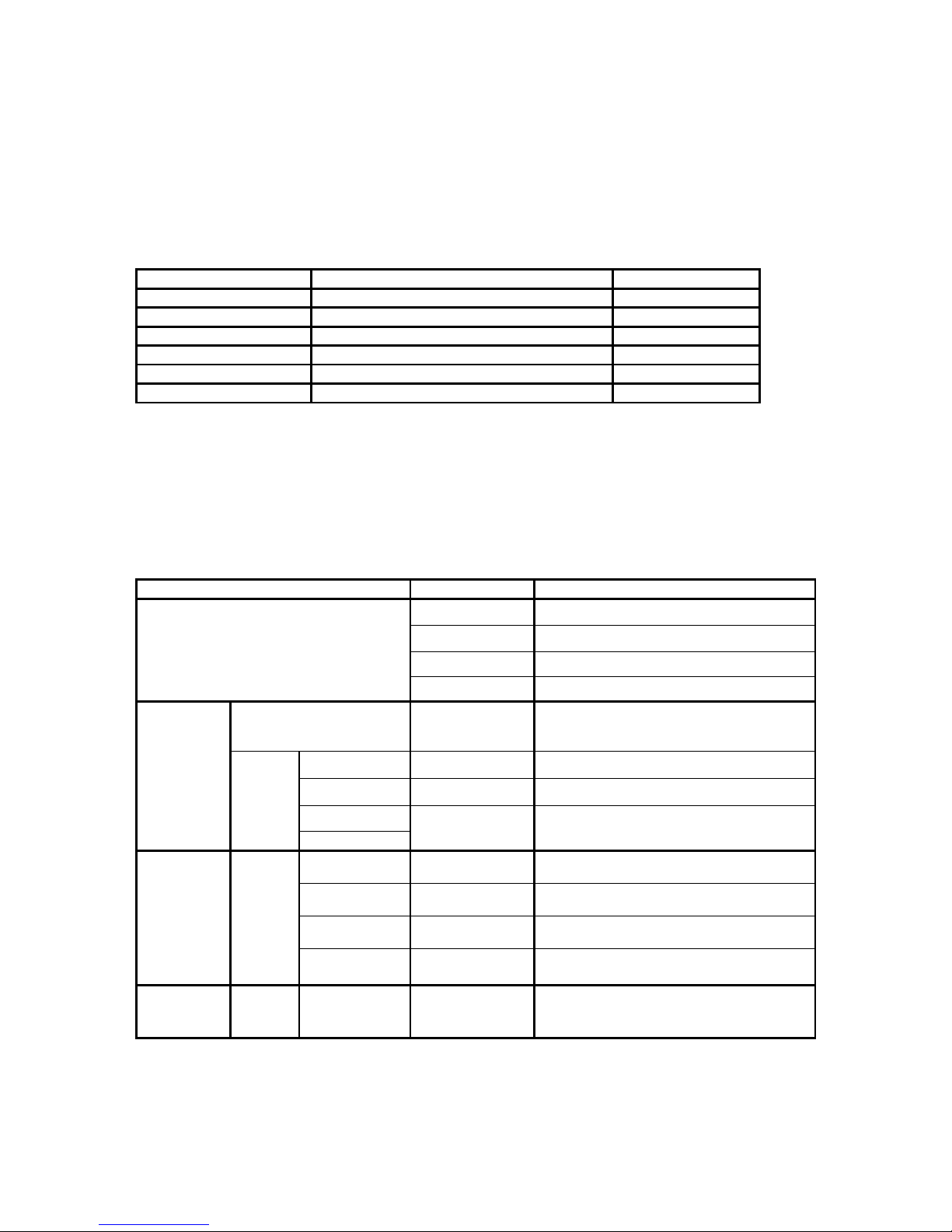
CHAPTER 3 OPERATION
9
3. OPERATION
3.1. Alarm
When the TDMoE card reports an alarm condition, such as loss of synchronization, the ALARM will
cause the LED on the front panel to light. Each alarm can be individually enabled or disabled. The
alarm types are listed in the table as below.
Table 3-1 Alarm Default – for System and Line
Alarm Option Default
ARP/bundle DISABLE,MAJOR,CRITICAL,MINOR DISABLE
Rx-Lost/bundle DISABLE,MAJOR,CRITICAL,MINOR DISABLE
Cell-Lost/bundle DISABLE,MAJOR,CRITICAL,MINOR DISABLE
Underrun/bundle DISABLE,MAJOR,CRITICAL,MINOR DISABLE
Overrun/bundle DISABLE,MAJOR,CRITICAL,MINOR DISABLE
Ethernet Link Down DISABLE,MAJOR,CRITICAL,MINOR DISABLE
3.2. LED
The front panel of the TDMoE has multi-color LEDs for operation and error indications. The indication is
either off, steady on, or flickering. The following table lists each LED and its color and the meaning it
represents. Note that when powering up and self test is in progress, the unit front panel LEDs are also
used to indicate fault conditions.
Table 3-2 LED Indication for Main Unit
LED Color Indication
Off No power, card failure or LED failure
Green Active
Flashing Green Hard waving
ACT
Red Alarm
ACT Flashing Green Data is being transmitted or received
through Ethernet port
1000M Amber Link with 1000M bps
100M Green Link with 100M bps
10M
Eth3 and
Eth4
SPEED
ACT
Off Link with 10M bps
10 Off Link with 10M bps
1000 Amber Link with 1000M bps
100 Green Link with 100M bps
Eth1 and
Eth2
(Electrical)
SPEED
ACT Flashing Green Data is being transmitted or received
through Ethernet port
Eth1 and
Eth2
(Optical)
SPEED 1000
100
Amber
Green
WAN port is link up

CHAPTER 4 MAINTENANCE
10
4. MAINTENANCE
4.1. Near End Loopback
The near end loopbacks such as backplane loopback, payload loopback, local loopback, and line
loopback, are activated by the TDMoE. The loopbacks are at the near end facility. The following
paragraph describes each loopback in detail.
4.1.1. Backplane Loopback/Time Slot Interface Loopback (FPGA to Backplane Loopback)
Backplane loopback is illustrated in Figure 4-1. The incoming signal is immediately looped back to
Backplane after entering FPGA without going through FPGA process. The outgoing signal then passes
TDMoE Chipset and Ethernet Switch and arrives in the remote physical link.
4.1.2. Payload Loopback (FPGA to Ethernet Loopback)
Payload loopback is illustrated in Figure 4-1. The signal is looped back to TDMoE Chipset from FPGA
after it goes through Ethernet Switch and TDMoE Chipset. The signal then passes Ethernet Switch and
arrives at the remote physical link.
4.1.3. Local Loopback (FPGA to Backplane Loopback)
Local loopback is illustrated in Figure 4-1. The incoming signal is looped back to Backplane from FPGA.
The outgoing signal then passes TDMoE Chipset and Ethernet Switch and arrives at the remote
physical link.
4.1.4. Line Loopback (TDMoE Chipset to Ethernet Loopback)
Line loopback is illustrated in Figure 4-1. The signal is immediately looped back to Ethernet Switch after
entering FPGA without going through FPGA process. The signal then arrives at the remote physical
link.
Figure 4-1 Loopback Diagram

CHAPTER 5 TERMINAL OPERATION
11
5. TERMINAL OPERATION
The TDMoE provides comprehensive report and configuration capability through the console port. By
using single-character commands and arrow keys, the TDMoE can be configured and monitored
through the use of a VT-100 terminal. The single-character commands are not case sensitive, except
for when using a password.
5.1. Log on and Log off
The Controller Menu screen will appear after you login. To Log off, simply press the F button.
Note: The AM3440 chassis type will appear in the top left-hand corner of the screen.
(See highlighting in the sample screen below.)
LOOP AM3440-C === Controller Menu === 10:04:45 12/29/2009
(Slot A~D, 1~5)
Serial Number : 123529 Redundant Controller: Disabled
Hardware Version: Ver.F Start Time : 10:03:27 12/29/2009
Software Version: V8.07.01 12/25/2009 Device Name: LOOP AM3440-C
[DISPLAY] [SETUP]
C -> System Configuration
B -> Clock source Configuration
Q -> Alarm Queue Summary
I -> Information Summary
R -> Redundant CTRL Information
P -> Performance Report
[LOG] [MI SC]
U -> Choose a Slot
F -> Log Off [SETUP],[MISC] Menu
O -> Log On [SETUP],[MISC] Menu
>>SPACE bar to refresh or enter a command ===>
After logging on, a full Controller Menu will appear as shown below. Press U from the full Controller
Menu to choose the slot that your TDMoE card is in. Key in the slot number. Press the Enter key.
LOOP AM3440-A === Controller Menu === 18:15:36 05/25/2010
Serial Number : 170530 Redundant Controller: Disabled
Hardware Version: Ver.H Start Time : 13:00:08 05/25/2010
Software Version: V8.10.01 05/19/2010 Device Name: LOOP AM3440-A
[DISPLAY] [SETUP]
C -> System Configuration S -> System Setup
B -> Clock source Configuration M -> System Alarm Setup
Q -> Alarm Queue Summary W -> Firmware Transfer
I -> Information Summary V -> Store/Retrieve Configuration
R -> Redundant CTRL Information K -> Clock source Setup
P -> Performance Report T -> Bit Error Rate Test
[LOG] [MI SC]
U -> Choose a Slot A -> Alarm Cut Off
F -> Log Off [SETUP],[MISC] Menu X -> Clear Alarm Queue
O -> Log On [SETUP],[MISC] Menu Y -> Controller Return to Default
Z -> Controller Reset
==>> Input the unit number (A~D or 1~5): 2
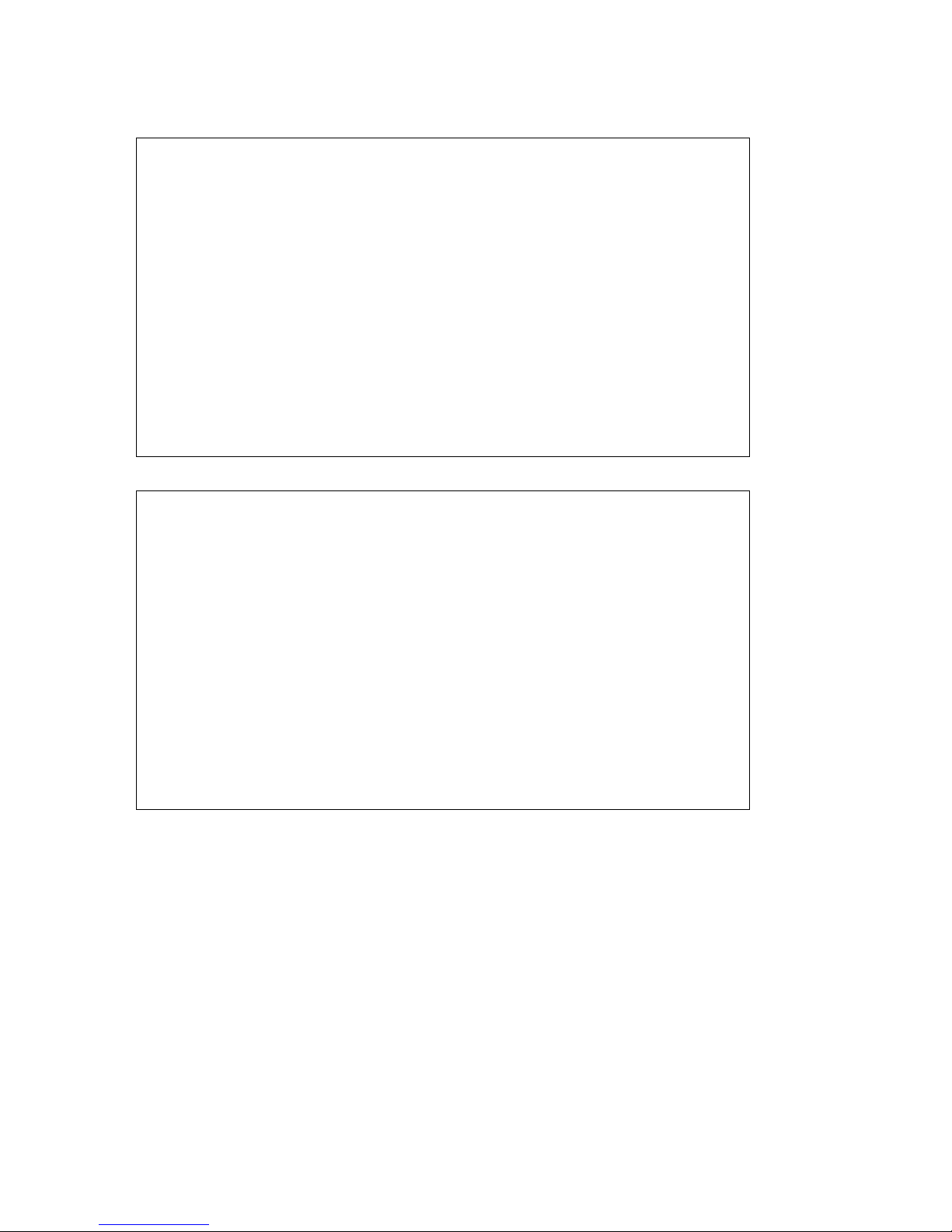
CHAPTER 5 TERMINAL OPERATION
12
After choosing the appropriate slot, the Port Menu will appear for the TDMoE card. You will see
DISPLAY and LOG sections on the main menu.
SLOT 2 TDMoE === Port Menu === 11:30:59 05/24/2010
FPGA Version: Ver.A OSC Type: TCXO
Software Version: V1.01.02 05/03/2010
[DISPLAY] [SETUP]
1 -> 15-Min/1-Hr/7 Days Perf.Report
2 -> 15-Min/1-Day Perf.Report
C -> System Configuration
J -> All Time Slot Assignment
H -> Time Slot IP Configuration
N -> Status & Statistics
A -> Alarm History
[LOG] [ MISC]
U -> Choose Other Slot
F -> Log Off [SETUP],[MISC] Menu
O -> Log On [SETUP],[MISC] Menu
E -> Return to Controller Main Menu
>>SPACE bar to refresh or enter a command ===>
Press O to log on, and you will see the SETUP and MISC sections.
SLOT 2 TDMoE === Port Menu === 11:30:59 05/24/2010
FPGA Version: Ver.A OSC Type: TCXO
Software Version: V1.01.02 05/03/2010
[DISPLAY] [SETUP]
1 -> 15-Min/1-Hr/7 Days Perf.Report L -> Loopback Setup
2 -> 15-Min/1-Day Perf.Report S -> System Setup
C -> System Configuration T -> Time Slot IP Assignment
J -> All Time Slot Assignment M -> Alarm Setup
H -> Time Slot IP Configuration R -> Clear Alarm History
N -> Status & Statistics X -> Clear Performance Data
A -> Alarm History W -> Firmware Upgrade
[LOG] [MISC]
U -> Choose Other Slot Y -> Unit Load Default
F -> Log Off [SETUP],[MISC] Menu Z -> Card Reset
O -> Log On [SETUP],[MISC] Menu
E -> Return to Controller Main Menu
>>SPACE bar to refresh or enter a command ===>
Note:
1. OSC Ver: There are two kinds of hardware version - TCXO (TCXO =1 PPm) & OCXO (OCXO= 10
PPb).
When a VT-100 terminal is connected to the CONSOLE port of the TDMoE, a main menu is displayed
on the VT-100 monitor. The main menu consists of four groups of commands, DISPLAY, LOG, SETUP,
and MISC. All commands are detailed in the VT-100 Menu Tree illustrations below.
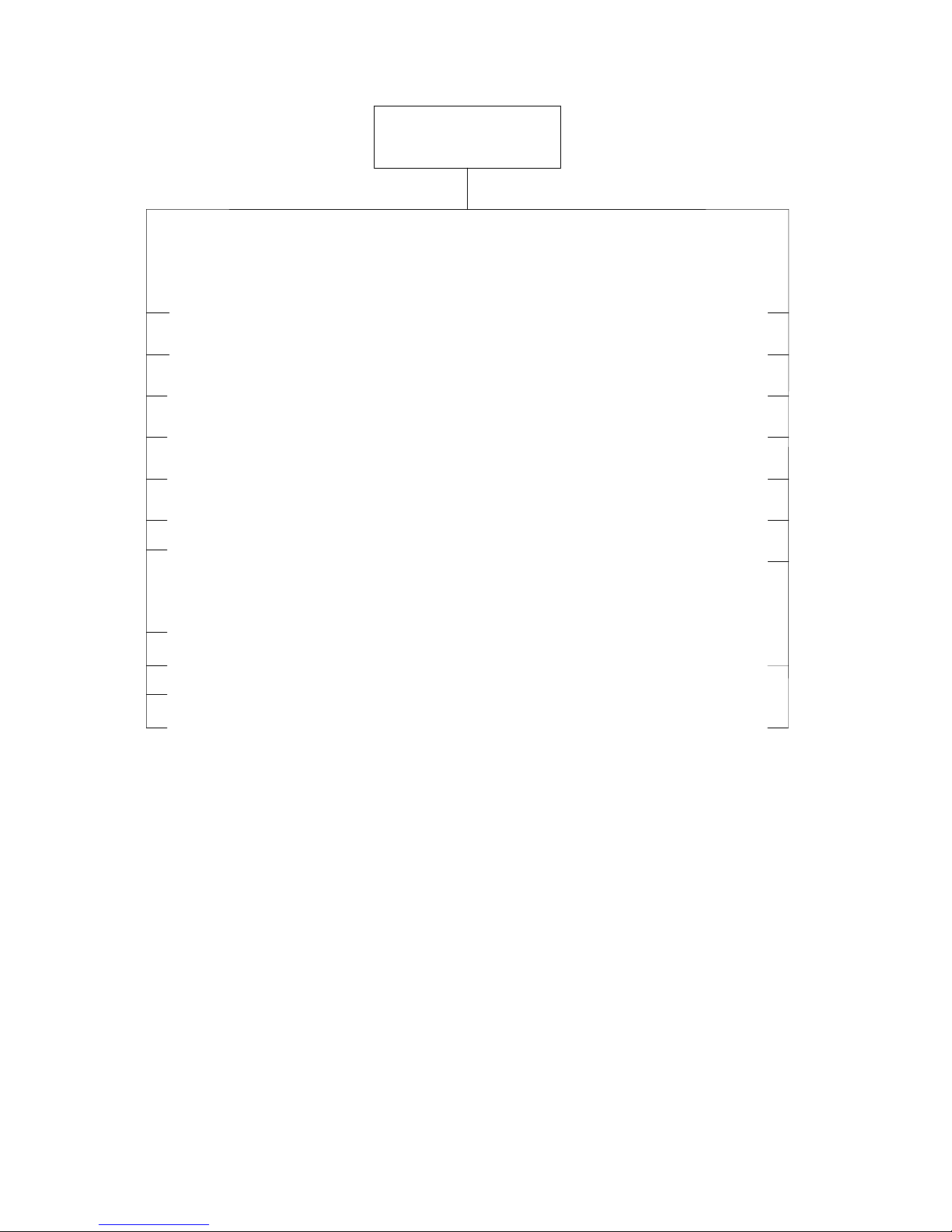
CHAPTER 5 TERMINAL OPERATION
13
VT100 Main Menu
Overview
[DISPLAY] [SETUP]
1
>
15-Min/1-Hr/7 Days Perf. Report
2
>
15-Min/1-Day Perf. Report
C
>
System Configuration
J
>
All Time Slot Assignment
H
>
Time Slot IP Configuration
N
>
Status & Statistics
A
>
Alarm History
[LOG]
U
>
Choose Other Slot
F
>
Log Off [SETUP],[MISC] Menu
O
Log On [SETUP],[MISC] Menu
>
Return to Controller Main Menu
E
>
L
>
LoopBack Setup
S
>
System Setup
T
>
Time Slot IP Assignment
M
>
Alarm Setup
R
Clear Alarm History
>
Clear Performance Data
X
>
W
>
Firmware Upgrade
[MISC]
Unit Load Default
Card Reset
Y
Z
>
>
Figure 5-1 VT-100 Menu Tree for TDMoE

CHAPTER 5 TERMINAL OPERATION
14
Figure 5-2 VT100 Menu Tree – SETUP Section

CHAPTER 5 TERMINAL OPERATION
15
Figure 5-3 VT100 Menu Tree – DISPLAY Section

CHAPTER 6 SYSTEM STATUS
16
6. SYSTEM STATUS
This chapter shows the DISPLAY section on VT100 Main Menu. This is where you can get the
information about current system status. You can also check your settings here after you do the setup
configuration in the SETUP section.
Note: The screen for System Configuration Display should correspond to the System Setup page; Time
Slot IP Configuration should correspond to Time Slot IP Assignment.
6.1. 15-Min/1-Hr/7 Days Perf. Report
¾ Command Path
Main Menu > (1) 15-Min/1-Hr/7 Days Perf. Report
¾ Description
Display the 15-Min/1-Hr/7 Days performance report
Table 6-1 15-Min/1-Hour/7 Days Perf Report
Field Setting Options Default
Register Port Trib1~4 Trib1
E1 00~31 00 Register Bundle
T1 00~24 00
¾ 15-Min/1-Hr/7 Days Perf. Report Screens:
Use arrow keys to select a port and a bundle and press Enter key:
SLOT 2 TDMoE === 15-Min/1-Hr/7 Days Perf.Report === 12:53:06 12/30/2009
ARROW KEYS: CURSOR MOVE, TAB: ROLL OPTIONS
Register Port :Trib1
Register Bundle :00
<< Press ESC key to return to previous menu >>
Then you will see the 15-Min/1-Hour/7 Days Perf. Report for the port and bundle you select listed as
below:
SLOT 1 TDMoE === 15-Min/1-Hr/7 Days Perf.Report === 13:42:29 12/29/2010
Trib 1 Bundle 0
-- Valid Seconds in Current 15-Min Interval: 0 seconds
Rx-Los t J-UR J-OR
Current 15-Min Interval : 0 0 0
1st Nearest 15-Min Interval: ----- ----- ---- 2nd Nearest 15-Min Interval: ----- ----- ---- 3rd Nearest 15-Min Interval: ----- ----- ---- 4th Nearest 15-Min Interval: ----- ----- -----
-- Valid 15-Min Intervals in Current 24-Hour Interval: 0
Rx-Lost J-UR J-OR
Current 24-Hour Interval: 3 ----- ---- 12/28/2010 : 3 ----- ---- 12/27/2010 : ----- ----- ---- 12/26/2010 : ----- ----- ---- 12/25/2010 : ----- ----- ---- 12/24/2010 : ----- ----- ---- 12/23/2010 : ----- ----- ---- 12/22/2010 : ----- ----- -----
<< TAB key to show Statistics Report >>
<< ESC key to return to previous menu, SPACE bar to refresh >>

CHAPTER 6 SYSTEM STATUS
17
6.2. 15-Min/1-Day Perf. Display
¾ Command Path
Main Menu > (2) 15-Min/1-Day Perf. Report
¾ Function
Display the 15-Min/1-Day performance report
Table 6-2 24-Hour Perf. Display
Field Setting Options Default
Register Port Trib1~4 Trib1
E1 00~31 00 Register Bundle
T1 00~24 00
Register Parameter Rx-Lost, J-UR, J-OR Rx-Lost
¾ ETH 24-Hour Perf. Report Screens:
Use arrow keys to select a port, a bundle and a parameter, and press Enter:
SLOT 2 TDMoE === 15-Min/1-Day Perf.Report === 13:02:08 12/30/2009
ARROW KEYS: CURSOR MOVE, TAB: ROLL OPTIONS
Register Port :Trib1
Register Bundle :00
Register Parameter:Rx-Lost
<< Press ESC key to return to previous menu >>
Then you will see the 15-Min/1-Day Perf. Report for the port, bundle, and parameter you select listed as
below:
SLOT 1 TDMoE === 15-Min/1-Day Perf.Report === 13:44:28 12/29/2010
Trib 1 Bundle 0 Rx-Lost
-- Valid Seconds in Current 15-Min Interval: 0 seconds
-- Valid 15-Min Intervals in Current 24-Hour Interval: 0
Rx-Lost J-UR J-OR
Current 15-Min Interval : 0 0 0
Current 24-Hour Interval : 3 0 0
-- Trib 1 Bundle 0 Rx-Lost Last 96 15-Min Interval :
01-08 --:-- > 0 0 0 0 0 0 0 0
09-16 --:-- > 0 0 0 0 0 0 0 0
17-24 --:-- > 0 0 0 0 0 0 0 0
25-32 --:-- > 0 0 0 0 0 0 0 0
33-40 --:-- > 0 0 0 0 0 0 0 0
41-48 --:-- > 0 0 0 0 0 0 0 0
49-56 --:-- > 0 0 0 0 0 0 0 0
57-64 --:-- > 3 ----- ----- ----- ----- ----- ----- ---- 65-72 --:-- > ----- ----- ----- ----- ----- ----- ----- ---- 73-80 --:-- > ----- ----- ----- ----- ----- ----- ----- ---- 81-88 --:-- > ----- ----- ----- ----- ----- ----- ----- ---- 89-96 --:-- > ----- ----- ----- ----- ----- ----- ----- -----
<< TAB key to show Statistics Report >>
<< ESC key to return to previous menu, SPACE bar to refresh >>
6.3. System Configuration
¾ Command Path
Main Menu > (C) System Configuration
¾ Description
There are seven options you can select from the System
Configuration menu: (A) Miscellaneous Display (C) QoS
Display (E) Ethernet Port Display (L) Ethernet Switch Display
(P) Link Aggregation Display (R) RSTP Display (T) Tributary
Display.

CHAPTER 6 SYSTEM STATUS
18
6.3.1. Miscellaneous Display
¾ Command Path
Main Menu > (C) System Configuration > (A) Miscellaneous
Display
¾ Description
Display the active bundle time, alarm filter, and delay switch
time
6.3.2. QoS Display
¾ Command Path
Main Menu > (C) System Configuration > (C) QoS Display
¾ Description
There are three options you can select from the QoS Display:
(A) Class of Service (B) Transmission Scheduling (C) Rate
Control Display.
6.3.2.1. Class of Service
¾ Command Path
Main Menu > (C) System Configuration > (C) Qos Display > (A)
Class of Service
¾ Description
There are four options you can select from the Class of
Service: (A) Priority Mode Display (B) Fixed Priority Display (C)
Vlan CoS Priority Display (D) ToS Field Priority Display.
6.3.2.1.1. Priority Mode Display
¾ Command Path
Main Menu > (C) System Configuration > (C) Qos Display > (A)
Class of Service > (A) Priority Mode Display
¾ Description
Display the priority mode of Ethernet 1~4
6.3.2.1.2. Fixed Priority Display
¾ Command Path
Main Menu > (C) System Configuration > (C) Qos Display > (A)
Class of Service > (B) Fixed Priority Display
¾ Description
Display the transmission priority of Ethernet 1~4
6.3.2.1.3. Vlan CoS Priority Display
¾ Command Path
Main Menu > (C) System Configuration > (C) Qos Display > (A)
Class of Service > (C) Vlan CoS Priority Display
¾ Description
Display the CoS priority value and its transmission priority
6.3.2.1.4. ToS Field Priority Display
¾ Command Path
Main Menu > (C) System Configuration > (C) Qos Display > (A)
Class of Service > (D) ToS field Priority Display
¾ Description
Display the ToS priority value and its transmission priority
6.3.2.2. Transmission Scheduling
¾ Command Path
Main Menu > (C) System Configuration > (C) Qos Display > (B)
Transmission Scheduling
¾ Description
There are three options you can select from the Transmission
Scheduling: (A) Flow Control Display (B) Scheduling Algorithm

CHAPTER 6 SYSTEM STATUS
19
(C) WRR Weight Display.
6.3.2.2.1. Flow Control
¾ Command Path
Main Menu > (C) System Configuration > (C) Qos Display > (B)
Transmission Scheduling > (A) Flow Control Display
¾ Description
Display the state of flow control for Ethernet 1~4
6.3.2.2.2. Scheduling Algorithm
¾ Command Path
Main Menu > (C) System Configuration > (C) Qos Display > (B)
Transmission Scheduling > (B) Scheduling Algorithm
¾ Description
Display the scheduling method for each port
6.3.2.2.3. WRR Weight Display
¾ Command Path
Main Menu > (C) System Configuration > (C) Qos Display > (B)
Transmission Scheduling > (C) WRR Weight Display
¾ Description
Display the weight for each queue
6.3.2.3. Rate Control
¾ Command Path
Main Menu > (C) System Configuration > (C) Qos Display >
(C) Rate Control
¾ Description
Display the rate control of Ethernet 1~4
6.3.3. Ethernet Port Display
¾ Command Path
Main Menu > (C) System Configuration > (E) Ethernet Port
Display
¾ Description
Shows layer one configuration for all RSTP ports. This includes
the state, auto negotiation, speed, and duplex status.
6.3.4. Ethernet Switch Display
¾ Command Path
Main Menu > (C) System Configuration > (L) Ethernet Swtich
Display
¾ Description
Shows layer two configuration (age time) for RSTP
6.3.5. Link Aggregation Display
¾ Command Path
Main Menu > (C) System Configuration Display> (P) Link
Aggregation Display
¾ Description
Displays the state of Trunk1 and Trunk 2 for the link
aggregation
NOTE: Please refer to section 7.2.5 for detailed information on Link Aggregation.
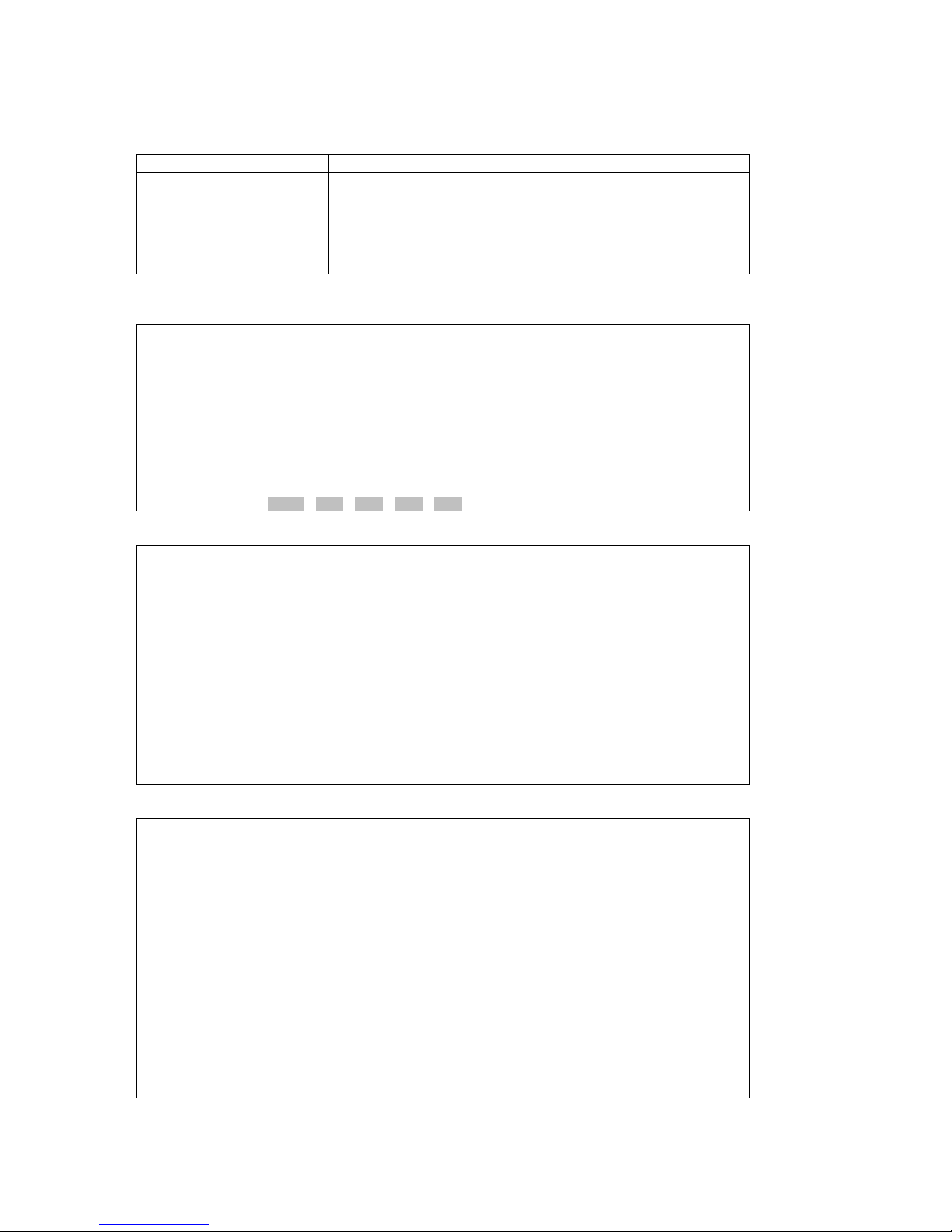
CHAPTER 6 SYSTEM STATUS
20
6.3.6. RSTP Display
¾ Command Path
Main Menu > (C) System Configuration > (R) RSTP Display
¾ Description
You will see actions RSTP, ETH1, ETH2, ETH3 and ETH4 at
the button of the screen. Use arrow keys to select the action
you need, then, press Enter to show the detail information of
the action you choose. If you select RSTP, you will see its
state. If you select ETH1~4, you will see its STP state, port
priority, port cost, link type, and edge port.
¾ RSTP Display Screens:
Using arrow keys to select an action and press Enter:
SLOT 2 TDMoE === RSTP Display === 15:49:47 12/30/2009
Select Action >> *RSTP ETH1 ETH2 ETH3 ETH4
Then you will see the detail information for the action you select listed as below:
SLOT 2 TDMoE === RSTP Display === 15:49:06 12/30/2009
RSTP State : STP
<< ESC key to return to previous menu, SPACE bar to refresh >>
ETH1
SLOT 2 TDMoE === RSTP Port Display === 08:35:34 01/06/2010
[ETH1]
STP State : DISABLE
Port Priority: 128
Port Cost : 19
Link Type : auto
Edge Port : Enable
<< ESC key to return to previous menu, SPACE bar to refresh >>
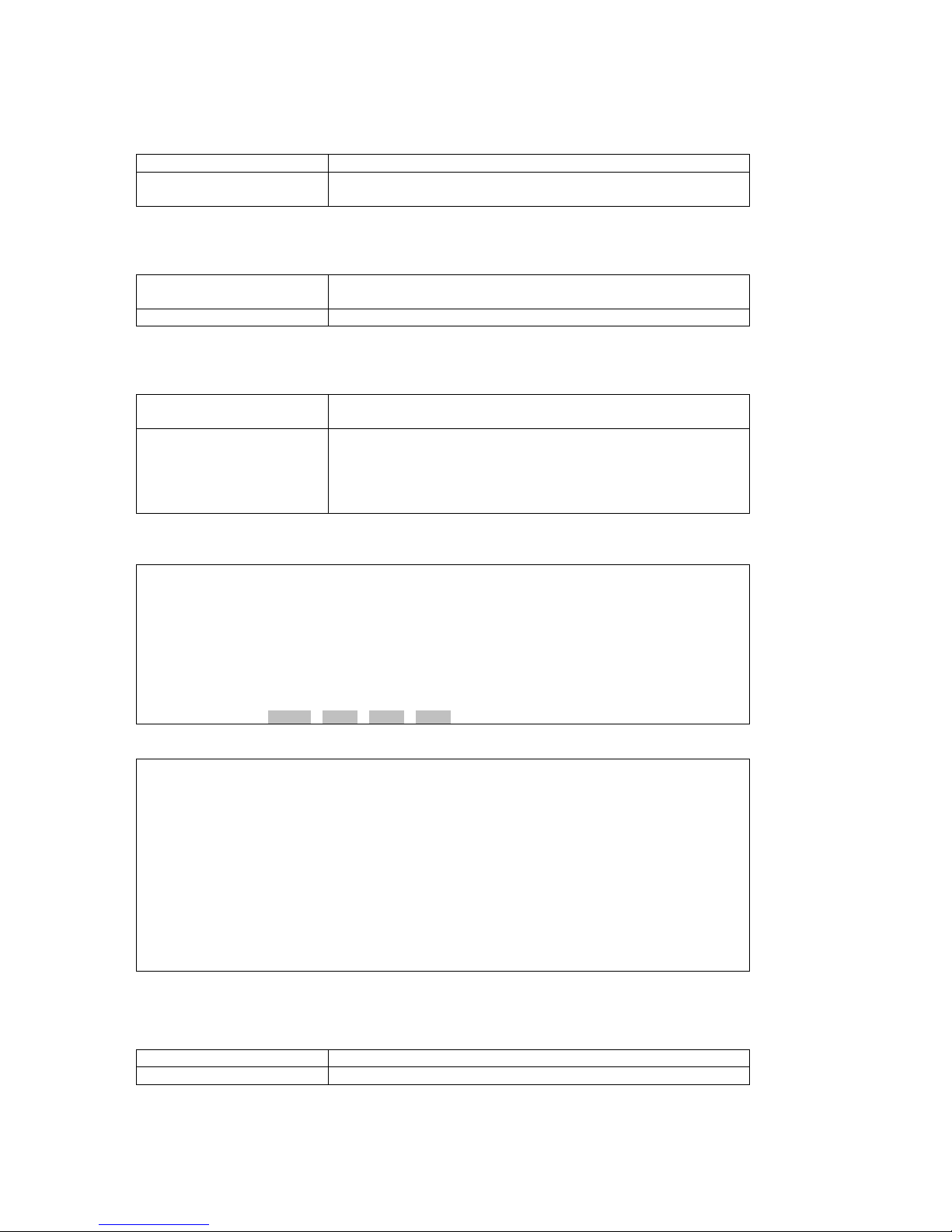
CHAPTER 6 SYSTEM STATUS
21
6.3.7. Tributary Display
¾ Command Path
Main Menu > (C) System Configuration > (T) Tributary Display
¾ Description
There are two options you can select from the Tributary
Display: (A) Tributary Mode Display and (B) Tributary Display.
6.3.7.1. Tributary Mode Display
¾ Command Path
Main Menu > (C) System Configuration Display> (T) Tributary
Display > (A) Tributary Mode Display
¾ Description
Display the tributary mode
6.3.7.2. Tributary Display
¾ Command Path
Main Menu > (C) System Configuration Display> (T) Tributary
Display > (B) Tributary Configuration Display
¾ Description
You will see actions Trib1, Trib2, Trib3, and Trib4 at the button
of the screen. Use arrow keys to select the action you need,
then, press Enter to show the detail information of the action
you choose. You will see its framing mode, CAS, and remote
loss.
¾ Tributary Display Screens:
Using arrow keys to select an action and press Enter:
SLOT 2 TDMoE === Tributary Display === 15:56:31 12/30/2009
Select Action >> *Trib1 Trib2 Trib3 Trib4
Then you will see the detail information for the action you select listed as below:
SLOT 2 TDMoE === Tributary Display === 18:08:24 05/21/2010
Framing Mode : E1-Unframe
CAS : Off
Remote Loss : Continue
NOTE: Send ARP Packet after remote unit is undetached
<< ESC key to return to previous menu, SPACE bar to refresh >>
6.4. All Time Slot Assignment
¾ Command Path
Main Menu > (J) All Time Slot Assignment
¾ Description
Display the ability that a port can tolerate the jitter

CHAPTER 6 SYSTEM STATUS
22
¾ All Time Slot Assignment Screen:
SLOT 2 TDMoE === All Time Slot Assignment === 15:21:03 01/07/2010
P BID UDP Format Cell Jit-Tol Jit-Buf Dest. IP Address
= === ===== ====== ==== ======= ======= ================
1 0 1 AAL1 5 20 256 001.001.001.002
<< ESC key to return to previous menu, SPACE bar to refresh >>
6.5. Time Slot IP Configuration
¾ Command Path
Main Menu > (H) Time Slot IP Configuration
¾ Description
There are four options you can select from the Time Slot IP
Configuration: (A) Bundle Allocation Display (B) Time Slot
Assignment Display (C) Bundle IP Display (D) Time Slot IP
Assignment Display.
6.5.1. Bundle Allocation Display
¾ Command Path
Main Menu > (H) Time Slot IP Configuration > (A) Bundle
Allocation Display
¾ Description
Display the bundle allocation of Trib1~4
6.5.2. Time Slot Assignment Display
¾ Command Path
Main Menu > (H) Time Slot IP Configuration > (B) Time Slot
Assignment Display
¾ Description
Display the bundle for each time slot
Table 6-3 Timeslot Assignment Display
Field Setting Options Default
Port Trib1~4 Trib1
¾ Time Slot Assignment Display screens:
Using arrow keys to select a port and press Enter, then you will see the timeslot assignments for the
port you select listed as below:
SLOT 2 TDMoE === Time Slot Assignment Display === 16:03:07 12/30/2009
ARROW KEYS: CURSOR MOVE, TAB: ROLL OPTIONS
Port:Trib1
TS0 : Idle TS16: Idle
TS1 : Idle TS17: Idle
TS2 : Idle TS18: Idle
TS3 : Idle TS19: Idle
TS4 : Idle TS20: Idle
TS5 : Idle TS21: Idle
TS6 : Idle TS22: Idle
TS7 : Idle TS23: Idle
TS8 : Idle TS24: Idle
TS9 : Idle TS25: Idle
TS10: Idle TS26: Idle
TS11: Idle TS27: Idle
TS12: Idle TS28: Idle
TS13: Idle TS29: Idle
TS14: Idle TS30: Idle
TS15: Idle TS31: Idle

CHAPTER 6 SYSTEM STATUS
23
<< Press ESC key to return to previous menu >>
6.5.3. Bundle IP Display
¾ Command Path
Main Menu > (H) Time Slot IP Configuration > (C) Bundle IP
Display
¾ Description
Display the Source IP address, subnet mask, and gateway IP
6.5.4. Time Slot IP Assignment Display
¾ Command Path
Main Menu > (H) Time Slot IP Configuration > (D) Time Slot IP
Assignment Display
¾ Description
Display the UDP setting of a port
6.6. Status & Statistics
¾ Command Path
Main Menu > (N) Status & Statistics
¾ Description
There are six options you can select from the Network Status:
(B) Bundle Statistics (S) Ethernet Port Statistics (M) MAC
Address Display (D) Bundle Status (E) Ethernet Port Status (G)
SFP Status.
6.6.1. Bundle Statistics
¾ Command Path
Main Menu > (N) Status & Statistics > (B) Bundle Statistics
¾ Description
Display the amount of bundle a port has and the traffic
statistics of each bundle
¾ Bundle Statistics Screen:
SLOT 2 TDMoE === Bundle Statistics === 10:38:41 01/07/2010
P BID J-UR J-OR Jit-Buf Rx-Lost RX-Good TX-Good
min/max
= === ====== ====== ===== ===== ====== ====== ======
1 4 0 0 0 512 0 0 0
<< ESC key to return to previous menu, SPACE bar to refresh >>
6.6.2. Ethernet Port Statistics
¾ Command Path
Main Menu > (N) Status & Statistics > (S) Ethernet Port
Statistics
¾ Description
You will see actions ETH1, ETH2, ETH3, and ETH4 at the
button of the screen. Use arrow keys to select the action you
need, then, press Enter to show the detail information of the
action you choose.

CHAPTER 6 SYSTEM STATUS
24
¾ Ethernet Port Statistics Screens:
Use arrow keys to select an action and press Enter:
SLOT 2 TDMoE === Ethernet Port Statistics === 16:33:58 12/30/2009
Select Action >> *ETH1 ETH2 ETH3 ETH4
Then you will see the traffic statistics for the port you select listed as below:
SLOT 2 TDMoE === Traffic Statistics === 18:19:13 01/05/2010
[ETH4]
Rx packets : 702630
Rx bytes : 203759888
Tx packets : 661144
Tx bytes : 191728270
Tx unicast Packets : 661140
Tx multicast Packets : 0
Tx broadcast Packets : 4
Tx pause Packets : 0
Rx unicast Packets : 702627
Rx multicast Packets : 0
Rx broadcast Packets : 3
Rx pause Packets : 0
Rx bulky packets : 0
Rx shorty packets : 0
Rx fragment packets : 0
CRC Error : 0
<< ESC key to return to previous menu, SPACE bar to refresh >>
6.6.3. MAC Address Display
¾ Command Path
Main Menu > (N) Status & Statistics > (M) MAC Address
Display
¾ Description
You will see selections All, ETH1, ETH2, ETH3, and ETH4 at
the button of the screen. Use arrow keys to select the action
you need, then, press Enter to show the detail information of
the action you choose.
¾ MAC Address Display Screens:
Use arrow keys to select a port and press Enter:
SLOT 2 TDMoE === MAC Table Display === 16:39:48 12/30/2009
Display By >> *ALL ETH1 ETH2 ETH3 ETH4
You will see the MAC address information about the port connected shown on the screen:
SLOT 2 TDMoE === MAC Address Display === 18:19:57 01/05/2010
No. MAC Address Port
0000 00-50-c6-aa-00-01 MGT
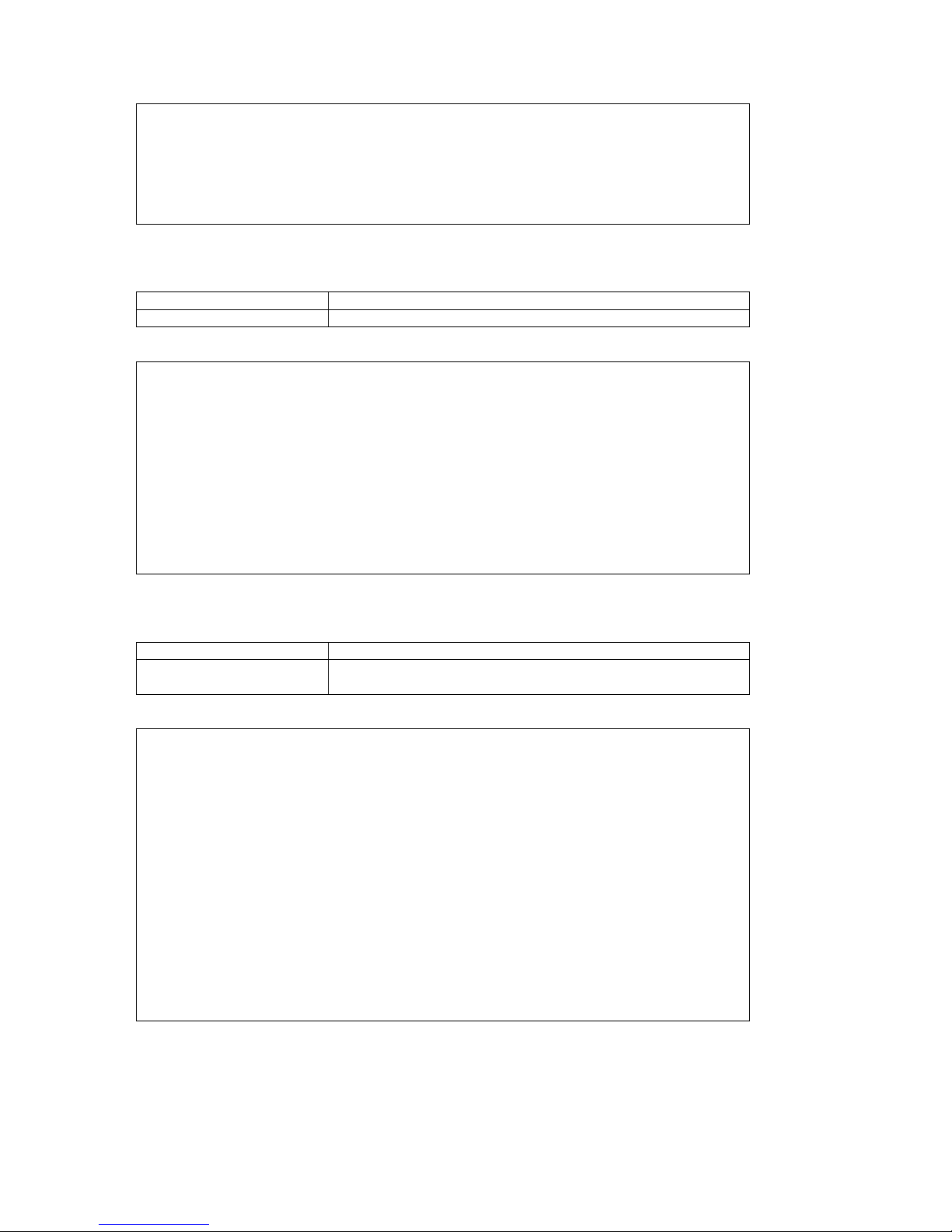
CHAPTER 6 SYSTEM STATUS
25
<< ESC key to return to previous menu, SPACE bar to refresh >>
6.6.4. Bundle Status
¾ Command Path
Main Menu > (N) Status & Statistics > (D) Bundle Status
¾ Description
Display whether the bundle is active or inactive
¾ Bundle Status Screen:
SLOT 2 TDMoE === Bundle Status === 18:20:10 01/05/2010
P BID status
= === ========
1 0 active
<< ESC key to return to previous menu, SPACE bar to refresh >>
6.6.5. Ethernet Port Status
¾ Command Path
Main Menu > (N) Status & Statistics > (E) Ethernet Port Status
¾ Description
Shows layer one configuration for all RSTP ports. This includes
the state, auto negotiation, speed, and duplex status.
¾ Ethernet Port Status Screen:
SLOT 2 TDMoE === Ethernet Port Status === 08:48:11 12/31/2009
[ETH1]
State :Enable Speed :10Mbps Duplex :Half
Auto Negotiation:Enable Link :Down
[ETH2]
State :Enable Speed :10Mbps Duplex :Half
Auto Negotiation:Enable Link :Down
[ETH3]
State :Enable Speed :10Mbps Duplex :Half
Auto Negotiation:Enable Link :Down
[ETH4]
State :Enable Speed :10Mbps Duplex :Half
Auto Negotiation:Enable Link :Down
<< ESC key to return to previous menu, SPACE bar to refresh >>

CHAPTER 6 SYSTEM STATUS
26
6.6.6. SFP Status
¾ Command Path
Main Menu > (N) Status & Statistics > (G) SFP Status
¾ Description
You will see selections ETH1 and ETH2 at the button of the
screen. Use arrow keys to select the action you need, then,
press Enter to show the detail information of the action you
choose.
¾ SFP Status Screens:
Use arrow keys to select an action and press Enter:
SLOT 2 TDMoE === SFP Status === 08:52:00 12/31/2009
Select Action >> *ETH1 ETH2
You will see the SFP status for the port you selected as shown below.
SLOT 1 TDMoE === SFP Status === 18:22:47 01/05/2010
Connector : Not available
Transceiver: OC 3, multi-mode short
Link Length: long distance(L)
Technology : Shortwave laser w/ OFC(SL)
Encoding : Not available
Length(9/125 mm fiber) : 12700 m
Length(50/125 mm fiber) : 1270 m
Length(62.5/125 mm fiber): 1270 m
Temperature: 127.490 degrees C
Vcc : 3.263 mV
Tx Bias : 65.278 mA
Tx Power: 3.263 mW
Rx Power: 3.263 mW
<< ESC key to return to previous menu, SPACE bar to refresh >>
6.7. Alarm History
¾ Command Path
Main Menu > (A) Alarm History
¾ Description
Display the alarm message been transmitted of the card
¾ Alarm History Screen:
SLOT 1 TDMoE === Alarm History === 18:21:28 01/05/2010
[TYPE] [PORT] [BUNDLE] [CURR-STATE] [COUNT] [THRESHOLD] [ALARM]
ETH4-LINK DOWN ALARM 1 MAJOR
<< ESC key to return to previous menu, SPACE bar to refresh >>

CHAPTER 7 SYSTEM SETUP
27
7. SYSTEM SETUP
This chapter introduces setup procedures of TDMoE. This includes loopback setup, system setup,
time slot IP assignment, alarm setup, clear alarm history, clear performance data, and firmware
upgrade. Please go to the SETUP section in the main menu to find the part you want to operate.
7.1. Loopback Setup
¾ Command Path
Main Menu > (L) Loopback Setup
¾ Function
Enable users to setup the near-end loopback, LB port, and LB
map
¾ Description
Loopback Setup:
y Near-End Loopback:
1. Backplane Loopback: The incoming signal is
immediately looped back to Backplane after entering
FPGA without going through FPGA process.
2. Payload Loopback: The signal is looped back to
TDMoE Chipset from FPGA after it goes through
Ethernet Switch and TDMoE Chipset. The signal then
passes Ethernet Switch and arrives at the remote
physical link.
3. Line Loopback: The signal is immediately looped back
to Ethernet Switch after entering FPGA without going
through FPGA process. The signal then arrives at the
remote physical link.
4. Local Loopback: The incoming signal is looped back to
Backplane from FPGA.
y Loopback Port: the port that runs the loopback test
y Loopback MAP: the amount of time slots for a port that
runs the loopback test
¾ Loopback Test Screen:
SLOT 2 TDMoE === Loopback Setup === 09:43:11 12/31/2009
ARROW KEYS: CURSOR MOVE, TAB: ROLL OPTIONS
NEAR-END LOOPBACK :OFF
LB PORT :Trib1
LB MAP :iiiiiiiiiiiiiiiiiiiiiiiiiiiiiiii CH:01
<< Press ESC key to return to previous menu >>
NOTE: If the Near-End Loopback is OFF, all four ports (Trib1~4) do not perform loopback.
When the framing mode for each port is T1-None or E1-Unframe, the screen is shown as:
SLOT 2 TDMoE === Loopback Setup === 11:58:07 05/24/2010
ARROW KEYS: CURSOR MOVE, TAB: ROLL OPTIONS
NEAR-END LOOPBACK :OFF
LB PORT :Trib1
LB MAP :1111111111111111111111111
<< Press ESC key to return to previous menu >>

CHAPTER 7 SYSTEM SETUP
28
Table 7-1 Loopback Setup
Field Setting Options Default
Near-End Loopback OFF, Backplane, PLB, LLB,
Local
OFF
LB Port Trib1~4 Trib1
E1 CH01~CH32 i LB MAP
T1 CH01~CH24 i
7.2. System Setup
¾ Command Path
Main Menu > (S) System Setup
¾ Function
In System Setup section, you can change the original system
configuration.
¾ Description
There are seven options you can select from the System
Setup: (A) Miscellaneous Setup (C) Qos Setup (E) Ethernet
Port Setup (L) Ethernet Switch Setup (P) Link Aggregation
Setup (R) RSTP Setup (T) Tributary Setup.
7.2.1. Miscellaneous Setup
¾ Command Path
Main Menu > (S) System Setup > (A) Miscellaneous Setup
¾ Function
Enables users to change the active bundle time, time durations
of alarm filter and delay switch.
Table 7-2 Advanced Setup
Field Setting Options Default
Active Bundle Time(s) 1~99999999 00000090
Alarm Filter 0~180 000
Delay Switch 0~180 000
Recover Delay 0~180 000
¾ Advanced Setup Screen:
Use BACKSPACE to edit the active bundle time:
SLOT 2 TDMoE === Miscellaneous Setup === 10:09:15 12/31/2009
Please input decimal number (1~99999999), BACKSPACE to edit
Active Bundle Time(s): 00000090
[Protection]
Alarm Filter: 003
Delay Switch: 000
Recover Delay:000
<< Press ESC key to return to previous menu >>
Active Bundle Time Active bundle time is the period of time that the system tries to activate an
established but inactive bundle. A bundle is necessary between local and
remote devices to transmit TDMoE traffic. If the local device receives the
MAC address of the remote device through ARP Response (Address
Resolution Protocol), then the traffic can be steadily forwarded, and Active
Bundle Time will not be triggered. However, if the local device cannot
receive TDMoE traffic from the remote device, this situation is the so-called
“Remote Loss”. Hence, the local device will send ARP request frames and
request the MAC address of the remote device. Once a bundle is inactive,
this status would trigger its own Active Bundle Time in operation.
Alarm Filter When an alarm occurs, the system will monitor the alarm status. If the
alarm still exists after the configured time, the alarm queue will be issued.

CHAPTER 7 SYSTEM SETUP
29
Delay Switch When alarm is issued in the primary line, the configured time is the waiting
time to activate the switching protection (switch from the primary line to the
backup line).
Recover Delay It’s the delay switch for the backup line to switch back to the Master one
when the Master line recovers from link failure.
After you key in the active bundle time, press ESC. A prompt will ask if you wish to change the
configuration. Press Y to confirm.
>> Change configuration (Y/N)? (Note:to save,please use V-command)
When the configuration is successfully changed, the screen will return to the previous menu.
7.2.2. Qos Setup
¾ Command Path
Main Menu > (S) System Setup > (C) Qos Setup
¾ Description
There are three options you can select from the Qos Setup: (A)
Class of Service (B) Transmission Scheduling (C) Rate
Control.
NOTE: Please refer to the Chapter 8 Appendix A: Quality of Service Setup for the entire explanation
and setup procedure on QoS Setup.
7.2.2.1. Class of Service
¾ Command Path
Main Menu > (S) System Setup > (C) Qos Setup > (A) Class of
Service
¾ Description
There are four options you can select from the Class of
Service: (A) Priority Mode Setup (B) Fixed Priority Setup (C)
Vlan CoS Priority Setup (D) ToS Field Priority Setup.
7.2.2.1.1. Priority Mode Setup
¾ Command Path
Main Menu > (S) System Setup > (C) Qos Setup > (A) Class of
Service > (A) Priority Mode Setup
¾ Function
Enables users to change the priority mode for each port
Table 7-3 Priority Mode Setup
Field Setting Options Default
ETH1~4 Fixed, CoS, ToS Fixed
¾ Priority Mode Setup Screen:
Using Tab to select one of the options for each port:
SLOT 2 TDMoE === Priority Mode Setup === 10:40:53 12/31/2009
ARROW KEYS: CURSOR MOVE, TAB: ROLL OPTIONS
ETH1: Fixed
ETH2: Fixed
ETH3: Fixed
ETH4: Fixed
<< Press ESC key to return to previous menu >>
After you change the priority mode for ETH1, ETH2, ETH3, and ETH4, press Esc. A prompt will ask if
you wish to change configuration. Press Y to confirm.
Change configuration (Y/N)? (Note:to save,please use V-command)

CHAPTER 7 SYSTEM SETUP
30
When the configuration is successfully changed, the screen will return to the previous menu.
7.2.2.1.2. Fixed Priority Setup
¾ Command Path
Main Menu > (S) System Setup > (C) QoS Setup > (A) Class of
Service > (B) Fixed Priority Setup
¾ Function
Enables users to change the transmission priority of each port
¾ Description
By changing the transmission priority for each port, the user
can specify that the transmission priority for any port is high,
medium, or low.
Table 7-4 Fixed Priority Setup
Field Transmission priority Default
ETH1~4 P0, P1, P2, P3 P0
¾ Fixed Priority Setup Screens:
Using Tab to select one of the priorities for each port:
SLOT 2 TDMoE === Fixed Priority Setup === 13:17:01 12/31/2009
ARROW KEYS: CURSOR MOVE, TAB: ROLL OPTIONS
Transmission priority
ETH1: P0
ETH2: P0
ETH3: P0
ETH4: P0
NOTE: Priority:P3 > P2 > P1 > P0
<< Press ESC key to return to previous menu >>
After you choose the transmission priority, press Esc. A prompt will ask if you wish to change
configuration. Press Y to confirm.
Change configuration (Y/N)? (Note:to save,please use V-command)
When the configuration is successfully changed, the screen will return to the previous menu.
7.2.2.1.3. Vlan CoS Priority Setup
¾ Command Path
Main Menu > (S) System Setup > (C) Qos Setup > (A) Class of
Service > (C) Vlan CoS Priority Setup
¾ Function
Enables users to change the transmission priority for each CoS
priority
¾ Description
By changing the transmission priority for each class of service,
the user can specify that the transmission priority for any class
of service is high, medium, or low.
Table 7-5 Vlan CoS Priority Setup
CoS priority Transmission priority Default
0~7 P0, P1, P2, P3 P0
¾ Vlan CoS Priority Setup Screens:
Using Tab to select one of the priorities for each CoS priority:

CHAPTER 7 SYSTEM SETUP
31
SLOT 2 TDMoE === Vlan Cos Priority Setup === 13:18:47 12/31/2009
ARROW KEYS: CURSOR MOVE, TAB: ROLL OPTIONS
Cos priority Transmission priority
0 P0
1 P0
2 P0
3 P0
4 P0
5 P0
6 P0
7 P0
NOTE: Priority:P3 > P2 > P1 > P0
<< Press ESC key to return to previous menu >>
After you choose the transmission priority for each tag priority, press Esc. A prompt will ask if you wish
to change configuration. Press Y to confirm.
Change configuration (Y/N)? (Note:to save,please use V-command)
When the configuration is successfully changed, the screen will return to the previous menu.
7.2.2.1.4. ToS Field Priority Setup
¾ Command Path
Main Menu > (S) System Setup > (C) Qos Setup > (A) Class of
Service > (D) ToS Field Priority Setup
¾ Function
Enables users to change the transmission priority for each ToS
priority
¾ Description
By changing the transmission priority for each type of service,
the user can specify that the transmission priority for any type
of service is high, medium, or low.
Table 7-6 ToS Field Priority Setup
ToS priority Transmission priority Default
0~7 P0, P1, P2, P3 P0
¾ ToS Field Priority Setup Screens:
Using Tab to select one of the priorities for each ToS priority:
SLOT 2 TDMoE === TOS field Priority Setup === 13:28:23 12/31/2009
ARROW KEYS: CURSOR MOVE, TAB: ROLL OPTIONS
Tos priority Transmission priority
0 P0
1 P0
2 P0
3 P0
4 P0
5 P0
6 P0
7 P0
NOTE: Priority:P3 > P2 > P1 > P0
<< Press ESC key to return to previous menu >>
After you choose the transmission priority for each tag priority, press Esc. A prompt will ask if you wish
to change configuration. Press Y to confirm.
Change configuration (Y/N)? (Note:to save,please use V-command)

CHAPTER 7 SYSTEM SETUP
32
When the configuration is successfully changed, the screen will return to the previous menu.
7.2.2.2. Transmission Scheduling
¾ Command Path
Main Menu > (S) System Setup > (C) Qos Setup > (B)
Transmission Scheduling
¾ Description
There are four options you can select from the Class of
Service: (A) Flow Control Setup (B) Scheduling Algorithm (C)
WRR Weight Setup.
7.2.2.2.1. Flow Control Setup
¾ Command Path
Main Menu > (S) System Setup > (C) Qos Setup > (B)
Transmission Scheduling > (A) Flow Control Setup
¾ Function
Enables users to change the state of flow control for each port
¾ Description
Flow Control: Flow Control is a method that manages the rate
of data transmission between two devices. If
the sending device forwards data at a faster
rate than the buffer of the receiving device can
handle, then the latter device will send the
former one pause frames to request for
quenching the transmission rate.
Flow Control Setup:
y Enable: the port is able to control the transmission speed
y Disable: the flow control mechanism is disabled
Table 7-7 Flow Control
Field Setting Options Default
ETH1~4 Enable, Disable Disable
¾ Flow Control Setup Screens:
Using Tab to change the state for each port:
SLOT 2 TDMoE === Flow Control Setup === 13:34:22 12/31/2009
ARROW KEYS: CURSOR MOVE, TAB: ROLL OPTIONS
ETH1: Disable
ETH2: Disable
ETH3: Disable
ETH4: Disable
<< Press ESC key to return to previous menu >>
NOTE: The transmitting port(s) of both local and remote devices should be Enable for Flow Control to
function successfully.
After you choose Enable or Disable for each field, press Esc. A prompt will ask if you wish to change
configuration. Press Y to confirm.
Change configuration (Y/N)? (Note:to save,please use V-command)
When the configuration is successfully changed, the screen will return to the previous menu.
7.2.2.2.2. Scheduling Algorithm

CHAPTER 7 SYSTEM SETUP
33
¾ Command Path
Main Menu > (S) System Setup > (C) Qos Setup > (B)
Transmission Scheduling > (B) Scheduling Algorithm
¾ Function
Enables users to change the scheduling method for each port
¾ Description
Scheduling Algorithm:
y SP: depends on the hierarchy of the transmission priority.
P3 is the highest, and P0 is the lowest
y WRR: depends on the weight of each priority
Table 7-8 Scheduling Algorithm
Port Algorithm Options Default
ETH1~4 SP, WRR SP
¾ Scheduling Algorithm Screens:
Using Tab to change the scheduling method for each port:
SLOT 2 TDMoE === Scheduling Algorithm === 13:37:16 12/31/2009
ARROW KEYS: CURSOR MOVE, TAB: ROLL OPTIONS
ETH1: SP
ETH2: SP
ETH3: SP
ETH4: SP
NOTE:
SP: Strict Priority.
WRR: Weighted Round Robin.
<< Press ESC key to return to previous menu >>
After you choose SP or WRR for each port, press Esc. A prompt will ask if you wish to change
configuration. Press Y to confirm.
Change configuration (Y/N)? (Note:to save,please use V-command)
When the configuration is successfully changed, the screen will return to the previous menu.
7.2.2.2.3. WRR Weight Setup
¾ Command Path
Main Menu > (S) System Setup > (C) Qos Setup > (B)
Transmission Scheduling > (C) WRR Weight Setup
¾ Function
Enables users to change the weight for each queue
¾ Description
The weight of each queue decides the transmission order of
those queues
Table 7-9 WRR Weight Setup
Queue Setting Options Default
P0 007%
P1 013%
P2 027%
P3
0~100%
053%
¾ WRR Weight Setup Screens:
Use BACKSPACE to edit the WRR weight for each queue:
SLOT 2 TDMoE === WRR Weight Setup === 14:24:08 12/31/2009

CHAPTER 7 SYSTEM SETUP
34
ARROW KEYS: CURSOR MOVE, Please Input: 0~100, BACKSPACE to edit
P0 queue P1 queue P2 queue P3 queue
Weight: 007% 013% 027% 053%
NOTE: The sum of weights must equal 100
<< Press ESC key to return to previous menu >>
After you enter new WRR Weight for each queue, press Esc. A prompt will ask if you wish to change
configuration. Press Y to confirm.
Change configuration (Y/N)? (Note:to save,please use V-command)
When the configuration is successfully changed, the screen will return to the previous menu.
7.2.2.3. Rate Control Setup
¾ Command Path
Main Menu > (S) System Setup > (C) Qos Setup > (C) Rate Control
Setup
¾ Function
Rate Control/Limit: Rate Control/Limit is applied to manage the
transmission bandwidth of data flow from an
interface to its buffer. When the transmission
bandwidth of the ingress traffic exceeds the
preconfigured data rate, the exceeded portion of
ingress traffic will be dropped. For example, if
the speed of a Fast Ethernet port is 100 Mbps
and the rate limit is configured as 80 Mbps, then
only 80 Mbps of data can be forwarded to the
buffer. If there is a bursty traffic of 90Mbps, 10
Mbps of data will be dropped.
Table 7-10 Rate Control Setup
Port Setting Options Default
When the Ethernet speed is 10M
ETH1~4 1-15 x 64kbps
1-10 x 1Mbps
00 x 64kbps
When the Ethernet speed is 100M
ETH1~4 1-15 x 64kbps
1-100 x 1Mbps
00 x 64kbps
When the Ethernet speed is 1000M
ETH1~4 1-15 x 64kbps
1-100 x 1Mbps
10-100 x 10Mbps
00 x 64kbps
¾ Rate Control Setup Screens:
Using BACKSPACE to edit and enter decimal numbers and speed for each port:
SLOT 2 TDMoE === Rate Control Setup === 14:34:06 12/31/2009
Please input decimal number(1~15), BACKSPACE to edit
ETH1: 00 x 64kbps
ETH2: 00 x 64kbps
ETH3: 00 x 64kbps
ETH4: 00 x 64kbps
<< Press ESC key to return to previous menu >>
After you enter decimal number and speed for each port, press Esc. A prompt will ask if you wish to
change configuration. Press Y to confirm.
Change configuration (Y/N)? (Note:to save,please use V-command)

CHAPTER 7 SYSTEM SETUP
35
When the configuration is successfully changed, the screen will return to the previous menu.
7.2.3. Ethernet Port Setup
¾ Command Path
Main Menu > (S) System Setup > (E) Ethernet Port Setup
¾ Function
Enables users to change state, auto negotiation, speed, and
duplex for each port
¾ Description
You will see selections ETH1, ETH2, ETH3, and ETH4 at the
button of the screen. Use arrow keys to select the port you
need, then press Enter to show the Ethernet Port Setup of the
port you choose.
Table 7-11 Ethernet Port Setup
Field Setting Options Default
Port Status Enable, Disable Enable
Auto Negotiation Enable, Disable Enable
Speed 10/100/1000 Mbps 10 Mbps
ETH1, ETH2,
ETH3, ETH4
Duplex Half, Full Half
Note1: 1000 Mbps-Half Duplex is not supported yet.
Note2: If you want to upgrade/downgrade the SFP speed to 1000/100 Mbps, you need to order an
extra SFP module.
Table 7-12 Auto Negotiation and Duplex
Parameter Description
Auto Negotiation Auto negotiation is a function by which the two connected Ethernet
ports share common transmission parameters, such as speed and
duplex. The two connected Ethernet ports will first share their
possible values of parameters and then apply the best
transmission mode they both support. For example, if two FE ports
are with Auto Negotiation enabled, then they will be linked up at
1000Mbps and Full duplex.
Duplex Duplex is a transmission mode that describes how two connected
Ethernet ports transmit the traffic. There are two types of Duplex,
Full-Duplex and Half-Duplex. Full-Duplex means that data can be
transmitted in both directions on a single Ethernet Cable
simultaneously, i.e. transmitting and receiving. Half-Duplex means
that data can only be delivered in one direction at a time on a single
Ethernet Cable rather than two directions.
¾ Ethernet Port Setup Screens:
When you enter the Ethernet PHY Configuration Setup section, you will see a selection page as follows.
Select one action from the button of the screen to view its configuration:
SLOT 2 TDMoE === Ethernet Port Setup === 15:00:28 12/31/2009
Select Action >> *ETH1 ETH2 ETH3 ETH4
Press Enter. You will see the screen below.
SLOT 2 TDMoE === Ethernet Port Setup === 15:03:43 12/31/2009
ARROW KEYS: CURSOR MOVE, TAB: ROLL OPTIONS

CHAPTER 7 SYSTEM SETUP
36
Electrical
[ETH1]
Port Status : Enable
Auto Negotiation: Enable
Speed : 10Mbps
Duplex : Half
<< Press ESC key to return to previous menu >>
NOTE: If Auto Negotiation is Enable, then there is no need to setup Speed and Duplex. If both local
and remote devices configure Auto Negotiation as Disable, then configurations of Speed and
Duplex for both devices should be the same. Otherwise, the link will fail. If Auto Negotiation is
Disable for the local device and is Enable for the remote device, then the remote device needs
not configure Speed and Duplex. It will automatically apply same configurations of the two
modes as those of the local device.
After you change the setting options for each field, press ESC. A prompt will ask if you wish to change
configuration. Press Y to confirm.
Change configuration (Y/N)? (Note:to save,please use V-command)
When the configuration is successfully changed, the screen will return to the previous menu.
7.2.4. Ethernet Switch Setup
¾ Command Path
Main Menu > (S) System Setup > (L) Ethernet Switch Setup
¾ Function
Here, you can setup the age time for Ethernet layer two ports,
and add or delete any Ethernet port and its MAC address.
¾ Description
For setup procedures, please see the screen demonstrations
shown below.
Age Time: the period of time that MAC addresses are flushed
from the MAC Address Table if they have not been
accessed during that interval
MGT: Management
Table 7-13 Ethernet Switch Setup
Field Setting Options Default
Age Time 1~3825 0000300
Table 7-14 Add Ethernet MAC Address
Field Setting Options Default
Add port MGT, ETH1, ETH2, ETH3, ETH4 MGT
Add MAC Setup by user 00 00 00 00 00 00
Table 7-15 Delete Ethernet MAC Table
Field Setting Options Default
Delete port MGT, ETH1, ETH2, ETH3, ETH4 MGT
Delete MAC Yes, No No
¾ Ethernet Switch Setup Screens:
When you enter this section, you will first see the Ethernet Switch Setup menu. Use arrow keys to
select the action you need.
SLOT 2 TDMoE === Ethernet Switch Setup === 15:28:32 12/31/2009
Select Action >> *Age MAC Address
If you select Age, you will see a screen as below:
SLOT 2 TDMoE === Ethernet Switch Setup === 15:35:17 12/31/2009
ARROW KEYS: CURSOR MOVE, Please input: 0~1048575, BACKSPACE to edit

CHAPTER 7 SYSTEM SETUP
37
Age Time: 0000300
NOTE: Setting the age time to zero disables the aging process.
Aging time must be a multiple of 15
<< Press ESC key to return to previous menu >>
If you select MAC address, you’ll first have to choose from two actions: Add (add a new static address)
or Del (delete a port or a static address). Use arrow keys to make your selection and press Enter.
SLOT 2 TDMoE === Ethernet Switch Setup === 15:38:36 12/31/2009
Select Action >> Age *MAC Address
*Add Del
To add a new port, select Add. Using Tab to select a port, and using BACKSPACE to edit and enter
new MAC address:
SLOT 1 TDMoE === Add ethernet MAC Address === 18:17:54 11/05/2009
ARROW KEYS: CURSOR MOVE, TAB: ROLL OPTIONS
Add Port :MGT
Add MAC :00 00 00 00 00 00
<< Press ESC key to return to previous menu >>
After you choose a port and enter the MAC address, press ESC. A prompt will ask if you wish to add the
address. Press Y to confirm.
Start to add (Y/N)?
When the MAC address is added successfully, a message will appear as shown below:
RESULT: OK
To delete a port, select Del. Using Tab to select a port and a static:
SLOT 2 TDMoE === Delete Ethernet MAC Table === 09:03:58 01/12/2010
ARROW KEYS: CURSOR MOVE, TAB: ROLL OPTIONS
Delete Port : MGT
<< Press ESC key to return to previous menu >>
After you choose a port and a static, press ESC. A prompt will ask if you wish to add the address. Press
Y to confirm.
Start to delete (Y/N)?
When the MAC address is deleted successfully, a message will appear as shown below:
RESULT: OK

CHAPTER 7 SYSTEM SETUP
38
7.2.5. Link Aggregation Setup
¾ Command Path
Main Menu > (S) System Setup > (P) Link Aggregation Setup
¾ Function
Enables users to change the state of Trunk1 and Trunk 2 for
the link aggregation
¾ Description
Link Aggregation Setup:
y Disable: disable the link aggregation function
y Leader_ETH1~4: the trunk group’s configuration depends
on the leader port’s setting
Table 7-16 Link Aggregation Setup
Field Setting Options Default
Trunk Group1 Disable, Leader_ETH1, Leader_ETH2 Disable
Trunk Group2 Disable, Leader_ETH3, Leader_ETH4 Disable
¾ Link Aggregation Setup Screen:
SLOT 2 TDMoE === Link Aggregation Setup === 15:49:31 12/31/2009
ARROW KEYS: CURSOR MOVE, TAB: ROLL OPTIONS
Trunk Group1: Disable
Trunk Group2: Disable
NOTE:
Trunk Group1:ETH1,ETH2
Trunk Group2:ETH3,ETH4
<< Press ESC key to return to previous menu >>
What is Link Aggregation?
Link Aggregation is a method of binding two or more ports/links into a single logical link/trunk in order to
increase the bandwidth, and implicitly provides redundancy as well. Load Balancing Algorithm is
applied automatically so that no single port of a trunk group will be overwhelmed. The Load Balancing
Algorithm of the TDMoE card is based on the result of XOR Boolean operation on both Source MAC
address and Destination MAC address. For a TDMoE card, 4 interfaces form two trunk groups; ETH1
and ETH2 compose one trunk group, while ETH3 and ETH4 establish another one. The following figure
illustrates the trunk groups of a TDMoE card. Each Fast Ethernet interface possesses 100 Mbps
bandwidth. By combining two ports and forming a trunk group, the bandwidth of that logical interface
reaches up to 200 Mbps.

CHAPTER 7 SYSTEM SETUP
39
Figure 7-1 Link Aggregation of TDMoE Card
Redundancy
Link Aggregation implicitly provides redundancy, yet it is not a truly port backup function of a TDMoE
card. For example, If 160 Mbps of data are transmitting over the trunk group, which implies each of the
two ports forwards 80 Mbps respectively. However, if one port fails, then its 80 Mbps traffic will be
transferred to another port. Yet, 60 Mbps of data will be dropped since the maximum bandwidth for a
single FE port is 100 Mbps. Hence, it is suggested that Flow Control should be enabled. After enabling
the Flow Control function, the system will send the connected device a pause frame to quench the data
rate. Otherwise, data will be dropped all along.
Precautions of Setup
y For the Link Aggregation to function properly, the “Link Aggregation” function of the connected
devices on both ends of an Ethernet cable must first be enabled.
y Within each trunk group, one port is selected as the leading port, and all the member ports must
follow the configurations of that leading port. For example, ETH1 is selected as the leading port,
then the port configurations of ETH2 such as flow control, speed and duplex mode must be
identical with ETH1. Furthermore, the ports of the connected device (e.g. ETH1 and ETH2 of
TDMoE card 2) ought to have the configurations identical to those of ETH1 of TDMoE card 1.
y Flow Control should be enabled so that the system will send the connected device a pause frame
to quench the data rate. Otherwise, data will be dropped all along.
7.2.6. RSTP Configuration Setup
¾ Command Path
Main Menu > (S) System Setup > (R) RSTP Configuration
Setup
¾ Function
Setup your RSTP parameters or close RSTP operation
¾ Description
In this section you can do both RSTP and RSTP port
configuration setup. Use arrow key to select the action you
would like to activate. It can be RSTP, ETH1, ETH2, ETH3 or
ETH4.
RSTP state:
y OFF: Disable RSTP operation
y STP: Eisable STP operation
y RSTP: Enable RSTP operation

CHAPTER 7 SYSTEM SETUP
40
¾ RSTP Configuration Screens:
When you enter this section, you will first see the RSTP Configuration menu. Use arrow keys to select
the action you need.
SLOT 2 TDMoE === RSTP Setup === 15:58:41 12/31/2009
Select Action >> *RSTP ETH1 ETH2 ETH3 ETH4
Press Enter key. You will see the screen below.
SLOT 2 TDMoE === RSTP Setup === 16:02:40 12/31/2009
ARROW KEYS: CURSOR MOVE, TAB: ROLL OPTIONS, ENTER: CHANGE RSTP STATE
RSTP State : OFF
<< Press ESC key to return to previous menu >>
If you change the RSTP State
from OFF to STP, you will see the screen as below.
SLOT 2 TDMoE === RSTP Setup === 09:52:14 01/05/2010
ARROW KEYS: CURSOR MOVE, TAB: ROLL OPTIONS, ENTER: CHANGE RSTP STATE
RSTP State : STP
<< Press ESC key to return to previous menu >>
If you change the RSTP State
from OFF to RSTP, you will see the screen as below. Note that the
acceptable value for the maximum age should be bigger or equal to twice the value of hello time+ 1,
and smaller or equal to twice the value of forward delay -1.
SLOT 2 TDMoE === RSTP Setup === 16:02:40 12/31/2009
ARROW KEYS: CURSOR MOVE, TAB: ROLL OPTIONS, ENTER: CHANGE RSTP STATE
RSTP State : RSTP
Priority : 32768
Hello Time : 02 (s)
Maximum Age : 20 (s)
Forward Delay: 15 (s)
NOTE: Acceptable value:
max-age >= 2 * (hello-time + 1)
max-age <= 2 * (forward-delay - 1)
<< Press ESC key to return to previous menu >>

CHAPTER 7 SYSTEM SETUP
41
Table 7-17 RSTP Configuration
Field Setting Options Default
RSTP state OFF, STP, RSTP OFF
When RSTP state is RSTP
Priority 0~65534 32768
Hello time (sec.) 1~10 2
Maximum age (sec.) 6~40 20
Forward delay (sec.) 4~30 15
After you change the RSTP state, priority, hello time, maximum age, and forward delay, press ESC. A
prompt will ask if you wish to change configuration. Press Y to confirm.
Change configuration (Y/N)? (Note:to save,please use V-command)
When the RSTP configuration is changed successfully, the screen will return to the previous page.
After you change the RSTP State to STP or RSTP, you can change the configuration for ETH1~4.
SLOT 2 TDMoE === RSTP Port Setup === 08:52:04 01/06/2010
ARROW KEYS: CURSOR MOVE, Please input: 0~240, BACKSPACE to edit
[ETH1]
STP State : DISABLE
Port Priority: 128
Port Cost : 00019
Link Type : auto
Edge Port : Enable
<< Press ESC key to return to previous menu >>
Note: Link Type and Edge Port can be configured only when the RSTP State is RSTP.
Table 7-18 ETH1~4 Configuration
Field Setting Options Default
Port Priority 0~240 128
Port Cost 0~65534 00019
Link Type Auto, p-to-p, Shared Auto
Edge Port Disable, Enable Enable
Table 7-19 RSTP and RSTP Port Setup Parameters
Parameter Description
RSTP state Specifies the type of spanning tree on this device
Priority Priority is used in selecting the root device, root port, and
designated port. The device with the highest priority (lower
value) becomes the root device.
Hello time (sec.) Interval (in seconds) at which this device transmits a
configuration message (BPDU)
Maximum age (sec.) The maximum time (in seconds) a device can wait without
receiving a configuration message before attempting to
reconfigure.
Forward delay (sec.) The maximum time (in seconds) this device will wait before
changing states (i.e. discarding to learning to forwarding).
Port priority Defines the priority used for this port in the STP. If the path cost
for all ports on a device is the same, the port with the highest
priority (i.e. lowest value) will be configured as an root port for
the device.
Port cost This parameter is used by the STP/RSTP to determine the best
path between devices. Therefore, lower values should be
assigned to ports attached to faster media, and higher values

CHAPTER 7 SYSTEM SETUP
42
assigned to ports with slower media.
Link type Defines the link type attached to this interface:
y Auto: device automatically determines if the interface is
attached to a point-to-point link or to shared media. This
feature is applicable only for RSTP.
y P-to-p: connection to exactly one other bridge
y Shared: connection to two or more bridges
Edge port Enable only when an interface is attached to a LAN segment
that is at the end of a bridged LAN or to an end node. Since
end nodes cannot cause forwarding loops, they can pass
directly through to the spanning tree forwarding state, i.e. “fast
forwarding”. This feature is applicable only for RSTP.
7.2.7. Tributary Setup
¾ Command Path
Main Menu > (S) System Setup > (T) Tributary Setup
¾ Description
There are two options you can select from the Tributary Setup:
(A) Tributary Mode Setup and (B) Tributary Setup.
7.2.7.1. Tributary Mode Setup
¾ Command Path
Main Menu > (S) System Setup > (T) Tributary Setup > (A)
Tributary Mode Setup
¾ Function
Enables users to change the tributary mode
Table 7-20 Tributary Mode Setup
Field Setting Options Default
Mode E1, T1 E1
¾ Tributary Mode Setup Screens:
Using Tab to select a mode:
SLOT 2 TDMoE === Tributary Mode Setup === 16:18:33 12/31/2009
ARROW KEYS: CURSOR MOVE, TAB: ROLL OPTIONS
Mode: E1
<< Press ESC key to return to previous menu >>
After you select a mode, press ESC. A prompt will ask if you wish to change configuration. Press Y to
confirm.
Change configuration (Y/N)? (Note:to save,please use V-command)
7.2.7.2. Tributary Setup
¾ Command Path
Main Menu > (S) System Setup > (T) Tributary Setup > (B)
Tributary Setup
¾ Function
Enables users to change the framing mode, CAS, ARP on
remote loss of each tributary port
¾ Description
You will see selections Trib1, Trib2, Trib3, and Trib4 at the
button of the screen. Use arrow keys to select the port you
need, then press Enter to show the configuration of the port
you choose.

CHAPTER 7 SYSTEM SETUP
43
¾ Tributary Setup Screens:
When you enter this section, you will first see the Tributary Setup menu. Use arrow keys to select the
action you need.
SLOT 2 TDMoE === Tributary Setup === 16:21:41 12/31/2009
Select Action >> *Trib1 Trib2 Trib3 Trib4
Press Enter key. You will see the screen below.
T1
SLOT 2 TDMoE === Tributary Setup === 16:29:58 12/31/2009
ARROW KEYS: CURSOR MOVE, TAB: ROLL OPTIONS
Framing Mode : T1-None
CAS : Off
ARP on Remote Loss: Continue
NOTE: Send ARP Packet after remote unit is undetached
<< Press ESC key to return to previous menu >>
E1
SLOT 2 TDMoE === Tributary Setup === 08:43:26 01/12/2010
ARROW KEYS: CURSOR MOVE, TAB: ROLL OPTIONS
Framing Mode : E1-Unframe
CAS : Off
ARP on Remote Loss: Continue
NOTE: Send ARP Packet after remote unit is undetached
<< Press ESC key to return to previous menu >>
Note: If the Framing Mode of a port is framed, and “TSI Map Setup” in AM3440 Controller Menu ((S)
System Setup > (C) TSI Map) is configured, you need to clear TSI Map (AM3440 Main Menu >
(S) System Setup > (F) Clear a TSI Map) and delete bundle(s) of that port before changing
settings of Framing Mode and CAS.
Table 7-21 Tributary Configuration Setup (Trib1, Trib2, Trib 3, Trib4)
Field Setting Options Default
T1 T1-None, T1-T1403, T1-ESF, T1-D4 T1-None Framing Mode
E1 E1-Unframe, E1-FAS E1-Unframe
CAS On, Off On
ARP on
Remote Lose
Continue, Stop Continue
After you change the options, press ESC. A prompt will ask if you wish to change configuration. Press Y
to confirm.
Change configuration (Y/N)? (Note:to save,please use V-command)
When the RSTP configuration is changed successfully, the screen will return to the previous page.

CHAPTER 7 SYSTEM SETUP
44
7.3. Time Slot IP Assignment
¾ Command Path
Main Menu > (T) Time Slot IP Assignment
¾ Description
There are four options you can select from the Time Slot IP
Assignment: (A) Bundle Allocation Setup (B) Time Slot
Assignment Setup (C) Bundle IP Setup (D) Time Slot IP
Assignment.
7.3.1. Bundle Allocation Setup
¾ Command Path
Main Menu > (T) Time Slot IP Assignment > (A) Bundle
Allocation Setup
¾ Function
Enables users to change the bundle allocation of each tributary
port
Table 7-22 Bundle Allocation Setup
Field Settings Options Default
Trib1 Trib2 Trib3 Trib4 Trib1 Trib2 Trib3 Trib4
Option 1 16 16 16 16
Bundle
Allocation
Option 2 32 Disable 32 Disable
16
¾ Bundle Allocation Setup Screen:
SLOT 2 TDMoE === Bundle Allocation Setup === 16:53:17 12/31/2009
ARROW KEYS: CURSOR MOVE, TAB: ROLL OPTIONS
Trib1 Trib2 Trib3 Trib4
Bundle Allocation: 16 16 16 16
<< Press ESC key to return to previous menu >>
7.3.2. Time Slot Assignment Setup
¾ Command Path
Main Menu > (T) Time Slot IP Assignment > (B) Time Slot
Assignment Setup
¾ Function
Enables users to select a bundle for each time slot of a port
Table 7-23 Time Slot Assignment Setup
Field Setting Options Default
Port Trib1~4 Trib1
E1 TS0~31 Idle, Bundle 0~32 Idle
T1 TS0~24 Idle, Bundle 0~24 Idle

CHAPTER 7 SYSTEM SETUP
45
¾ Time Slot Assignment Setup Screen:
SLOT 2 TDMoE === Time Slot Assignment Setup 18:31:33 01/05/2010
ARROW KEYS: CURSOR MOVE, TAB: ROLL OPTIONS
Port:Trib1
TS0 : Idle TS16: Idle
TS1 : Idle TS17: Idle
TS2 : Idle TS18: Idle
TS3 : Idle TS19: Idle
TS4 : Idle TS20: Idle
TS5 : Idle TS21: Idle
TS6 : Idle TS22: Idle
TS7 : Idle TS23: Idle
TS8 : Idle TS24: Idle
TS9 : Idle TS25: Idle
TS10: Idle TS26: Idle
TS11: Idle TS27: Idle
TS12: Idle TS28: Idle
TS13: Idle TS29: Idle
TS14: Idle TS30: Idle
TS15: Idle TS31: Idle
<< Press ESC key to return to previous menu >>
Note: If you want to perform the Time Slot Assignment Setup, you should do the TSI Map Setup in the
AM3440 controller menu ((S) System Setup > (C) TSI Map Setup) first.
7.3.3. Bundle IP Setup
¾ Command Path
Main Menu > (T) Time Slot IP Assignment > (C) Bundle IP
Setup
¾ Function
Enables users to key in the source IP address, subnet Mask,
and Gateway IP for the bundle
¾ Bundle IP Setup Screen:
SLOT 2 TDMoE === Bundle IP Setup === 17:01:39 12/31/2009
ARROW KEYS: CURSOR MOVE, Please Input: nnn.nnn.nnn.nnn, BACKSPACE to edit
Src. IP Address : 000.000.000.000
Subnet Mask : 000.000.000.000
Gateway IP : 000.000.000.000
<< Press ESC key to return to previous menu >>
Table 7-24 Bundle IP Setup
Field Setting Options Default
Source IP Address
Subnet Mask
Gateway IP
Setup by User
000.000.000.000
7.3.4. Time Slot IP Assignment
¾ Command Path
Main Menu > (T) Time Slot IP Assignment > (D) Time Slot IP
Assignment
¾ Function
Enables users to change UDP settings for a port

CHAPTER 7 SYSTEM SETUP
46
¾ Time Slot IP Assignment Screens:
There are two unframed modes for user to choose: AAL1 and SAToP.
AAL1:
SLOT 2 TDMoE === Time Slot IP Assignment === 14:08:55 01/04/2010
ARROW KEYS: CURSOR MOVE, TAB: ROLL OPTIONS
Port : Trib1
Bundle ID : 00 PO/TS TS PO/TS TS BNDL ID/UDP NUM Dest IP Address
Format : AAL1 ===== == ===== == =============== ===============
ToS : 000 0 0 17 17
UDP Number : 00000 1 1 18 18
Dest IP Addr: 000.000.000.000 2 2 19 19 Cell Num Jitter Delay Jitter Size
Stratum : 3 3 3 20 20 ======== =========== ============
Cell in Bundle : 0005 4 4 21 21
Jitter Delay : 020 5 5 22 22
Jitter Size : 256 6 6 23 23
VLAN : OFF 7 7 24 24
CVLAN ID : 8 8 25 25
CVLAN Priority : 9 9 26 26
SVLAN ID : 10 10 27 27
SVLAN Priority : 11 11 28 28
Action : Add bundle 12 12 29 29
Confirm ? Yes 13 13 30 30
14 14 31 31
15 15
16 16
<< Press ESC key to return to main menu or save system setup >>
SAToP:
SLOT 2 TDMoE === Time Slot IP Assignment === 14:16:42 01/04/2010
Please input decimal number (1-65535), BACKSPACE to edit
Port : Trib1
Bundle ID : 00 PO/TS TS PO/TS TS BNDL ID/UDP NUM Dest IP Address
Format : SAToP ===== == ===== == =============== ===============
ToS : 000 0 0 17 17
UDP Number : 00000 1 1 18 18
Dest IP Addr: 000.000.000.000 2 2 19 19 Cell Num Jitter Delay Jitter Size
Stratum : 3 3 3 20 20 ======== =========== ============
Size in Bytes : 0300 4 4 21 21
Jitter Delay : 020 5 5 22 22
Jitter Size : 256 6 6 23 23
VLAN : OFF 7 7 24 24
CVLAN ID : 8 8 25 25
CVLAN Priority : 9 9 26 26
SVLAN ID : 10 10 27 27
SVLAN Priority : 11 11 28 28
Action : Add bundle 12 12 29 29
Confirm ? Yes 13 13 30 30
14 14 31 31
15 15
<< Press ESC key to return to previous menu >>
CESoPSN:
SLOT 2 TDMoE === Time Slot IP Assignment === 13:35:36 05/27/2010
ARROW KEYS: CURSOR MOVE, TAB: ROLL OPTIONS
Port : Trib1
Bundle ID : 00 PO/TS TS PO/TS TS BNDL ID/UDP NUM Dest IP Address
Format : CESoPSN ===== == ===== == =============== ===============
ToS : 000 0 17
UDP Number : 00000 1 18
Dest IP Addr: 000.000.000.000 2 19 Cell Num Jitter Delay Jitter Size
Stratum : 3 3 20 ======== =========== ============
Number of Frame: 05 4 21
Jitter Delay : 020 5 22
Jitter Size : 256 6 23
VLAN : OFF 7 24
CVLAN ID : 8 25
CVLAN Priority : 9 26
SVLAN ID : 10 27
SVLAN Priority : 11 28
Action : Add bundle 12 29
Confirm ? No 13 30

CHAPTER 7 SYSTEM SETUP
47
14 31
15
16
<< Press ESC key to return to main menu or save system setup >>
After configured it, press “Y” or “N” to confirm it.
are you sure [Y/N] ?
After confirming to save the configuration, the screen will be shown as below:
SLOT 2 TDMoE === Time Slot IP Assignment === 09:00:43 01/06/2010
ARROW KEYS: CURSOR MOVE, TAB: ROLL OPTIONS
Port : Trib1
Bundle ID : 00 PO/TS TS PO/TS TS BNDL ID/UDP NUM Dest IP Address
Format : AAL1 ===== == ===== == =============== ===============
ToS : 000 1 0 0 1 17 17 0 1 001.001.001.002
UDP Number : 00001 1 1 1 1 18 18
Dest IP Addr: 001.001.001.002 1 2 2 1 19 19 Cell Num Jitter Delay Jitter Size
Stratum : 3 1 3 3 1 20 20 ======== =========== ============
Cell in Bundle : 05 1 4 4 1 21 21 5 20 256
Jitter Delay : 020 1 5 5 1 22 22
Jitter Size : 256 1 6 6 1 23 23
VLAN : OFF 1 7 7 1 24 24
CVLAN ID : 1 8 8 1 25 25
CVLAN Priority : 1 9 9 1 26 26
SVLAN ID : 1 10 10 1 27 27
SVLAN Priority : 1 11 11 1 28 28
Action : Add bundle 1 12 12 1 29 29
Confirm ? Yes 1 13 13 1 30 30
1 1 4 14 1 31 31
1 1 5 15
1 1 6 16
<< Press ESC key to return to main menu or save system setup >>
Table 7-25 Time Slot IP Assignment
Field Setting Options Default
Port Trib1~4 Trib1
Bundle ID E1 0~31 00
T1 0~24 00
Unframe AAL1, SAToP Format
Frame AAL1, CESoPSN
AAL1
ToS 0~255 000
UDP Number 1~65535 00000
Dest IP Addr. Setup by User 000.000.000.000
Stratum 1, 2, 3, 3E, 4 3
When Format is AAL1
Cell in Bundle 1~30 0005
When Format is CESoPSN
Number of Frame 1,2,3,4,6,8,12,24 0005
When Format is SAToP
Size in Bytes 24~1600 0300
Jitter Delay 1~512 020
Jitter size 1~512 256
Vlan OFF, 1-Vlan, 2-Vlan OFF
When Vlan is 1-Vlan
CVLAN ID 1~4094 0000
CVLAN Priority 0~7 0
When Vlan is 2-Vlan
CVLAN ID
SVLAN ID
1~4094 0000
CVLAN Priority
SVLAN Priority
0~7 0
Action Add Bundle, Delete All, Change Add Bundle

CHAPTER 7 SYSTEM SETUP
48
Bundle, Activate All, Stop Tx Bundle
Confirm Yes, No No
Note:
1. There are 4 ports to have UDP number from 1 to 65535. If one port gets UDP number such as 100,
another port cannot use the same UDP number.
2. If the user chooses “Add Bundle” option for Action, the bundle ID must be unique for the particular
port. If the user chooses “Delete Bundle” option, the particular bundle must already be created. The
UDP number needs to be unique for all the ports.
*Delay should be smaller than size. Also, the difference between size and delay should be larger
than the time that it takes to reconstruct a packet (otherwise an overrun may occur when the packet
arrives). Configuring the Jitter Buffer parameters correctly avoids under -run and overrun situation.
Under-run occurs when the Jitter Buffer is empty (the entering rate is lower than the exiting one). In
case of an under-run event, the chip transmits conditioning data instead of actual data towards the
TDM interface. Overrun occurs when the jitter buffer is full and there is no room for new data to
enter (the entering rate exceeds the exiting one). Under-run and overrun require special treatment
from the chip HW, depending on the bundle type.
size
delay
This area is empty and can
be used to store incoming
bursts
This area is full and there
is still data to send on the
line if incoming data is
missing due to network
delays.
Figure 7-2 Jitter Buffer Diagram
7.4. Alarm Setup
¾ Command Path
Main Menu > (M) Alarm Setup
¾ Function
Enables users to change the Alarm for each type, and the
threshold for ARP/bundle, RX-Lost/bundle, and
Cell-Lost/bundle
y xx/bundle: each alarm is based on a bundle, i.e., every
bundle has its own alarm
y Rx-Lost/bundle: Rx-lost means the received packet
sequence number is not the same as expected sequence
number.
y Cell-Lost/bundle: For AAL1, cell-lost means AAL1 cell
received with wrong cell sequence number. For SAToP
and CESoPSN, cell-lost means received packets that are
discarded by SAToP and CESoP hardware machine.
y Underrun/bundle: Jitter buffer underrun means jitter
buffer is empty.
y Overrun/bundle: Jitter buffer overrun means that jitter
buffer is full and there is no room for new data to enter.
y ARP/bundle: destination doesn’t response ARP packet.
So the transmitter doesn’t know the MAC address of
destination.
y Ethernet Link Down: Ethernet ports on the TDMoE link
down

CHAPTER 7 SYSTEM SETUP
49
¾ Alarm Setup Screen:
SLOT 2 TDMoE === Alarm Setup === 09:24:53 01/04/2010
ARROW KEYS: CURSOR MOVE, TAB: ROLL OPTIONS
[Type] [Alarm] [Threshold]
ARP/bundle DISABLE 00001
Rx-Lost/bundle DISABLE 00001
Cell-Lost/bundle DISABLE 00001
Underrun/bundle DISABLE 1
Overrun/bundle DISABLE 1
Ethernet Link Down DISABLE
<< Press ESC key to return to previous menu >>
Table 7-26 Alarm Setup
Type Alarm Threshold
Setting Options Default Setting Options Default
ARP/Bundle
Rx-Lost/Bundle
Cell-Lost/Bundle
1~65535
00001
Underrun/Bundle
Overrun/Bundle
Ethernet Link Down
Disable, Major,
Critical, Minor
Disable
7.5. Clear Alarm History
¾ Command Path
Main Menu > (R) Clear Alarm History
¾ Function
Enables users to clear alarm history
¾ Clear Alarm History Screen:
To clear alarm history, press R from the port menu. A prompt will ask if you are sure you want to clear
the alarm queue. Press Y for yes. The alarm queue will be cleared, and you will be returned to the port
menu. This procedure is complete.
SLOT 2 TDMoE === Port Menu === 09:40:30 01/04/2010
FPGA Version: Ver.A OSC Type: TCXO
Software Version: V1.01.02 05/03/2010
[DISPLAY] [SETUP]
1 -> 15-Min/1-Hr/7 Days Perf.Report L -> Loopback Setup
2 -> 15-Min/1-Day Perf.Report S -> System Setup
C -> System Configuration T -> Time Slot IP Assignment
J -> All Time Slot Assignment M -> Alarm Setup
H -> Time Slot IP Configuration R -> Clear Alarm History
N -> Status & Statistics X -> Clear Performance Data
A -> Alarm History W -> Firmware Upgrade
[LOG] [MISC]
U -> Choose Other Slot Y -> Unit Load Default
F -> Log Off [SETUP],[MISC] Menu Z -> Card Reset
O -> Log On [SETUP],[MISC] Menu
E -> Return to Controller Main Menu
>> Clear alarm queue of SLOT 2 - are you sure ? [Y/N]

CHAPTER 7 SYSTEM SETUP
50
7.6. Clear Performance Data
¾ Command Path
Main Menu > (X) Clear Performance Data
¾ Function
Enables users to clear performance data
¾ Clear Performance Data Screen:
To clear alarm history, press X from the port menu. A prompt will ask if you are sure you want to clear
the performance data. Press Y for yes. The data will be cleared, and you will be returned to the port
menu. This procedure is complete.
SLOT 2 TDMoE === Port Menu === 09:40:30 01/04/2010
FPGA Version: Ver.A OSC Type: TCXO
Software Version: V1.01.02 05/03/2010
[DISPLAY] [SETUP]
1 -> 15-Min/1-Hr/7 Days Perf.Report L -> Loopback Setup
2 -> 15-Min/1-Day Perf.Report S -> System Setup
C -> System Configuration T -> Time Slot IP Assignment
J -> All Time Slot Assignment M -> Alarm Setup
H -> Time Slot IP Configuration R -> Clear Alarm History
N -> Status & Statistics X -> Clear Performance Data
A -> Alarm History W -> Firmware Upgrade
[LOG] [MISC]
U -> Choose Other Slot Y -> Unit Load Default
F -> Log Off [SETUP],[MISC] Menu Z -> Card Reset
O -> Log On [SETUP],[MISC] Menu
E -> Return to Controller Main Menu
==> Clear performance data - are you sure [Y/N] ?
7.7. Firmware Upgrade
¾ Command Path
Main Menu > (W) Firmware Upgrade
¾ Description
There is only one selection: (A) Download Firmware. Press A
to enter Download Firmware configuration.
7.7.1. Download Firmware
¾ Command Path
Main Menu > (W) Firmware Upgrade > (A) Download Firmware
¾ Function
Download Firmware allows you to select a particular firmware
to do the download.
¾ Description
There are two firmware versions (1and 2) for you to select. To
confirm you TFTP server IP, type in the IP address and
firmware file name, and then press Enter.
¾ Download Firmware Screen:
LOOP AM3440-C === Download Firmware === 10:22:03 01/04/2010
ARROW KEYS: CURSOR MOVE, Please Input: nnn.nnn.nnn.nnn, BACKSPACE to edit
Bank 1 Firmware Ver. : V1.01.02 05/03/2010 (Good)
Bank 2 Firmware Ver. : V1.01.02 05/03/2010 (Good)
Working Firmware Bank: 2
TFTP Server IP : 000.000.000.000
Firmware File Name : ________________________
<< Press ESC key to return to previous menu >>

CHAPTER 7 SYSTEM SETUP
51
Table 7-27 Download Firmware
Field Setting Options Default
TFTP Server IP 000.000.000.000
Firmware File Name
Setup by User
Blank
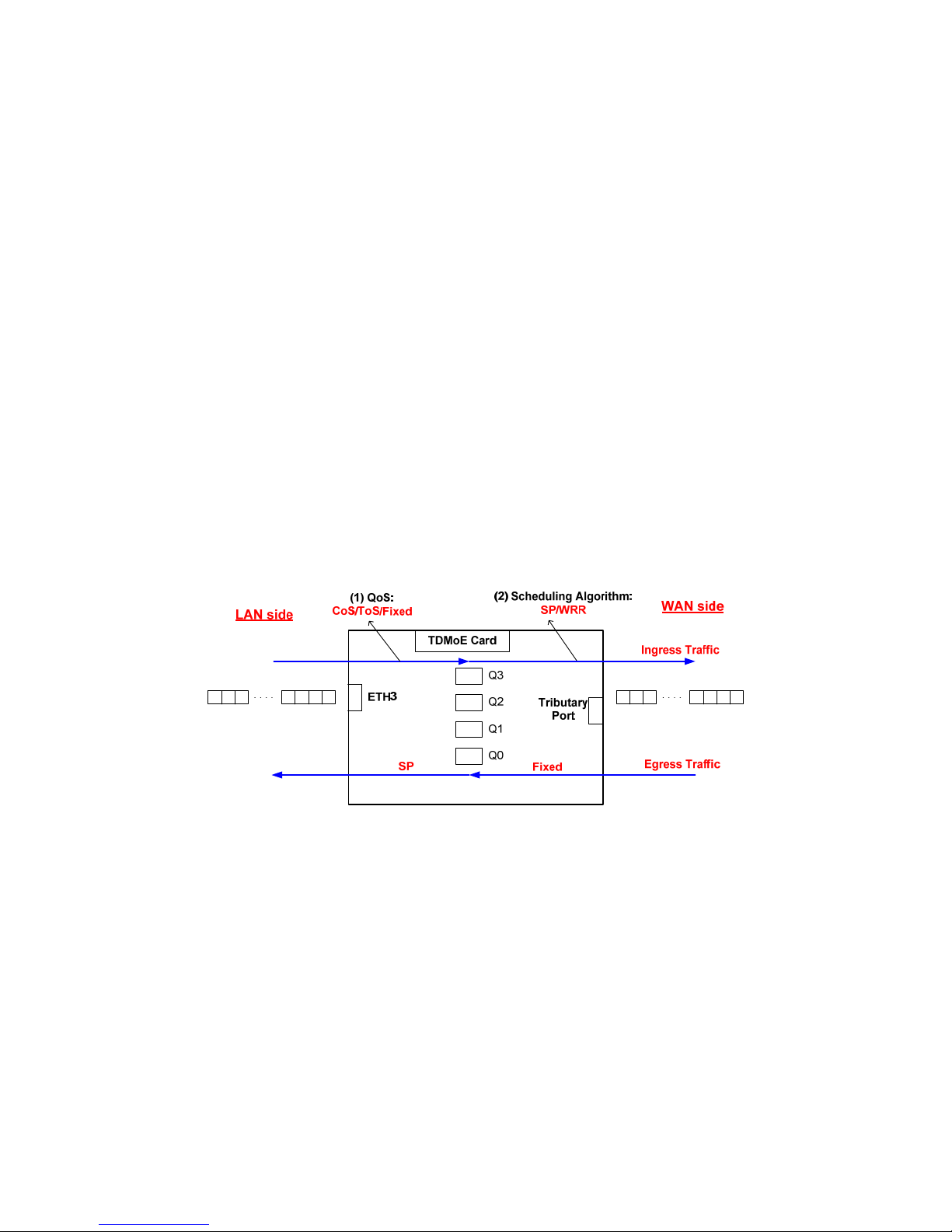
CHAPTER 8 Appendix A: Quality of Service (QoS) Setup
52
8. APPENDIX A: QUALITY OF SERVICE (QOS) SETUP
8.1. Overview
This chapter provides a more detailed explanation on Quality of Service (QoS) and Scheduling
Algorithm. QoS is a control mechanism with the ability to provide different priorities to different data
flows and to ensure a corresponding level of performance to each data flow.
For TDMoE card, QoS can be sorted into three types: Class of Service (CoS), Type of Service (ToS),
and Fixed, these three methods are responsible for writing TDMoIP traffic from Ethernet interface to its
own queues, and all will be discussed later. Scheduling Algorithm is a method that determines the
transmission order of packets in the queues to the TDM interface or Tributary Port. Two types of
Scheduling Algorithms are applied in TDMoE card: Strict Priority (SP) and Weighted Round Robin
(WRR), both of which will be introduced later.
Generally, each interface of TDMoE card contains 4 queues, i.e. P0, P1, P2, and P3, and the order of
queues is P3 > P2 > P1 > P0. So, there are 16 queues in total. The total size of the 16 queues is 1M
bits.
8.2. Step by Step Setup Instructions
The following figure depicts the entire setup process. Noted that the whole settings are designated for
ingress traffic only, the QoS (Fixed method) and Scheduling Algorithm (SP, Strict Priority) of egress
traffic is fixed and cannot be changed.
Figure 8-1 QoS Diagram for TDMoE Card
To fulfill the complete QoS setup of ingress traffic, two steps are required: select (1) one of the three
QoS types and (2) one of the two Scheduling Algorithms. QoS is responsible for writing data from
Ethernet interface to the queues of ingress traffic, whereas Scheduling Algorithm is in charge of reading
data from the queues to the Tributary Port (TDM interfaces) of ingress traffic.
Noted that for the whole egress traffic data path, the QoS method of writing data from TDM interface to
the queues is “Fixed” method, and the “Scheduling Algorithm” of reading data from the queues to
Ethernet interfaces is “SP” – Strict Priority, and both cannot be changed.
Step by step setup instructions are interpreted below. The setup procedure explicated in this section
can be referred back to the QoS Setup shown in the VT-100 terminal (Path: Main Menu > (S) System
Setup > (C) QoS Setup).

CHAPTER 8 Appendix A: Quality of Service (QoS) Setup
53
8.2.1. QoS for Ingress Traffic – Writing Data From Ethernet Interface To Its Queues
In IP Networks, Quality of Service (QoS) serves as an essential role to guarantee the transmission
quality of service of the packets in a Best-Effort environment. Real-time video and voice data, for
example, require larger bandwidth and smaller transmission delay variation than e-mail service. It is
assumed that the network manager can recognize applications, such as voice, video, or email traffic,
and can evaluate their relative time-sensitivity or importance before the site installation. The network
manager can then group the applications into classes, which determine those frames with higher
priority for transmission and those which possess lower priority. QoS happens to be the technique that
groups data into different priorities. In other words, applying QoS is to maintain the quality of service
within IP Networks. Based on various techniques of QoS, setting procedures will become distinct. For
TDMoE card, three types of QoS concerning ingress traffic are available: Fixed, CoS, and ToS, which
define the way data are written from Ethernet interface to its own queues. The setup screen is shown
as below.
SLOT 2 TDMoE === Priority Mode Setup === 10:40:53 12/31/2009
ARROW KEYS: CURSOR MOVE, TAB: ROLL OPTIONS
ETH1: Fixed
ETH2: Fixed
ETH3: Fixed
ETH4: Fixed
<< Press ESC key to return to previous menu >>
(VT-100 Terminal Path: Main Menu > (S) System Setup > (C) QoS Setup > (A) Class of Service >
(A) Priority Mode Setup)
For further information of Fixed, CoS, and ToS priority modes, please refer to the relevant section
beneath.
8.2.1.1. Fixed Priority Setup
If the “Priority Mode” of interfaces is set as “Fixed” mode, the next step is to configure the “Fixed Priority
Setup”. The screen is shown as below.
SLOT 2 TDMoE === Fixed Priority Setup === 13:17:01 12/31/2009
ARROW KEYS: CURSOR MOVE, TAB: ROLL OPTIONS
Transmission priority
ETH1: P0
ETH2: P0
ETH3: P0
ETH4: P0
NOTE: Priority:P3 > P2 > P1 > P0
<< Press ESC key to return to previous menu >>
(VT-100 Terminal Path: Main Menu > (S) System Setup > (C) QoS Setup > (A) Class of Service > (B)
Fixed Priority Setup)
NOTE: Transmission priority = Queue, thus P0 = Queue0, P1 = Queue1 and so on.
Configuring the priority mode of an interface as Fixed implies the relationship between LAN side
interfaces and transmission priorities (its queues) are fixed. For example, if the priority mode for both
ETH1 and ETH2 is Fixed and their transmission priorities are set as P1 and P0, respectively, this
suggests frames entering ETH1 will be assigned to its own P1(Queue1), and ingress traffic of ETH2 will
be sent to its own P0(Queue0).

CHAPTER 8 Appendix A: Quality of Service (QoS) Setup
54
One thing should be noticed. If the priority mode of ETH4 is set as CoS or ToS, for instance, and then
you go on to configure its Fixed priority, the system will ignore the setting of Fixed Priority. This is
because that if you set the priority mode of an interface as CoS or ToS, the next step is to perform the
VLAN CoS priority setup or ToS field priority setup rather than Fixed Priority, and both CoS and ToS are
introduced in succeeding sections.
8.2.1.2. CoS Priority Setup
If “CoS” is selected as the “Priority Mode”, the next step is to configure the “VLAN CoS Priority Setup”.
The screen is shown as below.
SLOT 2 TDMoE === Vlan Cos Priority Setup === 13:18:47 12/31/2009
ARROW KEYS: CURSOR MOVE, TAB: ROLL OPTIONS
Cos priority Transmission priority
0 P0
1 P0
2 P0
3 P0
4 P0
5 P0
6 P0
7 P0
NOTE: Priority:P3 > P2 > P1 > P0
<< Press ESC key to return to previous menu >>
(VT-100 Terminal Path: Main Menu > (S) System Setup > (C) Qos Setup > (A) Class of Service > (C)
Vlan CoS Priority Setup)
Class of Service (CoS) is a 3-bit field added in the MAC header when applying VLAN tagging. CoS is
adopted to discriminate higher-priority traffic from lower-priority one. CoS determines the relationship
between priorities of ingress Ethernet frame traffic and queues. There are 8 levels of priority values,
ranging from 0 to 7, where 0 is the lowest priority and 7 the highest. By attaching priority value to
frames, users are enabled to classify and place them into different queues. The screen above allows
users to configure the transmission priority (= queue) for packets with different priorities.
Assumed that the priority mode for ETH3 and ETH4 are “CoS”, then both ports should apply the “VLAN
CoS Priority Setup”. Moreover, ETH3 and ETH4 share common settings, rather than have their own.
8.2.1.3. ToS Priority Setup
If “ToS” is selected as the “Priority Mode”, the next step is to configure the “ToS Field Priority Setup”.
The screen is shown as below.
SLOT 2 TDMoE === TOS field Priority Setup === 13:28:23 12/31/2009
ARROW KEYS: CURSOR MOVE, TAB: ROLL OPTIONS
Tos priority Transmission priority
0 P0
1 P0
2 P0
3 P0
4 P0
5 P0
6 P0
7 P0
NOTE: Priority:P3 > P2 > P1 > P0
<< Press ESC key to return to previous menu >>
(VT-100 Terminal Path: Main Menu > (S) System Setup > (C) Qos Setup > (A) Class of Service > (D)
ToS Field Priority Setup)

CHAPTER 8 Appendix A: Quality of Service (QoS) Setup
55
Type of Service (ToS) is an 8-bit field placed in the IP header to indicate how packets are treated. ToS
determines the relationship between priorities of ingress IP packet traffic and queues. The 3 leftmost
bits possess a priority value ranging from 0 to 7, which implies the importance of a packet. The higher
the value, the more important the packet (default value = 0). By attaching priority value to packets,
users are enabled to classify and place them into different queues. The screen above allows users to
configure the transmission priority (= queue) for packets with different priorities.
Assumed that the priority mode for ETH1 and ETH4 are “ToS”, then both ports should apply the “ToS
Field Priority Setup”. Moreover, ETH1 and ETH4 share common settings, rather than have their own.
8.2.2. Scheduling Algorithm for Ingress Traffic – Reading Data From Queues to TDM
Interface
After QoS setup for ingress traffic is complete, the following process is to configure the Scheduling
Algorithm for ingress traffic, which determines how packets are polled out of the queues and
transmitted to TDM interfaces. If more than one of the queues for a port contains packets, then a
transmission scheduling algorithm determines which queue should be transmitted first. Here, TDMoE
card supports two scheduling algorithm taking charge of reading data from queues to TDM interface:
Strict Priority (SP) and Weight Round Robin (WRR). The mechanisms and setup screens are shown
below.
SLOT 2 TDMoE === Scheduling Algorithm === 13:37:16 12/31/2009
ARROW KEYS: CURSOR MOVE, TAB: ROLL OPTIONS
ETH1: SP
ETH2: SP
ETH3: SP
ETH4: SP
NOTE:
SP: Strict Priority.
WRR: Weighted Round Robin.
<< Press ESC key to return to previous menu >>
(VT-100 Terminal Path: Main Menu > (S) System Setup > (C) Qos Setup > (B) Transmission
Scheduling > (B) Scheduling Algorithm)
Strict Priority (SP): When a port applies SP Algorithm, it suggests packets/frames will be delivered
from queues to that port in a strict order. Whenever packets are to be forwarded, the system will
transmit packets starting from the highest priority queue. For TDMoE card, each port includes 4 queues.
The hierarchy of all the queues is: queue 3 is considered with highest priority, queue 2 is prior to queue
1, and Queue 0 has the lowest priority, i.e. queue3>queue 2>queue 1>queue 0. For example, queue 3,
queue 2 and queue 1 all contain 4 packets. All 4 packets of queue 3 should be transmitted before any of
those in queue2 or queue 1 are. Before queue 1 sends packets, all the packets in queue 2 should be
delivered.
Yet, if you configure the scheduling algorithm as WRR, there is one last step to go, i.e. setup the WRR
Weight Ratio, as shown below.
SLOT 2 TDMoE === WRR Weight Setup === 14:24:08 12/31/2009
ARROW KEYS: CURSOR MOVE, Please Input: 0~100, BACKSPACE to edit
P0 queue P1 queue P2 queue P3 queue
Weight: 007% 013% 027% 053%
NOTE: The sum of weights must equal 100
<< Press ESC key to return to previous menu >>
(VT-100 Terminal Path: Main Menu > (S) System Setup > (C) Qos Setup > (B) Transmission
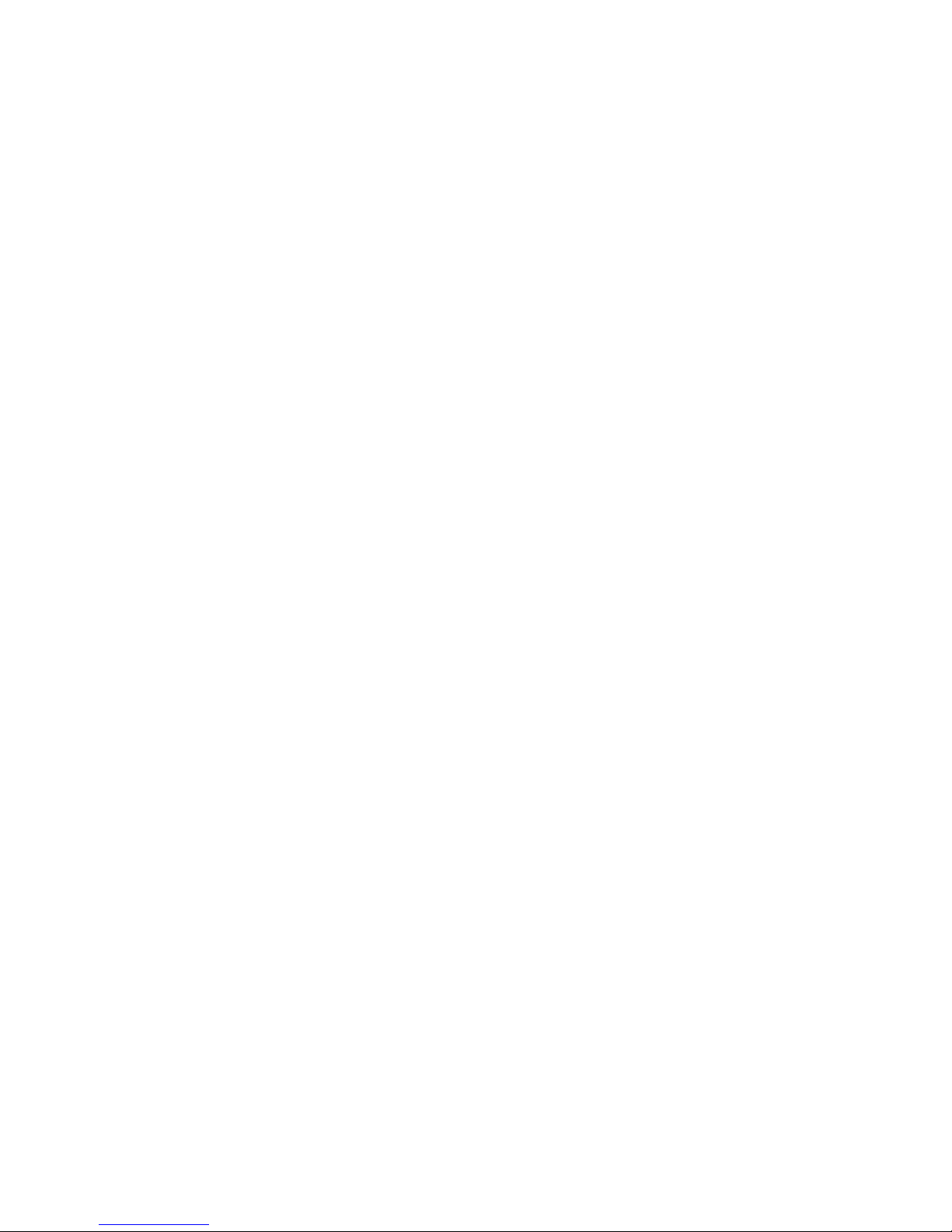
CHAPTER 8 Appendix A: Quality of Service (QoS) Setup
56
Scheduling > (C) WRR Weight Setup)
Weighted Round Robin (WRR): When a port uses the WRR algorithm, the transmission scheduling
depends on the weight ratio of each queue. The port will read out data of the 4 queues in a round robin
way relying on the configured Weight Ratio. Accordingly, to have WRR function successfully, users
should configure the weight ratio for each queue, as the above screen shown. The queue with the
higher weight will be transmitted first, and the one gets the lowest weight will be forwarded last. For
example, the weight ratios of P0, P1, P2, and P3 are 7%, 13%, 27%, and 53% respectively. Hence,
since P3 has the highest weight, packets in P3 will be sent first. After P3 completes the transmission,
it’s the turn of P2, and then P1, and finally P0. Moreover, within all the packets been forwarded in a
round, 53% data come from P3, 27% from P2, 13% from P1, and 7% from P0. After one round, the port
goes back to P3 and repeats the round again and again. One thing should be noticed: ports adopting
WRR share common settings of Weight Ratio, rather than have their own.

CHAPTER 9 Appendix B: 1 + 1 Protection between TDMoE and QE1/T1 Card
57
9. Appendix B: 1 + 1 Protection between TDMoE and QE1/T1 Card
9.1. Overview
TDMoE card supports 1 + 1 protection function with QE1/T1 card, which is illustrated in the figure below.
This chapter predominantly provides users with step by step guide for configuring 1 + 1 protection.
AM3440#2
AM3440#1
QE1/T1
(slot2 port1)
TDMoE and QE1/T1
1+1 protection
Ethernet Radio
Ethernet Radio
TDMoE
(slot1 port1)
Master
Slave
Backup line
Leased line
Master
Slave
TDMoE
(slot1 port1)
QE1/T1
(slot2 port1)
T1 (slot10
port1)
T1 (slot10
port1)
Figure 9-1 TDMoE and QE1/T1 1 + 1 Protection
To successfully setup 1 + 1 protection, follow the steps below in sequence:
1. Configuring TDMoE card:
y Configure the interface mode
y Configure the interface framing mode
y Configure bundle IP
y Assign timeslots to an interface
y Configure parameters for each bundle
2. Configuring AM3440 Controller:
y Configure QDS1 1:1 protection
y Configure TSI map
y Activate the TSI map
y Configure Clock Source
For both AM3440#1 and AM3440#2, the configuration procedure is identical. In this section, the setup
instructions of the AM3440#1 are applied as an example.
NOTE:
When using 1+1 Protection with Quad E1/T1 card, two plug-in cards must be inserted next to each
other as a pair so that one plug-in card can be used to protect the other.
For example: A pair of TDMoE and Quad E1/T1 cards should be installed in one of the following slot
groupings: [1&2], [3&4], [5&6], [7&8], [9&10] or [11&12].
Each TDMoE and Quad E1/T1 card has four ports. The ports of one card protect the corresponding
ports of the other card. For example, Port 1 of the protection card protects Port 1 of the other card.
Similarly, Port 2 of the protection card protects Port 2 of the other card, etc.

CHAPTER 9 Appendix B: 1 + 1 Protection between TDMoE and QE1/T1 Card
58
9.2. Configuring TDMoE Card
To setup 1 + 1 protection, start with the TDMoE card. Five steps listed in the previous section are to be
fulfilled. This section will detail each setup steps.
9.2.1. Step 1: Configure the Interface Mode
First of all, configure the TDMoE card mode, either E1 or T1.
¾ Command Path: TDMoE Main Menu > (S) System Setup > (T) Tributary Setup > (A) Tributary Mode
Setup
¾ Mode options: E1, T1
Here, we use T1 mode as an example.
SLOT 1 TDMoE === Tributary Mode Setup === 15:28:03 08/03/2011
ARROW KEYS: CURSOR MOVE, TAB: ROLL OPTIONS
Mode: T1
<< Press ESC key to return to previous menu >>
9.2.2. Step 2: Configure the Interface Framing Mode
After setting the card mode, then go on to set up the framing mode and CAS for each of the 4 tributary
ports.
¾ Command Path: TDMoE Main Menu > (S) System Setup > (T) Tributary Setup > (B) Tributary
Setup
¾ Framing options for T1: T1-None, T1-T1403, T1-ESF, T1-D4
¾ Framing options for E1 ; E1-Unframe, E1-FAS
Users have to select the port for framing mode to be configured. Here, we choose Trib1 as an example.
SLOT 1 TDMoE === Tributary Setup === 15:33:10 08/03/2011
Select Action >> *Trib1 Trib2 Trib3 Trib4
After choosing a port, then set up its framing mode. For T1 mode, we select T1-ESF as an example.
SLOT 1 TDMoE === Tributary Setup === 15:34:45 08/03/2011
ARROW KEYS: CURSOR MOVE, TAB: ROLL OPTIONS
Framing Mode : T1-ESF
CAS : Off
Remote Loss : Continue
NOTE: Send Packet after remote unit is undetected
<< Press ESC key to return to previous menu >>
NOTE:
1. For voice application, CAS must be ON.
2. The framing mode and CAS need to be configured for all the 4 ports, and each port has its
own settings.
3. If the Framing Mode of a port is framed, and “TSI Map Setup” in AM3440 Controller Menu
((S) System Setup > (C) TSI Map) is configured, you need to clear TSI Map (AM3440 Main
Menu > (S) System Setup > (F) Clear a TSI Map) and delete bundle(s) of that port before
changing settings of Framing Mode and CAS. A warning message will appear at the bottom

CHAPTER 9 Appendix B: 1 + 1 Protection between TDMoE and QE1/T1 Card
59
of the screen:
SLOT 1 TDMoE === Tributary Setup === 15:35:35 08/03/2011
ARROW KEYS: CURSOR MOVE, TAB: ROLL OPTIONS
Framing Mode : T1-ESF
CAS : Off
Remote Loss : Continue
NOTE: Send Packet after remote unit is undetected
Warning!! If you need to change FRAME and CAS,
Please clear TSI MAP (MAP 1~4) of this port and delete bundle first.
<< Press ESC key to return to previous menu >>
9.2.3. Step 3: Configure Bundle IP
Once the framing mode setup is accomplished, the next step is to configure the bundle IP, including
Source IP Address, Subnet Mask, and Gateway IP.
¾ Command Path: TDMoE Main Menu > (T) Time Slot IP Assignment > (C) Bundle IP Setup
SLOT 1 TDMoE === Bundle IP Setup === 15:36:23 08/03/2011
ARROW KEYS: CURSOR MOVE, Please Input: nnn.nnn.nnn.nnn, BACKSPACE to edit
Src. IP Address : 192.168.014.100
Subnet Mask : 255.255.255.000
Gateway IP : 192.168.014.254
<< Press ESC key to return to previous menu >>
NOTE: For AM3440#2, the source IP Address is configured as 192.168.014.200 as an example.
To check the Bundle IP setting, users can go to Bundle IP Display (TDMoE Main Menu > (H) Time Slot
IP Configuration > (C) Bundle IP Display)).
9.2.4. Step 4: Assign Timeslots to an Interface
After Configuring the Bundle IP, the following step is to assign bundles to the timeslots. Each tributary
interface can be assigned more than one bundles.
¾ Command Path: TDMoE Main Menu > (T) Time Slot IP Assignment > (B) Time Slot Assignment
Setup
SLOT 1 TDMoE === Time Slot Assignment Setup === 15:40:52 08/03/2011
ARROW KEYS: CURSOR MOVE, TAB: ROLL OPTIONS
Port:Trib1
TS0 : Idle TS16: Bundle0
TS1 : Bundle0 TS17: Bundle0
TS2 : Bundle0 TS18: Bundle0
TS3 : Bundle0 TS19: Bundle0
TS4 : Bundle0 TS20: Bundle0
TS5 : Bundle0 TS21: Bundle0
TS6 : Bundle0 TS22: Bundle0
TS7 : Bundle0 TS23: Bundle0
TS8 : Bundle0 TS24: Bundle0
TS9 : Bundle0
TS10: Bundle0
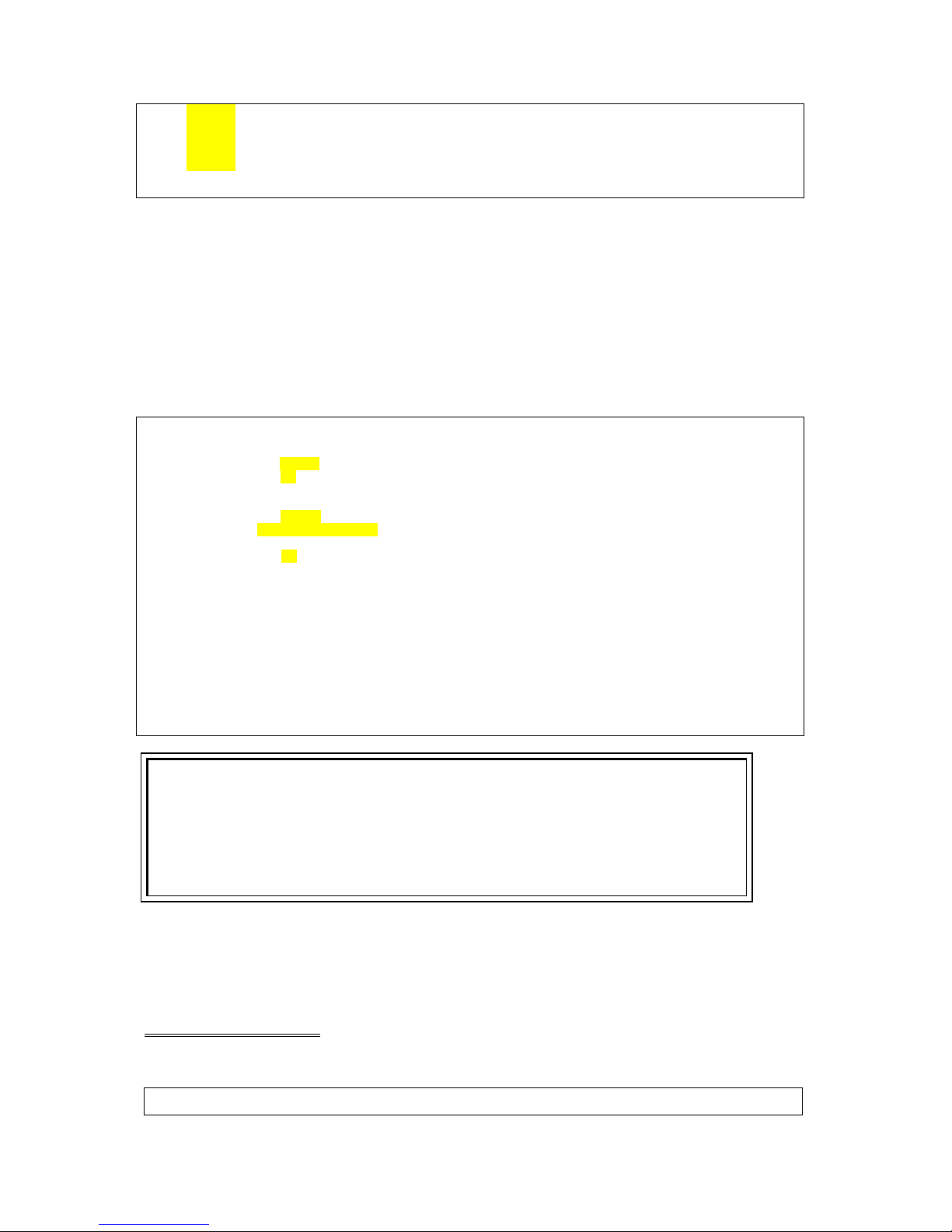
CHAPTER 9 Appendix B: 1 + 1 Protection between TDMoE and QE1/T1 Card
60
TS11: Bundle0
TS12: Bundle0
TS13: Bundle0
TS14: Bundle0
TS15: Bundle0
<< Press ESC key to return to previous menu >>
To check the time slot assignment setting, users can go to Time Slot Assignment Display (TDMoE Main
Menu > (H) Time Slot IP Configuration > (B) Time Slot Assignment Display)).
9.2.5. Configure Parameters for Each Bundle
After the Time Slot Assignment Setup is fulfilled, users have to configure the parameters for each
bundle.
¾ Command Path: TDMoE Main Menu > (T) Time Slot IP Assignment > (D) Time Slot IP Assignment
Here, the destination IP Address is the IP Address of AM3440#2.
SLOT 1 TDMoE === Time Slot IP Assignment === 15:43:08 08/03/2011
ARROW KEYS: CURSOR MOVE, TAB: ROLL OPTIONS
Port : Trib1
Bundle ID : 00 PO/TS TS PO/TS TS BNDL ID/UDP NUM Dest IP Address
Format : AAL1 ===== == ===== == =============== ===============
ToS : 000 0 17 17 0 1 192.168.014.200
UDP Number : 00001 1 1 1 18 18
Dest IP Addr: 192.168.014.200 1 2 2 19 19 Cell Num Jitter Delay Jitter Size
Stratum : 3 1 3 3 20 20 ======== =========== ============
Cell in Bundle : 05 1 4 4 21 21 5 20 256
Jitter Delay : 64 1 5 5 22 22
Jitter Size : 256 1 6 6 23 23
VLAN : OFF 1 7 7 24 24
CVLAN ID : 1 8 8
CVLAN Priority : 1 9 9
SVLAN ID : 1 10 10
SVLAN Priority : 1 11 11
Action : Add bundle 1 12 12
Confirm ? Yes 1 13 13
1 14 14
1 15 15
16 16
<< Press ESC key to return to main menu or save system setup >>
NOTE:
1. The UDP number must be unique for all the bundles.
2. The Destination IP is the IP address for the remote TDMoE card to be mapped to.
3. For TDMoE card with PPM version, Stratum should always be 3.
4. For AM3440#2, the destination IP Address is the IP Address of AM3440#1, i.e.
192.168.014.100.
5. The Jitter Delay setting depends on the network environment. For detailed information,
please refer to Section 7.3.4 Time Slot IP Assignment.
To check the bundle settings, users can go to Time Slot IP Assignment Display (TDMoE Main Menu >
(H) Time Slot IP Configuration > (D) Time Slot IP Assignment Display)).
The entire process of setting up bundle(s) is complete. Users can ascertain whether the settings are
successfully configured through All Time Slot Assignment.
All Time Slot Assignment
¾ Command Path: TDMoE Main Menu > (J) All Time Slot Assignment
SLOT 1 TDMoE === All Time Slot Assignment === 15:44:20 08/03/2011

CHAPTER 9 Appendix B: 1 + 1 Protection between TDMoE and QE1/T1 Card
61
P BID UDP Format Cell Jit-Tol Jit-Buf Dest. IP Address
= === ===== ======= ==== ======= ======= ================
1 0 1 AAL1 5 20 256 192.168.014.200
<< ESC key to return to previous menu, SPACE bar to refresh >>
9.3. Configuring AM3440 Controller
After configuring the TDMoE card, users have to go back to the AM3440 Controller Menu to perform the
following four configurations.
1. Configure QDS1 1:1 Protection
2. Configure TSI Map
3. Activate TSI Map
4. Configure Clock Source
9.3.1. Configure QDS1 1:1 Protection
First of all, 1+1 protection function should be enabled.
¾ Command Path: AM3440 Controller Menu > (S) System Setup > (Q) QDS1 1:1 Protection
The QDS1 Protection screen will appear. Choose Setup. The Setup menu is to setup the protection
modes for each protection pair and ports.
LOOP AM3440-A === QDS1 1:1 Protection === 15:46:05 08/03/2011
>> Select ? *Setup Status
On the Setup Screen, there are four selections for the user to setup such as disable, line-nonrevertive,
line-revertive, 1+1 nonrevertive, and 1+1 revertive. To perform the 1+1 protection, select 1+1
nonrevertive or 1+1 revertive. The sample below is to setup the port 1 of slot 1: 2 as 1+1 revertive
protection.
LOOP AM3440-A === QDS1 1:1 Protection === 15:46:07 08/03/2011
ARROW KEYS: CURSOR MOVE, TAB: ROLL OPTIONS
Protect Pair(Master:Backup) Port 1 Port 2 Port 3 Port 4
=========================== =========== =========== =========== ===========
Slot A :B ( : ) ----------- ----------- ----------- ----------Slot C :D ( RTR : RTR ) ----------- ----------- ----------- ----------Slot 1 :2 ( TDMOE:QuadT1) 1+1REV DISABLE DISABLE DISABLE
Slot 3 :4 ( : DTE-A) ----------- ----------- ----------- ----------Slot 5 :6 ( : ) ----------- ----------- ----------- ----------Slot 7 :8 (X.50 : ) ----------- ----------- ----------- ----------Slot 9 :10 ( :QuadT1) ----------- ----------- ----------- ----------Slot 11:12 ( : ) ----------- ----------- ----------- -----------
Protection Working Port Port 1 Port 2 Port 3 Port 4
Slot A :B ( : )
Slot C :D ( RTR : RTR )
Slot 1 :2 ( TDMOE:QuadT1) 1 -1
Slot 3 :4 ( : DTE-A)
Slot 5 :6 ( : )
Slot 7 :8 (X.50 : )
Slot 9 :10 ( :QuadT1)
Slot 11:12 ( : )
<< Press ESC key to return to previous menu >>
NOTE:
1. 1+1 revertive: When the master line recovers, the working line will automatically switch from
the backup line back to the master one. The switching time is user configurable

CHAPTER 9 Appendix B: 1 + 1 Protection between TDMoE and QE1/T1 Card
62
(Command Path: TDMoE Main Menu > (S) System Setup > (A) Miscellaneous
Setup).
2. 1+1 nonrevertive: After the working line switches from master to backup, it will not shift back to
the master even though the master line has recovered.
9.3.2. Configure TSI Map
After activating the 1+1 protection, users need to set the cross-connect map.
¾ Command Path: AM3440 Controller Menu > (S) System Setup > (C) TSI Map Setup.
L
OOP AM3440-A === System Setup (MAP) === 15:48:10 08/03/2011
A
RROW KEYS: CURSOR MOVE, TAB: ROLL OPTIONS
M
AP NO: MAP_1
Target Quad-T1 NON-CAS Source TDMoE NON-CAS
T
arget PO/TS D SL/PO TS PO/TS D SL/PO TS PO/TS D SL/PO TS PO/TS D SL/PO TS
S
lot : 10 ===== ========== ===== ========== ===== ========== ===== ==========
P
ort : P1 1 1 d 2 1 1 1 17 d 2 1 17 1 1 d 1 1 1 1 17 d 1 1 17
T
.S. : 01 1 2 d 2 1 2 1 18 d 2 1 18 1 2 d 1 1 2 1 18 d 1 1 18
1 3 d 2 1 3 1 19 d 2 1 19 1 3 d 1 1 3 1 19 d 1 1 19
1 4 d 2 1 4 1 20 d 2 1 20 1 4 d 1 1 4 1 20 d 1 1 20
T
.S.# : 24 1 5 d 2 1 5 1 21 d 2 1 21 1 5 d 1 1 5 1 21 d 1 1 21
C
lear : No 1 6 d 2 1 6 1 22 d 2 1 22 1 6 d 1 1 6 1 22 d 1 1 22
d
/v : d 1 7 d 2 1 7 1 23 d 2 1 23 1 7 d 1 1 7 1 23 d 1 1 23
1 8 d 2 1 8 1 24 d 2 1 24 1 8 d 1 1 8 1 24 d 1 1 24
1 9 d 2 1 9 1 9 d 1 1 9
S
ource 1 10 d 2 1 10 1 10 d 1 1 10
S
lot : 1 1 11 d 2 1 11 1 11 d 1 1 11
P
ort : P1 1 12 d 2 1 12 1 12 d 1 1 12
T
.S. : 01 1 13 d 2 1 13 1 13 d 1 1 13
1 14 d 2 1 14 1 14 d 1 1 14
C
onfirm?Yes 1 15 d 2 1 15 1 15 d 1 1 15
1 16 d 2 1 16 1 16 d 1 1 16
<< Press ESC to return to Controller Setup menu, then Press D to active >>
9.3.3. Activate TSI Map
After configuring the TSI MAP, the next step is to activate the TSI MAP.
¾ Command Path: AM3440 Controller Menu > (S) System Setup > (D) Select a New TSI MAP
Select the MAP that is configured, and Press ESC. A prompt will ask if you are sure.
LOOP AM3440-A === System Setup (New map) === 15:50:03 08/03/2011
ARROW KEYS: CURSOR MOVE, TAB: ROLL OPTIONS
Last activated TSI Map: MAP_1
Change to TSI Map : MAP_1
(This item will be ignored if anyone of the following is enabled.)
[TSI Map] switch start hr/min
Map1 DISAB LE 00:00
Map2 DISAB LE 00:00
Map3 DISAB LE 00:00
Map4 DISAB LE 00:00
<< Press ESC to return to previous menu >>
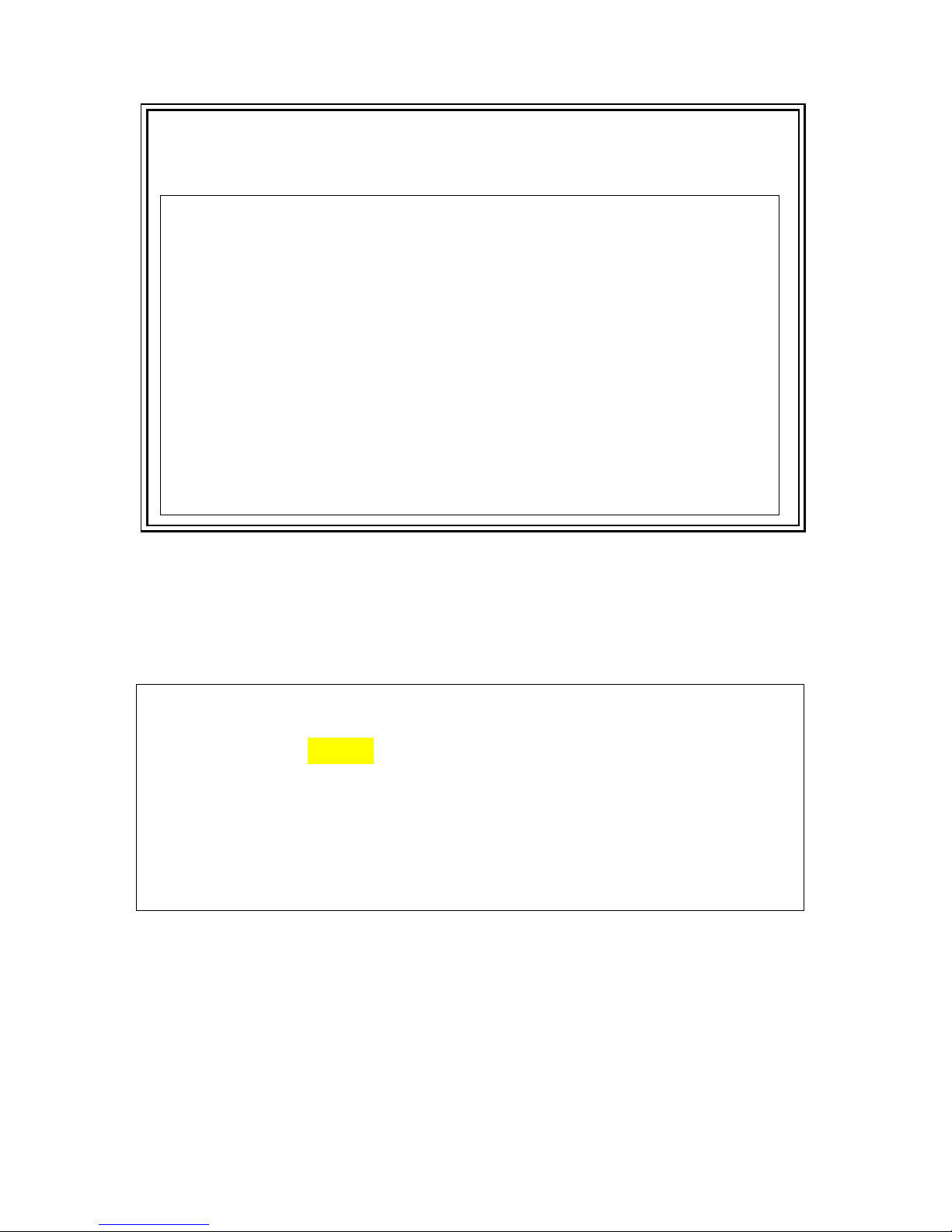
CHAPTER 9 Appendix B: 1 + 1 Protection between TDMoE and QE1/T1 Card
63
NOTE: To make sure whether the MAP is activated, users can check the Current TSI MAP from the
System Main Menu.
¾ Command Path: AM3440 Controller Menu > (C) System Configuration > (D) Current TSI MAP
L
OOP AM3440-A === System Configuration (Current Map) ==15:51:10 08/03/2011
A
RROW KEYS: CURSOR MOVE, TAB: ROLL OPTIONS
C
urrent Map
S
lot Number: 1 TDMoE PO/TS D SL/PO TS PO/TS D SL/PO TS
P
ort Number:P1 NON-CAS ===== ========== ===== ==========
1 1 d 2 1 1 1 17 d 2 1 17
1 2 d 2 1 2 1 18 d 2 1 18
1 3 d 2 1 3 1 19 d 2 1 19
1 4 d 2 1 4 1 20 d 2 1 20
1 5 d 2 1 5 1 21 d 2 1 21
1 6 d 2 1 6 1 22 d 2 1 22
1 7 d 2 1 7 1 23 d 2 1 23
1 8 d 2 1 8 1 24 d 2 1 24
1 9 d 2 1 9
1 10 d 2 1 10
1 11 d 2 1 11
1 12 d 2 1 12
1 13 d 2 1 13
1 14 d 2 1 14
1 15 d 2 1 15
1 16 d 2 1 16
<
< Press ESC to return to previous menu >>
9.3.4. Configure Clock Source
After activating the TSI Map, the last step is to setup the clock source.
¾ Command Path: AM3440 Controller Menu > (S) System Setup > (K) Clock Source Setup
For AM3440#1, the Master/Second clock source is INTERNAL.
LOOP AM3440-A === System Setup (CLOCK-N ormal Mode) ===14:14:07 09/09/2008
ARROW KEYS: CURSOR MOVE, TAB: ROLL OPTIONS
Master_Clk Source : INTERNAL Clock Hold-Over: ON
Second_Clk Source : INTERNAL
Current Clock : MASTER_CLK
Clk_Recover_Mode : AUTOMATIC
Clock Status : NORMAL
Ext. Clock Type : E1(75ohm)
Dual External Clock Protection : Disable
<< Press ESC key to return to previous menu >>
NOTE: For AM3440#2, the clock source is bundle clock. Hence, the Master clock source will be
SLOT_1 P1, and Second clock source is SLOT_2 P1.
After the entire process of setting up 1+1 protection for both AM3440#1 and AM3440#2 are complete,
users can ascertain whether the settings are successfully configured by checking the bundle status. If
the bundle status is active, then the configuration is accomplished.

CHAPTER 9 Appendix B: 1 + 1 Protection between TDMoE and QE1/T1 Card
64
Bundle Status
¾ Command Path: TDMoE Main Menu > (N) Status & Statistics > (D) Bundle Status
SLOT 1 TDMoE === Bundle Status === 15:44:46 08/03/2011
P BID status
= === ========
1 0 active
<< ESC key to return to previous menu, SPACE bar to refresh >>
