Page 1
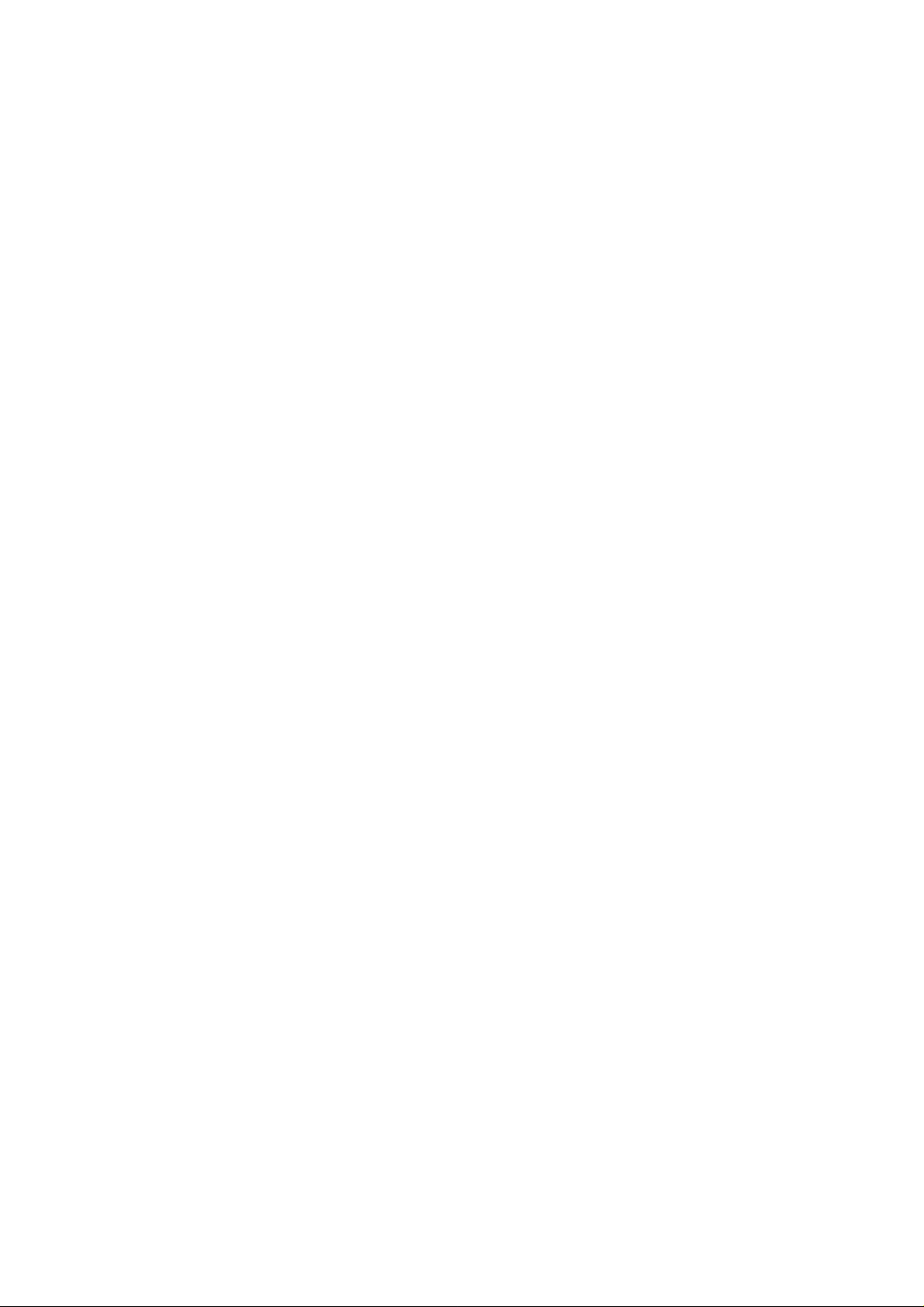
802.11 a/b/g/n/ac 2T2R WiFi
USB 3.0 Dongle
USER MANUAL 1.0
© 2013
Page 2
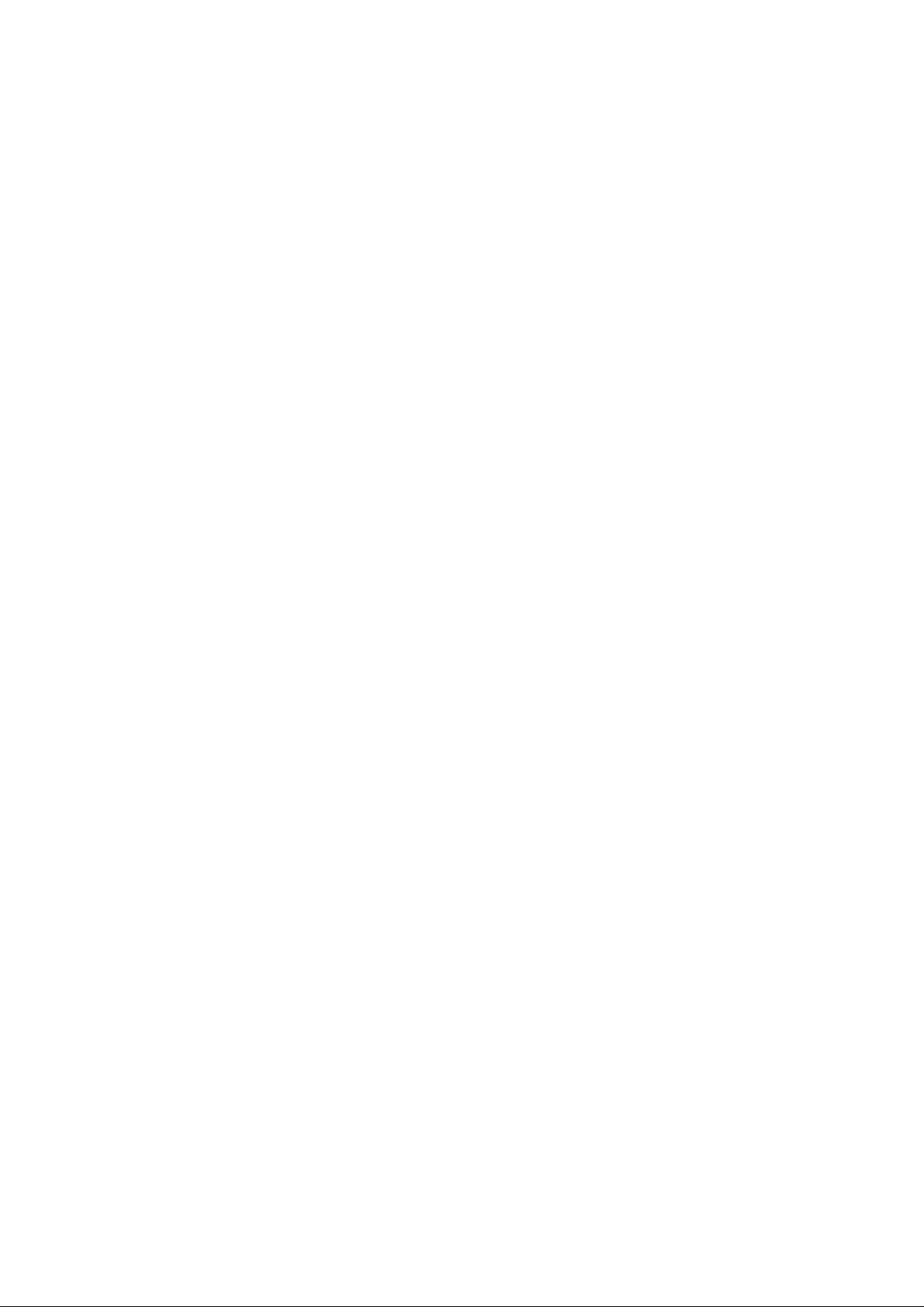
Contents
1. Introduction ............................................................................................................ 3
2. Driver Installation .................................................................................................. 4
2.1 Windows 7 ................................................................................................. 4
3. Wireless Network Configuration ........................................................................... 7
3.1 Utility Icon ................................................................................................. 7
3.2 Client Mode ............................................................................................... 7
3.2.1 Wireless Device Control ................................................................ 7
3.2.2 General Setting............................................................................... 8
3.2.3 Profile Setting ................................................................................ 9
3.2.4 Available Network Setting ........................................................... 10
3.2.5 Status ............................................................................................ 12
3.2.6 Wi-Fi Protected Setup .................................................................. 13
4. Access Point Mode .............................................................................................. 14
4.1 General Page……………………………………………….…………..14
4.2 Advanced Page…………………………………………………………16
4.3 Statistics Page…………………………………………………………..17
5. Troubleshooting ................................................................................................... 18
6. Glossary ............................................................................................................... 19
Page 3
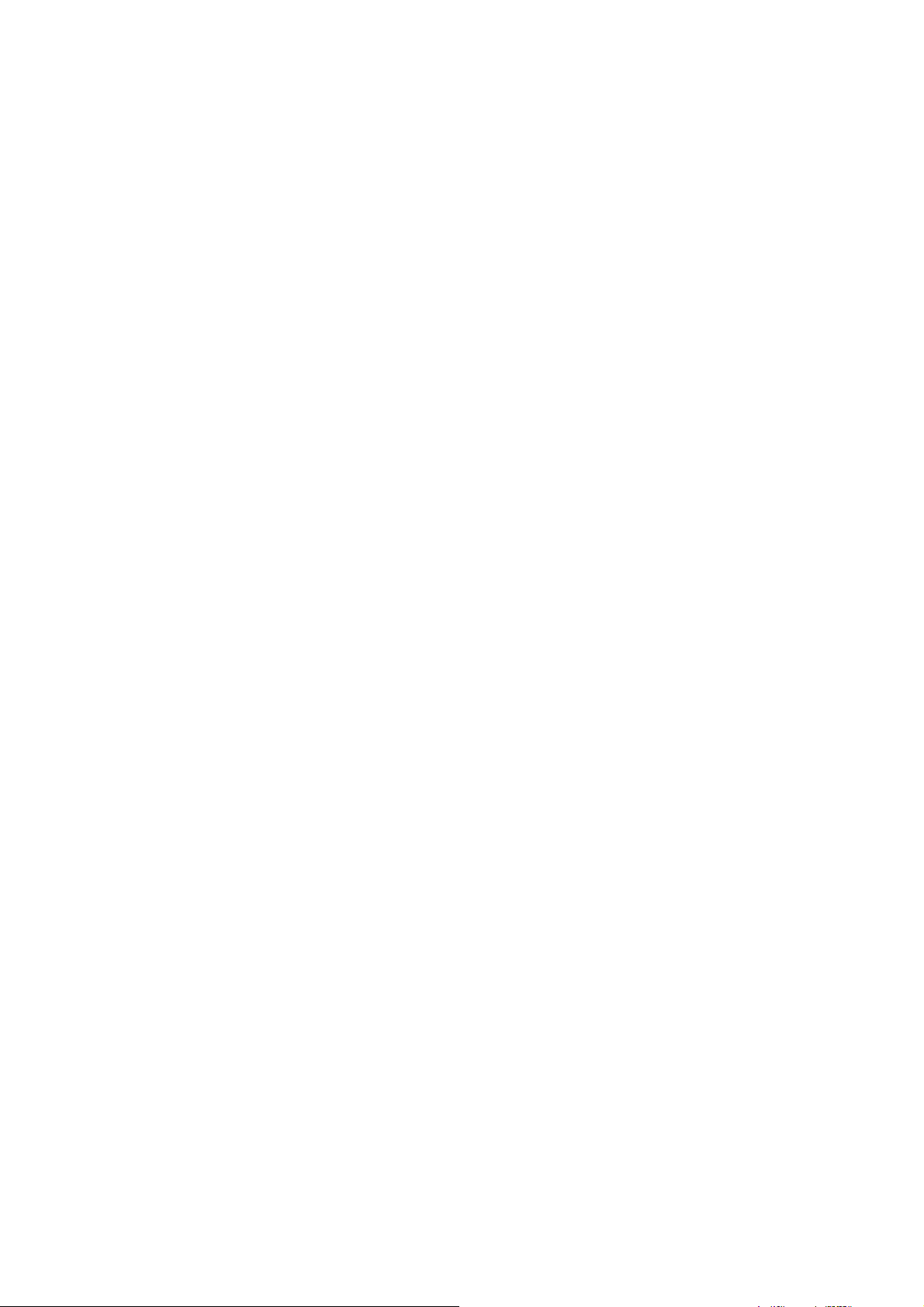
1. Introduction
Thank you for your purchase of the WLAN Dongle. Featuring wireless technology, this
wireless networking solution has been designed for both large and small businesses, and it is
scalable so that you can easily add more users and new network features depending on your
business scale.
SYSTEM REQUIREMENTS
Windows System: XP 32/64, Vista 32/64, Win7 32/64,Win 8 32/64
PCs must have a device driver installed. It allows you to communicate with WLAN Dongle.
BEFORE YOU START
1. Contents confirmation
Wireless LAN USB Dongle、Driver CD
CONNECTING YOUR WLAN Dongle TO PC
2. LED
LED turns on when the WLAN dongle linking normally.
LED is blinking when WLAN Adapter is active.
3. USB 3.0 Cable (Optional)
Extension cord size: Cable length 60cm
USB 3.0 support hot-swappable, plug and play, the maximum transmission speed of up to
5Gbps Backward compatible with USB 2.0 specifications.
Warning! Do not cover or block the airflow to the adapter. The adapter will reach a high
temperature during use.
Page 4
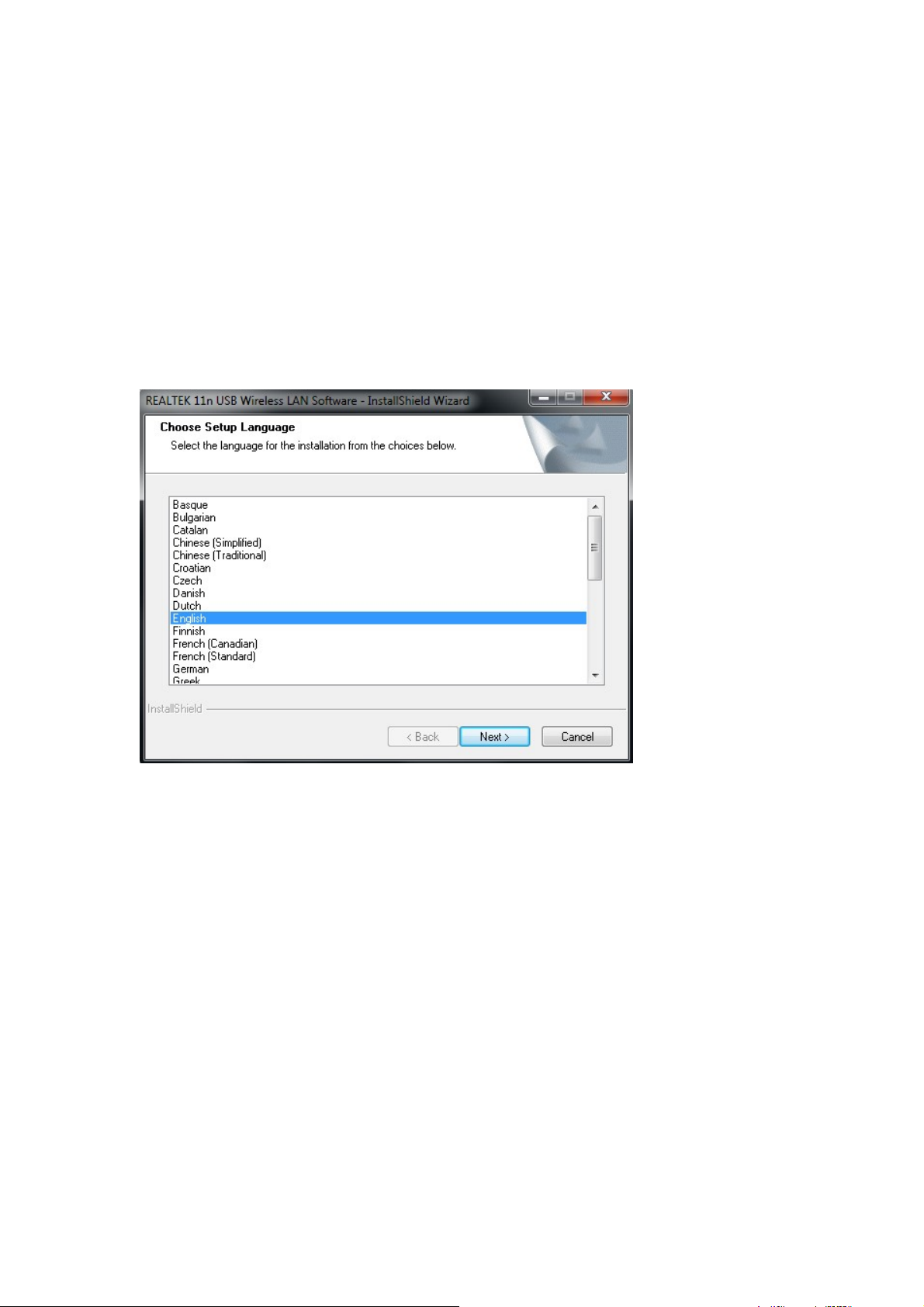
2. Driver Installation
2.1 Windows 7
Notes: The following installation was operated under Windows 7. (Procedures are similar for
Windows XP /vista)
Step 1:
Insert the installation CD into your CD-ROM.
Installation program will prompt language setup.
Choose the Setup Language you would like to use and click Next button
Page 5
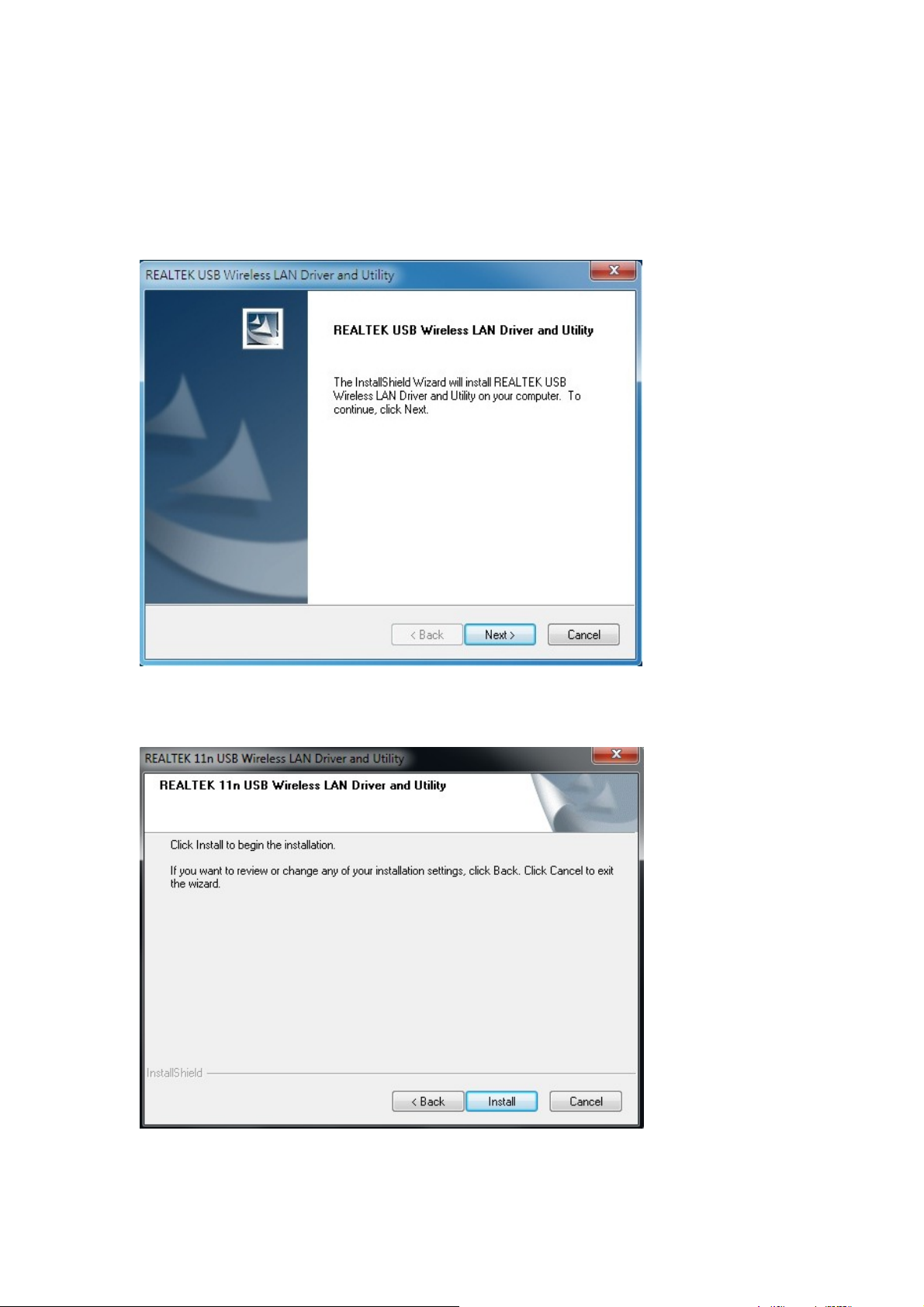
Step 2:
Welcome Installation dialog prompt shown.
Click Next to continue.
Click Cancel to close installation. Installing and configuring WLAN utility.
Step 3:
Click Install
Page 6
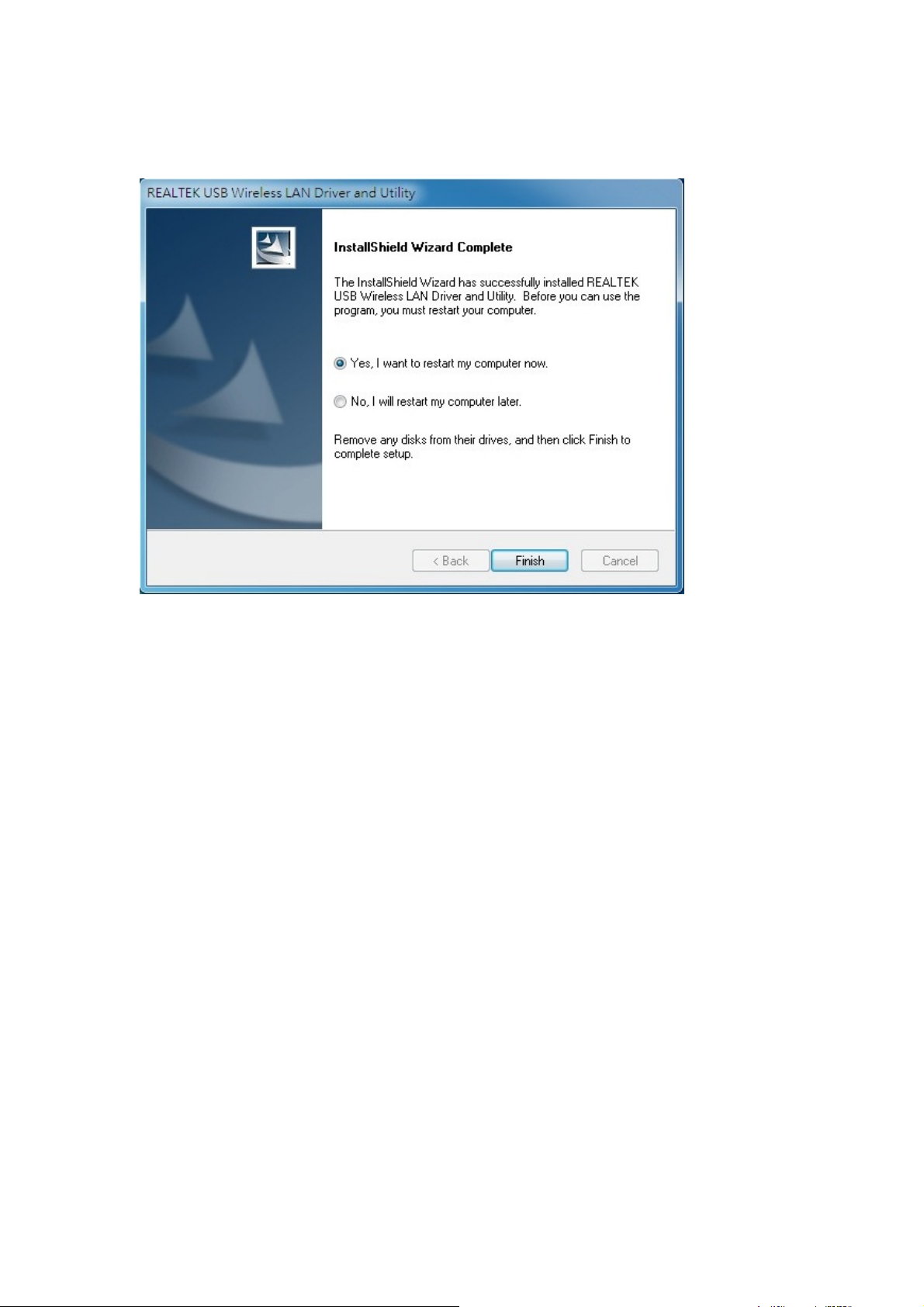
Step 4:
Click Finish to complete installation.
Page 7
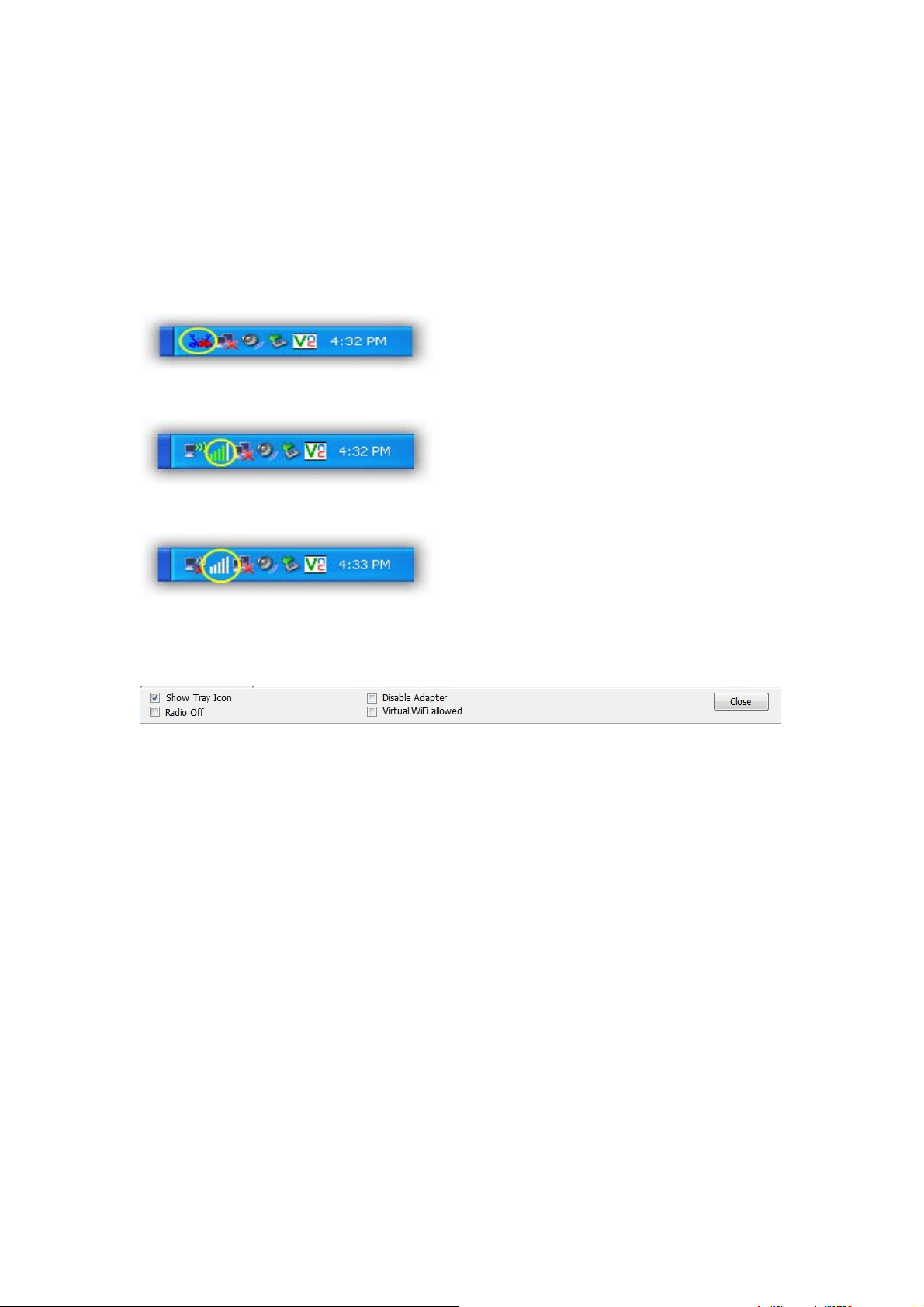
3. Wireless Network Configuration
The management software is provided for the WLAN dongle.
When you insert the WLAN Adapter into y our laptop or desktop, an icon should appear in the
Windows System Tray automatically.
3.1 Utility Icon
Client mode utility running but no WLAN Adapter plugged.
Client mode utility running and WLAN Adapter scan available network.
Client mode utility running and WLAN Adapter can not scan any AP.
3.2 Client Mode
3.2.1 Wireless Device Control
Show Tray Icon – Show icon or not show icon in stray.
Radio Off – Stop wireless signal.
Disable Adapter – Stop wireless device.
V irtual WiFi allowed–Windows operating system control switch
Page 8

3.2.2 General Setting
Once device is set, double click on that icon and the configuration window will pop up
as shown. It shows the current connected network. The signal strength and link quality are
displayed also. The bar graph displays the quality and strength of the link between the node
and its Access Point. Link Quality is a measurement of receiving and transmitting
performances over the radio.
Network Address displays current MAC Address, IP Address, and Subnet, and Gateway.
Click Renew IP button to refresh IP address leased from wireless AP.
TX the POWER adjustable RF output power
Page 9

3.2.3 Profile Setting
In profile tab, you can Add, Remove, Edit, Duplicate and Set Default to manipulate profile
content manually. Strongly recommend to use profile after you do Available Network.
Page 10

3.2.4 Available Network Setting
Click A vailable Network tab and it will show all available networks that radio can reaches.
Select proper SSID & BSSID you want to connect.
Click Refresh button to force and rescan available networks currently.
Select one of SSIDs, and click Add to Profile to create profile that can be configured more
wireless parameters.
Page 11

In this page, you can edit your profile name; configure wireless security like WEP, WPA,
WPA2, 802.1x …etc. After finishing setup, click OK button to save configuration.
Page 12

3.2.5 Status
In this page, it shows all wireless, networking and device driver version in details.
Page 13

3.2.6 Wi-Fi Protected Setup
There is an easy and secure setup solution for Wi-Fi network. You can choose PIN Code or
Push Button method to connect to an AP.
Page 14

4. Access Point Mode
4.1 General Page
This page provides general information of this AP, including name, MAC address and
list of joined stations.
1. SSID: The name of this AP.
2. BSSID: Six two-digital numbers of the MAC address of this AP.
3. Association Table: It is the list of joined stations to this AP.
4. AID (Association ID):
The AID field is a value assigned by an AP during association that represents
16-bit ID of a station. It is a unique value assigned by AP.
5. MAC address:
It is the six two-digit numbers that assemble the MAC address of respected joined
station.
6. Life Time:
It is the timer that counts down from 10 minutes whenever the AP connects the
station successfully. If an STA associated to SW AP does not have any interaction
with the AP in 10 minutes, it will be disassociated from the Infra-structure BSS.
7. Config: A dialog of this AP is shown for configuration modification.
8. ICS:
Internet Connection Sharing.
It enables this AP to create the domain to share this internet/intranet network
connection.
Page 15

a. Network Name (SSID):
The name of the AP is searchable by other wireless nodes. The length of SSID
should be shorter than 32 characters.
b. Channel: Select the wireless channel within current channel plan.
c. Network Authentication & Data Encryption :
Open System:
It is combined with data encryption type to be WEP or to be disabled. Disabled:
you decide to open this AP to every one without network authentication. WEP:
you decide to setup the basic data encryption with a defined network key.
Shared Key + WEP:
You decide to apply both authentication and data encryption to prevent
unauthorized login.
WPA-PSK + TKIP & WPA2-PSK + TKIP:
The most advanced authentication and data encryption that provide the best
security protection.
d. ASCII / PASSPHRASE:
ASCII:
You should provide either 5 or 13 ASCII characters on Network key edit box.
PASSPHRASE: You could input words on Network
Key edit box:
64 bits: The generated pass key is 64-bit to be complied with data packets. 128
bits: The generated pass key is 128-bit to be complied with data packets.
Hexadecimal:
While both ASCII and PASSPHRASE are not checked, you should input
hexadecimal number in the network key box. For example, 10 digits hex number
for 64-bit WEP or 26 digits hex number for 128-bit WEP.
e. Key index (advanced) (1 ~4):
At most four key index to represent the opposite network key.
Page 16

4.2 Advanced Page
Users could setup the advanced characteristics of network packet for transmission
on this page.
1. Beacon Interval:
This filed indicates the interval between each beacon that this AP sends out in unit
of TU (1024 micro-seconds).
2. DTIM Period:
The DTIM Period field is the number of Beacon intervals between successive
DTIMs.
3. Preamble Mode:
Long: higher quality but with lower performance than preamble short mode.
Short: Normal quality but with higher performance then preamble long mode.
Auto: select the proper preamble mode by current signal frame information.
Page 17

4.3 Statistics Page
The Tx/Rx status of current wireless connection is shown. A statistic analysis of
packet transition is listed.
Page 18

5. Troubleshooting
Symptom :
Remedy :
Symptom :
Remedy :
Symptom :
Remedy :
The LED is off.
Make sure the PC Card is inserted properly. Otherwise contact your
vendor.
The LED is always on not blinking.
Make sure that you have installed the driver from attached CD.
Otherwise contact your vendor.
The LED is blinking but the PC Card icon does not appear in your icon
tray.
Make sure that you have installed the Utility from the attached CD.
Symptom :
Remedy :
Symptom :
Remedy :
The PC Card is linking, but can’t share files with others.
Make sure the file and printer sharing function is enabled.
You can enable the function by checking the icon of My Computer ->
Control Panel -> Network -> file and printer sharing -> I want to be
able to give others to access to my files.
Slow or poor performance under AP mode
Try to select another channel for the communicating group or move your
device closer to the Access Point.
Page 19

6. Glossary
1. IEEE 802.11 Standard
The IEEE 802.11 Wireless LAN standards subcommittee, which is formulating a standard for
the industry.
2. Access Point
An internetworking device that seamlessly connects wired and wireless networks together.
3. Ad Hoc
An Ad Hoc wireless LAN is a group of computers, each with a WLAN adapter, connected as
an independent wireless LAN
Ad Hoc wireless LAN is applicable at a departmental scale for a branch or SOHO operation.
4. BSSID
A specific Ad Hoc LAN is called a Basic Service Set (BSS). Computers in a BSS must be
configured with the same BSSID.
5. DHCP
Dynamic Host Configuration Protocol - a method in which IP addresses are assigned by
server dynamically to clients on the network. DHCP is used for Dynamic IP Addressing and
requires a dedicated DHCP server on the network.
6. Direct Sequence Spread Spectrum
This is the method the wireless cards use to transmit data over the frequency spectrum. The
other method is frequency hopping. Direct sequence spreads the data over one frequency
range (channel) while frequency hopping jumps from one narrow frequency band to another
many times per second.
7. ESSID
An Infrastructure configuration could also support roaming capability for mobile workers.
More than one BSS can be configured as an Extended Service Set (ESS). Users within an ESS
could roam freely between BSSs while served as a continuous connection to the network
wireless stations and Access Points within an ESS must be configured with the same ESSID
and the same radio channel.
8. Ethernet
Ethernet is a 10/100Mbps network that runs over dedicated home/office wiring. Users must be
wired to the network at all times to gain access.
9. Gateway
A gateway is a hardware and software device that connects two dissimilar systems, such as a
LAN and a mainframe. In Internet terminology, a gateway is another name for a router.
Generally a gateway is used as a funnel for all traffic to the Internet
10. IEEE
Institute of Electrical and Electronics Engineers Infrastructure. An integrated wireless and
wired LAN is called an Infrastructure configuration. Infrastructure is applicable to enterprise
Page 20

scale for wireless access to central database, or wireless
11. ISM Band
The FCC and their counterparts outside of the U.S. have set aside bandwidth for unlicensed
use in the so-called ISM (Industrial, Scientific and Medical) band. Spectrum in the vicinity of
2.4 GHz, in particular, is being made available (Industrial, Scientific and Medical) band.
Spectrum in the vicinity of 2.4 GHz, in particular, is being made available of users around the
globe.
12. Local Area Network (LAN)
A LAN is a group of computers, each equipped with the appropriate network adapter card
connected by cable/air, that share applications, data, and peripherals. All connections are
made via cable or wireless media, but a LAN does not use telephone services. It typically
spans a single building or campus.
13. Network
A network is a system of computers that is connected. Data, files, and messages can be
transmitted over this network. Networks may be local or wide area networks.
14. Protocol
A protocol is a standardized set of rules that specify how a conversation is to take place,
including the format, timing, sequencing and/ or error checking.
15. SSID
A Network ID unique to a network. Only clients and Access Points that share the same SSID
are able to communicate with each other. This string is case-sensitive.
16. Static IP Addressing
A method of assigning IP addresses to clients on the network. In networks with Static IP
address, the network administrator manually assigns an IP address to each computer. Once a
Static IP address is assigned, a computer uses the same IP address every time it reboots and
logs on to the network, unless it is manually changed.
17. Temporal Key Integrity Protocol (TKIP)
The Temporal Key Integrity Protocol, pronounced tee-kip, is part of the IEEE 802.11i
encryption standard for wireless LANs. TKIP is the next generation of WEP, the Wired
Equivalency Protocol, which is used to secure 802.11 wireless LANs. TKIP provides
per-packet key mixing, a message integrity check and a re-keying mechanism, thus fixing the
flaws of WEP.
18. Transmission Control Protocol / Internet Protocol (TCP/IP)
TCP/IP is the protocol suite developed by the Advanced Research Projects Agency (ARPA). It
is widely used in corporate Internet works, because of its superior design for WANs. TCP
governs how packet is sequenced for transmission the network. The term “TCP/IP” is often
used generically to refer to the entire suite of related protocols.
19. Transmit / Receive
The wireless throughput in Bytes per second averaged over two seconds.
20. Wi-Fi Alliance
Page 21

The Wi-Fi Alliance is a nonprofit international association formed in 1999 to certify
interoperability of wireless Local Area Network products based on IEEE 802.11 specification.
The goal of the Wi-Fi Alliance’s members is to enhance the user experience through product
interoperability. The organi zation is formerly known as WECA.
21. Wi-Fi Protected Access (WPA)
The Wi-Fi Alliance put together WPA as a data encryption method for 802.11 wireless LANs.
WPA is an industry-supported, pre-standard version of 802.11 i utilizing the Temporal Key
Integrity Protocol (TKIP), which fixes the problems of WEP, including using dynamic keys.
22. Wide Area Network (WAN)
A WAN consists of multiple LANs that are tied together via telephone services and / or fiber
optic cabling. WANs may span a city, a state, a country, or even the world
23. Wired Equivalent Privacy (WEP)
Now widely recognized as flawed, WEP was a data encryption method used to protect the
transmission between 802.11 wireless clients and APs. However, it used the same key among
all communicating devices. WEP’s problems are well-known, including an insufficient key
length and no automated method for distributing the keys. WEP can be easily cracked in a
couple of hours with off-the-shelf tools.
24. Wireless LAN (WLAN)
A wireless LAN does not use cable to transmit signals, but rather uses radio or infrared to
transmit packets through the air. Radio Frequency (RF) and infrared are the commonly used
types of wireless transmission. Most wireless LANs use spread spectrum technology. It offers
limited bandwidth, usually under 11Mbps, and users share the bandwidth with other devices
in the spectrum; however, users can operate a spread spectrum device without licensing from
the Federal Communications Commission (FCC).
25. Fragment Threshold
The proposed protocol uses the frame fragmentation mechanism defined in IEEE 802.11 to
achieve parallel transmissions. A large data frame is fragmented into several fragments each
of size equal to fragment threshold. By tuning the fragment threshold value, we can get
varying fragment sizes. The determination of an efficient fragment threshold is an important
issue in this scheme. If the fragment threshold is small, the overlap part of the master and
parallel transmissions is large.
This means the spatial reuse ratio of parallel transmissions is high. In contrast, with a large
fragment threshold, the overlap is small and the spatial reuse ratio is low. However high
fragment threshold leads to low fragment overhead. Hence there is a trade-off between spatial
re-use and fragment overhead. Fragment threshold is the maximum packet size used for
fragmentation. Packets larger than the size programmed in this field will be fragmented If you
find that your corrupted packets or asymmetric packet reception (all send packets, for
example). You may want to try lowering your fragmentation threshold. This will cause
packets to be broken into smaller fragments. These small fragments, if corrupted, can be
resent faster than a larger fragment. Fragmentation increases overhead, so you'll want to keep
this value as close to the maximum value as possible.
26. RTS(Request To Send) Threshold
The RTS threshold is the packet size at which packet transmission is governed by the
RTS/CTS transaction. The IEEE802.11-1997 standard allows for short packets to be
transmitted without RTS/CTS transactions. Each station can have a different RTS threshold.
Page 22

RTS/CTS is used when the data packet size exceeds the defined RTS threshold. With the
CSMA/CA transmission mechanism, the transmitting station sends out an RTS packet to the
receiving station, and waits for the receiving station to send back a CTS (Clear to Send)
packet before sending the actual packet data. This setting is useful for networks with many
clients. With many clients, and a high network load, there will be many more collisions. By
lowering the RTS threshold, there may be fewer collisions, and performance should improve.
Basically, with a faster RTS threshold, the system can recover from problems faster. RTS
packets consume valuable bandwidth, however, so setting this value too low will limit
performance.
27. Beacon Interval
In addition to data frames that carry information from higher layers, 802.11 includes
management and control frames that support data transfer. The beacon frame, which is a type
of management frame, provides the "heartbeat" of a wireless LAN, enabling stations to
establish and maintain communications in an orderly fashion. Beacon Interval represents the
amount of time between beacon transmissions. Before a station enters power save mode, the
station needs the beacon interval to know when to wake up to receive the beacon (and learn
whether there are buffered frames at the access point).
28. Preamble Type
There are two preamble types defined in IEEE 802.11 specification. A long preamble
basically gives the decoder more time to process the preamble. All 802.11 devices support a
long preamble. The short preamble is designed to improve efficiency (for example, for VoIP
systems). The difference between the two is in the Synchronization field. The long preamble
is 128 bits, and the short is 56 bits.
29. WPA2
It is the second generation of WPA. WPA2 is based on the final IEEE 802.11i amendment to
the 802.11 standard.
30. Temporal Key Integrity Protocol (TKIP)
The Temporal Key Integrity Protocol, pronounced tee-kip, is part of the IEEE 802.11i
encryption standard for wireless LANs. TKIP is the next generation of WEP, the Wired
Equivalency Protocol, which is used to secure 802.11 wireless LANs. TKIP provides
per-packet key mixing, a message integrity check and a re-keying mechanism, thus fixing the
flaws of WEP.
31. 802.1x Authentication
802.1x is a framework for authenticated MAC-level access control, defines Extensible
Authentication Protocol (EAP) over LANs (WAPOL). The standard encapsulates and
leverages much of EAP, which was defined for dial-up authentication with Point-to-Point
Protocol in RFC 2284. Beyond encapsulating EAP packets, the 802.1x standard also defines
EAPOL messages that convey the shared key information critical for wireless security.
32. Advanced Encryption Standard (AES)
Security issues are a major concern for wireless LANs, AES is the U.S. government’s
next-generation cryptography algorithm, which will replace DES and 3DES.
Page 23

Federal Communication Commission Interference Statement
This equipment has been tested and found to comply with the limits for a Class B
digital device, pursuant to Part 15 of the FCC Rules. These limits are designed to
provide reasonable protection against harmful interference in a residential installation.
This equipment generates, uses and can radiate radio frequency energy and, if not
installed and used in accordance with the instructions, may cause harmful interference
to radio communications. However, there is no guarantee that interference will not
occur in a particular installation. If this equipment does cause harmful interference to
radio or television reception, which can be determined by turning the equipment off
and on, the user is encouraged to try to correct the interference by one of the
following measures:
. Reorient or relocate the receiving antenna.
. Increase the separation between the equipment and receiver.
. Connect the equipment into an outlet on a circuit different from that to which the
receiver is connected.
. Consult the dealer or an experienced radio/TV technician for help.
FCC Caution: To assure continued compliance, any changes or modifications not
expressly approved by the party responsible for compliance could void the user's
authority to operate this equipment. (Example - use only shielded interface cables
when connecting to computer or peripheral devices).
FCC Radiation Exposure Statement
This equipment complies with FCC RF radiation exposure limits set forth for an
uncontrolled environment. This equipment should be installed and operated with a
minimum distance of 20 centimeters between the radiator and your body.
This transmitter must not be co-located or operating in conjunction with any other
antenna or transmitter.
The antennas used for this transmitter must be installed to provide a separation
distance of at least 20 cm from all persons and must not be co-located or operating in
conjunction with any other antenna or transmitter.
This device complies with Part 15 of the FCC Rules. Operation is subject to the
following two conditions:
(1) This device may not cause harmful interference, and (2) This device must accept
any interference received, including interference that may cause undesired operation.
