Page 1
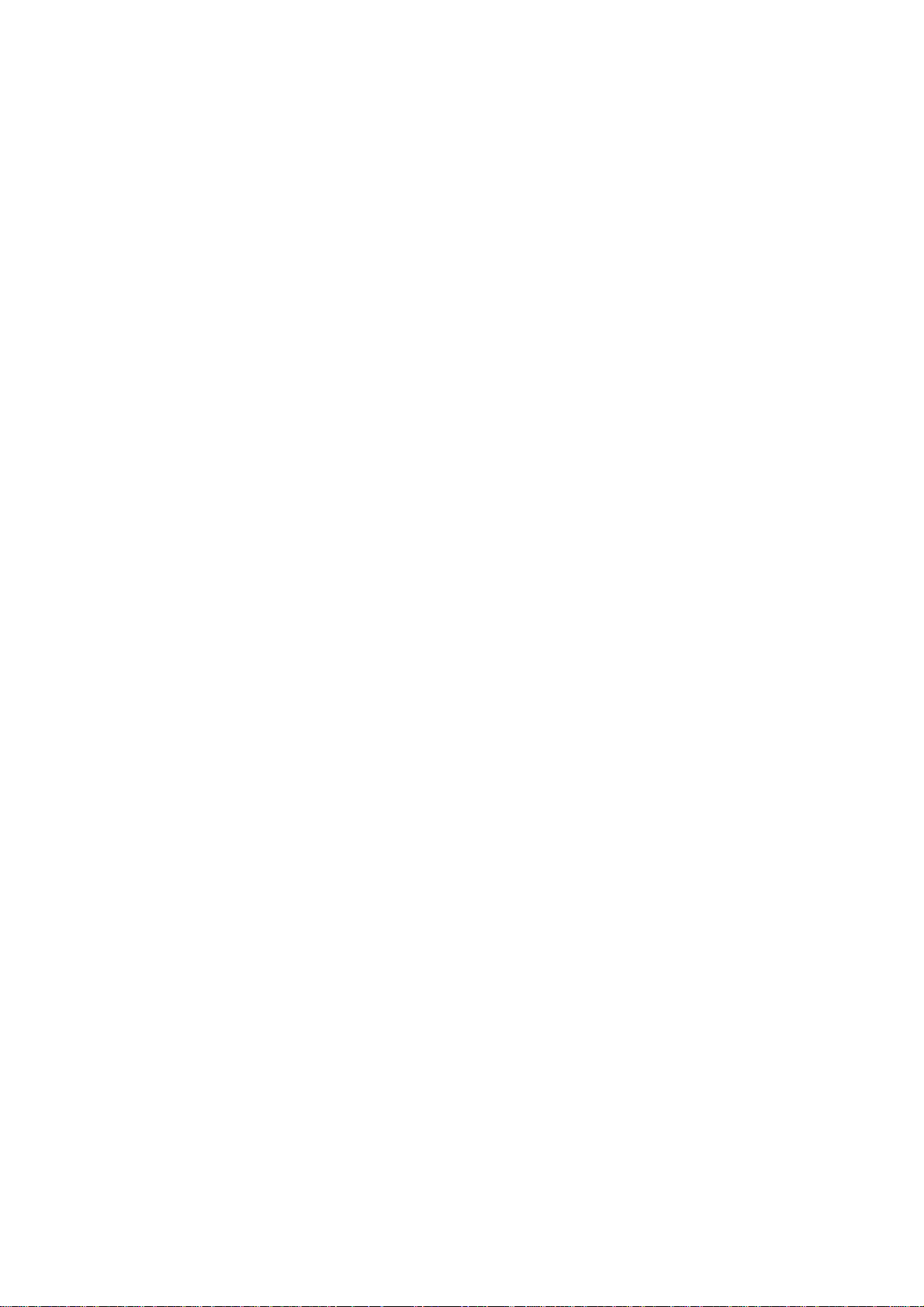
2.4G Outdoor Router
User Manual
2.4G Outdoor Router User Manual
USER MANUAL 1.0.0
© 2010
- 1 -
Page 2

2.4G Outdoor Router
User Manual
Table of Contents
1. Terminology..........................................................................................................5
2. Introduction..........................................................................................................7
2.1 Package contents....................................................................................7
2.2 Product Features.....................................................................................7
2.3 Front Panel Description .........................................................................8
2.4 Rear Panel Description ..........................................................................9
3. Installation..........................................................................................................10
3.1 Hardware Installation...........................................................................10
3.1.1 Appearance and Interface Introduction...............................................10
3.1.2 Hardware installation steps.................................................................12
3.2 Software Installation ............................................................................14
4. Software configuration......................................................................................14
4.1 Prepare your PC to configure the WLAN Broadband Router .............15
4.2 Connect to the WLAN Broadband Router........................................... 16
4.3 Management and configuration on the Outdoor Router ......................16
4.3.1 Wizard..........................................................................................16
4.3.2 Operation Mode ...........................................................................23
4.3.3 Internet Settings ...........................................................................24
4.3.3.1 WA N .....................................................................................24
4.3.3.2 LAN ......................................................................................29
4.3.3.3 DHCP clients.........................................................................30
4.3.3.4 VPN Passthrough..................................................................30
4.3.4 Wireless Settings..........................................................................31
4.3.4.1 Basic......................................................................................31
4.3.4.2 Advanced ..............................................................................32
4.3.4.3 Security .................................................................................34
4.3.4.4 WDS...................................................................................... 37
4.3.4.5 WPS ......................................................................................41
4.3.5 Firewall ........................................................................................42
4.3.5.1 MAC/IP/Port Filtering ..........................................................42
- 2 -
Page 3
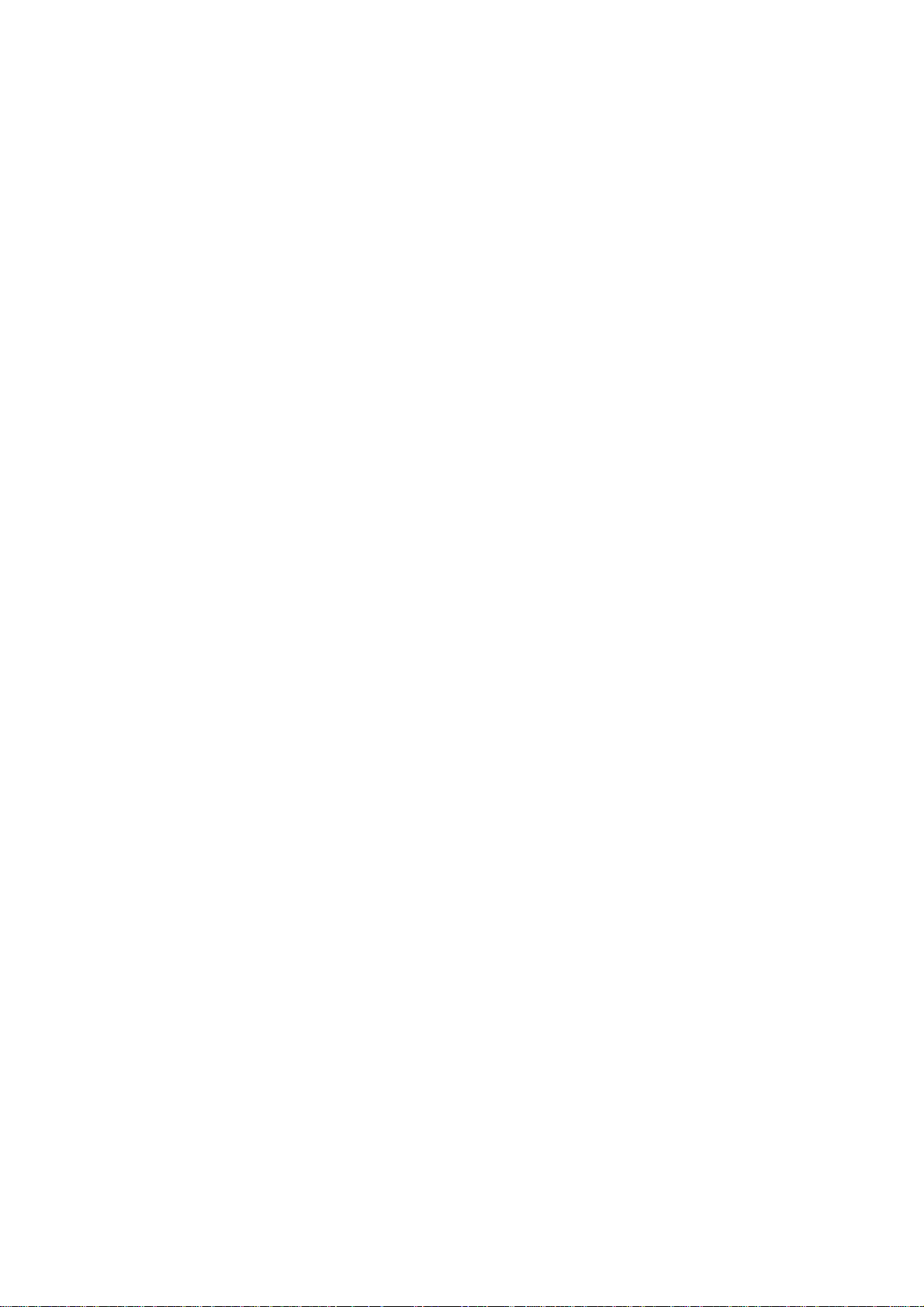
2.4G Outdoor Router
User Manual
4.3.5.2 Port Forwarding ....................................................................43
4.3.5.3 DMZ......................................................................................45
4.3.5.4 System Security ....................................................................46
4.3.5.5 4.4.5.5 Content Filtering ....................................................... 46
4.3.6 Administration .............................................................................48
4.3.6.1 Management..........................................................................48
4.3.6.2 Upload Firmware ..................................................................49
4.3.6.3 Settings Management............................................................ 50
4.3.6.4 Status.....................................................................................51
4.3.6.5 System Log ...........................................................................51
4.4 Configuration Examples ......................................................................52
4.4.1 Example one – PPPoE on the WAN ............................................52
4.4.2 Example two – fixed IP on the WAN...........................................54
4.4.3 Example three –set WLAN to be WAN as WiFi Client ...............56
5. FREQUENTLY ASKED QUESTIONS (FAQ)................................................59
5.1 What and how to find my PC’s IP and MAC address?........................59
5.2 What is Wireless LAN? .......................................................................59
5.3 What are ISM bands?...........................................................................59
5.4 How does wireless networking work? .................................................59
5.5 What is BSSID? ...................................................................................60
5.6 What is ESSID? ...................................................................................60
5.7 What are potential factors that may causes interference?....................60
5.8 What are the Open System and Shared Key authentications? .............60
5.9 What is WEP? ...................................................................................... 60
5.10 What is Fragment Threshold?..............................................................61
5.11 What is RTS (Request to Send) Threshold?.........................................61
5.12 What is Beacon Interval?.....................................................................61
5.13 What is Preamble Type? ......................................................................61
5.14 What is SSID Broadcast?..................................................................... 61
5.15 What is Wi-Fi Protected Access (WPA)?.............................................62
5.16 What is WPA2?....................................................................................62
5.17 What is 802.1x Authentication?...........................................................62
5.18 What is Temporal Key Integrity Protocol (TKIP)?..............................62
- 3 -
Page 4
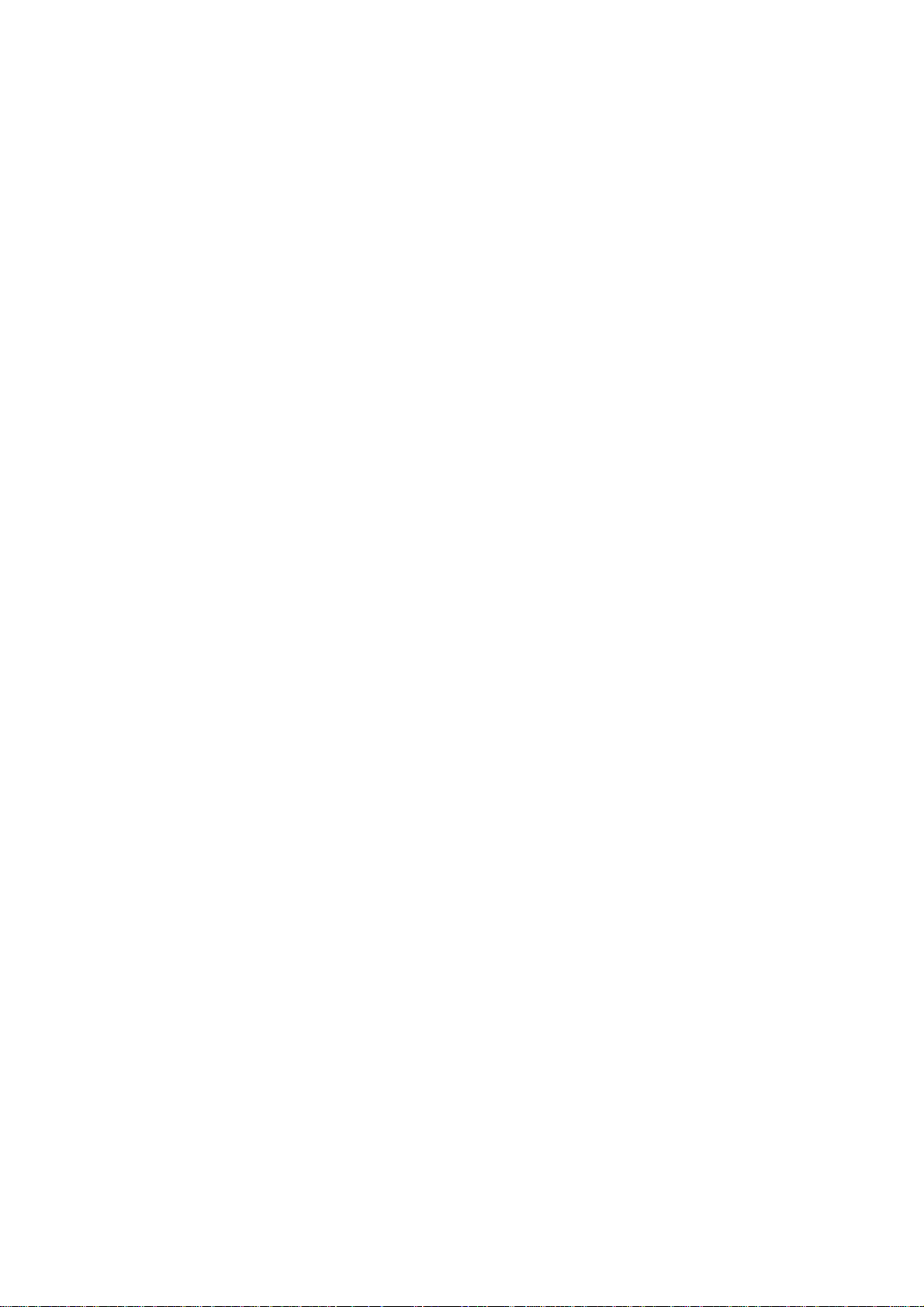
2.4G Outdoor Router
User Manual
5.19 What is Advanced Encryption Standard (AES)? .................................62
5.20 What is Inter-Access Point Protocol (IAPP)?......................................62
5.21 What is Wireless Distribution System (WDS)?...................................62
5.22 What is Universal Plug and Play (uPNP)?...........................................62
5.23 What is Maximum Transmission Unit (MTU) Size?...........................63
5.24 What is Clone MAC Address?.............................................................63
5.25 What is DDNS?....................................................................................63
5.26 What is NTP Client? ............................................................................63
5.27 What is VPN? ......................................................................................63
5.28 What is IPSEC?....................................................................................63
5.29 What is WLAN Block Relay between Clients?...................................63
5.30 What is WMM?.................................................................................... 63
5.31 What is WLAN ACK TIMEOUT? ......................................................63
5.32 What is Modulation Coding Scheme (MCS)? .....................................63
5.33 What is Frame Aggregation? ...............................................................64
5.34 What is Guard Intervals (GI)?..............................................................64
- 4 -
Page 5
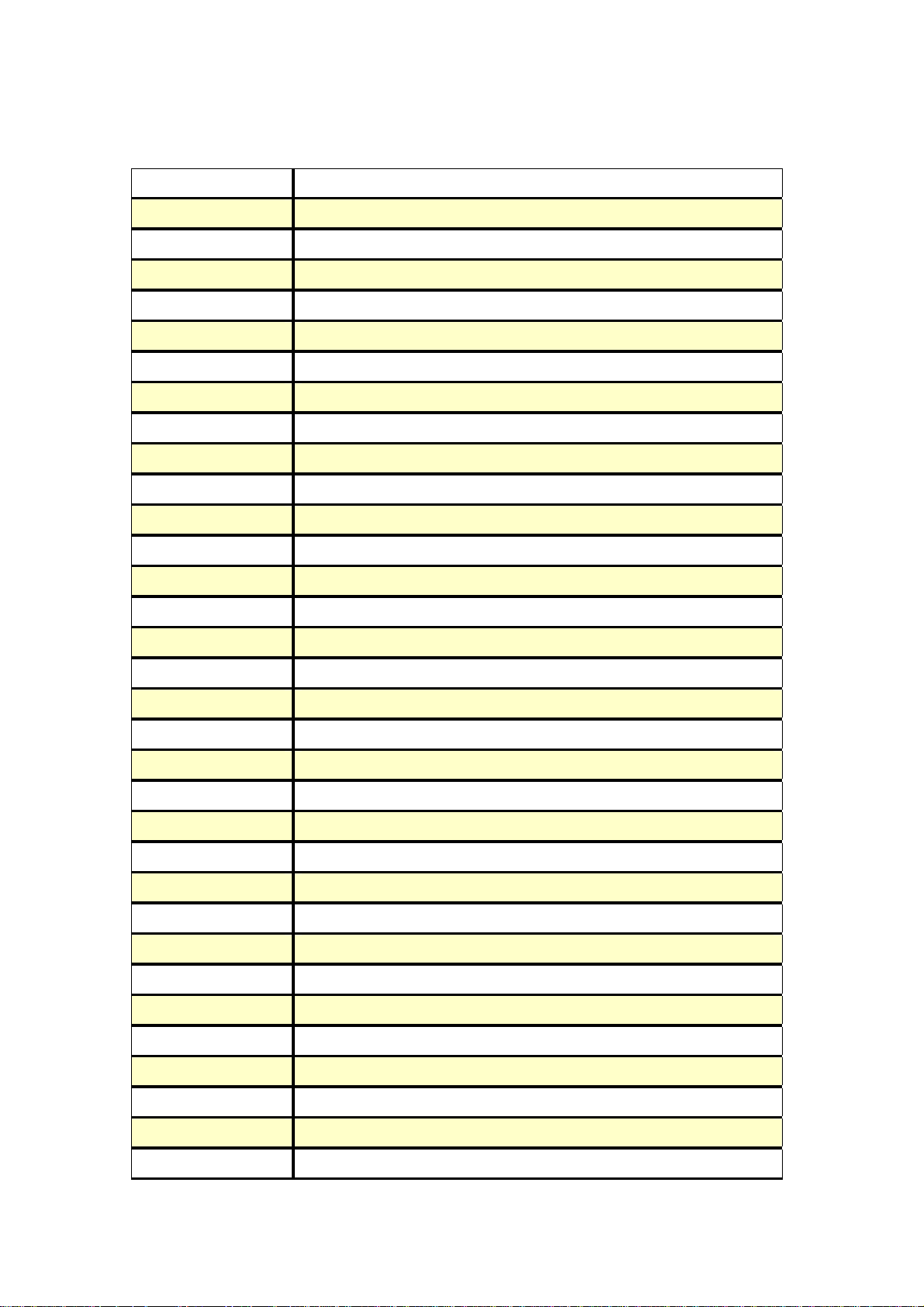
1. Terminology
3DES Triple Data Encryption Standard
AES Advanced Encryption Standard
ANSI American National Standards Institute
AP Access Point
CCK Complementary Code Keying
CSMA/CA Carrier Sense Multiple Access/Collision Avoidance
CSMA/CD Carrier Sense Multiple Access/Collision Detection
DDNS Dynamic Domain Name Server
DH Diffie-Hellman Algorithm
DHCP Dynamic Host Configuration Protocol
DSSS Direct Sequence Spread Spectrum
EAP Extensible Authentication Protocol
2.4G Outdoor Router
User Manual
ESP Encapsulating Security Payload
FCC Federal Communications Commission
FTP File Transfer Protocol
IEEE Institute of Electrical and Electronic Engineers
IKE Internet Key Exchange
IP Internet Protocol
ISM Industrial, Scientific and Medical
LAN Local Area Network
MAC Media Access Control
MD5 Message Digest 5
NAT Network Address Translation
NT Network Termination
NTP Network Time Protocol
PPTP Point to Point Tunneling Protocol
PSD Power Spectral Density
RF Radio Frequency
SHA1 Secure Hash Algorithm
SNR Signal to Noise Ratio
SSID Service Set Identification
TCP Transmission Control Protocol
TFTP Trivial File Transfer Protocol
- 5 -
Page 6
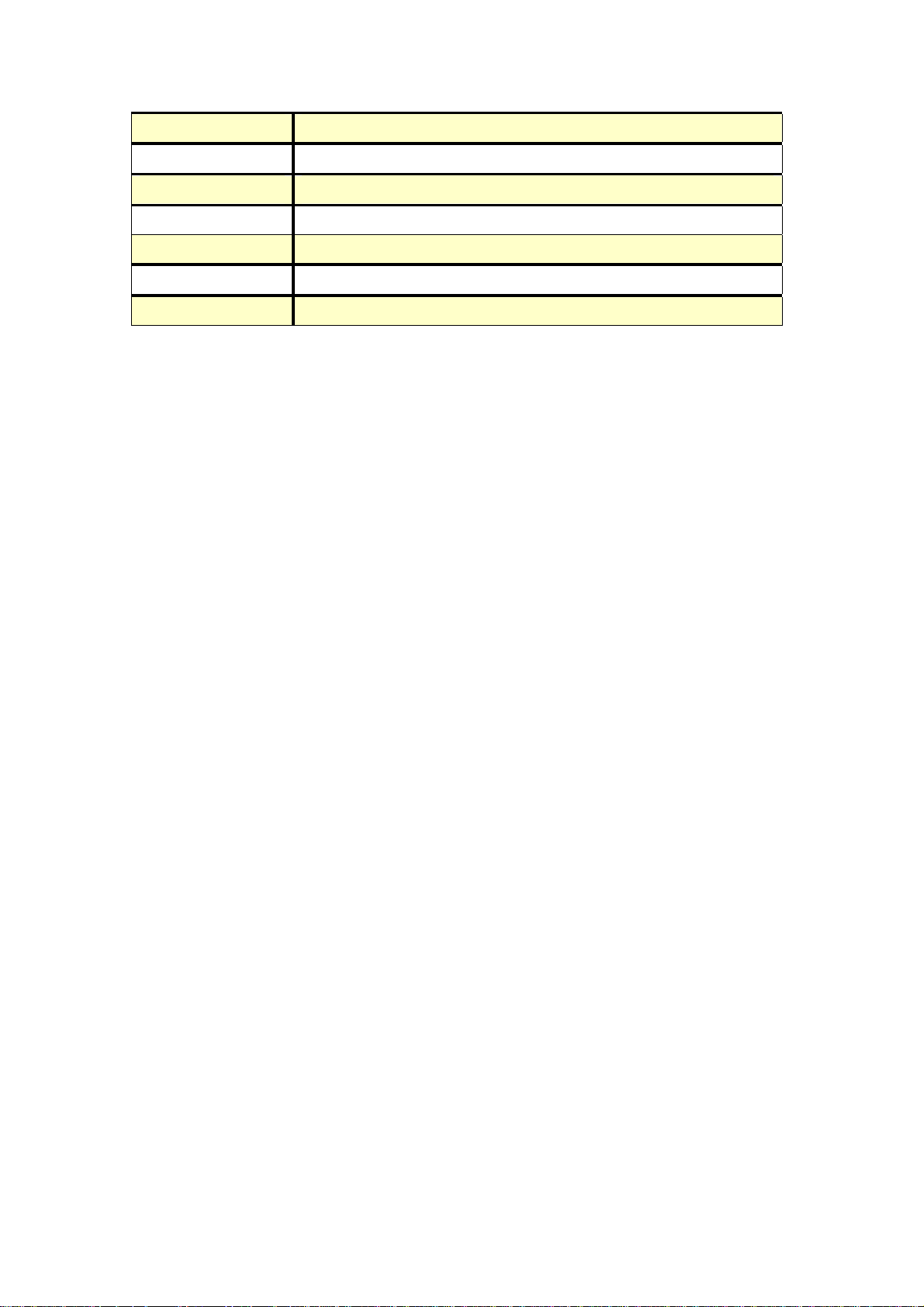
TKIP Temporal Key Integrity Protocol
UPNP Universal Plug and Play
VPN Virtual Private Network
WDS Wireless Distribution System
WEP Wired Equivalent Privacy
WLAN Wireless Local Area Network
WPA Wi-Fi Protected Access
2.4G Outdoor Router
User Manual
- 6 -
Page 7
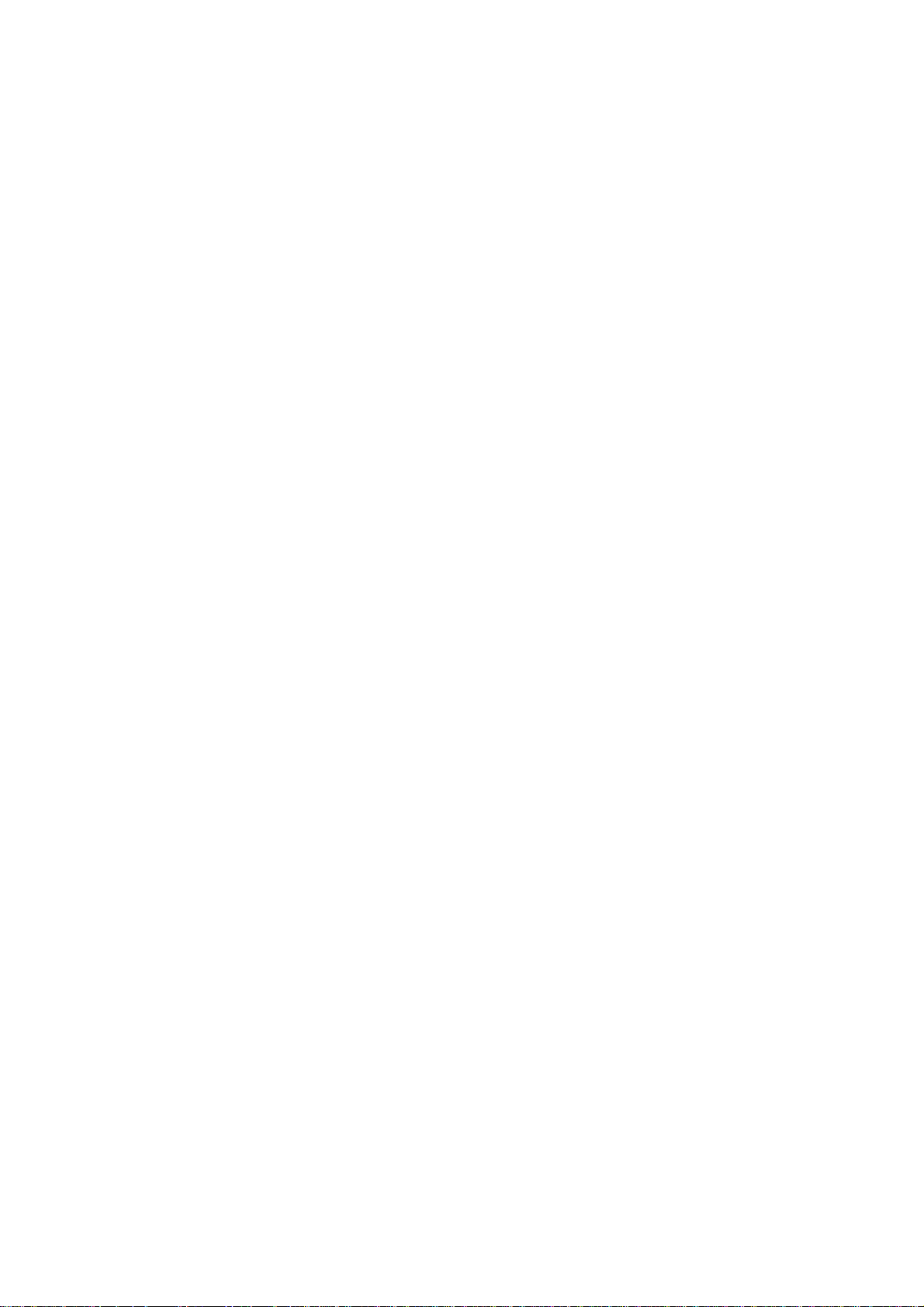
2.4G Outdoor Router
User Manual
2. Introduction
The Outdoor Router is an affordable IEEE 802.11b/g /n specifications of Outdoor Router solution;
setting SOHO and enterprise standard for high performance, secure, manageable and reliable WLAN.
This document describes the steps required for the initial IP address assign and other configuration of
the outdoor router. The description includes the implementation of the above steps.
2.1 Package contents
The package of the WLAN Broadband Router includes the following items,
9 Outdoor Router
9 DC 12V Power Adapter
9 Documentation CD
9 POE Injector
9 Tie
2.2 Product Features
¾ Compatible with IEEE 802.11n Specifications provides wireless speed up to 150Mbps data rate.
¾ Compatible with IEEE 802.11g standard to provide wireless speeds of 54Mbps data rate.
¾ Maximizes the performance and ideal for media-centric applications like streaming video,
gaming and Voice over IP technology.
¾ Support various operation (Bridge/Gateway/Ethernet Converter) modes between wireless and
wired Ethernet interfaces.
¾ Supports WPS, 64-bit and 128-bit WEP, WPA, WPA2 encryption to protect the wireless data
transmission.
¾ Support TKIP/AES/TKIPAES of WPA algorithms.
¾ Support IEEE 802.3x full duplex flow control on 10/100M Ethernet interface.
¾ Support DHCP server to provide clients auto IP addresses assignment.
¾ Support DHCP client, static IP, PPPoE, L2TP and PPTP of WAN Interface.
¾ Supports firewall security with port filtering, IP filtering, MAC filtering, port forwarding, DMZ
hosting and URL filtering functions.
¾ Support WEB based management and configuration.
¾ Support System Log.
¾ Support Dynamic DNS
¾ Support NTP
- 7 -
Page 8
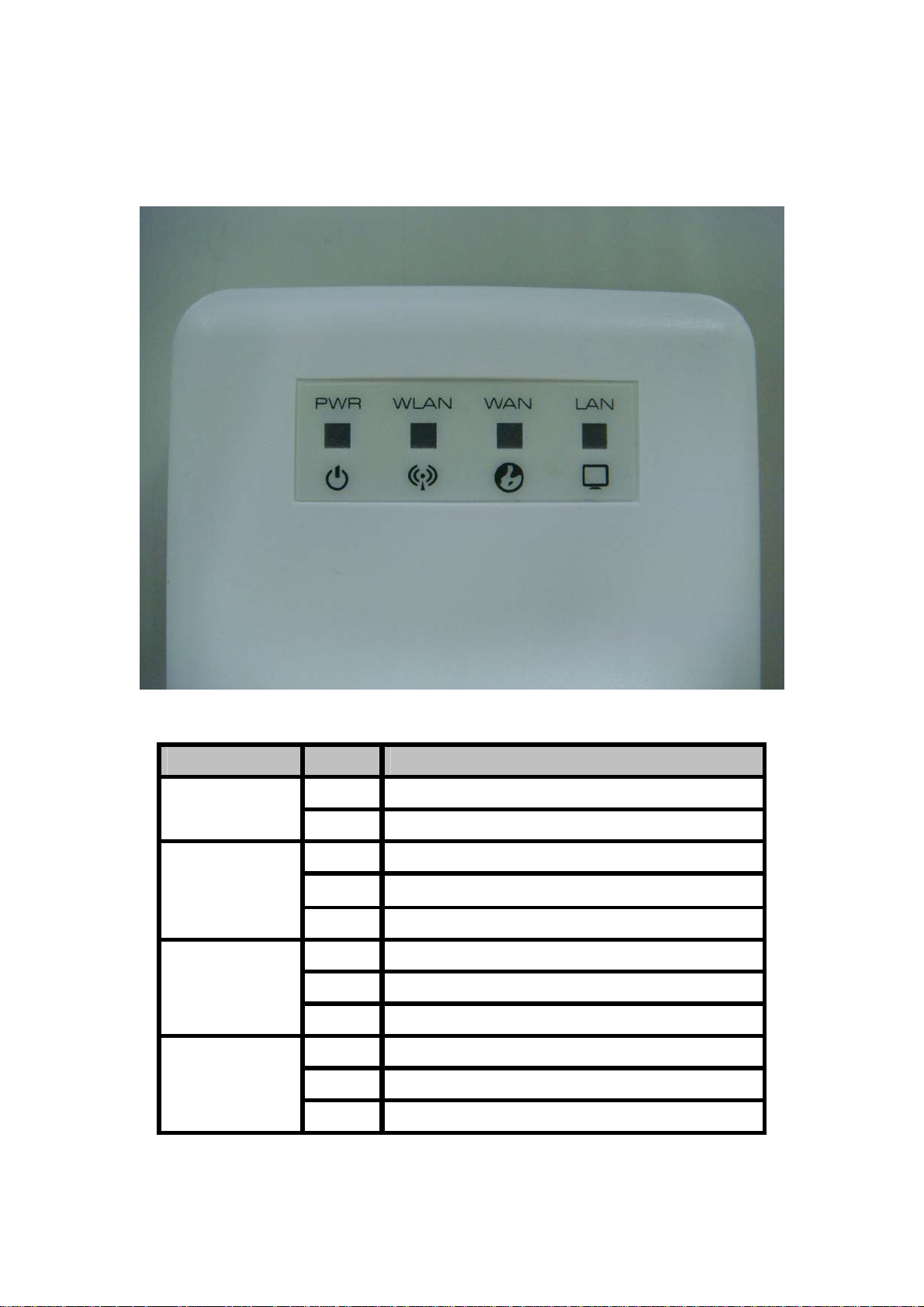
2.3 Front Panel Description
2.4G Outdoor Router
User Manual
LED Indicator State Description
1. PWR LED
2. WLAN LED
3. WAN LED ACT
4. LAN LED ACT
ON The WLAN Broadband Router is powered ON.
Off The WLAN Broadband Router is powered Off.
Flashing Data is transmitting or receiving on the wireless.
ON Wireless Radio ON.
Off Wireless Radio Off.
Flashing Data is transmitting or receiving on the WAN interface.
ON Port linked.
Off No link.
Flashing Data is transmitting or receiving on the LAN interface.
ON Port linked.
Off No link.
- 8 -
Page 9

2.4 Rear Panel Description
2.4G Outdoor Router
User Manual
Interfaces Description
Push continually the reset button 5 ~ 10 seconds to reset the
Reset(Left)
LAN(Middle)
WAN(Right)
configuration parameters to factory defaults.
The RJ-45 sockets allow LAN connection through Category 5 cables.
Support auto-sensing on 10/100M speed and half/ full duplex;
comply with IEEE 802.3/ 802.3u respectively.
The RJ-45 socket allows WAN connection through a Category 5
cable. Support auto-sensing on 10/100M speed and half/ full duplex;
comply with IEEE 802.3/ 802.3u respectively.
- 9 -
Page 10
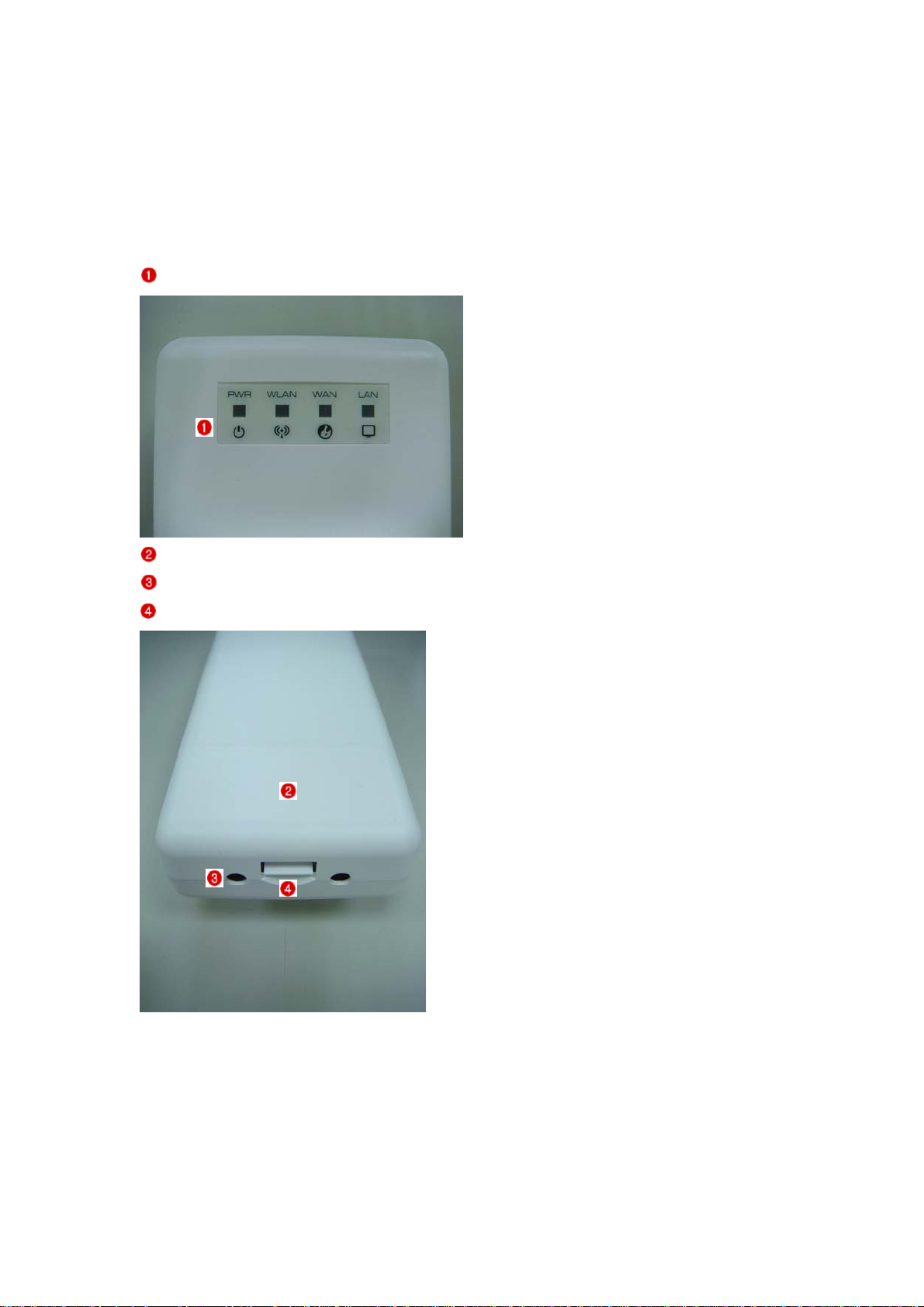
3. Installation
3.1 Hardware Installation
3.1.1 Appearance and Interface Introduction
Notes: The product shot is for reference only please refer to physical product.
LED Panel
2.4G Outdoor Router
User Manual
Waterproof Sliding Door
Pass trough Ethernet cable from this cable
Push this button to remove upper housing
- 10 -
Page 11
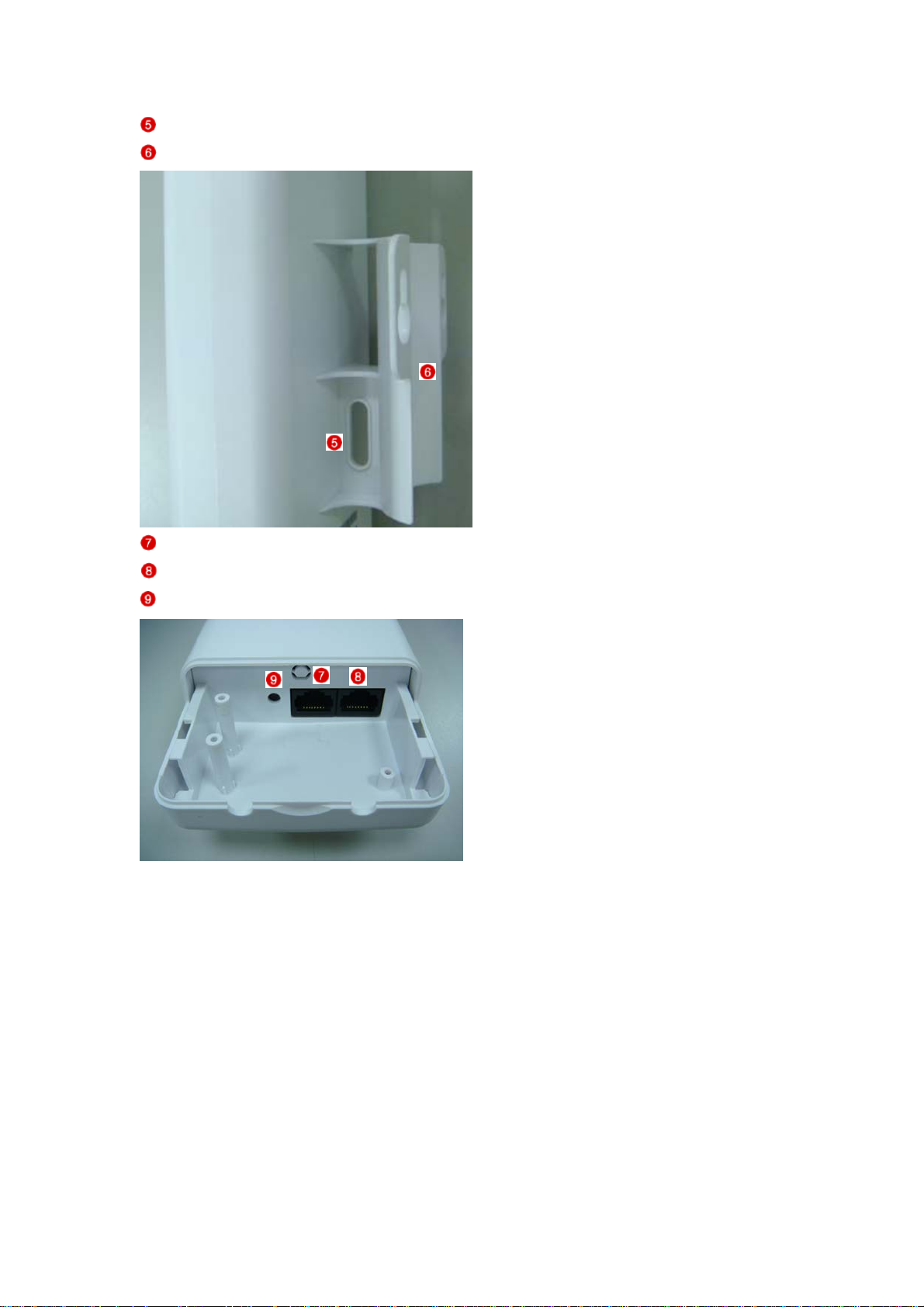
Wall Mount
Pole Mount
LAN port with POE
2.4G Outdoor Router
User Manual
WAN port with POE
Reset Button
- 11 -
Page 12
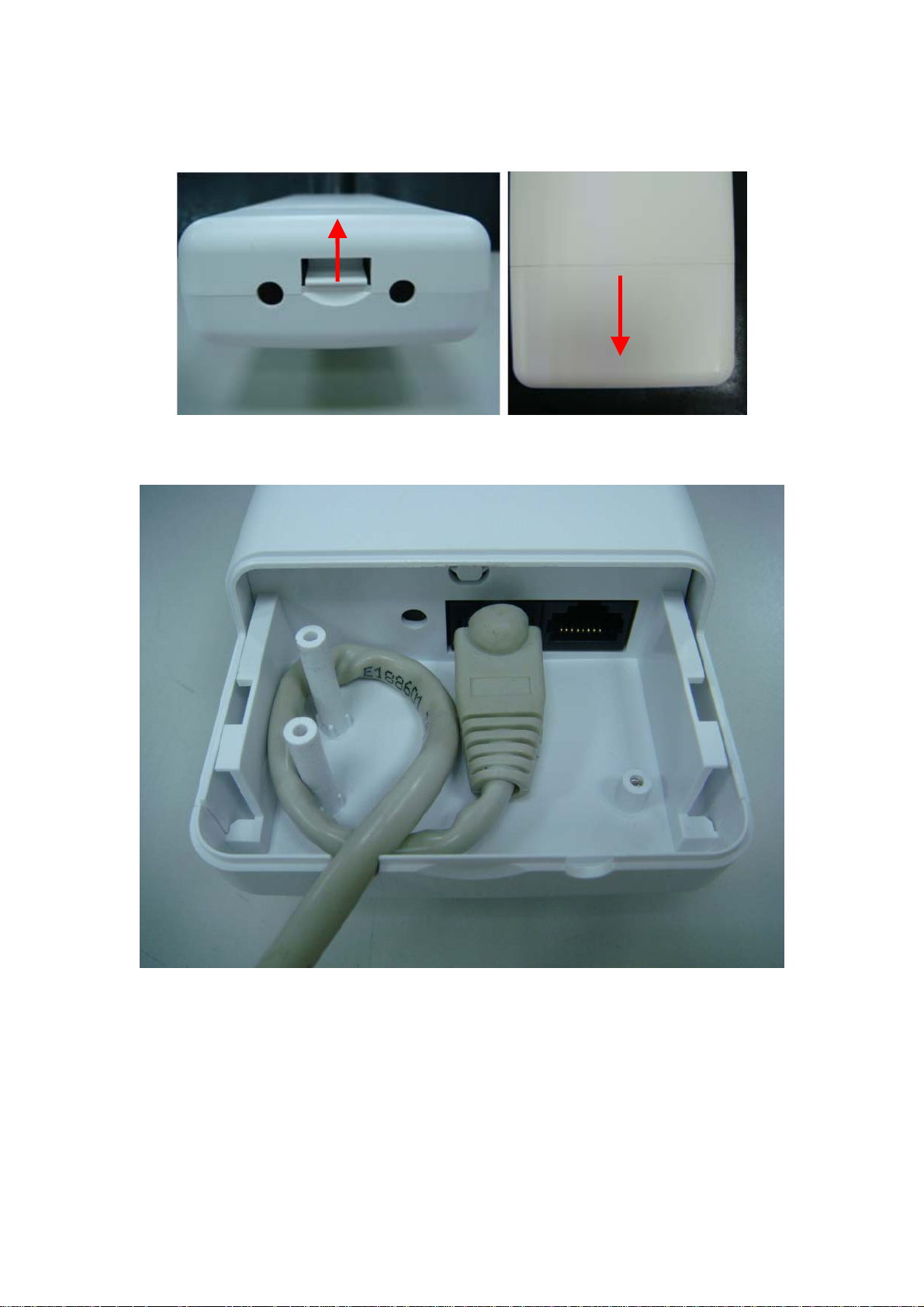
3.1.2 Hardware installation steps
Step1: Push the button in the side to remove upper housing.
Step2: Pass through Ethernet cable from the hole, insert the cable to LAN port.
Note: RJ-45 8P8C Ethernet cable is required.
2.4G Outdoor Router
User Manual
- 12 -
Page 13

Step3: Install the upper housing and make sure the housing is well installed.
2.4G Outdoor Router
User Manual
Step4:
Install POE Injector
DC: Insert adapter
POE: This hole is linked to LAN port of the Outdoor Router with RJ-45.
LAN: This hole is linked to LAN side PC/Hub or Router/ADSL modem device with RJ-45
- 13 -
Page 14

Step5: Complete the hardware installation as diagram at below.
2.4G Outdoor Router
User Manual
3.2 Software Installation
There is no software driver or utility installation needed, but only the configuration
setting. Please refer to chapter 4 for software configuration.
Notice: It will take about 50 seconds to complete the boot up sequence after powered on the Outdoor
Router; Power LED will be active, and after that the WLAN Activity LED will be flashing to show the
WLAN interface is enabled and working now.
4. Software configuration
There are web based management and configuration functions allowing you to have the jobs done
easily.
The Outdoor Router is delivered with the following factory default parameters on the Ethernet LAN
interfaces.
Default IP Address: 192.168.1.254
Default IP subnet mask: 255.255.255.0
WEB login User Name: admin
WEB login Password: admin
- 14 -
Page 15
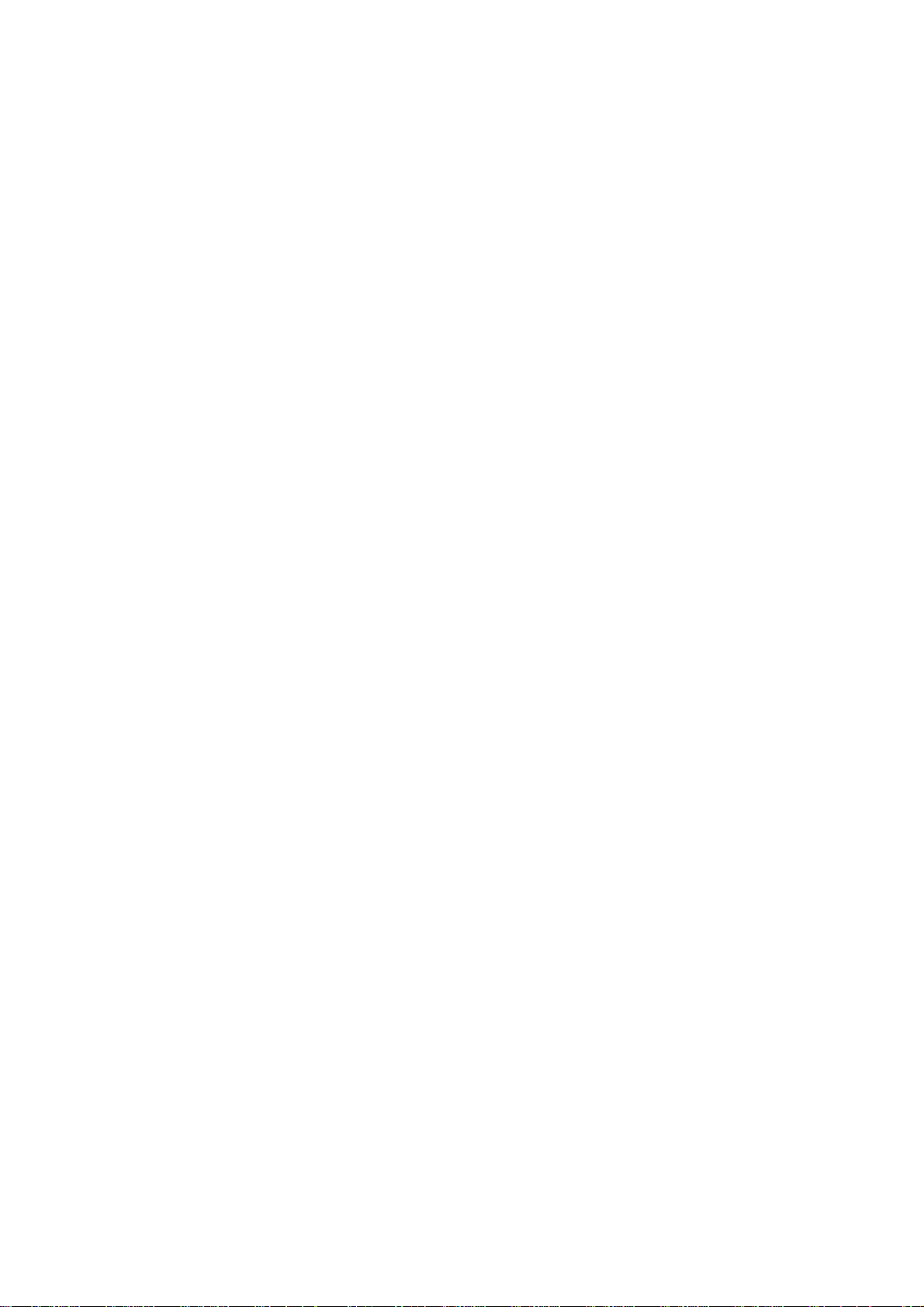
2.4G Outdoor Router
User Manual
4.1 Prepare your PC to configure the WLAN Broadband Router
For OS of Microsoft Windows 2000/ XP:
1. Click the Start button and select Settings, then click Control Panel. The Control Panel window
will appear.
2. Move mouse and double-click the right button on Networ k an d Di al-up Connections icon. Move
mouse and double-click the Local Ar ea Connection icon. The Local Area Connection window will
appear. Click Properties button in the Local Area Connection window.
3. Check the installed list of Network Components. If TCP/IP is not installed, click the Add button to
install it; otherwise go to step 6.
4. Select Protocol in the Network Component Type dialog box and click Add button.
5. Select TCP/IP in Microsoft of Select Network Protocol dialog box then click OK button to install
the TCP/IP protocol, it may need the Microsoft Windows CD to complete the installation. Close
and go back to Network dialog box after the TCP/IP installation.
6. Select TCP/IP and click the properties button on the Network dialog box.
7. Select Specify an IP address and type in values as following example.
9 IP Address: 192.168.1.1, any IP address within 192.168.1.1 to 192.168.1.253 is good to
connect the Wireless LAN Access Point.
9 IP Subnet Mask: 255.255.255.0
8. Click OK to complete the IP parameters setting.
For OS of Microsoft Windows Vista / 7:
1. Click the Start button and select Settings, then click Control Panel. The Control Panel window
will appear.
2. Move mouse and double-click the right button on Network Connections item. The Network
Connections window will appear. Double click Local Area Connection icon, then User Account
Control window shown. Right click Continue button to set properties.
3. In Local Area Connection Properties window, Choose Networking tab, move mouse and click
Internet Protocol Version 4 (TCP/IPv4), then click Properties button.
4. Move mouse and click General tab, Select Specify an IP address and type in values as following
example.
9 IP Address: 192.168.1.1,, any IP address within 192.168.1.1 to 192.168.1.253 is good to
connect the Wireless LAN Access Point.
9 IP Subnet Mask: 255.255.255.0
5. Click OK to complete the IP parameters setting.
For OS of Microsoft Windows NT:
1. Click the Start button and select Settings, then click Control Panel. The Control Panel window
will appear.
2. Move mouse and double-click the right button on Network icon. The Network window will appear.
Click Protocol tab from the Network window.
3. Check the installed list of Network Protocol window. If TCP/IP is not installed, click the Add
button to install it; otherwise go to step 6.
4. Select Protocol in the Network Component Type dialog box and click Add button.
5. Select TCP/IP in Microsoft of Select Network Protocol dialog box then click OK button to install
the TCP/IP protocol, it may need the Microsoft Windows CD to complete the installation. Close
and go back to Network dialog box after the TCP/IP installation.
6. Select TCP/IP and click the properties button on the Network dialog box.
7. Select Specify an IP address and type in values as following example.
9 IP Address: 192.168.1.1, any IP address within 192.168.1.1 to 192.168.1.253 is good to
connect the Wireless LAN Access Point.
9 IP Subnet Mask: 255.255.255.0
8. Click OK to complete the IP parameters setting.
- 15 -
Page 16
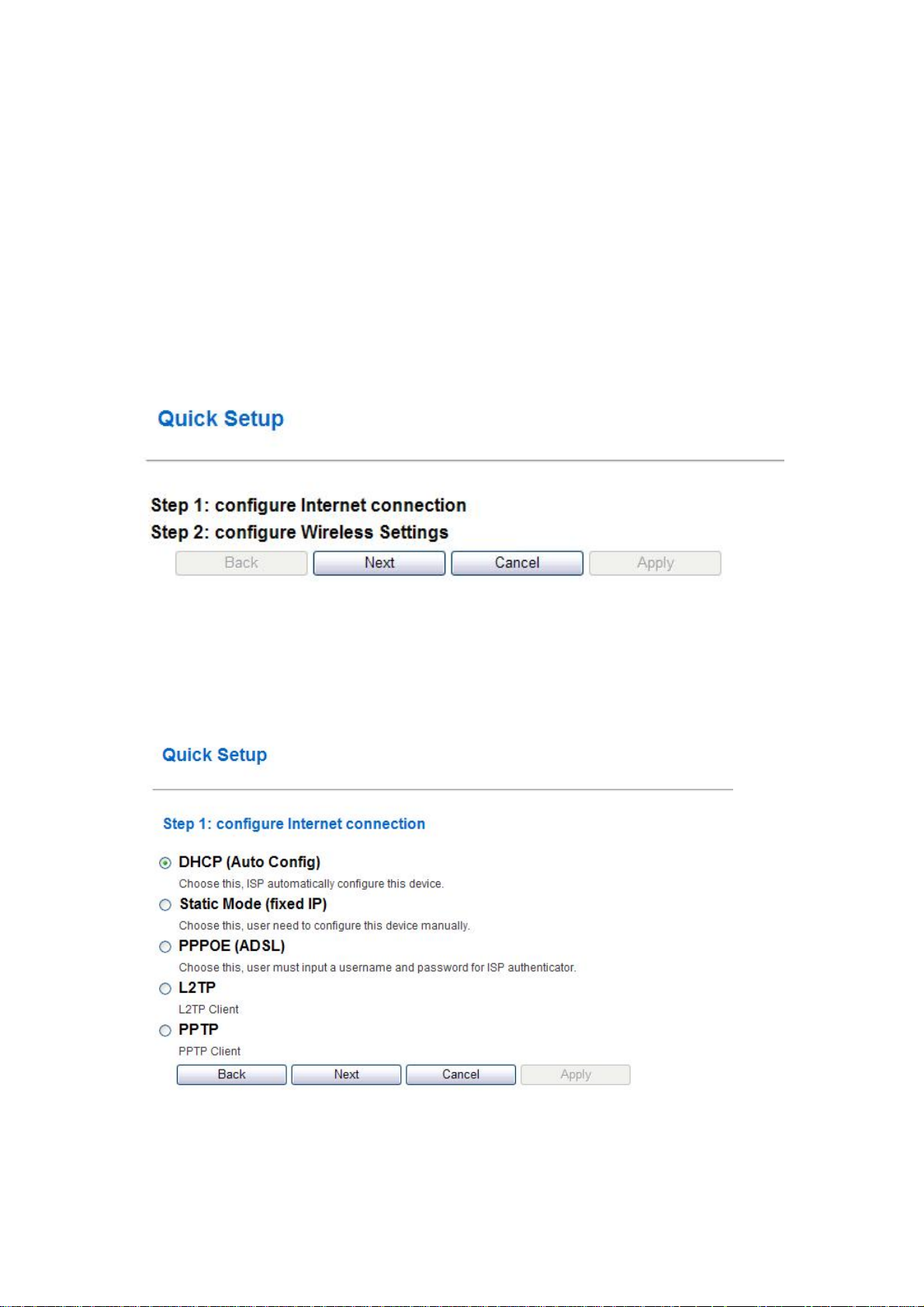
2.4G Outdoor Router
User Manual
4.2 Connect to the WLAN Broadband Router
Open a WEB browser, i.e. Microsoft Internet Explore 6.1 SP1 or above, then enter 192.168.1.254 on
the URL to connect the WLAN Broadband Router.
4.3 Management and configuration on the Outdoor Router
4.3.1 Wizard
This Wizard page guides you to configure Internet connection and Wireless
Settings quickly.
Step 1: configure Internet connection
Click Next button to next step for Internet connection settings. There are five
options (DHCP, Static Mode, PPPOE, L2TP, PPTP) for Internet connection on WAN
port.
a. DHCP (Auto Config)
If you select DHCP option, please click Next button to jump at Step2.
- 16 -
Page 17
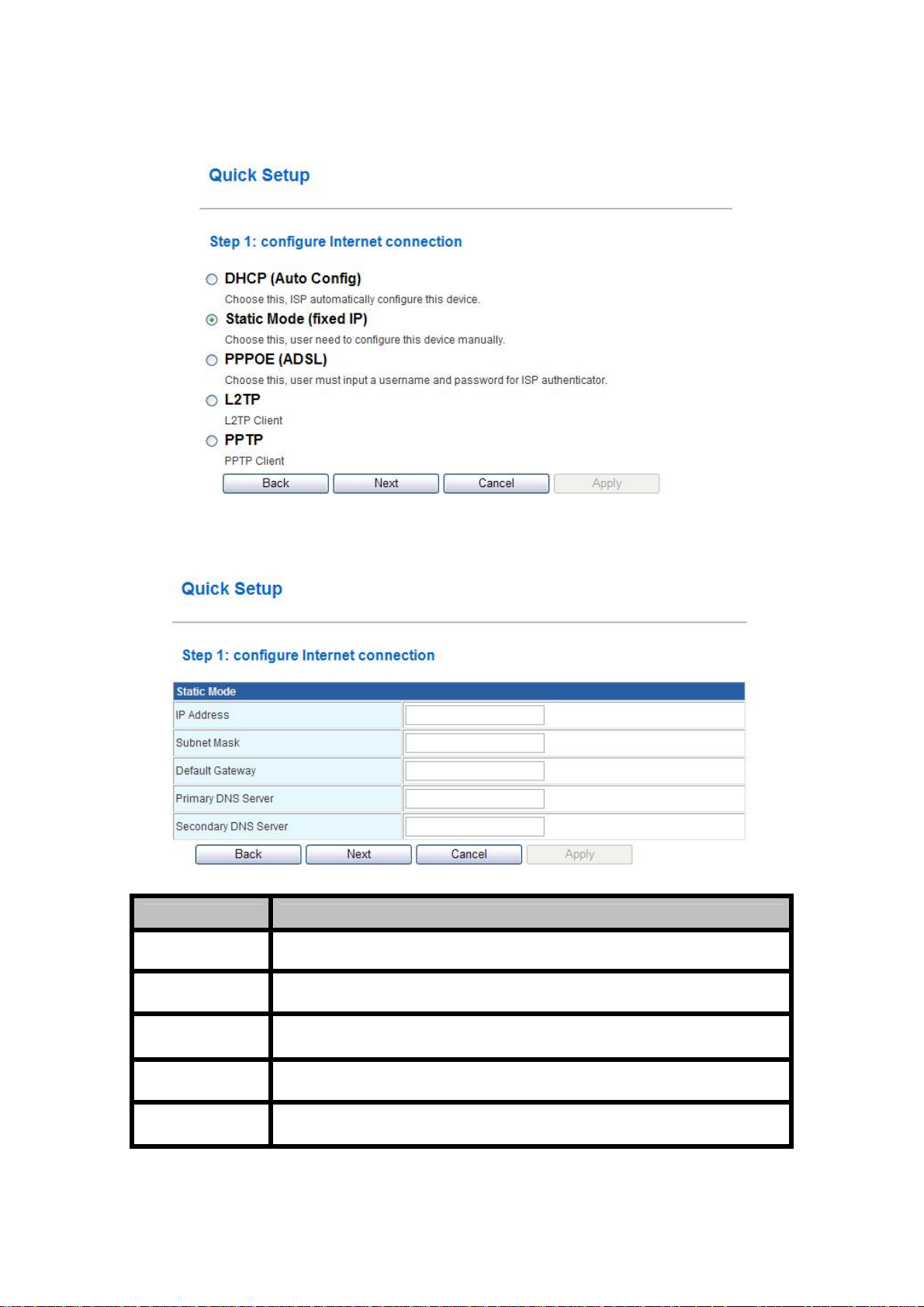
b. Static Mode (fixed IP)
2.4G Outdoor Router
User Manual
If you select Static Mode, please fill in these fields on next page.
Item Description
IP Address Fill in the IP address for WAN interface.
Subnet Mask Fill in the subnet mask for WAN interface.
Default Gateway Fill in the default gateway for WAN interface out going data packets.
Primary DNS
Server
Secondary DNS
Server
Fill in the IP address of Domain Name Server 1.
Fill in the IP address of Domain Name Server 2.
When you finish these settings, then click Next button to jump at Step2.
- 17 -
Page 18
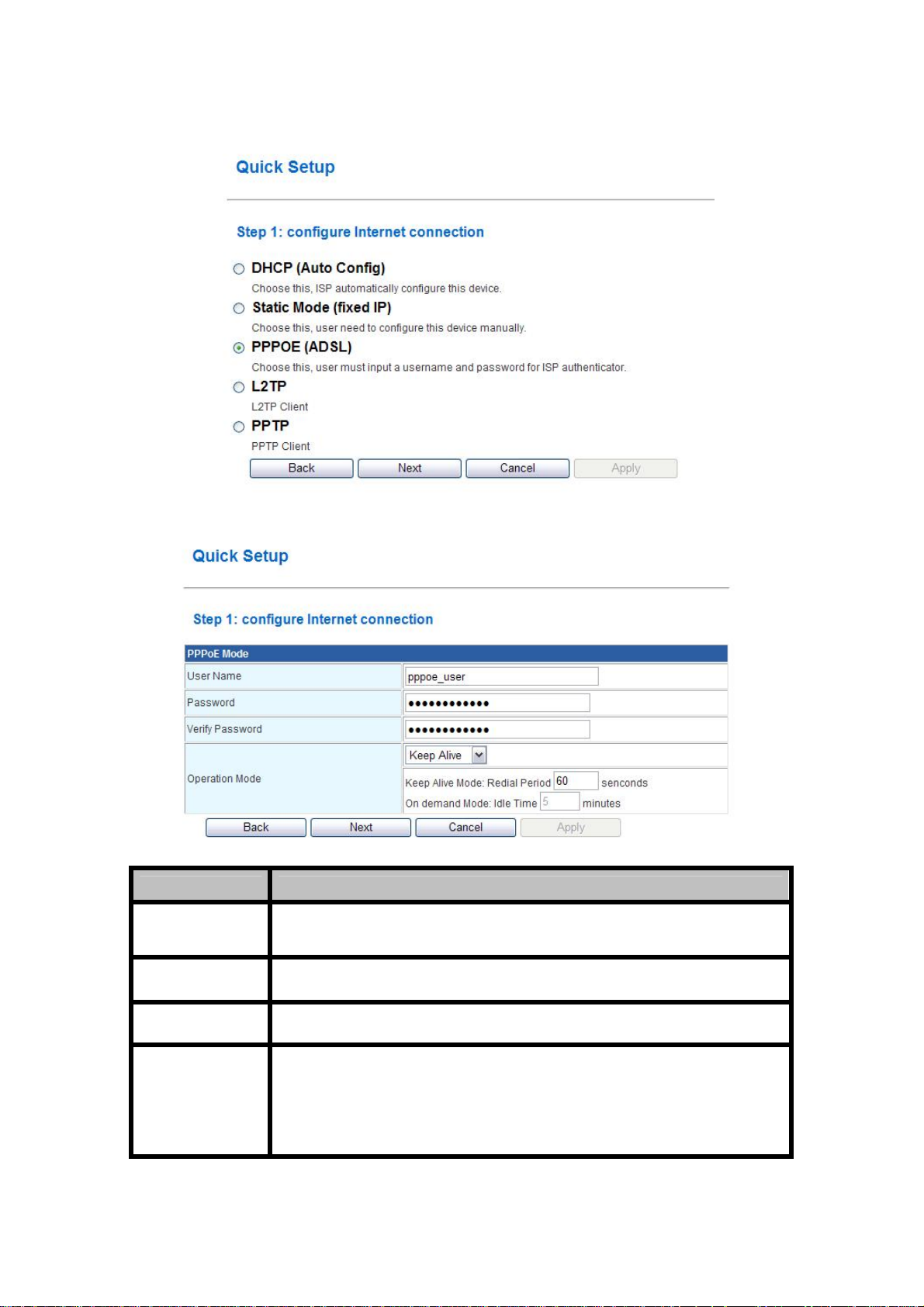
c. PPPOE (ADSL)
If you select PPPOE, please fill in these fields on next page.
2.4G Outdoor Router
User Manual
Item Description
User Name If you select the PPPoE support on WAN interface, fill in the user name and
password to login the PPPoE server.
Password If you select the PPPoE support on WAN interface, fill in the user name and
password to login the PPPoE server.
Verify Password Fill in the password again for verification.
Operation Mode Keep Alive: Keep the PPPoE connection all the time. Please also configure the
Redial Period field.
On Demand: Please configure the Idle Time field. When time is up, the PPPoE
connection will disconnect. The connection will re-connect when any outgoing
packet arise.
Manual: Let user connect the PPPoE connection manually.
When you finish these settings, then click Next button to jump at Step2.
- 18 -
Page 19
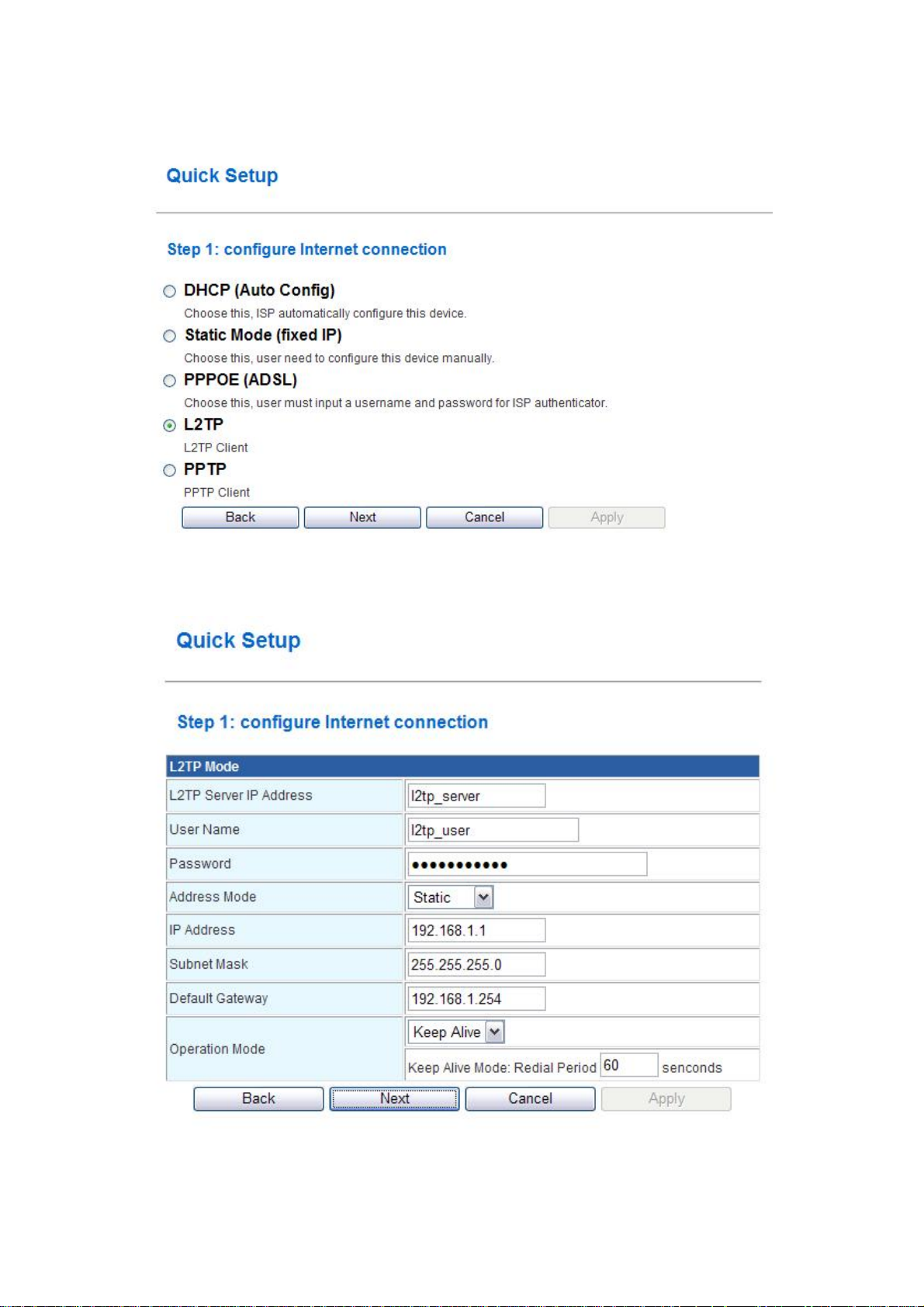
d. L2TP
2.4G Outdoor Router
User Manual
If you select L2TP, please fill in these fields on next page.
- 19 -
Page 20

Item Description
2.4G Outdoor Router
User Manual
L2TP Server IP
Address
User Name Fill in the user name and password to login the L2TP server.
Password Fill in the user name and password to login the L2TP server.
Address Mode Static: To configure the IP address information by manually, please fill in the
IP Address Fill in the IP address for WAN interface.
Subnet Mask Fill in the subnet mask for WAN interface.
Default Gateway Fill in the default gateway for WAN interface out going data packets.
Operation Mode
Allow user to make a tunnel with remote site directly to secure the data
transmission among the connection. User can use embedded L2TP client
supported by this router to make a VPN connection.
If you select the L2TP support on WAN interface, fill in the IP address for it.
related setting at below.
Dynamic: The option allows the machine to get IP address information
automatically from DHCP server on WAN side.
Keep Alive: Keep the L2TP connection all the time. Please also configure the
Redial Period field.
Manual: Let user connect the L2TP connection manually.
When you finish these settings, then click Next button to jump at Step2.
e. PPTP
If you select PPTP, please fill in these fields on next page.
- 20 -
Page 21

2.4G Outdoor Router
User Manual
Item Description
PPTP Server IP
Address
User Name Fill in the user name and password to login the PPTP server.
Password Fill in the user name and password to login the PPTP server.
Address Mode Static: To configure the IP address information by manually, please fill in the
IP Address Fill in the IP address for WAN interface.
Subnet Mask Fill in the subnet mask for WAN interface.
Default Gateway Fill in the default gateway for WAN interface out going data packets.
Allow user to make a tunnel with remote site directly to secure the data
transmission among the connection. User can use embedded PPTP client
supported by this router to make a VPN connection.
If you select the PPTP support on WAN interface, fill in the IP address for it.
related setting at below.
Dynamic: The option allows the machine to get IP address information
automatically from DHCP server on WAN side.
Operation Mode
Keep Alive: Keep the PPTP connection all the time. Please also configure the
Redial Period field.
Manual: Let user connect the PPTP connection manually.
When you finish these settings, then click Next button to jump at Step2.
- 21 -
Page 22

2.4G Outdoor Router
Step 2: configure Wireless Settings
There are three options (Disable, WEP, WPA-PSK/WPA2-PSK) for Wireless
security connection.
Disable
WEP
User Manual
WPA-PSK/WPA2-PSK
- 22 -
Page 23

Item Description
2.4G Outdoor Router
User Manual
Network Name
(SSID)
Security Please select the security mode related wireless data encryption.
KEY WEP: When you select WEP, please input 5, 13 (ASCII), 10 or 26 (HEX)
It is the wireless network name. The SSID can be 32 bytes long.
characters for WEP Key.
WPA-PSK/WPA2-PSK: When WPA/WPA2 Pre-shared key encryption is
selected, please fill in the Pre-shared key. The format can be passphrase or Hex
(64 characters).
When you finish these settings, then click Apply button to save.
4.3.2 Operation Mode
a. Bridge:
The Bridge mode allows that all Ethernet and wireless interfaces are bridged into
a single bridge interface.
b. Gateway:
- 23 -
Page 24
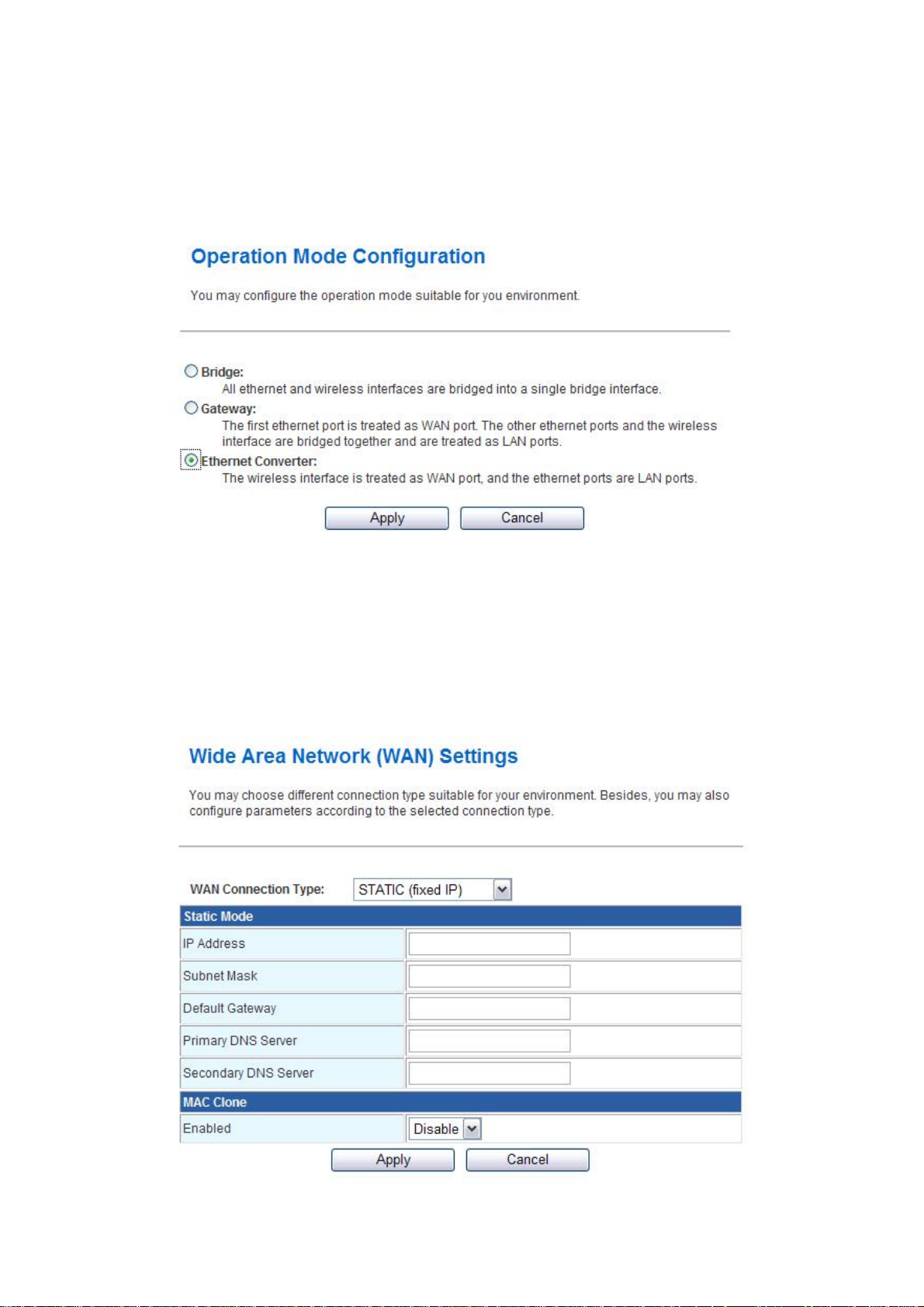
2.4G Outdoor Router
User Manual
The Gateway mode allows that the first Ethernet port is treated as WAN port and
the Ethernet port and the wireless interface are bridged together and are treated as
LAN ports.
c. Ethernet Converter:
The Ethernet Converter mode allows that the wireless interface is treated as
WAN port, and the Ethernet ports are LAN ports.
4.3.3 Internet Settings
4.3.3.1 WAN
a. STATIC
- 24 -
Page 25

2.4G Outdoor Router
Item Description
IP Address Fill in the IP address for WAN interface.
Subnet Mask Fill in the subnet mask for WAN interface.
Default Gateway Fill in the default gateway for WAN interface out going data packets.
User Manual
Primary DNS
Server
Secondary DNS
Server
MAC Clone
b. DHCP
Fill in the IP address of Domain Name Server 1.
Fill in the IP address of Domain Name Server 2.
Take NIC MAC address of PC on LAN side as the MAC address of WAN
interface.
Item Description
Hostname Fill in the host name of Host Name of DHCP server. The default value is empty.
MAC Clone Take NIC MAC address of PC on LAN side as the MAC address of WAN
interface.
- 25 -
Page 26

c. PPPoE
2.4G Outdoor Router
User Manual
Item Description
User Name
Pasword If you select the PPPoE support on WAN interface, fill in the user name and
Verify Password Fill in the password again for verification.
MAC Clone Take NIC MAC address of PC on LAN side as the MAC address of WAN
If you select the PPPoE support on WAN interface, fill in the user name and
password to login the PPPoE server.
password to login the PPPoE server.
interface.
- 26 -
Page 27

d. L2TP
2.4G Outdoor Router
User Manual
Item Description
Server IP Allow user to make a tunnel with remote site directly to secure the data
transmission among the connection. User can use embedded L2TP client
supported by this router to make a VPN connection.
If you select the L2TP support on WAN interface, fill in the IP address for it.
User Name Fill in the user name and password to login the L2TP server.
Password Fill in the user name and password to login the L2TP server.
Address Mode Static: To configure the IP address information by manually, please fill in the
related setting at below.
Dynamic: The option allows the machine to get IP address information
automatically from DHCP server on WAN side.
IP Address Fill in the IP address for WAN interface.
Subnet Mask Fill in the subnet mask for WAN interface.
Default Gateway Fill in the default gateway for WAN interface out going data packets.
Operation Mode
Keep Alive: Keep the L2TP connection all the time. Please also configure the
Redial Period field.
On Demand: Please configure the Idle Time field. When time is up, the L2TP
connection will disconnect. The connection will re-connect when any outgoing
packet arise.
Manual: Let user connect the L2TP connection manually.
MAC Clone Take NIC MAC address of PC on LAN side as the MAC address of WAN
interface.
- 27 -
Page 28

e. PPTP
2.4G Outdoor Router
User Manual
Item Description
Server IP Allow user to make a tunnel with remote site directly to secure the data
transmission among the connection. User can use embedded PPTP client
supported by this router to make a VPN connection.
If you select the PPTP support on WAN interface, fill in the IP address for it.
User Name Fill in the user name and password to login the PPTP server.
Password Fill in the user name and password to login the PPTP server.
Address Mode Static: To configure the IP address information by manually, please fill in the
related setting at below.
Dynamic: The option allows the machine to get IP address information
automatically from DHCP server on WAN side.
IP Address Fill in the IP address for WAN interface.
Subnet Mask Fill in the subnet mask for WAN interface.
Default Gateway Fill in the default gateway for WAN interface out going data packets.
Operation Mode
Keep Alive: Keep the PPTP connection all the time. Please also configure the
Redial Period field.
On Demand: Please configure the Idle Time field. When time is up, the PPTP
connection will disconnect. The connection will re-connect when any outgoing
packet arise.
Manual: Let user connect the PPTP connection manually.
MAC Clone Take NIC MAC address of PC on LAN side as the MAC address of WAN
interface.
- 28 -
Page 29

4.3.3.2 LAN
2.4G Outdoor Router
User Manual
Item Description
MAC Address
IP Address
Subnet Mask
Default Gateway
DHCP Type Disable: Disable DHCP server on LAN side.
Start IP Address Fill in the start IP address to allocate a range of IP addresses; client with DHCP
End IP Address Fill in the end IP address to allocate a range of IP addresses; client with DHCP
Lease Time Fill in the lease time of DHCP server function.
802.1d Spanning
Tree
Show the MAC address of LAN interface.
Fill in the IP address of LAN interfaces.
Fill in the subnet mask of LAN interfaces.
Fill in the default gateway for LAN interfaces out going data packets.
Server: Enable DHCP server on LAN side.
function set will be assigned an IP address from the range.
function set will be assigned an IP address from the range.
Select enable or disable the IEEE 802.1d Spanning Tree function from pull-down
menu.
LLTD Select enable or disable the Link Layer Topology Discover function from
pull-down menu.
IGMP Proxy Select enable or disable the IGMP proxy function from pull-down menu.
UPNP Select enable or disable the UPnP protocol from pull-down menu.
- 29 -
Page 30

2.4G Outdoor Router
User Manual
4.3.3.3 DHCP clients
The “DHCP clients” page shows all the active DHCP clients. The table window
shows the active clients with their Hostname, MAC address, assigned IP address, and
time expired information.
4.3.3.4 VPN Passthrough
Item Description
L2TP Passthrough Select enable or disable the L2TP pass-through function from pull-down menu.
IPSec Passthrough
Select enable or disable the IPSec pass-through function from pull-down menu.
PPTP Passthrough
Select enable or disable the PPTP pass-through function from pull-down menu.
- 30 -
Page 31

4.3.4 Wireless Settings
4.3.4.1 Basic
2.4G Outdoor Router
User Manual
Item Description
Wireless On/Off
Wireless Mode Click to select wireless mode from pull down menu.
SSID It is the wireless network name. The SSID can be 32 bytes long.
Broadcast Network
Name (SSID)
AP Isolation Wireless network is similar to the virtual local area network. All of the Wireless
Click Wireless OFF button to turn off wireless RF radio.
Click Wireless ON button to turn on wireless RF radio.
User can use the default SSID or change it.
Enable or disable the SSID broadcast function.
client devices can access each other completely.
When you enable this function, it will turn off connection between wireless
clients. Only allows connection between wireless client and this AP router.
- 31 -
Page 32

2.4G Outdoor Router
User Manual
MBSSID AP
Isolation
BSSID Show the MAC address of Wireless interface.
Frequency (Channel) Select the wireless communication frequency/channel from pull-down menu.
Operating Mode Select “Mixed Mode” for 11b/g/n mode or “Green Field” for 11n mode.
Channel BandWidth
Guard Interval Select “Long” or “Auto”. Guard intervals are used to ensure that distinct
MCS Select 0~7 or “Auto” from pull down menu. The default is “Auto”. Only effect
Enable this function will turn off connection between clients with different
MBSSID. Example: The client connected with BSSID 1. When enable this
function, it will not connect with BSSID 2. Only can access between clients with
SSID 1.
Select the operating channel width 20 MHz or 20/40 MHz.
transmissions do not interfere with one another. Only effect under Mixed Mode.
under Mixed Mode.
4.3.4.2 Advanced
- 32 -
Page 33

Item Description
2.4G Outdoor Router
User Manual
B/G Protection
Mode
Beacon Interval
Data Beacon
Rate(DTM)
Fragment
Threshold
RTS Threshold
Default: Auto. You can select the other options including On and Off. The B/G
protection technology is CTS-To-Self. It will try to reserve the throughput for
11g clients from 11b clients connecting to the device as AP mode.
Beacons are the packets sending by Access point to synchronize the wireless
network. The beacon interval is the time interval between beacons sending by
this unit in AP or AP+WDS operation. The default and recommended beacon
interval is 100 milliseconds.
This is the Delivery Traffic Indication Map. It is used to alert the clients that
multicast and broadcast packets buffered at the AP will be transmitted
immediately after the transmission of this beacon frame. You can change the
value from 1 to 255. The AP will check the buffered data according to this value.
For example, selecting “1” means to check the buffered data at every beacon.
The fragmentation threshold determines the size at which packets are
fragmented (sent as several pieces instead of as one block). Use a low setting in
areas where communication is poor or where there is a great deal of radio
interference. This function will help you to improve the network performance.
The RTS threshold determines the packet size at which the radio issues a request
to send (RTS) before sending the packet. A low RTS Threshold setting can be
useful in areas where many client devices are associating with the device, or in
areas where the clients are far apart and can detect only the device and not each
other. You can enter a setting ranging from 0 to 2347 bytes.
TX Power The default TX power is 100%. In case of shortening the distance and the coverage
of the wireless network, input a smaller value to reduce the radio transmission
power. For example, input 80 to apply 80% Tx power.
Short Preamble Default: Disable. It is a performance parameter for 802.11 b/g mode and not
supported by some of very early stage of 802.11b station cards. If there is no such
kind of stations associated to this AP, you can enable this function.
Short Slot It is used to shorten the communication time between this AP and station.
TX Burst The device will try to send a serial of packages with single ACK reply from the
clients. Enable this function to apply it.
Country Code Select the country code for wireless from pull down menu.
- 33 -
Page 34

4.3.4.3 Security
a. Disable
2.4G Outdoor Router
User Manual
If you set Security Mode to “Disable”, the wireless data transmission will not
clude encryption to prevent from unauthorized access and monitoring.
in
b. WEP AUTO
- 34 -
Page 35

If you set Security Mode to “WEPAUTO”, please fill in the related
configurations at below.
Item Description
2.4G Outdoor Router
User Manual
Default Key
WEP Keys
~4)
(1
Specify a Key number for effective.
When you select WEPA
characters for WEP Key.
c. WPAPSK/WPA2PSK
UTO, please input 5, 13 (ASCII), 10 or 26 (HEX)
If you set Security Mode to “WPAPSKWPA2PSK”, please fill in the related
onfigurations at below. c
Item Description
WPA Algorithms
Pass Phrase Please fill in a passphrase like ‘test wpa 123’, or a hexadecimal string like '65E4
Key Renewal
Interval
Select TKIP, AES, or TKIPAES for WPA algorithms.
E123 456 E1'.
Please fill in a number for Group Key Renewal interval time.
- 35 -
Page 36

d. WP A1WPA2
2.4G Outdoor Router
User Manual
If you set Security Mode to “WPA1WPA2”, please fill in the related
configurations at below.
Item Description
WPA Algorithms
Key Renewal
Interval
PMK Cache Period
Pre-Authentication
IP Address
Port Enter the RADIUS Server’s port number provided by your ISP. (The Default is
Select TKIP or AES for WPA algorithms.
Please fill in a number for Group Key Renewal interval time.
Only valid in WPA2 security. Set WPA2 PMKID cache timeout period, after
time out, the cached key will be deleted. PMK Cache Period unit is minute.
Only valid in WPA2 security. The most important features beyond WPA to
become standardized through 802.11i/WPA2 are: Pre-authentication, which
enables secure fast roaming without noticeable signal latency.
Enter the RADIUS Server’s IP Address provided by your ISP.
1812.)
Shared Secret Enter the password that the Wireless Router shares with the RADIUS Server.
Session Timeout Session timeout interval is for 802.1x re-authentication setting. Set to zero to
disable 802.1x re-authentication service for each session. Session timeout
interval unit is second and must be larger than 60.
Idle Timeout Enter the idle timeout in the column.
- 36 -
Page 37

e. Access Policy
Item Description
2.4G Outdoor Router
User Manual
Policy
Add a station MAC
Select the Disabled, Allow or Reject of drop down menu choose wireless access
control mode. This is a security control function; only those clients registered in
the access control list can link to this WLAN Broadband Router.
Fill in the MAC address of client to register this AP router access capability.
4.3.4.4 WDS
a. Disable
If you set WDS to “Disable”, Wireless Distribution System function will not effect.
b. Lazy Mode
Lazy mode allows user to operate in an automatic mode that detects and learns
WDS peer addresses from received WDS packets, without the need to configure a
MAC address list. This feature allows the Wireless 11n Access Point/Repeater to
associate with other Wireless 11n Access Point/Repeaters in the network and use their
WDS MAC address list. Lazy mode requires one other Wireless 11n Access
Point/Repeater within the wireless network that is configured in Bridge or Repeater
mode, and has a configured MAC address list.
- 37 -
Page 38

2.4G Outdoor Router
User Manual
If you set WDS to “Lazy Mode”, please fill in the related configurations at
below.
Item Description
Phy Mode
Encryp Type
Encryp Key
Select wireless physical mode from pull down menu. CKK (11b). OFDM (11g).
HTMIX (11b/g/n mixed mode)
Select encryption type for wireless data transmission. There are four options:
None, WEP, TKIP or AES.
When you select WEP encryption type on above, please input 5, 13 (ASCII), 10 or
26 (HEX) characters for WEP Key.
When you select TKIP or AES encryption type on above, please input a
Passphrase or Hex (64 characters).
- 38 -
Page 39

2.4G Outdoor Router
User Manual
c. Bridge Mode
Bridge mode allows user to operate as a standard bridge that forwards traffic
between WDS links (links that connect to other units in Repeater or Lazy mode). The
MAC addresses of WDS peers must be configured on the Wireless 11n Access Points/
Repeaters. Basically this mode is used when you have a 2.4G outdoor router with
more than one WDS link to other AP/Repeaters.
Note: In this mode wireless clients will not be able to connect to the 2.4G outdoor
router directly.
Item Description
Phy Mode
Encryp Type Select encryption type for wireless data transmission. There are four options:
Encryp Key
AP MAC Address Fill in the MAC address of AP which WDS links in Repeater or Lazy mode.
Select wireless physical mode from pull down menu. CKK (11b). OFDM (11g).
HTMIX (11b/g/n mixed mode)
None, WEP, TKIP or AES.
When you select WEP encryption type on above, please input 5, 13 (ASCII), 10 or
26 (HEX) characters for WEP Key.
When you select TKIP or AES encryption type on above, please input a
Passphrase or Hex (64 characters).
- 39 -
Page 40

2.4G Outdoor Router
User Manual
d. Repeater Mode
Repeater mode allows user to operate as a wireless repeater, extending the range
for remote wireless clients and connecting them to an AP connected to the wired
network. The MAC addresses of WDS peers must be configured on the Wireless 11n
Access Point/Repeater.
Item Description
Phy Mode
Encryp Type Select encryption type for wireless data transmission. There are four options:
Encryp Key
AP MAC Address Fill in the MAC address of AP which WDS links in Repeater or Lazy mode.
Select wireless physical mode from pull down menu. CKK (11b). OFDM (11g).
HTMIX (11b/g/n mixed mode)
None, WEP, TKIP or AES.
When you select WEP encryption type on above, please input 5, 13 (ASCII), 10 or
26 (HEX) characters for WEP Key.
When you select TKIP or AES encryption type on above, please input a
Passphrase or Hex (64 characters).
- 40 -
Page 41

4.3.4.5 WPS
2.4G Outdoor Router
User Manual
Item Description
WPS
WPS Summary After enabling the WPS function, if there is connection the WPS Summary will
AP PIN
Reset OOB Click Reset OOB button to reset WPS AP to the OOB (out-of-box)
WPS mode Select WPS mode. PIN: Personal Identification Number. PBC: Push Button
PIN
Select Enable or Disable the Wi-Fi Protected Setup function. Then click Apply
button to take effect function after change.
show related information and status.
Here shows the AP’s PIN code (Personal Identification Number) that the
enrollee should enter the registrar’s PIN code to make a connection.
Click Generate button to generate a new AP PIN code.
configuration.
Communication.
Input enrollee’s PIN code to AP-registrar.
- 41 -
Page 42

4.3.5 Firewall
4.3.5.1 MAC/IP/Port Filtering
Item Description
MAC/IP/Port
Filtering
Select Enable or Disable the MAC/IP/Port Filtering function.
2.4G Outdoor Router
User Manual
Item Description
Source MAC
address
Dest IP Address
Source IP Address
Protocol Select the protocol that you want to restrict. There are four options: None, TCP,
Dest Port Range art-port and end-port number of destination, to restrict da Fill in the st ta
Source Port Range smission. Fill in the start-port and end-port number of source, to restrict data tran
Action
Comment Make a comment for the filtering policy.
Fill in the MAC address of source NIC, to restrict data transmission.
Fill in the IP address of destination, to restrict data transmission.
Fill in the IP address of source, to restrict data transmission.
UDP and ICMP.
transmission.
Select Accept or Drop to specify the action of filtering policies.
- 42 -
Page 43

Item Description
2.4G Outdoor Router
User Manual
□
Delete Selected
Reset
Make a mark for next action.
Click Delete Selected button to delete all that you selected.
Click Reset button to clear selected items.
4.3.5.2 Port Forwarding
- 43 -
Page 44

Item Description
2.4G Outdoor Router
User Manual
Port Forwarding
IP Address To forward data packets coming from WAN to a specific IP address that hosted
Port Range To forward data packets coming from WAN to a specific IP address that hosted
Protocol Specify protocol, TCP&UDP, TCP or UDP.
Comment Make a comment for the port forwarding policy.
□
Delete Selected Click Delete Selected button to delete all that you selected.
Reset Click Reset button to clear selected items.
Select Enable or Disable the Port Forwarding function.
in local network behind the NAT firewall, fill in the IP address.
in local network behind the NAT firewall, fill in the port range.
Make a mark for next action.
Item Description
Virtual Server
IP Address To forward data packets coming from WAN to a specific IP address that hosted
Public Port To forward data packets coming from WAN to a specific IP address that hosted
Private Port To forward data packets coming from WAN to a specific IP address that hosted
Select Enable or Disable the Virtual Server function.
in local network behind the NAT firewall, fill in the IP address.
in local network behind the NAT firewall, fill in the public port.
in local network behind the NAT firewall, fill in the private port.
- 44 -
Page 45

Protocol Specify protocol, TCP&UDP, TCP or UDP.
Comment Make a comment for the virtual server policy.
2.4G Outdoor Router
User Manual
□
Delete Selected Click Delete Selected button to delete all that you selected.
Reset Click Reset button to clear selected items.
Make a mark for next action.
4.3.5.3 DMZ
Item Description
DMZ Settings
DMZ IP Address To support DMZ in your firewall design, fill in the IP address of DMZ host that
Enable or Disable the DMZ function.
can be access from the WAN interface.
- 45 -
Page 46

4.3.5.4 System Security
2.4G Outdoor Router
User Manual
Item Description
Remote
management
Ping form WAN
Filter
SPI Firewall
Select Deny or Allow for remote management function.
Select Disable or Enable for Ping permit from WAN.
Select Disable or Enable for SPI firewall function.
4.3.5.5 4.4.5.5 Content Filtering
- 46 -
Page 47

Item Description
2.4G Outdoor Router
User Manual
Filters
URL
□
Delete Click Delete button to delete all that you selected.
Reset Click Reset button to clear selected items.
Select an option or multi-option for Webs content filter. Then click Apply button
to save or click Reset button to clear all.
Fill in a URL string for URL filter. Then click Add button to save the URL filter
policy or click Reset button to clear the field.
Make a mark for next action.
Item Description
Keyword
□
Delete Click Delete button to delete all that you selected.
Reset Click Reset button to clear selected items.
Fill in a word for Webs Host Filter policy.
Make a mark for next action.
- 47 -
Page 48

4.3.6 Administration
4.3.6.1 Management
2.4G Outdoor Router
User Manual
Item Description
Username
Password Fill in the password for web management login control.
Current Time It shows the current time.
Time Zone Select the time zone in your country from pull-down menu..
NTP Server Fill in NTP server IP address.
NTP
synchronization
Fill in the user name for web management login control.
Fill in a number to decide the synchronization frequency with NTP server.
- 48 -
Page 49

Item Description
2.4G Outdoor Router
User Manual
Dynamic DNS
Provider
Account
Password
DDNS
Click the drop down menu to pick up the right DDNS provider you registered.
Fill in the account of DDNS you registered.
Fill in the password of DDNS you registered.
Fill in the domain name that you registered.
4.3.6.2 Upload Firmware
Item Description
Location
Click the Browse button to select the new firmware image file on PC.
And click the Apply button to upgrade firmware.
- 49 -
Page 50

4.3.6.3 Settings Management
2.4G Outdoor Router
User Manual
Item Description
Export Button
Settings file
location
Load Default
Button
Click Export button to export the current configuration to your PC.
Click Browse button to select the configuration file from your PC, then click
Import button to update the configuration.
Click the Load Default button to reset the configuration parameter to factory
defaults.
- 50 -
Page 51

2.4G Outdoor Router
4.3.6.4 Status
This page shows the current status and some basic settings of the device, includes system info,
Internet Configurations and Local Network .
User Manual
4.3.6.5 System Log
This page is used to view system logs.
Item Description
Refresh Click the Refresh button to refresh the log shown on the screen.
Clear Click the Clear button to clear the log display screen.
- 51 -
Page 52

2.4G Outdoor Router
User Manual
4.4 Configuration Examples
4.4.1 Example one – PPPoE on the WAN
Sales division of Company ABC likes to establish a WLAN network to support mobile communication
on sales’ Notebook PCs. MIS engineer collects information and plans the WLAN Broadband Router
implementation by the following configuration.
WAN configuration:PPPoE
User Name
Password
Note: User Name and password that ISP provided.
LAN configuration:
IP Address 10.10.10.254
Subnet Mask 255.255.255.0
DHCP Client Range 10.10.10.100 – 10.10.10.200
WLAN configuration:
SSID AP
Channel Number AutoSelect
user123
password123
1. Configure the WAN interface:
Open “Wide Area Network (WAN) Settings” page, select PPPoE then enter the User Name “user123”
and Password “password123”, the password is encrypted to display on the screen.
Press “Apply” button to confirm the configuration
setting.
- 52 -
Page 53
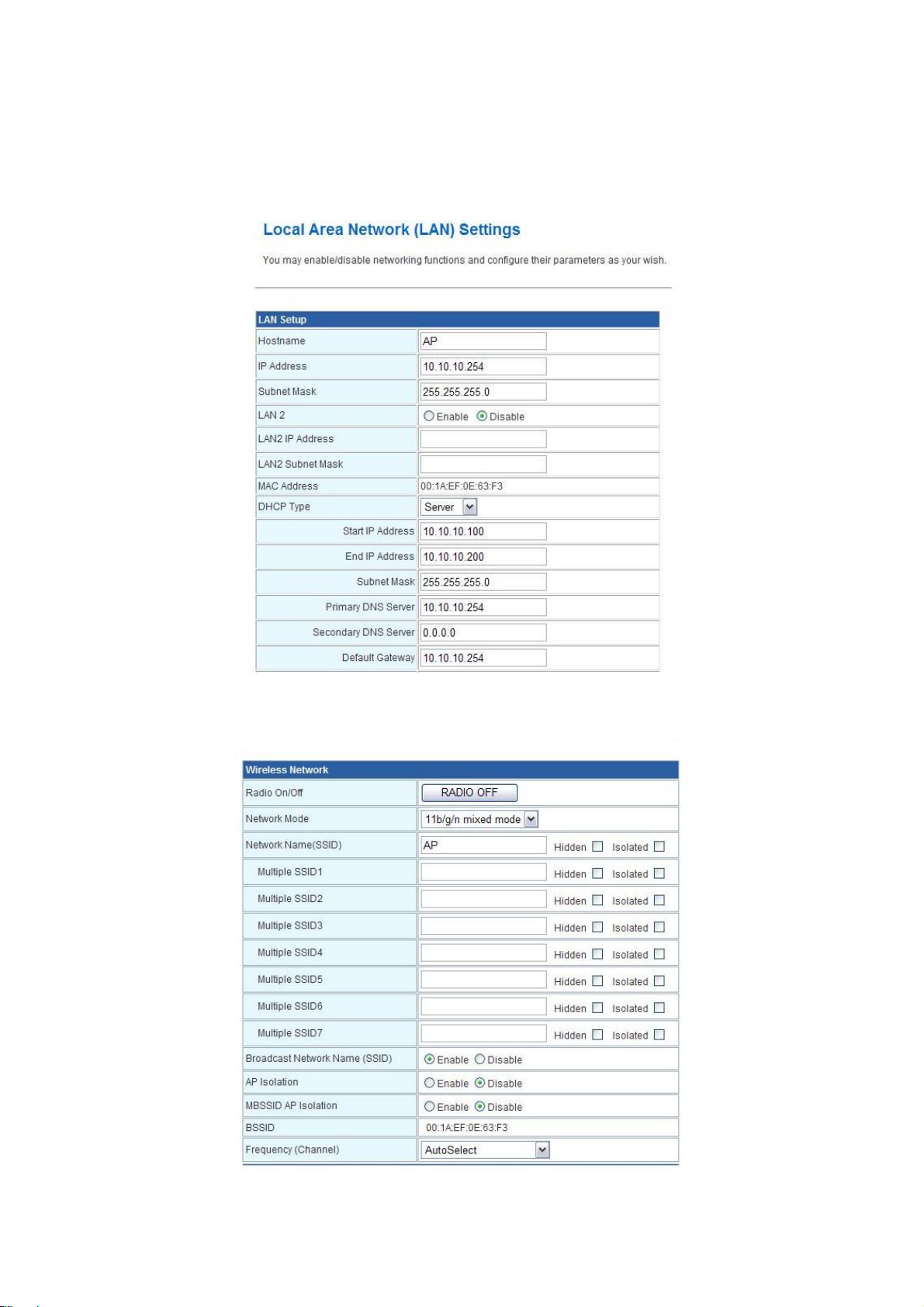
2.4G Outdoor Router
User Manual
2. Configure the LAN interface:
Open “Local Area Network (LAN) settings” page, enter the IP Address “10.10.10.254”, Subnet Mask
“255.255.255.0”. Enable DHCP Server, DHCP client range “10.10.10.100” to “10.10.10.200”, default
Gateway “10.10.10.254” .
Press “Apply” button to confirm the configuration setting.
3. Configure the WLAN interface:
Open “Basic Wireless Settings” page, enter the SSID ”AP”, Channel Number ”AutoSelect”.
Press “Apply” button to confirm the configuration setting.
- 53 -
Page 54
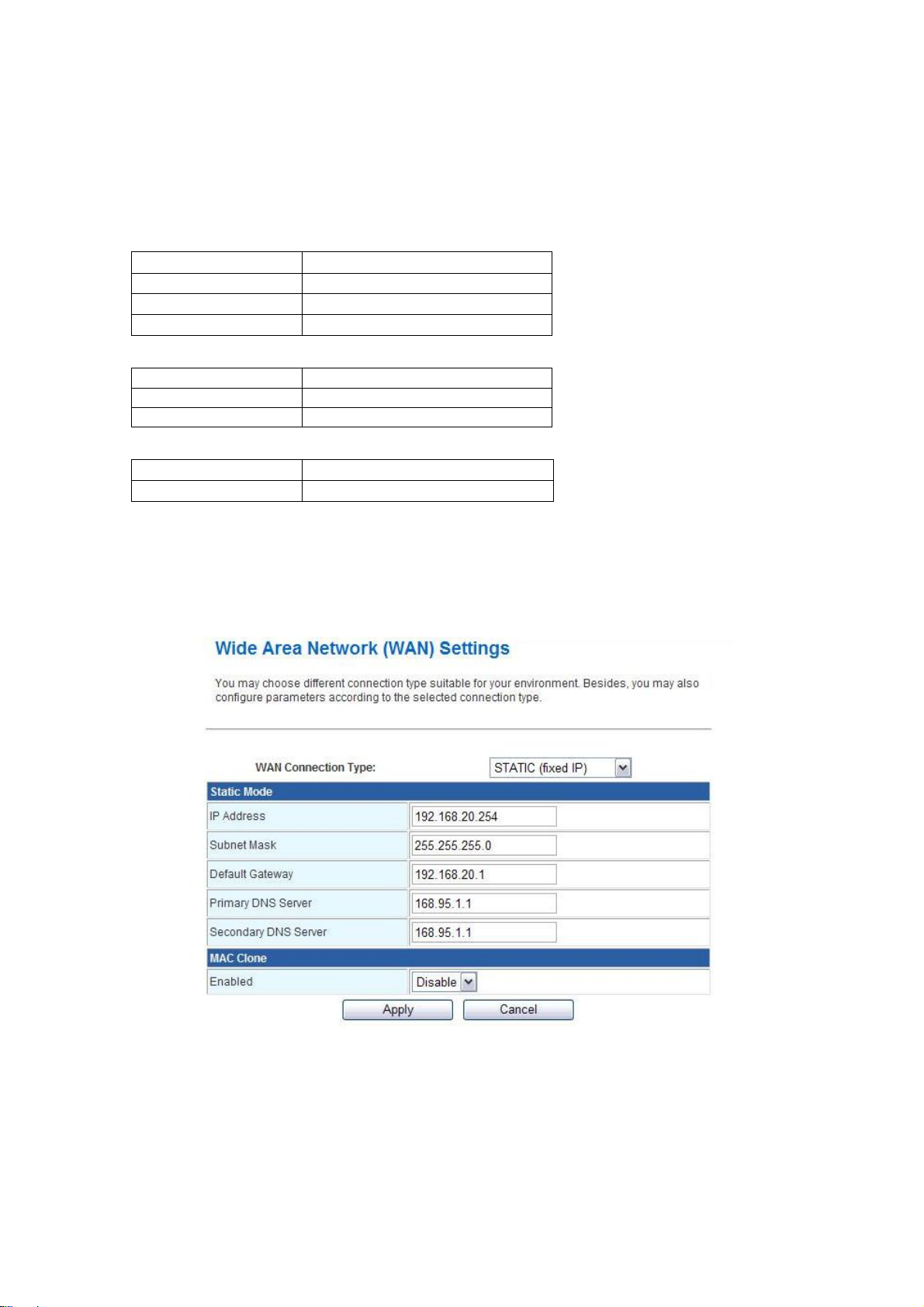
2.4G Outdoor Router
User Manual
4.4.2 Example two – fixed IP on the WAN
Company ABC likes to establish a WLAN network to support mobile communication on all
employees’ Notebook PCs. MIS engineer collects information and plans the WLAN Broadband Router
implementation by the following configuration.
WAN configuration : Fixed IP
IP Address
Subnet Mask
Default Gateway
Primary DNS Address
LAN configuration:
IP Address
Subnet Mask
DHCP Client Range
WLAN configuration:
SSID AP
Channel Number AutoSelect
192.168.20.254
255.255.255.0
192.168.20.1
168.95.1.1
10.10.10.254
255.255.255.0
10.10.10.100 – 10.10.10.200
1. Configure the WAN interface:
Open “Wide Area Network (WAN) Settings” page, select STATIC(fixed IP) then enter IP Address
“192.168.20.254”, subnet mask “255.255.255.0”, Default gateway “192.168.20.1”.
Press “Apply” button to confirm the configuration setting.
- 54 -
Page 55

2.4G Outdoor Router
User Manual
2. Configure the LAN interface:
Open “Local Area Network (LAN) settings” page, enter the IP Address “10.10.10.254”, Subnet Mask
“255.255.255.0”. Enable DHCP Server, DHCP client range “10.10.10.100” to “10.10.10.200”, default
Gateway “10.10.10.254” .
Press “Apply” button to confirm the configuration setting.
3. Configure the WLAN interface:
Open “Basic Wireless Settings” page, enter the SSID ”AP”, Channel Number ”AutoSelect”.
Press “Apply” button to confirm the configuration setting.
- 55 -
Page 56

2.4G Outdoor Router
User Manual
4.4.3 Example three –set WLAN to be WAN as WiFi Client
User Mr. ABC likes to configure this WLAN Broadband Router to be a WiFi client. In order to
communicate with another AP. Mr. ABC collects information and plans the WLAN Broadband Router
implementation by the following configuration.
WiFi client:
WAN configuration: DHCP (Auto config)
IP Address
Subnet Mask
Default Gateway
Primary DNS Address
LAN configuration:
IP Address
Subnet Mask
DHCP Client Range
WLAN configuration:
SSID Depend on AP
Channel Number Depend on AP
10.10.10.100 – 10.10.10.200
WiFi server:
n/a
n/a
n/a
n/a
10.10.10.254
255.255.255.0
AP configuration:
SSID TEST AP
Channel Number Channel 1
Wireless Encryption WPA2
DHCP server 192.168.1.33~192.168.1.254
1. Configure the Operation Mode:
Open “Operation Mode Configuration” page, select Ethernet Converter, then click “Apply” button to
confirm the configuration setting and reboot the WLAN Broadband Router. After reboot, the wireless
LAN will become to WAN interface.
- 56 -
Page 57

2. Site Survey:
Open “Site Survey” page under Wireless Settings, and select the AP “testap”.
Press “Connect” button to connect with the AP.
2.4G Outdoor Router
User Manual
3. Wireless encryption setting:
If the AP has encryption setting, it will pop out a window for you filling the encryption setting.
Please fill up the encryption code and click “Apply” button to connect with the AP.
- 57 -
Page 58

2.4G Outdoor Router
User Manual
4. Station Link Status:
After connection with AP, you can open “Link Status” page under Wireless Settings to check Link
Status.
5 Status:
You also can open “Status” page under Administration to check Internet Configurations.
- 58 -
Page 59

2.4G Outdoor Router
User Manual
5. FREQUENTLY ASKED QUESTIONS (FAQ)
Enter topic text here.
5.1 What and how to find my PC’s IP and MAC address?
IP address is the identifier for a computer or device on a TCP/IP network. Networks using the TCP/IP
protocol route messages based on the IP address of the destination. The format of an IP address is a
32-bit numeric address written as four numbers separated by periods. Each number can be zero to 255.
For example, 191.168.1.254 could be an IP address
The MAC (Media Access Control) address is your computer's unique hardware number. (On an
Ethernet LAN, it's the same as your Ethernet address.) When you're connected to the Internet from your
computer (or host as the Internet protocol thinks of it), a correspondence table relates your IP address to
your computer's physical (MAC) address on the LAN.
To find your PC’s IP and MAC address,
9 Open the Command program in the Microsoft Windows.
9 Type in “ipconfig /all”, then press the Enter button.
9 Your PC’s IP address is the one entitled IP Address and your PC’s MAC address is the one
entitled Physical Address.
5.2 What is Wireless LAN?
A wireless LAN (WLAN) is a network that allows access to Internet without the need for any wired
connections to the user’s machine.
5.3 What are ISM bands?
ISM stands for Industrial, Scientific and Medical; radio frequency bands that the Federal
Communications Commission (FCC) authorized for wireless LANs. The ISM bands are located at 915
+/-13 MHz, 2450 +/-50 MHz and 5800 +/-75 MHz.
5.4 How does wireless networking work?
The 802.11 standard define two modes: infrastructure mode and ad hoc mode. In infrastructure mode,
the wireless network consists of at least one access point connected to the wired network infrastructure
and a set of wireless end stations. This configuration is called a Basic Service Set (BSS). An Extended
Service Set (ESS) is a set of two or more BSSs forming a single sub-network. Since most corporate
WLANs require access to the wired LAN for services (file servers, printers, Internet links) they will
operate in infrastructure mode.
Example 1: wireless Infrastructure Mode
- 59 -
Page 60

2.4G Outdoor Router
User Manual
Ad hoc mode (also called peer-to-peer mode or an Independent Basic Service Set, or IBSS) is simply a
set of 802.11 wireless stations that communicate directly with one another without using an access
point or any connection to a wired network. This mode is useful for quickly and easily setting up a
wireless network anywhere that a wireless infrastructure does not exist or is not required for services,
such as a hotel room, convention center, or airport, or where access to the wired network is barred
(such as for consultants at a client site).
Example 2: wireless Ad Hoc Mode
5.5 What is BSSID?
A six-byte address is that distinguish a particular a particular access point from others. Also know as
just SSID. Serve as a network ID or name.
5.6 What is ESSID?
The Extended Service Set ID (ESSID) is the name of the network you want to access. It is used to
identify different wireless networks.
5.7 What are potential factors that may causes interference?
Factors of interference:
2 Obstacles: walls, ceilings, furniture… etc.
2 Building Materials: metal door, aluminum studs.
2 Electrical devices: microwaves, monitors and electrical motors.
Solutions to overcome the interferences:
9 Minimizing the number of walls and ceilings.
9 Position the WLAN antenna for best reception.
9 Keep WLAN devices away from other electrical devices, eg: microwaves, monitors, electric
motors…etc.
9 Add additional WLAN Access Points if necessary.
5.8 What are the Open System and Shared Key authentications?
IEEE 802.11 supports two subtypes of network authentication services: open system and shared key.
Under open system authentication, any wireless station can request authentication. The station that
needs to authenticate with another wireless station sends an authentication management frame that
contains the identity of the sending station. The receiving station then returns a frame that indicates
whether it recognizes the sending station. Under shared key authentication, each wireless station is
assumed to have received a secret shared key over a secure channel that is independent from the 802.11
wireless network communications channel.
5.9 What is WEP?
An option of IEEE 802.11 function is that offers frame transmission privacy similar to a wired network.
The Wired Equivalent Privacy generates secret shared encryption keys that both source and destination
stations can use to alert frame bits to avoid disclosure to eavesdroppers.
WEP relies on a secret key that is shared between a mobile station (e.g. a laptop with a wireless
Ethernet card) and an access point (i.e. a base station). The secret key is used to encrypt packets before
they are transmitted, and an integrity check is used to ensure that packets are not modified in transit.
- 60 -
Page 61

2.4G Outdoor Router
User Manual
5.10 What is Fragment Threshold?
The proposed protocol uses the frame fragmentation mechanism defined in IEEE 802.11 to achieve
parallel transmissions. A large data frame is fragmented into several fragments each of size equal to
fragment threshold. By tuning the fragment threshold value, we can get varying fragment sizes. The
determination of an efficient fragment threshold is an important issue in this scheme. If the fragment
threshold is small, the overlap part of the master and parallel transmissions is large. This means the
spatial reuse ratio of parallel transmissions is high. In contrast, with a large fragment threshold, the
overlap is small and the spatial reuse ratio is low. However high fragment threshold leads to low
fragment overhead. Hence there is a trade-off between spatial re-use and fragment overhead.
Fragment threshold is the maximum packet size used for fragmentation. Packets larger than the size
programmed in this field will be fragmented.
If you find that your corrupted packets or asymmetric packet reception (all send packets, for example).
You may want to try lowering your fragmentation threshold. This will cause packets to be broken into
smaller fragments. These small fragments, if corrupted, can be resent faster than a larger fragment.
Fragmentation increases overhead, so you'll want to keep this value as close to the maximum value as
possible.
5.11 What is RTS (Request to Send) Threshold?
The RTS threshold is the packet size at which packet transmission is governed by the RTS/CTS
transaction. The IEEE 802.11-1997 standard allows for short packets to be transmitted without RTS/
CTS transactions. Each station can have a different RTS threshold. RTS/CTS is used when the data
packet size exceeds the defined RTS threshold. With the CSMA/CA transmission mechanism, the
transmitting station sends out an RTS packet to the receiving station, and waits for the receiving station
to send back a CTS (Clear to Send) packet before sending the actual packet data.
This setting is useful for networks with many clients. With many clients, and a high network load, there
will be many more collisions. By lowering the RTS threshold, there may be fewer collisions, and
performance should improve. Basically, with a faster RTS threshold, the system can recover
problems faster. RTS packets consume valuable bandwidth, however, so setting this value too low will
limit performance.
from
5.12 What is Beacon Interval?
In addition to data frames that carry information from higher layers, 802.11 include management and
control frames that support data transfer. The beacon frame, which is a type of management frame,
provides the "heartbeat" of a wireless LAN, enabling stations to establish and maintain
communications in an orderly fashion.
Beacon Interval represents the amount of time between beacon transmissions. Before a station enters
power save mode, the station needs the beacon interval to know when to wake up to receive the beacon
(and learn whether there are buffered frames at the access point).
5.13 What is Preamble Type?
There are two preamble types defined in IEEE 802.11 specification. A long preamble basically gives
the decoder more time to process the preamble. All 802.11 devices support a long preamble. The short
preamble is designed to improve efficiency (for example, for VoIP systems). The difference between
the two is in the Synchronization field. The long preamble is 128 bits, and the short is 56 bits.
5.14 What is SSID Broadcast?
Broadcast of SSID is done in access points by the beacon. This announces your access point (including
various bits of information about it) to the wireless world around it. By disabling that feature, the SSID
configured in the client must match the SSID of the access point.
Some wireless devices don't work properly if SSID isn't broadcast (for example the D-link DWL-120
USB 802.11b adapter). Generally if your client hardware supports operation with SSID disabled, it's
- 61 -
Page 62

2.4G Outdoor Router
User Manual
not a bad idea to run that way to enhance network security. However it's no replacement for WEP,
MAC filtering or other protections.
5.15 What is Wi-Fi Protected Access (WPA)?
Wi-Fi’s original security mechanism, Wired Equivalent Privacy (WEP), has been viewed as insufficient
for securing confidential business communications. A longer-term solution, the IEEE 802.11i standard,
is under development. However, since the IEEE 802.11i standard is not expected to be published until
the end of 2003, several members of the WI-Fi Alliance teamed up with members of the IEEE 802.11i
task group to develop a significant near-term enhancement to Wi-Fi security. Together, this team
developed Wi-Fi Protected Access.
To upgrade a WLAN network to support WPA, Access Points will require a WPA software upgrade.
Clients will require a software upgrade for the network interface card, and possibly a software update
for the operating system. For enterprise networks, an authentication server, typically one that supports
RADIUS and the selected EAP authentication protocol, will be added to the network.
5.16 What is WPA2?
It is the second generation of WPA. WPA2 is based on the final IEEE 802.11i amendment to the 802.11
standard.
5.17 What is 802.1x Authentication?
802.1x is a framework for authenticated MAC-level access control, defines Extensible Authentication
Protocol (EAP) over LANs (WAPOL). The standard encapsulates and leverages much of EAP, which
was defined for dial-up authentication with Point-to-Point Protocol in RFC 2284.
Beyond encapsulating EAP packets, the 802.1x standard also defines EAPOL messages that convey the
shared key information critical for wireless security.
5.18 What is Temporal Key Integrity Protocol (TKIP)?
The Temporal Key Integrity Protocol, pronounced tee-kip, is part of the IEEE 802.11i encryption
standard for wireless LANs. TKIP is the next generation of WEP, the Wired Equivalency Protocol,
which is used to secure 802.11 wireless LANs. TKIP provides per-packet key mixing, a message
integrity check and a re-keying mechanism, thus fixing the flaws of WEP.
5.19 What is Advanced Encryption Standard (AES)?
Security issues are a major concern for wireless LANs, AES is the U.S. government’s next-generation
cryptography algorithm, which will replace DES and 3DES.
5.20 What is Inter-Access Point Protocol (IAPP)?
The IEEE 802.11f Inter-Access Point Protocol (IAPP) supports Access Point Vendor interoperability,
enabling roaming of 802.11 Stations within IP subnet.
IAPP defines messages and data to be exchanged between Access Points and between the IAPP and
high layer management entities to support roaming. The IAPP protocol uses TCP for inter-Access Point
communication and UDP for RADIUS request/response exchanges. It also uses Layer 2 frames to
update the forwarding tables of Layer 2 devices.
5.21 What is Wireless Distribution System (WDS)?
The Wireless Distribution System feature allows WLAN AP to talk directly to other APs via wireless
channel, like the wireless bridge or repeater service.
5.22 What is Universal Plug and Play (uPNP)?
UPnP is an open networking architecture that consists of services, devices, and control points. The
- 62 -
Page 63

2.4G Outdoor Router
User Manual
ultimate goal is to allow data communication among all UPnP devices regardless of media, operating
system, programming language, and wired/wireless connection.
5.23 What is Maximum Transmission Unit (MTU) Size?
Maximum Transmission Unit (MTU) indicates the network stack of any packet is larger than this value
will be fragmented before the transmission. During the PPP negotiation, the peer of the PPP connection
will indicate its MRU and will be accepted. The actual MTU of the PPP connection will be set to the
smaller one of MTU and the peer’s MRU.
5.24 What is Clone MAC Address?
Clone MAC address is designed for your special application that request the clients to register to a
server machine with one identified MAC address. Since that all the clients will communicate outside
world through the WLAN Broadband Router, so have the cloned MAC address set on the WLAN
Broadband Router will solve the issue.
5.25 What is DDNS?
DDNS is the abbreviation of Dynamic Domain Name Server. It is designed for user owned the DNS
server with dynamic WAN IP address.
5.26 What is NTP Client?
NTP client is designed for fetching the current timestamp from internet via Network Time protocol.
User can specify time zone, NTP server IP address.
5.27 What is VPN?
VPN is the abbreviation of Virtual Private Network. It is designed for creating point-to point private
link via shared or public network.
5.28 What is IPSEC?
IPSEC is the abbreviation of IP Security. It is used to transferring data securely under VPN.
5.29 What is WLAN Block Relay between Clients?
An Infrastructure Basic Service Set is a BSS with a component called an Access Point (AP). The access
point provides a local relay function for the BSS. All stations in the BSS communicate with the access
point and no longer communicate directly. All frames are relayed between stations by the access point.
This local relay function effectively doubles the range of the IBSS.
5.30 What is WMM?
WMM is based on a subset of the IEEE 802.11e WLAN QoS draft standard. WMM adds prioritized
capabilities to Wi-Fi networks and optimizes their performance when multiple concurring applications,
each with different latency and throughput requirements, compete for network resources. By using
WMM, end-user satisfaction is maintained in a wider variety of environments and traffic conditions.
WMM makes it possible for home network users and enterprise network managers to decide which
data streams are most important and assign them a higher traffic priority.
5.31 What is WLAN ACK TIMEOUT?
ACK frame has to receive ACK timeout frame. If remote does not receive in specified period, it will be
retransmitted.
5.32 What is Modulation Coding Scheme (MCS)?
MCS is Wireless link data rate for 802.11n. The throughput/range performance of an AP will depend on
its implementation of coding schemes. MCS includes variables such as the number of spatial streams,
- 63 -
Page 64

2.4G Outdoor Router
User Manual
modulation, and the data rate on each stream. Radios establishing and maintaining a link must
automatically negotiate the optimum MCS based on channel conditions and then continuously adjust
the selection of MCS as conditions change due to interference, motion, fading, and other events.
5.33 What is Frame Aggregation?
Every 802.11 packet, no matter how small, has a fixed amount of overhead associated with it. Frame
Aggregation combines multiple smaller packets together to form one larger packet. The larger packet
can be sent without the overhead of the individual packets. This technique helps improve the efficiency
of the 802.11n radio allowing more end user data to be sent in a given time.
5.34 What is Guard Intervals (GI)?
A GI is a period of time between symbol transmission that allows reflections (from multipath) from the
previous data transmission to settle before transmitting a new symbol. The 802.11n draft specifies two
guard intervals: 400ns (short) and 800ns (long). Support of the 400ns GI is optional for transmit and
receive. The purpose of a guard interval is to introduce immunity to propagation delays, echoes, and
reflections to which digital data is normally very sensitive.
- 64 -
Page 65

Federal Communication Commission Interference Statement
This equipment has been tested and found to comply with the limits for a Class B
digital device, pursuant to Part 15 of the FCC Rules. These limits are designed to
provide reasonable protection against harmful interference in a residential installation.
This equipment generates, uses and can radiate radio frequency energy and, if not
installed and used in accordance with the instructions, may cause harmful interference
to radio communications. However, there is no guarantee that interference will not
occur in a particular installation. If this equipment does cause harmful interference to
radio or television reception, which can be determined by turning the equipment off
and on, the user is encouraged to try to correct the interference by one of the
following measures:
. Reorient or relocate the receiving antenna.
. Increase the separation between the equipment and receiver.
. Connect the equipment into an outlet on a circuit different from that to which the
receiver is connected.
. Consult the dealer or an experienced radio/TV technician for help.
FCC Caution: To assure continued compliance, any changes or modifications not
expressly approved by the party responsible for compliance could void the user's
authority to operate this equipment. (Example - use only shielded interface cables
when connecting to computer or peripheral devices).
FCC Radiation Exposure Statement
This equipment complies with FCC RF radiation exposure limits set forth for an
uncontrolled environment. This equipment should be installed and operated with a
minimum distance of 20 centimeters between the radiator and your body.
This transmitter must not be co-located or operating in conjunction with any other
antenna or transmitter.
The antennas used for this transmitter must be installed to provide a separation
distance of at least 20 cm from all persons and must not be co-located or operating in
conjunction with any other antenna or transmitter.
