Page 1

X591E User Manual
Longcheer Technology (Shanghai) Co.,
Ltd.
Building 1, No.401,Caobao Rd, Xuhui
District,Shanghai,P.R.China
Tel: +86-21-51552388
FAX: +86-21-54970876
FCC ID: WH7X591E
GSM /GPRS Digital Mobile Phone
User Manual
The content of the manual is correct when it is released, but our
company reserves the right to modify the technical specification
without additional notification. Some content in the manual may
be different from the mobile phone depending on software, or
varies by service provider.
1
Page 2

X591E User Manual
Explanation for reading manual
Different styles are used to describe different operation details in
this manual. Details are described as follows:
Operation Content description Example
Display
content
General key Except for function keys, all
Function key Function keys are represented
Menu item Represented by italics with
Represent with normal
character
keys are represented by normal
character with frame
with over striking and frame
black body
0-9
0-9
OK
keep alive
Note: Pictures used in the manual are only used as the function
illustration pictures. Your mobile phone may display differently
from them. Please take your mobile phone as the standard.
2
Page 3

X591E User Manual
Contents
I. Important Safety Measures...........................................5
II. Cell Phone Diagram.......................................................6
1. Appearance ..................................................................... 6
2. Keys Statement and icons Introduction............................ 7
3 Icons................................................................................. 8
Ⅲ. Getting Started............................................................. 9
1. Installing the battery......................................................... 9
2. Installing of SIM card .......................................................9
3. Installing of T-Flash card................................................10
4. Battery charging.............................................................10
5 Safety Password .............................................................11
Ⅳ. Functions.................................................................... 12
1. Calls............................................................................... 12
1.1 Making a call ........................................................ 12
1.2 Answering a call ................................................... 12
1.3 Options available during a call.............................. 12
2. Games ........................................................................... 13
3. Phone Book................................................................... 13
4. Extra.............................................................................. 14
5. Settings ......................................................................... 14
3
Page 4

X591E User Manual
5.1 Phone Setup ........................................................ 14
5.2 Call Setup............................................................. 16
5.3 Network Setup...................................................... 17
5.4 Security Setup...................................................... 17
5.5 Restore Factory Settings......................................18
6. Messages ...................................................................... 18
6.1 SMS ..................................................................... 18
6.2 MMS.....................................................................19
6.3 Voice Mailbox....................................................... 20
6.4 Broadcast Message.............................................. 20
7. Call Logs ....................................................................... 21
8. Profiles .......................................................................... 21
9 Multimedia...................................................................... 22
9.1 File Manager ........................................................ 22
9.2 Audio Player......................................................... 23
9.3 FM Radio.............................................................. 23
9.4 Recorder .............................................................. 24
9.5 Melody Compose ................................................. 24
10. Services .....................................................................25
Ⅴ.Health & Safety ........................................................... 25
Ⅵ.Other important information...................................... 28
4
Page 5

X591E User Manual
I. Important Safety Measures
Traffic Safety
Please do not use a cell phone while driving. It is supposed to be
used after parking.
Turn off in a gas or petrol station
Please do not use a cell phone in a gas or petrol station or near
explosive and chemical factory.
Turn off on a plane
A cell phone will interfere with signals. It is illegal and
dangerous to use a cell phone on a plane.
Turn off in a hospital
Obey all instructions and rules of a hospital. Please turn off your
cell phone near medical facilities.
Interference
Mobile communication may be interfered by radio, and the
interference will influence the performance of a cell phone.
Obey specific regulations
Please obey specific regulations and turn off your cell phone in
any place that forbids using cell phones or causes interference or
danger (for example, in a hospital.)
Rational Utilization
Use the cell phone in normal positions. Do not touch the antenna
for no reason after turning on the cell phone.
Accessories and batteries
Use only the original accessories and batteries for the cell phone
Professional service
The cell phone must be installed or repaired by the professional
service staff only.
5
Page 6

X591E User Manual
II. Cell Phone Diagram
1. Appearance
Front/back side
Receiver
Screen
Earphone Jack
Charger/USB Socket
Battery
Cover
6
Page 7

X591E User Manual
2. Keys Statement and icons Introduction
Left Soft key
Right Soft Key
Dial Key
Navigation
Key
Key Name
Left Soft Key (LSK)
Right Soft Key
(RSK)
Dial Key (Send)
End Key (END)
Navigation
Key
OK
Up
Down
Left
End Key
Number
Keys
Key Function Introduction(Idle)
Short Press:Enter function list(Main Menu)
Short Press:Enter the interface of PH Book List
Short Press:Enter Mixed Calls
Short Press:Return to idle interface
Long Press:Turn On/Off the phone
Short Press:Enter Main Menu
Short Press:Enter Profiles settings
Short Press:Enter Audio Player
Short Press:Enter Write Message interface
7
Page 8

X591E User Manual
Number
Keys
Right
1
0,2~9 Short Press:Enter Dial interface
*
#
Short Press:Enter FM Radio interface
Short Press:Enter Dial Interface and input 1
Long Press: Dial V oice Mail number
Short Press:Enter
Long Press: Switch inputting
Lock/Unlock:Left Soft Key+*;
Short Press:Enter
Long Press: Activate/Deactivate Silent Mode
”*”
”*”, ”+”, ”P”, ”W”
”#”
3 Icons
Icon Description
Network signal level
Unread Text Messages
Unread Multimedia Message
General Mode(default)
Conference Mode
Outdoor Mode
Indoor Mode
Headset Mode
8
Page 9

X591E User Manual
Silent Mode
Indicates battery capacity
Alarm is activated
Missed calls
T-Flash card inserted
Keypad lock is activated
Unconditional Call Divert
Ⅲ. Getting Started
1. Installing the battery
(Make sure your mobile phone is power off)
Install & Remove the battery according to the following steps:
I Push the battery cover downward, and lift the battery at the
bottom side to remove.
II While inserting the battery, insert the upper end of battery into
the groove & slide the battery cover into back of phone until it is
locked.
2. Installing of SIM card
Power off the mobile phone, and then remove the battery.
During installation make sure that metallic part of SIM facing
downward & you must take care of the SIM card slot direction.
In order to take down SIM card, shut down the mobile phone
and remove the battery first, and then take down the SIM card
from its socket.
9
Page 10

X591E User Manual
3. Installing of T-Flash card
This mobile phone supports T-Flash card (you might buy it
separately), which is a small multimedia memory card used to
increase the memory of your mobile phone. Take care when
installing to avoid the damage.
Installation methods of T-Flash card:
Shut down the mobile phone & remove battery before inserting
memory card. Insert the T-Flash card in the groove with the
golden metal contact facing downward, put back the cover of
T-Flash socket and pulling forward to lock it. After the battery
assembled, The T-Flash Card can be used after normal switch
ON.
4. Battery charging
Plug the charger into the data cable port at the bottom of the
mobile phone. Then the power indicator at upper right screen
will flash. While charging, if the phone is off, the screen will
display an icon indicating the battery is being charged. And after
charging is done, it would be prompt with “Charging Complete”.
When the power indicator at upper right screen of the phone
displays battery full and stops flashing, it means that the charge
is done.
When battery is low, phone will give you warning alert, when it
is too low will automatically switch off.
After the charging, disconnect the AC socket and mobile phone
from the battery charger. During charge, it is normal if the
battery, mobile phone and battery charger become hot.
10
Page 11

X591E User Manual
Note: Initially phone is just charged 50%. It can be used after
discharging. Please use it and recharge it fully. This is the case
with the second recharge. After three repetitions, the battery can
achieve its best performance conditions.
5 Safety Password
PIN & PUK number
PIN code (Personal Identification Number) can protect the SIM
card from unauthorized use. The PIN code is provided along
with the SIM card. If the PIN code is activated, it is necessary to
input the PIN code whenever the cell phone power on. If a
wrong PIN code has been input for 3 times continuously, it is
needed to input the PUK code, for PUK code ask for service
provider.
Mobile phone password
In order to prevent the use of your mobile phone without
authorization, you can set a password to protect your mobile
phone. If you select this function, you need to input the
password every time when starting up your phone. Otherwise,
you cannot unlock your phone, and cannot dial or answer phone
calls. The password is set as 1234 by default. In the case you
forget your password, you must contact your retailer or local
authorized service center to unlock the password of your mobile
phone.
SIM Lock
Press on to enable PIN lock, which will require you to input a
password when the mobile phone is started up. Otherwise, the
11
Page 12

X591E User Manual
SIM card is unavailable. During setup, it is required to input the
correct PIN code. If wrong codes are inputted for three times,
the PUK (Personal Unlock code) will be required, PUK is used
to unlock and change the locked PIN code. PUK code is not
provided by your local network service provider.
Ⅳ. Functions
1. Calls
1.1 Making a call
In the menu, please input the numbers from the phone book or
dial the desired the number by pressing the dial key. Press the
end key to end the call.
1.2 Answering a call
To answer the incoming call use same dial key, incoming call
shows on the display alerting you with set ring tone or vibration.
Press end key to reject.
Note: If the earphone is connected, you may use Earphone key
to answer a call. If automatic answer has been set up and the
earphone is connected, you can answer automatically.
1.3 Options available during a call
In the calling interface, you can select Options via left soft key
to go to call options interface.
Hold: To put a call on hold while receiving a new incoming
call.
End: End your call.
New Call:Can make a new call during an active call.
12
Page 13

X591E User Manual
Phone Book:Go to the Phone Book menu.
SMS:Go to SMS menu.
Recorder:Record the call.
Mute/Restore:Switch on/off the mute mode.
DTMF:If it is off, then it will not send the sound of DTMF
for the inputted numeric figures.
H-Free/H-Held: Switch call from phone speaker.
Adjust the volume in call by pressing up key and down key.
2. Games
In the main menu interface, press the LSK to enter into the
games interface.
¾ Games include Riches and Sudoku:Press LSK and enter
the Options to do the following operation:
Resume: Resume the games and continue the game.
Start Game: Start to play game
Game Level: Select the different level of the game.
Best Grades: Lists rankings
Help: Offers detail instructions on game operation.
Game Settings
By using keypad to select the game settings, you can set the
Background Sound and Sound Effect, Game Vibration etc.
3. Phone Book
There are two ways to launch to phonebook, one is
pressing RSK to enter to phonebook contacts list screen, and the
other is selecting Phone Book from main menu. The main
optional items include:
13
Page 14

X591E User Manual
Quick Search: input corresponding content at the cursor, it
will immediately display all records matching with that letter.
Press # key to switch the other input methods.
Add: Create new contacts and save it to phone or SIM card.
Copy/Copy All: Copy records from one storage location to
another.
Delete/Delete All: Delete records from SIM card or phone,
and also can select to delete record one by one.
Caller Group: set Group Name, Incoming Tones, Default
Picture and Members List for the five groups.
Extra Number: set the Owner Number, Service Number
and Emergency Number.
Settings: check Memory Status, Preferred Storage, Fields
and My vCard.
You can also select Search For Name in the Phone Book
interface. By inputting the name of contact, you will directly
arrive at the corresponding record.
4. Extra
In the idle, go to the main menu by pressing the left soft key, and
then select Extra Following items: Calendar, To-do-list, Alarm,
Calculator, Stopwatch and W orld Clock.
5. Settings
5.1 Phone Setup
In Phone Setup, you may set functions, such as the Language,
Time and Date, according to your preferences and operation
mode. You can see the following setting options in the phone
14
Page 15

X591E User Manual
setting interface:
Time and Date: you can set Home City, Time and Date ,
Format and Auto update of date and time.
Schedule Power ON/Off: You can set 4 auto power on/off
times. In default settings, the function is off.
Language: set the language displayed in the screen of
your mobile phone. Default is English.
Preferred Input Methods: set up default input method
for your phone.
Display Setup:
¾ Wallpaper: You can select other wallpapers.
¾ Screen Saver: You can select screensaver, change
waiting time and picture of the screensaver.
¾ Power On Display: select animation for power on.
¾ Power Off Display: select animation for power off.
¾ LCD Backlight: set the Brightness and Time of LCD
backlight.
¾ Show Date and Time: set the time and date on display.
Set On or Off.
¾ Show Owner Number: set the telephone number on
display number. Set On or Off.
Greetings Text: Set the display of greetings. You can also
edit the greetings for powering on. Default is Off.
Speed Dial: Set whether to activate the speed dial function,
and edit speed dial list.
Flight Mode: You can set Normal Mode, Flight Mode or
Query When Power On
to ensure the safety on plane.
15
Page 16

X591E User Manual
Shortcut: you can set some functions as shortcuts, and
press the left soft key to go to the Options, carrying out
the operations of Add, Edit, Delete, Delete all, Disable,
and Change Order.
5.2 Call Setup
Call ID: Enable/disable my phone number to be displayed
on the phone you are calling by selecting system presetting,
hiding number or sending number.
Call Waiting: You can set this function on or off, and can
also view the current settings via query.
Call Divert: You can set to forward the incoming calls in
different cases.
Call Barring: In order to activate this service, it requires
the services provided by the network service provider.
Line Switching: Switch between line 1 and line 2.
Minute Minder: After setting this function on, it will offer
warning tone towards the end of every minute sharp
during the call process, so you will be reminded of the call
time at any time when calling.
Call Time Display: After setting this function on, you can
view the call time displayed on the screen.
Auto Redial: Turn on/off auto redial function, if activated
number would dial automatically.
Closed User Group: This feature enables to set up group
list. This function requires network support.
Black List: Set whether to activate the incoming call filter,
and edit the blacklist.
16
Page 17
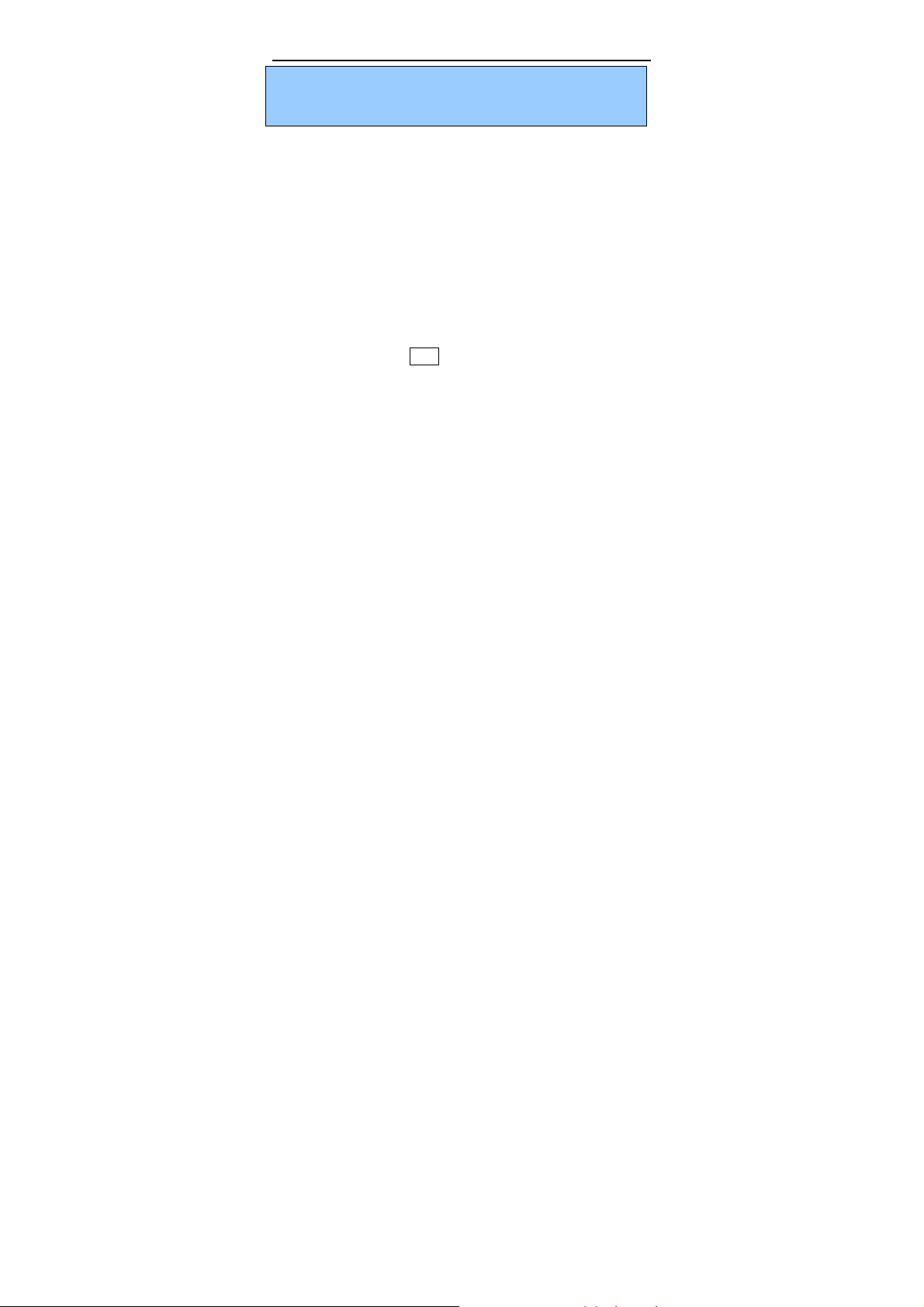
X591E User Manual
Note: Some settings require network support. For example, in
order to activate the call barring, it will require the support from
local network and SIM card.
5.3 Network Setup
Network Selection: It searches for the network and
select a network where your SIM is registered.
Preferred Networks:You can select or modify your
preferred network manually.
GPRS Connection:You can switch GPRS connection
mode, always connect or connect when need.
5.4 Security Setup
You can set up the safety options for your mobile phone via this
menu to prevent your mobile phone or SIM card from
unauthorized use.
SIM Lock: press LSK to enable PIN lock, which will
require you to input a password when the mobile phone
switched on.
¾ During setup, it is required to input the correct PIN code.
If wrong codes are inputted for three times, the PUK
(Personal Unlock code) will be required, PUK is used to
unlock and change the locked PIN code. If PUK code is
not provided or missed, please contact your local
network service provider.
Phone Lock: after the phone lock is activated, the correct
password is required to start up the phone. The factory
setting is 1234 by default.
17
Page 18

X591E User Manual
Auto Keypad Lock: press LSK to deactivate the keypad
lock, or set Automatic Lock after 5sec, 30sec, 1 min, and 5
min or Off.
Fixed Dial: set the Mode on/off, and set up numbers in
Fixed Dial List.
5.5 Restore Factory Settings
Some function settings can be reset to factory settings by this
option.
This function requires the correct password to be executed.
The factory password is preset as1234.
6. Messages
6.1 SMS
Write Message: This mobile phone supports English and
Spanish inputs, providing you with multiple input methods.
In the text interface, you can select different input methods
by pressing the key”#”. Whatever the input method is,
press”*” key to enter the symbol input screen. Then use the
navigation keys to select your required symbols. In some
input interfaces, press”0” key to input a blank.
¾ Multitap input method: input alphabets via numeric keys.
Choose the key where the input letters locate, then press the
key for n times (the nth place) in accordance with the
position order of the letter. Take the uppercase Z for
example; press on the 9 key for 4 times.
¾ Smart input method, make intelligent words input by
numeric keys. Directly press all keys with the selected letters
18
Page 19

X591E User Manual
of the word, and search the word via navigation up/down
key of direction.
¾ Numeric input, press numeric keys to make inputs.
¾ Whatever the input method is, press”*” key to enter the
symbol input screen. Then use the navigation keys to select
your required symbols. In some input interfaces, press”0”
key to input a blank.
Inbox: In the inbox, you can store all the received text
messages, and it will display the names of the senders. In
case if that the sender is not included in the phonebook, it
will display the telephone number of the sender.
Outbox: the sent messages will be saved in the Outbox.
Template: There are 10 text messages preset in this mobile
phone, and they can be edited or deleted, with not more than
40 characters apiece.
Settings: Text message settings include Profile Setting,
Common Settings, Memory Status, Preferred Storage,
and Info Send Settings.
6.2 MMS
Write Message: With this option, you can edit new
multimedia message. However, you need to input the To, Cc,
Bcc, Subject and Edit Content;
¾ To, Cc, Bc c:you can input the telephone number or
email address via numeric keys;
¾ Subject: edit the subject for the multimedia message;
¾ Edit Content: Edit the contents of the multimedia
message. Media file like image can be insert to content.,
19
Page 20
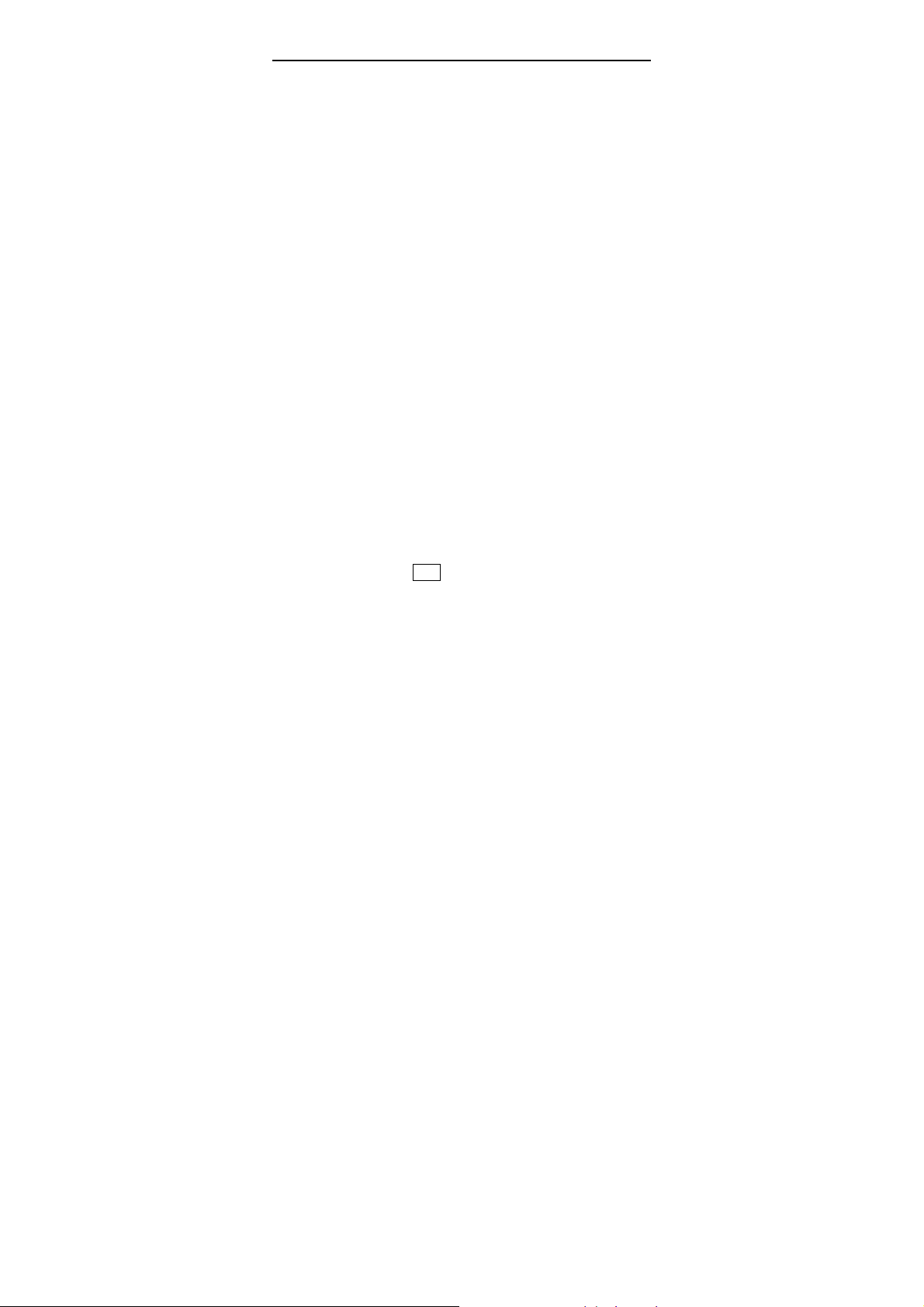
X591E User Manual
¾ After editing the multimedia message, with the screen
prompts, you can select Done to send the multimedia
message. The operations include Send Only, Save and
Send, Save to Drafts, Send Options, Exit.
Inbox/Outbox/Draft/Message Settings: Please accord to
SMS.
Template: View the 5 multimedia messages preset in the
mobile phone, or edit new multimedia message with other
templates.
6.3 Voice Mailbox
Your phone allows to access voice mailbox, if your network
operator support this function. You have to set the mailbox
number and then listen to the voice message. With the voice
mailbox menu, you can carry out the following operations:
Call Voice Mail: view the voice mailbox and listen in the
message.
Voice Mail Number: input the number of the desired voice
mailbox.
6.4 Broadcast Message
Please contact your network service provide for this function,
you need to on the cell broadcast, you can carry out the
following operations:
Receive Mode: set whether to receive cell broadcast short
messages.
Read Message: After receiving CB short messages, you can
read them one by one.
Languages: Press LSK to select whether to select all
20
Page 21

X591E User Manual
languages. You can choose Spanish.
Channel Setting: Set CB channels and you can select, add,
edit and delete CB channels.
7. Call Logs
Call logs list include the following sub-menus: Mixed Calls,
Missed Calls, Dialed Calls, Received Calls, Delete Call Log,
Call Time, Call Cost, SMS Counter and GPRS Counter.
Call Time: You can view th e time of the Last Call Time,
Total Sent, Total Received, or Reset All Time.
Call Cost: You can view Last Call Cost, Total Cost, Reset
Counter, Max Cost and Price and Unit.
SMS Counter: You can view the numbers of the sent
messages and received messages, and al so you can reset the
counter.
GPRS Counter: it will record GPRS data.
Note: if you change your SIM card, all phone numbers in the
call record will be deleted automatically.
8. Profiles
You can select different modes on different occasions to carry
out the personal settings in the Profiles, such as ring tone,
vibration, volume, etc. This function makes it possible to get
adjusted to different situations without changing the ring tone
settings at multiple places, and you just need to switch to the
preset environment mode.
Instructions:
y Under the idle state, long press # key to switch into Silent
21
Page 22

X591E User Manual
mode; long press the key to resume the previous mode.
y After the earphone is inserted, the mobile phone will
automatically switch into the Headset mode.
y It is suggested that you set your mobile phones’ profile mode
as Conference or Indoor on quiet public occasions.
9 Multimedia
9.1 File Manager
This function can manage the files and folders in phone and
T-Flash card, functional options of the management include:
Open: Open a folder or a file.
Create Folder: create new folders.
Format: Format phone or the Memory Card.
¾ This operation will delete all the saved materials in the
memory.
Total: Increase memory size according to T-Flash card.
Default File storage path.
¾ Received:Default folder for received files from MMS.
¾ My Music:Default folder for Music player.
¾ Audio:Default folder for sound recorder.
¾ Images: default folder for pictures.
Formats of the ring tone files include:
MP3/MIDI/AMR/WAV
The ringing tone files can be sent to the general modes, set
into incoming call tones, message tones, alarm tones, and
also can be sent as multimedia messages or email;
Picture files formats include: BMP/GIF/JPG/WBMP
22
Page 23

X591E User Manual
¾ The Picture Files may be forward to the Wallpaper,
Screensaver, power on/off displays, phonebook, etc.
and also can be sent as multimedia messages or
email.
9.2 Audio Player
In idle, press Down to select the audio player to enter the audio
Player interface, and play the saved audio Files.
Press keys in the musical player interface to do the
following operations:
¾ Play/Pause: by pressing OK.
¾ Change Music: by pressing Left and Right
¾ Sound V olume Adjustment: by pressing Up and Down
Press the LSK to select “Option” in the playing list and you
can see such options as: Play, Detail, Add To Rings,
Refresh List, and Settings. If the automatically generated
list is off, then there will be Play, Detail, Add to Rings,
Add, Remove, Remove all and Settings.
¾ Settings: Set details for Play List, Auto Generate List,
Skin, Repeat, Shuffle, and Background Play.
Press Left/Right to select different function effects.
9.3 FM Radio
This model of mobile phone supports FM radio. Please insert the
earphone before turn on the FM. Press Left or Right to search
channel, and Up and Down to adjust volume.
After you enter the radio interface, it is suggested that you press
LSK to select “Option” to go to the option menu:
Channel List: Choose/edit a channel in the list.
23
Page 24

X591E User Manual
Manual Input: input a channel and play.
Auto Search: Search channels and refresh the channel list.
Settings: Make some settings about the FM.
Record: Record when listening FM.
Append: Continue record append the file.
File List: Manage the recorded files.
9.4 Recorder
In multimedia select Recorder to enter into the sound recording
interface:
Select a sound recording file, and press LSK to select
Option, and carry out the operations, including Record,
Play, Append, Rename, Delete, Delete All, Settings and
Forward.
¾ Record: start new sound recording.
¾ Play: Play the selected sound.
¾ Append: Continue sound recorder after the recording
file. You can only append an “*.amr” file.
¾ Rename: rename the sound recorder file.
¾ Delete: Delete the selected sound recorder file.
¾ Delete All: Delete all sound recorder files.
¾ Settings: set the format of the sound recorder files.
¾ Forward: You can select to send to the profiles or
MMS.
If a recorded file doesn’t exist in the mobile phone, only two
options are available: Record and Settings.
9.5 Melody Compose
With this menu, the user can compose favorite ring tones and
24
Page 25

X591E User Manual
music.
Methods to compose music: Stave
Play Speed: Fast, Normal, Slow.
Selection of musical instruments includes: Piano, Guitar,
Violin, Saxophone, Steel Drums, Flute, Harmonica,
Trumpet, Music Box, Xylophone, etc.
10. Services
This feature is provided by your network service provider.
Depending on the SIM card services, new menus or options may
appear.
SIM Tool Kit: Your SIM card provides additional services.
You can access this menu only if it is supported by your
SIM card. The name and contents of the menu depend on the
available services.
WAP:According to the screen prompts, you can access
Internet via WAP browser. You can access Internet depends
on whether your network service provider has such service,
want to activate this function. Please contact your network
service provider for the WAP settings.
Data Account: You can edit relevant information about
GSM data or GPRS.
Ⅴ.Health & Safety
Please carefully read the following brief instructions, and well
abide by these regulations, so as not to cause dangers or break
the law.
Shut down your mobile phone around chemical factories, ◆
petroleum stations, other flammables and explosives places.
25
Page 26

X591E User Manual
Keep your mobile phone out of the reach of children◆ .
Use the hand◆ -free device while driving otherwise in an
emergency, please park your vehicles and make a call by the
roadside
Absolutely do not use your mobile phone during flights, ◆
please shut down your mobile phone or set into Flight Mode
before the plane takes off.
S◆ witch off your mobile phone in hospitals or the places
where the use of mobile phone is forbidden. The mobile phone
may interfere with/affect some electronic devices and medical
instruments like heart pacemakers, hearing aids and other
electronic medical devices.
The unauthorized/non◆ -original accessories and fittings have
no warranty qualification.
The user cannot disassemble the mobile phone without ◆
authorization. Please contact the supplier for the mobile phone
failures.
◆Do not connect the charger without the battery in the mobile
phone.
The charging shou◆ ld be carried out under the environment
with good ventilation and good heat dissipation and far from the
flammables and explosives.
◆In order to avoid demagnetization, do not place your mobile
phone around magnetic substances like magnetic disk cards,
credit cards, etc.
Ensure your mobile phone does not contact any liquid. In case ◆
of this situation, please remove your battery and contact your
26
Page 27

X591E User Manual
supplier.
◆Do not use your mobile phone under extremely high or low
temperatures, and do not expose it under direct /strong sunshine
or higher moisture content environment.
Do not use liquid or wet cloth with strong detergent to clean ◆
your mobile phone.
The mobile phone is equipped with the built◆ -in antenna, when
the mobile phone is powered on please do not contact the
antenna (on the top of the mobile phone) so as not to affect the
telecommunication.
This mobile phone is equipped with sound recording function. ◆
Please use this function in compliance with related laws and
regulations. Sound recording will risk you to violate laws and
regulation.
The Company shall bear ◆ any responsibilities for the
application of sound recording, or any loss occurred due to the
no recording, deletion, damage of sound recordings due to the
accessories and software.
At the time of applyi◆ ng network functions, in case the user
downloads some files with viruses and affect the mobile phone,
the Company will not be responsible.
It is strictly forbidden to load◆ damaged photo, ring tone and
files with. In case if the mobile phone fails, the Company shall
not assume any liabilities of phone.
◆Use original battery & charger if use any other company’s it
invalidate warranty. The Company shall be not liable to cover
such losses.
27
Page 28
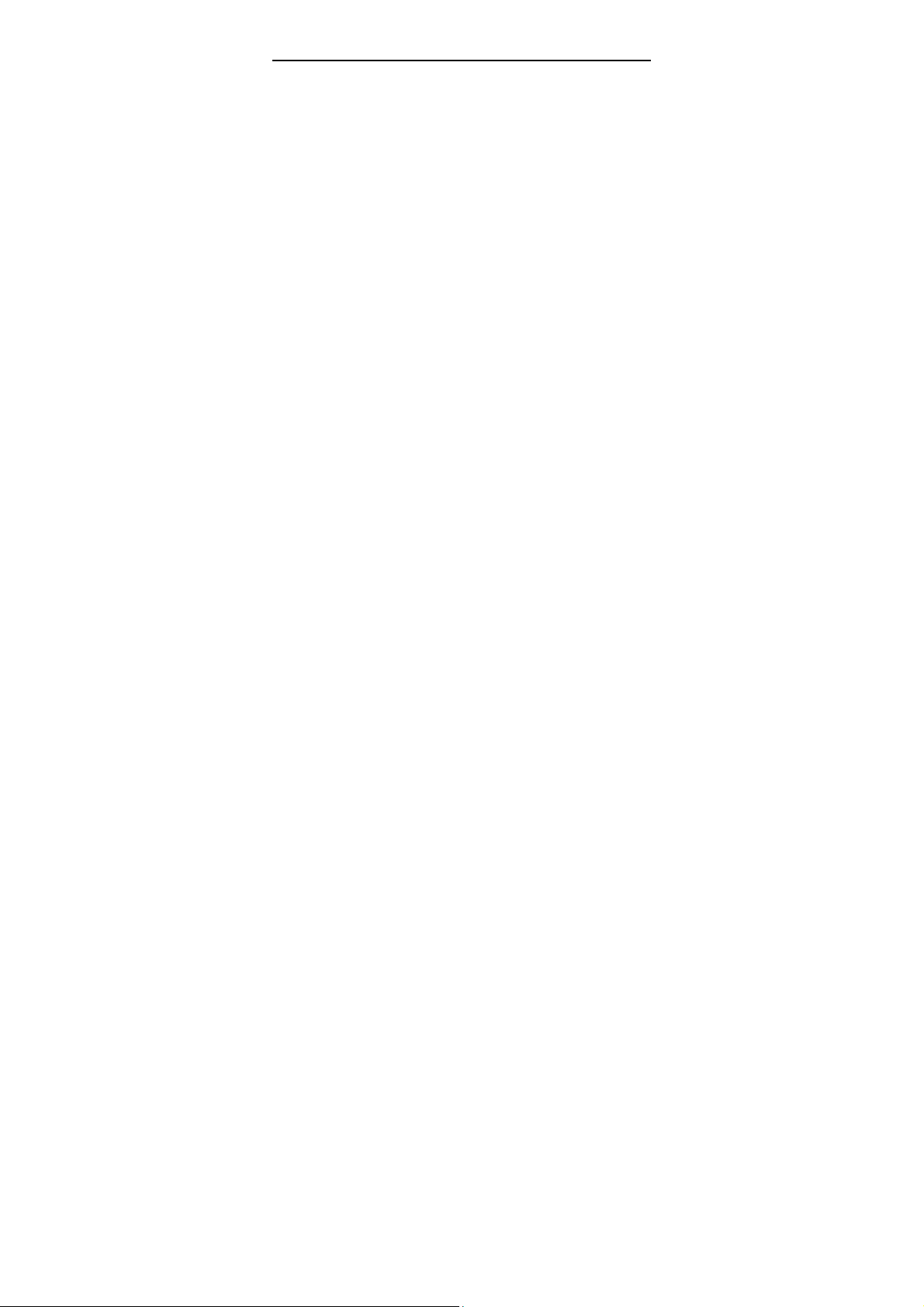
X591E User Manual
Ⅵ.Other important information
◆Please use the original accessory or approved by manufacturer.
Any unapproved accessory may affect the performance of your
mobile phone, damage your mobile phone, even cause danger or
violate relevant national regulations on communication terminal
production. Any changes or modifications not expressly approved
by the party responsible for compliance could void the user's
authority to operate the equipment.
◆Some electronic devices are susceptible to electromagnetic
interference sent by phone if inadequately shielded. Please use
phone at least 20cm or as far as you can from TV set, radio and
other automated office equipment so as to avoid interference.
◆This device complies with part 15 of the FCC Rules.
Operation is subject to the following two conditions:
(1) This device may not cause harmful interference, and
(2) This device must accept any interference received, including
interference that may cause undesired operation.
◆Use wet or antistatic rag to clean mobile phone; don’t use dry
rag or the rag that easily cause static. Don’t use chemistry product
such as detergent to clean the surface of mobile phone. Close it
when cleaning.
◆For body-worn operation, this phone has been tested and meets
FCC RF exposure guidelines when the handset is positioned a
minimum of 15 mm from the body without any metal parts in the
vicinity of the handset.
◆This equipment has been tested and found to comply with the
limits for a Class B digital device, pursuant to part 15 of the FCC
28
Page 29

X591E User Manual
Rules. These limits are designed to provide reasonable protection
against harmful interference in a residential installation. This
equipment generates, uses and can radiate radio frequency energy
and, if not installed and used in accordance with the instructions,
may cause harmful interference to radio communications.
However, there is no guarantee that interference will not occur in a
particular installation. If this equipment does cause harmful
interference to radio or television reception, which can be
determined by turning the equipment off and on, the user is
encouraged to try to correct the interference by one or more of the
following measures:
—Reorient or relocate the receiving antenna.
—Increase the separation between the equipment and receiver.
—Connect the equipment into an outlet on a circuit different from
that to which the receiver is connected.
—Consult the dealer or an experienced radio/ TV technician for
help.
◆Your mobile phone will cause electricity magnetic field, don’t
put it near magnetic storage Medias such as computer disk etc. It
will have interference when using mobile phone near TV, phone,
radio or PC, thus affect the performance of mobile phone.
◆Your wireless phone is a radio transmitter and receiver. It is
designed and manufactured not to exceed limits for exposure to
radio frequency (RF) energy set by the Federal Communications
Commission (FCC) of the U.S. Government. These limits are part
of comprehensive guidelines and establish permitted levels of RF
energy for the general population. The guidelines are based on
29
Page 30

X591E User Manual
standards that were developed by independent scientific
organizations through periodic and thorough evaluation of
scientific studies. The standards include a substantial safety
margin designed to assure the safety of all persons, regardless of
age or health. The exposure standard for wireless fixed phoned
employs a unit of measurement known as the Specific Absorption
Rate, or SAR. The SAR limits set by the FCC are 1.6W/kg. Tests
for SAR are conducted using standard operating positions
accepted by the FCC with the phone transmitting as its highest
certified power level in all tested frequency bands.
Although the SAR is determined at the highest certified power
level, the actual SAR level of the phone while operating can be
well below the maximum value. This is because the phone is
designed to operate at multiple power levels so as to use only the
power required to reach the network. In general, the closer you are
to a wireless base station, the lower the output power.
The Highest SAR Values for this model phone when tested for use
on the Right cheek were 1.26mW/g.
◆Don’t put your mobile phone under the strong sunshine to avoid
heat.
◆Avoid all kinds of liquids from entering the internal of mobile
phone, which will damage your mobile phone.
◆Don’t throw it, strike it, treat your mobile phone rudely, which
will damage its inner circuit.
◆Don’t connect with other incompatible devices.
30
Page 31

X591E User Manual
Warning: Company will not be responsible for, if any
consequence caused by misuse and not following any above
written suggestions and instructions.
Note: Please send the rejected lithium battery to the appointed
place or to our Company and please do not throw in the garbage
can.
31
