Page 1

DIGITAL MOBILE IT-PHONE
IT385
DUAL GSM SIM
USER MANUAL
1
Page 2

1 Preface
Thank you for purchasing this cellular phone.
To guarantee your cellular phone works properly, please foll ow the instructions in
this manual to prevent any possible incidents or malfunctions.
Follow all safety warnings to avoid injury or property damage.
Screen displays and illustrations in this user’s manual are designed to help you
operate your phone to its optimum performance.
We continuously strive to improve our products. Therefore, we reserve the
rights to revise this user manual or withdraw it at any time without prior notice.
2
Page 3

1 Preface-------------------------------------------------------------------------------------------- 2
2 Introduction ------------------------------------------------------------------------------------- 4
2.1 PHONE DISPLAY--------------------------------------------------------------------------------- 4
2.2 ICONS & SYMBOLS ------------------------------------------------------------------------------ 6
3 Getting Started --------------------------------------------------------------------------------- 7
3.1 INSERTING THE SIM CARD AND THE BATTERY----------------------------------------------- 7
3.2 INSERTING A MICRO SD (EXTERNAL MEMORY) CARD ------------------------------------- 7
3.3 TURNING THE PHONE ON ----------------------------------------------------------------------- 7
3.4 CHARGING THE BATTERY-----------------------------------------------------------------------7
3.5 IMPORTANT PASSWORD ------------------------------------------------------------------------ 8
3.6 KEYPAD LOCK AND UNLOCK ------------------------------------------------------------------- 8
3.7 TRANSFER FILES TO THE MICRO SD (EXTERNAL MEMORY) CARD------------------------ 8
4 Text Entry ---------------------------------------------------------------------------------------- 9
4.1 INPUT METHOD ---------------------------------------------------------------------------------- 9
4.2 SMART INPUT ------------------------------------------------------------------------------------ 9
4.3 MULTITAP INPUT--------------------------------------------------------------------------------- 9
4.4 NUMERIC INPUT --------------------------------------------------------------------------------10
5 Calling--------------------------------------------------------------------------------------------11
5.1 MAKING A CALL---------------------------------------------------------------------------------11
5.2 ANSWERING A CALL----------------------------------------------------------------------------11
6 Menu Functions-------------------------------------------------------------------------------12
6.1 HOW TO USE -----------------------------------------------------------------------------------12
6.2 MAIN MENU -------------------------------------------------------------------------------------12
6.3 PHONE BOOK------------------------------------------------------------------------------------12
6.4 MESSAGES --------------------------------------------------------------------------------------14
6.5 CALL HISTORY ----------------------------------------------------------------------------------15
6.6 AUDIO PLAYER ----------------------------------------------------------------------------------15
6.7 CAMERA -----------------------------------------------------------------------------------------16
6.8 FM RADIO ---------------------------------------------------------------------------------------16
6.9 TOOLS -------------------------------------------------------------------------------------------17
6.10 SERVICES--------------------------------------------------------------------------------------18
6.11 MULTIMEDIA-----------------------------------------------------------------------------------19
6.12 SETTINGS--------------------------------------------------------------------------------------21
6.13 BLUETOOTH -----------------------------------------------------------------------------------24
6.14 FILE MANAGER--------------------------------------------------------------------------------25
7 Precautions-------------------------------------------------------------------------------------26
8 Frequently Asked Questions and Troubleshooting ------------------------------28
9 Safety Information and Notices ---------------------------------------------------------30
Contents
3
Page 4

2.1 Phone Display
2 Introduction
4
Page 5

Key Function
SIM1
Dial/receive
key
SIM2
Dial/receive
key
Call End Key
Left Soft Key Enter main menu in idle mode.
Right Soft Key
OK Key
Numeric key
*
#
Navigation Key
Dial and receive calls via SIM1 card.
View SIM1 call history in idle mode.
Dial and receive calls via SIM2 card.
View SIM2 call history in idle mode.
Pressing and holding to turn the phone on/off.
End a call or reject an incoming call.
Return to the idle mode.
Access the phonebook list in idle mode.
Return to the previous menu.
Enter the Main menu in idle mode.
Confirm a selection.
Enter numbers, letters or characters.
Select a submenu item labeled with the corresponding number.
Press and hold to toggle between *, +, (pause chara cter) P, a nd
(wait character) W.
Press to enter symbol when editing text.
Press to switch input modes when entering text.
Press and hold to activate or deactivate the silent mo de when
phone is in idle mode.
Press to access four functions in idle mode
(Up: User profiles,
Down: Phonebook list,
Left: Write message,
Right: Tools,
Within a menu, press Up, Down, Left or Right to scroll through
menu options.
Note: “Press” in this manual, means to press and release the key; “press and
hold” means to press and hold the key for at least 3 seconds.
5
Page 6

2.2 Icons & Symbols
Icon Statement
SIM1 Network signal level
SIM2 Network signal level
Indicates battery capacity
Alarm is activated
micro SD card is inserted
Keypad lock is activated
SIM1 Unread Messages
SIM2 Unread Messages
SIM1 Unread Multimedia Messages
SIM2 Unread Multimedia Messages
SIM1 Missed ca l l s
SIM2 Missed ca l l s
SIM1 GPRS connect
SIM2 GPRS connect
General Profile
Meeting Profile
Outdoor Profile
Indoor Profile
Silent Profile
Headset Profile
Bluetooth
6
Page 7

3 Getting Started
Please read the safety instructions in the "Safet y Information and Notices" section
before use.
3.1 Inserting the SIM Card and the battery
3.1.1 Insert the SIM card
Make sure that the clipped corner of the SIM card is facing the correct directio n
(clipped corner at top left) and the metallic contacts are facing downwards. Slide the
SIM card into the card slot until it stops.
3.1.2 Install the battery
With the metallic contacts of the battery facing the metallic contacts in the battery
slot, press the battery down until it locks into place.
3.2 Inserting a Micro SD (External Memory) Card
Slide the Micro SD card into the micro sd card slot with the metallic pins facing
downwards.
Push the card until it locks into place
To remove the Micro SD card, press the flexible wall on top of the card downward
and slide the card outward simultaneously.
3.3 Turni ng the ph one on
To turn the phone on, press and hold the Call End key. If you have alread y enabled
the Sim Lock fucntion then enter the PIN code (th e 4 to 8 digit code of your SIM
card). It is preconfigured and provided to you by your net work operator or retailer . If
you enter an incorrect PIN code 3 times in succession, your SIM card will be locked.
To unlock it, you must obtain the PUK code from your network operator.
3.4 Charging the Battery
Ensure the battery in inserted in the handset. To charge th e battery, plug in the
charger connector at the bottom of your phone (USB interface) and then plug the
other end into an AC power socket.
The battery symbol indicates the charging status. While charging, the charge
indicators will scroll. When all the scroll bars are steady, the battery is full y charge d.
It takes about 4 hours to fully charge the battery.
7
Page 8

Disconnect the charger from the phone.
Disconnect the charger from the AC power socket.
Note: If the battery is powerless, the battery icon will reappear after a few
minutes of charging.
3.5 Important Password
Phone lock password is set as 0000 by default.
3.6 Keypad Lock and Unlock
Go to Settings > Security > Auto keypad lock to select the time for keypad lock.
In idle mode, if the time expires, the keypad will be locked automatically.
Press the Left Soft Key and then * Key in quick succession to lock/unlock the keypad
manually.
3.7 Transfer files to the Micro SD (External Memory) card
Insert your Micro SD card into a card reader, and then connect the card reader to the
USB port of a PC. The PC will auto detect the card reader as a removable disk. You
can access the Micro SD card memory now.
Download or upload the files to Micro SD card. You can also use USB also cable to
transfer the data from PC to phone. Connect USB cable to PC and phone the select
“Mass Storage” in your phone then you can access the phone and memory card in
your PC.
When the transfer is finished, please make sure that you safely remove the card
reader by clicking
Finally, insert your Micro SD card into your cellular phone, you can view the files in
Menu > File manager > Memory card.
.
8
Page 9

4 Text Entry
4.1 Input Method
Your cellular phone supports several input methods, which include:
Multitap (ABC/abc/Abc)
Numeric (123)
Smart (eZi ABC/abc/Abc)
Smart PT/pt/Pt
Multitap PT/pt/Pt
4.1.1 Changing the input modes
During text editing, you can press the # Key to switch input modes,
or press the Left Soft Key [Options] and choose Input method to select differen t
input modes.
4.1.2 Entering Symbols
In any input mode, press the * Key to open the symbols input screen. Use the
navigation key to choose the desired symbol and the OK key to select it.
4.2 Smart Input
Letters and symbols represented by each key are as follows:
2 to 9 Press to input letters
1 Press to input symbol
0 Press to input space
Navigation Key left/right/up/down Press to browse the last or next available
Left Soft Key (Select) Press to confirm the letter or word.
Right Soft Key (Clear) Press to clear a letter, press and hold to
# Switch between input mode
* Press to activate punctuation mode
Example: How to enter the word "HOME"
1. Press the # Key to switch to Smart ABC.
2. Press 4 6 6 3, the first word “GOOD” appears.
3. Press Navigation Key Right to browse and select “HOME”.
4. Press the Left Soft Key [Select] to confirm “HOME”.
4.3 Multitap Input
word.
clear all entries
9
Page 10

This method requires multiple key presses to reach the desired chara cter: the lette r
"h" is the second letter on the 4 key, so you mus t press 4 t wice quickly to enter "h".
Using this mode requires you to press a key as many times a s needed to enter th e
desired letter.
Example:
To enter the word “home” in Multitap input mode “abc”, press key 4(GHI) twice,
press key 6(MNO) thrice, press key 6(MNO) once and key 3(DEF) twice.
4.4 Numeric Input
Press the # Key to select "123" input option then you can enter the numbers.
10
Page 11

5 Calling
5.1 Making a Call
In idle mode, enter the phone number. Press the SIM1 dial k ey to call the number
from SIM1 and SIM2 dial key to call the number from SIM2.
Press the Call End Key to end the call.
Note: During a call, press the navigation up and down key to adjust the
volume.You can press the Left Soft Key [Options] to cho ose Sound Recor der to
record.
In most countries, recording telephone conversations is subject to legislation. W e
advise you to notify the caller if you intend to record your conversation and onl y do
so if they agree.
5.1.1 Making an International Call
1. Press the * Key twice quickly to enter "+".
2. Enter the country code.
3. Enter the area code (normally without the 0 before it) f ollowed by the phone
number.
4. Press the Dial Key to call directly.
5.2 Answering a Call
Press the SIM1/SIM 2 call receive key to answer calls to respective numbers.
Press the Call End key to reject it.
11
Page 12

6 Menu Functions
6.1 How To Use
6.1.1 Select Menu
Press the Left Soft Key [Menu] to enter main menu in idle mode.
Press the Navigation Key to choose desired operation a nd press the Left Soft Ke y
[Ok] to enter the selected operation.
You can exit a menu and return to idle mode by pressing t he Right Soft Ke y [Back]
or the Call End Key.
6.2 Main Menu
Phone book Messages Call history
Audio player Camera FM radio
Tools Services Multimedia
Settings Bluetooth File manager
6.3 Phone book
Your phone features two phonebooks. The SIM phonebook is located on your SIM
and the number of entries you can store depends on the SIM. The second
phonebook (Smart phonebook) is integrated in the phone memory.
6.3.1 Quick search
Input the first character of the name you are searching for in the cursor, and al l
records meeting the conditions will be displayed. Search results may vary
dependent on input methods.
6.3.2 Search contact
Press Menu > Phone book > Search contact.
Enter the contact name.
Press the Left Soft Key [Options] and select Search.
12
Page 13

6.3.3 Add new contact
To create a new SIM/phone contact:
Select Menu > Phone book > Add new contact.
Select To SIM (saves contact on SIM card memory) or To phone (sa ves contact o n
handset memory) for saving the contact.
Select Edit option to enter all related information about the contact.
Press Done to save the contact details.
6.3.4 Multi operation
Mark/Unmark all, Mark/Unmark all from Phone/SIM1/2, Copy/Move/Delete marked.
6.3.5 Copy all
6.3.6 Move all
6.3.7 Delete
6.3.8 Caller groups
This feature allows you to assign specific numbers to a preset group like Friends,
Family, VIP, Business, Others. You can customise a unique ringtone that will play
when a member of this group call you. A unique picture can also be set that will
display on the screen when a member of the particular group calls you.
6.3.9 Extra numbers
SIM owner number, SIM service dialing number and SIM emergency number.
6.3.10 Phonebook settings
Using this feature you can set the following function: Memory status, Preferred
storage, Fields, My vCard.
6.3.11 Caller picture
This feature allows you to customise and assign a desired picture to a saved phone
number in your contact list. When you receive a call from that particular number, the
picture assigned by you will flash on the phone screen in addition to the ringtone.
6.3.12 Caller ringtone
Using this function you can assign a unique ringtone to a specific number from your
contat list. When you receive a call from that particular number, only the
13
Page 14

pre-assigned ring tone will play. You can choose a ringtone from the available
default list of your mobile phone, or from an audio file downloaded on your
phone/memory card.
6.3.13 Caller video
Set caller video for contact as incoming call video
6.4 Messages
6.4.1 Text message
Creating a text message:
Select Menu > Messages > Text message > Write message.
Write a message, please refer to the Text Entry section of this manual for detailed
information.
After entering text, you can access the following options by pressing the Left Soft
Key [Options] and then select SIM1 Done or SIM2 Done:
Send only: Press to enter a phone number or select a recipient from the contact list,
and send the message.
Save: Press to save to the Drafts.
Send to many: Press to add several recipients at a time and send the message.
Send by group: Press to send the message to the group you selected.
Note: Make sure the SC Address in the activated profile is correct;
otherwise, you cannot send or receive the messages.
6.4.2 MMS
Creating a multimedia message:
1. Select Menu > Messages > MMS > Write message.
2. Select To, Cc, or Bcc. Add phone numbers or email addresses to be sent.
3. Select Subject. Edit the subject of the message.
4. Select Edit content.
Edit the content of the message. You can add picture, audio, video and attachment
to the multimedia message. You can also insert a new slide, pr eview the message ,
and set the slide duration.
After you have completed inserting content, press the Left Soft Key [Option] and
select Done.
14
Page 15

When you have finished writing the MMS, press the Right Soft Key [Done] and
choose from the following options: Send only, Save and send, Save to Drafts,
Save as template, Send options and Exit.
6.4.3 Voicemail server
1. Select Menu > Messages > Voicemail server.
2. Select one of them, press the Left Soft Key [Options] and select Edit.
3. Enter the voice mail infomation.
4. After completion go back to the previous menu and select C all voicemail.
6.4.4 Broadcast message
Select Menu > Messages > Broadcast message > SIM1/2 broadcast message.
Press the Left Soft Key [On] to activate this function.
Press the Navigation Key to select Channel settings to add the channel number.
Note: To obtain the codes corresponding to the different types of messages,
you must contact your operator.
Received Mode
6.5 Call history
1. Select Menu > Call history.
2. Press the Navigation Key to view different call logs.
3. Choose a particular number and press the SIM1 or SIM2 Dial Key to call the
number directly.
4. Select Delete call logs if you want.
5. Select GPRS counter to view the GPRS volume you have used.
6.6 Audio player
The keypad operations during music playback are as follows:
Key Description
Navigation Key
left/right
Left Soft Key
[List]
Right Soft Key
[Back]
The OK Key Press to Start/Pause/resume the current music.
Press to select the previous song/next song.
List the audio file from the storage you set.
Return to previous menu.
15
Page 16

Navigation Key
up/down
Increase/decrease the volume.
6.7 Camera
By pressing the left soft key to select Camera, you can enter into the photo-taking
preview interface.
By pressing the left soft key to select Options, you can go to the Switch to video
recorder, Photos, Camera settings, Image settings, W hite balance, Scene mode,
Effect settings, Storage and Restore default.
Shortcut keys to Camera functions:
Navigation left key: Zoom out
Navigation right key: Zoom in
Navigation up key: Decrease brightness
Navigation down key: Increase brightness
Numeric Key 0: Switch to video recorder
Numeric Key 1:
Numeric Key 2: White balance
Numeric Key 4:
Numeric Key 5: Cont. shot
Numeric Key 6:
Numeric Key 7:
Numeric Key 8:
# key: Hide/Display all the icons displayed on the screen.
Note: The camera will automatically exit without any operation within 1
minute.
Effect settings
Auto click timer
Scene mode
Image quality
Image size
6.8 FM radio
Select Menu > FM radio.
Press the OK Key to activate or deactivate the FM radio.
Press the up/down keys to adjust the volume.
Pressing the Navigation Key Right/Left to search for available channels; pressing
the Navigation Key Right/Left will switch to varying channels by 0.1 intervals.
Press the Left Soft Key [Options] to access the FM settings and record FM.
16
Page 17

6.9 Tools
This menu contains features and options designed to keep you organized and
informed while on the go. It includes; Calendar, To do list, Alarm, World clock,
Calculater, Stopwatch, Ebook reader, Unit converter, Curre ncy converter, Health
and Answer machine.
6.9.1 Calendar
Create a new task:
1. Select Menu > Tools > Calendar.
2. Press the Navigation Key to select a date.
3. Press the Left Soft Key [Options] and select Add event.
4. Select the event type.
5. Enter the event informations.
6. Press the Right Soft Key [Done] to save it.
6.9.2 To do list
Edit the memo according to the screen prompts. Select task type such as: Date, Call,
Anniversary, and set whether to remind via alarm clock. Also, you can set different
reminding manners (once, everyday, custom, weekly, monthly).
6.9.3 Alarm
There are 5 alarm clocks set in the system. You can set one or all according to your
needs (The clock is off by default); you can set on or off, clock time and different
ringing tunes for different alarm clocks.
Set an alarm:
Select Menu > Tools > Alarm.
Select an alarm and then press the Left Soft Key [Edit] to create.
Press the Navigation Key Left or Right to turn it on or off.
Enter other informations, such as time, repeat, and so on.
Note: The “snooze” item allows you to set the snooze minutes. When the
alarm is activated, you can select Snooze to activate the snooze function.
6.9.4 World clock
View directly the current date and time all over the world via the navigation left/right
keys.
17
Page 18

6.9.5 Calculator
Use the navigation key and number key via the cu es on t he di splay scree n to ma ke
the calculator available.
6.9.6 Stopwatch
It has the functions of general stopwatches, and contains two menus: Typical
stopwatch and nWay stopwatch.
6.9.7 Ebook reader
You can read the e-book stored in the phone or micro SD card.
6.9.8 Unit converter
Use this feature for the converted units of weight, length, volume, temperature,
velocity and surface.
6.9.9 Currency converter
Use this feature for the exchange rate conversion.
6.9.10 Health
Select BMI or Menstrual.
6.9.11 Answer machine
You can set Auto answer, Storage and so on.
6.10 Services
This menu allows you to access services supplied with your network, such as news,
sports, weather, etc. Please contact your operator for more information.
To access the WAP sites through your phone, you need to set the W AP and data
account parameters on your phone first. If you find you ca nnot connect the WAP,
you should follow the step below to change the WAP settings . Please contact your
operator for more information.Please activate your SIM operator as GPRS the us e
the below steps.
Press Menu > Services > Data account.
Network Settings
18
Page 19

Select the network type, press the OK Key.
Edit the account information, and save the settings.
Go to Menu > Services > WAP > Settings > Edit account.
Select one of the profile, press the OK Key.
If the profile is ok, you can select Activate account to activate it. If not, you should
add a new profile by selecting Add new.
1. Press Menu > Services > WAP > Input address.
2. Enter the URL addess.
3. Press the Left Soft Key [Options] and select Done to access the address.
Note: The submenus of this feature depends on the operator and different
operators may provide different services (some SIM cards do not support STK),
which cannot be modified.
Please contact your operator.
Connecting to the Network
STK
6.11 Multimedia
Note: When there is not enough memory space, you will be unable to save the
picture and prompted with a warning message. So you should delete existing
pictures before you can store new ones. Storage c apacity also depends on the
size of the Micro SD card that you insert.
6.11.1 TV player
The phone comes with an inbuilt TV player.
TV
Shortcut keys to TV functions
Navigation Key up/down: Adjust volume.
Navigation Key left/right: Switch channels.
Settings
6.11.2 Games
You can enjoy playing two built-in games using this fuction.
19
Page 20

6.11.3 Puzzle
6.11.4 Magic Sushi
6.11.5 Game settings
1. Select Menu > Multimedia > Games > Games settings.
2. This function allows you to customise games settings such as background music,
sound efect, game vibration, volume to your preference.
6.11.6 Image viewer
This menu lists the picture from Menu > File manager > Phone/Memory card >
Photos according to its storage setting.
6.11.7 Video recorder
Press left soft key to enter Video recorder interface. Please note it is need to insert
a memory card before using this function and storing recorded information on the
memory card.
Press the OK Key to start and pause recording and the ri ght soft key to stop the
recording. Press the left soft key, and you can carry out such operations as Switch to
camera, Camcorder settings, Video settings, Effect settings and Restore default.
Shortcut keys to Video recorder functions:
Navigation left key: Zoom out
Navigation right key: Zoom in
Navigation up key: Decrease brightness
Navigation down key: Increase brightness
Numeric Key 0: Switch to camera
Numeric Key 1: Effect settings
Numeric Key 2: White balance
6.11.8 Video player
By pressing the left soft key, you can select Vi deo player to enter the Video player
interface; then select the video file, press the left soft key, select Options, inclu ding
Play, Use as, Send, Rename, Delete, Delete all files, Sort by and Storage.
Press keys in the Video player interface to do the following operations:
Play/Pause: by pressing OK or 0 Key
Switch full screen/half screen play mode: by pressing * key
Sound Volume Adjustment: by pressing Navigation key -- up/down
Rewind: by pressing Navigation key -- left
Fast Forward: by pressing Navigation key--right
20
Page 21

Adjust playing speed: by pressing number key -- 2/8
Snapshot picture: by pressing number key -- 5
6.11.9 Sound recorder
Select Menu > Multimedia > Sound recorder.
Press the Left Soft Key [Options] and select Settings to set your preferred sto rage,
file format and audio quality.
Back to the previous menu, select Record.
In the recording screen, you can press the Left Soft Key to pause or continue.
If you have finished, press the Right Soft Key [Stop] to stop recording.
Press the Left Soft Key to save the file.
Note: Saved sound files can be found in the Menu > File manager > Phone/
Memory card > Audio menu according to your storage setting.
6.11.10 Scheduled FM
Use this function to pre schedule a recording for an FM program.
Press Left Soft key [Edit] to enter all required information
Press the navigation right and left key to activate/deactivate the function.
Press the Right Soft key [Done] and then the Left Soft key to save your settings.
6.12 Settings
You can configure your cellular phone to best suit your usage preferences.
6.12.1 User profiles
1. Select Menu > Settings >User profiles.
2. Select one of the profile.
3. Select Customize to adjust the settings.
4. Press Left Soft key [OK] to activate.
Note: Headset profile can only be activated by plugging in a headset.
6.12.2 Dual SIM settings
Your phone supports dual SIM mode which allows you t o switch from one to the
other as required. Dual-SIM operation allows the use of two services without the
need to carry two phones at the same time.
21
Page 22

Dual SIM open: Allows you to activate dual SIM mode, so you can swi tch betwee n
SIM1 and SIM2
Only SIM1 open: Allows you to activate only SIM1 connection.
Only SIM2 open: Allows you to activate only SIM2 connection.
Flight mode: Allows you to enable flight mode. In this mode the pho ne can be k ept
switched ON during a flight without intefering with the aeroplane’s signals.
6.12.3 Phone settings
This Menu option allows you to set phone parameters such as time and date,
schedule power on/off, language, preferred input methods, display settings, greeting
text, dedicated keys, Auto update of date and time, UART setup, Misc. settings,
Vibrate on, Motion sensor setting.
6.12.4 Call settings
Select Menu > Settings > Call settings> SIM1 call settings / SIM2 call settings:
This function allows you to customise features like Caller ID, Call waiting, Call divert,
Call barring, Line switching and Closed user group.
Select Menu > Settings > Call setup > Advance settings:
You can customise the following featuers as per your prefere nce. Black list, Auto
redial, Speed dial, Call background sound, Call time display, Call time reminder,
Auto call disconnect and Voice changer.
6.12.5 Speed Dial:
Select Menu > Settings > Call settings > Advance settings > Speed dial.
Press left soft Key [on] to activate the function.
Select Set number and press OK.
Choose an empty number and press Options.
Select Edit and you can choose an entry from your phonebook to set as a speed dial
number.
Now you can press and hold the assigned key to dial the number you set.
Black list:
Allows you to filter and block incoming calls or me ssages. To access this functi on,
you should select Menu > Settings > Call settings > Advance settings > Black list.
6.12.6 Save power settings
You can active Movie mode, Long time mode and Custom mode.
22
Page 23

6.12.7 Network settings
Allow you to select the network, set your preferred net work, or change the GPRS
connection.
6.12.8 Security settings
SIM1 security settings / SIM2 security settings:
SIM1/2 lock:
password when the mobile phone is switched on. Otherwise, the SIM card is
unavailable.
Fixed dial:
activation the SIM card will only dial numbers that have been added to the list.
Barred dial:
numbers. Please note, that this function requires network support. Pl ease contact
your network provider for further assistance.
Change password:
function. When the SIM lock function is activated, your phone will ask you for the
password when switched on. Enter the preset password. If you enter an incorrect
password 3 times in succession, your SIM card will be locked. To unlock it, you must
obtain the PUK code from your network operator.
Phone lock: this function allows you to prevent unauthorised access and usage of
your CTV mobile phone. To setup function ,enter a 4 digit number of your choice as
password. When the phone is switched on , you must key in your password to
proceed using the phone. By default, the phone lock password is set to 0000.
Auto keypad lock: this allows you to setup an automatic keypad lock with delaye d
timer options of 5 seconds, 15 seconds, 30 seconds and 1 minute. W hen your
phone is in idle state for the chosen time period, the keypad will automatically be
locked. To unlock the keypad, press Left soft key and “ * “ key in quick succession.
Change password: you can change the default phone password using this
function.
press OK key to enable PIN lock, which will require you to input a
this feature allows you to preset a fixed l ist of numbers for dial out. On
this features allows you to bar outgoing access to a list of particular
you can change the default PIN and PIN2 password using this
6.12.9 Restore factory settings
This function allows you to reset the most of the phone settin g to the origin al s etting
23
Page 24

when it is produced. The phone password is needed to access this function. T he
default password is “0000”.
6.12.10 Sound effects
This function is to set the audio effect.
6.12.11 Shortcuts
Assign shortcuts as per your requirements to specific keys.
6.13 Bluetooth
By Bluetooth, you can communicate with other compatible de vice through wireless
Bluetooth connection. Compatible devices may include: Mobile Phones, Person al
Computers, Bluetooth headsets. Via Bluetooth, you can send or receive pictures,
videos or music files.
Your phone can also be used to set up a wireless connection with compatible
personal computer.
6.13.1 Power
Select power on to activate Bluetooth and Power off to deactivate it. Please not e
Bluetooth needs to be activated to perform all aforementioned functions.
6.13.2 Inquiry audio device
Locates other Bluetooth activated audio devices in the vicinity.
6.13.3 My device
Is a list of devices which have been paired with your phone before.
6.13.4 Active devices
Locates active Bluetooth devices in the vicinity.
6.13.5 Settings
Set Mobile Phone Bluetooth.
Visibility: set the Visibility of the Bluetooth.
Change device name: change the Bluetooth device name.
Authentication: Authentication while Bluetooth connection.
Audio path: To set whether the audio to be transfer to headset or stay at phone
24
Page 25
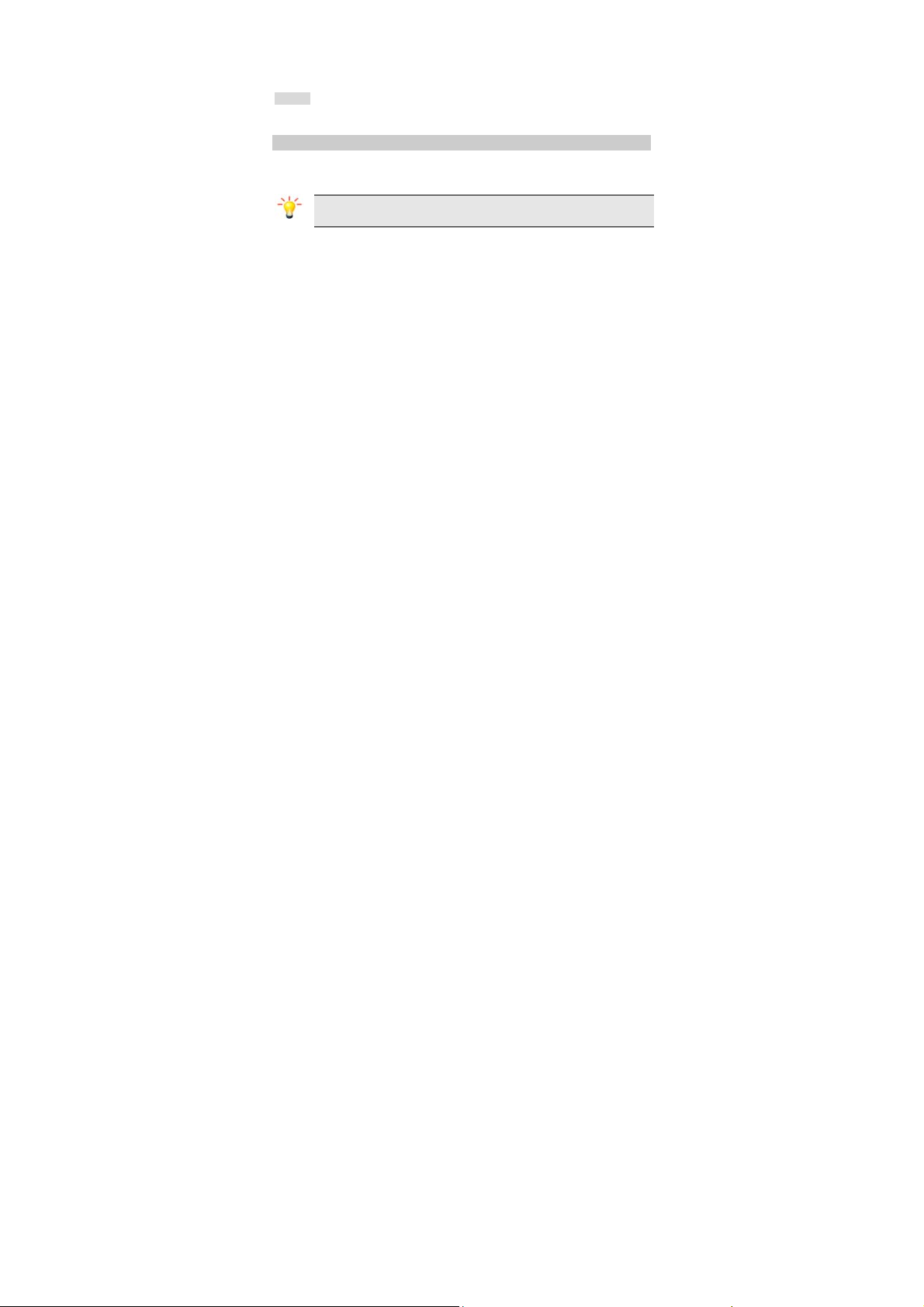
while Bluetooth audio connected.
Storage: you can select Phone, Memory card or Always ask.
FTP Settings: Set the shared folder of the FTP.
6.13.6 About
provides information about device name, address and Bluetooth profiles.
6.14 File Manager
Select Menu > File manager.
Press the Left Soft Key [Options] and select Open to view different folders.
Note: If you have inserted a Micro SD card (up to 2G) , you can view its files
here.
25
Page 26
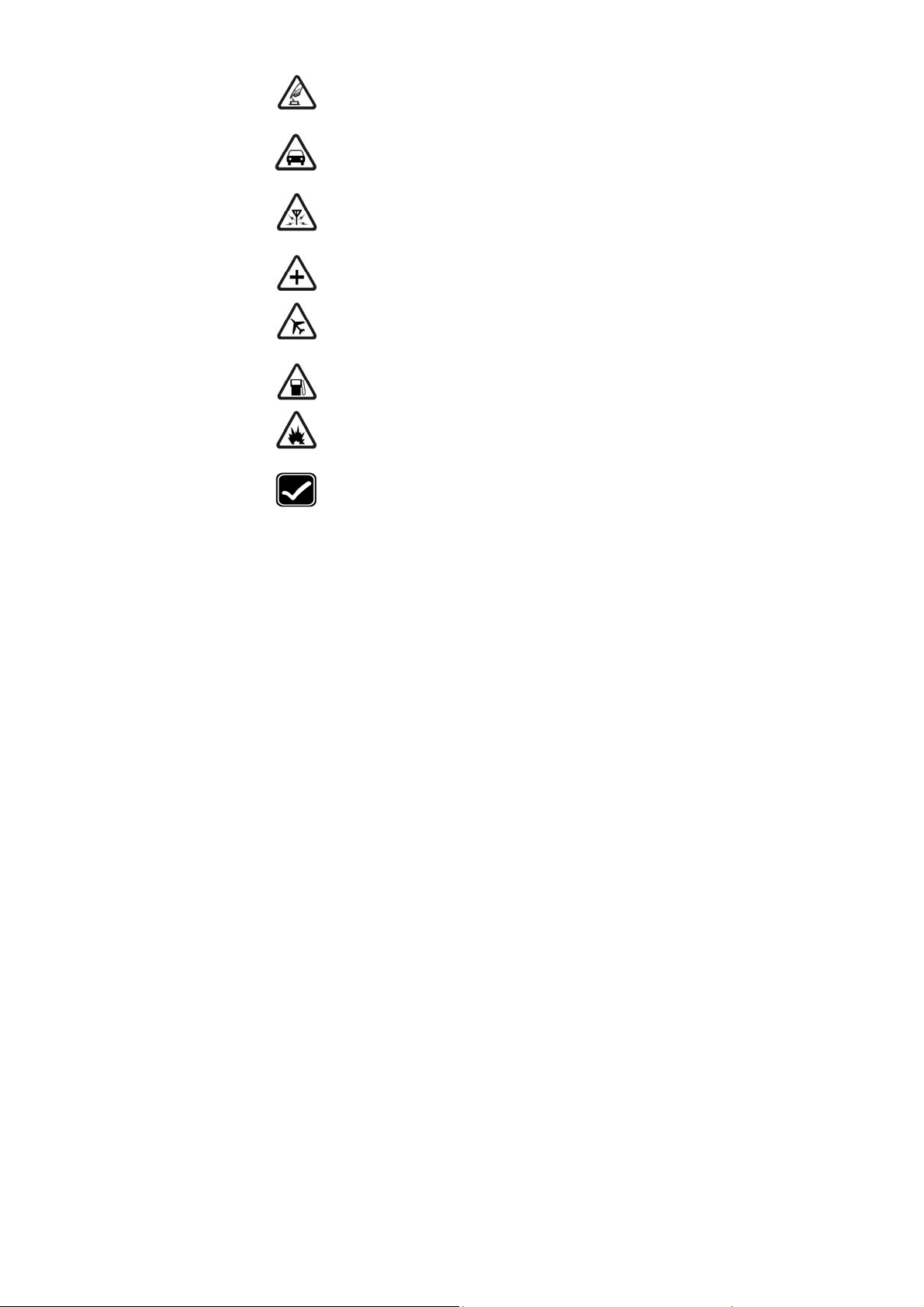
Please carefully read and observe the terms below:
Safe power on
Do not use your cellular phone where it is forbidden to use or you might
cause a disturbance or danger.
Safe transportation first
Please observe all related local laws and regulations.
Do not use your mobile phone while driving.
Safe transportation should be considered first when driving.
Disturbance
All cellular phone performances might be disturbed.
Turn off when in the hospital
Please follow related limitations.
Please switch your cellular phone off when near a medical instrument.
Turn off on an airplane
Please follow related limitations.
Do not use your cellular phone on an airplane.
Turn off when at a gasoline station
Do not use your cellular phone at a filling station or around fuels or
chemicals.
Turn off around exposure Area
Please observe related limitations and do not us e your cellular phone
near an area where explosions can occur.
Proper use
As described in this manual, your cellular phone can be used only in the
correct location.If possible, please do not touch the antenna area of
your phone.
7 Precautions
26
Page 27

an incompatible product.
Use qualified after sales service
Only a qualified technician can install or repair your cellular phone.
Please contact a CTV authorised service center in case of phone
failure.
Accessories and batteries
Only use the authorized accessories and batteries and do not connect
to incompatible manufacturers or products.
Waterproof
Your cellular phone is not waterproof. Please keep it away from water.
Backup
Remember to make a backup or keep a written record of all important
information saved in your cellular phone.
Connect to other devices
Please read the user manual of the device to get more detailed security
instructions before connecting to other devices and do not connect t o
SOS emergency calls
Make sure your cellular phone is switched on and in a s ervice area. In
idle mode, input the SOS number, then press the Dial Key. Advise
where you are and do not hang up without permission.
27
Page 28
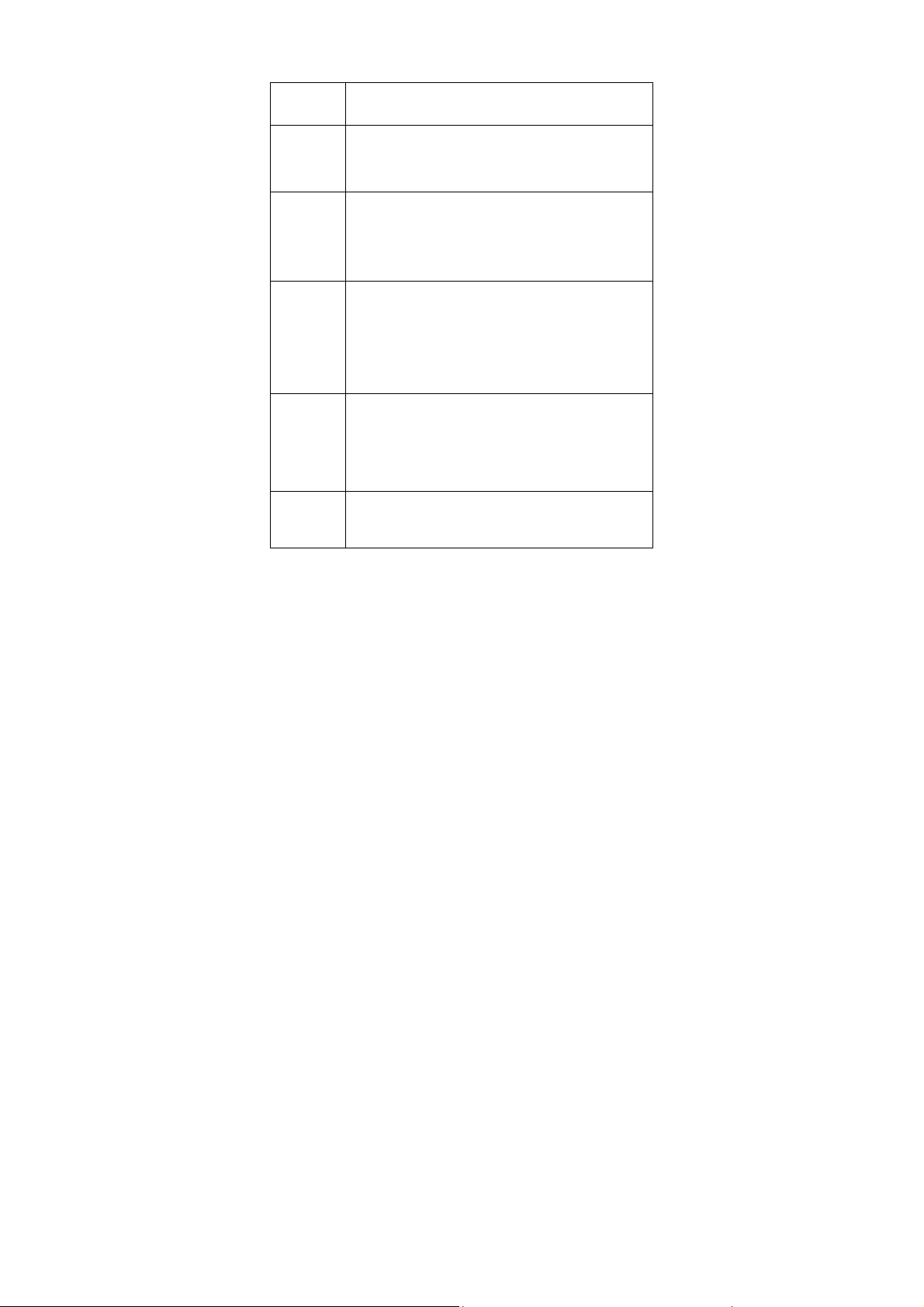
8 Frequently Asked Questions and
Frequently
Asked
Questions
Fail to turn on
Fail to connect
network
Display
information
while turning
on
Poor quality of
calling
Standby
duration
shortened
Cause and Solution
Press the power on key for over 1 second.
Check if the battery is properly connected. Please remove and
install it again, retry to turn on;
Check if battery is appropriately charged
Weak signal. PleaseTry and move to a location with strong s ignal
and try connecting to the network again;
Please ensure that you are not beyond the network coverag e of
service providers;
Please ensure you have a valid SIM card. Please contact your
network provider for further information;
Check if the SIM card (insert the SIM card) is installed correctly
Handset lock password. If the handset lock is activated, you have
to input handset password before using.
Input PIN. Inputting PIN while turning on each time is activated, you
have to input the PIN code.
Input PUK code: Having input wrong PIN code for 3 times straight
will lock the SIM card. You need to input the PUK code provided by
your network provider.
Please check if the sound volume is tuned improperly
In an area with poor receiving condition, example: basement, the
signal might be weak. Try reaching a location with stronger signal
reception and call again.
While using the mobile phone in the peak period of communication,
like commute time, you may be unable to call because of line
congestion.
The standby duration is relative to the system setting of network.
While the mobile phone is in an area with poor si gnal strength and
can not receive the signal, the handset will continuously search for
a base station. This will significantly reduce batter y charge. It is
Troubleshooting
28
Page 29
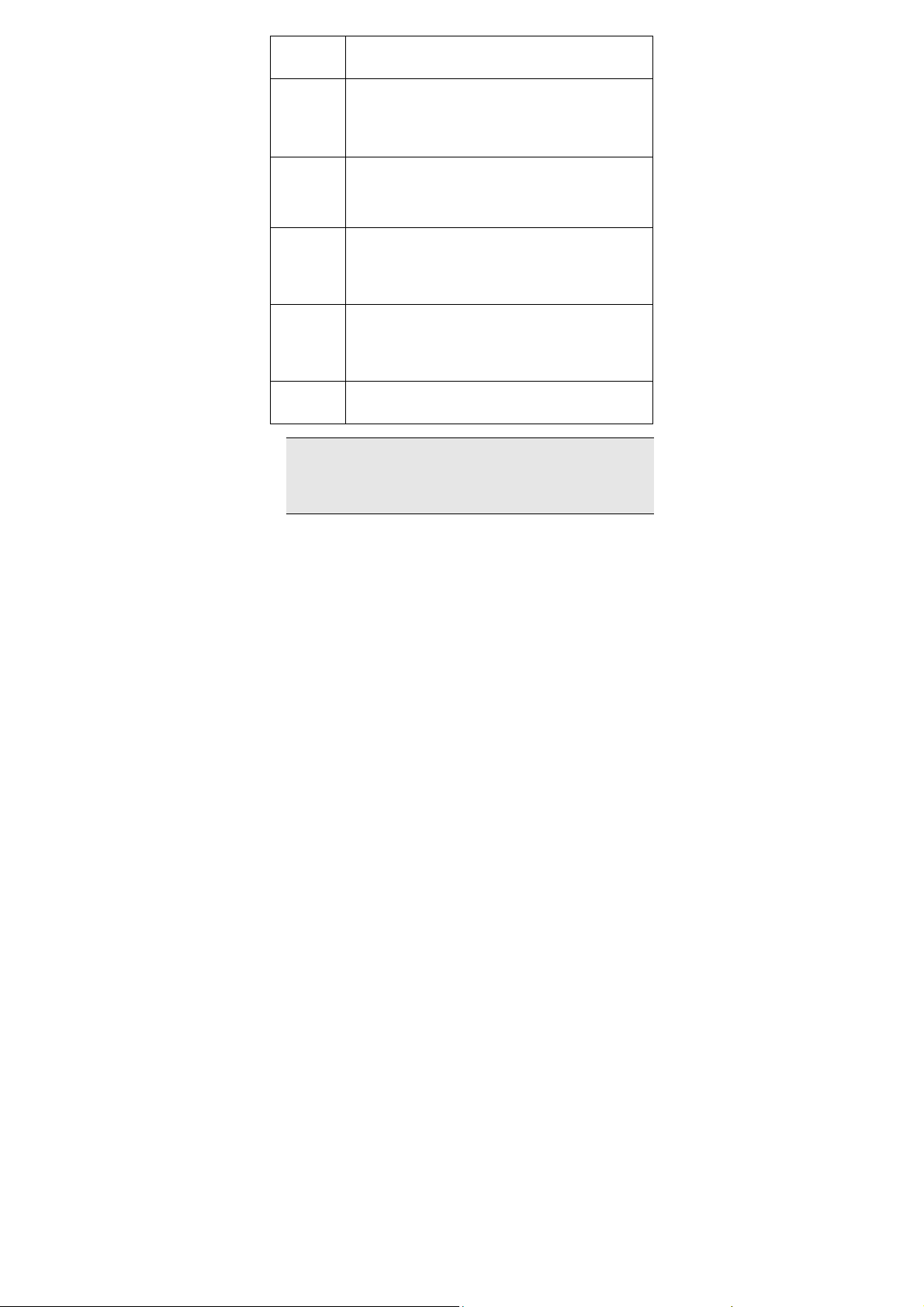
SIM Card
Error
Fail to dial out
Callers can
not contact
you
Fail to charge
Fail to set
some
functions
Note: If the instruction above can not help you solve problems, please record:
Mobile phone model and serial number
Specific content of warranty
Clear statement of problems
Then contact your local dealer or a CTV authorized service center in your area.
recommended that you turn off your mobile in area with no signal
reception to save battery.
Need replacing the battery. Please change a new battery.
Dirt on the metal surface of an SIM card. Use clean cloth t o wipe
the metal touch point on an SIM card.
The SIM card is not installed.
The SIM card is damaged. Please contact your network service
provider.
Please confirm if you press the dial key after dialing.
Please confirm if calling is forbidden because of defaulting.
Please confirm if the SIM is valid.
Please confirm if the call barring is set.
Please confirm if the fixed dial function is set.
Please confirm if the mobile phone is on and connected with the
network.
Please confirm if calling is forbidden because of defaulting.
Please confirm if the SIM card is valid.
Please confirm if the call barring is set.
Poor contact. Please check if the plug is connected well.
Please confirm if the environment temperature is within the ra nge
of 0ºC ~40ºC while charging.
The battery or charger is damaged. You need to replace it.
Wrong operation.
The network provider does not support the function, or you have
not applied for it.
29
Page 30

9 Safety Information and Notices
Danger:
Only use authorised battery and charger. Using other brands may cause battery
leakage, overheating, explosion or even fire.
Caution:
Keep the phone away from dust, water and damp areas. Dust, water or other liquids
may cause overheating, electrical leakage, and/or phone failure.
The phone, battery, charger and AC adapter are not waterproof. Keep them away
from rain and liquid.
Warning:
Do not bump, shake or tamper with the phone or charger . This may cause battery
leakage, overheating, explosion or even fire.
Do not place the battery, phone or charger near a microwave or high-voltage device.
This may cause battery leakage, overheating, explosion or even fire; also pre vent
the phone and AC adapter from overheating, smoking or short circuiting.
Do not use the phone around volatile oil. This may cause fire, breakdown or
damage.
To avoid any damage or breakdown, do not disassemble the phone, battery,
charger or internal components by yourself.
Warning:
Do not use the phone while you are driving. Pull over and stop your automobile to
dial or listen to a phone call.
Usage of cellular phones in aircrafts or hospitals is prohibited. Switch the phone of f
to prevent interference with electronic medical devices. Follow any rules or
regulations in such places.
Do not use the phone at a gas station, near fuel or near chemicals.
Do not use the phone near electronic medical devices such as hearing aids,
pacemakers and auto-control devices such as fire detectors and automatic doors.
If you have to use your cellular phone near an electronic medical device such as a
pacemaker, please contact your manufacturer or dealer for information about
preventing interference.
Caution:
Electronic systems in automobiles such as anti-lock brakes, speed control, or fuel
Using the Cellular Phone and Charger
Using the Cellular Phone
30
Page 31

spraying systems, are usually not influenced by wireless devices. Manufacturer s of
these systems will tell you whether they are provided with good screening functions.
If you suspect that an automobile failure is caused by a wireless wave, please
contact your automobile dealer.
Avoid using your phone in crowded places.
Do not store your cellular phone near or with a credit card, disk or other magnetic
materials. This may effect information stored on your phone.
Keep your phone away from pins. Pins can b e absorbed by the phone’s receiver
magnet, which may cause harm.
Danger:
Do not dispose of the battery into a fire. Doing so ma y cause battery explosion or
even fire.
If you have difficulties installing the battery, do not force the i nstallation. This may
cause battery leakage, overheating, explosion or even fire.
Keep metal objects away so they do not come in contact with the battery or i ts
connectors as it may cause the battery to short circuit, overheat or explode.
Do not weld the polarities of the battery directly together. T his may cause battery
leakage, overheating, explosion or even fire.
Battery liquid is severely harmful for your eyes. If battery liquid gets in your eyes, do
not rub them. Instead, wash your eyes with water first and then go directly to a
doctor for help.
Do not use or store your phone in high temperature areas. This may cause battery
leakage, overheating, explosion or even fire.
Warning:
Replace the battery when the normal usage time begins to decrease or if you notice
the battery is overheated or has changed shape or color.
If battery liquid leaks onto your skin or clothes, immediately wash the affected p arts
with water.
If the battery begins to leak or emits a strange odor, properly dispose of the battery
according to local regulations. Do not throw it into a fire.
Caution:
Do not leave the product or its battery inside a vehicle or in places where the
temperature may exceed 60°C (140°F), such as on a car dashboard, window sill, or
behind a glass that is exposed to direct sunlight or strong ultraviolet light for
extended periods of time. This may damage the product, overheat t he battery, or
Using the Battery
31
Page 32

pose a risk to the vehicle.
Danger:
Only use the charger that came with the phone. Using a different charger may cause
the phone to breakdown or explode.
If the charger short circuits, a fire may occur.
Do not use a damaged, worn or broken charger. This may cause a fire.
Clean dust away from the power socket to avoid the possibility of a fire.
Do not store the charger near any liquids. If liqu ids spill onto the charger it may
cause it to overheat or breakdown.
If liquid does spill onto the charger, immediately unplug the power cable to prevent
overheating, fire or another type of breakdown.
Do not use the charger in places with high humidity like a bathroom. This may cause
a fire or other breakdown.
Do not touch the charger, power cable or socket with wet hands. This may cause an
electric shock.
Caution:
Keep the environment temperatures within the range of 0ºC ~40ºC while charging.
Temperature below 0ºC or higher than 40ºC will cause insufficient charging,
terminate charging or even cause the battery to explode.
Unplug the charger from its power source before cleaning it.
Do not place heavy objects on the power cord. This may cause electric shock or fire.
Hold the plug while unplugging the power cord. This will avoid any potential damage
or even fire.
Avoid using your cellular phone in extremely high or lo w temperatures. Use the
phone in a temperature range between -10~55℃and humidity of 35%~85%.
It is recommended that you do not use your cellular phone near a telephone, TV set,
radio or other radio frequency sensitive devices.
When not in use, store the battery in a cool, well-ventilated place with sunshine.
If you will not be using the cellular phone f or an e xtende d perio d of time , c harge th e
battery on a regular basis to avoid battery breakdown.
The phone battery wears out fast. If charging the battery does not improve its
Using the Charger
Requirements for Cellular Phone
Requirements for the Battery
32
Page 33

performance, it is time to replace the battery. Properly dispose of the battery
according to local regulations. Do not throw it into a fire.
Do not charge your phone under the following circumstances: sunshine,
temperatures equal to or lower than 0ºC, temperatures equal to or higher than 40ºC,
high humidity, dust, high vibration areas, or near a TV, a radio, etc.
The cellular phone, the battery and the charger are not waterproof. Do not use them
in places with high humidity like a bathroom and also a void spilling any liquids on
them.
Use a soft cloth to clean the cellular phone, the battery and the charger.
Do not use alcohol, diluted liquid or benzene to clean the cellular phone.
If dust gets in the sockets the phone can be damaged, short-circuit or even the lose
the ability to be re-charged. Be sure to clean the socket regularly.
This equipment has been tested and found to comply with th e limits for a Class B
digital device, pursuant to Part 15 of the FCC Rul es. These limits are designed t o
provide reasonable protection installation. This equipment generates, uses and can
radiate radio frequency energy and, if not installed and us ed in accordance with the
instructions, may cause harmful interference to radio comm unications. However,
there is no guarantee that interference will not occur in a particular installation. If this
equipment does cause harmful interference to radio or televi sion reception, which
can be determined by turning the equipment off an d on, the user is encouraged to
try to correct the interference by one or more of the following measures:
-- Reorient or relocate the receiving antenna.
-- Increase the separation between the equipment and receiver.
-- Connect the equipment into an outlet on a circuit different from that to which the
receiver is connected.
Any changes or modifications not expressly approved by the party responsible for
compliance could void the user’s authority to operate the equipment.
This device complies with part 15 of the FCC Rules. Operation is subject to the
following two conditions:
(1) This device may not cause harmful interference
Requirements for the Charger and AC Adapter
Cleaning and Maintenance
Declaration of Conformity
33
Page 34

(2) This device must accept any interference received, including interference
that may cause undesired operation.
The exposure recommendations for mobile phones use a measurement unit known
as the Specific Absorption Rate (SAR). The SAR limit recommended by the ICNIRP
for the mobile phones used by the general public is 2.0W/kg averaged over ten
grams of tissue and, is 1,6W/kg averaged over one gram of tissue by IEEE Std 1528
for the head.
The highest SAR value for this model phone when tested was 0.848WW/kg at ear
and 0.964 W/kg for use close to the body.And the distance from handset to the
bottom of the Phantom is 15mm.
34
