Page 1
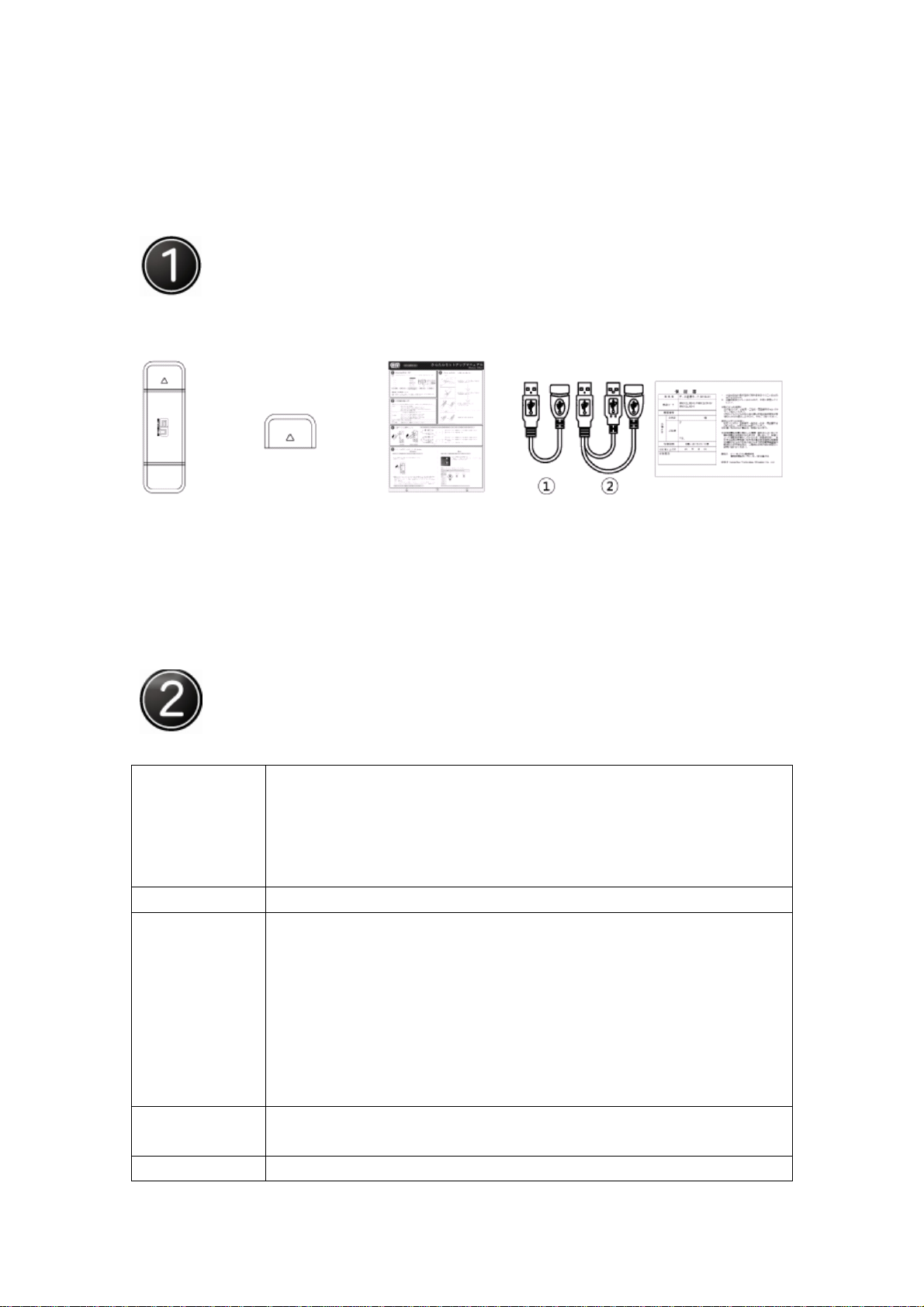
Quick Start
Accessories to be packed up
Please confirm the following articles to be complete in your purchased product and refer
to the supplier in case any of them absent.
Product Standby USB Cover Installation Manual USB Cable Warranty Card
Copyright and exceptions statement:
Software and data included in the product are protected by the copyright law.
Authors and copyright are explicated in the Contents and Attached Documentation.
Operating Environment
Operating environment for the product installed in the computer.
Operating
System
Interface USB special interface for devices based on USB 2.0
Memory
capacity
Available disk
space
User privilege
Windows Vista 32bit Japanese Version
Window XP Japanese Version ServicePack2 (Windows XP)
Windows 2000 Professional Japanese Version ServicePack4
(Windows 2000)
MAC OS X 10.4-10.5 Japanese Version (Intel)
Windows Vista recommended to use 512MB above (must use memory
card over 256MB)
Windows XP recommended to use 512MB above (must use memory
card over 256MB)
Windows 2000 recommended to use above 256MB (must use memory
card over 128MB)
MAC recommended to use above 256MB (must use memory card over
128MB)
Above 50MB
For Administrator privilege to access
Page 2

Installation of EM chip (USIM Card)
Insert the USIM card
Pull USB cover in the arrowhead direction at
one side of product
Pull modem cover in the arrowhead direction at
one side of product
Take out the USIM card
Insert USIM card into slot in arrowhead direction (golden
contact point downward and tangent angle upwards).
Take out USIM card in the arrowhead direction.
Page 3
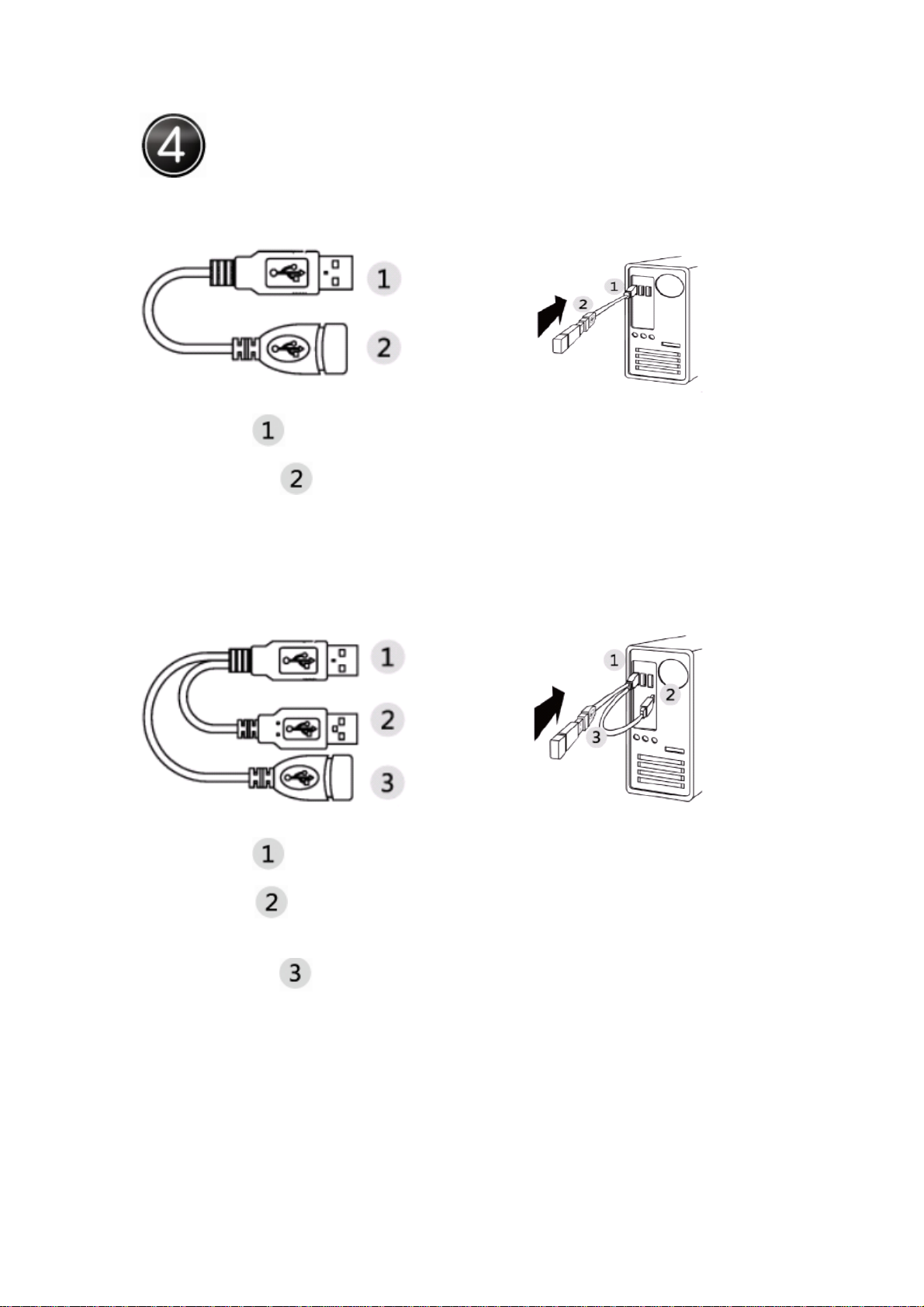
Use of data cable
USB cable 1
Insert interface
Insert the interface
USB cable 2
into a USB port of computer.
into the socket of MODEM.
Insert interface
into a USB port of computer.
Insert interface
supply of MODEM.
Insert the interface
Note: USB cable is recommended to power the MODEM under poor network signal.
into another USB port of computer, to achieve USB power
into the socket of MODEM.
Page 4

Installed software (Windows)
Please install software into the computer as per directions in order for successful
installation.
1 Press “ON” at the power supply of computer, start the operating system and access
to in the privilege of Administrator.
2 Plug MODEM device into USB slot of computer.
3 Prepare to install the software
WINDOWS OS System will show note of USB plug-in after the device in place correctly
and install system will operate automatically. If not, please open "My Computer",
double-click the MODEM storage; find LC_utility_mac_V2_00.exe, double-click and then
start the installation. Please do not cut off the device during installing.
4 At appearing installation picture after automatic operation, please click [Next Step]
according to the following instructions:
5 Installation passes, the system will restart.
Page 5
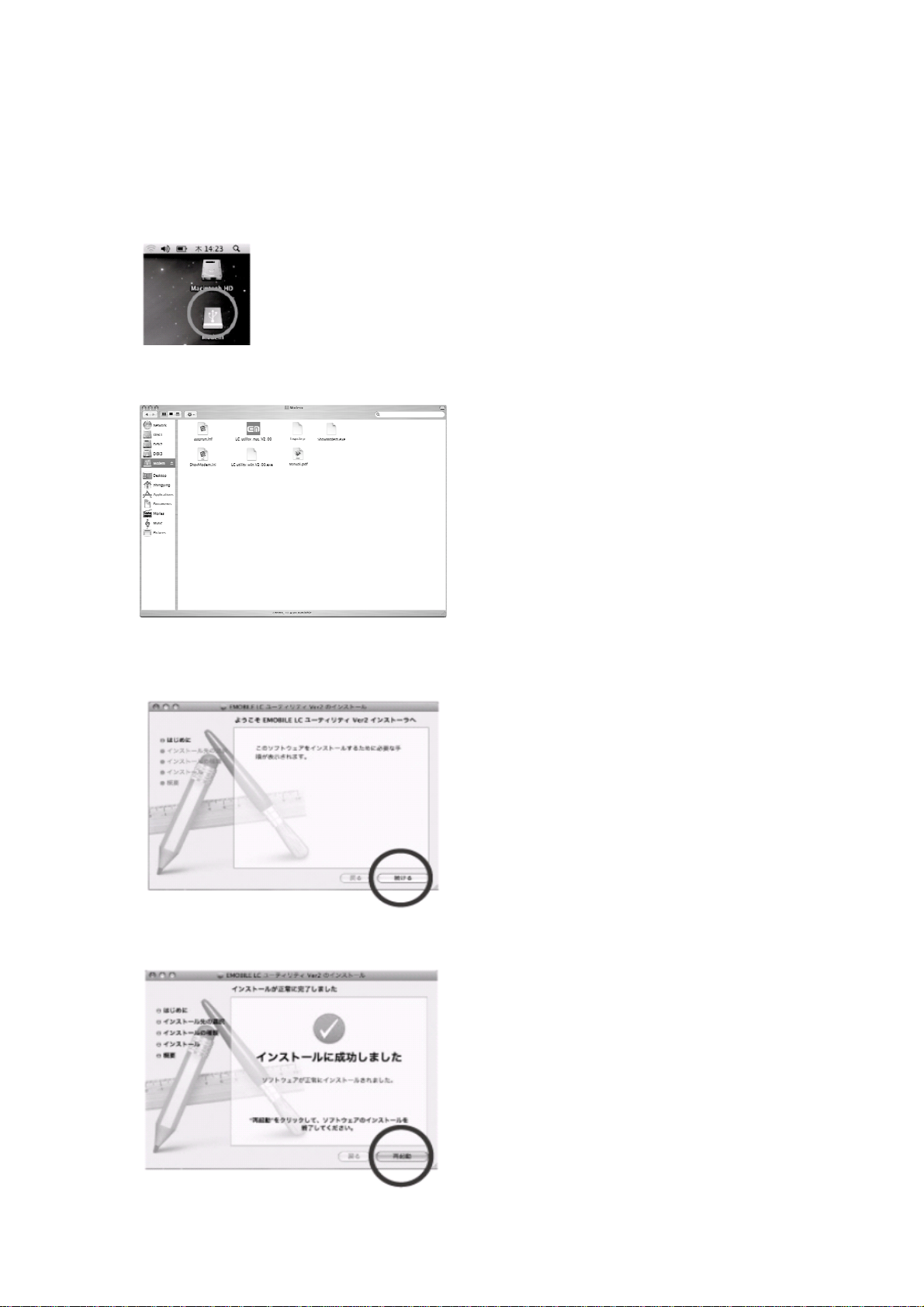
Installed software (Mac)
1 Prepare to install software
Plug the product into the device; wait for seconds and USB icon will appear on MAC OS
Desktop.
2 Find the installation file
Double-click USB icon, select [LC_utility_mac_V2_00], and then enter the guide picture.
3 Start to install software
Click [Continue] to start software
4 Installation passes, please click [restart] and the system will restart
Page 6
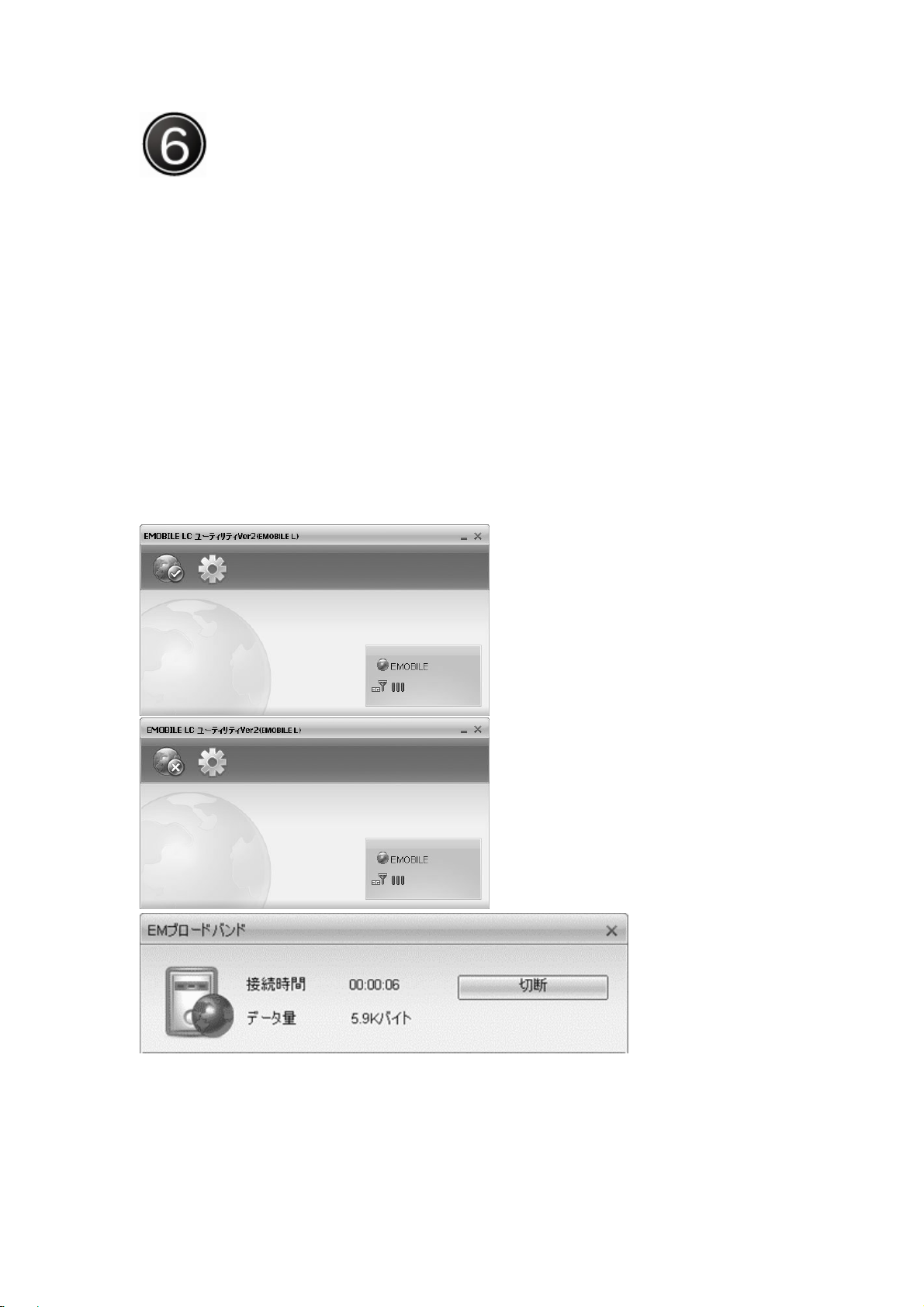
Connecting to a network (Windows)
1 Open program
Manual open: after installation, select and click EMOBILE LC ユーティリティ Ver2
through [Start] [
All programs] in WINDOWS OS for starting the program that will open
automatically after the first successful installation.
2 Connecting to a network
Click connect icon on the main interface to start connecting a network.
Note: Address set up for network connection is [emb.ne.jp] where is provided for
EMOBILE internet service and has preset in your USIM card for general use and needless
of special location setup.
3 Successfully connecting to the network.
Page 7

Connecting to a network (Mac)
1 Open program
Manual open: after qualified installation, click EMOBILE LC ユーティリティ Ver2
through [
2 Connecting to a network
Click connect icon on the main interface to start connecting a network.
Note: Address set up for network connection is [emb.ne.jp] where is provided for
EMOBILE internet service and has preset in your USIM card for general use and needless
of special location setup.
3 Successfully connecting to the network
The connect information window will eject showing successful connection.
Applications] in MAC OS for starting the program.
Page 8

Other matters
1. Indicator instruction
Description
State of indicator light
Twist in multicolour circularly Network searching
Twist in red slowly Abnormity of (U)SIM card
Twist slowly Internet is connected
Luminous continuously Data transmitting
Blue UMTS - Purple EDGE EDGE
Yellow GPRS GPRS -
2. Product explain
EDGE
The figure is used for reference only, actual item may vary.
Note: Do not draw out the antenna!
USB Cover
Antenna
3. Upon any doubt, please consult through the following method.
Consultation service EMOBILE Customer Center
Official time: 9:00~21:00 (all-year-round)
Website: http://embole.jp/
4. IMPORTANT INFORMATION:
Federal Communication Commission Interference Statement
This equipment has been tested and found to comply with the limits for a Class B digital
device, pursuant to Part 15 of the FCC Rules. These limits are designed to provide
reasonable protection against harmful interference in a residential installation. This
equipment generates, uses and can radiate radio frequency energy and, if not installed
and used in accordance with the instructions, may cause harmful interference to radio
communications. However, there is no guarantee that interference will not occur in a
particular installation. If this equipment does cause harmful interference to radio or
television reception, which can be determined by turning the equipment off and on, the
Page 9

user is encouraged to try to correct the interference by one of the following measures:
z Reorient or relocate the receiving antenna.
z Increase the separation between the equipment and receiver.
z Connect the equipment into an outlet on a circuit different from that to which the
receiver is connected.
z Consult the dealer or an experienced radio/TV technician for help.
FCC Caution: Any changes or modifications not expressly approved by the party
responsible for compliance could void the user's authority to operate this equipment.
Important note:
In USA, only GSM/GPRS/EDGE (1900MHz) is applied, no support of WCDMA/HSDPA
function which is controlled by software from manufacturer.
In Europe, GSM/GPRS/EDGE(900/1800MHz) and WCDMA/HSDPA (1700/2100MHz) are
applied.
15.101 statement:
This device complies with Part 15 of the FCC Rules. Operation is subject to the following
two conditions: (1) This device may not cause harmful interference, and (2) this device
must accept any interference received, including interference that may cause undesired
operation.
IMPORTANT NOTE:
Federal Communication Commission (FCC) Radiation Exposure Statement
This EUT is compliance with SAR for general population/uncontrolled exposure limits in
ANSI/IEEE C95.1-1999 and had been tested in accordance with the measurement
methods and procedures specified in OET Bulletin 65 Supplement C. This equipment
should be installed and operated with minimum distance 1.5cm between the radiator &
your body.
Page 10

Note:
The FCC ID is put inside this USB donlge in a non-removable place. Users can find this
label easily when you open the outer case.
