LogTag Recorders LTI-WiFi Quick Start Manual
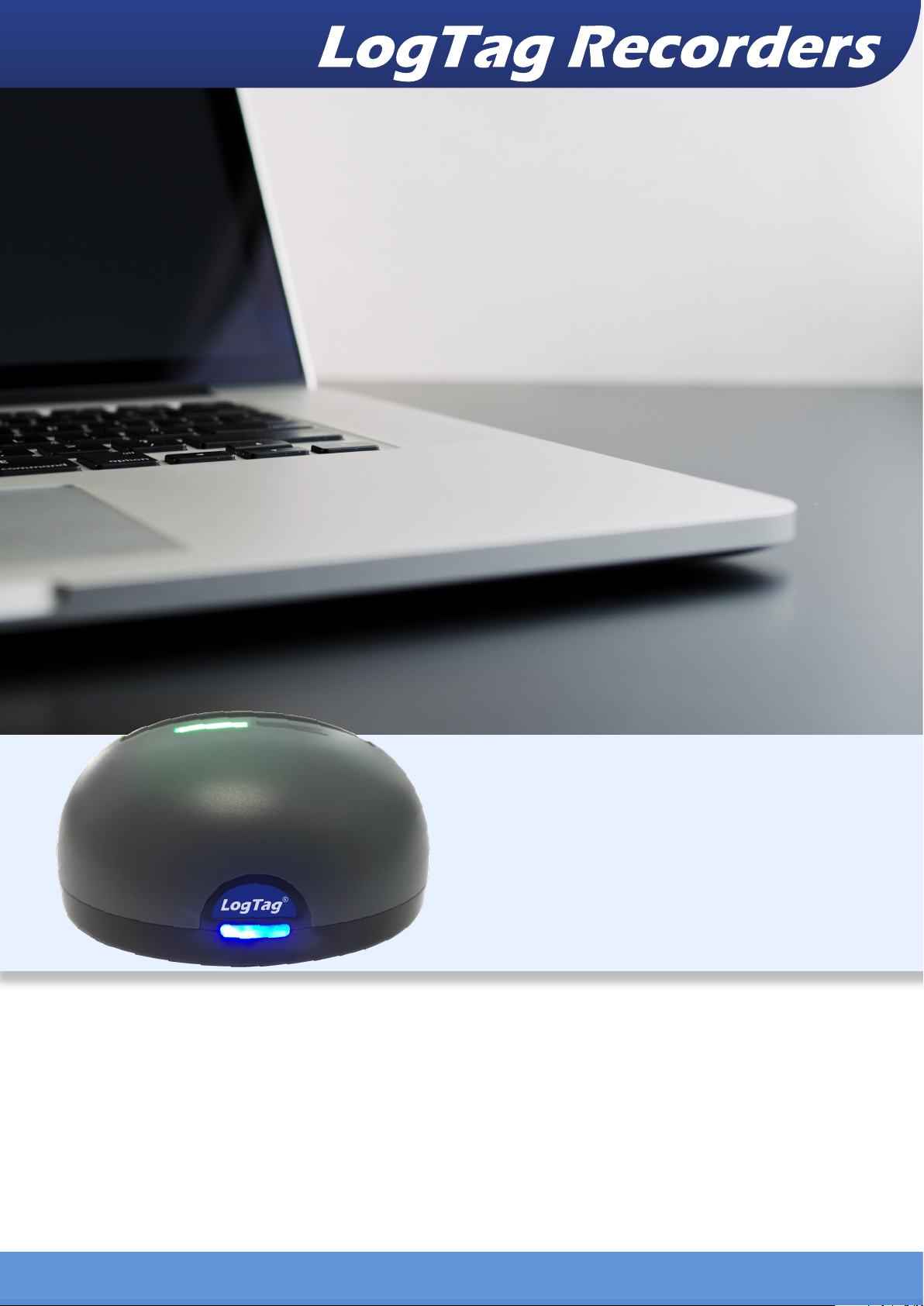
Quick Start Guide
LTI-WiFi
www.logtagrecorders.com
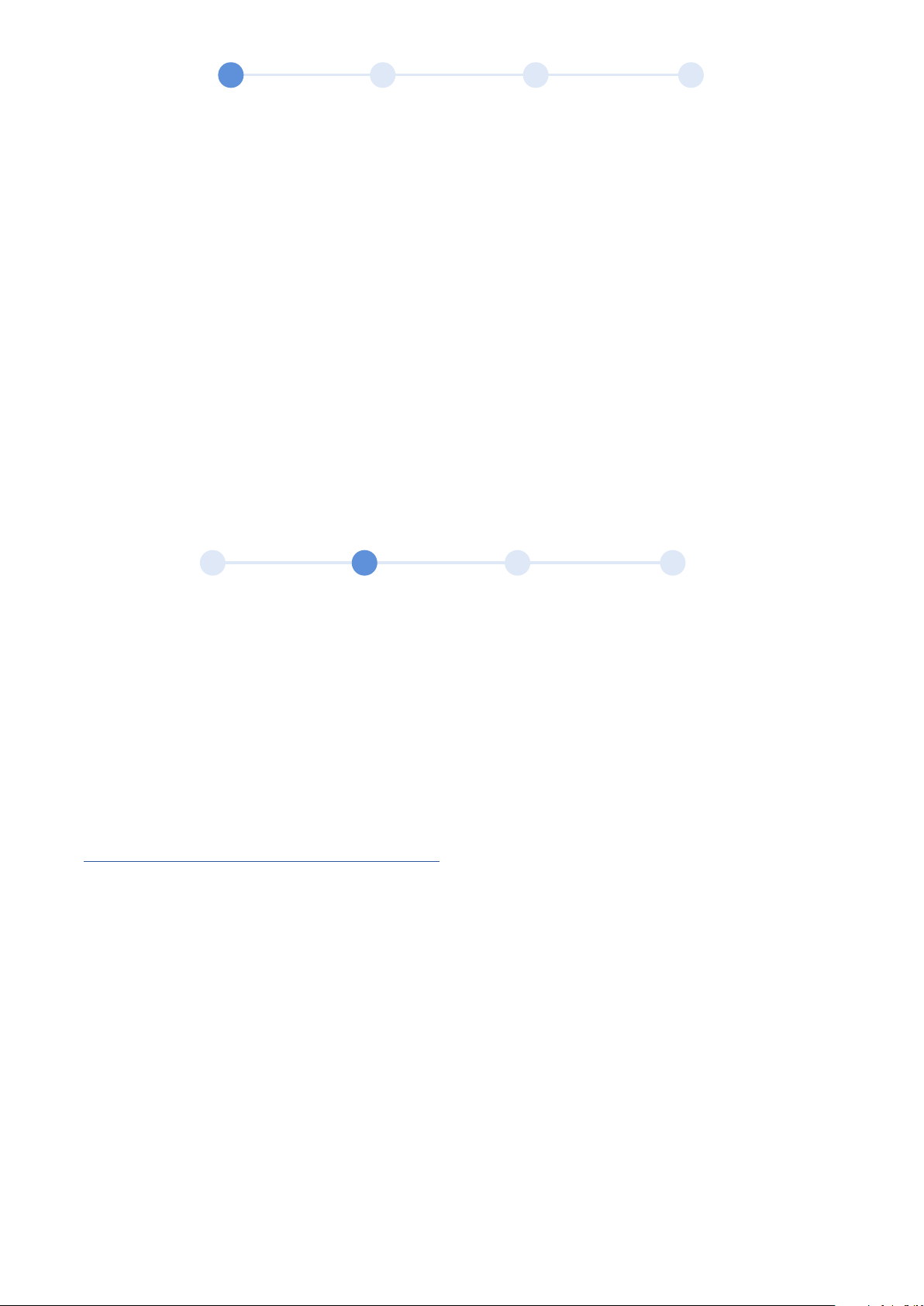
1. Introduction
The LogTag USB Desktop Interface model LTI-WiFi serves as the data transfer link between LogTag
Analyzer software and your Logger.
• Used with all models that establish PC communication via the 3 contact pins at the rear of your
Logger.
• Connects to wireless access points and routers with WPA network security.
• Red and green LED’s provide feedback about the data exchange between Logger and software.
• Dual red/blue network LED’s show connection status.
• Buffers Logger data during network outages.
• The LTI-WiFi Interface Cradle comes with a micro-USB to USB-A 2.0 cable (power, computer
What you need to provide
• 5VDC/5W power supply with USB type A socket (or power supply with a fixed Micro-USB cable).
• Wireless network with internet connection.
• Computer for configuration of Wireless Interface
• LogTag Online account
2. Connecting the Interface Cradle
Connect the Interface Cradle to your computer using the included USB cable. Please note that the wider
part of the Interface Cradle’s USB socket is oriented towards the bottom.
Both LED’s will briefly blink to indicate your computer has recognized the new device. Windows will now
proceed with the setup. This may take a few moments. Once the setup is complete, you can start the
wireless network connection process.
WiFi Connection Wizard
• To configure the wireless network connection, download the WiFi Configuration Wizard:
http://help.logtagrecorders.com/WiFi-Interface/
• Under the “Setting up...” icon, select the “WiFi Configuration Wizard”.
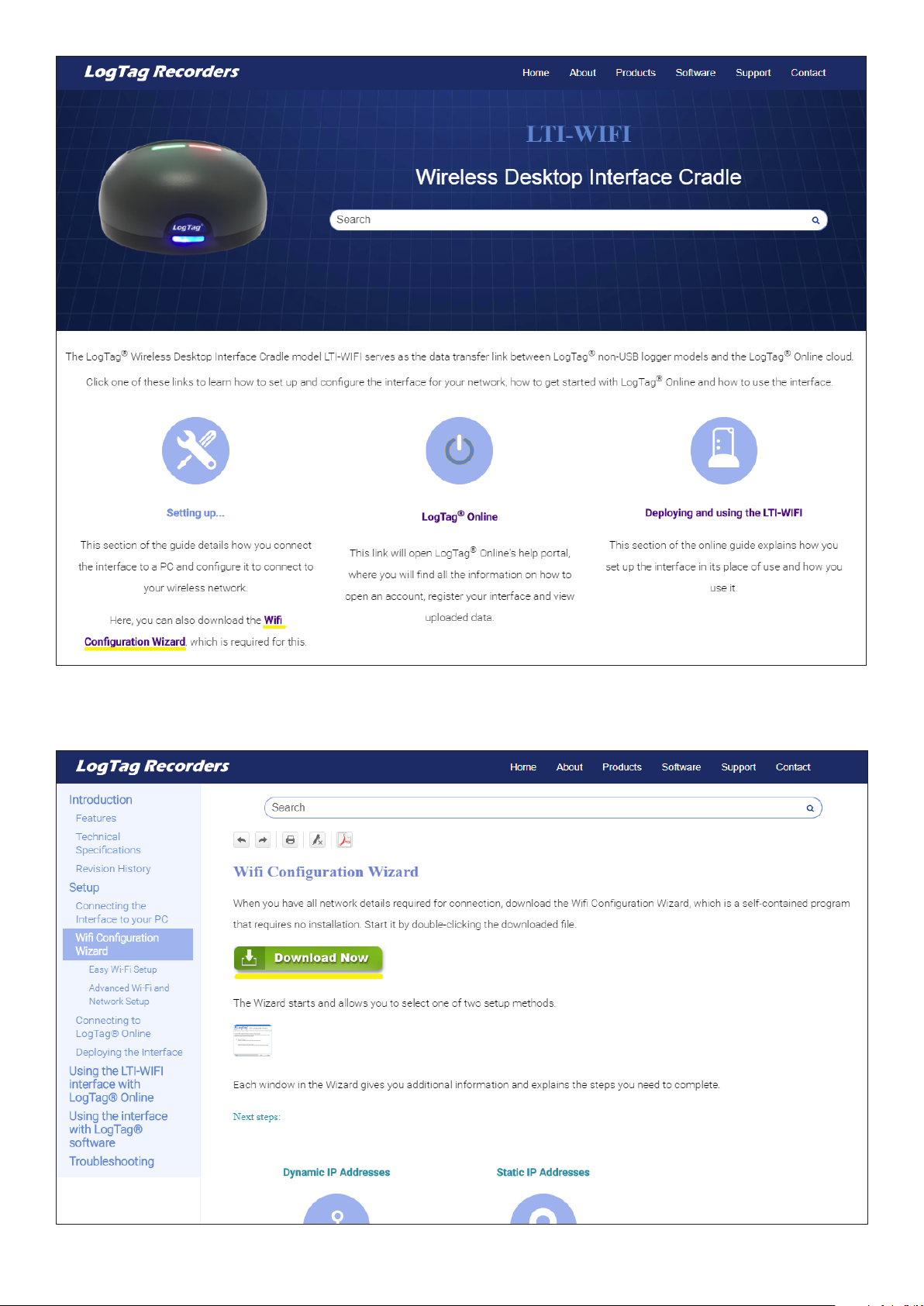
• On the next page click the button “Download Now”. The WiFi Configuration Wizard will now be
downloaded.
