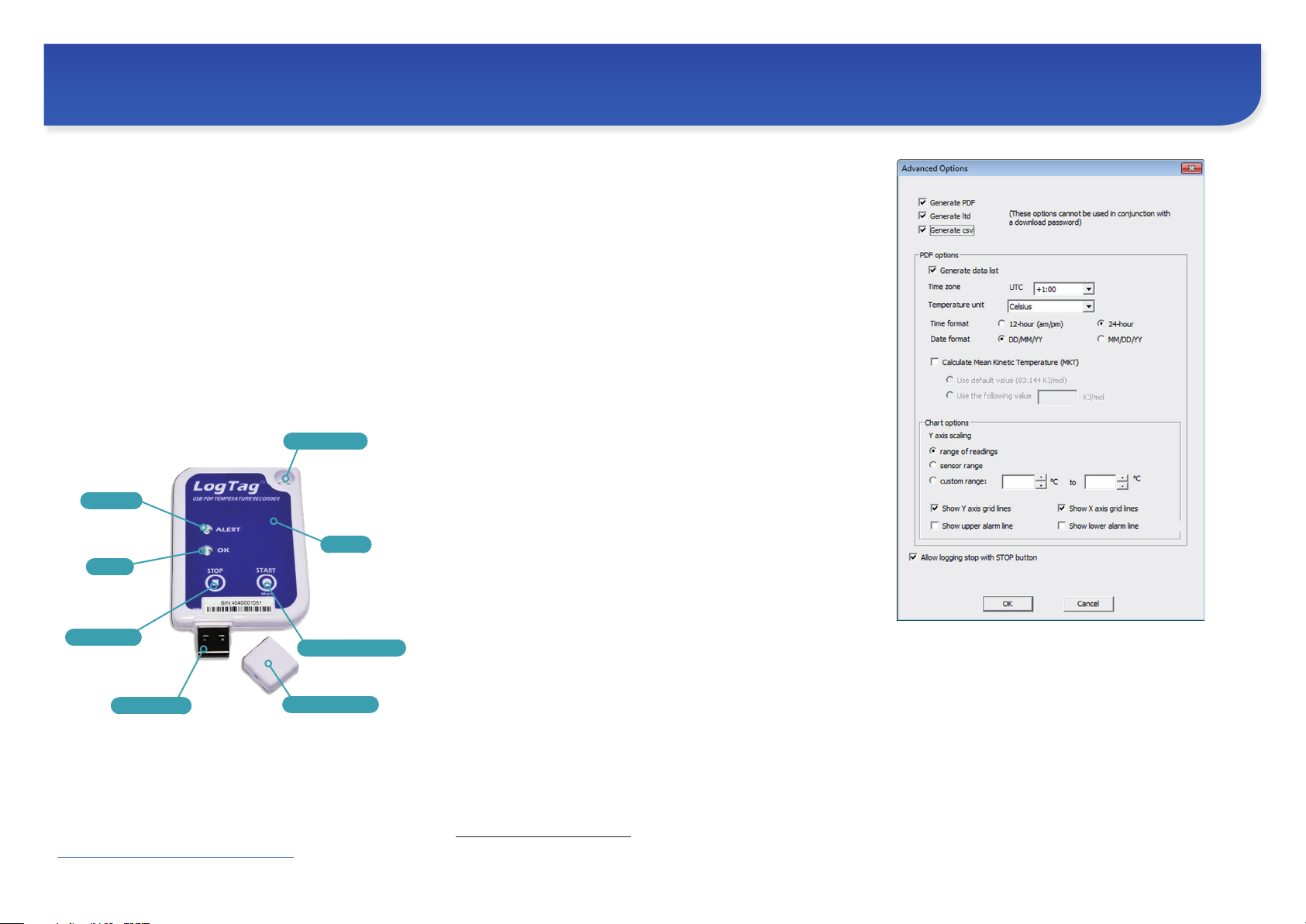
UTRIX-16 USB PDF TEMPERATURE RECORDER
Quick Start Guide
LogTag Recorders
Introduction
LogTag’s UTRIX-16 is a fully configurable, multi-use USB
temperature recorder that can create temperature reports
without the need to install proprietary software or hardware at
the destination. It can be plugged straight into a computer’s USB
port and generates a PDF file, which can be accessed using PDF
software such as Acrobat Reader.
Hardware Requirements
• LogTag® UTRIX-16 USB PDF temperature recorder.
It is recommended you connect all UTRIX-16 devices via a permanently
plugged in USB extension cable or a USB hub to protect your computer’s
USB socket.
• A computer running Windows XP, Mac OSX or Linux.
• For configuration - a PC running Windows XP SP3 or later.
MOUNTING LUG
ALERT LED
SENSOR
OK LED
STOP BUTTON
Metal USB Plug
START/MARK BUTTON
Protective USB Cap
Software Requirements
Software requirements vary depending on the type of file you
want the UTRIX-16 to generate when plugged into USB at the
destination.
• If you wish to configure UTRIX-16 products you will need to download
the LogTag® Analyzer software from LogTag’s web site at
http://
www.logtagrecorders.com/software.php
install and start the software.
. Follow the instruction to
• If you only plan on evaluating data, plug the UTRIX-16 into a
computer‘s USB socket. A PDF file will be generated1, which you can
open by accessing the recorder‘s USB memory storage with PDF reader
software such as Acrobat Reader.
• At the same time an LTD file will be created
LogTag Analyzer. Here you can analyze data in detail, generate report files
and create charts from multiple recorders for comparison.
• You can also choose to create a CSV file, which can be opened directly
with MS Excel
• You can also download data directly into LogTag Analyzer without
accessing the recorder‘s USB memory storage.
TM
.
1
that can be opened with
Configuring the UTRIX-16
UTRIX-16 products can be ordered ready to start, or configured
using LogTag Analyzer.
• Start the LogTag Analyzer software, remove the protective cap and insert
the UTRIX-16 into a USB port. You will receive a message that a new USB
device has been found2, and a generic driver will be installed.
• Once the driver is installed and the UTRIX-16 is ready (indicated by
the green LED on the recorder blinking every second), it can receive
configuration data. If the UTRIX-16 does not appear in the list of devices
simply click Again. Click Next to proceed to the configuration screen.
Standard Configuration Options
The standard configuration options are almost identical to those of
standard LogTag® recorder products and include settings such as
User ID, start method, pre-start recording, logging interval
and duration, start delay, temperature alert parameters and
password.
Advanced Configuration Options
Click Advanced Options for additional configuration options.
These options decide which files -if any- are generated at the end
of the trip, whether or not the recorder can be stopped using the
STOP button and also determine the appearance of the PDF file.
Parameters that influence the appearance of the PDF file are
• creation of the data list
• setting of the temperature unit, date and time format
• Time Zone and MKT settings
• setting scaling parameters for the chart
1 Depending on the configuration, the UTRIX-16 may produce a combination of different file types,
or none at all if file generation is disabled when configuring the unit.
2 Depending on the factory configuration additional drivers may be installed at this time.
Enter the desired options and click Close to accept the new values.
This returns you to the standard configuration dialogue.
Finalising the configuration
• Click Next and the recorder will be configured with these settings.
• When the configuration is complete, unplug the UTRIX-16 from the USB
socket and replace the protective cap.
• If you wish to configure more UTRIX-16 units with the same configuration
profile, insert the next recorder into the USB socket, wait until it is ready
for configuration and click Again.
• You can also configure multiple units at the same time.
Document Revision A, 20190520 - © Copyright 2019, LogTag Recorders Ltd. LogTag® is a registered trademark of LogTag Recorders Ltd. LogTag Recorders reserves the right to change this specification without notice.

Starting the UTRIX-16
During configuration you can decide when the
UTRIX-16 recorder should start taking temperature
readings:
• ... via Push button start
The recorder starts taking temperature readings
immediately after you press the START/Mark button.
• ... via Push button start with pre-start logging
enabled
The UTRIX-16 starts recording pre-start readings as soon
as it is unplugged from the USB port until you start the
unit by pressing the START/Mark button. The pre-start
readings will not be shown on the PDF.
• ... with a Start Delay
The recorder starts taking readings, once a defined period
has passed after you press the START/Mark button.
• ... via Date/Time start
The recorder will start taking temperature readings at the
specific date and time (local time).
While recording...
While the UTRIX-16 is recording the green LED blinks
every 4 seconds if none of the configured alarm
conditions have been met. As soon as one of the
alarm conditions is met, the red alert LED blinks
every 4 seconds.
Marking a reading with an inspection mark
When you press the START/Mark button, the next
reading taken by the UTRIX-16 will be identified in
the downloaded data with an inspection mark.
Stopping the Recorder
The UTRIX-16 stops recording temperature
automatically when the maximum number of
readings specified during configuration has been
reached.
You can also enable stopping the UTRIX-16 with the
STOP button during configuration.
• Press and hold the STOP button. For the next 4 seconds
both LED’s will blink simultaneously.
• When the LED’s start blinking more rapidly release the
button. The recorder will now stop taking readings and
cannot be re-started.
Evaluating the Data
Plug the UTRIX-16 into your computer’s USB port. As
part of the process up to four drivers will be installed,
depending on the USRIC-8’s configuration.
Signal Sequence Occurrence
Wake-up signal
Start signal
Mark signal
Delay Signal
Logging active, no
alert present
Logging finished, no
alert present
Logging active, alert
condition present
Logging finished, alert
condition present
Communication
Initiate Stop
Stopping
Ready for USB
Ready for re-flash
Generating PDF
While a UTRIX-16 is plugged into USB, no temperature readings are
taken. The graph will display a gap and the data list will indicate “paused”.
This also applies when the recorder is connected to a USB power supply.
Once complete, a new storage device or mounted device will appear.
Sequence of four quick alternate flashes of
green-red LED’s
Sequence of ten alternate flashes of greenred LED’s
Sequence of five simultaneous flashes of
green and red LED’s
Single flash of green LED every 4 seconds
(approx.)
Single flash of green LED every 8 seconds
(approx.)
Single flash of red LED every 4 seconds • indicates UTRIX-16 is recording, an alert condition has occurred.
Single flash of red LED every 8 seconds • indicates UTRIX-16 has finished recording and an alert condition was present during the trip.
The green LED will flash occasionally • during USB communication the green LED will flash occasionally; no information is conveyed
Sequence of simultaneous flashes of green
and red LED’s for 4 seconds
Sequence of very quick simultaneous
flashes of green and red LED’s for 2 seconds
Two quick flashes of the green LED every
second
The red LED is on permanently • The UTRIX-16 is ready to receive new firmware. Special software is required to load firmware
The green LED is on permanently • The UTRIX-16 is generating a PDF. No USB activity will be observed on the computer screen
• displayed after configuration has been successfully applied to the UTRIX-16.
• Not to be mixed up with...
• displayed when the UTRIX-16 starts its recording cycle.
• The delay timer is re-started (followed by Delay Signal).
• displayed when pressing START/Mark button while recording to indicate an inspection
mark.
• displayed directly after the start-up signal following a push button start where a recording
delay has been configured. In this instance the start-up signal is repeated when the actual
recording begins.
• indicates UTRIX-16 is recording.
• This is not displayed when pre-start is active and the main logging cycle has not yet started. It
is also not displayed when the green LED has been turned off in the configuration screen.
• indicates UTRIX-16 has finished recording.
• This is not displayed when the green LED has been turned off in the configuration screen.
• not displayed when pre-start recording has been configured and the recorder has not yet
been started.
in this.
• This LED sequence appears when the stop sequence is initiated and requires that the STOP
button is enabled.
• When this LED sequence starts, the STOP button must be released for the recorder to stop.
• The UTRIX-16 is connected to a USB port and waiting for USB communication.
to the UTRIX-16.
during this time.
Light sequences on the UTRIX-16 and what they mean
The files created by the UTRIX-16 are not automatically copied to a
permanent storage volume on your computer. If you wish to retain the files
you need to manually copy them to a location such as your Documents
folder.
You can access the files by browsing to the newly created drive and
double-clicking the PDF, CSV or LTD files. For PDF files you will require
Adobe Acrobat Reader or a similar PDF viewer. CSV files can be opened
with a text editor, or imported into a spreadsheet program such as MS
TM
Excel
. To open the LTD file you will need to install the free LogTag
Getting Help
If after reading this guide you still need more information please refer to the
UTRIX-16 Product User Guide or the LogTag Analyzer User Guide, and also
the support section on the LogTag Recorders website.
Analyzer software.
Document Revision A, 20190520 - © Copyright 2019, LogTag Recorders Ltd. LogTag® is a registered trademark of LogTag Recorders Ltd. LogTag Recorders reserves the right to change this specification without notice.
