Page 1
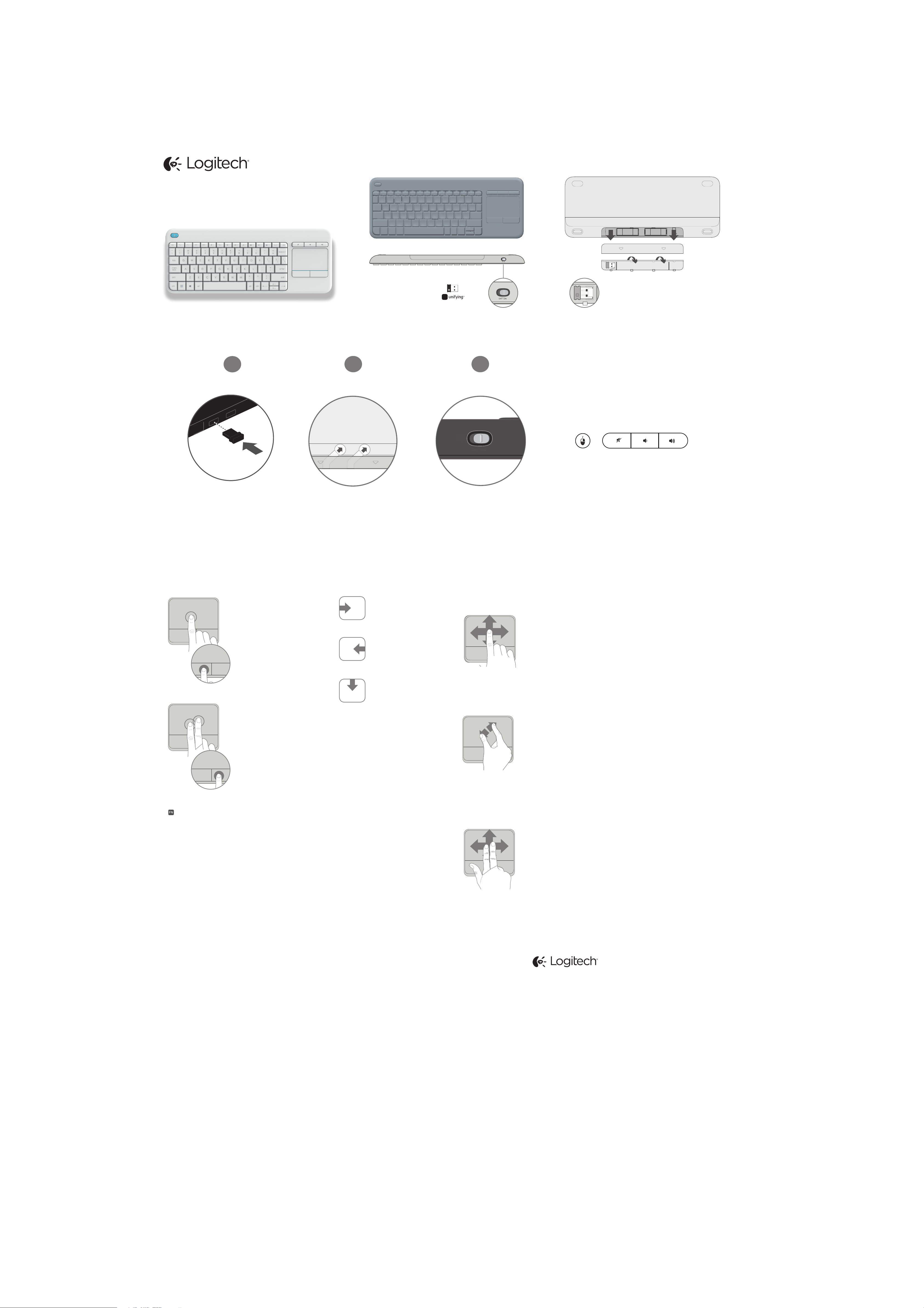
Wireless Touch Keyboard K400 Plus
Setup Guide
Guide d’installation
AAAA
1
2
3
Hot Keys
Left mouse button
Mute
Volume down
Volume up
Gestures
Left-click
Tap with one finger or press
the left button
Right-click
Tap with two fingers or press
the right button
Move the cursor
Previous application
Swipe in any direction
Show Charm bar
Show Application bar
Zoom
Pinch or spread
+ left click disables tap gestures
Unifying
Logitech® Unifying technology connects up to
six compatible Logitech mice and keyboards
to the same receiver, using only one USB port for
multiple devices. To learn more, visit the Unifying
product page.
Troubleshooting
Touch Keyboard not working?
•Check to see you remove the battery tabs.
•Restart the keyboard by turning it off and then
back on.
•Check if you have connected the Unifying receiver.
•Move the Unifying receiver to another USB porton
your computer. (Try plugging the receiver directly
into the computer instead of a USB hub.)
Scroll
Swipe in any direction
www.logitech.com
Visit the Product Page
While you’re online, visit the Wireless Touch
Keyboard Product Page, your destination for worldclass support. In addition to software, you’ll find
tutorials, troubleshooting tips, and live forums.
•Check the battery orientation. Replace the AA
batteries.
Problem with gestures?
•Avoid resting unused fingers or your palmon
the touch surface.
© 2015 Logitech. All rights reserved. Logitech, the Logitech logo, and other Logitech marks are owned by Logitech
and may be registered. Apple, Mac, and the Mac logo are trademarks of Apple Inc., registered in the U.S. and
other countries. Bluetooth is a registered trademark of Bluetooth SIG, Inc. All other trademarks are the property
of their respective owners. Logitech assumes no responsibility for any errors that may appear in this manual.
Information contained herein is subject to change without notice.
