Page 1
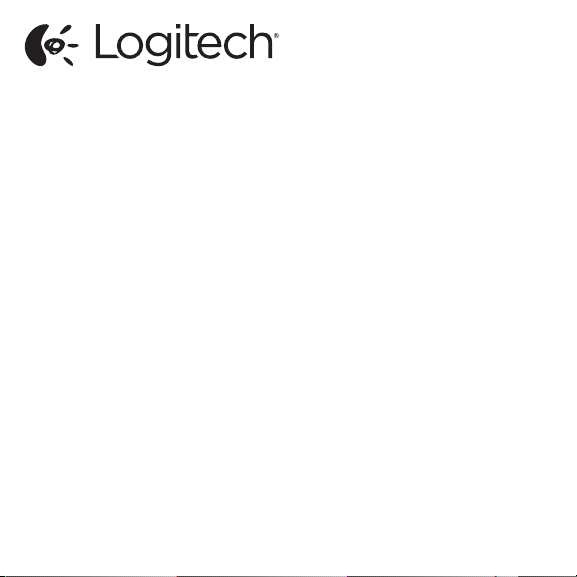
Logitech® Ultrathin Keyboard Mini
Setup Guide
Guide d’installation
Page 2
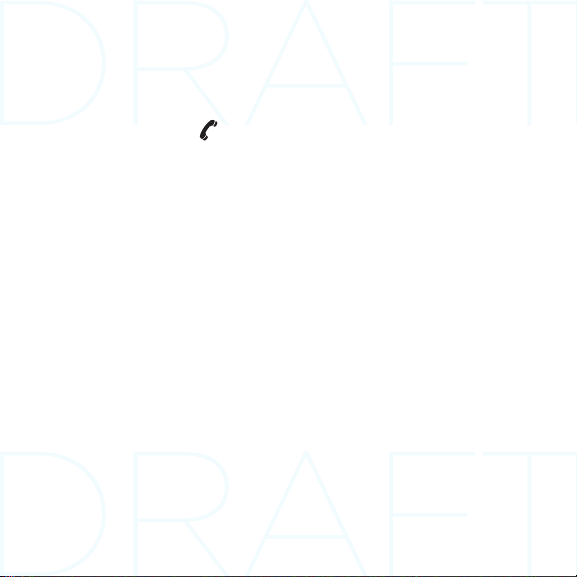
Contents
English. . . . . . . . . . . . . . . . . . . . 3
Français . . . . . . . . . . . . . . . . . . . 11
www.logitech.com/support . . . . . . . . . . . . . . . . . . . . . . . . . . . . . . 35
2
Español . . . . . . . . . . . . . . . . . . 19
Português . . . . . . . . . . . . . . . . . 27
Page 3

Know your product
4 5 6
1
2
3
10 11
7
8
Logitech® Ultrathin Keyboard Mini
Setup Guide
Guide d’installation
9
1. Protective cover
2. iPad mini holder
3. Keyboard
4. Function keys
5. Bluetooth® light
6. Status light
7. Bluetooth connect button
8. On/O switch
9. Documentation
10. Micro-USB charging cable
11. Cleaning cloth
English 3
Page 4
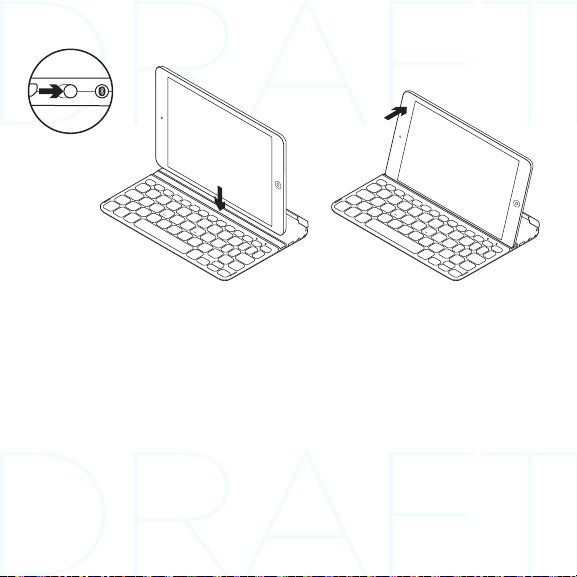
Set up your product
1. Turn on the Keyboard:
• Bluetooth discovery starts automatically
and continues for 15 minutes. The
Bluetooth light blinks.
• If the Status light briefly turns red,
charge the batteries. For more
information, see “Charge the batteries.”
2. Make sure your iPad mini’s Bluetooth feature
is on. Select Settings > Bluetooth > On.
4 English
3. Select “Ultrathin Keyboard Mini” on the iPad
mini’s Devices menu.
4. If your iPad mini requests a PIN,
enter the code using the Keyboard
and not your iPad mini’s virtual keyboard.
After the Bluetooth connection is made, the
Bluetooth light turns on, and then it turns o.
5. Place the iPad mini landscape on the
Keyboard.
Page 5

Charge the batteries
USB
1. Plug the Micro-USB Charging cable into the
Keyboard and a USB port on a computer. The
Status light blinks green.
2. Charge the batteries until the Status light
turns solid green.
Battery information:
• A fully charged battery provides about 3
months of power when the Keyboard is used
about 2 hours a day.
• Charge the batteries when the Status light
briefly turns red after the Keyboard turns on.
• When not in use, turn o the Keyboard to
conserve battery power.
• The Keyboard enters sleep mode if powered
on and not used. Press any key to wake.
English 5
Page 6

Visit Product Central
There’s more information and support online
for your product. Take a moment to visit
Product Central to learn more about your
new Keyboard.
Browse online articles for setup help, usage
tips, or information about additional features.
Connect with other users in our Community
Forums to get advice, ask questions, and
share solutions.
6 English
At Product Central, you’ll find a wide selection
of content:
• Tutorials
• Troubleshooting
• Support community
• Online documentation
• Warranty information
• Spare parts (when available)
Go to www.logitech.com/support/
ultrathinkeyboardmini
Page 7

Use your product
Product features
Home
Displays the iPad mini Home screen
Fn + 1 = Lock screen
Locks or unlocks the iPad mini
screen
Fn + 2 = Siri
Siri lets you use your voice to send
messages, schedule meetings, place
phone calls, and more
Fn + 3 = Search
Launches the iPad mini search
function
Fn + 4 = Switch language
Switches the keyboard language
Fn + 5 = Virtual keyboard
Shows/hides the virtual keyboard
Fn + 6 = Slide show
Fn + 7 = Previous track
Fn + 8 = Play/Pause
Fn + 9 = Next track
Note: Function keys To use, press and hold the Fn key, and then press a key listed above.
Fn + 0 = Mute
Fn + dash = Volume down
Fn + plus = Volume up
Fn + X = Cut
Fn + C = Copy
Fn + V = Paste
Fn + Left cursor = Select left
Selects text on the left, word
by word
Fn + Right cursor = Select right
Selects text on the right, word
by word
Fn + Space bar = Switch
applications
English 7
Page 8

Status light indications
Light Description
Blinking green The battery is charging.
Green The battery is charged (more than 5%).
Red Battery power is low (less than 5%). Charge the batteries.
Bluetooth light indications
Light Description
Blinking Fast: Keyboard is in discovery mode.
Slow: Keyboard is trying to reconnect to your Apple device.
Solid Bluetooth pairing or reconnect is successful.
Storing the iPad mini for travel
1. Lift the iPad mini from the Keyboard.
2. Rotate the iPad mini, with the screen
side down, so the Home button is
on the right.
3. Place the iPad mini on to the Keyboard. A
magnetic clip holds the iPad mini in position.
8 English
Page 9

Connecting to a dierent iPad mini
1. Make sure the Keyboard is turned on.
2. Check that your iPad mini’s Bluetooth feature
is on. Select Settings > Bluetooth > On.
3. Press the Bluetooth Connect Button.
The Keyboard is discoverable for 3 min.
4. Select “Ultrathin Keyboard Mini” on the iPad
mini’s Devices menu.
5. If your iPad mini requests a PIN,
enter the code using the Keyboard and
not your iPad mini’s virtual keyboard.
After the Bluetooth connection is made, the
Bluetooth light turns on, and then it turns o.
6. Place the new iPad mini on the Keyboard.
Troubleshooting
The Keyboard does not work
• Press any key to wake the Keyboard from
sleep mode.
• Turn the Keyboard O and then back On.
• Recharge the internal batteries.
For more information, refer to “Charge the
batteries.”
• Re-establish the Bluetooth connection
between the Keyboard and iPad mini.
• Verify that iPad mini’s Bluetooth feature is
turned on.
• Choose “Ultrathin Keyboard Mini” from
the Devices menu on your iPad mini. The
Bluetooth light turns on after the Bluetooth
connection is made.
What do you think?
Please take a minute to tell us.
Thank you for purchasing our product.
www.logitech.com/ithink
English 9
Page 10

Battery disposal at product end of life
1 2
3
1. Pry o top cover of keyboard
with screwdriver.
2. Detach battery from circuit board
and remove battery.
10 English
3. Dispose of your product and its battery
according to local laws.
Page 11

www.logitech.com/support/ultrathinkeyboardmini
Argentina +00800-555-3284
Brasil +0 800-891-4173
Canada +1 866-934-5644
Chile 1230 020 5484
Colombia 01-800-913-6668
Latin America +1 800-578-9619
Mexico 01.800.800.4500
United States +1 646-454-3200
11
Page 12

www.logitech.com
© 2013 Logitech. All rights reserved. Logitech, the Logitech logo, and other Logitech marks are owned by Logitech andmaybe registered.
Apple and iPad mini are trademarks of Apple Inc., registered in the U.S. and other countries. Bluetoothisa registered trademark of
Bluetooth SIG, Inc. All other trademarks are the property of their respective owners. Logitech assumes no responsibility for any errors that
may appear in this manual. Information contained herein is subject tochange without notice.
© 2013 Logitech. Tous droits réservés. Logitech, le logo Logitech et les autres marques Logitech sont la propriété deLogitech et sont
susceptibles d’être déposés. Apple et iPad mini sont des marques déposées d’Apple Inc., enregistrées auxEtats-Unis et dans d’autres pays.
Bluetooth est une marque déposée de Bluetooth SIG, Inc. Toutes les autres marques commerciales sont la propriété de leurs détenteurs
respectifs. Logitech décline toute responsabilité en cas d’erreurs danscemanuel. Les informations énoncées dans ce document peuvent
faire l’objet de modifications sans avis préalable.
620-004862.002
