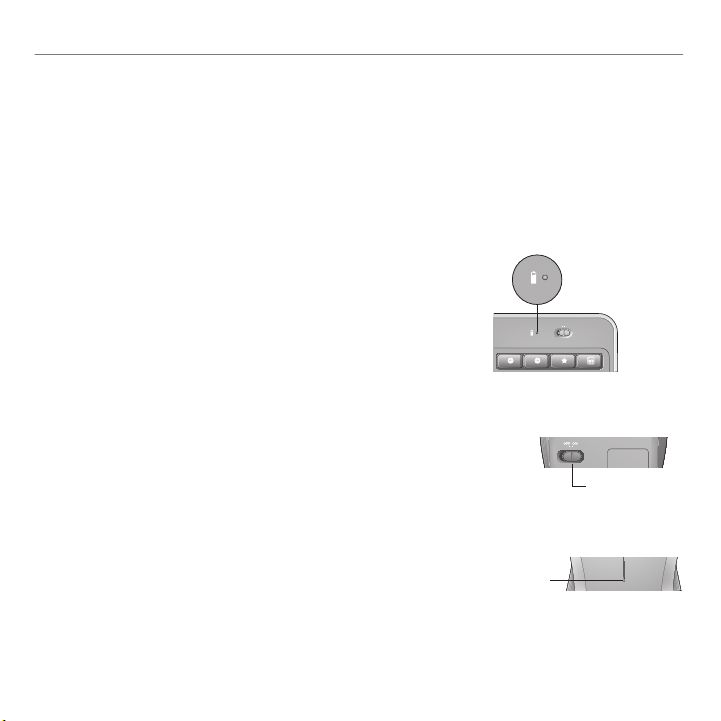
Getting started with
OFFON
Battery management
Your keyboard has up to three years of battery life and your mouse has up to one.*
Battery sleep mode
Did you know that your keyboard and mouse go into sleep mode after you stop using them for a
few minutes? This feature helps limit battery usage and eliminates the need to keep switching your
devices on and off. Both your keyboard and mouse are up and running immediately once you begin
using them again.
How to check the battery level for the keyboard
Press and hold the FN key, then press the F12 key: If the LED
glows green, the batteries are good. If the LED glows red, the
battery level has dropped to 10% and you have only a few days
of battery power left. You can also turn the keyboard off then
back on using the On/Off switch on top of the keyboard.
Battery status indicator
How to check the battery level for the mouse
Turn the mouse off then back on using the On/Off switch on the mouse
bottom. If the LED on top of the mouse glows green for 10 seconds, the
batteries are good. If the LED blinks red, the battery level has dropped to
10% and you have only a few days of battery power left.
LED
* Battery life varies with usage and computing conditions. Heavy usage usually results in shorter battery life.
English 13
Mouse bottom
On/Off
switch
Mouse top

Logitech® Wireless Combo MK520
Plug it. Forget it. Add to it.
You’ve got a Logitech® Unifying receiver. Now add
a compatible wireless keyboard or mouse that uses
the same receiver. It’s easy. Just start the Logitech®
Unifying software* and follow the onscreen instructions.
For more information and to download the software, visit
www.logitech.com/unifying
*Go to Start / All Programs / Logitech / Unifying / Logitech Unifying Software
14 English

Troubleshooting
Keyboard and mouse are not working
Check the USB connection. Also, try changing USB ports.
Move closer? Try moving the keyboard and mouse closer to
the Unifying receiver, or plug the Unifying receiver into the receiver
extender cable to bring it closer to the keyboard and mouse.
Check battery installation. Also check the battery power of each device.
(See Battery management for more information.)
Getting started with
On the mouse bottom, slide the On/Off switch right to turn on
the mouse. The Battery LED on the mouse top case should light green
for 10 seconds. (See Battery management for more information.)
English 15
Mouse bottom
On/Off
switch

Logitech® Wireless Combo MK520
OFF ON
Troubleshooting
Are you experiencing slow or jerky cursor movement?
Try the mouse on a different surface (e.g., deep, dark surfaces may
affect how the cursor moves on the computer screen).
Is the keyboard turned on? Slide the keyboard Off/On switch to
the On position, as shown in the image below. The keyboard Status
icons should light up.
Re-establish the connection. Use the Unifying software to reset the connection
between the keyboard/mouse and Unifying receiver. Refer to the Unifying section in
this guide for more information (p. 16).
For additional help, refer to the Customer Support telephone numbers on page 60. Also visit www.logitech.com/comfort
for more information about using your product, and for ergonomics.
16 English

1-866-934-5644
www.logitech.com/support
Logitech® Wireless Combo MK520
17

Federal Communication Commission Interference Statement
This equipment has been tested and found to comply with the limits for a Class B digital
device, pursuant to Part 15 of the FCC Rules. These limits are designed to provide
reasonable protection against harmful interference in a residential installation. This
equipment generates, uses and can radiate radio frequency energy and, if not installed and
used in accordance with the instructions, may cause harmful interference to radio
communications. However, there is no guarantee that interference will not occur in a
particular installation. If this equipment does cause harmful interference to radio or television
reception, which can be determined by turning the equipment off and on, the user is
encouraged to try to correct the interference by one of the following measures:
- Reorient or relocate the receiving antenna.
- Increase the separation between the equipment and receiver.
- Connect the equipment into an outlet on a circuit different from that
to which the receiver is connected.
- Consult the dealer or an experienced radio/TV technician for help.
FCC Caution: Any changes or modifications not expressly approved by the party responsible
for compliance could void the user's authority to operate this equipment.
This device complies with Part 15 of the FCC Rules. Operation is subject to the following two
conditions: (1) This device may not cause harmful interference, and (2) this device must
accept any interference received, including interference that may cause undesired operation.
Industry Canada Statement
This device complies with RSS-210 of the Industry Canada Rules. Operation is subject to the
following two conditions:
1) this device may not cause interference and
2) this device must accept any interference, including interference that may cause undesired
operation of the device
台灣使用應注意之事項:
經型式認證合格之低功率射頻電機,非經許可,公司、商號或使用者均不得擅自變更頻率、加
大功率或變更原設計之特性及功能。
低功率射頻電機之使用不得影響飛航安全及干擾合法通信;經發現有干擾現象時,應立即停
用,並改善至無干擾時方得繼續使用。前項合法通信,指依電信法規定作業之無線電通信。低
功率射頻電機須忍受合法通信或工業、科學及醫療用電波輻射性電機設備之干擾。

www.logitech.com
© 2010 Logitech. All rights reserved. Logitech, the Logitech logo, and other Logitech marks are owned
by Logitech and may be registered. All other trademarks are the property of their respective owners.
Logitech assumes no responsibility for any errors that may appear in this manual. Information contained
herein is subject to change without notice.
© 2010 Logitech. Tous droits réservés. Logitech, le logo Logitech et les autres marques Logitech sont la propriété
exclusive de Logitech et sont susceptibles d’être des marques déposées. Toutes les autres marques sont la
propriété exclusive de leurs détenteurs respectifs. Logitech décline toute responsabilité en cas d’erreurs dans ce
manuel. Les informations énoncées dans le présent document peuvent faire l’objet de modications sans avis
préalable.
620-002460.002
