Page 1

Setup Guide
Guide d’installation
Logitech® Broadcaster, Wi-Fi® Webcam
Page 2
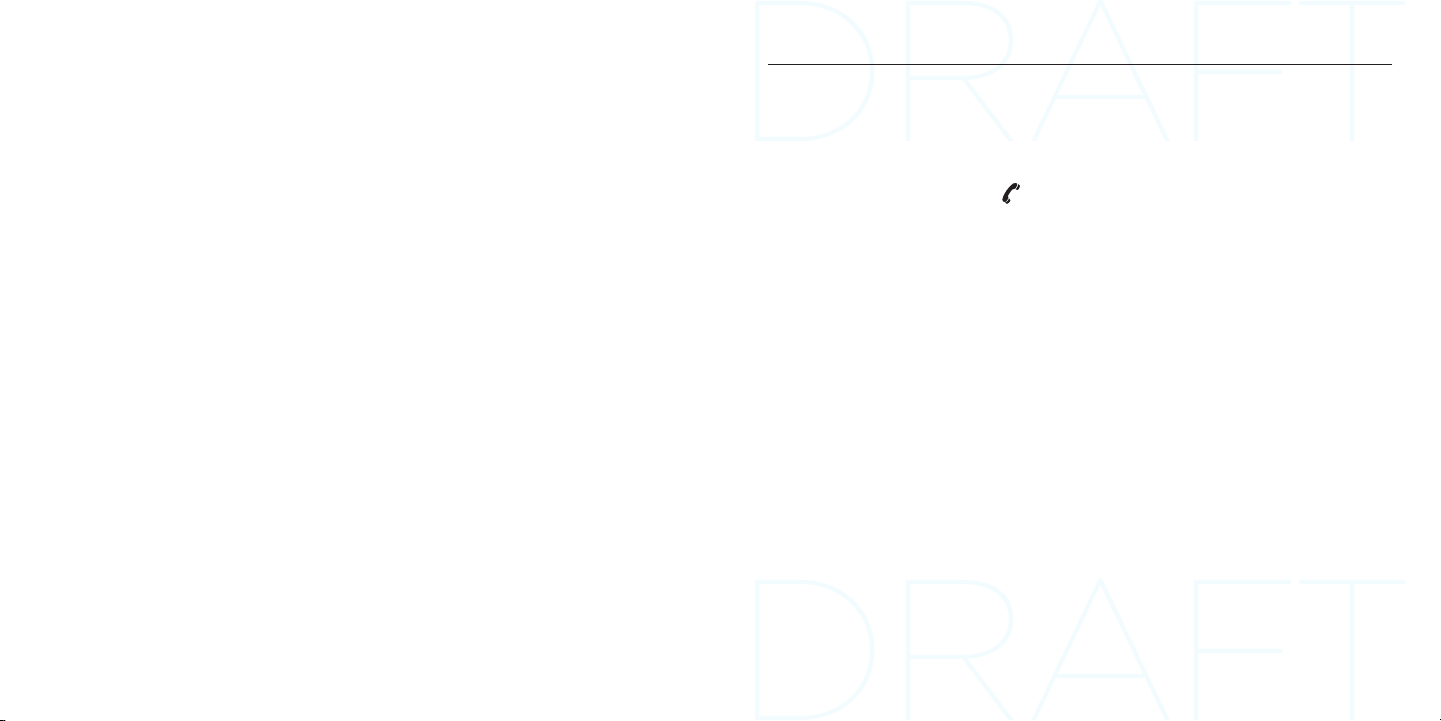
Logitech Broadcaster, Wi-Fi Webcam
English. . . . . . . . . . . . . . . . . . 4
Français . . . . . . . . . . . . . . . . 14
Español . . . . . . . . . . . . . . . . 24
Português . . . . . . . . . . . . . . . 34
www.logitech.com/support . . . . . . . . . . . . . . . . . . . . . . . . . . 47
3
Page 3

Logitech Broadcaster, Wi-Fi Webcam Logitech Broadcaster, Wi-Fi Webcam
Know your product
1 3
4 52
8 9 10 1211
7
13 14
1. Wi-Fi® signal strength
2. Capture button
3. Battery level
4. USB cable
5. AC power adapter
6
6. Stand/case with lid
7. Microphone
8. HD 720p lens
Setup Guide
Guide d’installation
16
Logitech® Broadcaster, Wi-Fi® Webcam
9. Lamp
10. Microphone jack
11. USB port1
12. Power button
13. Lamp button
14. Mode button
15. Support ball
16. Documentation
15
English 54 English
Page 4
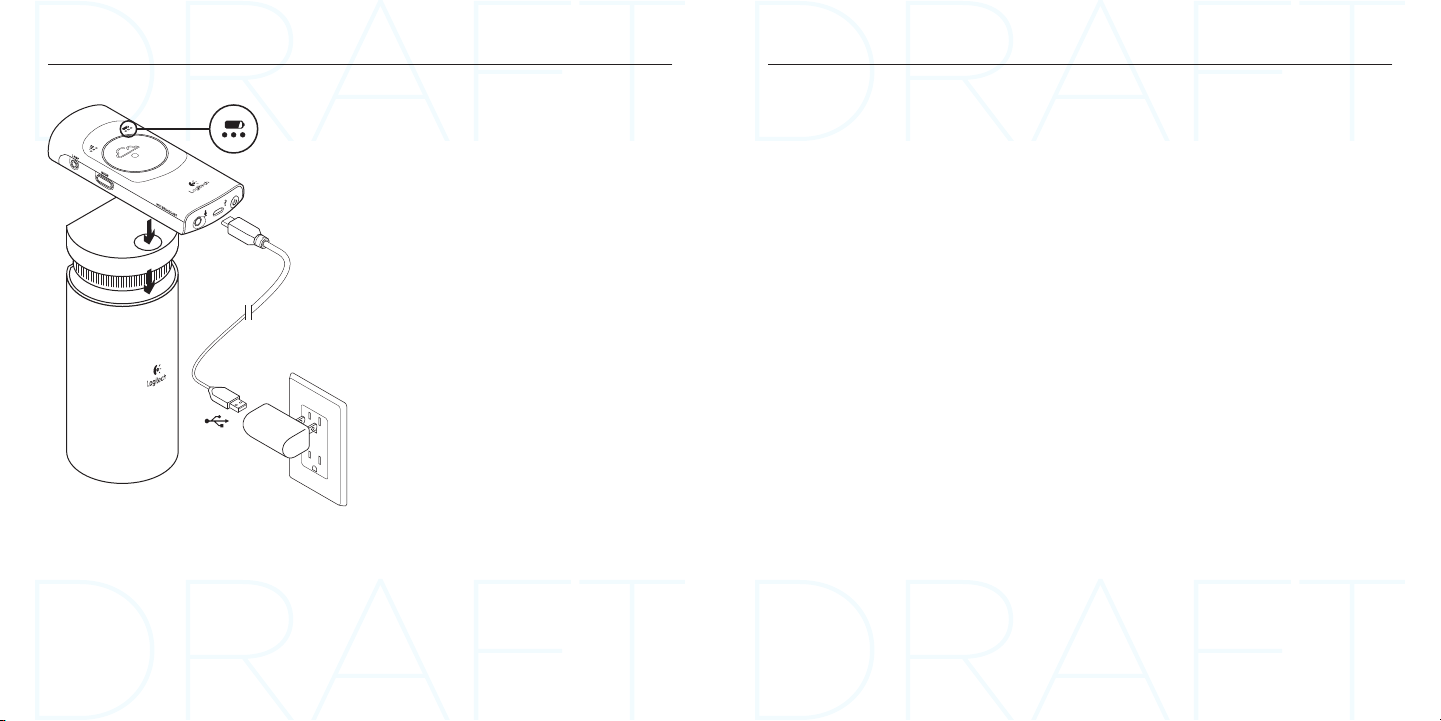
Logitech Broadcaster, Wi-Fi Webcam Logitech Broadcaster, Wi-Fi Webcam
Charge the battery
1. Place the camera on the stand.
2. Connect the camera to AC power,
as shown.
Note: When the camera battery is fully charged
and powered on, the battery level indicator
shows three green lights.
Set up your product
If you will use multiple Apple devices with
the camera, set up the camera for each
device using the following instructions:
On Mac OS X®
1. Go to www.logitech.com/support/
broadcaster
2. Download and install the free Logitech
Broadcaster software for Mac.
3. Launch the software. Follow the onscreen instructions.
4. Watch the tutorials after setup to learn
how to use Logitech Broadcaster.
On iPhone® and iPad®
1. Open the Apple® app store and browse
for the free Logitech Broadcaster app.
2. Download and install the app.
3. Open the app and follow the on-screen
instructions.
4. Watch the tutorials after setup to learn
how to use Logitech Broadcaster.
Visit Product Central
There’s more information and support
online for your product. Take a moment to
visit Product Central to learn more about
your new Logitech Broadcaster.
Browse online articles for setup help,
usage tips, or information about
additional features.
Connect with other users in our Community
Forums to get advice, ask questions, and
share solutions.
At Product Central, you’ll find a wide
selection of content:
• Tutorials
• Troubleshooting
• Support community
• Software downloads
• Online documentation
• Warranty information
• Spare parts (when available)
Go to www.logitech.com/support/
broadcaster
English 76 English
Page 5

Logitech Broadcaster, Wi-Fi Webcam Logitech Broadcaster, Wi-Fi Webcam
Use your product
Place the camera
Mount the camera on its stand or use an
optional tripod (not included). When not in
use, store the camera in its case.
Turn on the camera
Each time you turn on the camera, it goes
through a start-up sequence:
1. The battery level lights blink green for
30 seconds before the indicator turns
solid green.
2. The camera connects to your Wi-Fi
network:
a. The Wi-Fi signal strength lights blink
green sequentially.
b. The Wi-Fi signal strength lights turn
solid green after the Wi-Fi connection
is made.
Broadcast to USTREAM® or record
to device
1. Open the Broadcaster app on your
iPhone/iPad. Or open the Broadcaster
software on your Mac.
2. Use the Broadcaster app/software to
choose either Broadcast to USTREAM or
Record to Device1.
3. Use the Broadcaster app/software to
begin broadcasting or recording. Or
press the capture button on the camera.
4. Control your streaming video using the
Broadcaster app/software.
5. To stop broadcasting/recording, use the
Broadcaster app/software. Or press the
capture button on the camera.
Note: USTREAM is a live broadcasting Internet
site. For more information, go to www.ustream.tv
1 On a Mac only, use Record to Device with webcam and video
calling applications, like Skype®.
Broadcast to USTREAM Record to device
English 98 English
Page 6

Logitech Broadcaster, Wi-Fi Webcam Logitech Broadcaster, Wi-Fi Webcam
Usage notes:
• You can use the camera’s Mode button
to broadcast to USTREAM without using
your Apple device.
• If you have set up the camera on
multiple Apple devices, you can only
use one device at a time to control
the camera.
• To switch between devices, close the
Broadcaster app/software on your
current device before opening the app/
software on another device.
• On a Mac, the camera functions like
a webcam and works with most Mac
applications designed for webcams.
So you can record in QuickTime® and
make video calls with FaceTime®, iChat®,
or Skype.
• On an iPad or iPhone, the camera works
only with the Logitech Broadcaster
app for Apple iOS, which allows you to
record video or broadcast to USTREAM.
Troubleshooting
The camera doesn’t connect to my WiFi network (the Wi-Fi signal strength
lights blink sequentially and don’t turn
solid green)
• The camera and your Apple device must
be within 50 feet (22 meters) of your
Wi-Fi network.
• For some Wi-Fi networks, the camera
may take one to two minutes to connect.
• Try rebooting the camera: press and
hold the power button for 5 seconds.
The camera’s Wi-Fi strength lights show a
network connection, but the camera is not
detected by the Broadcaster app/software
• The camera and your Apple device must
be on the same Wi-Fi network.
• Your Wi-Fi router may be blocking
Apple’s Bonjour® network service
discovery. For troubleshooting help,
go to www.logitech.com/support/
broadcaster.
Video capture is not smooth, is of poor
quality, or freezes on USTREAM
• Verify that your camera’s Wi-Fi
signal strength indicator shows three
green lights.
• There may be too many high-bandwidth
devices using your Wi-Fi network at the
same time. Or other devices (routers,
microwave ovens, etc.) may be causing
interference.
• To stream 720p video from the camera
to USTREAM, your Internet connection
must have a minimum upload speed of
2 Mbps.
• Your Wi-Fi router or modem must be
802.11 g/n compatible.
• For more networking help, go to www.
logitech.com/support/broadcaster.
English 1110 English
Page 7

Logitech Broadcaster, Wi-Fi Webcam Logitech Broadcaster, Wi-Fi Webcam
The sound level is too low or there is
distorted sound
• For low sound, increase the recording
level using the “Inspector” feature in the
Broadcaster app/software. Try moving
closer to the camera.
• For distorted sound, the camera may be
recording audio from your Apple device
or another sound source. Reduce volume
on all sound sources.
What do you think?
Please take a minute to tell us.
Thank you for purchasing our product.
www.logitech.com/ithink
Battery disposal at product end of life
1. Remove the 3 screws on the
battery door.
2. Remove the battery door.
3. Remove the battery.
4. Dispose of your product and its battery
according to local laws.
English 1312 English
Page 8

Logitech Broadcaster, Wi-Fi Webcam
www.logitech.com/support/broadcaster
Argentina +00800-555-3284
Brasil +0 800-891-4173
Canada +1 866-934-5644
Chile 1230 020 5484
14
Colombia 01-800-913-6668
Latin America +1 800-578-9619
Mexico 01.800.800.4500
United States +1 646-454-3200
www.logitech.com
© 2012 Logitech. All rights reserved. Logitech, the Logitech logo, and other Logitech marks are owned by Logitech and
may be registered. Apple, the Apple logo, Bonjour, FaceTime, iChat, iPad, iPhone, Mac, Mac OS X, and QuickTime are
trademarks of Apple Inc., registered in the U.S. and other countries. Apple and Apple Store are service marks of Apple Inc.,
registered in the U.S. and other countries. The app Store is a service mark of Apple Inc. Skype is a trademark of Skype or
other related companies. Skype is registered in the United States Patent and Trademark Oce, and with the Trademark
Oces of the countries of Australia, Finland, Benelux, Hong Kong, Israel, Japan, Liechtenstein, New Zealand, South Korea,
Switzerland, and Taiwan. Wi-Fi is a registered trademark of the Wi-Fi Alliance. All other trademarks are the property of their
respective owners. Logitech assumes no responsibility for any errors that may appear in this manual. Information contained
herein is subject to change without notice.
© 2012 Logitech. All rights reserved. Logitech, the Logitech logo, and other Logitech marks are owned by Logitech and
may be registered. Apple, the Apple logo, Bonjour, FaceTime, iChat, iPad, iPhone, Mac, Mac OS X, and QuickTime are
trademarks of Apple Inc., registered in the U.S. and other countries. Apple and Apple Store are service marks of Apple Inc.,
registered in the U.S. and other countries. The app Store is a service mark of Apple Inc. Skype is a trademark of Skype or
other related companies. Skype is registered in the United States Patent and Trademark Oce, and with the Trademark
Oces of the countries of Australia, Finland, Benelux, Hong Kong, Israel, Japan, Liechtenstein, New Zealand, South Korea,
Switzerland, and Taiwan. Wi-Fi is a registered trademark of the Wi-Fi Alliance. All other trademarks are the property of their
respective owners. Logitech assumes no responsibility for any errors that may appear in this manual. Information contained
herein is subject to change without notice.
620-003955.002
Page 9

FCC Statement:
All cables used connect peripherals must be shielded and grounded. Operation with cables connected to peripherals that are not shielded and
grounded may result in interference to radio and television reception.
Federal Communication Commission Interference Statement
This equipment has been tested and found to comply with the limits for a Class B digital device, pursuant to Part 15 of the FCC Rules. These limits
are designed to provide reasonable protection against harmful interference in a residential installation. This equipment generates, uses and can
radiate radio frequency energy and, if not installed and used in accordance with the instructions, may cause harmful interference to radio
communications. However, there is no guarantee that interference will not occur in a particular installation. If this equipment does cause harmful
interference to radio or television reception, which can be determined by turning the equipment off and on, the user is encouraged to try to correct the
interference by one of the following measures:
● Reorient or relocate the receiving antenna.
● Increase the separation between the equipment and receiver.
● Connect the equipment into an outlet on a circuit different from that to which the receiver is connected.
● Consult the dealer or an experienced radio/TV technician for help.
FCC Caution: Any changes or modifications not expressly approved by the party
responsible for compliance could void the user’s authority to operate this equipment.
This device complies with Part 15 of the FCC Rules. Operation is subject to the following two conditions: (1) This device may not cause harmful
interference, and (2) this device must accept any interference received, including interference that may cause undesired operation.
For product available in the USA/Canada market, only channel 1~11 can be operated. Selection of other channels is not possible.
This device and its antenna(s) must not be co-located or operation in conjunction with any other antenna or transmitter.
This device is going to be operated in 5.15~5.25GHz frequency range, it is restricted in indoor environment only.
Page 10

IMPORTANT NOTE:
FCC Radiation Exposure Statement:
This equipment complies with FCC radiation exposure limits set forth for an uncontrolled environment. This equipment should be installed and
operated with minimum distance 20cm between the radiator & your body.
IC Statement:
This Class B digital apparatus complies with Canadian ICES-003.
Cet appareil numérique de la classe B conforme á la norme NMB-003 du Canada.
This device complies with Industry Canada license-exempt RSS standard(s). Operation is subject to the following two conditions: (1) this device may
not cause interference, and (2) this device must accept any interference, including interference that may cause undesired operation of the device.
Le présent appareil est conforme aux CNR d'Industrie Canada applicables aux appareils radio exempts de licence. L'exploitation est autorisée aux
deux conditions suivantes : (1) l'appareil ne doit pas produire de brouillage, et (2) l'utilisateur de l'appareil doit accepter tout brouillage radioélectrique
subi, même si le brouillage est susceptible d'en compromettre le fonctionnement.
For product available in the USA/Canada market, only channel 1~11 can be operated. Selection of other channels is not possible.
Pour les produits disponibles aux États-Unis / Canada du marché, seul le canal 1 à 11 peuvent être exploités. Sélection d'autres canaux n'est pas
possible.
This device and its antenna(s) must not be co-located or operation in conjunction with any other antenna or transmitter.
Cet appareil et son antenne (s) ne doit pas être co-localisés ou fonctionnement en association avec une autre antenne ou transmetteur.
The device could automatically discontinue transmission in case of absence of information to transmit, or operational failure. Note that this is not
intended to prohibit transmission of control or signaling information or the use of repetitive codes where required by the technology.
Le dispositif pourrait automatiquement cesser d'émettre en cas d'absence d'informations à transmettre, ou une défaillance opérationnelle. Notez que
ce n'est pas l'intention d'interdire la transmission des informations de contrôle ou de signalisation ou l'utilisation de codes répétitifs lorsque requis par
la technologie.
Page 11

The device for the band 5150-5250 MHz is only for indoor usage to reduce potential for harmful interference to co-channel mobile satellite systems.
les dispositifs fonctionnant dans la bande 5150-5250 MHz sont réservés uniquement pour une
utilisation à l’intérieur afin de réduire les risques de brouillage préjudiciable aux systèmes de satellites mobiles utilisant les mêmes canaux;
The maximum antenna gain permitted for devices in the band 5725-5825 MHz shall comply with the e.i.r.p. limits specified for point-to-point and non
point-to-point operation as appropriate.
le gain maximal d’antenne permis (pour les dispositifs utilisant la bande 5725-5825 MHz)
doit se conformer à la limite de p.i.r.e. spécifiée pour l’exploitation point à point et non point à point, selon le cas.
IMPORTANT NOTE:
IC Radiation Exposure Statement:
This equipment complies with IC RSS-102 radiation exposure limits set forth for an uncontrolled environment. This equipment should be installed and
operated with minimum distance 20cm between the radiator & your body.
