Page 1
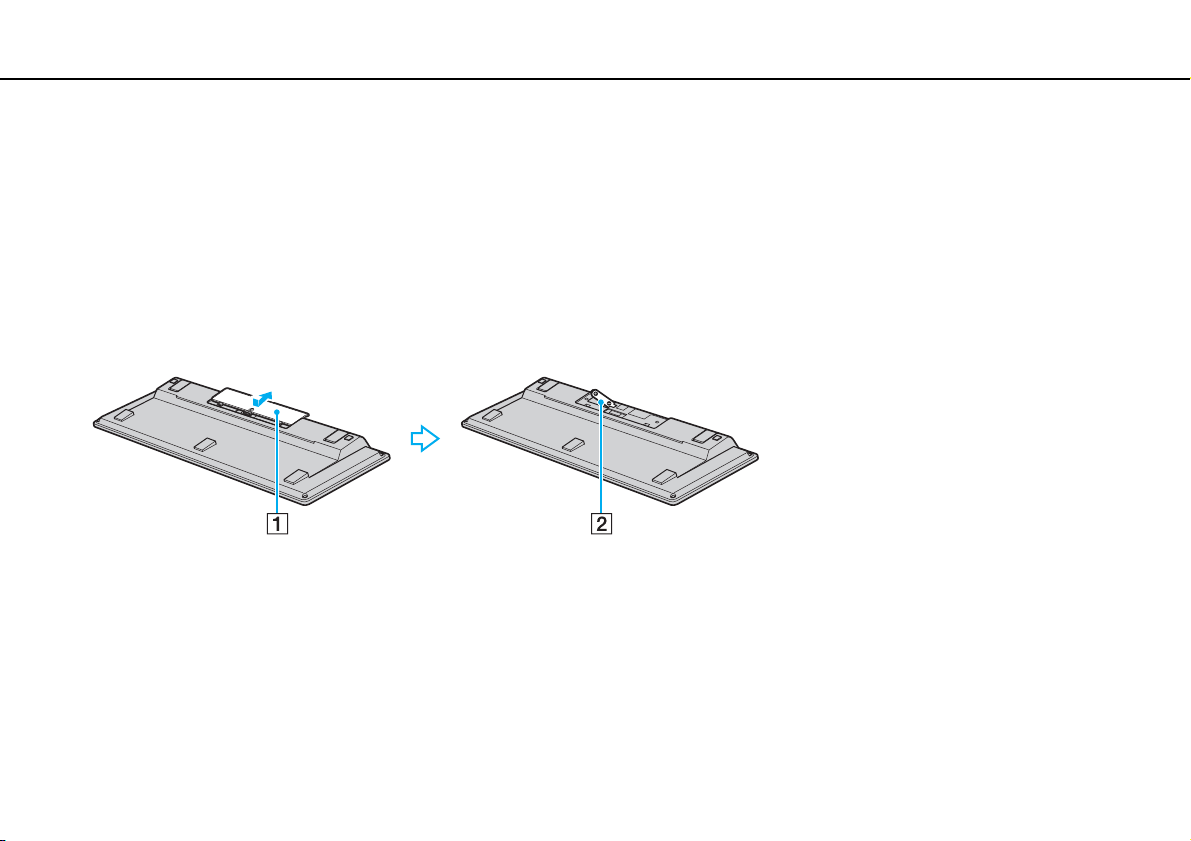
Using Your VAIO Computer >
Using the Keyboard
32
nN
Using the Keyboard (VGP-WKB11)
A wireless keyboard is supplied with your computer.
The wireless keyboard uses a standard key arrangement with additional keys that perform specific functions.
Using the Wireless Keyboard
One AA alkaline battery is supplied with your wireless keyboard. Before attempting to use the wireless keyboard, remove the
battery compartment cover (1) from the bottom of the wireless keyboard and install the supplied AA battery (2) into the battery
compartment.
✍
If the wireless keyboard does not operate properly, the battery may need to be replaced. If you do not intend to use the wireless keyboard for an extended
period of time, remove the battery to avoid possible damage from battery leakage.
If the wireless keyboard is left unused for 20 minutes or longer, your computer enters Sleep mode. To bring it back into Normal mode, press any key
on the wireless keyboard.
Page 2
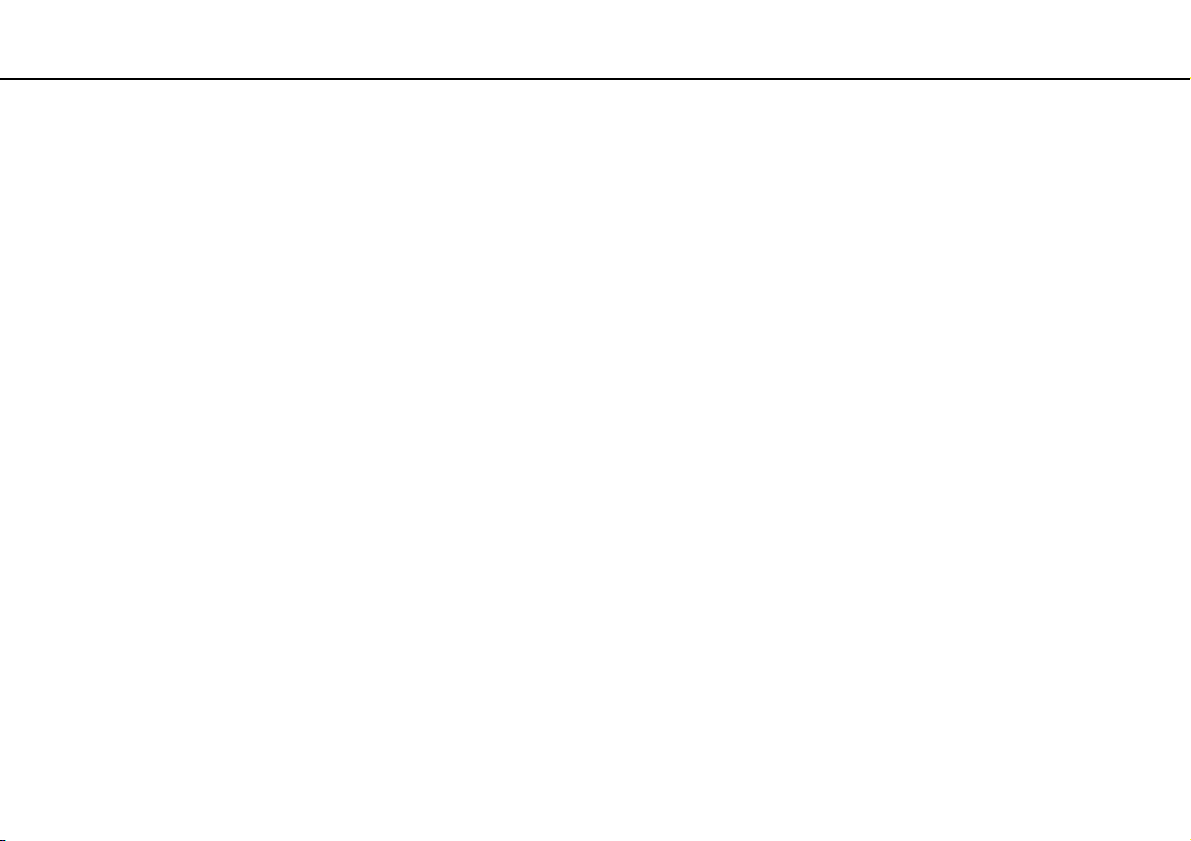
Using Your VAIO Computer >
Using the Keyboard
!
To maintain good communication, operate the wireless keyboard within the distance limitations of keyboard: approximately 32.8 feet (10 m) from your
computer.
You cannot use the wireless keyboard in conjunction with the HDMI/VIDEO input function (page 60).
Avoid using any wireless devices that exchange radio signals on the 2.4 GHz band near your wireless keyboard. These devices may create radio
interference, causing the keyboard to stop working properly.
Do not place metal furniture or objects near your computer or wireless keyboard, as this may create radio interference, causing the keyboard to stop
working properly.
Be sure to use an alkaline battery. Using an incompatible battery can damage the wireless keyboard.
33
nN
Page 3
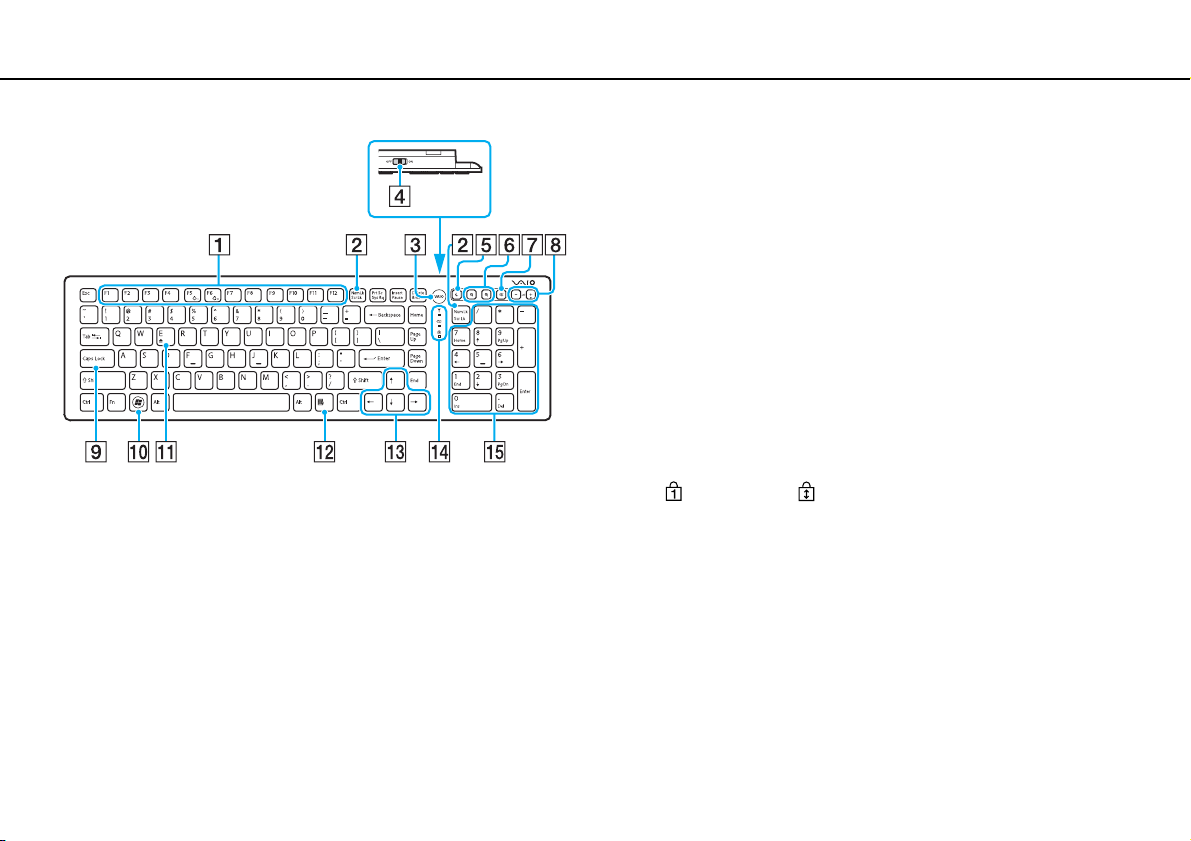
Using Your VAIO Computer >
Using the Keyboard
✍
Illustrated above is the English keyboard as an example.
34
nN
A Function keys
Perform certain tasks. The task associated with each function
key varies among software applications except the following
combinations with the Fn key to change the LCD brightness of
your computer screen.
Fn+F5: Decrease lighting intensity of the LCD screen.
Fn+F6: Increase lighting intensity of the LCD screen.
!
While using the HDMI/VIDEO input function, you cannot use the function keys
on the wireless keyboard to change the LCD brightness. To change the
brightness while using the HDMI/VIDEO input function, see Using the HDMI/
VIDEO Input Control Buttons (page 62) for the procedure.
B Num Lk/Scr Lk key
Activates/deactivates Num Lk mode. To activate/deactivate Scr
Lk mode, use this key in conjunction with the Fn key.
When Num Lk or Scr Lk mode is activated or deactivated, the
(Num lock) or (Scroll lock) icon appears on the taskbar
along with a pop-up message to indicate a mode change.
✍
You can keep the Num lock and/or Scroll lock icon on the taskbar. To do so, rightclick the f icon on the taskbar, click Customize notification icons, and then
select Show icon and notifications for your desired icon.
C VAI O button
Launches the Media Gallery.
D Power switch
Slide the switch to turn the wireless keyboard on and off.
E Sleep button
Provides a lower level of power consumption.
For details on power management, see Using the Power
Saving Mode (page 27).
Page 4

Using Your VAIO Computer >
Using the Keyboard
35
nN
F Zoom buttons
Change the size of an image or a document displayed on some
software.
Press
Press
See the help file included with the VAIO Control Center for more
information.
G Muting button
Turns the volume on and off.
H Volume control buttons
Increase (+) or decrease (-) the volume.
to make the view look smaller and further away (zoom out).
to make the view look bigger and closer (zoom in).
*
*
I Caps Lock key
Activates/deactivates Caps Lock mode where letters are all typed in
upper case.
J Windows key
Displays the Start menu.
K E key
Ejects the optical disc drive tray when used in conjunction with the Fn
key.
L Applications key
Displays a context-sensitive shortcut menu (if any).
M Directional arrow keys
Move the pointer on the computer screen.
N Indicator lights
(Battery): Stays off while the AA battery for the wireless
keyboard is sufficient and blinks when the battery is running out
of power.
(Caps lock): Turns on when Caps Lock mode is activated.
(Connect): Stays off while the wireless keyboard is properly
connected with your computer; and blinks for about 10 minutes
when the connection is cut off, for example, when the computer
is turned off or enters Sleep mode.
O Numeric keypad
Use the numeric keypad to type numbers or to perform basic
math calculations.
* Disabled while you are using the HDMI/VIDEO input function.
Page 5

Using Your VAIO Computer >
Using the Keyboard
A Keyboard feet
Flip open to put the wireless keyboard in a more 'ergonomic'
position.
B Battery compartment (page 32)
Storage compartment for the AA battery.
36
nN
Page 6

Federal Communication Commission Interference Statement
This equipment has been tested and found to comply with the limits for a Class B digital device, pursuant to Part 15 of the FCC Rules.
These limits are designed to provide reasonable protection against harmful interference in a residential installation. This equipment
generates, uses and can radiate radio frequency energy and, if not installed and used in accordance with the instructions, may cause
harmful interference to radio communications. However, there is no guarantee that interference will not occur in a particular installation. If
this equipment does cause harmful interference to radio or television reception, which can be determined by turning the equipment off and
on, the user is encouraged to try to correct the interference by one of the following measures:
- Reorient or relocate the receiving antenna.
- Increase the separation between the equipment and receiver.
- Connect the equipment into an outlet on a circuit different from that
to which the receiver is connected.
- Consult the dealer or an experienced radio/TV technician for help.
FCC Caution: Any changes or modifications not expressly approved by the party responsible for compliance could void the user's
authority to operate this equipment.
This device complies with Part 15 of the FCC Rules. Operation is subject to the following two conditions: (1) This device may not
cause harmful interference, and (2) this device must accept any interference received, including interference that may cause
undesired operation.
Industry Canada Statement
This device complies with RSS-210 of the Industry Canada Rules. Operation is subject to the following two conditions:
1) this device may not cause interference and
2) this device must accept any interference, including interference that may cause undesired operation of the device
Page 7

台灣使用應注意事項:
經型式認證合格之低功率射頻電機,非經許可,公司、商號或使用者均不得擅自變更頻率、加大功率或變更原設計之特性及功能。
低功率射頻電機之使用不得影響飛航安全及干擾合法通信;經發現有干擾現象時,應立即停用,並改善至無干擾時方得繼續使用。前項合法
通信,指依電信法規定作業之無線電通信。低功率射頻電機須忍受合法通信或工業、科學及醫療用電波輻射性電機設備之干擾。
Page 8

Product Name:2.4GHz Cordless Keyboard
Model Name:VGP-WKB11
Brand Name: Sony
Number of channels 12 channels
Type of Modulation GFSK
Transmitter or Transceiver Transceiver
frequency hopping or not frequency
hopping
Channel switching frequency range 2405MHz to 2474MHz
Carrier frequencies 2405, 2408, 2414, 2417, 2432, 2435,2441,
Channel bandwidth Typical of 2MHz
Modulation GFSK 2Mbps
Method of frequencies generation 16MHz crystal + PLL
Transmitter aggregate Data rate or
modulation bit rate
duty cycle Transmitter ON : 0.08 ms
Transmission range 30 foot typical, free space.
Antenna PCB printed antenna, meander quarter wave
Antenna Gain
Effective radiated power: Power conducted --> 0dBm
Antenna Type Printed meander line on PCB
Power source: 1 set of AA batteries
Nominal DC voltage 1.5V
operating voltage 1.1~1.6V 40mA
Extreme Temperature range
not frequency hopping
2444, 2462, 2465, 2471, 2474 MHz
LO (TX) = channel frequency + 2MHz
LO (RX)= 8/7 x ( TX+2)
1 Mbps
Transmitter OFF : 7.92 ms
Then Duty cycle = ON/(ON+OFF) = 0.08 ms / 8
ms = 1 %
Antenna gain : Max gain is -1.17dBi
0°C to +40°C
