Page 1

Wireless Rechargeable
Touchpad T650
Setup Guide
Guide d’installation
Page 2
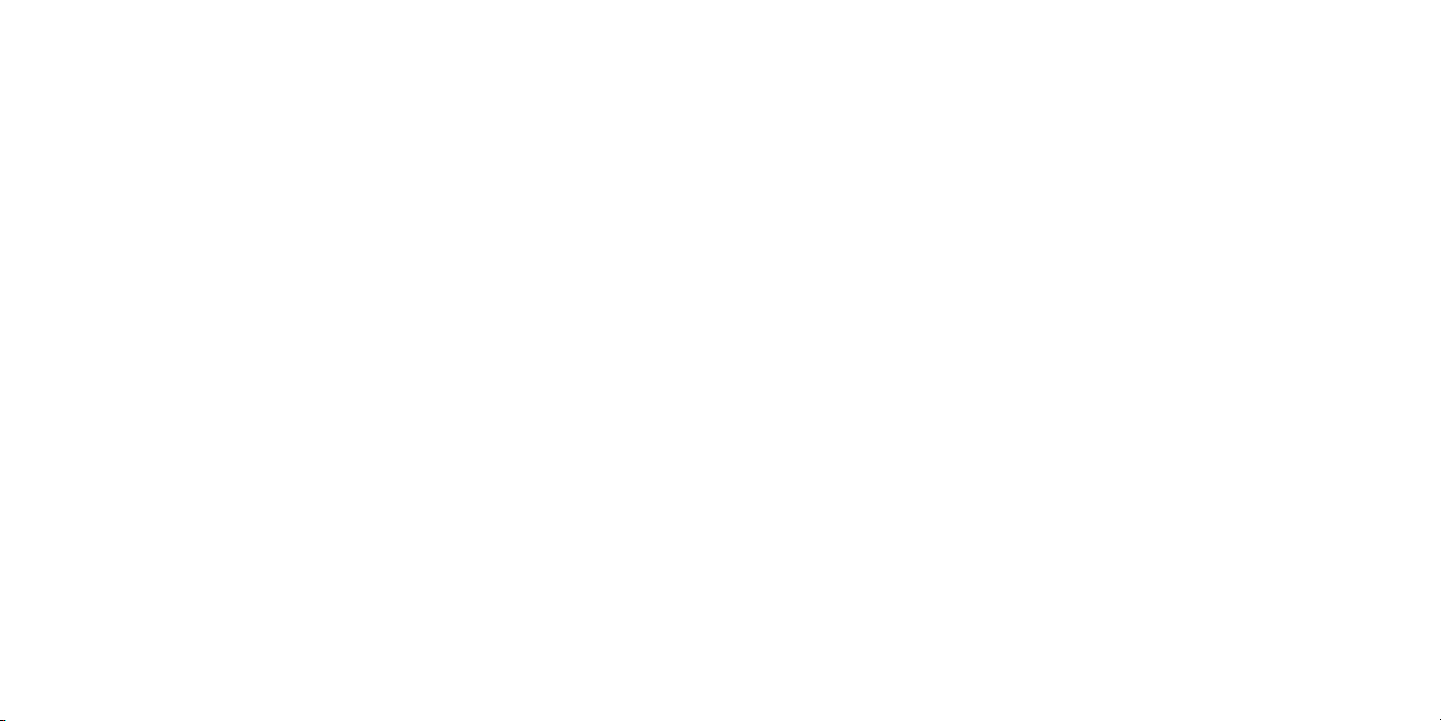
Logitech Wireless Rechargeable Touchpad T650
English. . . . . . . . . . . . . . . . . . . . . . . . . . . . . . . . . . . . . . . . . . 4
Français . . . . . . . . . . . . . . . . . . . . . . . . . . . . . . . . . . . . . . . . . 12
Español . . . . . . . . . . . . . . . . . . . . . . . . . . . . . . . . . . . . . . . . 20
Português . . . . . . . . . . . . . . . . . . . . . . . . . . . . . . . . . . . . . . . 28
www.logitech.com/support . . . . . . . . . . . . . . . . . . . . . . . . . . . . 39
3
Page 3
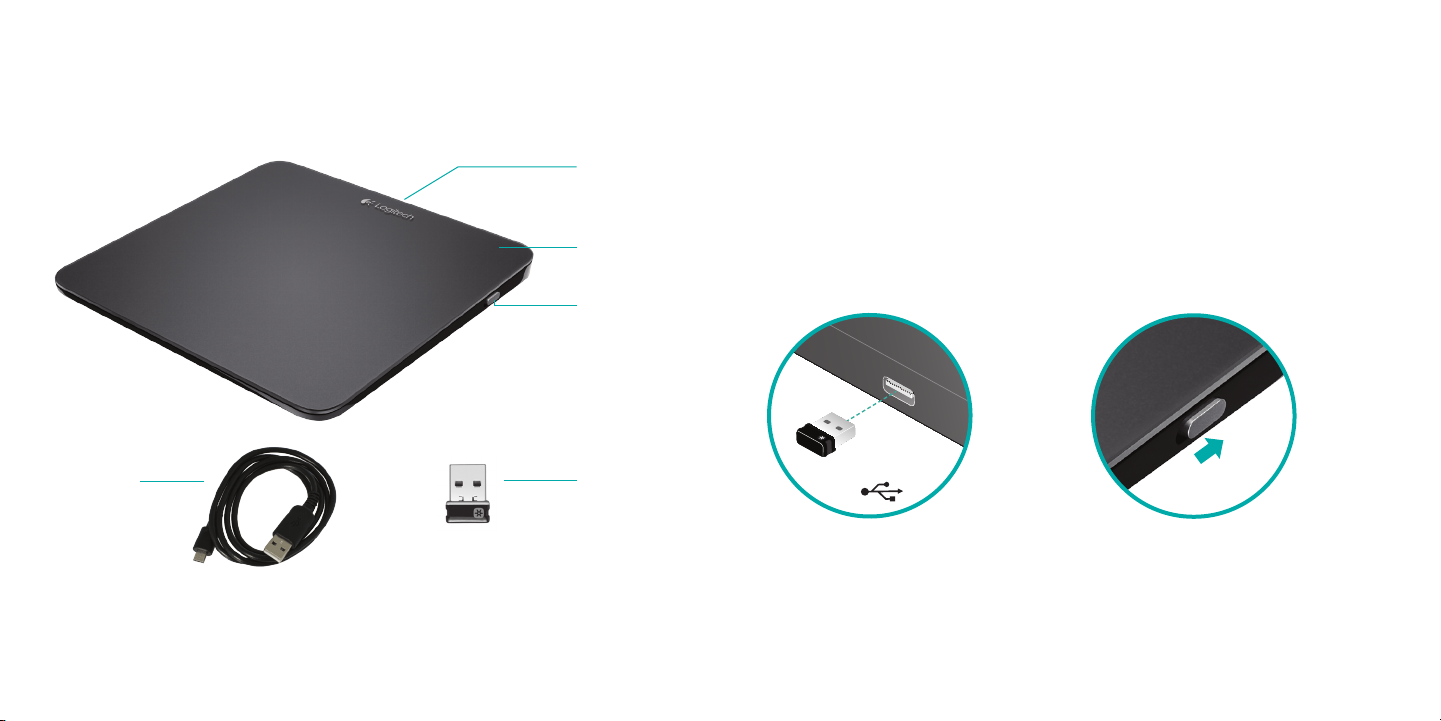
Logitech Wireless Rechargeable Touchpad T650 Logitech Wireless Rechargeable Touchpad T650
USB
Your Touchpad T650
Micro-USB
charging
cable
Power
port
Battery
Status
light
Power
switch
Unifying
receiver
Set up your Touchpad
1. Plug in the receiver
Plug the Unifying receiver
into a USB port.
2. Power on the Touchpad
Move the power switch to the
On position.
Check the battery status light.
Red means it’s time to charge
the battery.
Power switch in
the On position
English54English
Page 4

Logitech Wireless Rechargeable Touchpad T650 Logitech Wireless Rechargeable Touchpad T650
Set up your Touchpad
3. Software installation
You are prompted to install
Logitech software that enhances
your Touchpad experience with
additional gestures, smoother
performance, and personalized
settings.
Follow the onscreen instructions
to complete installation.
No prompt?
Download the software from:
www.logitech.com/download/t650
Visit the Product Page
While you’re online, check out the
Touchpad T650 Product Page,
your destination for world-class
support.
www.logitech.com/support/t650
In addition to software, you’ll find
tutorials, troubleshooting tips,
and guidelines for using your new
Touchpad.
Product Central is also home
to live forums that connect
you to a global community of
knowledgeable users.
Touchpad gestures
Click (left-click)
Press the Touchpad surface.
Right-click
Press the lower-right corner
of the pad.
Scroll
Swipe two fingers up, down,
or sideways.
English76English
Page 5

Logitech Wireless Rechargeable Touchpad T650 Logitech Wireless Rechargeable Touchpad T650
Touchpad gestures
Zoom
Pinch to zoom in or out.
Navigate
Swipe three fingers to navigate
within Windows 8.
Swipe up to return to Windows 8
Start.
Swipe left or right for back and
forward.
Swipe down for the desktop.
Touchpad gestures
Control windows
Swipe four fingers to resize or
relocate the active window.
Swipe up or down to maximize
or minimize the window. Swipe
left or right to snap the window
to the corresponding edge of the
screen.
Perform Windows 8 shortcuts
Swipe a single finger from one of
the Touchpad edges.
Swipe from the left edge to
cycle through open applications.
Swipe from the right edge to
display the charm bar. Swipe
from the top edge to display the
application bar.
English98English
Page 6

Logitech Wireless Rechargeable Touchpad T650 Logitech Wireless Rechargeable Touchpad T650
Charge the battery
Connect the Touchpad to your
computer using the supplied
charging cable. The status light
blinks green while charging.
Charge your Touchpad until the
status light stops blinking. A full
charge powers your Touchpad for
about a month. (A blinking red
light means it’s time to recharge.)
Unifying
Logitech® Unifying technology
connects up to six compatible
Logitech mice and keyboards to
the same receiver, using only one
USB port for multiple devices. To
learn more, visit:
www.logitech.com/
support/unifying
Troubleshooting
Touchpad not working?
• Restart the Touchpad by
turning it o and then back on.
• Check the Unifying receiver
connection.
• Move the Unifying receiver
to another USB port on your
computer. (Try connecting
directly to your computer
instead of using a USB hub.)
• Remove any metallic objects
near the Touchpad.
• If the status light blinks red,
recharge the battery.
Problem with gestures?
• Avoid resting unused ngers or
your palm on the touch surface.
Battery disposal
Remove the plastic label on the
Touchpad base. Remove the four
screws from the bottom case.
Unplug the battery and take it
out of the case.
Dispose of the battery and
product according to local laws.
English1110English
Page 7

Page 8

Support
www.logitech.com/support/t650
Argentina +00800-555-3284
Brasil +0 800-891-4173
Canada +1 866-934-5644
Chile 1230 020 5484
Colombia 01-800-913-6668
Latin America +1 800-578-9619
Mexico 01.800.800.4500
United States +1 646-454-3200
Page 9

www.logitech.com
© 2012 Logitech. All rights reserved. Logitech, the Logitech logo, and other Logitech marks are owned by Logitech and
may be registered. Apple, Mac, and the Mac logo are trademarks of Apple Inc., registered in the U.S. and other countries.
Bluetooth is a registered trademark of Bluetooth SIG, Inc. All other trademarks are the property of their respective owners.
Logitech assumes no responsibility for any errors that may appear in this manual. Information contained herein is subject to
change without notice.
© 2012 Logitech. All rights reserved. Logitech, the Logitech logo, and other Logitech marks are owned by Logitech and
may be registered. Apple, Mac, and the Mac logo are trademarks of Apple Inc., registered in the U.S. and other countries.
Bluetooth is a registered trademark of Bluetooth SIG, Inc. All other trademarks are the property of their respective owners.
Logitech assumes no responsibility for any errors that may appear in this manual. Information contained herein is subject to
change without notice.
620-004075.002
