Page 1

Rechargeable Trackpad T651
for Mac
Setup Guide
Guide d’installation
Page 2

Logitech Rechargeable Trackpad T651
English. . . . . . . . . . . . . . . . . . 3
Français . . . . . . . . . . . . . . . . 10
Español . . . . . . . . . . . . . . . . 17
Português . . . . . . . . . . . . . . . 24
www.logitech.com/support . . . . . . . . . . . . . . . . . . . . . . . . . . . 31
2
Page 3
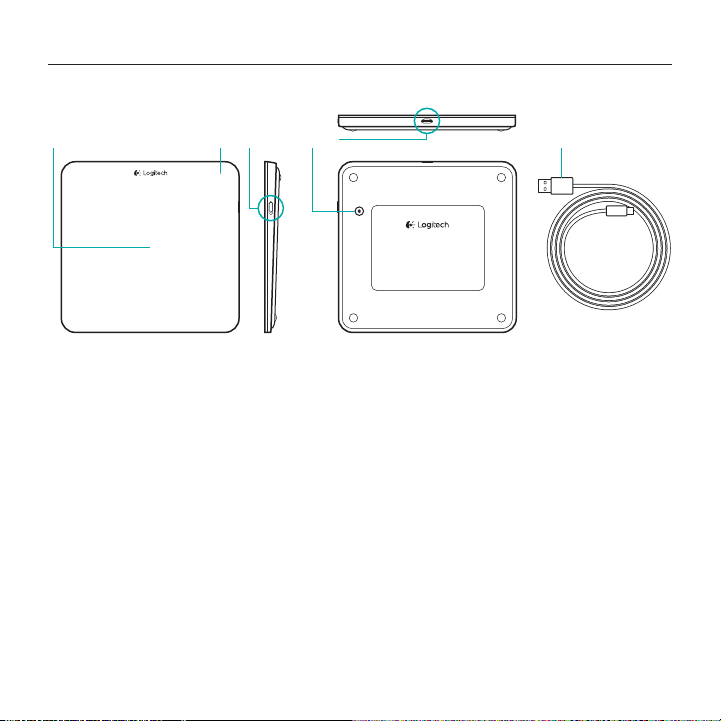
Know your product
2 61 3 4 5
Logitech Rechargeable Trackpad T651
1. Trackpad
2. Status light
3. On/O switch
4. Bluetooth® connect button
5. Micro-USB port
6. Micro-USB charging cable
English 3
Page 4

Logitech Rechargeable Trackpad T651
Set up your product
1. Turn on the trackpad. The status
light blinks blue, and the trackpad is
discoverable. If the status light blinks
red, charge the battery. For information
about charging, see “Charge the
battery.”
2. Complete Bluetooth pairing on your Mac:
a. Go to System Preferences > Bluetooth.
b. Click the “Setup new device” (+)
button, and follow the on-screen
instructions.
c. Choose “Logitech T651” from the
device list.
d. Click “Continue.”
3. Download and install the Logitech
software for your Mac to get all the
trackpad gestures and features. Go to
www.logitech.com/support/t651
www
4 English
Page 5

Logitech Rechargeable Trackpad T651
Charge the battery
A three-hour charge provides up to a month of battery power if you use the trackpad
about two hours a day. You can use the trackpad while it charges.
To check battery power, turn on the
trackpad:
• A green status light indicates an
adequate charge.
• A blinking red status light indicates a
recharge is needed.
To charge the trackpad:
• Connect the trackpad to your Mac using
the Micro-USB charging cable. The
Battery Status light will pulse green.
• Charge for 1 to 3 hours, or until the
status light turns o.
USB
English 5
Page 6

Logitech Rechargeable Trackpad T651
Visit Product Central
There’s more information and support
online for your product. Take a moment to
visit Product Central to learn more about
your new trackpad.
Browse online articles for setup help,
usage tips, or information about additional
features. If your trackpad has optional
software, learn about its benefits and how
it can help you customize your product.
Connect with other users in our Community
Forums to get advice, ask questions, and
share solutions.
At Product Central, you’ll find a wide
selection of content:
• Tutorials
• Troubleshooting
• Support community
• Software downloads
• Online documentation
• Warranty information
• Spare parts (when available)
Go to www.logitech.com/support/t651
6 English
Page 7

Product features
1
Trackpad gestures
2
3 4
Logitech Rechargeable Trackpad T651
1. One-finger click: Press down on the
trackpad surface (right-click by tapping
with two fingers)
2. Two-finger scroll: Up, down, or sideways
To get the following gestures and more,
install the Logitech software*:
3. Two-finger pinch: zoom in or out
4. Three-finger swipe:
• Swipe up for Mission Control
• Swipe left or right to cycle through
full-screen applications
*For all Mac trackpad gestures, smooth scrolling,
and trackpad customizing, download and install
software for your Mac at www.logitech.com/
support/t651.
English 7
Page 8

Logitech Rechargeable Trackpad T651
Troubleshooting
Trackpad not working
• Restart the trackpad by turning it o
and then back on.
• If the status light blinks red, recharge
the battery. For more information, see
“Charge the battery.”
• Make sure Bluetooth is enabled on
your Mac.
• You may need to re-establish the
Bluetooth pairing:
5. On your Mac, remove the trackpad
from the Bluetooth device list.
For help, refer to your Mac
documentation.
6. Press the Bluetooth connect
button on the trackpad to make
it discoverable. The status light
blinks blue.
7. Complete Bluetooth pairing on
your Mac. Go to step 2 in “Setup
your product.”
What do you think?
Please take a minute to tell us.
Thank you for purchasing our product.
www.logitech.com/ithink
8 English
Page 9

Battery disposal at product end of life
1
3
2
4 5
Logitech Rechargeable Trackpad T651
1. Remove plastic label on trackpad
bottom.
2. Remove 4 screws.
3. Remove bottom case.
4. Unplug battery and remove it.
5. Dispose battery and product according
to local laws.
English 9
Page 10

Logitech Rechargeable Trackpad T651
www.logitech.com/support/t651
Argentina +00800-555-3284
Brasil +0 800-891-4173
Canada +1 866-934-5644
Chile 1230 020 5484
10
Colombia 01-800-913-6668
Latin America +1 800-578-9619
Mexico 01.800.800.4500
United States +1 646-454-3200
Page 11

www.logitech.com
© 2012 Logitech. All rights reserved. Logitech, the Logitech logo, and other Logitech marks are owned by Logitech and
may be registered. Apple, Mac, and the Mac logo are trademarks of Apple Inc., registered in the U.S. and other countries.
Bluetooth is a registered trademark of Bluetooth SIG, Inc. All other trademarks are the property of their respective owners.
Logitech assumes no responsibility for any errors that may appear in this manual. Information contained herein is subject to
change without notice.
© 2012 Logitech. All rights reserved. Logitech, the Logitech logo, and other Logitech marks are owned by Logitech and
may be registered. Apple, Mac, and the Mac logo are trademarks of Apple Inc., registered in the U.S. and other countries.
Bluetooth is a registered trademark of Bluetooth SIG, Inc. All other trademarks are the property of their respective owners.
Logitech assumes no responsibility for any errors that may appear in this manual. Information contained herein is subject to
change without notice.
620-004027.002
