Page 1
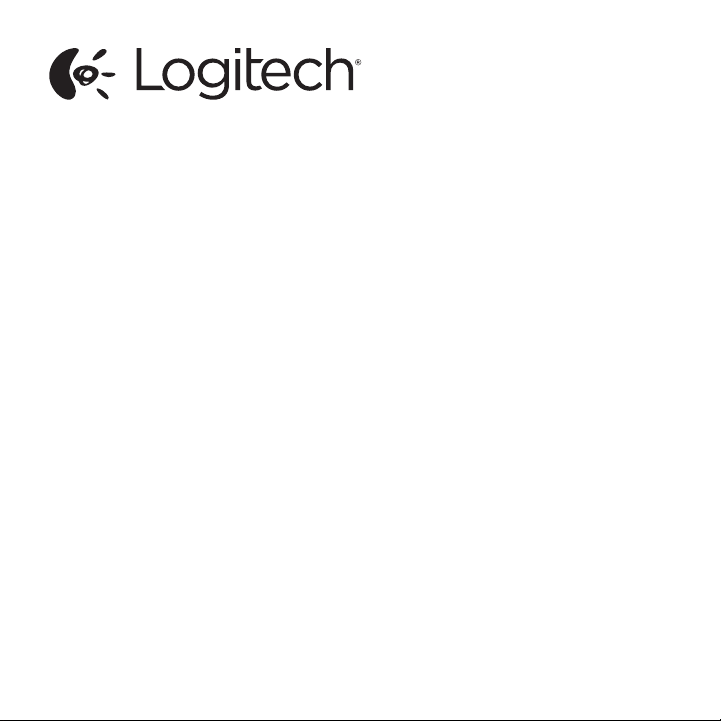
Logitech® Mobile Speakerphone P170e
Setup Guide
Guide d’installation
Need image of product for front cover
Page 2
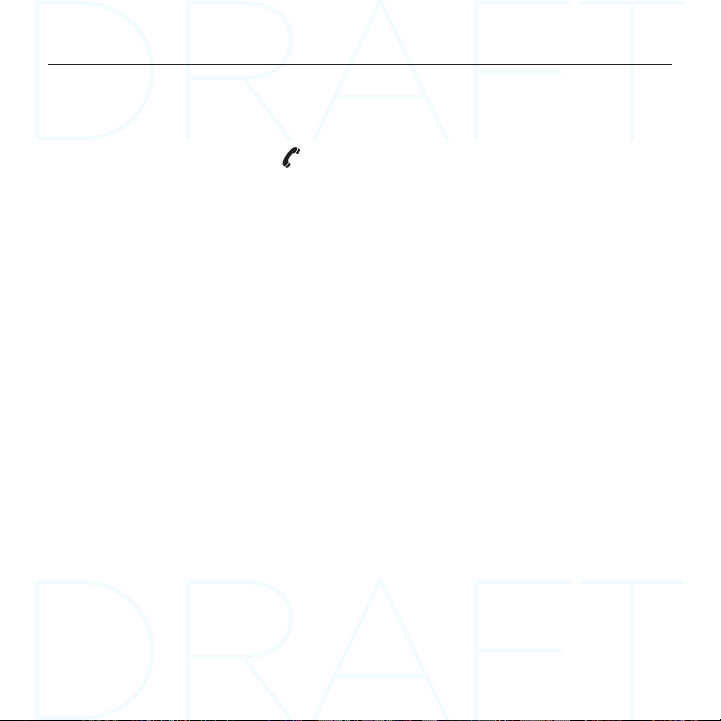
Logitech Mobile Speakerphone P170e
Contents
English. . . . . . . . . . . . . . . . . . 4 Français . . . . . . . . . . . . . . . . . 9
www.logitech.com/support . . . . . . . . . . . . . . . . . . . . . . . . . . . 15
2
Page 3

Product Features
Logitech Mobile Speakerphone P170e
1
1. NFC target area
2. Call answer
3. Microphone mute
4. Increase volume
5. Decrease volume
2
3
4
5
6
6. Call end
7. Power on
8. Bluetooth pairing
9. Battery indicator light
10. Headphone jack
7 8 9
10
English 3
Page 4

Logitech Mobile Speakerphone P170e
Power button Powers on or o the P710e
Bluetooth pairing button Press and hold until blue lights appear on the top to
place P710e in pairing mode
Battery level indicator Will show green once it is fully charged.
Call answer button Press to answer a call or to “flash for an
incoming call”
Call end/reject button Press to end a call or reject an incoming call
Volume up button Press to increase speaker volume
Volume down button Press to decrease speaker volume
Microphone button Press to mute the microphone
NFC target area Place the NFC antenna of your mobile device near
the target area to pair or connect/disconnect
We recommend you charge the P710e prior to first use. You can charge by either using
the enclosed AC adapter or by connecting to a USB port on a computer—although the AC
adapter charges more quickly.
Charge times with the AC adapter
15 minutes of charge Provides about 2 hours of talk time
½ hour of charge Provides about 4 hours of talk time
3 hours of charge Provides a full charge
4 English
Page 5

Inserts/sliding top
Logitech Mobile Speakerphone P170e
The top of the P710e can be slid back to
reveal a parking slot for your mobile device.
This slot is especially useful when using
your mobile device for video conferences
for greater stability of the image for those
on the other end of the call.
There is an insert that can be used in the
parking slot to adjust to the size of your
mobile device. The insert can be placed in
two ways as illustrated.
The approximate size of mobile device that
will fit in the parking slot is:
Side 2: 0mm–8.5mm
Side 1: 8.5mm–10.5mm
English 5
Page 6

Logitech Mobile Speakerphone P170e
Setup with a computer
•Connect the USB cable from the P710e
into your PC.
•Ensure that the P710e is selected as the
default audio device in your OS settings
and in your application.
USB
Setup with a Bluetooth device
•Press and hold the Bluetooth button on
the side of the P710e until the blue lights
start flashing on the top. Place your
mobile device in pairing mode and pair to
the P710e.
•If you have an NFC enabled device,
position it near the NFC target area on
the P710e. You should see a message on
your phone asking if you would like to
pair to the P710e.
– Note, position your NFC enabled
device near the NFC target area a
second time to disconnect from the
P710e. This is helpful if you’re still
in range of the P710e, but want to
handle calls on the mobile device.
– Repeat the procedure again to
reconnect.
6 English
Page 7

Troubleshooting
Bad or no audio?
•Check if USB cable is fully inserted into
the computer’s USB port.
•Check that your mobile device is paired
with the P710e
•Using a non-powered USB hub may
degrade headset performance.
•Check the volume level in both your
media/voice application and your PC.
•Try restarting your media/voice
application. Ensure the microphone is
not muted.
•Make sure the Logitech P710e
Speakerphone is the default audio device.
Windows Vista, Windows 7:
– Close all media/voice applications
– Go to Start/Control Panel/ Sound/
Playback Devices tab.
– Choose Logitech P710e.
– Click on Set Default.
– Click on the “Recording” tab.
– Choose Logitech P710e.
– Click on “Set Default”.
– Restart your media/video application.
Logitech Mobile Speakerphone P170e
Windows 8:
– Close all media/voice applications
– From the Start Menu, select
“Desktop” tile.
– From the Charms menu, select
Settings>Control Panel>Hardware and
then Sound.
– Go to Sound and select the
“Playback” tab.
– Choose Logitech P710e
– Click on Set Default.
– Click on the “Recording” tab.
– Choose Logitech P710e. Click on “Set
Default”.
– Restart the media/video application.
Mac OS X:
– Close all media/voice applications
– Open System Preferences.
– Select Sound/ Output tab, and then
select Logitech P710e”.
– Restart media/video application.
For additional support, please visit us at
www.logitech.com/support
English 7
Page 8

www.logitech.com/business
www.logitech.com/support
1-877-897-9879
© 2013 Logitech. All rights reserved. Logitech, the Logitech logo, and other Logitech marks are owned by Logitech and
may be registered. The Bluetooth word mark and logos are registered trademarks owned by Bluetooth SIG, Inc. and any
use of such marks by Logitech is under license. The N Mark is a trademark or registered trademark of NFC Forum, Inc.
in the United States and in other countries.All other trademarks are the property of their respective owners. Logitech
assumes no responsibility for any errors that may appear in this manual. Information contained herein is subject to change
without notice.
© 2013 Logitech. All rights reserved. Logitech, the Logitech logo, and other Logitech marks are owned by Logitech and
may be registered. The Bluetooth word mark and logos are registered trademarks owned by Bluetooth SIG, Inc. and any
use of such marks by Logitech is under license. The N Mark is a trademark or registered trademark of NFC Forum, Inc.
in the United States and in other countries.All other trademarks are the property of their respective owners. Logitech
assumes no responsibility for any errors that may appear in this manual. Information contained herein is subject to change
without notice.
620-05270.002
