Page 1
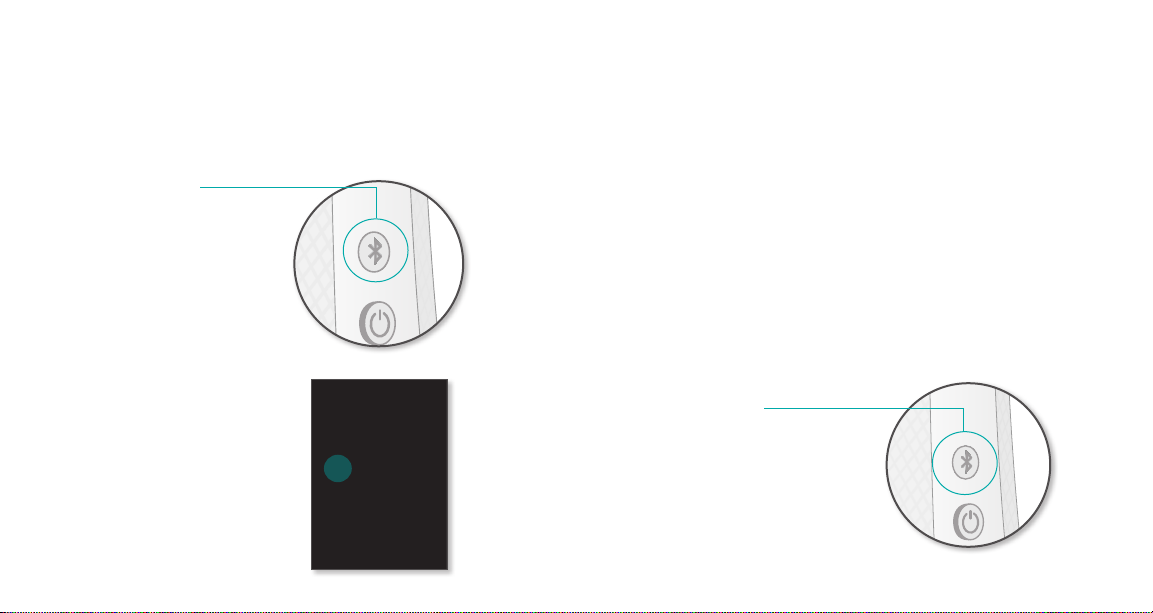
Logitech Bluetooth Speaker System Z600
Set up more Bluetooth devices
Pair up to 8 Bluetooth devices with your speakers.
(Any three devices can connect simultaneously.)
On the speakers
Press the Bluetooth
button. The status light
blinks rapidly to indicate
the speakers are ready for
pairing.
On a device
Turn on Bluetooth
wireless. Tap or click
Logitech Z600 in the
Bluetooth device list.
About the primary device
Your speaker system maintains a connection with a primary
device that automatically becomes the current audio source
whenever it’s in range of the speakers. All other devices
require reconnection.
By default, the USB transceive automatically becomes the
primary device when it’s in use. Otherwise, the speaker system
recognizes the first paired Bluetooth device as the primary
device. You can also reset the primary device to a Bluetooth
audio source of your choice.
Reset the primary device
On the device
Connect to the speakers
and start playing audio.
On the speakers
Hold down the Bluetooth
button until you hear a beep
(about 5 seconds).
5
Page 2
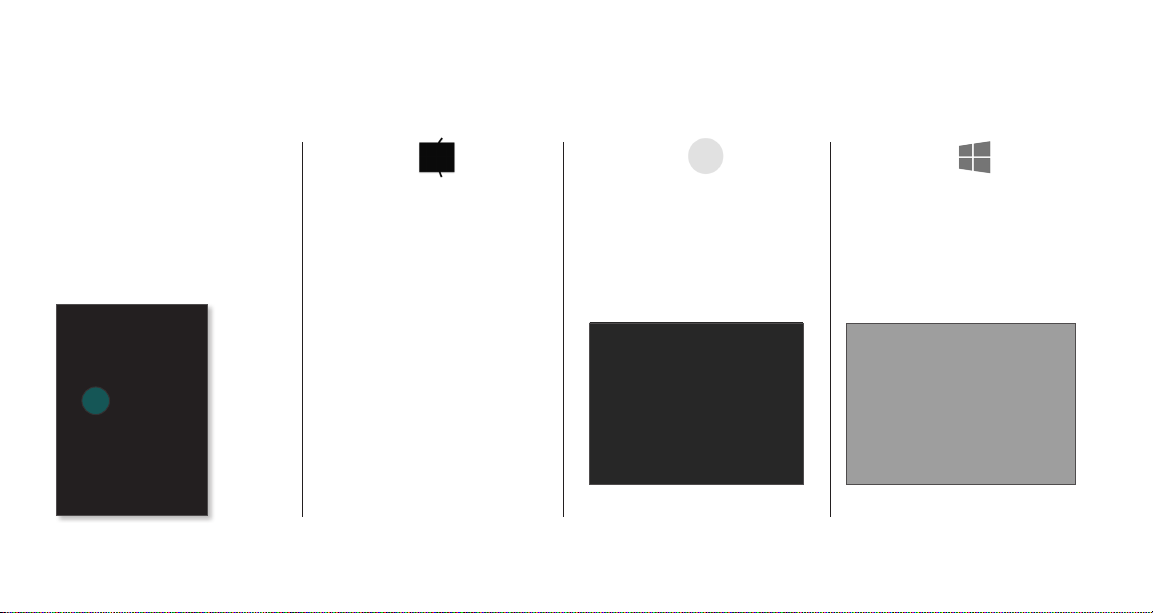
Logitech Bluetooth Speaker System Z600
Reconnecting a Bluetooth device
If a device has been paired with the speakers, you can reconnect to it whenever it’s within range. (If the Bluetooth device is the
primary device, it reconnects automatically.)
Smartphone/tablet Mac OS X Windows 7 Windows 8
Turn on Bluetooth wireless.
Tap Logitech Z600 in
the Bluetooth device list.
6
Click the Bluetooth icon* in the
menu bar, highlight Speaker
System Z600 in the pull-down
menu and choose Use as Audio
Device.
If icon is not in the menu bar, go to Systems
*
Preferences > Bluetooth and set to display
In the Control Panel window,
double-click Hardware and Sound.
Switch to the Playback tab and
select Speaker System Z600 from
the list of output devices.
Expose the charms and choose
Settings. Choose Change PC
Settings, then choose Devices.
Select Speaker System Z600 in
the device list.
Page 3

Logitech Bluetooth Speaker System Z600
Setting sound output on a laptop
If connecting from a laptop, you may also need to reselect the
speakers as the sound output device.
Mac OS X Windows 7 Windows 8
Option-click the
volume icon in the
menu bar to display
audio input/ouput
settings.
Choose Speaker
System Z600 from
the Output Device list.
In the task bar, rightclick the volume icon
and choose Playback
devices from the
pop-up menu. Select
Speaker System
Z600 in the Playback
tab of the Sound
window.
Expose the charms
and choose Settings.
Choose Change PC
Settings, then choose
Devices. Select
Speaker System Z600
in the device list.
Touch disc
Use the touch disc on top of
the right speaker to adjust
volume and play or pause
audio.
Volume
Swipe in a clockwise direction
to raise the volume. Swipe
counter clockwise to lower
volume.
Online support
Visit Product Central, your online destination for world-class
support.
www.logitech.com/support/
grazioso
Find tutorials, troubleshooting
tips, and guidelines for using
Logitech Grazioso with your
Bluetooth enabled devices.
Product Central is also home
to lively forums that connect
you to a global community of
knowledgeable users.
Tell us what you think about
this product!
www.logitech.com/
logitechithink
7
Page 4

Logitech Bluetooth Speaker System Z600
©2012 Logitech.Logitech, the Logitech logo, and other Logitech marksare owned by Logitech and may
be registered.The Bluetooth® word mark and logos are registered trademarks of Bluetooth SIG, Inc. Mac,
and OS X are trademarks of Apple Inc., registered in the U.S. and other countries. Windows, Windows 7, and
Windows 8 are either registered trademarks or trademarks of Microsoft Corporation. All other trademarks
are the property of their respective owners. Logitech assumes noresponsibilityfor any errors that may
appear in this manual. Information contained herein is subject to change without notice.
8
