Page 1
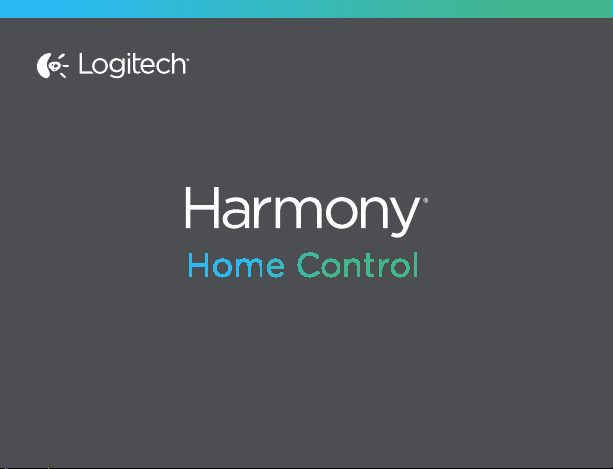
Setup Guide | Guide d’installation
Page 2
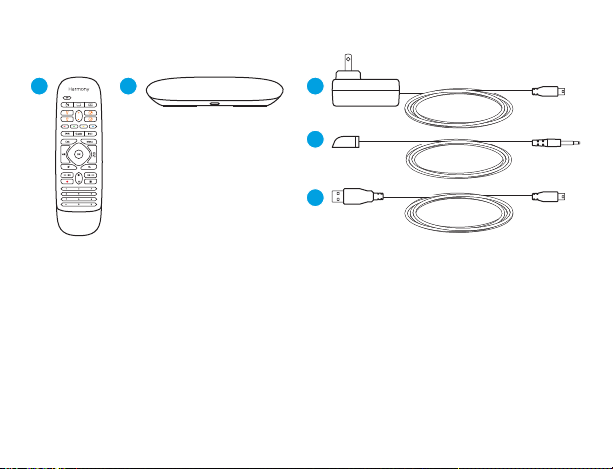
Package contents
1 2
1. Home Control remote
2. Home Hub
Controls devices via IR, Bluetooth,
or Wi-Fi
3
4
5
3. Power adapter
Provides power to the Harmony Hub
4. IR mini blaster
Extends IR coverage when used in
combination with the Harmony Hub
5. USB cable
Set up hub via PC or Mac if access
to mobile device is not available.
English 3
Page 3
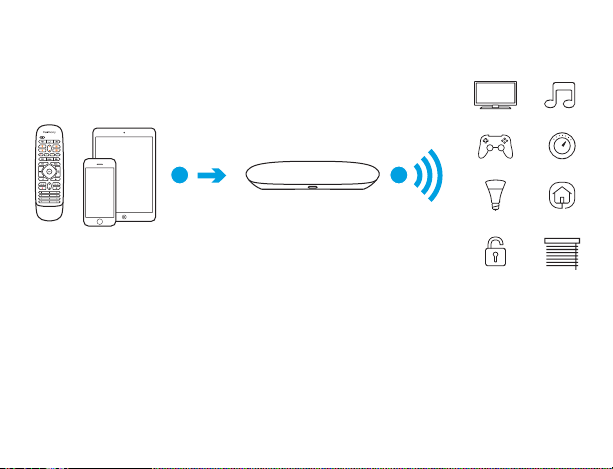
Congratulations on the purchase of
Harmony Home Control
1 2
The Harmony Hub is the center of your Harmony system—always keep it
powered on!
1. The hub receives commands from the remote or mobile app. The remote itself
does not send commands directly to your devices.
2. The hub sends commands to your audio video and home control devices in
the form of Bluetooth®, Wi-Fi, and infrared signals (IR).
Page 4
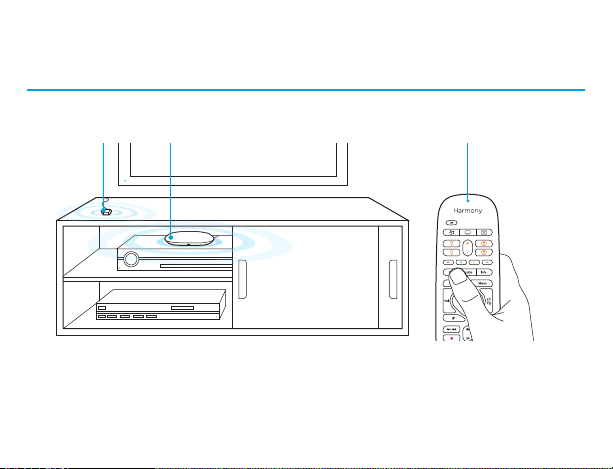
Lets get started
STEP 1
Position the Harmony Hub
Harmony Home ControlIR mini blaster Harmony Hub
Place the Harmony Hub in an unobstructed location next to your entertainment
devices.
Or... If using closed cabinets, place the Hub inside the cabinet and the IR mini
blaster outside the cabinet to control your TV.
English 54 English
Page 5

STEP 2
Power up your Harmony Hub
Once plugged in, the hub takes approx. 30 seconds to power up.
Page 6

STEP 3
Install the Harmony App
• Visit the Apple App Store or Google Play and install the Harmony App.
• Launch the app, select the Setup New Remote button, and follow setup
instructions.
Note: If you have an iPhone 4, iPad 1 or iPad 2, or an Android device that does not support Bluetooth,
please visit setup.myharmony.com on a computer to connect the hub to your Wi-Fi network before
beginning Step 3 of setup.
For more detailed instructions and product info, please visit
support.myharmony.com/home-control
The remainder of setup will be done using your mobile device. See next section
for an overview of what to expect.
English 76 English
Page 7

Mobile App Setup Overview
• Connect hub to Wi-Fi. Using your mobile device’s Bluetooth, connect your
hub to your wireless network.
• Create a Harmony account.
• Scan your Wi-Fi network for devices that can be controlled by Harmony
(e.g. Roku, Sonos, hue, Smart TVs).
• Add home entertainment devices for additional devices not found during
Wi-Fi scan (e.g. TV, cable box, AVR, game console, Blu-ray player).
• Add home control devices. Harmony supports various devices such as select
lights, locks, thermostats, and home control platforms. See Home Controls
Explained section for further details.
• Create Activities. You’ll be guided through creating Activities such as Watch
TV, Listen to Music, and Play Xbox. See One-Touch Activities section for
further details.
Page 8

Home Controls Explained
Your Harmony Home Control supports a variety of devices such as lights, light
switches, locks, thermostats, and blinds. Harmony Home Control also connects
to other home control platforms to access additional devices supported by these
solutions. The list of supported devices includes:*
Nest Learning Thermostats, Honeywell Thermostats
Philips hue Lights, Lutron Caséta Wireless Lights
Lutron Serena Window Shades
August Smart Locks
SmartThings, PĒQ
*The list of Harmony-compatible devices is always growing. Visit myharmony.com/compatibility for the
most up-to-date list of compatible brands, devices, and model numbers. Device compatibility is subject to
change without notice.
English 98 English
Page 9

Activities Explained
Create your own customized Activities. Here are some examples of what
you can do.
One-Touch Activities
Watch Movie: One touch and your TV, surround sound system, and Blu-ray player
are all powered on and switched to the right settings.
Page 10

One-Touch Activities with Home Control Devices
Movie Time: Your One-touch “Watch Movie” Activity PLUS your lights
automatically dim to your favorite setting.
Get creative: Activities can be configured to automatically turn on lights, open
blinds, adjust thermostat temperature, turn on music/TV, or unlock a door.
English 1110 English
Page 11

How to use your remote
Activity Buttons
Map these buttons to your favorite
Activities. (6 total activities supported
using short and long presses)
Home Control*
Map these buttons to control devices
such as lights and outlets. Use the +/buttons to adjust brightness.
* For a list of supported devices, visit
myharmony.com/compatibility
Page 12

Troubleshooting
Harmony Hub cannot connect to Wi-Fi or is not detected by the Harmony app.
• Ensure the hub is within range of your router.
• Ensure your phone and hub are connected to the same Wi-Fi network.
• Restart your hub by disconnecting and reconnecting its power supply. It will
take 30 seconds to restart.
• Restart your router by disconnecting and reconnecting its power supply.
Support Info
There’s more information and support online for your product. Please visit
support.myharmony.com/home-control where you can find:
• Frequently asked questions
• Troubleshooting
• Support Community
• Online Documentation
• Warranty Information
• Phone and email support info
English 1312 English
Page 13

www.logitech.com
support.myharmony.com/home-control
© 2014 Logitech. All rights reserved. Logitech, the Logitech logo, Harmony, the Harmony logo, and other
Logitech marks are owned by Logitech and may be registered. All other trademarks are the property of
their respective owners. Logitech assumes no responsibility for any errors that may appear in this manual.
Information contained herein is subject to change without notice.
© 2014 Logitech. All rights reserved. Logitech, the Logitech logo, Harmony, the Harmony logo, and other
Logitech marks are owned by Logitech and may be registered. All other trademarks are the property of
their respective owners. Logitech assumes no responsibility for any errors that may appear in this manual.
Information contained herein is subject to change without notice.
620-006205.PB
