Page 1

Logitech® Harmony Touch
Setup Guide
Guide d’installation
COVER
FPO
Page 2
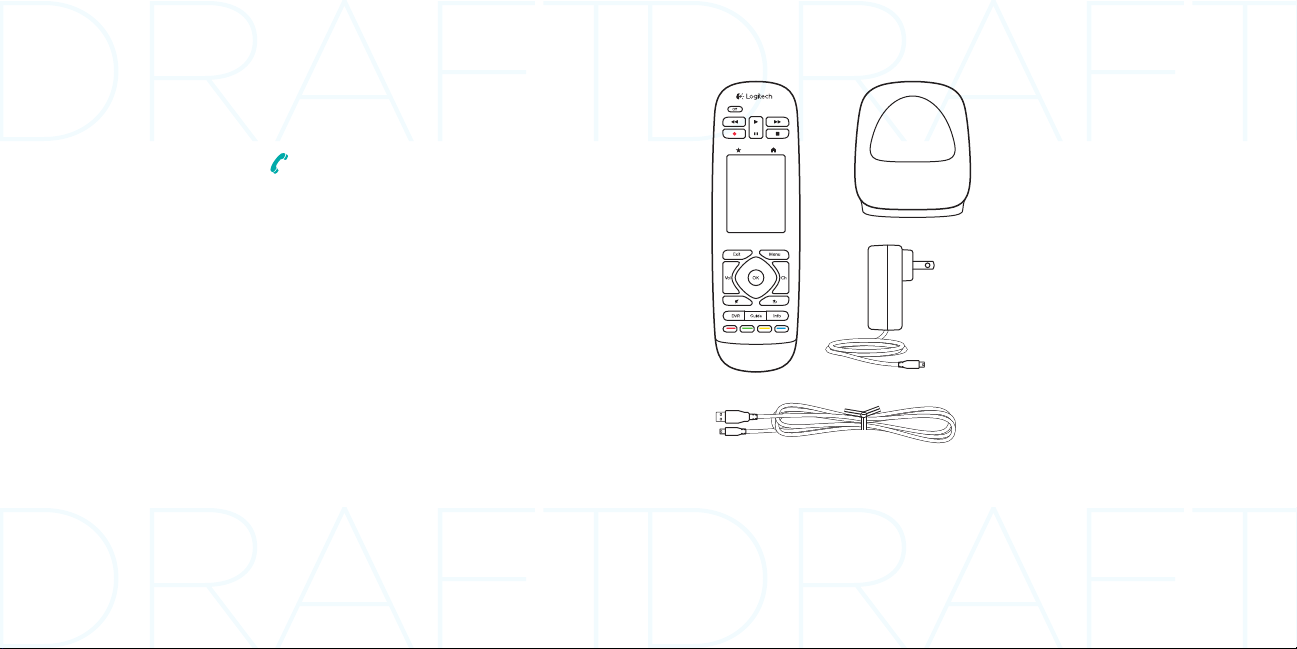
Logitech Harmony Touch Logitech Harmony Touch
Package contents
English. . . . . . . . . . . . . . . 3
Français . . . . . . . . . . . . . . 21
Español . . . . . . . . . . . . . .39
Português . . . . . . . . . . . . . 57
www.logitech.com/support . . . . . . . . . . . . . . . . . . . . . .75
1 2
3
4
1. Remote
2. Charging cradle
3. AC Adapter
4. USB cable
English 32 English
Page 3
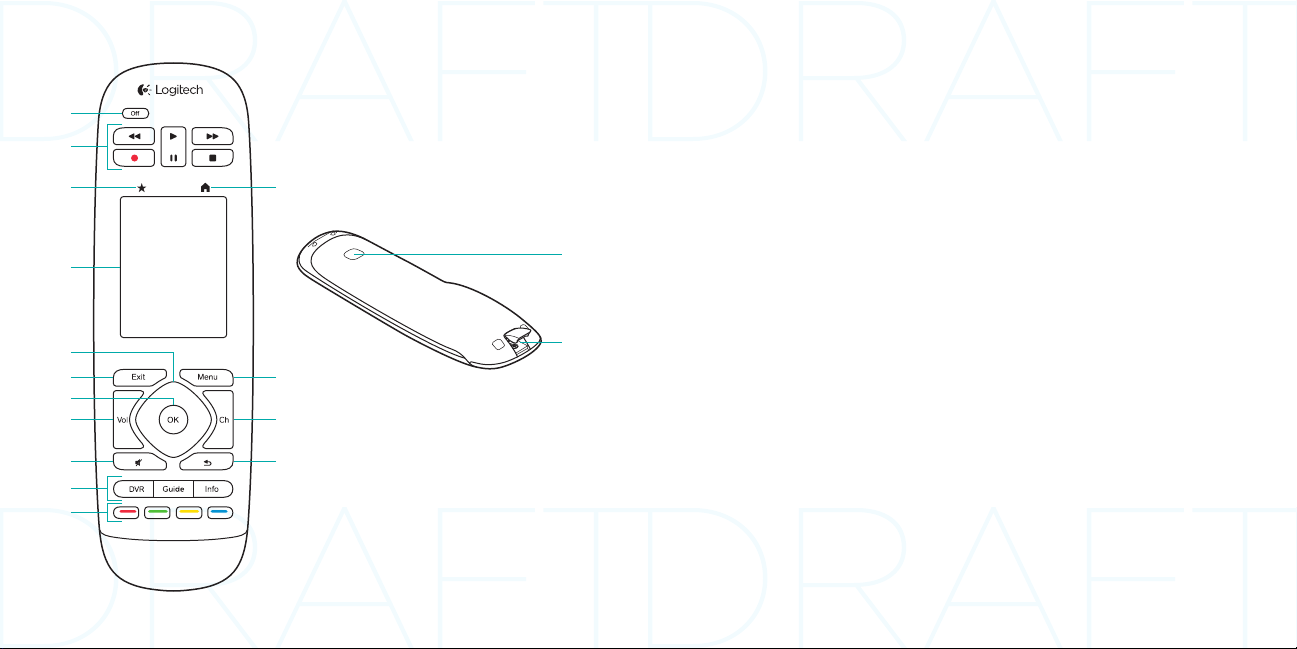
Logitech Harmony Touch Logitech Harmony Touch
Know your product
10
1. O button Power o your entire
1
2
3
12
system.
2. Video controls Perform standard
AV functions.
3. Favorites Display the Favorites
screen.
4. LCD touch screen View, launch,
and edit activities and favorites, use
4
16
the on-screen number pad, change
settings, and get help.
5. Directional navigation Press a pad
corner for desired direction within a
list or menu.
5
6
13
17
7
8
9
14
15
6. Exit Leave a listing or menu.
7. OK Press to select an option.
8. Volume control Press the top to
increase volume and the bottom to
lower it.
9. Mute
10. Satellite/Cable controls
DVR opens a record/play menu.
11
Guide opens satellite/cable
program listings. Info provides
program information.
11. Color-coded navigation buttons
Perform cable, satellite, or Blu-ray
functions.
12. Home Display the Home screen.
13. Menu Display a menu.
14. Channel control Press the top for
channel up and the bottom for
channel down.
15. Previous Press for previous
channel.
16. IR window Transfer device control
commands (IR learning) from
another remote.
17. Micro-USB port Connect the
Harmony remote to a PC to access
My Harmony and receive power
while updating.
English 54 English
Page 4
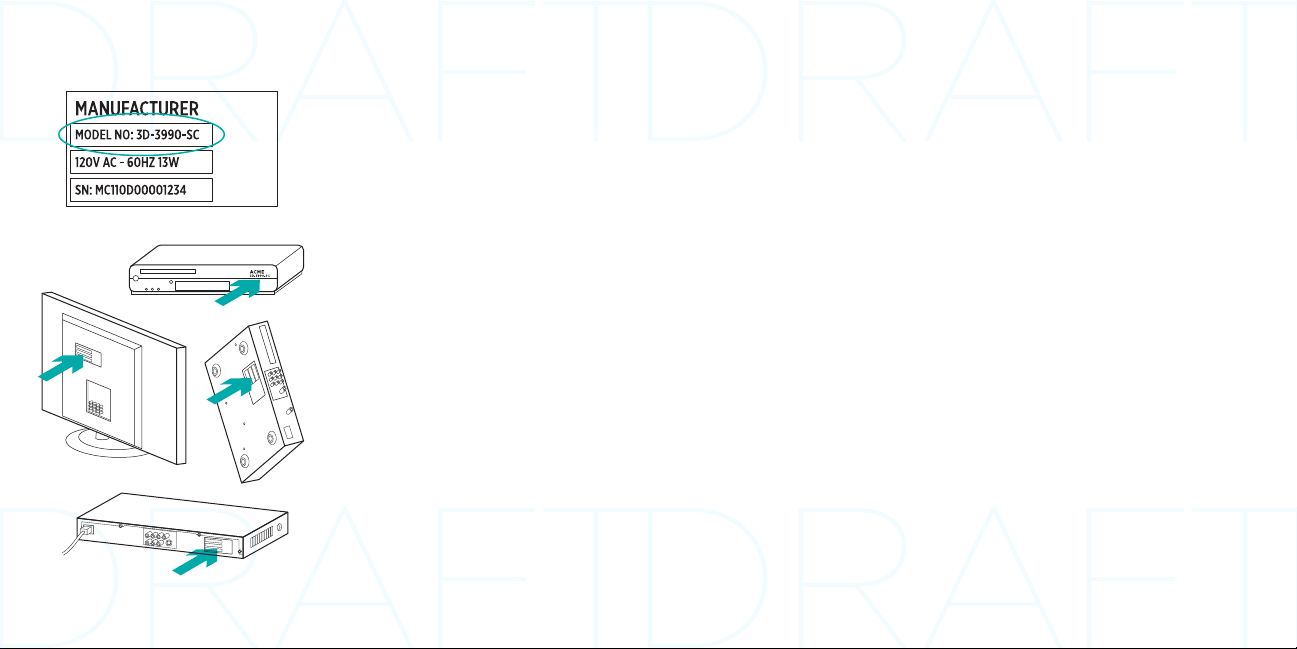
Logitech Harmony Touch Logitech Harmony Touch
Set up your product
To set up your new Harmony remote,
you will need to do the following:
1. Gather the manufacturer name and
model number of your devices.
2. Note how your home entertainment
system devices are wired and
connected together.
3. Fill in your home entertainment
system information using the
blank form.
Do I really need all my model
numbers?
Yes. The setup process will ask for all
your model numbers so the remote can
know how to control your devices. It’s
better to gather them all at once rather
than needing to go back and forth from
your computer to your devices.
Where do I find my model
numbers?
Most devices have them somewhere
on the back or bottom, sometimes on
a label. Be sure to write the number
down accurately because entering an
incorrect or incomplete number may
cause you trouble.
What is an input?
Your TV can display video from
multiple home entertainment devices–
a cable/satellite box, a DVD player,
a game console, etc. You select a
dierent input to watch each of these
devices. The input also matches the
connector on the back of your TV.
Your Harmony remote will need to
understand what device is connected
to what input to best control your
system. (Some TVs use the term
“source” instead of “input.”)
If you’re using an audio video receiver,
it also has inputs—for video and sound.
Understanding these connections will
be important to complete setup. Is your
sound system switching both video and
sound for your setup, or just sound?
The Harmony software setup will ask
you questions about this.
Note: Some older audio receivers have only
inputs for sound, not video.
How do I gather my system
information?
Use the forms on the following pages
to record the information about your
home entertainment system.
Note: If you have more than 6 devices, we
have an expanded form online you can
use. Go to www.logitech.com/support/
harmonytouch
English 76 English
Page 5

Logitech Harmony Touch Logitech Harmony Touch
If your home entertainment system uses only a TV for sound, use this form.
TV Manufacturer
_______________________________________________
________________________________________
Model #
What’s connected?
__________________________________________
Input
Input __________________________________________
Input __________________________________________
Input __________________________________________
Cable/Satellite Box Manufacturer
_______________________________________________
________________________________________
Model #
DVD/BluRay Player Manufacturer
_______________________________________________
________________________________________
Model #
Other Device Manufacturer
_______________________________________________
________________________________________
Model #
Other Device Manufacturer
_______________________________________________
________________________________________
Model #
If your home entertainment system uses a TV and an AV receiver, use this form.
TV Manufacturer
_______________________________________________
________________________________________
Model #
What’s connected?
__________________________________________
Input
Input __________________________________________
Input __________________________________________
Input __________________________________________
AV Receiver Manufacturer
_______________________________________________
________________________________________
Model #
What’s connected?
__________________________________________
Input
Input __________________________________________
Input __________________________________________
Input __________________________________________
Cable/Satellite Box Manufacturer
_______________________________________________
________________________________________
Model #
DVD/BluRay Player Manufacturer
_______________________________________________
________________________________________
Model #
Other Device Manufacturer
_______________________________________________
________________________________________
Model #
English 98 English
Page 6

Logitech Harmony Touch Logitech Harmony Touch
Example home entertainment system :
TV Manufacturer
_______________________________________________
________________________________________
Model #
What’s connected?
__________________________________________
Input
Input __________________________________________
Input __________________________________________
Input __________________________________________
Cable/Satellite Box Manufacturer
_______________________________________________
________________________________________
Model #
DVD/BluRay Player Manufacturer
_______________________________________________
________________________________________
Model #
Other Device Manufacturer
_______________________________________________
________________________________________
Model #
Other Device Manufacturer
_______________________________________________
________________________________________
Model #
Vizio
L32 HDTV 10A
HDMI1 used by cable box
HDMI2 used by DVD/BluRay
HDMI3 used by Xbox360
Scientic Atlanta
Explorer 3100
Pioneer
DV-414
Microsoft
Xbox360
Check your work
Before you proceed, make sure you
have correctly recorded all your inputs.
To check your work:
1. Turn on all your entertainment
devices.
2. Using your original TV remote, cycle
through your TV’s inputs. Most TV
remotes have an input or source
button.
•Note: If you are using a AV receiver,
use your receiver’s remote to cycle
through the video inputs.
3. Press the input or source button and
watch what displays on your TV.
•What input is listed on your TV?
Often it will display text showing
the input.
•What video content do you see on
your TV. Is it your cable/satellite
box, your DVD player, etc.?
4. Check your form and make sure you
recorded the correct input for that
device.
5. If it’s dierent, write the correct
information on the form.
When you’ve gone through all your
TV’s inputs and made sure you have
recorded them correctly on the form,
you’re ready to set up the Harmony
remote.
English 1110 English
Page 7

Logitech Harmony Touch Logitech Harmony Touch
Set up the Harmony remote
USB
1. Launch a web browser. Go to
www.myharmony.com.
2. Sign in.
•If this is your first Harmony remote,
click “Create an Account.”
•If you already have a MyHarmony
account, enter your username and
password, and then click “Sign in.”
3. Follow the on-screen instructions to:
Guidelines for creating an activity
• Choose the devices involved in the
activity.
• If applicable, specify which device
changes channels and controls
volume.
• Specify the inputs used and how
they are selected.
• Answer additional questions unique
to your system.
Charge the battery
•Create an account, or log into your
existing account.
•When prompted, connect the
Harmony remote to your computer
using the micro-USB cable.
•Add devices (up to 15).
•Create activities (e.g., “Watch TV”).
•Set up your favorite channels
(up to 50).
4. When prompted, click “Sync.”
5. Disconnect the Harmony remote from
the computer after syncing.
If the battery icon on the touch screen
is red, showing low battery power,
charge the battery. A full charge takes
about 2 hours. A charge lasts about
3 days. Charging time and battery
life may vary based upon use and
conditions.
To charge the battery:
1. Connect the charging cradle to
an AC outlet using the AC power
adapter.
2. Place the Harmony remote in the
charging cradle. A battery icon will
appear on the display.
English 1312 English
Page 8

Logitech Harmony Touch Logitech Harmony Touch
Use your product
Your Harmony Touch main screen contains buttons and touch elements that help
you navigate the remote’s functions.
Buttons
Favorites Takes you to your
favorites channels.
Home Returns to the main Home
screen, with a list of all activities and
settings.
HDMI 1
Touch screen
From the touch screen, you can select
the following functions:
Back Takes you to the previous
Activities
The Harmony remote is an activitybased, universal remote that controls
many types of entertainment devices
using line-of-sight, infrared signals.
An activity is something you do with
your entertainment system, such
as watching TV, viewing a movie,
or listening to music. The Harmony
For example, selecting the “Watch TV”
activity (which you create) will turn
on your TV, cable box, and AV receiver
while selecting the right inputs. All
unused devices are switched o. The
Harmony remote is now ready to run
the devices needed for you to watch
a show.
screen.
Help Starts interactive self-help.
Devices Takes you to a list of all
your devices that you have set up in
MyHarmony.com.
remote simplifies those activities. A
single press of the touch screen will
turn on the necessary devices and
select the required inputs.
English 1514 English
Page 9

Logitech Harmony Touch Logitech Harmony Touch
Select activities
1. Tap the touch screen to activate it.
2. From the Home screen, swipe left or
right to view activities.
3. Tap an activity to launch it.
Commands associated with the
activity appear.
Note: Swipe up and down to navigate
commands. Tap to select a command.
Only the activities you create are
available.
Select Favorites
1. Tap the touch screen to activate it.
2. Tap the Favorites icon to launch the
Favorites screen.
3. Swipe up and down to navigate your
favorites.
4. Tap to select a favorite channel.
To return to the home screen, press the
Home button.
English 1716 English
Page 10

Logitech Harmony Touch Logitech Harmony Touch
Use Help
Obstacles (like a person walking in
front of the remote) or too much
distance between you and your TV can
interfere with the signals your remote
sends, causing it to go out of synch
with your devices. Or maybe a device
doesn’t power on or o or switch
inputs correctly. Use the remote’s
interactive self-help to resolve issues
like these.
To use help:
1. On the touch screen, press Help
(question mark icon).
2. Answer the questions, follow the
instructions, and wait for the remote
to fix the problem:
Change settings
1. From the Home screen, swipe left
until you see the Settings option.
2. Tap to select settings.
3. Some available settings include:
•Changes to activities or devices
•Set brightness
•Set timeout
•Set time
4. Follow the on-screen instructions.
Add or change a device
1. Go to www.myharmony.com and
log in.
2. Click “Devices.”
3. Click “Add a Device.” To change a
device, click the image of the device,
and then click “Change Device
Settings.”
4. Follow the on-screen instructions.
5. Update the activities that use the
device.
6. Connect the Harmony
remote to your computer using the
micro-USB cable.
7. When prompted, click “Sync.”
8. Disconnect the Harmony
Add or change an activity
1. Go to www.myharmony.com and
log in.
2. Click “Activities.”
3. Click “Add an Activity.” To change
an activity, click the image of the
activity, and then click “Change Your
Settings.”
4. Follow the on-screen instructions.
5. Connect the Harmony remote to
your computer using the micro-USB
cable.
6. When prompted, click “Sync.”
7. Disconnect the Harmony
remote from the computer after
syncing.
remote from the computer after
syncing.
Note: The Harmony remote supports up to
15 devices.
Deleting a device aects any activity
that uses the device.
English 1918 English
Page 11

Logitech Harmony Touch Logitech Harmony Touch
Visit Product Central
There’s more information and support
online for your product. Take a moment
to visit Product Central to learn more
about your new Harmony remote.
Browse online articles for setup help,
usage tips, or information about
additional features.
Connect with other users in our
Community Forums to get advice, ask
questions, and share solutions.
At Product Central, you’ll find a wide
selection of content:
• Tutorials
• Troubleshooting
• Support community
• Software downloads
• Online documentation
• Warranty information
• Spare parts (when available)
Go to www.logitech.com/support/
harmonytouch
Troubleshooting
Basic Troubleshooting Tips
Use Help (question mark) on the touch
screen to resolve issues.
The Harmony remote does not
communicate with MyHarmony
• Check the USB cable and its
connection.
• Do not use a USB hub.
• Try another USB port.
• Disable pop-up blockers.
• Close your browser and restart
your computer.
• Restart the remote: Press and hold
the O button for 15 seconds or
until the Logitech Logo appears on
the display.
Device not listed on MyHarmony
or the Harmony remote does not
have a command
• Check the manufacturer name and
model number entries.
• Use the Harmony remote IR learning
feature.
For more help go to www.logitech.
com/support/harmonytouch
What do you think?
Please take a minute to tell us.
Thank you for purchasing our product.
www.logitech.com/ithink
English 2120 English
Page 12

Logitech Harmony Touch
Battery disposal at product end of life
1
2
www.logitech.com/support/harmonytouch
3
4 5
1. Open the USB door and remove the
label. Then remove the screw.
2. Separate the top case from the
bottom case.
3. Remove the 4 screws securing
the battery holder. Unplug the
battery connector.
4. Remove the battery holder, and then
remove the battery from the holder.
5. Dispose of the battery and product
according to local laws.
Country Support Languages Toll-Free Support Number Support Hours
Canada
USA
Argentina Español 0800-555-3284
Brazil Português 0800-891-4173
Mexico Español 001-800-578-9619
Español 1-800-499-3508
English 1-866-291-1505
Français 1-800-392-0431
English 1-866-291-1505
Français 1-800-392-0431
Español 1-0800-499-3508
Monday to Friday:
9am–7pm ET
Monday to Friday:
9am–10pm ET
Saturday & Sunday:
10am–5:30pm ET
Monday to Friday:
9am–7pm ET
Monday to Friday:
9am–8pm
(Sao Paolo)
English 2322 English
Page 13

www.logitech.com
© 2012 Logitech. All rights reserved. Logitech, the Logitech logo, and other Logitech marks are owned by
Logitech and may be registered. Blu-ray Disc is a registered trademark of the Blu-ray Disc Association. HDMI, the
HDMI logo, and High-Definition Multimedia Interface are trademarks or registered trademarks of HDMI Licensing,
LLC in the United States and other countries. HDMI connection may not allow transmission of copyright-protected
material, depending on the capability of the display device and the signal source. Microsoft, Windows, Windows
logo, and Xbox 360 are trademarks of the Microsoft group of companies. PIONEER and the Pioneer logos are
registered trademarks of Pioneer Corporation. Scientific-Atlanta and the Scientific-Atlanta logo are registered
trademarks of Cisco Systems, Inc. and/or its aliates in the U.S. and certain other countries. Vizio is a registered
trademark of Vizio, Inc. Wi-Fi is a registered trademark of the Wi-Fi Alliance. All other trademarks are the property
of their respective owners. Logitech assumes no responsibility for any errors that may appear in this manual.
Information contained herein is subject to change without notice.
© 2012 Logitech. All rights reserved. Logitech, the Logitech logo, and other Logitech marks are owned by
Logitech and may be registered. Blu-ray Disc is a registered trademark of the Blu-ray Disc Association. HDMI, the
HDMI logo, and High-Definition Multimedia Interface are trademarks or registered trademarks of HDMI Licensing,
LLC in the United States and other countries. HDMI connection may not allow transmission of copyright-protected
material, depending on the capability of the display device and the signal source. Microsoft, Windows, Windows
logo, and Xbox 360 are trademarks of the Microsoft group of companies. PIONEER and the Pioneer logos are
registered trademarks of Pioneer Corporation. Scientific-Atlanta and the Scientific-Atlanta logo are registered
trademarks of Cisco Systems, Inc. and/or its aliates in the U.S. and certain other countries. Vizio is a registered
trademark of Vizio, Inc. Wi-Fi is a registered trademark of the Wi-Fi Alliance. All other trademarks are the property
of their respective owners. Logitech assumes no responsibility for any errors that may appear in this manual.
Information contained herein is subject to change without notice.
620-004081.002
