Page 1

Logitech® Harmony Touch
Setup Guide
Guide d’installation
COVER
FPO
Page 2
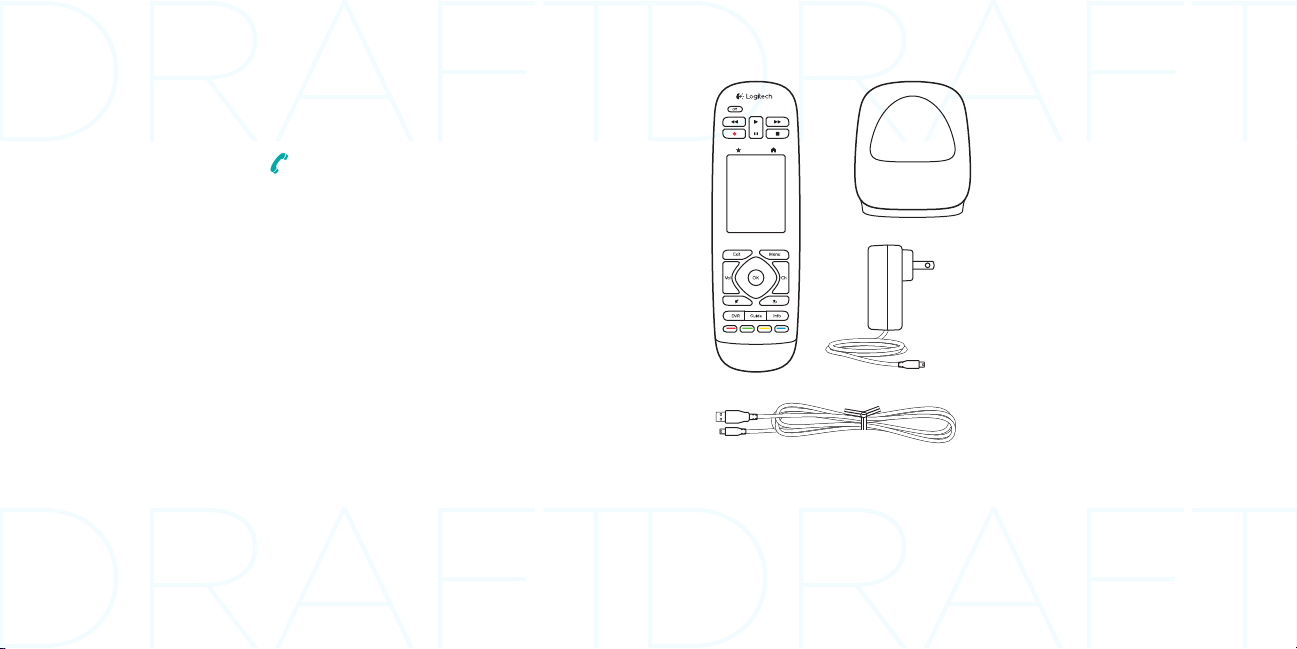
Logitech Harmony Touch Logitech Harmony Touch
Package contents
English. . . . . . . . . . . . . . . 3
Français . . . . . . . . . . . . . . 21
Español . . . . . . . . . . . . . .39
Português . . . . . . . . . . . . . 57
www.logitech.com/support . . . . . . . . . . . . . . . . . . . . . .75
1 2
3
4
1. Remote
2. Charging cradle
3. AC Adapter
4. USB cable
English 32 English
Page 3

Logitech Harmony Touch Logitech Harmony Touch
Know your product
10
1. O button Power o your entire
1
2
3
12
system.
2. Video controls Perform standard
AV functions.
3. Favorites Display the Favorites
screen.
4. LCD touch screen View, launch,
and edit activities and favorites, use
4
16
the on-screen number pad, change
settings, and get help.
5. Directional navigation Press a pad
corner for desired direction within a
list or menu.
5
6
13
17
7
8
9
14
15
6. Exit Leave a listing or menu.
7. OK Press to select an option.
8. Volume control Press the top to
increase volume and the bottom to
lower it.
9. Mute
10. Satellite/Cable controls
DVR opens a record/play menu.
11
Guide opens satellite/cable
program listings. Info provides
program information.
11. Color-coded navigation buttons
Perform cable, satellite, or Blu-ray
functions.
12. Home Display the Home screen.
13. Menu Display a menu.
14. Channel control Press the top for
channel up and the bottom for
channel down.
15. Previous Press for previous
channel.
16. IR window Transfer device control
commands (IR learning) from
another remote.
17. Micro-USB port Connect the
Harmony remote to a PC to access
My Harmony and receive power
while updating.
English 54 English
Page 4
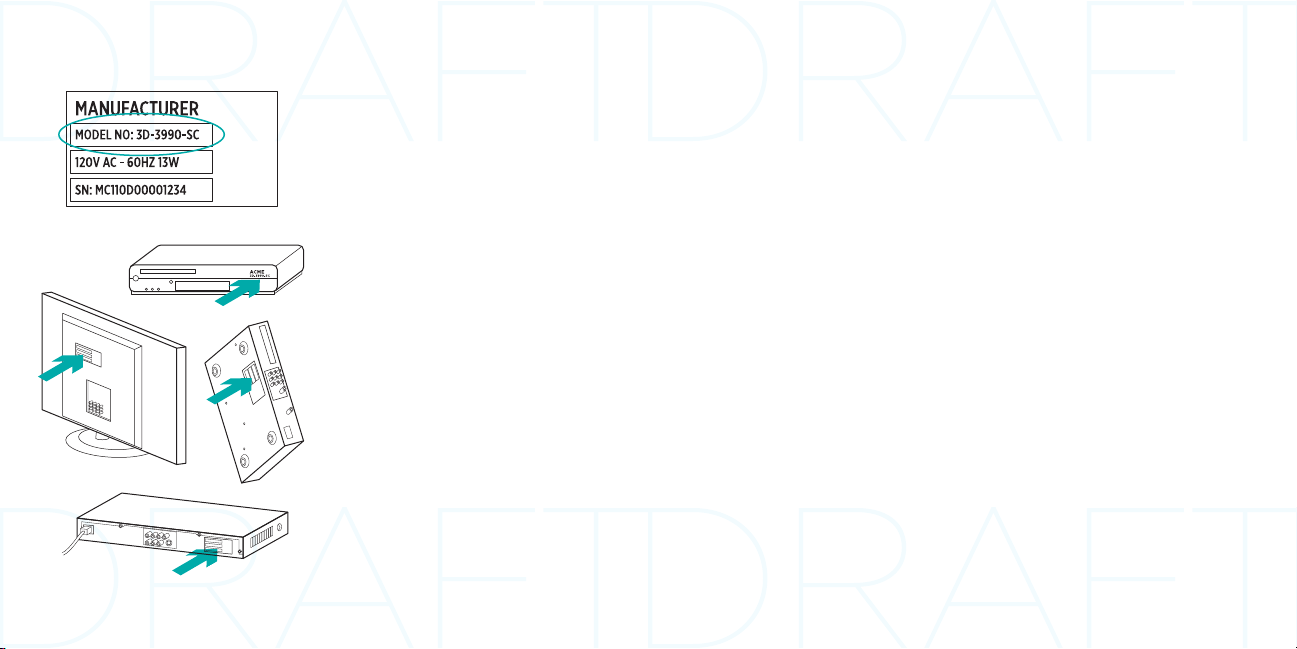
Logitech Harmony Touch Logitech Harmony Touch
Set up your product
To set up your new Harmony remote,
you will need to do the following:
1. Gather the manufacturer name and
model number of your devices.
2. Note how your home entertainment
system devices are wired and
connected together.
3. Fill in your home entertainment
system information using the
blank form.
Do I really need all my model
numbers?
Yes. The setup process will ask for all
your model numbers so the remote can
know how to control your devices. It’s
better to gather them all at once rather
than needing to go back and forth from
your computer to your devices.
Where do I find my model
numbers?
Most devices have them somewhere
on the back or bottom, sometimes on
a label. Be sure to write the number
down accurately because entering an
incorrect or incomplete number may
cause you trouble.
What is an input?
Your TV can display video from
multiple home entertainment devices–
a cable/satellite box, a DVD player,
a game console, etc. You select a
dierent input to watch each of these
devices. The input also matches the
connector on the back of your TV.
Your Harmony remote will need to
understand what device is connected
to what input to best control your
system. (Some TVs use the term
“source” instead of “input.”)
If you’re using an audio video receiver,
it also has inputs—for video and sound.
Understanding these connections will
be important to complete setup. Is your
sound system switching both video and
sound for your setup, or just sound?
The Harmony software setup will ask
you questions about this.
Note: Some older audio receivers have only
inputs for sound, not video.
How do I gather my system
information?
Use the forms on the following pages
to record the information about your
home entertainment system.
Note: If you have more than 6 devices, we
have an expanded form online you can
use. Go to www.logitech.com/support/
harmonytouch
English 76 English
Page 5

Logitech Harmony Touch Logitech Harmony Touch
If your home entertainment system uses only a TV for sound, use this form.
TV Manufacturer
_______________________________________________
Model # ________________________________________
What’s connected?
Input __________________________________________
Input __________________________________________
Input __________________________________________
Input __________________________________________
Cable/Satellite Box Manufacturer
_______________________________________________
Model # ________________________________________
DVD/BluRay Player Manufacturer
_______________________________________________
Model # ________________________________________
Other Device Manufacturer
_______________________________________________
Model # ________________________________________
Other Device Manufacturer
_______________________________________________
Model # ________________________________________
If your home entertainment system uses a TV and an AV receiver, use this form.
TV Manufacturer
_______________________________________________
Model # ________________________________________
What’s connected?
Input __________________________________________
Input __________________________________________
Input __________________________________________
Input __________________________________________
AV Receiver Manufacturer
_______________________________________________
Model # ________________________________________
What’s connected?
Input __________________________________________
Input __________________________________________
Input __________________________________________
Input __________________________________________
Cable/Satellite Box Manufacturer
_______________________________________________
Model # ________________________________________
DVD/BluRay Player Manufacturer
_______________________________________________
Model # ________________________________________
Other Device Manufacturer
_______________________________________________
Model # ________________________________________
English 98 English
Page 6

Logitech Harmony Touch Logitech Harmony Touch
Example home entertainment system :
TV Manufacturer
_______________________________________________
Model # ________________________________________
What’s connected?
Input __________________________________________
Input __________________________________________
Input __________________________________________
Input __________________________________________
Cable/Satellite Box Manufacturer
_______________________________________________
Model # ________________________________________
DVD/BluRay Player Manufacturer
_______________________________________________
Model # ________________________________________
Other Device Manufacturer
_______________________________________________
Model # ________________________________________
Other Device Manufacturer
_______________________________________________
Model # ________________________________________
Vizio
L32 HDTV 10A
HDMI1 used by cable box
HDMI2 used by DVD/BluRay
HDMI3 used by Xbox360
Scientic Atlanta
Explorer 3100
Pioneer
DV-414
Microsoft
Xbox360
Check your work
Before you proceed, make sure you
have correctly recorded all your inputs.
To check your work:
1. Turn on all your entertainment
devices.
2. Using your original TV remote, cycle
through your TV’s inputs. Most TV
remotes have an input or source
button.
•Note: If you are using a AV receiver,
use your receiver’s remote to cycle
through the video inputs.
3. Press the input or source button and
watch what displays on your TV.
•What input is listed on your TV?
Often it will display text showing
the input.
•What video content do you see on
your TV. Is it your cable/satellite
box, your DVD player, etc.?
4. Check your form and make sure you
recorded the correct input for that
device.
5. If it’s dierent, write the correct
information on the form.
When you’ve gone through all your
TV’s inputs and made sure you have
recorded them correctly on the form,
you’re ready to set up the Harmony
remote.
English 1110 English
Page 7

Logitech Harmony Touch Logitech Harmony Touch
Set up the Harmony remote
USB
1. Launch a web browser. Go to
www.myharmony.com.
2. Sign in.
•If this is your first Harmony remote,
click “Create an Account.”
•If you already have a MyHarmony
account, enter your username and
password, and then click “Sign in.”
3. Follow the on-screen instructions to:
Guidelines for creating an activity
• Choose the devices involved in the
activity.
• If applicable, specify which device
changes channels and controls
volume.
• Specify the inputs used and how
they are selected.
• Answer additional questions unique
to your system.
Charge the battery
•Create an account, or log into your
existing account.
•When prompted, connect the
Harmony remote to your computer
using the micro-USB cable.
•Add devices (up to 15).
•Create activities (e.g., “Watch TV”).
•Set up your favorite channels
(up to 50).
4. When prompted, click “Sync.”
5. Disconnect the Harmony remote from
the computer after syncing.
If the battery icon on the touch screen
is red, showing low battery power,
charge the battery. A full charge takes
about 2 hours. A charge lasts about
3 days. Charging time and battery
life may vary based upon use and
conditions.
To charge the battery:
1. Connect the charging cradle to
an AC outlet using the AC power
adapter.
2. Place the Harmony remote in the
charging cradle. A battery icon will
appear on the display.
English 1312 English
Page 8

Logitech Harmony Touch Logitech Harmony Touch
Use your product
Your Harmony Touch main screen contains buttons and touch elements that help
you navigate the remote’s functions.
Buttons
Favorites Takes you to your
favorites channels.
Home Returns to the main Home
screen, with a list of all activities and
settings.
HDMI 1
Touch screen
From the touch screen, you can select
the following functions:
Back Takes you to the previous
Activities
The Harmony remote is an activitybased, universal remote that controls
many types of entertainment devices
using line-of-sight, infrared signals.
An activity is something you do with
your entertainment system, such
as watching TV, viewing a movie,
or listening to music. The Harmony
For example, selecting the “Watch TV”
activity (which you create) will turn
on your TV, cable box, and AV receiver
while selecting the right inputs. All
unused devices are switched o. The
Harmony remote is now ready to run
the devices needed for you to watch
a show.
screen.
Help Starts interactive self-help.
Devices Takes you to a list of all
your devices that you have set up in
MyHarmony.com.
remote simplifies those activities. A
single press of the touch screen will
turn on the necessary devices and
select the required inputs.
English 1514 English
Page 9

Logitech Harmony Touch Logitech Harmony Touch
Select activities
1. Tap the touch screen to activate it.
2. From the Home screen, swipe left or
right to view activities.
3. Tap an activity to launch it.
Commands associated with the
activity appear.
Note: Swipe up and down to navigate
commands. Tap to select a command.
Only the activities you create are
available.
Select Favorites
1. Tap the touch screen to activate it.
2. Tap the Favorites icon to launch the
Favorites screen.
3. Swipe up and down to navigate your
favorites.
4. Tap to select a favorite channel.
To return to the home screen, press the
Home button.
English 1716 English
Page 10

Logitech Harmony Touch Logitech Harmony Touch
Use Help
Obstacles (like a person walking in
front of the remote) or too much
distance between you and your TV can
interfere with the signals your remote
sends, causing it to go out of synch
with your devices. Or maybe a device
doesn’t power on or o or switch
inputs correctly. Use the remote’s
interactive self-help to resolve issues
like these.
To use help:
1. On the touch screen, press Help
(question mark icon).
2. Answer the questions, follow the
instructions, and wait for the remote
to fix the problem:
Change settings
1. From the Home screen, swipe left
until you see the Settings option.
2. Tap to select settings.
3. Some available settings include:
•Changes to activities or devices
•Set brightness
•Set timeout
•Set time
4. Follow the on-screen instructions.
Add or change a device
1. Go to www.myharmony.com and
log in.
2. Click “Devices.”
3. Click “Add a Device.” To change a
device, click the image of the device,
and then click “Change Device
Settings.”
4. Follow the on-screen instructions.
5. Update the activities that use the
device.
6. Connect the Harmony
remote to your computer using the
micro-USB cable.
7. When prompted, click “Sync.”
8. Disconnect the Harmony
Add or change an activity
1. Go to www.myharmony.com and
log in.
2. Click “Activities.”
3. Click “Add an Activity.” To change
an activity, click the image of the
activity, and then click “Change Your
Settings.”
4. Follow the on-screen instructions.
5. Connect the Harmony remote to
your computer using the micro-USB
cable.
6. When prompted, click “Sync.”
7. Disconnect the Harmony
remote from the computer after
syncing.
remote from the computer after
syncing.
Note: The Harmony remote supports up to
15 devices.
Deleting a device aects any activity
that uses the device.
English 1918 English
Page 11

Logitech Harmony Touch Logitech Harmony Touch
Visit Product Central
There’s more information and support
online for your product. Take a moment
to visit Product Central to learn more
about your new Harmony remote.
Browse online articles for setup help,
usage tips, or information about
additional features.
Connect with other users in our
Community Forums to get advice, ask
questions, and share solutions.
At Product Central, you’ll find a wide
selection of content:
• Tutorials
• Troubleshooting
• Support community
• Software downloads
• Online documentation
• Warranty information
• Spare parts (when available)
Go to www.logitech.com/support/
harmonytouch
Troubleshooting
Basic Troubleshooting Tips
Use Help (question mark) on the touch
screen to resolve issues.
The Harmony remote does not
communicate with MyHarmony
• Check the USB cable and its
connection.
• Do not use a USB hub.
• Try another USB port.
• Disable pop-up blockers.
• Close your browser and restart
your computer.
• Restart the remote: Press and hold
the O button for 15 seconds or
until the Logitech Logo appears on
the display.
Device not listed on MyHarmony
or the Harmony remote does not
have a command
• Check the manufacturer name and
model number entries.
• Use the Harmony remote IR learning
feature.
For more help go to www.logitech.
com/support/harmonytouch
What do you think?
Please take a minute to tell us.
Thank you for purchasing our product.
www.logitech.com/ithink
English 2120 English
Page 12

Logitech Harmony Touch
Battery disposal at product end of life
1
2
www.logitech.com/support/harmonytouch
3
4 5
1. Open the USB door and remove the
label. Then remove the screw.
2. Separate the top case from the
bottom case.
3. Remove the 4 screws securing
the battery holder. Unplug the
battery connector.
4. Remove the battery holder, and then
remove the battery from the holder.
5. Dispose of the battery and product
according to local laws.
Country Support Languages Toll-Free Support Number Support Hours
Canada
USA
Argentina Español 0800-555-3284
Brazil Português 0800-891-4173
Mexico Español 001-800-578-9619
Español 1-800-499-3508
English 1-866-291-1505
Français 1-800-392-0431
English 1-866-291-1505
Français 1-800-392-0431
Español 1-0800-499-3508
Monday to Friday:
9am–7pm ET
Monday to Friday:
9am–10pm ET
Saturday & Sunday:
10am–5:30pm ET
Monday to Friday:
9am–7pm ET
Monday to Friday:
9am–8pm
(Sao Paolo)
English 2322 English
Page 13

www.logitech.com
© 2012 Logitech. All rights reserved. Logitech, the Logitech logo, and other Logitech marks are owned by
Logitech and may be registered. Blu-ray Disc is a registered trademark of the Blu-ray Disc Association. HDMI, the
HDMI logo, and High-Definition Multimedia Interface are trademarks or registered trademarks of HDMI Licensing,
LLC in the United States and other countries. HDMI connection may not allow transmission of copyright-protected
material, depending on the capability of the display device and the signal source. Microsoft, Windows, Windows
logo, and Xbox 360 are trademarks of the Microsoft group of companies. PIONEER and the Pioneer logos are
registered trademarks of Pioneer Corporation. Scientific-Atlanta and the Scientific-Atlanta logo are registered
trademarks of Cisco Systems, Inc. and/or its aliates in the U.S. and certain other countries. Vizio is a registered
trademark of Vizio, Inc. Wi-Fi is a registered trademark of the Wi-Fi Alliance. All other trademarks are the property
of their respective owners. Logitech assumes no responsibility for any errors that may appear in this manual.
Information contained herein is subject to change without notice.
© 2012 Logitech. All rights reserved. Logitech, the Logitech logo, and other Logitech marks are owned by
Logitech and may be registered. Blu-ray Disc is a registered trademark of the Blu-ray Disc Association. HDMI, the
HDMI logo, and High-Definition Multimedia Interface are trademarks or registered trademarks of HDMI Licensing,
LLC in the United States and other countries. HDMI connection may not allow transmission of copyright-protected
material, depending on the capability of the display device and the signal source. Microsoft, Windows, Windows
logo, and Xbox 360 are trademarks of the Microsoft group of companies. PIONEER and the Pioneer logos are
registered trademarks of Pioneer Corporation. Scientific-Atlanta and the Scientific-Atlanta logo are registered
trademarks of Cisco Systems, Inc. and/or its aliates in the U.S. and certain other countries. Vizio is a registered
trademark of Vizio, Inc. Wi-Fi is a registered trademark of the Wi-Fi Alliance. All other trademarks are the property
of their respective owners. Logitech assumes no responsibility for any errors that may appear in this manual.
Information contained herein is subject to change without notice.
620-004081.002
Page 14

Logitech®
Important Information
Safety, Compliance and Warranty
Logitech®
Informations importantes
Sécurité, conformité et garantie
English
Care and Maintenance. Do not open the remote. There are no
user-serviceable parts inside. Do not allow moisture to enter the unit.
Moisture will corrode the inner electronics. To clean the LCD screen, wipe
gently with a dry cloth. Any changes or modifications not expressly
approved by Logitech
equipment and could void the warranty.
End-of-life Battery Disposal Instructions. This device contains an internal,
lithium-ion rechargeable battery that is non-replaceable. Battery life
is dependent upon usage. Heavy daily use will result in shorter battery
life. Casual use will extend battery life. If you suspect that the battery
may be dead, try charging it. If the battery does not recharge, please
contact Logitech® Harmony® Customer Support for repair or replacement
information. Consult local laws and regulations for proper battery disposal
in your area. If there are no local regulations concerning battery disposal,
please dispose of the dead battery in a waste bin for electronic devices.
Keep all batteries out of the reach of children.
CAUTION: The battery used in this device may present a risk of fire or
chemical burn if mistreated. Do not disassemble, expose to heat above
54° C (130° F), incinerate, or immerse in water or liquid of any kind. Do not
use or charge the battery if it appears to be leaking, discolored, deformed,
or in any way abnormal. Do not leave your battery discharged or unused
for extended periods of time. When the battery is misused, it may explode
or leak, causing burns and persona injury. If the battery leaks, use normal
precaution and discard it immediately following the laws and regulations
governing battery disposal in your area. Remember that a leaking battery
can cause skin burns or other personal injury. Keep this and all batteries
out of the reach of children. Risk of explosion if battery is replaced with an
incorrect battery type.
Power Supply Warning. The power supply for this product is for indoor use
only. Use the power supply that comes with your product; do not use any
other power supply. Do not use a damaged power supply or attempt to
repair one that is damaged. Do not immerse the power supply in water or
subject it to physical abuse. Inspect the power supply regularly for damage
to its cable, plug, and body.
FCC Compliance and Advisory Statement. This equipment has been tested
and found to comply with the limits for a Class B digital devices, pursuant
to Part 15 of the FCC Rules. These limits are designed to provide reasonable
®
Inc. void the user’s authority to operate the
protection against harmful interference in a residential installation. This
equipment generates, uses, and can radiate radio frequency energy and,
if not installed and used in accordance with the instruction manual, may
cause harmful interference to radio communications. However, there is
no guarantee that interference will not occur in a particular installation.
If this equipment does cause harmful interference to radio or television
reception, which can be determined by turning the equipment o and on,
the user is encouraged to try to correct the interference by one of more of
the following measures:
• Reorient or relocate the receiving antenna
• Increase the separation between the equipment and receiver
• Connect the equipment into an outlet on a circuit dierent from that to
which the receiver is connected.
Consult the dealer or an experienced radio/TV technician for help.
Warning: Changes or modifications not expressly approved by Logitech
could void the user’s authority to operate the equipment. Where shielded
interface cables have been provided with the product or specified
additional components or accessories elsewhere defined to be used
with the installation of the product, they must be used in order to ensure
compliance with FCC regulations. This device complies with Part 15 of the
FCC Rules. Operation is subject to the following two conditions: (1) this
device may not cause harmful interference and (2) this device must accept
any interference received, including interference that may cause undesired
operation.
Canadian DOC: This digital device does not exceed the Class B limits for
radio noise emissions from digital apparatus specified in the interferencecausing equipment standard entitled “Digital Apparatus,” ICES-003 of the
Department of Communications.
RF Compliance and Advisory Statement: This device complies with
RSS-210 of Industry Canada. Operation is subject to the following
two conditions: 1) this device may not cause harmful interference, and 2)
this device must accept any interference, including interference that may
cause undesired operation of the device.
Logitech Compliance. Your product is FCC compliant. For more
information, refer to the software help system or online at www.logitech.
com/compliance.
Logitech hardware product limited warranty
Logitech warrants to the original purchaser that your Logitech hardware
product shall be free from defects in material and workmanship for
theperiod of time, identified on your product package and/or contained
in the user documentation, from the date of purchase. You may also find
this information by selecting your product in the Online Support section
of our website at www.logitech.com/support. Except where prohibited
by applicable law, this warranty is nontransferable and is limited to
theoriginal purchaser. This warranty gives you specific legal rights,
andyou may also have other rights that vary under local laws.
Logitech’s entire liability and your exclusive remedy for any breach
of warranty shall be, at Logitech’s option, (1) to repair or replace the
hardware, or (2) to refund the price paid, provided that the hardware
isreturned to the point of purchase or such other place as Logitech
maydirect with a copy of the sales receipt or dated itemized receipt.
Shipping and handling charges may apply, except where prohibited
byapplicable law. Logitech may, at its option, use new or refurbished
orused parts in good working condition to repair or replace any
hardwareproduct. Any replacement hardware product will be warranted
for the remainder of the original warranty period or thirty (30) days,
whichever is longer or for any additional period of time that may be
applicable in your jurisdiction.
This warranty does not cover problems or damage resulting from
(1)accident, abuse, misapplication, or any unauthorized repair,
modification or disassembly; (2) improper operation or maintenance,
usage not in accordance with product instructions or connection to
improper voltage supply; or (3) use of consumables, such as replacement
batteries, not supplied by Logitech except where such restriction is
prohibited by applicable law.
How to obtain warranty support. Before submitting a warranty claim,
werecommend you visit the support section at www.logitech.com/
support for technical assistance. Valid warranty claims are generally
processed through the point of purchase during the first thirty (30) days
after purchase; however, this period of time may vary depending on
where you purchased your product - please check with Logitech or the
retailer where you purchased your product for details. Warranty claims
that cannot be processed through the point of purchase and any other
product related questions should be addressed directly to Logitech.
Theaddresses and customer service contact information for Logitech
canbe found in the documentation accompanying your product and on
the web at www.logitech.com/support.
Limitation of liability. LOGITECH SHALL NOT BE LIABLE FOR ANY
SPECIAL, INDIRECT, INCIDENTAL OR CONSEQUENTIAL DAMAGES
WHATSOEVER, INCLUDING BUT NOT LIMITED TO LOSS OF PROFITS,
REVENUE OR DATA (WHETHER DIRECT OR INDIRECT) OR COMMERCIAL
LOSS FOR BREACH OF ANY EXPRESS OR IMPLIED WARRANTY ON YOUR
PRODUCT EVEN IF LOGITECH HAS BEEN ADVISED OF THE POSSIBILITY
OF SUCH DAMAGES. Some jurisdictions do not allow the exclusion
orlimitation of special, indirect, incidental or consequential damages,
sothe above limitation or exclusion may not apply to you.
Duration of implied warranties. EXCEPT TO THE EXTENT PROHIBITED
BY APPLICABLE LAW, ANY IMPLIED WARRANTY OR CONDITION
OFMERCHANTABILITY OR FITNESS FOR A PARTICULAR PURPOSE OF
THIS HARDWARE PRODUCT IS LIMITED IN DURATION TO THE DURATION
OFTHE APPLICABLE LIMITED WARRANTY PERIOD FOR YOUR PRODUCT.
Some jurisdictions do not allow the exclusion or limitation of special,
indirect, incidental or consequential damages, so the above limitation
orexclusion may not apply to you.
National Statutory Rights. Consumers have legal rights under applicable
national legislation governing the sale of consumer goods. Such rights
are not aected by the warranties in this Limited Warranty.
No Other Warranties. No Logitech dealer, agent, or employee
isauthorized to make any modification, extension, or addition to
thiswarranty.
Warranty Periods. Please note that in the European Union, any warranty
period less than two years shall be increased to two years.
Logitech address. Logitech, Inc. 7600 Gateway Boulevard, Newark,
California 94560-9998
Français
Entretien. N’ouvrez pas la télécommande. Elle ne contient aucune
pièce réparable par l’utilisateur. Evitez d’exposer la télécommande
à l’humidité. Ses composants électroniques internes risqueraient de
s’oxyder. Pour nettoyer l’écran LCD, essuyez-le à l’aide d’un chion sec.
Toutes modifications ou tous changements eectués sans l’accord exprès
®
Inc risquent d’annuler le droit de l’utilisateur à utiliser son
de Logitech
équipement et de rendre la garantie nulle et non avenue.
Consignes de recyclage des batteries usagées. Ce dispositif renferme
une batterie rechargeable au ion-lithium qui ne peut pas être remplacée.
La longévité de la batterie dépend de l’utilisation du dispositif. Une
utilisation quotidienne prolongée aura pour eet d’écourter la longévité
de la batterie. Une utilisation ponctuelle permet à l’inverse d’accroître
sa durée de vie. Si vous pensez que la batterie ne fonctionne plus,
essayez de la recharger. Si le rechargement s’avère infructueux, veuillez
contacter le Service clientèle de Logitech
informations sur les réparations ou le remplacement. Conformez-vous
aux lois et règlements de votre région sur le recyclage des piles/
batteries. S’il n’existe aucun règlement local concernant leur recyclage,
veuillez jeter le dispositif dans une poubelle réservée aux dispositifs
électroniques.
ATTENTION: la batterie du dispositif risque d’occasionner des risques
d’incendie ou de brûlure chimique si elle n’est pas manipulée comme
il se doit. Ne la démontez pas, ne l’exposez pas à des températures
supérieures à 54°C, ne l’incinérez pas et ne la mouillez pas. N’utilisez
pas la batterie et ne la rechargez pas si elle coule, si elle est décolorée,
déformée ou si elle présente une anomalie. Ne laissez pas la batterie
déchargée ni inutilisée pendant de longues périodes. En cas de
mauvaise utilisation, elle risque d’exploser ou de couler, entraînant
des dommages matériels et corporels. Si la batterie coule, prenez
les précautions d’usage et débarrassez-vous en immédiatement en
respectant les lois et règlements de votre région sur le recyclage des
piles/batteries. N’oubliez pas qu’une batterie qui coule risque de
provoquer des brûlures ou d’autres dommages corporels. Tenez la
batterie hors de portée des enfants. Risque d’explosion si la batterie est
remplacée par une batterie inappropriée.
Avertissement relatif au boîtier d’alimentation. Le boîtier
d’alimentation livré avec ce produit est exclusivement destiné à un
usage en intérieur. Utilisez uniquement le boîtier d’alimentation fourni
avec le produit. Si le boîtier d’alimentation est endommagé, ne l’utilisez
pas et ne tentez en aucun cas de le réparer. Ne plongez pas le boîtier
d’alimentation dans l’eau et ne le soumettez à aucune utilisation
abusive. Vérifiez régulièrement l’état du câble, de la prise et des parois
du boîtier d’alimentation.
Déclaration FCC. Cet équipement a été testé et déclaré conforme
aux limitations prévues dans le cadre de la catégorie B des appareils
numériques selon la définition de la section 15 du règlement de la FCC.
Ces limitations ont été conçues pour fournir une protection raisonnable
contre tout brouillage nuisible au sein d’une installation résidentielle.
Cet équipement génère, utilise et diuse des ondes radio et, s’il n’est
pas installé et utilisé en conformité avec le manuel d’instructions fourni,
peut causer des interférences gênantes avec les communications radio.
®
Harmony® pour obtenir des
Nous ne saurions toutefois garantir l’absence d’interférences dans une
installation particulière. Si ce dispositif produit des interférences graves
lors de réceptions radio ou télévisées qui peuvent être détectées en
activant ou désactivant le dispositif, vous êtes invité à les supprimer de
plusieurs manières:
• Réorienter ou déplacer l’antenne de réception.
• Augmenter la distance séparant le dispositif et le récepteur.
• Connecter l’équipement à un circuit diérent de celui auquel le
récepteur est connecté.
Contacter votre revendeur ou un technicien radio/TV qualifié.
Avertissement: toutes modifications ou tous changements eectués
sans l’accord exprès de Logitech pourraient annuler le droit de
l’utilisateur à utiliser son équipement. Si des câbles d’interface
blindés ont été fournis avec le produit ou si des composants ou des
accessoires complémentaires sont recommandés, ils doivent être
utilisés lors de l’installation du produit afin d’assurer la conformité
avec le règlement FCC. Ce dispositif a été testé et déclaré conforme
à la section 15 du règlement de la FCC. L’utilisation de la caméra est
soumise aux deux conditions suivantes: (1) le dispositif concerné ne
doit pas causer d’interférences dangereuses et (2) il doit accepter toute
interférence reçue, y compris les interférences risquant d’engendrer un
fonctionnement indésirable.
Documents canadiens: cet appareil numérique est conforme aux
limitations concernant l’émission d’interférences radio par des appareils
numériques de catégorie B, telles que stipulées dans le cadre de
la norme Appareils numériques ICES-003 édictée par le ministère
des Communications.
Déclaration de conformité aux normes relatives aux hautes
fréquences: ce dispositif est conforme à la norme Industry Canada
RSS-210. L’utilisation de l’appareil est soumise aux deux conditions
suivantes: 1) le dispositif concerné ne doit pas causer d’interférences
nocives et 2) il doit accepter toute interférence reçue, y compris les
interférences risquant d’engendrer un fonctionnement indésirable.
Conformité Logitech. Votre produit est conforme aux normes FCC.
Pour plus d’informations, reportez-vous au système d’aide en ligne
du logiciel ou du site Web: www.logitech.com/compliance.
Garantie matérielle limitée Logitech
Logitech garantit à l’acheteur initial que le produit matériel Logitech
est exempt de tout défaut matériel et de fabrication pour la période
indiquée sur l’emballage et/ou dans la documentation du produit,
à partir de ladate d’achat. Il est également possible de trouver ces
informations en sélectionnant le produit dans la section d’assistance en
ligne de notre site Web à l’adresse www.logitech.com/support. Dans les
limites du cadre prévu par la loi, cette garantie est limitée à l’acheteur
initial et ne peut faire l’objet d’un transfert. La présente garantie vous
confère des droits légaux spécifiques, qui peuvent varier d’un pays
à l’autre.
En cas de rupture de garantie, l’intégralité de la responsabilité
deLogitech et votre recours exclusif consisteront, à la discrétion de
Logitech: (1)àréparer ou remplacer le matériel, sous réserve qu’il soit
renvoyé aupoint de vente ou à tout autre lieu indiqué par Logitech,
accompagnéd’une copie du justificatif d’achat ou du reçu détaillé et
daté, ou (2) à rembourser le prix d’achat. Dans les limites du cadre
prévu par la loi, il se peut que des frais d’expédition et d’administration
voussoient facturés. Logitech se réserve le droit d’utiliser du matériel
neuf, remis à neuf ou d’occasion enbon état pour réparer ou remplacer
tout produit matériel. Tout produit matériel remplacé sera garanti
jusqu’à l’échéance de la garantie d’origine ou pour une durée de
trente (30)jours, selonlapériode la plus longue, ou pour toute durée
applicable dansvotrejuridiction.
Dans les limites du cadre prévu par la loi, cette garantie ne couvre pas les
problèmes ou dommages dus (1) à un accident, à un mauvais traitement,
àune utilisation inappropriée, ou à des réparations, modifications
ou démontages non autorisés; (2) à une utilisation ou un entretien
inappropriés, àune utilisation non conforme aux instructions relatives au
produit ou à une alimentation électrique inadéquate; ou (3) à l’utilisation
de consommables, tels des piles de rechange, non fournis par Logitech.
Demande de garantie. Avant de porter une réclamation relative
àlagarantie, il est recommandé de consulter notre rubrique de support
technique sur www.logitech.com/support. Les réclamations sont
généralement traitées par le point de vente d’origine dans les trente
(30) jours suivant l’achat du produit. Ce délai pouvant toutefois varier
enfonction du pays d’achat, veuillez contacter Logitech ou lerevendeur
du produit pour de plus amples informations. Les réclamations
nepouvant être traitées sur le point de vente doivent être directement
adressées à Logitech, de même que toute autre question relative
à lagarantie. Vous trouverez les coordonnées du service clientèle
Logitech dans la documentation accompagnant leproduit ou sur notre
site Web àl’adresse www.logitech.com/support.
Limites de responsabilité. LOGITECH NE SAURAIT ETRE TENU
POURRESPONSABLE EN CAS DE DOMMAGE PARTICULIER, INDIRECT,
ACCESSOIREOU CONSECUTIF QUEL QU’IL SOIT, Y COMPRIS ET
SANS QUE CETTE ENUMERATION SOIT LIMITATIVE, LES DOMMAGES
ENTRAINES PARLA PERTE DE BENEFICES, DE REVENUS OU DE
DONNEES (DIRECTEMENT OU INDIRECTEMENT), OU LES PREJUDICES
COMMERCIAUX EN CAS DE NON-RESPECT DE TOUTE GARANTIE
IMPLICITE OU EXPLICITE DE CE PRODUIT, MEME SI LOGITECH A
ETE INFORME DE L’EVENTUALITE DE TELS DOMMAGES. Certaines
juridictions n’autorisent pas l’exclusion ou la limitation des dommages
particuliers, indirects, accessoires ou consécutifs; ilest donc possible
que la limitation ou l’exclusion susmentionnée ne s’applique pas à
votre cas.
Durée des garanties implicites. DANS LE CADRE MAXIMAL PREVU
PARLA LOI, TOUTE GARANTIE OU CONDITION IMPLICITE DU
CARACTERE ADEQUAT POUR LA COMMERCIALISATION OU UN
USAGE PARTICULIER EST LIMITEE DANS LE TEMPS A LA PERIODE DE
GARANTIE LIMITEE APPLICABLE A CE PRODUIT. Certaines juridictions
n’autorisent pas l’exclusion ou la limitation des dommages particuliers,
indirects, accessoires ouconsécutifs; il est donc possible que la
limitation oul’exclusion susmentionnée ne s’applique pas à votre cas.
Droits statutaires applicables aux Etats-Unis. Les consommateurs
disposent de droits légaux dans le cadre de la législation nationale
applicable qui régit la vente des biens de consommation. Ces droits
nesont pas aectés par les garanties énoncées dans la présente
Garantielimitée.
Aucune autre garantie. Aucun distributeur, agent ou employé de
Logitech n’est autorisé à eectuer des modifications, des extensions ou
desajouts dans cette garantie.
Durée de garantie. Veuillez noter que dans l’Union européenne,
toutepériode de garantie inférieure à deux années doit être rallongée
pour atteindre une durée de deux années complètes.
Adresse de Logitech. Logitech Inc., 7600 Gateway Boulevard, Newark,
Californie 94560-9998, Etats-Unis
Page 15

www.logitech.com
© 2012 Logitech. All rights reserved. Logitech, the Logitech logo, and other Logitech marks are owned by Logitech and may be registered.
All other trademarks are the property of their respective owners. Logitech assumes no responsibility for any errors that may appear in this
manual. Information contained herein is subject to change without notice.
© 2012 Logitech. Tous droits réservés. Logitech, le logo Logitech et les autres marques Logitech sont la propriété exclusive de Logitech
et sont susceptibles d’être des marques déposées. Toutes les autres marques sont la propriété exclusive de leurs détenteurs respectifs.
Logitech décline toute responsabilité en cas d’erreurs dans ce manuel. Les informations énoncées dans le présent document peuvent faire
l’objet de modifications sans avis préalable.
620-004086.003
Español
Cuidado y mantenimiento. No abra el control remoto. No hay piezas
internas susceptibles de sustitución o reparación por el usuario.
Proteja el dispositivo de la humedad. La humedad puede corroer los
circuitos internos. Para limpiar la pantalla LCD, frótela suavemente
con un paño seco. Cualquier cambio o modificación no autorizado
expresamente por Logitech
el equipo y puede invalidar la garantía.
Instrucciones para desechar la pila. Este dispositivo contiene una pila
interna recargable de ion litio no sustituible. La duración de la pila depende
de su uso. Un uso intensivo y diario acortará la duración de la pila. Un
uso ocasional alargará dicha duración. Si piensa que la pila puede estar
gastada, pruebe a cargarla. Si no se recarga, póngase en contacto con el
servicio de atención al cliente de Logitech
sobre reparación o sustitución. Infórmese sobre las regulaciones y leyes
concernientes a su jurisdicción en cuanto a pilas desechables. Si no existiera
ninguna normativa aplicable, le rogamos que deposite la pila usada en un
contenedor para dispositivos electrónicos.
PRECAUCIÓN: La pila usada en este dispositivo puede provocar incendios
o quemaduras químicas si no se trata debidamente. No la desmonte,
someta a temperaturas superiores a 54° C o incineración, ni la sumerja
en agua o líquidos de ningún tipo. No utilice ni recargue la pila si parece
que tiene una fuga, pérdida de color, está deformada o presenta cualquier
otro tipo de anomalía. No deje la pila descargada o sin utilizar durante
periodos prolongados. Un uso inadecuado de la pila puede hacerla
explotar u originar escapes, con el consiguiente riesgo de quemaduras
y lesiones físicas. Si detecta una fuga de líquido, deshágase de la pila de
forma apropiada, de acuerdo con las disposiciones de la legislación local.
Recuerde que una pila con fugas puede producir quemaduras en la piel u
otros tipos de lesiones físicas. Mantenga todo tipo de pilas fuera del alcance
de los niños. Riesgo de explosión si se utiliza un tipo de pila inadecuado.
Advertencia sobre fuentes de alimentación. La fuente de alimentación
suministrada con este producto sólo puede usarse en interiores.
Utilice únicamente la fuente de alimentación suministrada con su producto.
No utilice una fuente de alimentación que esté dañada ni intente repararla.
Trate la fuente de alimentación con cuidado y no la sumerja en líquidos.
Examine la fuente de alimentación periódicamente para comprobar el buen
estado del cable, el conector y la caja.
®
Inc. anulará el derecho del usuario para utilizar
®
Harmony® para información
Recomendaciones y cumplimiento de las normativas FCC. Este
equipo ha sido sometido a las pruebas pertinentes y cumple con los
límites establecidos para un dispositivo digital de la Clase B, según lo
establecido en el apartado 15 de la normativa FCC. Estos límites están
destinados a proporcionar protección adecuada ante interferencias
perjudiciales en instalaciones domésticas. Este equipo genera, usa y
puede emitir energía radioeléctrica. Respete las instrucciones del manual
durante la instalación y utilización del equipo para evitar la aparición de
posibles interferencias de radio. No obstante, no hay garantía de que
no vayan a producirse interferencias en una instalación concreta. Si este
equipo es el responsable de la presencia de interferencias en la recepción
de radio o televisión (lo que puede verificarse apagando y encendiendo
el equipo), se aconseja tomar una o varias de las medidas siguientes para
intentar eliminar las interferencias:
• Cambie la orientación o la ubicación de la antena receptora.
• Aumente la separación entre el equipo y el receptor.
• Conecte el equipo a una toma de corriente perteneciente a un circuito
diferente al que está conectado el receptor.
Recurra a su distribuidor o a personal técnico especializado en radio
y televisión.
Advertencia: La realización de cualquier cambio o modificación no
autorizado expresamente por Logitech podría anular los derechos del
usuario para utilizar el equipo. Si el producto incluye cables de interfaz
blindados o si se emplean componentes o accesorios adicionales
especificados por un tercero para su utilización con la instalación del
producto, deben respetarse en todo momento las normas de la FCC.
Este dispositivo cumple con el apartado 15 de las normativas FCC. El
funcionamiento está sujeto a las dos condiciones siguientes: (1) este
dispositivo no debe originar interferencias perjudiciales y (2) este
dispositivo no debe rechazar ninguna interferencia recibida, incluso
cuando ésta pudiera originar el funcionamiento indebido del dispositivo.
Logitech y el cumplimiento de normativas. El producto cumple con las
normativas FCC. Para más información, consulte el sistema de ayuda
del software o visite la página Web www.logitech.com/compliance.
Garantía limitada de productos de hardware de Logitech. Logitech
garantiza al comprador original la ausencia de anomalías en lo referente
a los materiales y a la fabricación del producto Logitech de hardware
durante el tiempo especificado en el paquete del producto y/o indicado
en la documentación del producto, a partir de la fecha de adquisición.
También puedes encontrar esta información si seleccionas la sección de
asistencia en línea relativa al producto en nuestra página Web en www.
logitech.com/support. Salvo en lo que prohíba la ley vigente, esta garantía
es intransferible y protege exclusivamente al comprador original. Esta
garantía otorga al usuario derechos legales específicos; puede que poseas
otros derechos que variarán de acuerdo con la legislación local.
La responsabilidad total de Logitech y la única indemnización a la que el
usuario tendrá derecho en caso de incumplimiento de la garantía consistirá,
a discreción de Logitech, en: (1) la reparación o sustitución delhardware o
(2) el reembolso del importe abonado, siempre y cuando el hardware se
devuelva al punto de venta, o cualquier otro lugar que Logitech indique,
junto con una copia del recibo de compra o un recibo detallado y fechado.
Pueden ser aplicables tasas de envío, salvo que loprohíba la ley vigente.
Logitech puede, a su discreción, utilizar piezas nuevas, reparadas o usadas en
buen estado de funcionamiento para reparar o sustituir cualquier producto
de hardware. Cualquier producto de hardware suministrado para reemplazar
el producto original tendrá una garantía equivalente al periodo restante de la
garantía original oaun periodo de treinta (30) días, prevaleciendo el periodo
más largo, odurante cualquier periodo adicional aplicable en tu jurisdicción.
Esta garantía no cubre problemas o daños resultantes de (1)accidentes, uso
indebido, uso incorrecto o cualquier reparación, modificación odesmontaje
no autorizado; (2) uso o mantenimiento incorrecto, usonode acuerdo con
las instrucciones del producto o conexión aunafuente de alimentación
incorrecta; o (3) uso de consumibles, comobaterías de repuesto, no
proporcionados por Logitech salvo dondeese tipo de restricciones estén
prohibidas por la ley vigente.
Procedimiento de reclamación de garantía. Antes de enviar
unareclamación de garantía, recomendamos que visites la sección de
asistencia técnica en www.logitech.com/support. Aunque las reclamaciones
de garantía válidas se suelen procesar a través delpuntode venta durante
los primeros treinta (30) días a partir delafecha deadquisición, el plazo
de tiempo puede variar según ellugarenelque se haya adquirido el
producto. Solicita información aLogitech oal distribuidor que te haya
vendido el producto. Las reclamaciones de garantía que no se procesen a
través del punto de venta, así como cualquier pregunta relativa al producto,
deben dirigirse directamente a Logitech. Las direcciones y la información
de contacto del servicio deatención al cliente de Logitech figuran en la
documentación adjunta con el producto y en la página Web www.logitech.
com/support.
Limitación de responsabilidad. EN NINGÚN CASO SE CONSIDERARÁ
A LOGITECH RESPONSABLE DE NINGÚN DAÑO ESPECIAL,
INDIRECTO, RESULTANTE O FORTUITO, INCLUIDOS ENTRE OTROS LOS
DERIVADOS DELA PÉRDIDA DE BENEFICIOS, INGRESOS O DATOS
(YA SEAN DIRECTOS O INDIRECTOS) O PÉRDIDAS COMERCIALES POR
INCUMPLIMIENTO DE CUALQUIER GARANTÍA EXPRESA O IMPLÍCITA
DELPRODUCTO INCLUSO CUANDO SE HAYA NOTIFICADO A LOGITECH
LA POSIBILIDAD DE TALES DAÑOS. Dado que en algunas jurisdicciones
no se permiten las exclusiones o limitaciones de responsabilidad por
daños especiales, indirectos, resultantes o fortuitos, puede que las
limitaciones oexclusiones expuestas arriba no te sean aplicables.
Duración de garantías implícitas. SALVO EN LO QUE PROHÍBA
LALEY VIGENTE, LA DURACIÓN DE CUALQUIER GARANTÍA IMPLÍCITA
OCONDICIÓN DE COMERCIALIZACIÓN O ADECUACIÓN PARA
UNUSO ESPECÍFICO DE ESTE PRODUCTO DE HARDWARE SE LIMITA
ALADURACIÓN DEL PERIODO DE GARANTÍA LIMITADA APLICABLE
AL PRODUCTO. Dado que en algunas jurisdicciones no se permiten
lasexclusiones o limitaciones de responsabilidad por daños especiales,
indirectos, resultantes o fortuitos, puede que las limitaciones
oexclusiones expuestas arriba no te sean aplicables.
Derechos legales nacionales. Los consumidores poseen derechos
legalessegún la legislación nacional vigente que rija la venta
deproductos de consumo. Las garantías de esta garantía limitada
noafectan a esos derechos.
Ninguna otra garantía. Ningún distribuidor, representante o empleado
de Logitech está autorizado a realizar modificaciones, extensiones
oadiciones en esta garantía.
Periodos de garantía. Ten en cuenta que, en la Unión Europea,
cualquierperiodo de garantía inferior a dos años deberá ampliarse
adosaños.
Dirección de Logitech. Logitech, Inc. 7600 Gateway Boulevard, Newark,
California 94560-9998
Português
Cuidados e manutenção. Não abra o controle remoto. Não contém
peças que requeiram manutenção pelo usuário. Não deixe que a
unidade seja afetada por umidade. A umidade causará corrosão
na eletrônica interna. Para limpar a tela LCD, use um tecido seco.
Quaisquer alterações ou modificações não aprovadas expressamente
®
Inc. anulam a autoridade do usuário para operar o
pela Logitech
equipamento e pode anular a garantia.
Instruções para o descarte da bateria. Este dispositivo contém uma
bateria de íon de lítio interna recarregável não substituível. A vida
útil da bateria depende do uso. O uso diário intenso resultará em
uma vida útil mais curta. O uso ocasional estenderá a vida útil. Se
achar que a bateria está esgotada, experimente carregá-la. Se não se
recarregar, contate o Atendimento ao Cliente do Logitech
para obter informações sobre reparo ou substituição. Consulte as leis e
os regulamentos locais para o recolhimento adequado de baterias em
sua região. Se não houver regulamentos locais referentes a descarte
de baterias, deposite as baterias esgotadas em uma lixeira destinada a
dispositivos eletrônicos.
AVISO: a bateria utilizada neste dispositivo pode apresentar risco
de fogo ou queimadura química se manuseada indevidamente.
Não desmonte, exponha a temperatura acima de 54° C, incinere ou
mergulhe em água ou líquido de qualquer tipo. Não use ou carregue a
bateria se houver vazamento ou se estiver descolorada, deformada ou
apresentar qualquer anomalia. Não deixe a bateria descarregada ou
sem uso por períodos de tempo longos. Quando usada incorretamente,
pode explodir ou vazar, causando queimaduras e lesão pessoal. Se a
bateria vazar, adote a precaução normal e descarte-a imediatamente
de acordo com as leis e os regulamentos que norteiam o descarte de
baterias na região. Lembre-se de que o vazamento de uma bateria
pode causar queimaduras de pele ou outros ferimentos. Mantenha esta
e todas as baterias fora do alcance de crianças. Risco de explosão se a
bateria for substituída por um tipo incorreto.
Aviso sobre sistema de alimentação: o sistema de alimentação para
este produto destina-se apenas a uso em local fechado. Use o sistema
de alimentação que acompanha o produto; não use qualquer outro.
Não use um sistema de alimentação danificado nem tente consertar
um que esteja danificado. Não mergulhe o sistema de alimentação em
®
Harmony®
água nem o submeta a maltrato. Inspecione o sistema de alimentação
regularmente para verificar se o cabo, a tomada e a estrutura estão
danificados.
Declaração Consultiva e de Cumprimento com FCC (Federal
Communications Commission). Este equipamento foi testado e
considerado estar em conformidade com os limites de dispositivos
digitais de Classe B, de acordo com o capítulo 15 dos regulamentos da
FCC. Esses limites destinam-se a propiciar razoável proteção contra
interferências nocivas em uma instalação residencial. Este equipamento
gera, usa e pode radiar energia de radiofreqüência, e, se não for
instalado ou usado de acordo com o manual de instruções, poderá
causar interferência nociva a comunicações de rádio. No entanto, não
há garantia de que não ocorrerá interferência em uma determinada
instalação. Se este equipamento causar interferência nociva à recepção
de rádio ou televisão, o que se pode verificar ligando e desligando o
equipamento, recomenda-se ao usuário tentar corrigir a interferência
adotando um dos dois procedimentos seguintes:
• Reoriente ou reposicione a antena de recepção
• Aumente a distância entre o equipamento e o receptor
• Conecte o equipamento a uma tomada com um circuito diferente
daquele em que o receptor está conectado.
Consulte o revendedor ou um técnico experiente em rádio e TV para
obter ajuda.
Aviso: alterações ou modificações não aprovadas expressamente
pela Logitech podem anular a autoridade do usuário para operar
o equipamento. No caso em que cabos de interface blindados são
fornecidos com o produto ou componentes ou acessórios especificados
destinados ao uso com a instalação do produto, eles devem ser usados
para assegurar a conformidade com os regulamentos da FCC. Este
dispositivo está em conformidade com o capítulo 15 dos regulamentos
da FCC. O funcionamento está sujeito às duas condições seguintes:
1) este dispositivo pode não causar interferência nociva e 2) este
dispositivo deve aceitar qualquer interferência recebida, inclusive
interferência que pode perturbar o funcionamento.
Conformidade da Logitech. Seu produto está em conformidade com
FCC. Para obter mais informações, consulte o sistema de Ajuda do
software ou on-line em www.logitech.com/compliance.
Garantia Limitada de equipamento da Logitech
A Logitech garante ao comprador original que o seu produto
de hardware da Logitech será isento de defeitos de material e fabrico
durante um período de tempo, identificado no pacote do produto e/
ou incluído na documentação do utilizador, a partir da data de compra.
Também pode encontrar esta informação, seleccionando o seu produto
na secção Suporte Online do seu Web site em www.logitech.com/
support. Salvo proibição pela lei aplicável, a presente garantia não
é transmissível e encontra-se limitada para o comprador original. A
presente garantia confere direitos específicos ao utilizador e o mesmo
poderá igualmente possuir outros direitos que variam ao abrigo das
leis locais.
Remédios jurídicos: A responsabilidade total da Logitech e seu exclusivo
remédio jurídico para qualquer quebra de garantia deverão ser, a
critério da Logitech, (1) consertar ou substituir o equipamento ou (2)
reembolsar o preço pago, desde que o equipamento seja devolvido ao
local onde foi comprado ou em outro local determinado pela Logitech
com uma cópia da nota fiscal ou recibo datado. Taxas de manipulação
e remessa poderão ser aplicáveis, exceto quando proibido pelas leis
locais. A Logitech poderá, a seu critério, usar peças novas, usadas ou
recondicionadas em bom estado de funcionamento para reparar ou
substituir qualquer equipamento. Qualquer equipamento substituído
terá garantia durante o restante do período original da garantia ou trinta
(30) dias, o que for mais longo, ou durante qualquer período adicional
que possa ser aplicável na sua jurisdição.
Esta garantia não cobre problemas ou danos resultantes de
(a) acidente, abuso, mau uso ou qualquer reparo não autorizado,
modificação ou desmontagem; (b) operação ou manutenção
inadequada, uso que não está em conformidade com as instruções do
produto ou voltagem incorreta; ou (c) uso de elementos, tais como
baterias, não fornecidos pela Logitech, exceto quando essa restrição é
proibida pela lei aplicável.
Como obter assistência para garantia: Recomendamos que, antes
de enviar a reclamação de garantia, você visite a seção de assistência
em www.logitech.com/support para obter assistência técnica.
As reclamações de garantia válidas são geralmente processadas pelo
local onde foi feita a compra durante os primeiros trinta (30) dias após
a compra; entretanto, esse período pode variar, dependendo do local
onde o produto foi comprado - para obter mais detalhes, entre em
contato com a Logitech ou com o varejista onde comprou o produto. As
reclamações de garantia que não possam ser processadas pelo local de
compra e quaisquer outras perguntas relacionadas ao produto devem
ser enviadas diretamente à Logitech. Os endereços e informações
de contato para atendimento ao cliente para a Logitech podem
ser encontrados na documentação que acompanha seu produto e em
www.logitech.com/support.
Limitação de responsabilidade: A LOGITECH NÃO SERÁ RESPONSÁVEL
POR NENHUM DANO ESPECIAL, INDIRETO, INCIDENTAL OU
CONSEQÜENCIAL, INCLUINDO, MAS NÃO LIMITADO A PREJUÍZOS OU
LUCROS, PERDA DE RECEITA OU DE DADOS (SEJA DE FORMA DIRETA
OU INDIRETA) OU PREJUÍZO COMERCIAL POR QUEBRA DE QUALQUER
GARANTIA EXPRESSA OU IMPLÍCITA NO SEU PRODUTO, MESMO SE
A LOGITECH TENHA SIDO NOTIFICADA SOBRE A POSSIBILIDADE
DE TAIS DANOS. Algumas jurisdições não permitem a exclusão ou a
limitação de danos especiais, indiretos, incidentais ou conseqüenciais,
de modo que a limitação ou a exclusão acima pode não se aplicar a
você.
Duração de garantias implícitas: EXCETO NA MEDIDA EM QUE
PROIBIDO PELA LEI APLICÁVEL, QUALQUER CONDIÇÃO OU GARANTIA
IMPLÍCITA OU ESTADO DA COMERCIALIZAÇÃO OU ADEQUAÇÃO
PARA UM DETERMINADO FIM NESSE EQUIPAMENTO É LIMITADA
EM DURAÇÃO À DURAÇÃO DO PERÍODO DE GARANTIA LIMITADA
APLICÁVEL PARA O SEU PRODUTO. Algumas jurisdições não permitem
a exclusão ou a limitação de danos especiais, indiretos, incidentais ou
conseqüenciais, de modo que a limitação ou a exclusão acima pode não
se aplicar a você.
Direitos estatutários nacionais: Os consumidores possuem direitos
legais segundo a legislação nacional aplicável que rege a venda
de produtos ao consumidor. Esses direitos não são afetados pelas
garantias nesta Garantia Limitada.
Nenhuma outra garantia: Nenhum revendedor, agente ou funcionário
da Logitech está autorizado a fazer qualquer modificação, extensão ou
acréscimo a esta garantia.
Período de garantia: Observe que, na União Européia,
qualquer período de garantia inferior a dois anos deve ser aumentado
para dois anos.
Endereço da Logitech: Logitech, Inc. 7600 Gateway Boulevard, Newark,
California 94560-9998 – U.S.A.
