Page 1
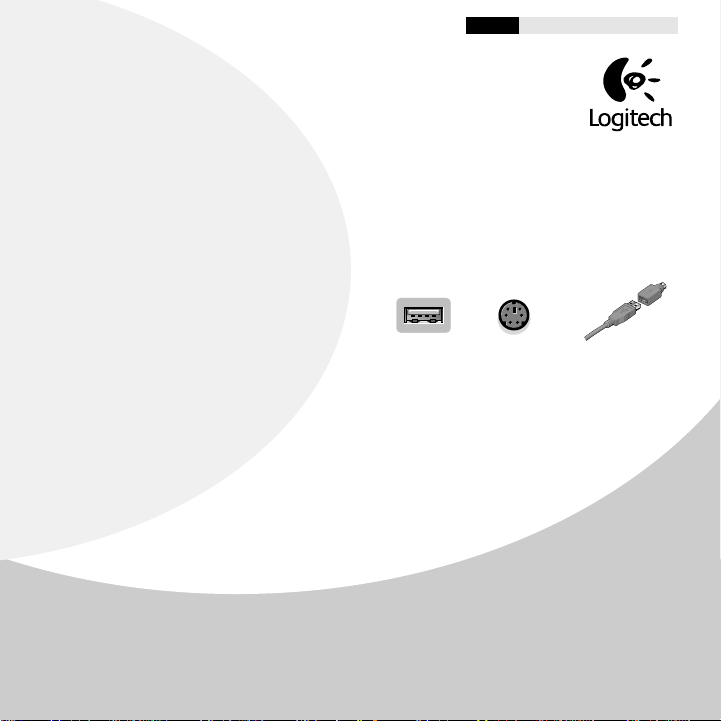
Logitech¤ Co rdless Optical Mouse
Engl ish Espa ol Fran ais Portugu s
Getting St arted Guide
Im portant Safety Information
1
Before using your mouse, please read the Comfor t Guidelines that come wit h y our product.
Install the Battery and Connect the Mouse Receiver
2
1. R e move the battery compartment cover , then insert t he battery.
c o m partment, then replace the cover.
2. For a PS/2 connection, turn off the computer.
Connect the receive r cable to t h e PS/2 mouse port
on t he comput e r , then turn on your syst em.
3. For a USB-port connection, re m o ve the PS/2
adapter ( Window s
OS 8.6 or higher required).
cable to the USB port. (For Wind ows, you may b e
pro m pted to insert the W indow s software CD into the c omputer s CD-ROM drive .) Follo w the on-screen inst ructions.
Install the Mouse Software: I m port ant!
3
1. For PCs, start W indow s¤, insert t he Logitech¤ so ftware CD into the c o mputer s CD-ROM drive, then follow
the on-screen inst ructions.
D:\Setup.exe, where D: is the designation of the CD-ROM drive .)
2 . For t he Macintosh
c o m puter s CD-ROM d r ive , f ind the Installer icon in the appropriate language f older , double-click the
icon, then follow the on-screen instr uctions.
4
Establish Communication between Mouse and Receiver
Press the connect button on the r eceiver, then press the connect button on the bottom of the mouse.
' 2000 Logitech. All Rights Reserved. Logitech, the Logitech logo, and the Logitech products referr ed to he rein are eit her the trademarks o r the registered
trademarks of Logitech . All other trademarks are th e property o f their respective owners. Logitech assumes no responsibility for any err ors that may appear
in this manual. Information contained herein is subject to chang e w i thout notice.
Pa rt Number: 622808-0403
¤
98 or higher or Macintosh¤
Connect the r eceiver
(If Autorun is not enabled, select Run from the Start Menu on the Taskbar . Next, type
¤
, st art the Macintosh operating syst em, insert t he Logitech software CD into the
USB Port
Fol lo w the diagr am inside the battery
PS/2 Port
PS/2 Port Adapte r
®
Page 2
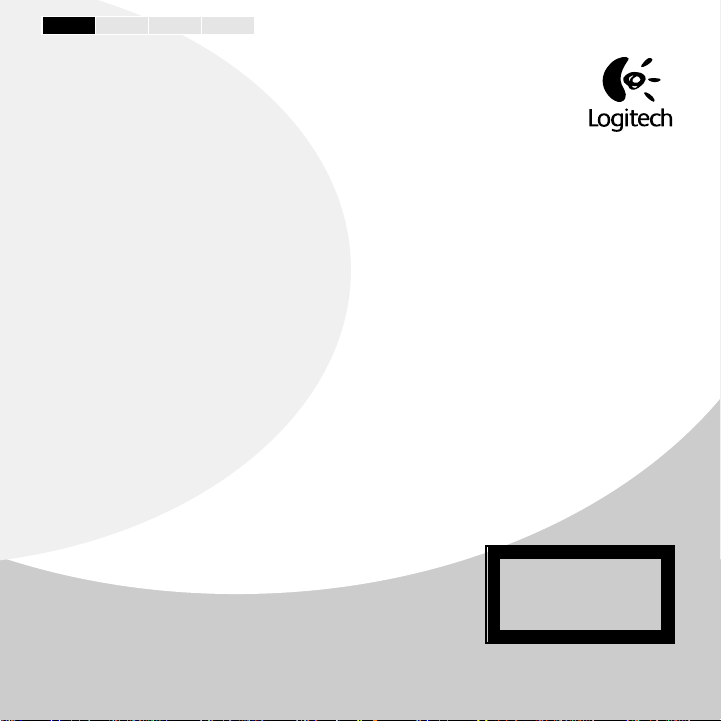
Engl ish Espa ol Fran ais Portugu s
Battery Li fe
5
The surface on which you use the mouse can significantly affect battery life. Lighter surfaces ext end
battery life, darker ones shorten it. Bright, matte surf aces (not glossy ones) are recommended.
Get More Inf o rmation!
6
A User s Guide, which has valuable information about your product (e.g., customer support numbers ) is on the Logitech¤
so ftwar e CD and wa s copied to your hard drive. To find the User s Guide, do the following:
For PCs:
Go to the T askbar, then select Start , Progr ams, Logit ech¤, MouseWa r e¤, then User s Guide.
Fo r t he Macintosh¤:
for the User s Guide, then double-click the icon to open the document.
Tr oubleshooting
7
The Mouse Does Not Work aft er Installation or Is Not Detected
¥ Make sure y ou have connected the receiver correctly. The receiver cable goes into t he comput er s USB port or PS/2 mouse
port . For optimal perf ormance, place the receive r at least 8 in ches or 20 centimeter s aw ay from o ther electrical devices,
su ch as t he compute r , the com puter monitor, or e xt ernal stora g e drives.
¥ For PCs, make sure t he PS/2 mouse port has the proper configuration. Refer to your computer documentation for the
corr ect port configuration. You may also have other system d e vices t hat conflict with the mouse. Check the IRQ/address
settings of these devices for conflicts, and change t he settings as required.
¥Establish communication between th e receiver and the mouse. Press the Connect butto n on th e r eceiver, then press the
Connect button under the mouse.
¥ M a k e sure you have inst alled the batteries correctly. If you are working on a metallic surface, try turning the receiv er on
its side for bette r reception.
¥Try unplugging then reconnecting th e r eceiver cable to the c o m puter.
Int ernational Standard s and Safety
8
This mouse has no serviceable parts included. User-observable light is 1 5
microw atts in norma l ope ration. This mouse is rated as a commercial product
for operation at 32o F (0o C) to 104o F (40o C).
This product has been test ed to c o m ply with International St andard IE C 825 -1:
1993. The standard requ ires the f ollo wing st atement:
CAUTION:
Use of controls or adjustments or perf ormance of procedure s ot her
than those specified herein may result in hazardous radiation exposure.
On the desktop, find the MouseWa re¤ folder, then open the f older by double-clicking it. Find the icon
Class 1 LED Product
®
Page 3

Federal Communication Commission Interference Statement
This equipment has been tested and found to comply with the limits for a Class
B digital device, pursuant to Part 15 of the FCC Rules. These limits are
designed to provide reasonable protection against harmful interference in a
residential installation. This equipment generates, uses and can radiate radio
frequency energy and, if not installed and used in accordance with the
instructions, may cause harmful interference to radio communications.
However, there is no guarantee that interference will not occur in a particular
installation. If this equipment does cause harmful interference to radio or
television reception, which can be determined by turning the equipment off and
on, the user is encouraged to try to correct the interference by one of the
following measures:
- Reorient or relocate the receiving antenna.
- Increase the separation between the equipment and receiver.
- Connect the equipment into an outlet on a circuit different from that to
which the receiver is connected.
- Consult the dealer or an experienced radio/TV technician for help.
This device complies with Part 15 of the FCC Rules. Operation is subject to the
following two conditions: (1) This device may not cause harmful interference,
and (2) this device must accept any interference received, including interference
that may cause undesired operation.
Information to User – The users manual or instruction manual for an intentional
or unintentional radiator shall caution the user that changes or modifications
not expressly approved by the party responsible for compliance could void the
user’s authority to operate the equipment.
