Page 1

MX ERGO
Online Guide
Draft
March 2017
Page 2
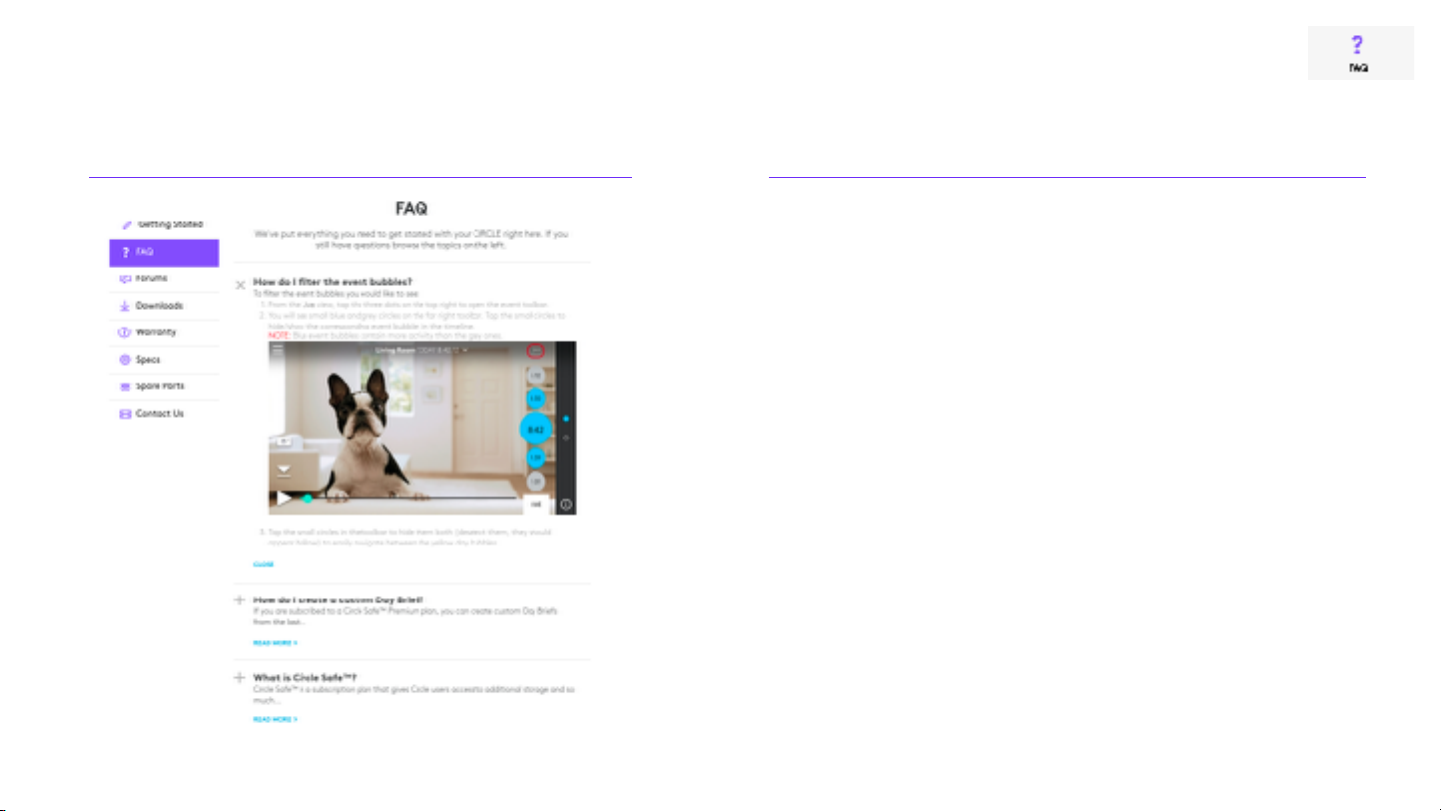
Online Guide / Example of Structure
EXAMPLE GUIDELINES
Page 3
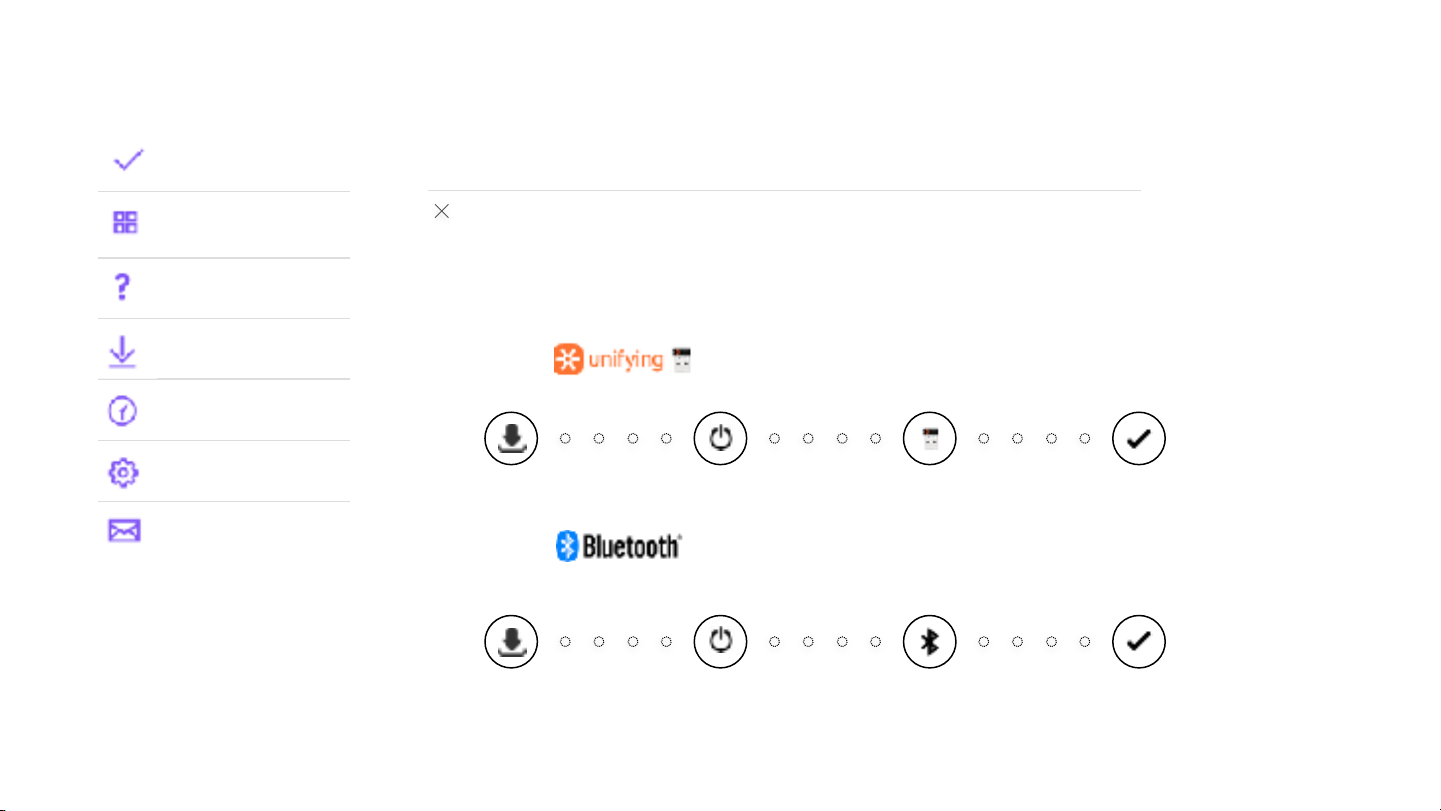
Online Guide / Getting Started
2. Connect with
Getting Started
Product features
FAQs
Downloads
Warranty
Specs
Contact us
Getting Started
Connect your trackball in Bluetooth or Unifying
MX Ergo can connect to your computer through the Unifying receiver in the box or via Bluetooth.
Please choose the connectivity you want to connect your MX Ergo to your computer with and
follow the steps below.
1. Connect with
Page 4
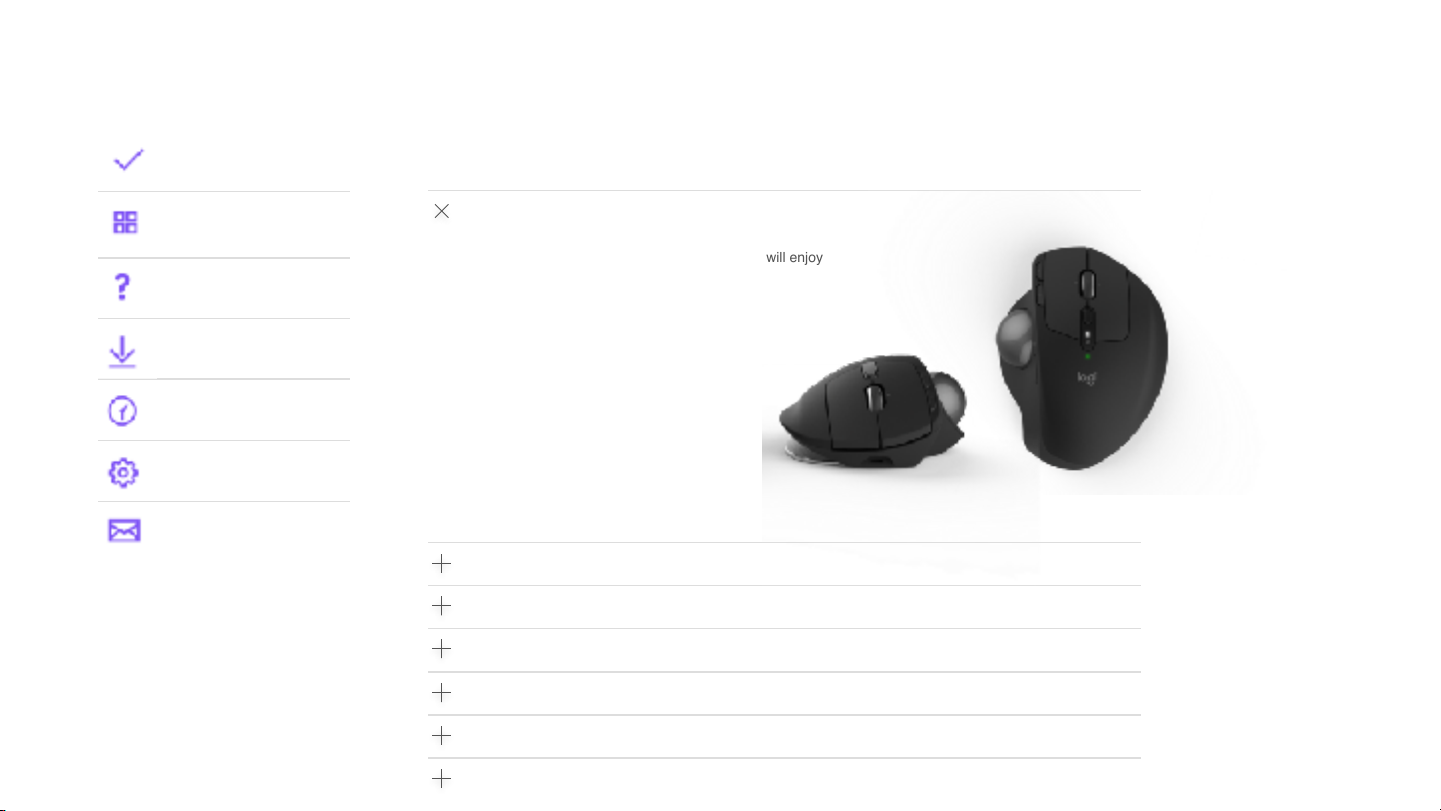
Online Guide / Product features
Getting Started
Product features
FAQs
Downloads
Warranty
Specs
Contact us
Product features
Overview of features
Thank you for purchasing MX Ergo. We hope you will enjoy
your new Trackball.
(1) Adjustable angle
(2) Precision mode
(3) Easy-switch & connect button
(4) Rechargeable
(5) Precision scroll-wheel with extra buttons
(6) Back / forward
(7) Rubber palmsupport
(8) Battery LED
Adjustable Angle
Precision mode
Easy-switch & Connectivity
Precision scroll-wheel
Power Management
Logitech Options
Page 5

Online Guide / Product features
Getting Started
Product features
FAQs
Downloads
Warranty
Specs
Contact us
Product features
Overview of features
Adjustable Angle
MX ERGO offers the incredible comfort by allowing a better wrist and hand posture, reducing muscle activity &
minimising wrist pressure. On MX Ergo you can choose between 2 angles, 0° and 20°.
Internal Logitech study show that MX Ergo
To learn more about the comfort and the benefits of using a trackball, please have a look at the document below.
Easy-switch & Connectivity
Precision mode
Precision scroll-wheel
Power Management
Logitech Options
Page 6
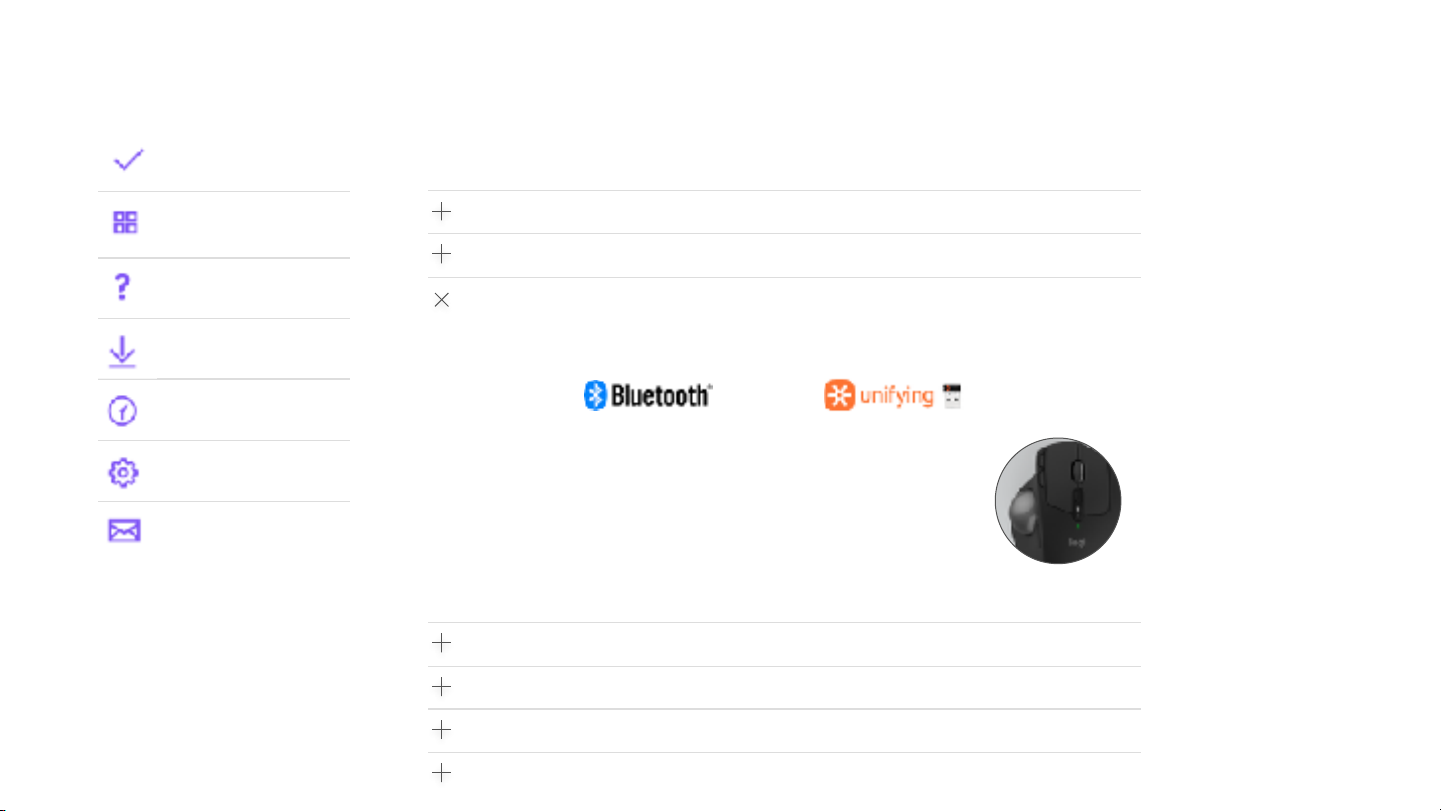
Online Guide / Product features
* Only 1 Unifying receiver in the box
Getting Started
Product features
FAQs
Downloads
Warranty
Specs
Contact us
Product features
Overview of features
Adjustable Angle
Easy-switch & Connectivity
MX Ergo can connect to your computer through the Unifying receiver in the box or via Bluetooth. Follow the
instructions under “Getting started” to connect in your preferred connectivity.
MX Ergo also lets you connect to two devices at a time. You can connect in both
channels in either Unifying or Bluetooth*. Once you have connected more than 1
device, the Easy-switch button lets you to switch between two computers instantly,
with a simple click of a button.
Precision mode
Precision scroll-wheel
Power Management
Logitech Options
Page 7
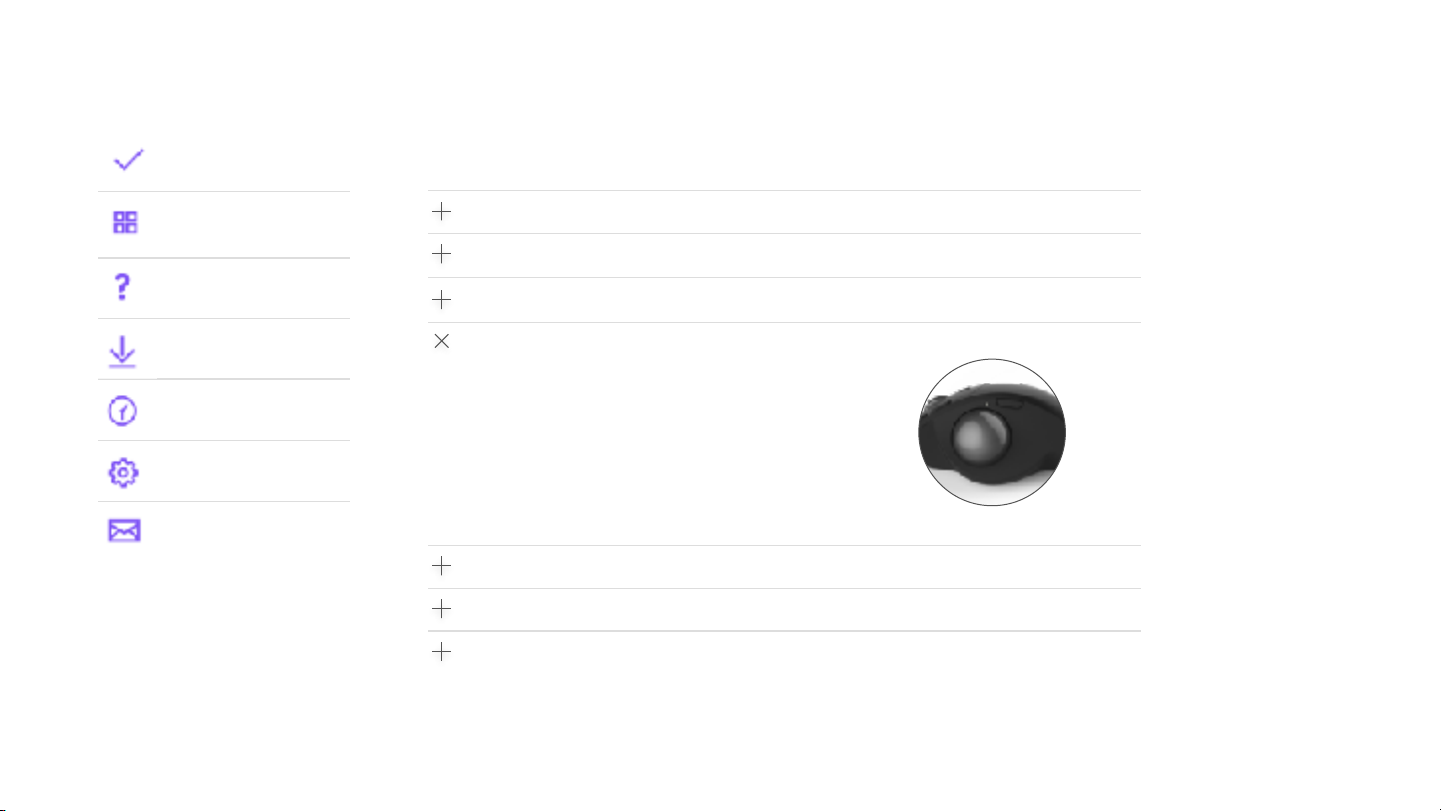
Online Guide / Product features
Getting Started
Product features
FAQs
Downloads
Warranty
Specs
Contact us
Product features
Overview of features
Adjustable Angle
Easy-switch & Connectivity
Precision mode
With an instant press on the precision mode button you can toggle
between two modes; Accuracy and Speed, allowing you to work more
efficiently.
When the precision mode button its switched on, the LED next to the
button will be lid up, to indicate precision mode is on.
(Note that after 1 minute in precision mode, the LED will fade out to save
power)
Precision scroll-wheel
Power Management
Logitech Options
Page 8
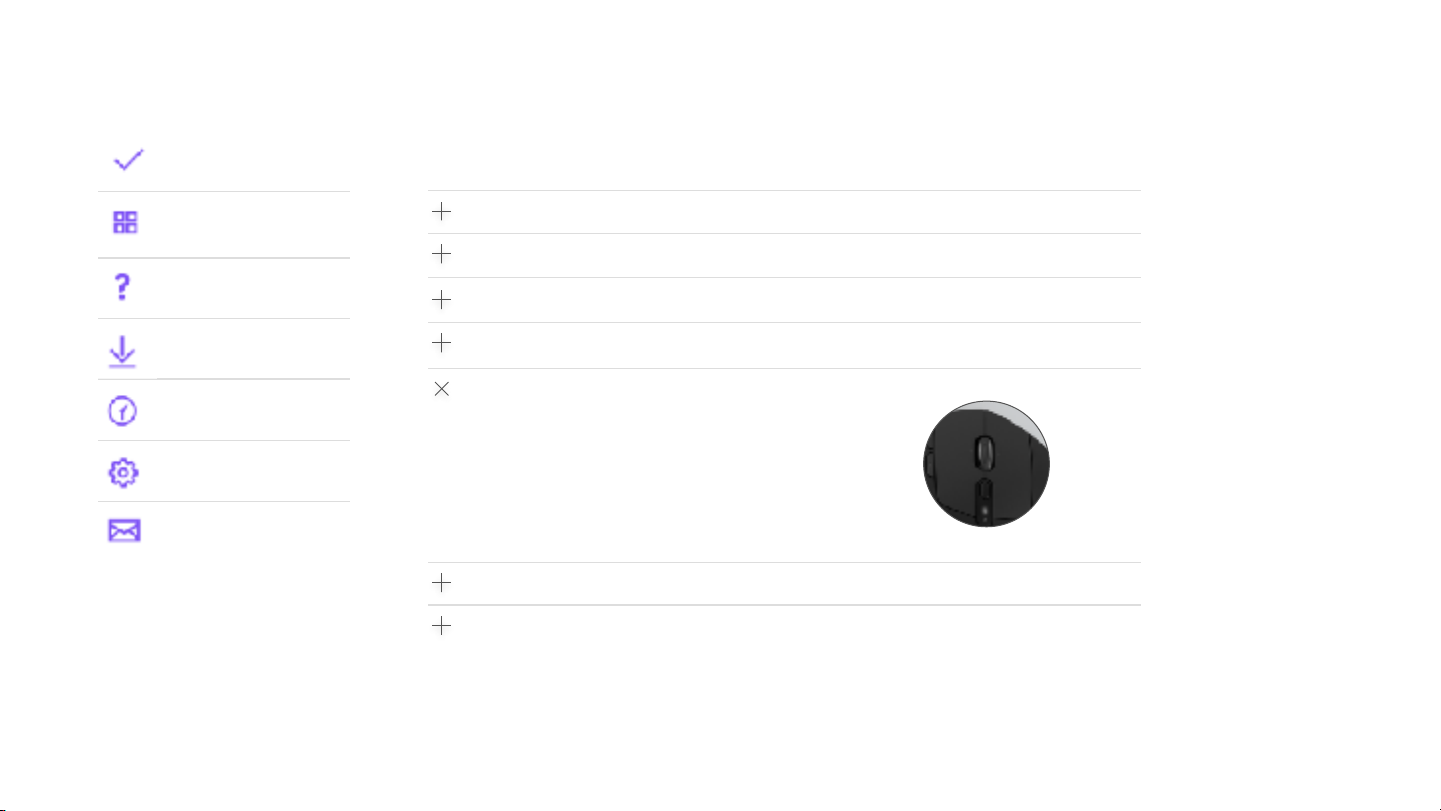
Online Guide / Product features
Getting Started
Product features
FAQs
Downloads
Warranty
Specs
Contact us
Product features
Overview of features
Adjustable Angle
Easy-switch & Connectivity
Precision mode
Precision scroll-wheel
The metal scroll-wheel on MX Ergo provides a precise, step-by-step
scrolling, to give you the best experience across your productivity
applications.
Power Management
Logitech Options
Page 9
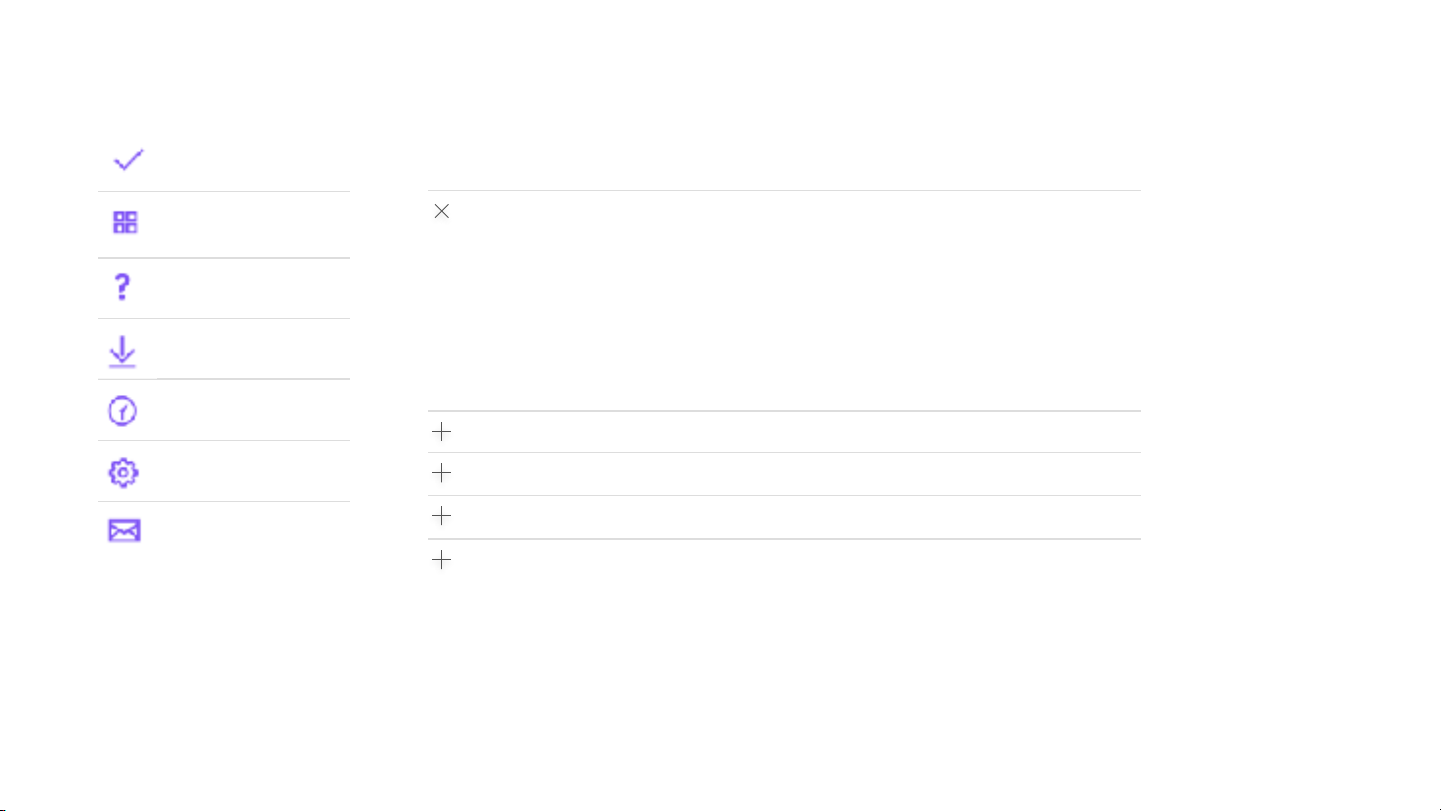
Online Guide / FAQs
Getting Started
Product features
FAQs
Downloads
Warranty
Specs
Contact us
FAQs
How to clean the trackball
We recommend you clean the ball and the holder for the ball every six months.
?
?
?
?
Page 10
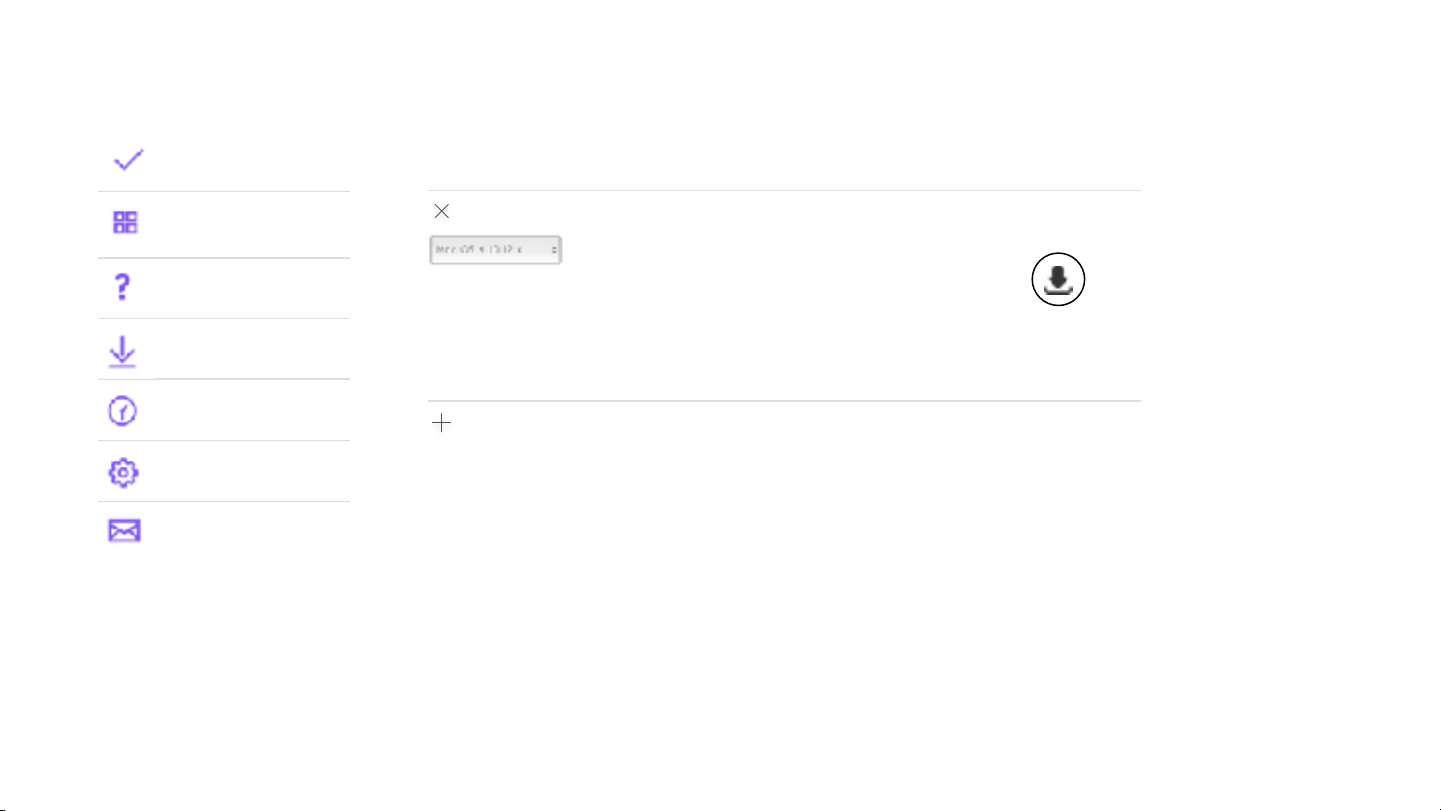
Online Guide / Downloads
Getting Started
Product features
FAQs
Downloads
Warranty
Specs
Contact us
Downloads
Mac
Logitech Options
Logitech Options software lets you customise your device settings. Logitech Options
lets you setup gesture controls for Logitech products. It also adds enhanced key
functions for Logitech keyboards, and notification for device-specific status features
such as battery level, key backlighting level, and Caps Lock.
Windows
Page 11

Online Guide / Warranty
Getting Started
Product features
FAQs
Downloads
Warranty
Specs
Contact us
Warranty
2-year limited hardware warranty
At Logitech, it is our goal to ensure you are completely satisfied with your Logitech purchase. We take pride in the
products and services we offer, and want our customers to enjoy them just as much as we do. If you are
experiencing an issue, please click on one of the following links to learn more about the Logitech warranty.
Check your Logitech warranty here
Page 12

MX ERGO
Online Guide
Appendix
March 2017
Page 13

Getting started in
Choose between connecting via Bluetooth or the unifying receiver in the box and follow the steps below
Download Logitech
Options
Turn on Open BT settings Connected
Page 14

Getting started in
Choose between connecting via Bluetooth or the unifying receiver in the box and follow the steps below
Download Logitech
Options
Turn on
Plug Unifying
Receiver
Connected
Page 15

MX Ergo at a glance
1
2
3
4
5
6
7
8
Adjustable Angle
Precision mode
Easy-switch
Rechargeble
Precision scroll-wheel
Back/Forward
Battery LED
Connectivity
Bluetooth / Unifying
Page 16

Customise your MX Ergo
Download Logitech Options to get endless possibilities to personalise your trackball exactly to your needs.
Download Logitech Options
Page 17

Precision mode
With an instant press on the precision mode button you can toggle between two modes; Accuracy and Speed, allowing
you to work efficiently.
Page 18

Easy Switch
Connect to 2 computer and switch between them with a press on a button. With an instant press on the Easy Switch
button you can toggle between two computers.
Page 19

Adjustable angle for ultimate comfort
MX ERGO offers the best possible comfort by allowing a better wrist and hand posture, reducing muscle activity &
minimising wrist pressure. On MX Ergo you can choose between 2 angles, 0° and 20°.
Page 20

Introduction
Thank you for purchasing the worlds most advanced Trackball
We hope you will love using the product
Page 21

Clean your product
Keep your ball clean
1. Turn Off
2. Remove metal plate
3. Use soft tip of the pen to eject ball
4. Remove dust from the bearings (and the ball) with tissue.
Page 22

Power Management
1. Battery Life
2. Recharge your product
3. LED behaviour
Page 23

MX ERGO BENEFITS
Improved wrist posture Lower muscle activities Reduced wrist pressure
Page 24

IMPROVED BODY POSTURE
Page 25

A MORE NATURAL HAND POSITION
Imaging sleeping in space, or in water. Naturally, your body will take a natural
fetal position where all the muscles and tendons are at rest. The forearm and
hand will take a vertical position, just like in a handshake.
Poor posture has been identified as one of the key risk factors for Repetitive
Strain Injury (RSI). The goal of ergonomics is to moved toward natural
postures. However, by being used on the table, the mouse forces the hand to
be in a more horizontal, pronated position.
The trackball and in particular the MX ERGO, by its innovative design, allows
the forearm to rotate clockwise and reduces the stress on the muscles
holding the 2 forearm bones: the Radial and Ulnar.
Page 26

HANDSHAKE
RADIUS
ULNAR
BEST!
Most natural position
of the forearm at 90°
MOUSE
GOOD
b/w 0° to 20°
MX ERGO
BETTER
Less vertical position b/
w 40° to 50°
Page 27

TILT AT 20°
MX ERGO is tillable to an additional 20 degree angle that helps to limit even more the forearm pronation. It makes the
trackball the most comfortable pointing device from Logitech.
Why 20°? This angle has been studied as the best angle for comfort and aesthetic appeal. A higher angle is seen as too
drastic by consumers.
0° 20°
AVR 30° AVR 45°
Page 28

LOWER MUSCLE ACTIVITIES
Page 29

Five key muscles are used while moving a mouse or a
trackball, and can be involved in potential injuries (e.g.
epicondylitis).
The less they work, the more relaxed and comfortable the
user is.
Upper trapezius
Extensor
carpi
Flexor
carpi
ulnaris
Thumb
abductor
Thumb
adductor
Page 30

+12%
-35%
LOWER MUSCLE ACTIVITIES
According to a Logitech study a Logitech M570 trackball
tilted at 15° - so very close to MX ERGO design muscular activities are lower in comparison with a mouse
for 4 muscles by 35%.
Only the thumb abductor muscle works more to move the
ball (but only by +12%).
Page 31

REDUCED WRIST PRESSURE
Page 32

REDUCED WRIST PRESSURE
While using a mouse, the wrist sits on the table for hours. Over time, this pressure can lead to pain, and dangerously to
Carpal Tunnel Syndrome, a repetitive strain injury (RSI). The best solution to avoid this pain is to remove the pressure on the
wrist as much as possible. The trackball offers a great solution as its sculpted design and static base (only the thumb is
moving) allow the wrist to be relaxed, at rest.
TRACKBALL!
Most of the pressure is
on the palm and
almost nothing on the
wrist.
MOUSE!
Most of the pressure is
on the wrist.
!
Page 33

