Page 1

Zone Touch Mouse T400
Setup Guide
Guide d’installation
Page 2
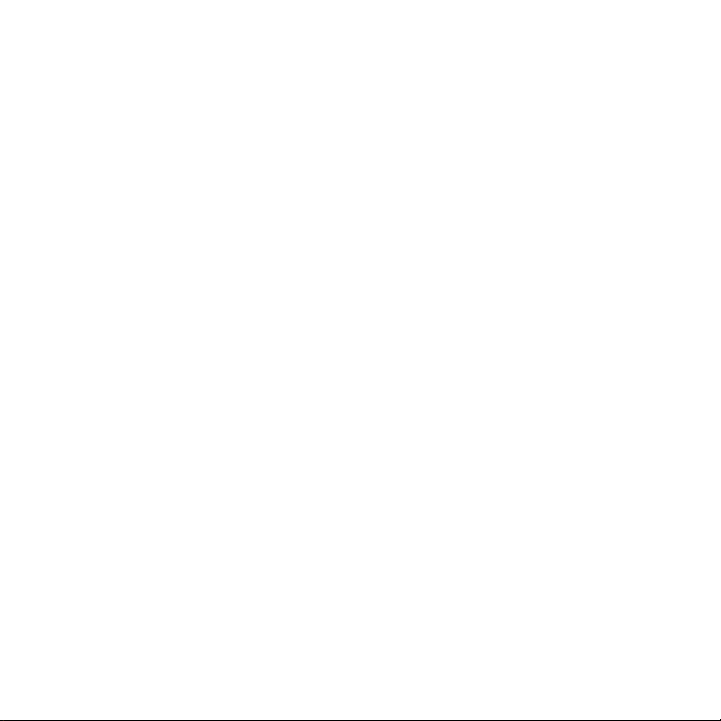
Page 3
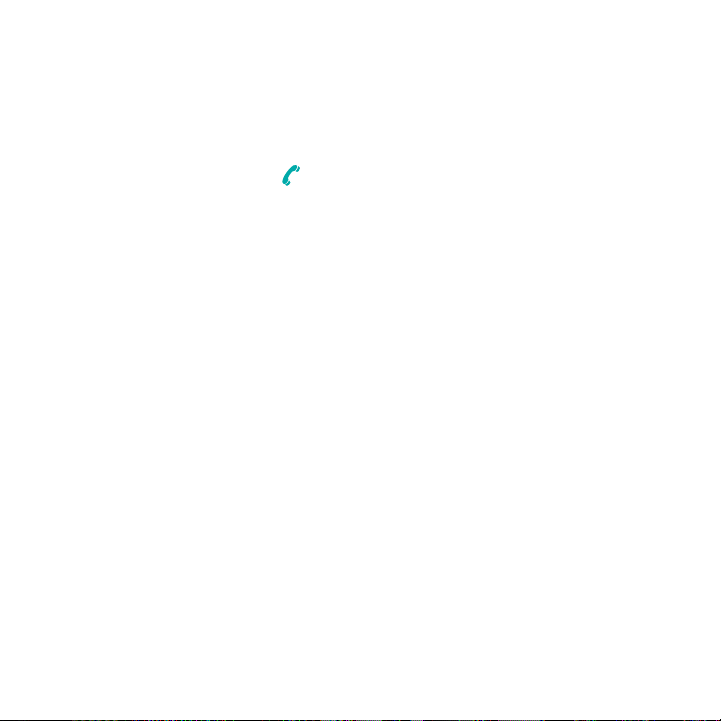
Logitech Zone Touch Mouse T400
English. . . . . . . . . . . . . . . . . . 4
Français . . . . . . . . . . . . . . . . 12
Español . . . . . . . . . . . . . . . . 20
Português . . . . . . . . . . . . . . . 28
www.logitech.com/support . . . . . . . . . . . . . . . . . . . . . . . . . . 39
3
Page 4

Logitech Zone Touch Mouse T400
Your Zone Touch Mouse T400
Rubber
grip
Touch strip
4 English
Page 5

Your Zone Touch Mouse T400
Logitech Zone Touch Mouse T400
Power
switch
Battery
compartment
and receiver
storage
Status light
Unifying
receiver
English 5
Page 6

Logitech Zone Touch Mouse T400
USB
Set up your mouse
1. Plug in the receiver
Plug the Unifying receiver
into a USB port.
6 English
2. Power on the mouse
Move the power switch to the on
position.
The status light also indicates
battery level. Red means its time
to change the battery.
Power switch in
the ON position
Page 7

Logitech Zone Touch Mouse T400
3. Download the software
For the best possible
performance and access to
advanced features, download
Logitech software for your
mouse from:
logitech.com/support/t400
Use the software to enable
smoother scrolling, add more
gestures, program buttons, and
customize settings to fit your
personal style.
Visit Product Central
While you’re online, check out
Product Central, your destination
for world-class support.
In addition to software, you’ll find
tutorials, troubleshooting tips,
and guidelines for using your
new Zone Touch Mouse.
Product Central is also home
to lively forums that connect
you to a global community of
knowledgeable users.
English 7
Page 8

Logitech Zone Touch Mouse T400
Using the mouse
One finger scrolling
Swipe up, down, or sideways
on the touch strip.
8 English
Clicking
The Touch Mouse provides full
3-button operation. Click the
left, right, or middle area of the
mouse surface.
Click the top 2/3 of
the touch strip to
go to the Windows
Start screen (Metro
Start in Windows 8)
Page 9

Logitech Zone Touch Mouse T400
Unifying Troubleshooting
Logitech® Unifying technology
connects up to six compatible
Logitech mice and keyboards to
the same receiver, using only one
USB port for multiple devices. To
learn more, visit:
logitech.com/support/unifying
Touch Mouse not working?
Troubleshoot the problem:
• Restart the mouse by turning it
off and then back on.
• Check the Unifying receiver
connection.
• Move the Unifying receiver
to another USB port on your
computer. (Always connect
directly to your computer; do
not use a USB hub.)
• Remove any metallic objects
near the mouse.
• If the status light blinks red,
replace the battery.
English 9
Page 10

Logitech Zone Touch Mouse T400
www.logitech.com/support/t400
Argentina +00800-555-3284
Brasil +0 800-891-4173
Canada +1 866-934-5644
Chile 1230 020 5484
Colombia 01-800-578-9619
Latin America +1 800-578-9619
Mexico 01.800.800.4500
United States +1 646-454-3200
10 English
Page 11

Logitech Zone Touch Mouse T400
www.logitech.com
© 2012 Logitech. All rights reserved. Logitech, the Logitech logo, and other Logitech marks are owned by Logitech and
may be registered. Apple, Mac, and the Mac logo are trademarks of Apple Inc., registered in the U.S. and other countries.
Bluetooth is a registered trademark of Bluetooth SIG, Inc. All other trademarks are the property of their respective
owners. Logitech assumes no responsibility for any errors that may appear in this manual. Information contained herein is
subject to change without notice.
620-00xxxxxxxxx
English 11
Page 12

Logitech Zone Touch Mouse T400
12 English
Page 13

Logitech Zone Touch Mouse T400
English 13
