Page 1
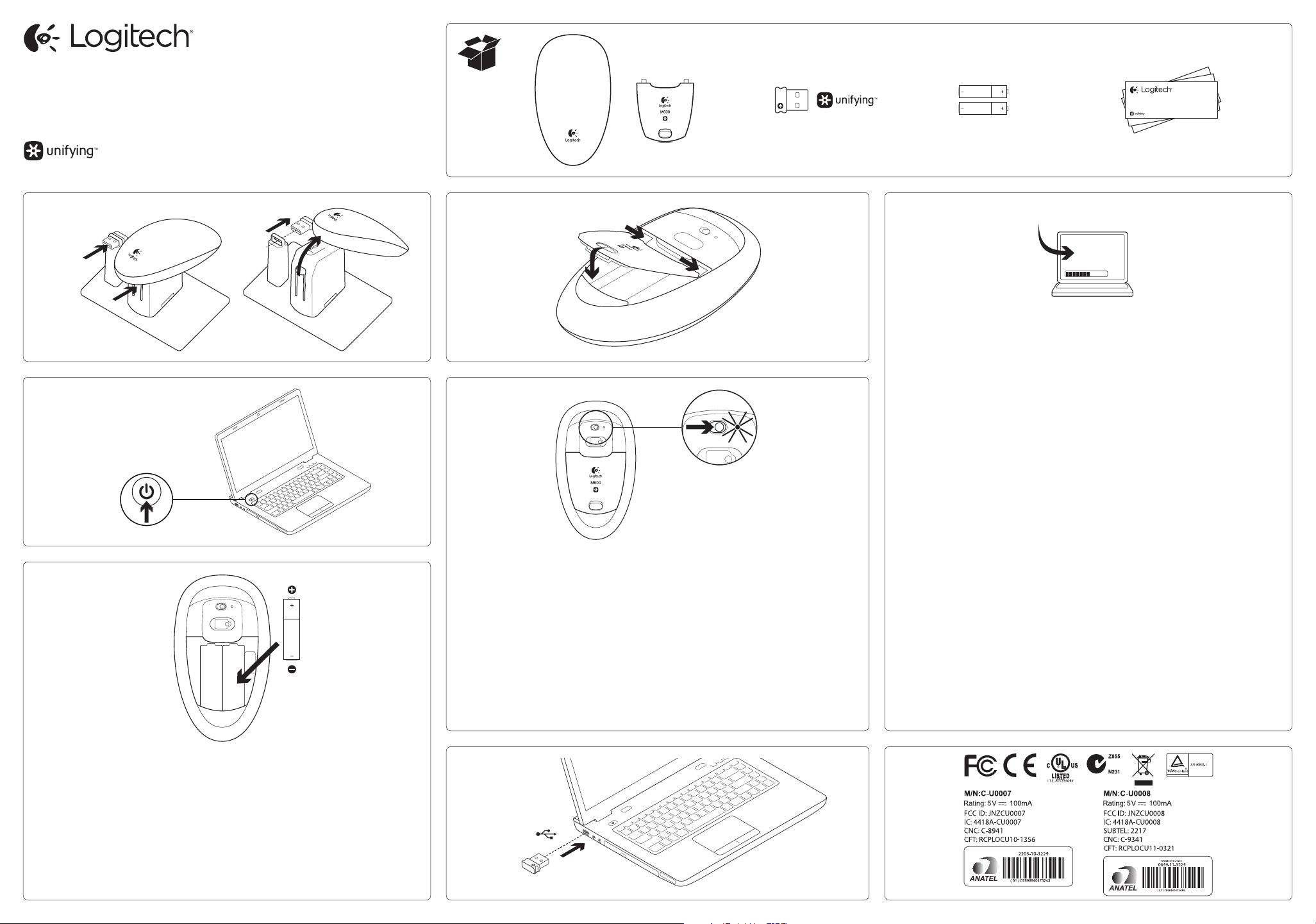
Getting started with
Première utilisation
Logitech® Touch Mouse M600
AA
www.logitech.com/support/M600
Getting started with
Première utilisation
Logitech® Touch Mouse M600
1 4
2
On
3
5
English
The battery LED turns green when you
install the batteries. It turns red when the
batteries need replacing.
Français
The battery LED turns green when you
install the batteries. It turns red when the
batteries need replacing.
Español
The battery LED turns green when you
install the batteries. It turns red when the
batteries need replacing.
Português
The battery LED turns green when you
install the batteries. It turns red when the
batteries need replacing.
7
English
Recommended Your M600 is designed
to take advantage of Logitech’s smooth
scrolling application. Download the free
app from www.logitech.com/support/
M600.
If you want to switch your mouse from
right- to left-hand operation or to receive
on-screen battery warnings, download
the SetPoint™ software.
Français
Recommended Your M600 is designed
to take advantage of Logitech’s smooth
scrolling application. Download the free
app from www.logitech.com/support/
M600.
If you want to switch your mouse from
right- to left-hand operation or to receive
on-screen battery warnings, download
the SetPoint™ software.
Español
Recommended Your M600 is designed
to take advantage of Logitech’s smooth
scrolling application. Download the free
app from www.logitech.com/support/
M600.
If you want to switch your mouse from
right- to left-hand operation or to receive
on-screen battery warnings, download
the SetPoint™ software.
Português
Recommended Your M600 is designed
to take advantage of Logitech’s smooth
scrolling application. Download the free
app from www.logitech.com/support/
M600.
If you want to switch your mouse from
right- to left-hand operation or to receive
on-screen battery warnings, download
the SetPoint™ software.
English
The mouse can operate on one or two
batteries. Place the battery in either slot.
Français
The mouse can operate on one or two
batteries. Place the battery in either slot.
Español
The mouse can operate on one or two
batteries. Place the battery in either slot.
Português
The mouse can operate on one or two
batteries. Place the battery in either slot.
6
USB
Page 2
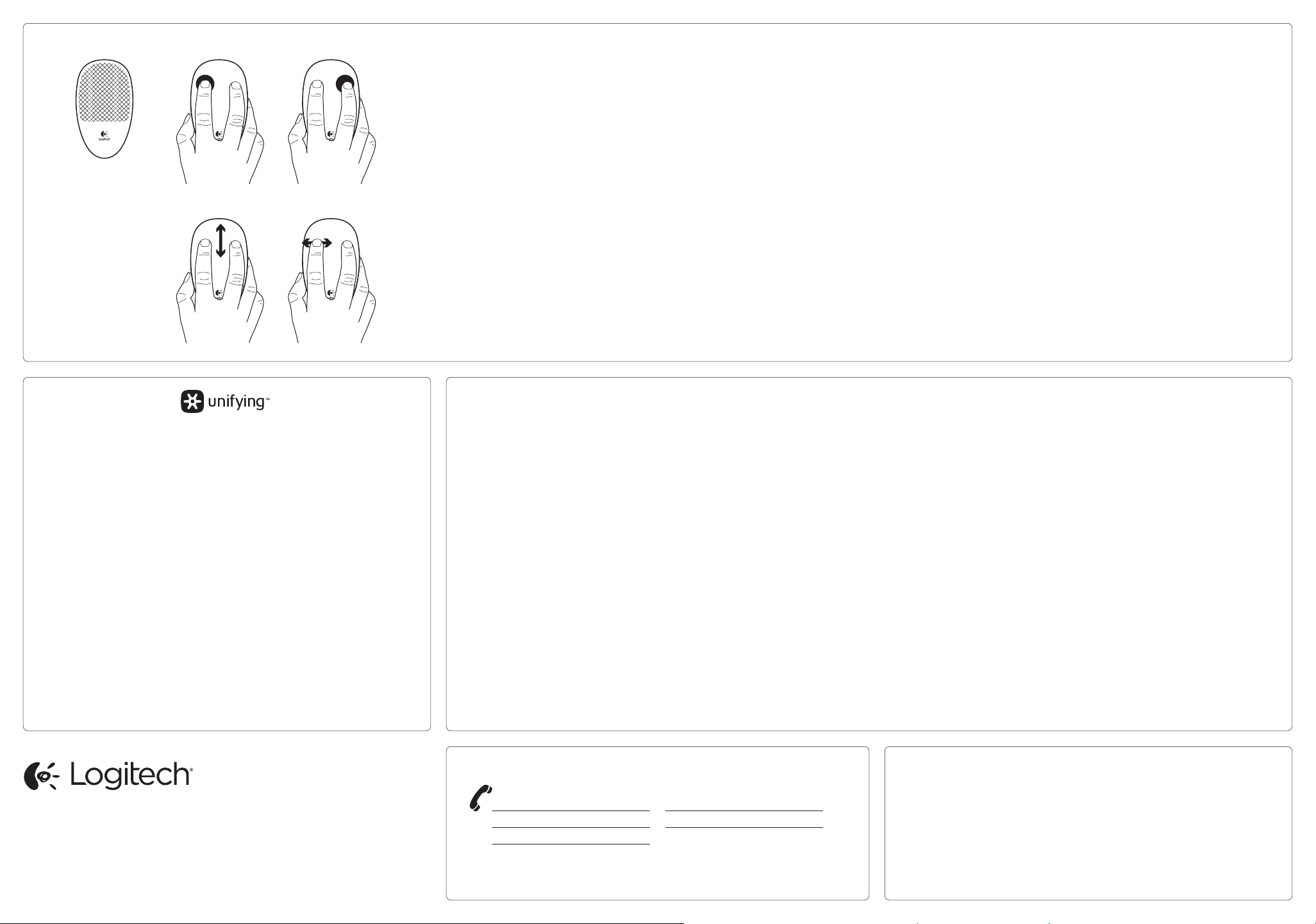
1 2 3
4 5
English
Touch gestures
1. Touch-sensitive area
2. Left button—press down until you hear
a “click.”
3. Right button—press down only on the
right half of the touch-sensitive surface
until you hear a “click.”
4. Scrolling—slide one or two fingers up or
down. Stop to end scrolling. “Flick” to
perform inertial scrolling.
5. Back/forward—for browser pages or
photo albums. To go back, swipe one
finger from right to left, and then lift. To
go forward, swipe left to right.
Français
Touch gestures
1. Touch-sensitive area
2. Left button—press down until you hear
a “click.”
3. Right button—press down only on the
right half of the touch-sensitive surface
until you hear a “click.”
4. Scrolling—slide one or two fingers up or
down. Stop to end scrolling. “Flick” to
perform inertial scrolling.
5. Back/forward—for browser pages or
photo albums. To go back, swipe one
finger from right to left, and then lift. To
go forward, swipe left to right.
Español
Touch gestures
1. Touch-sensitive area
2. Left button—press down until you hear
a “click.”
3. Right button—press down only on the
right half of the touch-sensitive surface
until you hear a “click.”
4. Scrolling—slide one or two fingers up or
down. Stop to end scrolling. “Flick” to
perform inertial scrolling.
5. Back/forward—for browser pages or
photo albums. To go back, swipe one
finger from right to left, and then lift. To
go forward, swipe left to right.
Português
Touch gestures
1. Touch-sensitive area
2. Left button—press down until you hear
a “click.”
3. Right button—press down only on the
right half of the touch-sensitive surface
until you hear a “click.”
4. Scrolling—slide one or two fingers up or
down. Stop to end scrolling. “Flick” to
perform inertial scrolling.
5. Back/forward—for browser pages or
photo albums. To go back, swipe one
finger from right to left, and then lift. To
go forward, swipe left to right.
English
Logitech® Unifying technology connects
up to six compatible Logitech mice and
keyboards to the same receiver, using
only one USB port for multiple devices.
To learn more, visit www.logitech.com/
unifying.
Français
Logitech® Unifying technology connects
up to six compatible Logitech mice and
keyboards to the same receiver, using
only one USB port for multiple devices.
To learn more, visit www.logitech.com/
unifying.
Español
Logitech® Unifying technology connects
up to six compatible Logitech mice and
keyboards to the same receiver, using
only one USB port for multiple devices.
To learn more, visit www.logitech.com/
unifying.
Português
Logitech® Unifying technology connects
up to six compatible Logitech mice and
keyboards to the same receiver, using
only one USB port for multiple devices.
To learn more, visit www.logitech.com/
unifying.
English
Troubleshooting
Mouse not working?
• Is the On/O slider switch set to ON?
• Is the Unifying receiver plugged into a
computer USB port? Try changing ports.
Use a port closest to the mouse. Don’t
use a USB hub.
• Check battery orientation: positive
poles point up. Replace the batteries if
necessary.
Having trouble with gestures?
Putting extra fingers or your palm on the
touch-sensitive area while you perform a
gesture may cause an unexpected response.
For more troubleshooting information, visit
www.logitech.com/support/M600.
www.logitech.com/support/M600
Français
Troubleshooting
Mouse not working?
• Is the On/O slider switch set to ON?
• Is the Unifying receiver plugged into a
computer USB port? Try changing ports.
Use a port closest to the mouse. Don’t
use a USB hub.
• Check battery orientation: positive
poles point up. Replace the batteries if
necessary.
Having trouble with gestures?
Putting extra fingers or your palm on the
touch-sensitive area while you perform a
gesture may cause an unexpected response.
For more troubleshooting information, visit
www.logitech.com/support/M600.
Español
Troubleshooting
Mouse not working?
• Is the On/O slider switch set to ON?
• Is the Unifying receiver plugged into a
computer USB port? Try changing ports.
Use a port closest to the mouse. Don’t
use a USB hub.
• Check battery orientation: positive
poles point up. Replace the batteries if
necessary.
Having trouble with gestures?
Putting extra fingers or your palm on the
touch-sensitive area while you perform a
gesture may cause an unexpected response.
For more troubleshooting information, visit
www.logitech.com/support/M600.
www.logitech.com/ithink
Português
Troubleshooting
Mouse not working?
• Is the On/O slider switch set to ON?
• Is the Unifying receiver plugged into a
computer USB port? Try changing ports.
Use a port closest to the mouse. Don’t
use a USB hub.
• Check battery orientation: positive
poles point up. Replace the batteries if
necessary.
Having trouble with gestures?
Putting extra fingers or your palm on the
touch-sensitive area while you perform a
gesture may cause an unexpected response.
For more troubleshooting information, visit
www.logitech.com/support/M600.
www.logitech.com
© 2011 Logitech. All rights reserved. Logitech, the Logitech logo, and other Logitech marks are owned by Logitech and
may be registered. All other trademarks are the property of their respective owners. Logitech assumes no responsibility
for any errors that may appear in this manual. Information contained herein is subject to change without notice.
© 2011 Logitech. All rights reserved. Logitech, the Logitech logo, and other Logitech marks are owned by Logitech and
may be registered. All other trademarks are the property of their respective owners. Logitech assumes no responsibility
for any errors that may appear in this manual. Information contained herein is subject to change without notice.
620-003691.002
United States +1 646-454-3200
Argentina +00800-555-3284
Brasil +0 800-891-4173
Canada +1 866-934-5644
Chile 1230 020 5484
Latin America +1 800-578-9619
Mexico 001 800 578 9619
What do you think?
Please take a minute to tell us.
Thank you for purchasing our product.
Qu’en pensez-vous?
Prenez quelques minutes pour nous
faire part de vos commentaires. Vous
venez d’acheter ce produit et nous vous
en remercions.
¿Cuál es su opinión?
Nos gustaría conocerla, si puede
dedicarnos un minuto. Le agradecemos la
adquisición de nuestro producto.
O que você acha?
Reserve um minuto para nos dizer.
Obrigado por adquirir nosso produto.
