Page 1

ASTRO GAMING MIXAMP 5.8 INSTRUCTION GUIDE
CONTENTS:
INTRODUCTION
ABOUT THE MIXAMP 5.8
ABOUT DOLBY SURROUND TECHNOLOGY
CONTROLS
PACKAGE CONTENTS
SETUP
CONSOLE SETUP - TV
CONSOLE SETUP - HOME THEATER
SETUP - LAN
PC SETUP
PC SETUP LAN
TROUBLESHOOTING
WARRANTY
INTRODUCTION
Congratulations on your purchase of the ASTRO Gaming MixAmp 5.8! Whether you‟re a casual player or a pro gamer,
we‟d like to welcome you into the ASTRO family of performance gaming accessories.
The MixAmp 5.8 is the result of countless hours of research and development by the foremost experts in the audio
industry, extremely talented industrial designers, and ASTRO‟s own internal team of hardcore gamers. Plus, it‟s
tweaked with ASTRO Audio‟s proprietary formula, so you know your games and other media are going to sound their
best, especially when paired with an ASTRO A30 or A40 headset.
Despite its small size, the MixAmp 5.8 contains a complex electronics package, so check out the rest of this instruction
booklet if you have a minute. If you‟re too smart for manuals, save it anyway for later reference: it contains important
warranty information and a handy troubleshooting guide.
ABOUT THE MIXAMP 5.8
The MixAmp 5.8 is your own personal wireless audio mixer and headphone amplifier. Like our original MixAmp, it‟s
been developed to enhance the audio experience of video games, music, movies and voice communications. With Dolby
Pro Logic IIx and Dolby Digital 7.1 decoding pumping out Dolby Headphone Surround Sound, the MixAmp 5.8 is a
wireless home theater in the palm of your hand.
Whether you‟re gaming or watching movies at home alone or with your friends, on a console or a PC, the MixAmp 5.8
has something to offer.
For Xbox 360 and Playstation 3 users, the MixAmp 5.8 wirelessly combines voice communication and game surround
sound. Connect the wireless transmitter, also known as the Tx, optically to your console and toggle Dolby Headphone
Surround Sound on or off. Pair the compact wireless MixAmp, the Rx, with the Tx. Connect an ASTRO (or other third
party) headset to the Rx and you can adjust the master volume, game-to-voice balance and the Bass Enhancer without
leaving your couch. Pair up to four Rx‟s with one Tx in case your friends stop by too!
For Home Theater setups, it‟s easy to get crystal-clear wireless sound for your favorite movies and TV shows. Simply
run a TOSlink optical connection from your TV, media playback device or stereo receiver to the Tx wireless transmitter.
Pair the Rx, connect an ASTRO (or other third party) headset or headphones, sit back and enjoy. You can adjust master
volume and the Bass Enhancer from the Rx and keep your neighbors off your back.
For PC and Mac gamers whose sound card has an optical output, the MixAmp 5.8 can be used to listen to your favorite
games, music, videos and movies. Same deal as above, connect via TOSlink, pair your Tx with your Rx, connect an
ASTRO headset or other headphone and you‟re good to go.
Page 2

Voice communication is still supported too by running our ASTRO USB Chat Cable into the USB connection on your
computer. The MixAmp 5.8 enables your computer to offload surround sound decoding and will combine multiple audio
streams thanks to its built-in USB audio input. By setting your VoIP program to use the MixAmp 5.8 (called Astro Chat in
your audio profiles) as the USB input/output device,full hardware mixing is enabled between voice communication, game
sound, and music.
ABOUT DOLBY® SURROUND TECHNOLOGY
Unlike many other generic “5.1” audio products on the market today, the MixAmp 5.8 is a genuine Dolby® product -
containing Dolby® Pro Logic IIx, Dolby® Digital 7.1, and Dolby® Headphone surround technologies. Dolby® is the
universal standard format used to encode current games, and authentic Dolby® products should be your only choice
when you want a superior audio experience.
While you might be aware of what Dolby® Pro Logic IIx and Dolby® Digital do in a multi-channel environment, you may
not be aware that Dolby® Headphone offers the same benefits to users of two-channel headphones. Using advanced
patented audio processing technology, Dolby® Headphone simulates a multi-channel speaker array using any standard
pair of stereo headphones.
Dolby®, Pro Logic and the double-D symbol are registered trademarks of Dolby® Laboratories, Inc.
CONTROLS
With the ASTRO Gaming MixAmp 5.8, it‟s easy to control your gaming or home theater audio experience.
The MASTER VOLUME dial on the Rx raises and lowers volume of all incoming audio feeds together. It will not raise or
lower the volume of your outgoing voice communication. (The distance between your microphone and your mouth is the
best way to adjust this).
The BALANCE dial on the Rx enables you to dial in the perfect mix of game-to-voice communication.
Important: It is possible to bring either the GAME or the VOICE volume down to 0% volume, at either end of the
BALANCE control dial spectrum. Most people find that the ideal mix is somewhere between 11 and one o‟clock.
The Bass Enhancer button on the Rx accentuates the low-end frequencies, creating a simulated subwoofer effect.
The DOLBY® on/off button on the Tx turns on Dolby® Digital 7.1. Dolby is active when the surrounding RED light is
illuminated.
When the DOLBY® button is not illuminated, the MixAmp 5.8 is operating in 2-Channel stereo mode, and no Dolby
processing is applied to the incoming audio signal.
The MASTER POWER buttons on the Rx and Tx do exactly what you might expect, but also are used for pairing by
first holding down the Tx button until it blinks white, and then doing the same with the Rx.
Important: When the headset is disconnected, the Rx will automatically shut down. This feature is to prevent draining the
battery when no headset is connected. If you reconnect your headset within a short period of time, the unit will
automatically return to the state you had it in before it was disconnected. If you reconnect after this short time, you‟ll need
to restart it manually. The Tx will also shut itself off after 30 minutes if it gets lonely and can‟t find an Rx to pair up with.
When your Rx‟s batteries are low, the RED ring around the MASTER POWER button will flash ON and OFF
intermittently. There is also an audio beep/alarm for when your batteries are low, giving you approximately 5 to 10 minutes
of power left depending on the battery‟s chemistry. A SOLID RED button indicates adequate power.
If you are using the optional rechargeable battery pack, there will be a solid AMBER ring around the Rx MASTER
POWER button when the battery is recharging (plugged into USB power). When the charge is complete, a SOLID RED
ring will illuminate.
MIXAMP 5.8
(INSERT FINAL IMAGE OF Tx and Rx – front, back, top, side
PACKAGE CONTENTS
Page 3
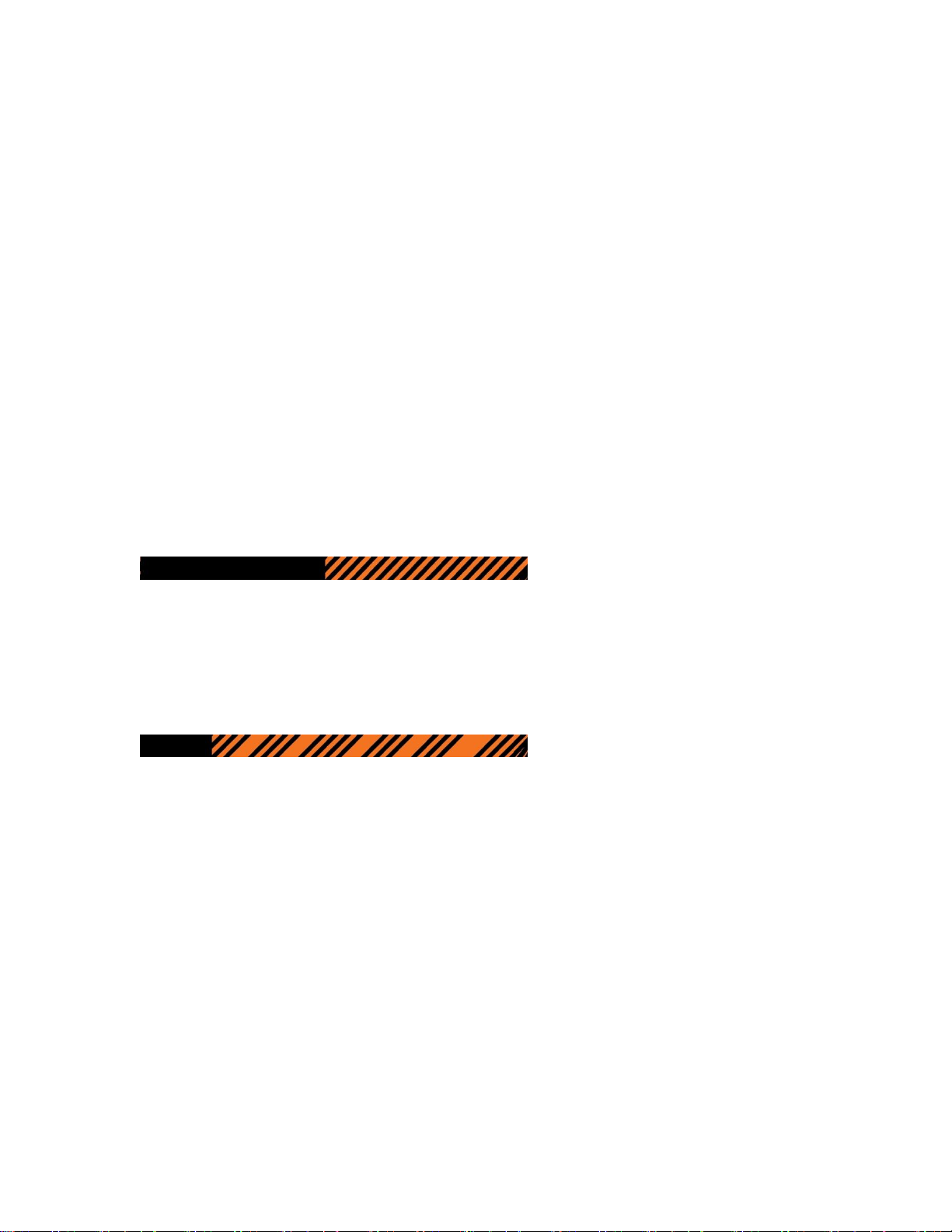
Tx AC Power Adapter
The MixAmp 5.8 Tx needs juice, so plug one end into the wall and the other into the input marked PWR on the rear of the Tx.
TOSlink Optical Cable
The MixAmp 5.8 Tx also needs an audio input, so run this from your gaming console, TV, home theater receiver or computer to the
input marked OPT. IN on the rear of the Tx.
2.5mm-to-2.5mm Xbox Live Controller cable
This cable handles the Xbox Live communication between your controller and the MixAmp 5.8 Rx. Just connect it from the bottom of the
controller to the 2.5mm input on the bottom of the Rx with a small icon of a game controller.
USB-to-USB Mini ‘B’ cable
This cable powers the MixAmp 5.8 Rx when you want to conserve battery power or need to recharge your rechargeable battery kit
(available separately). Connect it to any USB port on your PC or gaming console.
Y-Adapter
This adapter will enable the use of any standard 3rd party headset with separate microphone and audio jacks with the MixAmp 5.8. The
ASTRO Gaming A30 and A40 Headsets combine audio and microphone signals into a single cable - and a single connector for a simple,
clean connection. In other words, you don‟t need to use this adapter when using an ASTRO Headset.
Rx Belt Clip
You can easily clip this onto the rear of the MixAmp 5.8 Rx if you‟re playing a game that requires you to get up and move around. It only
fits on one way, so if it‟s not fitting properly flip it over and try again.
AAA Batteries
Because we care, we added a set of AAA batteries so you can get your MixAmp 5.8 running right out of the box. Remove the door on the
rear of the Rx, insert as indicated and close it back up. You‟re set for hours of wireless enjoyment.
OPTIONAL CABLES & ACCESSORIES
USB Chat Cable
If you‟re using a Playstation 3, PC or Mac, you need this cable for USB voice communications. Adjust your system settings to
support ASTRO Chat on Playstation 3 or a USB microphone on PC and Mac
Rechargeable Battery
Pick one of these up if you don‟t want to waste AAA batteries. Open the battery door on the rear of the MixAmp 5.8 Rx and gently remove
the AAA battery insert. Your rechargeable battery will now fit in perfectly. Close the Rx back up and charge via the USB ports on the rear
of the Tx.
SETUP
The Package Contents descriptions should have already given you a good idea of how each cable included with the MixAmp 5.8
fits into your system before you get started. You probably already have your MixAmp 5.8 up and running, but just in case here
are a few scenarios complete with fancy sketches to illustrate things even better.
For most users, there are 3 different ways to connect your MixAmp 5.8 to your gaming console or home theater system. Each
connection requires a TOSlink Optical Digital signal. This is the only way to get audio in and out of the MixAmp 5.8 Tx. So for
every setup, the first thing to do is connect the included TOSlink cable to the input labeled OPT. IN on the rear of the MixAmp
5.8 Tx.
The XBox 360 and Sony Playstation 3 come with optical TOSlink outputs for Dolby Digital audio. Your specific model of XBox
360 may require the optional HDMI A/V Cable kit in order to gain a TOSlink optical port if your model doesn‟t have one. The
Nintendo Wii outputs only via analog signals and is not supported at this time.
Important: make sure that „Dolby Digital‟ is selected in your audio device. For example, on the XBox 360, these preferences
reside in the audio setup/options section of the dashboard. If PCM 2.0 is selected, for example, you will NOT get the benefit of
Dolby Digital surround sound.
Many HDTV‟s include a TOSlink Digital Optical Output around the rear connections. This is the quickest and easiest way to
integrate the MixAmp 5.8 into your existing setup. Whatever input your TV is set to will automatically output digital audio directly
to the MixAmp 5.8 Tx. Regardless of how the signal reaches your TV (optical, HDMI, RCA or coaxial). The output is also fixed so
volume controls on the MixAmp 5.8 Rx will function independently from your HDTV.
WARNING: Always adjust the volume of the MixAmp 5.8 Rx to a safe level BEFORE putting on headphones or inserting
earbuds! The headphone amplifier of the Rx will increase the volume of the product that it is connected to
considerably. The high-performance amplification is welcome in noisy situations like professional gaming
Page 4

tournaments - but permanent hearing loss may occur if headphones or earbuds are used at a high volume for an
extended period of time. Reduce the volume or discontinue use of the Rx immediately if you experience any
discomfort, feel blood or bile oozing out of your eardrums, or hear ringing in your ears.
CONNECTING AND PAIRING THE MIXAMP 5.8 Tx AND Rx
Step 1 - Setup the Tx
The MixAmp 5.8 Tx is a powerful wireless transmitter capable of delivering Dolby®Surround Sound to multiple Rx
receiver units.
Remove the Tx unit from the packaging and place in an unobstructed location near your console or home theater system.
Remove the Power Supply and plug into your wall output and the input on the rear of the Tx labeled PWR.
Using the included TOSlink cable, plug either end into the jack on the rear of the Tx labeled OPT. IN.
For Playstation 3, PC and Mac users who want voice communications, plug the ASTRO USB Voice Chat cable (sold
separately) 3.5mm jack into the input labeled AUX. IN.
Turn the Tx on by pushing the Power button.
Step 2 – Setup the Rx
The MixAmp 5.8 Rx is compact wireless receiver, mixer and amplifier unit. Multiple Rx units can be paired to a single Tx.
Remove the Rx unit and AAA batteries from the packaging. A rechargeable battery pack is also available (sold
separately).
Remove the rear battery door of the Rx by pushing the button on the top rear down and moving the door up and out.
Note, you cannot remove the battery door with the belt clip attached
Insert the AAA batteries. If you are using the optional rechargeable battery pack, grip the battery compartment on the top
sides and gently pull it out. The connections for the rechargeable battery are underneath.
Replace the battery door by aligning the tabs at the bottom first, then snapping the top into place.
If you so desire, connect the pocket clip around the battery door on the rear of the Rx. It will only go on in one direction
so if it does not seem to fit just flip it around the other way.
Plug your ASTRO A30 or A40 (or other third party) headset 3.5mm connector into the jack on the bottom of the Rx
labeled with a small headset icon.
If you want to charge up your rechargeable batteries, plug the included USB charge cable into the bottom of the Rx and
the other end into the rear of the Tx. The Rx power light will glow amber when the battery is charging, returning to its‟
regular red state when charging is complete.
For Xbox Live chat, plug either end of the included controller cable into the input on the bottom of the Rx labeled with a
small controller icon.
Step 3 – Pairing the Rx and Tx
Your Rx and Tx units should be paired right out of the box. If no audio is detected, please follow the steps below to
ensure your audio system is paired.
With your Tx turned on, press and hold the Tx power button until it glows white and begins to blink.
Turn your Rx on. Press and hold the Rx power button until it glows white and begins to blink. Make sure you have a
headset plugged in to the Rx headset input or it will automatically power off to save battery life.
Momentarily, both the Tx and Rx lights will go solid white to indicate successful pairing and then return to their regular red
glow to indicate normal operation. If you are charging an Rx battery, the power button will return to glowing amber.
Page 5

If you have additional Rx units, continue to pair them using the same technique. You can pair up to 4 Rx units with one
Tx.
CONNECTING A GAMING CONSOLE DIRECTLY TO A MIXAMP 5.8
(insert image Console-Tx(-Stereo))
Connect Voice Communication
Xbox Live
You can easily mix in voice communication from Xbox Live and balance it with your game audio. For Xbox 360 users,
connect the 2.5mm-to-2.5mm cable to the bottom of the 360 controller. Then connect the other end of the 2.5mm cable to
the CONTROLLER port on the bottom of the MixAmp 5.8 Rx. Ensure that the Xbox 360 Voice Preferences are set to
“Play Through Headset”. This can be checked by hitting the Guide button on your Xbox 360 controller, navigate to
Settings > Preferences > Voice.
PlayStation Network
Mixing in voice communication on PlayStation 3 is also possible, but requires an ASTRO USB Chat cable (sold
separately). Connect the 3.5mm jack to the jack on the rear of the MixAmp 5.8 Tx labeled Aux In and connect the USB
port to the USB input of the front of your Playstation 3.
In the Playstation 3 Cross Media Bar (XMB), navigate to Settings > Accessory Settings > Audio Device Settings, and
make sure that the „ASTRO Chat‟ is recognized and selected for both the microphone input and output.
You‟ll also be able to set your voice level in this menu screen. Set the level so that the bar graph on the top just hits the
red when you speak loudly. You can hear how you‟ll sound to others if you go back to the Accessory Settings menu and
enter the Voice Changer.
Once you are connected, incoming voice from the PS3 can now be balanced with game audio by using the
BALANCE control on the MixAmp.
CONNECTING AN HDTV TO A MIXAMP 5.8
(insert image Console-TV-Tx)
CONNECTING A HOME THEATER RECIEVER TO A MIXAMP 5.8
(insert image Console-Stereo-Tx)
CONNECTING A PC OR MAC TO A MIXAMP 5.8
(insert image PC/Mac-Tx)
By connecting game audio and voice communication separately, using the USB Chat Cable for voice communications and
the TOSlink optical digital connection for main/game audio, the MixAmp 5.8 becomes an audio hub that enables full
control over voice-to-game balance in hardware, even when you are playing a game.
Most voice over IP (VoIP) programs have a option to use a USB device as their voice input/output option – if you have
Page 6

such an option, select the ASTRO USB Chat Cable as your audio device.
Step 1 - Connect the Main (Game) Audio
As it does for console games, the MixAmp 5.8 will give any connected PC the benefits of Dolby® Surround and highquality amplification without using processor cycles or internal hardware.
TOSink Optical Digital - Connect to the MixAmp 5.8 Tx‟s rear OPT. IN input. Many PC motherboards and sound cards
come standard with an TOSlink optical digital output. You may need to adjust your PC‟s Audio Properties, and enable
Digital output (with XP, this is usually a check box). Consult your motherboard or soundcard user manual for further
information.
Important: If you connect to an analog 2-channel output on your PC motherboard or soundcard, you will need to adjust
the PC‟s volume control in addition to the MixAmp‟s MASTER VOLUME control. Start out with the PC‟s volume control at
least halfway up.
You may get an unacceptable amount of hum and background noise if your PC is at or near 100% volume, depending on
the quality of your PC‟s audio. Lowering the PC‟s volume slider slightly and raising the MixAmp‟s main VOLUME level
generally works the best. Try several different settings to find the best sound quality.
WARNING: When using the first USB jack to power one Rx unit, do not use the second USB jack as a power supply.
Step 2 - Connect the Microphone
Setting up the MixAmp 5.8 as a USB Input/Output Device
The second step in connecting your new MixAmp 5.8 is to attach the USB Chat Cable to an available USB port on your
PC. This will act as a conduit for your voice communications channel. Upon connection, your computer will indicate that
the „ASTRO USB Chat Cable‟ has been found, installed and ready for use. The MixAmp 5.8 is driverless and installation is
automatic.
Using Windows XP
After installation, right click on the Volume icon in your system tray and open the „Adjust Audio Properties‟ box on your
desktop. Navigate to the Voice tab, and confirm that both Voice Playback and Voice Recording are set to the „ASTRO
USB Chat Cable‟. If not, change this using the drop down menu on each of these categories.
Next, click on the Playback tab, and confirm that your „Default Device‟ is either set to your soundcard or onboard audio
solution for Sound Playback. This will enable the MixAmp to be the default device for voice in/out and your soundcard for
game audio and give you full hardware mixing control via the
BALANCE dial.
Important: Alternatively, you may set the Sound Playback to the ASTRO USB Chat Cable if you DON‟T want to
connect an extra audio cable and DON‟T want to use the
mixing feature of the MixAmp. A single USB cable is all you‟ll need for this type of configuration. Simply mix game and
voice volumes using the software for your audio and voice programs.
Using Windows Vista/Windows 7
Upon installation, right-click on the Volume icon in your system tray and open the Audio Devices (for Vista) or
Playback Devices (for Win 7) sub-menu.
Under the Playback Tab, set your soundcard or onboard audio solution (NOT the MixAmp, in other words) as the default
playback device by right-clicking on the icon and selecting „Use this as my Default Playback Device‟ in the pop-up menu
If there is a green checkmark next to the currently selected default device, you will not be able to select it, since it is
already selected.
Important: Windows Vista will set the ASTRO USB Chat Cable as the default playback device when the MixAmp 5.8
is first installed, which will combine voice and game sound at your PC and negate the MixAmp‟s hardware mixing
capabilities (and the function of the BALANCE control). Follow the above instructions to reset your default playback
device to a soundcard or onboard audio output.
Alternatively, you may leave the default playback device set to the ASTRO USB Chat Cable if you DON‟T want to connect
an extra audio cable and DON‟T want to use the mixing feature of the MixAmp. A single USB cable is all you‟ll need for
this type of configuration. Simply mix game and voice volumes using the levels in the software for your audio and voice
programs.
Next, click on the Recording Tab and confirm that the ASTRO USB Chat Cable is set as the default device (should display
Page 7

a green check mark) -- this should be automatic upon installation. If not, right click on the microphone icon that is
associated with the ASTRO USB Chat Cable and select „Set as Default Device‟ in the pop-up menu. You can also set
your microphone recording level through this menu. Be sure to click „Apply‟ to change the settings before you exit.
The ASTRO MixAmp 5.8 will also work with many other operating systems including Mac OSX and Unix/Linux variants.
Visit us at: www.astrogaming.com/support and navigate to the FAQ for more information.
TROUBLESHOOTING GUIDE
Game audio and voice communication is heard from the PC, but the BALANCE control doesn’t seem to have any effect.
• Remember that in order to mix between two different signals, you‟ll need to have TWO separate audio connections
connected to the MixAmp. If only the USB cable is connected, attach an audio cable from your PC‟s soundcard or
motherboard audio output into the Toslink digital connector. Follow the setup instructions contained in this guide
(Connecting the MixAmp 5.8 to a PC at Home).
• If two cables are already connected, make sure that the Voice Recording/Playback audio device is set to the ASTRO USB
Chat Cable, and the Audio default device is set to your soundcard or motherboard audio hardware. Check the
aforementioned setup section for specific information about your operating system.
If the mic output seems to be spotty, full of static, or accompanied by a background hum or other interference on
Xbox Live when you talk, check...
• There are a few possibilities as to why this may be occurring. The most likely culprit is the 2.5mm cable connected to your
controller. Please make sure the connectors are wiped clean of any dust or residue - many of these connectors had residue
left on them from the molding process and this will create a poor connection. Also, please be sure that your boom mic is fully
inserted into place.
If you are playing on Xbox Live and your controller misfires and twiches randomly, check…
• This glitch isn‟t due to the MixAmp 5.8 itself, but an anomaly related to the wired controller for the Xbox 360 (this can occur
using the standard Xbox Communicator as well). An overvoltage occurs when the mic is blown into or gets a *very* loud
signal from another player on Xbox Live (such as the sounds that occur during a rhinoceros attack), that may cause the
player aim to adjust slightly without input. Sometimes guns fire and grenades are thrown on their own - usually at
inopportune moments, causing teammates to shun and ridicule you.
• There are a couple of workarounds to this. The first is to switch to a wireless controller, or a wireless controller with a Play
and Charge cable attached if you wish. The voice comm is now wireless (even with the Play and Charge kit) alleviating the
problem.
• If you‟d like to continue to use a wired controller, you‟ll have to lower your incoming voice level -- this prevents overvoltage
from reaching the controller through the Xbox 360 software layer. To do this, hit the Guide Button > Personal Settings
> Voice, and lower the incoming voice “Volume” from 10 (default) down to at least 4. At level 4, you‟ll still get a few
anomalies with the loudest incoming sounds, but it‟s really very rare (see rhinoceros attack, above). At level 3, the
problems go away 100%.
• Recheck this setting every once in a while - there seems to be some kind of bug where it‟ll get reset to the default 10 every
so often.
Fortunately for users of the MixAmp 5.8, you can simply dial back more voice by using the Balance control knob on the MixAmp,
and you‟ll probably need to raise the overall Volume to get back to where you were at before.
If the MixAmp 5.8 turns on briefly when switched on, but then turns off again, check…
• Is a headset connected to the MixAmp? (The MixAmp 5.8 is designed to shut down automatically if there is no headset
present, to prevent accidental discharging).
If game sound is very low, check…
• Is the BALANCE control knob dialed all the way to the VOICE side? If so, turn it back to the 12 o‟clock position and adjust
from there.
If voice communication cannot be heard from Xbox Live, check…
• Is the BALANCE control knob shifted all the way to GAME? Dial it back to the 12 o‟clock position, and fine-tune it from
there.
• Is the Xbox Controller connected with the 2.5mm-to-2.5mm cable? Make sure that it is properly (and fully) inserted at both
Page 8

ends.
Support
If you have an issue and you need further help to resolve, please contact us via the “Got A Question Form” at
http://www.astrogaming.com/support/
WARRANTY
All product purchased directly from ASTRO Gaming comes with an automatic 1 year warranty on defective parts or faulty workmanship.
No registration is required. That being said, if you register your product with us, we will be able to provide you with even better customer
service *and* we‟ll cover your shipping in both directions if a repair is needed for domestic customers. Furthermore, if you purchased one
of our products from a retailer other than ASTRO Gaming, you‟ll need to register it with us otherwise we‟ll have no idea who you are
when you call.
Register ASTRO products here: http://www.astrogaming.com/register
What is covered
All defective parts or faulty workmanship.
What is not covered
The warranty does not cover damage caused by accident, misuse, abuse, neglect, lightning, sharks, power surges, other acts of nature/god(s), unauthorized
product modification or repairs, or failure to follow the instructions outlined in this Setup Guide.
What we will do
We will repair or replace any defective parts within a reasonable amount of time and free of charge at any time within the warranty period. After service, we will
ship your product back to you at our expense.
What we ask from you
You will be responsible for shipping or transportation charges to us. We recommend that you keep the original shipping materials, as it is important that the
product will not be damaged during shipping. ASTRO Gaming cannot be responsible for damages incurred during shipping due to poor packing, but should this
occur we hope that we can still be friends.
How to obtain ASTRO Gaming warranty service
If you have any questions about your warranty coverage, need help, or you think you may need service, email the ASTRO Gaming Authorized Service Center at:
support@astrogaming.com. We will do everything we can to answer your questions and resolve any issues within 24 hours.
Exclusive remedy
This Limited Warranty is fully transferable provided that the current owner furnishes the original proof of purchase. THE MAXIMUM LIABILITY OF ASTRO
GAMING SHALL NOT EXCEED THE ACTUAL PURCHASE PRICE PAID BY YOU FOR THE PRODUCT. IN NO EVENT SHALL ASTRO GAMING BE LIABLE
FOR SPECIAL, INCIDENTAL, CONSEQUENTIAL OR INDIRECT DAMAGES OMG CAPSLOCK.
Federal Communications Commission (FCC) Statement
15.21
You are cautioned that changes or modifications not expressly approved by the part responsible for compliance could void the
user‟s authority to operate the equipment.
15.105(b)
This equipment has been tested and found to comply with the limits for a Class B digital device, pursuant to part 15 of the FCC
rules. These limits are designed to provide reasonable protection against harmful interference in a residential installation. This
equipment generates, uses and can radiate radio frequency energy and, if not installed and used in accordance with the
instructions, may cause harmful interference to radio communications. However, there is no guarantee that interference will not
occur in a particular installation. If this equipment does cause harmful interference to radio or television reception, which can be
determined by turning the equipment off and on, the user is encouraged to try to correct the interference by one or more of the
following measures:
-Reorient or relocate the receiving antenna.
-Increase the separation between the equipment and receiver.
-Connect the equipment into an outlet on a circuit different from that to which the receiver is connected.
-Consult the dealer or an experienced radio/TV technician for help.
This device complies with Part 15 of the FCC Rules. Operation is subject to the following two conditions:
1) this device may not cause harmful interference, and
2) this device must accept any interference received, including interference that may cause undesired operation of the device.
FCC RF Radiation Exposure Statement:
Page 9

This equipment complies with FCC radiation exposure limits set forth for an uncontrolled environment. End users must follow the
specific operating instructions for satisfying RF exposure compliance. This transmitter must not be co-located or operating in
conjunction with any other antenna or transmitter
FCC Notices
This device complies with part 15 of the FCC rules. Operation is subject to the following two conditions:
(1) This device may not cause harmful interference, and
(2) This device must accept any interference received, including interference that may cause undesired operation .
FCC RF Exposure requirements:
This device and its antenna(s) must not be co-located or operation in conjunction with any other antenna or transmitter.
Industry Canada RF exposure requirements
In order to ensure compliance with the RF exposure requirements specified in Health Canada Safety Code 6, this device may be
operated while held in the hand, but not when held close to the body, carried in a pocket or holster, or similar configuration that
allows close proximity to the body.”
NOTE: THE MANUFACTURER IS NOT RESPONSIBLE FOR ANY RADIO OR TV INTERFERENCE CAUSED BY
UNAUTHORIZED MODIFICATIONS TO THIS EQUIPMENT. SUCH MODIFICATIONS COULD VOID THE USER'S AUTHORITY
TO OPERATE THE EQUIPMENT.
IC警語如下:
ICES003
RSS210
