Page 1

Setup Guide | 设置指南
Ultrathin Keyboard Mini
iK700 mini超薄迷你键盘
Page 2
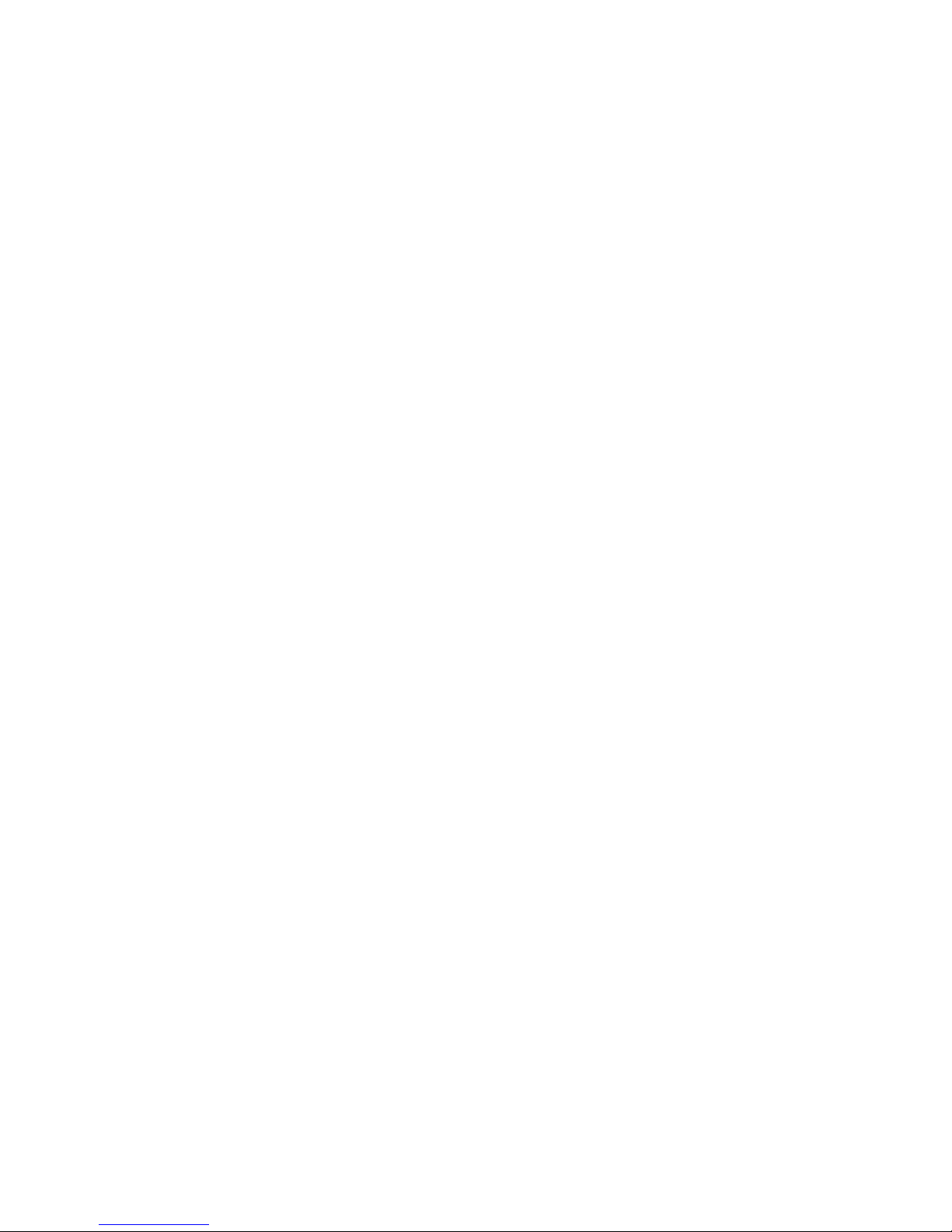
2
Contents / 目录
English. . . . . . . . . . . . . . . . . . . . 3 简体中文 . . . . . . . . . . . . . . . . . . . 11
www.logitech.com/support . . . . . . . . . . . . . . . . . . . . . . . . . . . . . . . . .19
Page 3
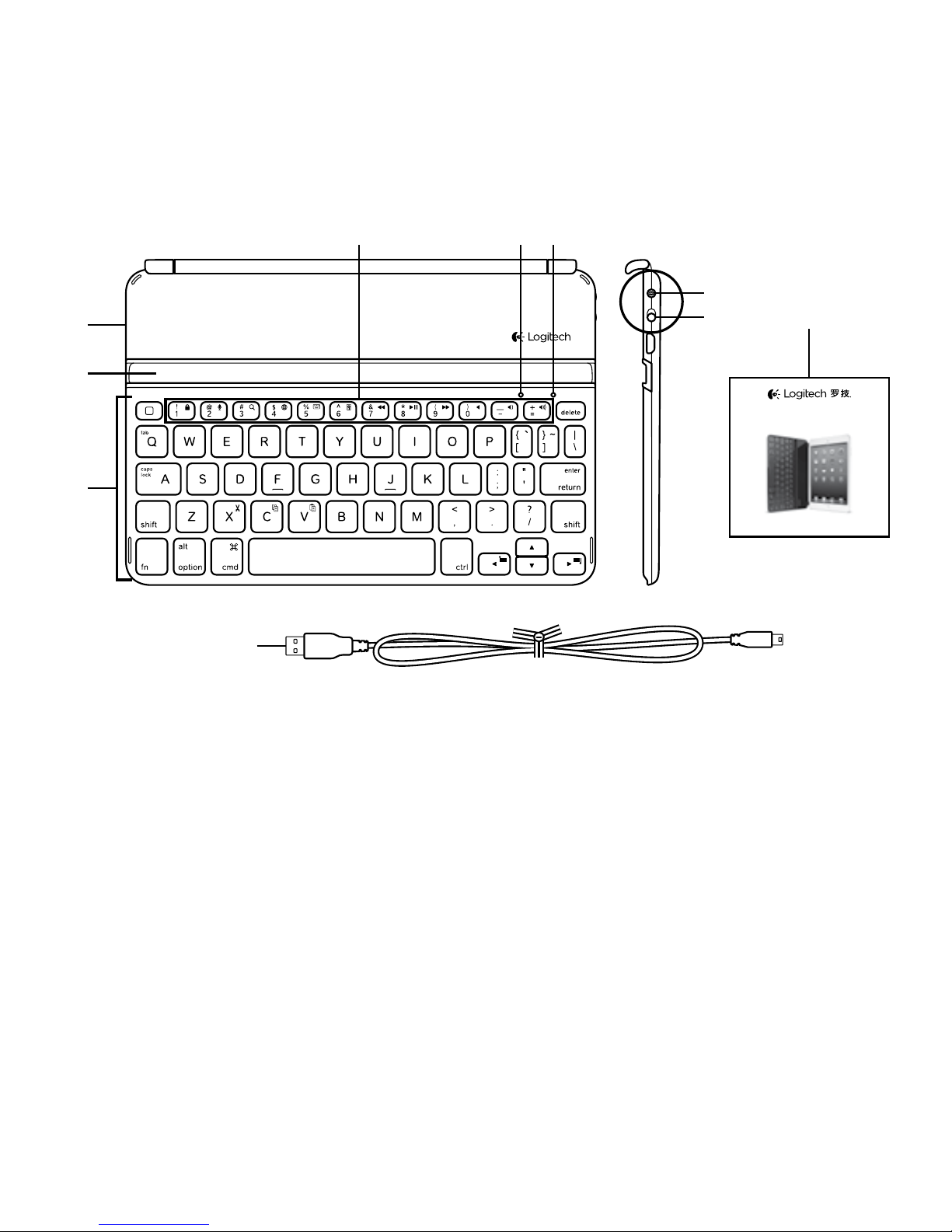
English 3
Know your product
1. Protective cover
2. iPad mini holder
3. Keyboard
4. Function keys
5. Bluetooth® light
6. Status light
7. Bluetooth connect button
8. On/O switch
9. Documentation
10. Micro-USB charging cable
Setup Guide | 设置指南
Ultrathin Keyboard Mini
iK700 mini超薄迷你键盘
4 5 6
9
1
2
7
8
3
10
Page 4
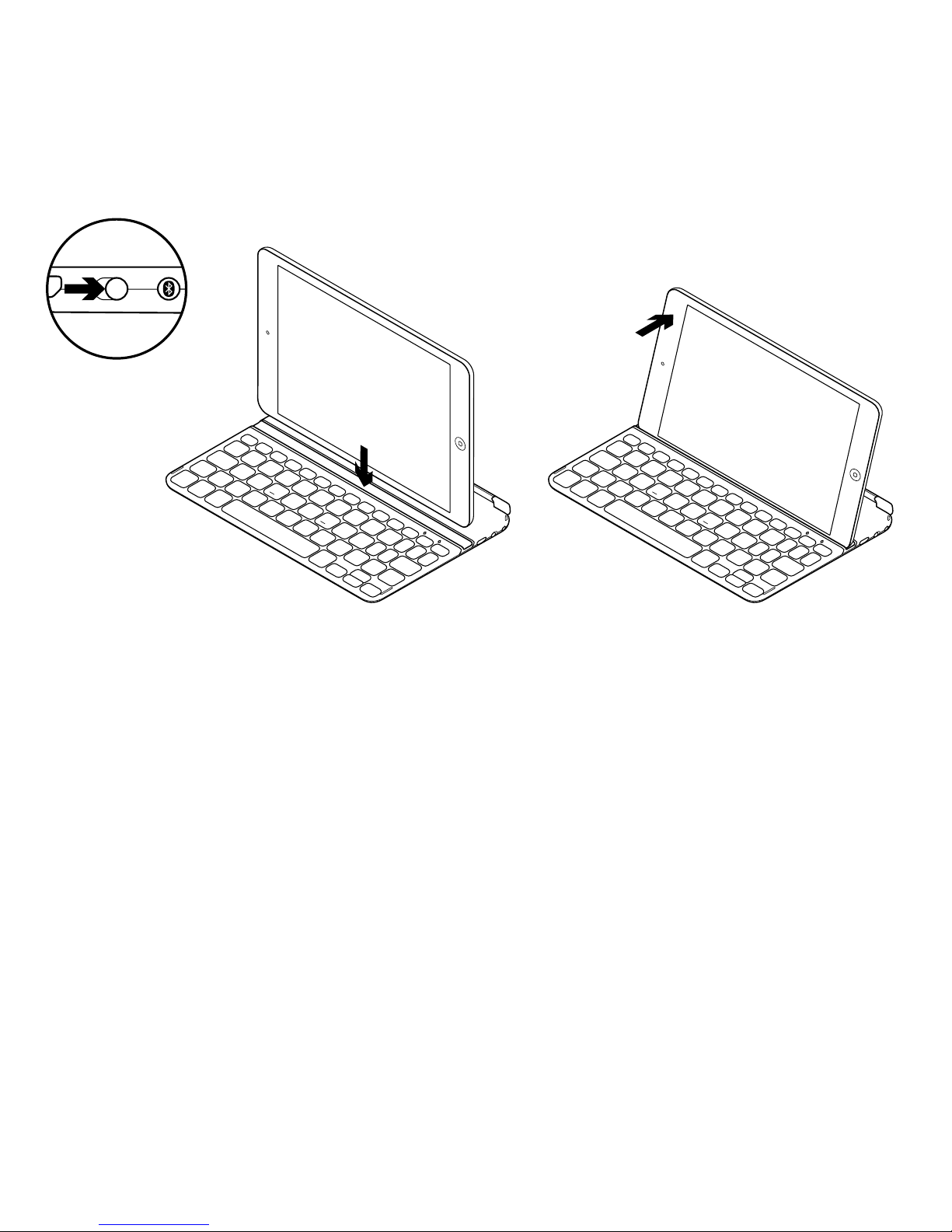
4 English
Set up your product
1. Turn on the Keyboard:
• Bluetooth discovery starts automatically
and continues for 15 minutes.
The Bluetooth light blinks.
• If the Status light briefly turns red,
charge the batteries. For more
information, see “Charge the batteries.”
2. Make sure your iPad mini’s Bluetooth
feature is on. Select Settings >
Bluetooth > On.
3. Select “Ultrathin Keyboard Mini”
on the iPad mini’s Devices menu.
4. If your iPad mini requests a PIN,
enter the code using the Keyboard
and not your iPad mini’s virtual keyboard.
After the Bluetooth connection
is made, the Bluetooth light turns on,
and then it turns o.
5. Place the iPad mini landscape
on the Keyboard.
Page 5
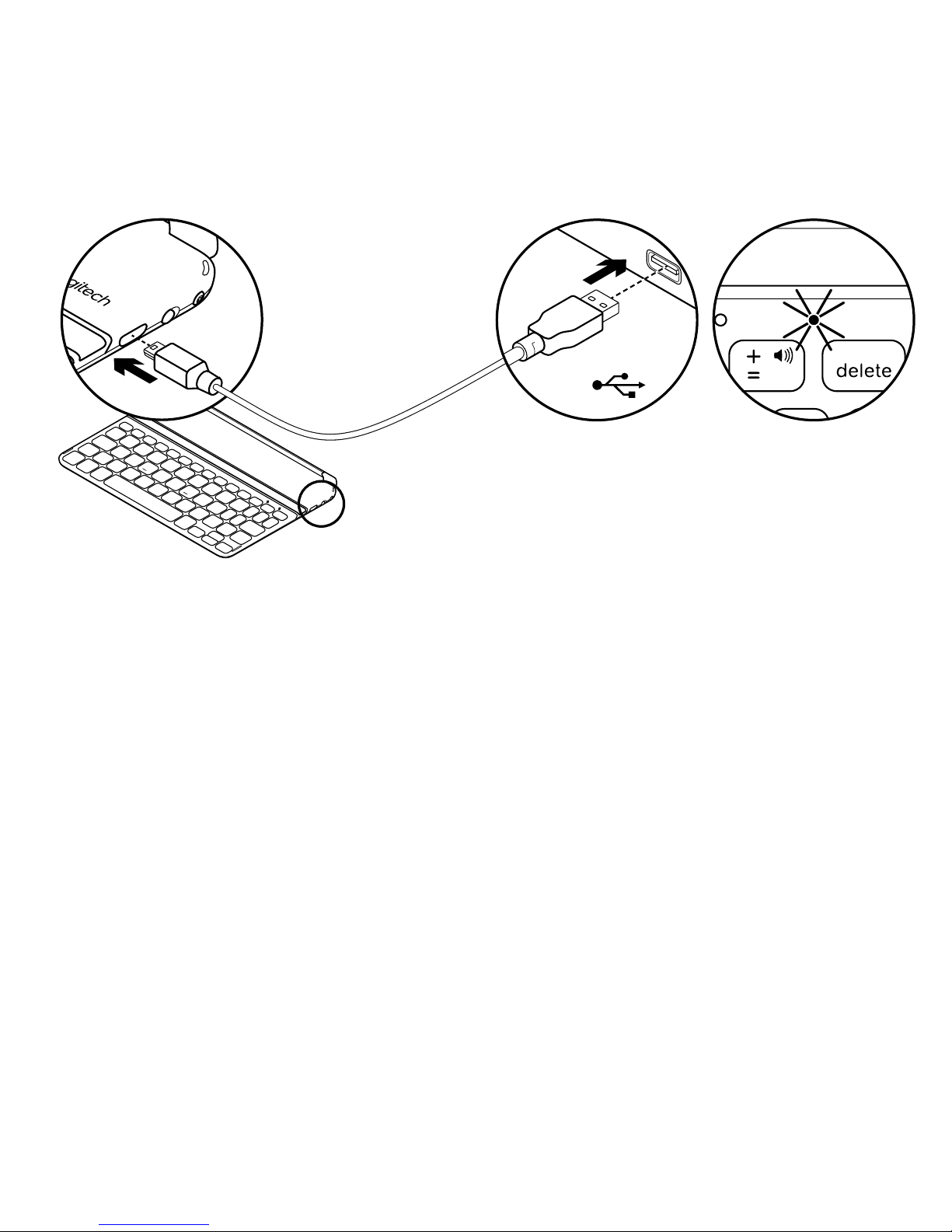
English 5
Charge the keyboard battery
1. Plug one end of the micro-USB cable
into the charging port, and the other end into
a USB port on your computer.
Alternatively, you can use a 5V USB charger,
such as that provided with your iPad mini,
providing the power output rating is at least
500mA.
The status light blinks green as the battery
charges.
2. Charge the battery until the Status light turns
solid green.
Battery information:
• A fully charged battery provides about
3 months of power when the Keyboard
is used about 2 hours a day.
• Charge the battery when the Status light
briefly turns red after the Keyboard turns on.
• When not in use, turn o the Keyboard
to conserve battery power.
• The Keyboard enters sleep mode
if powered on and not used. Press any key
to wake.
USB
Page 6
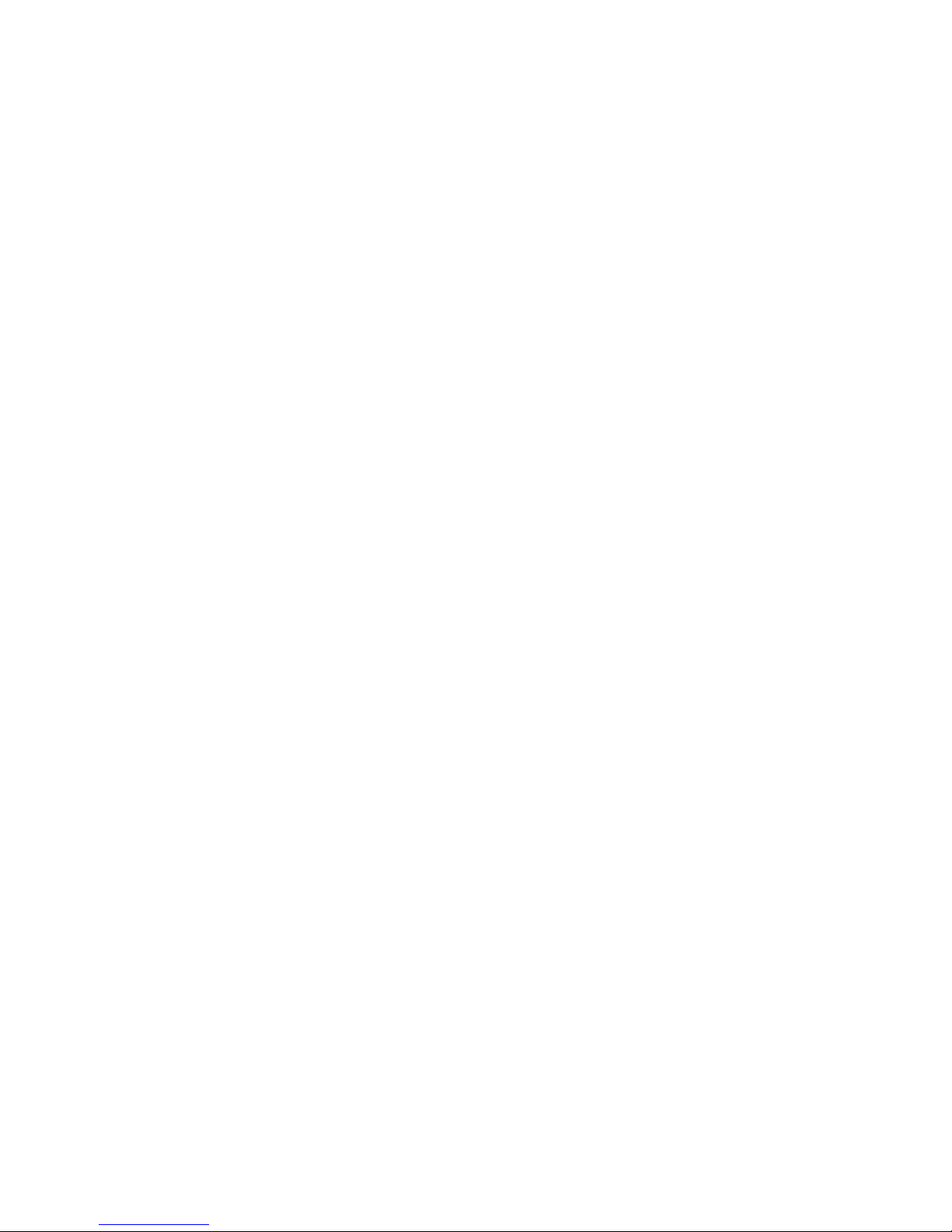
6 English
Visit Product Central
There’s more information and support
online for your product. Take a moment
to visit Product Central to learn more about
your new Keyboard.
Browse online articles for setup help,
usage tips, or information about
additional features.
Connect with other users in our Community
Forums to get advice, ask questions,
and share solutions.
At Product Central, you’ll find a wide
selection of content:
• Tutorials
• Troubleshooting
• Support community
• Online documentation
• Warranty information
• Spare parts (when available)
Go to www.logitech.com/support/
ultrathinkeyboardmini
Page 7

English 7
Use your product
Product features
Home
Displays the iPad mini Home screen
Fn + 1 = Lock screen
Locks or unlocks the iPad mini
screen
Fn + 2 = Siri
Siri lets you use your voice to send
messages, schedule meetings,
place phone calls, and more
Fn + 3 = Search
Note: Available only for iPad mini
with iOS 6 or earlier.
Fn + 4 = Switch language
Switches the keyboard language
Fn + 5 = Virtual keyboard
Shows/hides the virtual keyboard
Fn + 6 = Slide show
Note: Available only for iPad mini
with iOS 6 or earlier.
Fn + 7 = Previous track
Fn + 8 = Play/Pause
Fn + 9 = Next track
Fn + 0 = Mute
Fn + dash = Volume down
Fn + plus = Volume up
Fn + X = Cut
Fn + C = Copy
Fn + V = Paste
Fn + Left cursor = Select left
Selects text on the left,
word by word
Fn + Right cursor = Select right
Selects text on the right,
word by word
Fn + Space bar =
Switch applications
Note: Function keys To use, press and hold the Fn key, and then press a key listed above.
Page 8

8 English
Status light indications
Light Description
Blinking green The battery is charging.
Solid green The battery is fully charged (100%).
Red Battery power is low (less than 10%). Recharge the battery.
Bluetooth light indications
Light Description
Blinking Fast: The keyboard cover is in discovery mode, ready for pairing.
Slow: The keyboard cover is trying to reconnect to your iPad mini.
Solid Bluetooth pairing or reconnection is successful.
Storing the iPad mini for travel
1. Lift the iPad mini from the Keyboard.
2. Rotate the iPad mini, with the screen side
down, so the Home button is on the right.
3. Place the iPad mini on to the Keyboard.
A magnetic clip holds the iPad mini
in position.
Page 9

English 9
Connecting to a dierent iPad mini
1. Make sure the Keyboard is turned on.
2. Check that your iPad mini’s Bluetooth feature
is on. Select Settings > Bluetooth > On.
3. Press the Bluetooth Connect Button.
The Keyboard is discoverable for 3 min.
4. Select “Ultrathin Keyboard Mini”
on the iPad mini’s Devices menu.
5. If your iPad mini requests a PIN,
enter the code using the Keyboard
and not your iPad mini’s virtual keyboard.
After the Bluetooth connection
is made, the Bluetooth light turns on,
and then it turns o.
6. Place the new iPad mini on the Keyboard.
Troubleshooting
The Keyboard does not work
• Press any key to wake the Keyboard
from sleep mode.
• Turn the Keyboard O and then back On.
• Recharge the internal batteries. For more
information, refer to “Charge the batteries.”
• Re-establish the Bluetooth connection
between the Keyboard and iPad mini.
• Verify that iPad mini’s Bluetooth feature
is turned on.
• Choose “Ultrathin Keyboard Mini”
from the Devices menu on your iPad mini.
The Bluetooth light turns on after
the Bluetooth connection is made.
What do you think?
Please take a minute to tell us.
Thank you for purchasing our product.
www.logitech.com/ithink
Page 10

10 English
Battery disposal at product end of life
1. Pry o top cover of keyboard
with screwdriver.
2. Detach battery from circuit board
and remove battery.
3. Dispose of your product and its battery
according to local laws.
3
1 2
Page 11

简体中文 11
了解您的产品
1. 保护盖
2. iPad mini 支架
3. 键盘
4. 功能键
5. 蓝牙® 指示灯
6. 状态指示灯
7. 蓝牙连接按钮
8. On/Off 开关
9. 文档
10. 微型 USB 充电连接线
Setup Guide | 设置指南
Ultrathin Keyboard Mini
iK700 mini超薄迷你键盘
4 5 6
9
1
2
7
8
3
10
Page 12

12 简体中文
设置您的产品
1. 开启键盘:
• 蓝牙搜索功能自动开启,将持续
15 分钟。 蓝牙指示灯闪烁。
• 如果状态指示灯短暂变为红灯,
请为电池充电。 有关详细信息,
请参见“为电池充电”。
2. 确保 iPad mini 的蓝牙功能已经开启。
依次选择:设置 > 蓝牙 > 开启。
3. 在 iPad mini 的设备菜单上选择“Ultrathin
Keyboard Mini”(超薄迷你键盘)。
4. 如果 iPad Mini 要求 PIN 码,请使用键盘
而非 iPad mini 的虚拟键盘输入 PIN 码。
蓝牙连接成功后,蓝牙指示灯将亮起,
然后熄灭。
5. 将 iPad mini 横向放置在键盘上。
Page 13

简体中文 13
为键盘电池充电
1. 将微型 USB 连接线的一端插入充电端口,
将另一端插入电脑上的 USB 端口。
或者,您也可以使用 5V USB充电器
(如 iPad mini 随附的充电器)进行充电,
前提是电源输出功率至少为 500mA。
电池充电过程中,状态指示灯将闪烁绿灯。
2. 为电池充电,直到状态指示灯变为稳定的
绿灯为止。
电池信息:
• 如果键盘每天使用约两个小时,则满电量
电池可使用约三个月时间。
• 如果开启键盘之后,状态指示灯短暂亮起
红灯,请为电池充电。
• 不使用时,请关闭键盘以节省电池电量。
• 如果键盘处于开启状态而未被使用,则会进
入休眠模式。 按任意键即可唤醒。
USB
Page 14

14 简体中文
访问“产品中心”
我们的网站提供有关于本产品的详细信息和支
持服务。 请抽时间访问“产品中心”,了解关
于新键盘的更多信息。
浏览在线文章,查看设置帮助、使用技巧或关
于更多功能的信息。
通过“社区论坛”与其他用户交流,获得
建议,提出问题,分享解决方法。
“产品中心”提供了广泛的内容选择:
• 教程
• 疑难解答
• 支持社区
• 在线文档
• 保修信息
• 备用部件(若有供应)
访问 www.logitech.com/support/
ultrathinkeyboardmini
Page 15

简体中文 15
使用您的产品
产品功能
Home
显示 iPad mini 主屏幕
Fn + 1 = 锁屏
锁定或解锁 iPad mini 屏幕
Fn + 2 = Siri
通过 Siri 您可以用声音发送信息、
安排会议、拨打电话以及执行更
多操作
Fn + 3 = 搜索
请注意: 仅适用于 iOS 6 或更早版本的
iPad mini。
Fn + 4 = 切换语言
切换键盘语言
Fn + 5 = 虚拟键盘
显示/隐藏虚拟键盘
Fn + 6 = 幻灯片演示
请注意: 仅适用于 iOS 6 或更早版本的
iPad mini。
Fn + 7 = 上一曲目
Fn + 8 = 播放/暂停
Fn + 9 = 下一曲目
Fn + 0 = 静音
Fn + 减号 = 调低音量
Fn + 加号 = 调高音量
Fn + X = 剪切
Fn + C = 复制
Fn + V = 粘贴
Fn + 左光标 = 选择左侧内容
逐字选择左侧文本
Fn + 右光标 = 选择右侧内容
逐字选择右侧文本
Fn + 空格键 = 切换应用程序
注意: 功能键如要使用,请按住 Fn 键,按后按以上所列按键。
Page 16

16 简体中文
状态指示灯
指示灯 说明
闪烁绿灯 电池正在充电。
稳定绿灯 电池已充满 (100%)。
红灯 电量不足(<10%)。 为电池充电。
蓝牙指示灯状态
指示灯 说明
闪烁 快速: 键盘盖处于可被搜索状态,已准备好可以进行配对。
缓慢: 键盘盖正在尝试重新连接 iPad mini。
常亮 蓝牙配对或重新连接成功。
旅行时收纳 iPad mini
1. 从键盘上取下 iPad mini。
2. 将 iPad mini 旋转至屏幕朝下,使 Home
键位于右侧。
3. 将 iPad mini 放置于键盘上。 磁力夹将把
iPad mini 固定到位。
Page 17

简体中文 17
连接另一个 iPad mini
1. 确保键盘处于开启状态。
2. 检查并确保 iPad mini 的蓝牙功能已开启。
依次选择:设置 > 蓝牙 > 开启。
3. 按下蓝牙连接按钮。 键盘在三分钟内将处于
可被搜索状态。
4. 在 iPad mini 的设备菜单上选择“Ultrathin
Keyboard Mini”(超薄迷你键盘)。
5. 如果 iPad Mini 要求 PIN 码,请使用键盘
而非 iPad mini 的虚拟键盘输入 PIN 码。
蓝牙连接成功后,蓝牙指示灯将亮起,
然后熄灭。
6. 将新的 iPad mini 放置于键盘上。
疑难解答
键盘不工作
• 按任意键即可将键盘从休眠模式中唤醒。
• 将键盘关闭,然后再将其重新开启。
• 为内置电池充电。 有关详细信息,
请参见“为电池充电”。
• 在键盘与 iPad mini 之间重新建立蓝
牙连接。
• 确保 iPad mini 的蓝牙功能已开启。
• 在 iPad mini 的设备菜单上
选择“Ultrathin Keyboard Mini”
(
超薄迷你键盘)。 蓝牙连接成功后,
蓝牙指示灯将亮起。
您对本产品有何感想?
欢迎拨冗告知我们。
感谢您购买罗技产品。
www.logitech.com/ithink
Page 18

18 简体中文
电池废弃处置
1. 用螺丝刀撬开键盘的顶盖。
2. 从电路板上分离电池,取出电池。
3. 根据当地法律对产品和电池进行弃置。
3
1 2
Page 19

19
www.logitech.com/support/ultrathinkeyboardmini
Page 20

© 2013 Logitech. All rights reserved. Logitech, the Logitech logo, and other Logitech marks are owned by Logitech andmaybe registered.
Apple and iPad mini are trademarks of Apple Inc., registered in the U.S. and other countries. Bluetoothisa registered trademark of
Bluetooth SIG, Inc. All other trademarks are the property of their respective owners. Logitech assumes no responsibility for any errors that
may appear in this manual. Information contained herein is subject tochange without notice.
版权所有 ©2013 年罗技。 罗技、罗技标志、Logitech 和其他罗技商标均归罗技所有,并或已注册。 Apple 和 iPad mini 是
Apple Inc. 在美国和其他国家注册的商标。 蓝牙是 Bluetooth SIG, Inc. 的注册商标。所有其它商标均是其各自所有者的财产。
罗技对于本手册中可能出现的任何错误不承担任何责任。 本手册中包含的信息如有更改,恕不事先通知。
620-004872.007
www.logitech.com
