Page 1

Setup Guide | 设置指南
Keys-To-Go
Ultra-portable keyboard iK1041 超便携键盘
Page 2
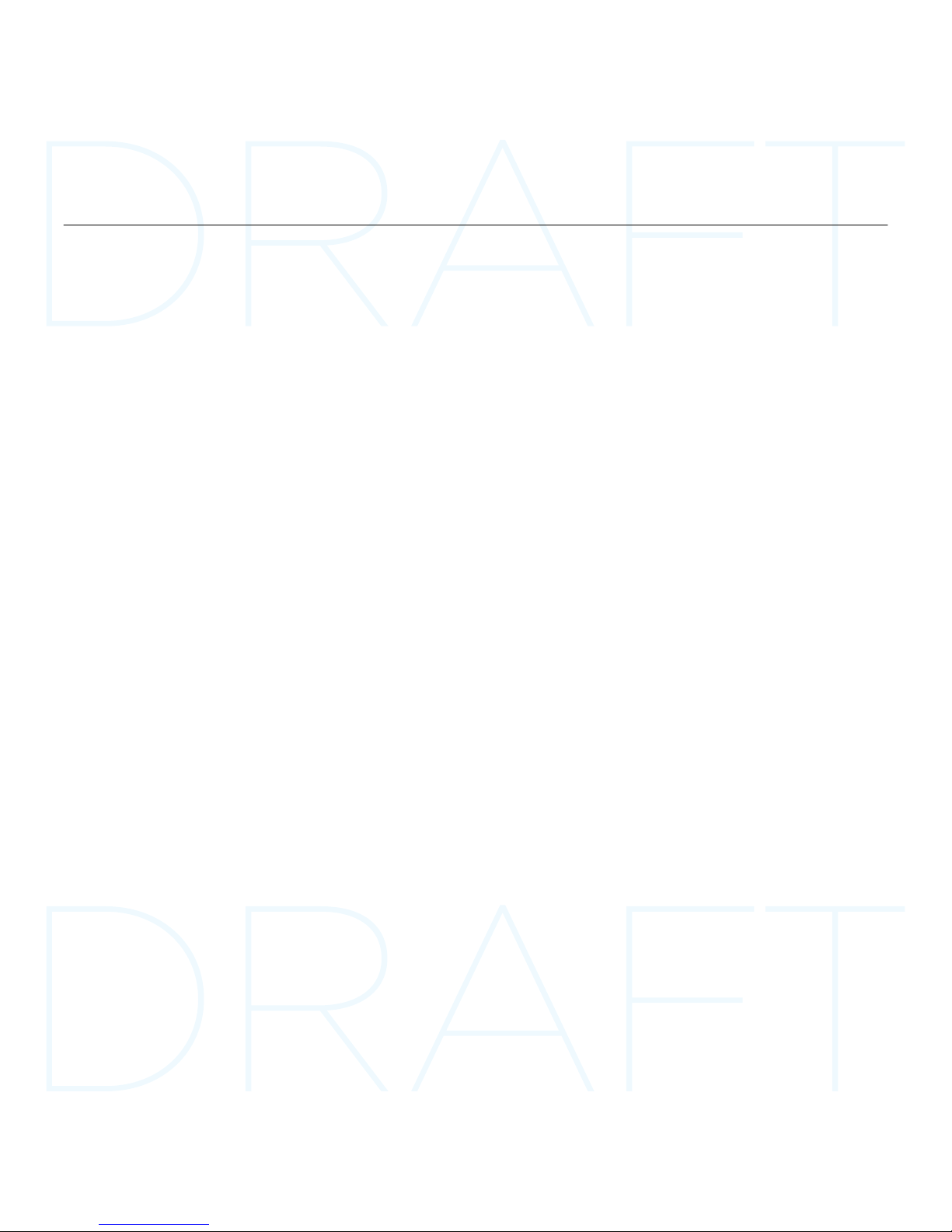
Keys-To-Go - Ultra-portable keyboard
2
Contents / 目录
English. . . . . . . . . . . . . . . . . . 3 简体中文 . . . . . . . . . . . . . . . . .11
Page 3
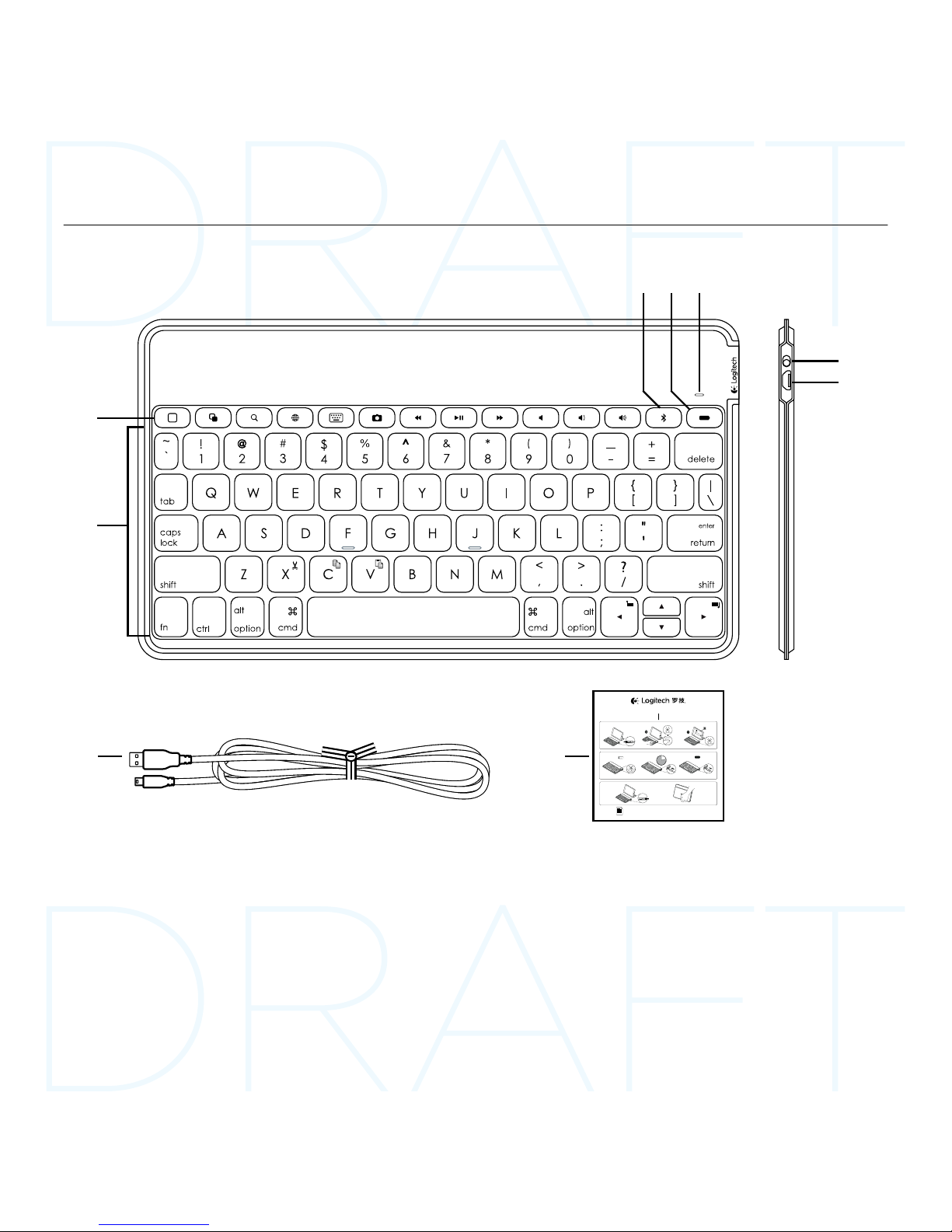
Keys-To-Go - Ultra-portable keyboard
English 3
Know your product
4
6
7
9
8
2
1
3
5
www.logitech.com/support/keystogo-ipad
PDF
ON
OFF
1 2
1 2 3
1 2
2.5 h
®
2s
®
®
Keys-To-Go
3
Keys-To-Go
Ultra-portable keyboard iK1041 超便携键盘
1. Hot keys
2. Keyboard
3. Bluetooth® connect key
4. Battery check key
5. Bluetooth and battery status light
6. On/o switch
7. Micro-USB charging port
8. Micro-USB charging cable
9. Documentation
Page 4
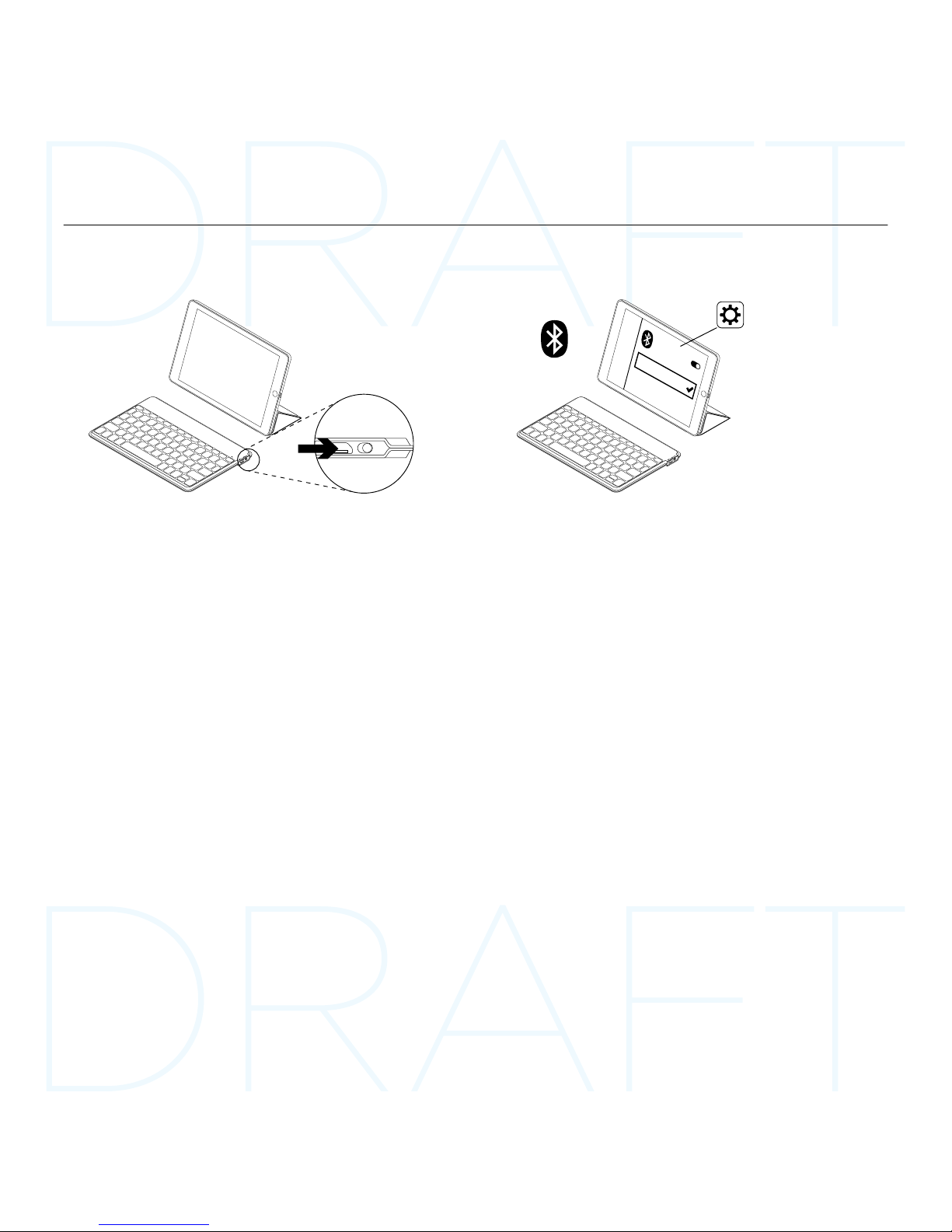
Keys-To-Go - Ultra-portable keyboard
4 English
Set up your product
1. Turn on the keyboard:
ON
Bluetooth discovery starts automatically
and continues for 15 minutes. The status
light blinks blue.
If the status light briefly turns red,
charge the battery. For more
information, see “Charge the battery.”
2. Establish Bluetooth connection:
®
®
Keys-To-Go
On your iPad, make sure Bluetooth is on.
Select Settings > Bluetooth > On.
Select “Keys-To-Go” from the Devices
menu.
Tip: If “Keys-To-Go” isn’t in the list, try pressing
and holding the Bluetooth connect key on
your keyboard for 2 seconds.
Page 5
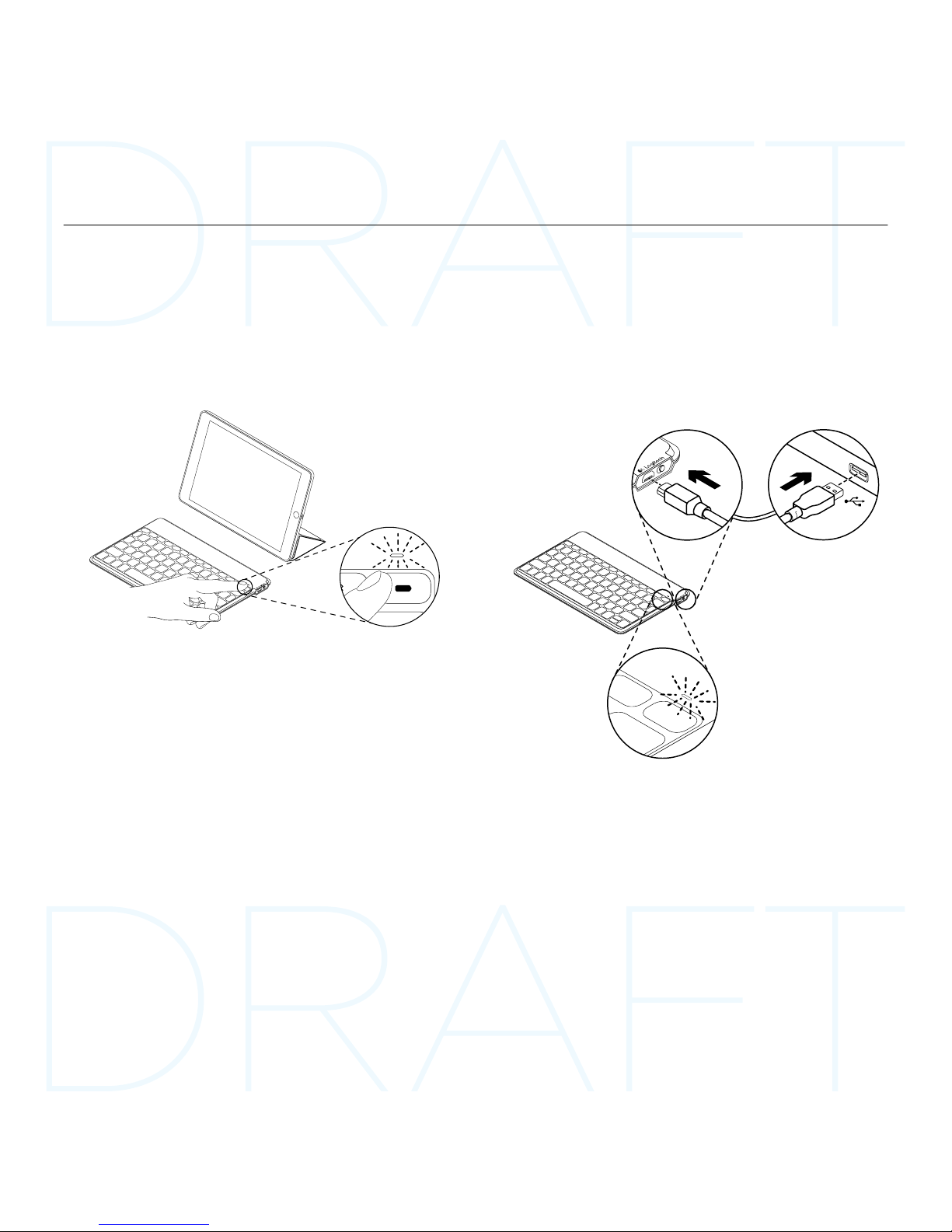
Keys-To-Go - Ultra-portable keyboard
English 5
Charge the battery
You should charge the battery when:
• the status light turns red briefly when
you turn on the keyboard, or
• the status light blinks red when you press
the battery check key:
A fully charged battery provides about
3 months of power when the keyboard
is used about two hours a day.
Charging your battery
1. Use the micro-USB charging cable
provided to connect the keyboard to
your computer or a USB power adaptor.
The status light blinks green while
the keyboard is charging.
USB
2. Charge your keyboard until the status
light turns solid green.
Each minute of charging gives you about
two hours’ use.
Note: This ratio is approximate and is based
on the standard user experience. Your result
may vary.
It takes 2.5 hours to fully charge
the battery.
Page 6
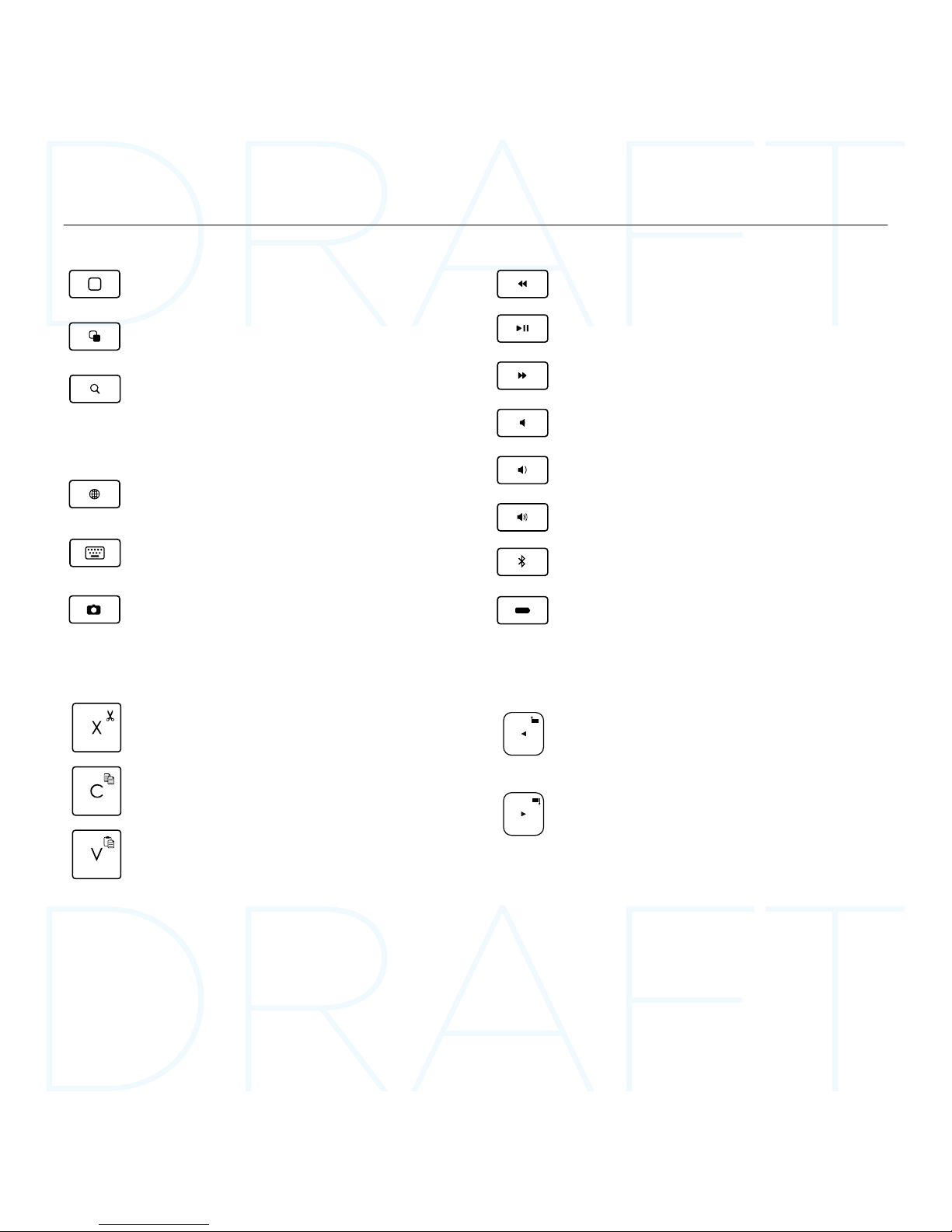
Keys-To-Go - Ultra-portable keyboard
6 English
Hot keys
Home = iPad Home screen
Switch applications
Search
Type keywords in the search bar
for contacts, music, notes, events,
mail, web, Wikipedia, and more
Switch language
Switches the keyboard language
Virtual keyboard
Shows/hides the virtual keyboard
Screen Shot
Previous track
Play/Pause
Next track
Mute
Volume down
Volume up
Bluetooth connect
Battery check
Function keys
Fn + X = Cut
Fn + C = Copy
Fn + V = Paste
Fn + Left cursor = Select left
Selects text on the left,
word by word
Fn + Right cursor = Select right
Selects text on the right,
word by word
Note:
• To select a function key, press and hold the Fn key, and then press the key indicated above.
Page 7

Keys-To-Go - Ultra-portable keyboard
English 7
Use your product
Status light indications
Light Description
Blinking green The battery is charging.
Solid green When charging, indicates that the battery
is fully charged (100%).
When you press the battery check key,
solid green for 2 seconds indicates that
the battery power is good (above 20%).
Blinking red Battery power is low (less than 20%).
Recharge the battery.
Solid red When you first turn on your keyboard,
the status light shows solid red briefly
if battery power is low.
Blinking blue Fast: The keyboard is in discovery mode,
ready for pairing.
Slow: The keyboard is trying to reconnect
to your iPad.
Solid blue Bluetooth pairing or reconnection
is successful.
Connecting to a dierent iOS device
1. Make sure the keyboard is turned on.
2. On your iOS device, check that Bluetooth is turned on.
Select Settings > Bluetooth > On.
3. Press and hold the Bluetooth connect key on
the keyboard for 2 seconds. The keyboard turns
discoverable for 3 minutes.
4. Select “Keys-To-Go” from the Devices menu.
Page 8

Keys-To-Go - Ultra-portable keyboard
8 English
When you’ve finished using your product
When not in use, turn o the keyboard to conserve battery power.
OFF
Note:
• The keyboard enters sleep mode if powered on and not used for 2 hours. To exit sleep mode,
press any key.
Page 9

Keys-To-Go - Ultra-portable keyboard
English 9
Battery disposal at product end of life
1. Cut along the fabric at the top edge of
the keyboard:
2. Use a screwdriver to pry the fabric away
from the area around the on/o switch:
3. Separate the inner and outer fabric layers,
and pull them away from the corner:
4. Pull back the yellow plate to reveal
the battery and remove it:
5. Dispose of the battery according
to local laws.
Page 10

Keys-To-Go - Ultra-portable keyboard
10 English
Visit Product Support
There’s more information and support
online for your product. Take a moment
to visit Product Support to learn more
about your new Bluetooth keyboard.
Browse online articles for setup help,
usage tips, and information about
additional features. If your Bluetooth
keyboard has optional software, learn
about its benefits and how it can help you
customize your product.
Connect with other users in our Community
Forums to get advice, ask questions,
and share solutions.
At Product Support, you’ll find a wide
selection of content including:
• Tutorials
• Troubleshooting
• Support community
• Online documentation
• Warranty information
• Spare parts (when available)
Go to:
www.logitech.com/support/keystogo-ipad
Troubleshooting
The keyboard does not work
• Press any key to wake the keyboard from
sleep mode.
• Turn the keyboard O and then back On.
• Recharge the internal battery. For more
information, see “Charge the battery.”
• Re-establish the Bluetooth connection
between the keyboard and your iPad:
• On your iPad, check that Bluetooth
is turned on.
• Press and hold the Bluetooth connect
key on your keyboard for 2 seconds.
• Choose “Keys-To-Go” from the
Devices menu on your iPad.
The status light briefly turns blue after
the Bluetooth connection is made.
What do you think?
Thank you for purchasing our product.
Please take a minute to tell us what you think of it.
www.logitech.com/ithink
Page 11

简体中文 11
Keys-To-Go - 超便携键盘
了解您的产品
4
6
7
9
8
2
1
3
5
www.logitech.com/support/keystogo-ipad
PDF
ON
OFF
1 2
1 2 3
1 2
2.5 h
®
2s
®
®
Keys-To-Go
3
Keys-To-Go
Ultra-portable keyboard iK1041 超便携键盘
1. 热键
2. 键盘
3. 蓝牙™ 连接按键
4. 电池电量检查按键
5. 蓝牙和电池状态指示灯
6. 开启/关闭开关
7. 微型 USB 充电端口
8. 微型 USB 充电连接线
9. 文档
Page 12

12 简体中文
Keys-To-Go - 超便携键盘
设置您的产品
1. 开启键盘:
ON
蓝牙搜索功能自动开启,将持续
15 分钟。状态指示灯将闪烁蓝灯。
如果状态指示灯短暂变为红灯,请为电
池充电。有关详细信息,请参见“为电
池充电”。
2. 建立蓝牙连接:
®
®
Keys-To-Go
确保 iPad 的蓝牙功能已开启。依次
选择:“设置” > “蓝牙” > “开启”。
在 “设备”菜单中选择 “Keys-To-Go”。
提示: 如果列表中不存在“Keys-To-Go”一
项,尝试按住键盘上的蓝牙连接键 2 秒钟。
Page 13

简体中文 13
Keys-To-Go - 超便携键盘
为电池充电
出现以下情况时,应对电池进行充电:
• 开启键盘后,状态指示灯短暂亮起
红灯,或
• 按电池电量检查键时,状态指示灯闪
烁红灯:
电池充满电之后,如果键盘每天使用约两
个小时,则电量可以维持三个月。
为电池充电
1. 使用随附的微型 USB 充电连接线将键盘
连接至电脑或 USB 电源适配器。键盘充
电过程中,状态指示灯将闪烁绿灯。
USB
2. 为键盘充电,直到状态指示灯变为稳定
的绿灯为止。
每充电一分钟可使用大约两小时。
请注意: 该使用时间基于标准用户操作,为大
概值。具体使用时间因人而异。
电池完全充满电需要 2.5 个小时。
Page 14

14 简体中文
Keys-To-Go - 超便携键盘
热键
Home = iPad 主屏幕
切换应用程序
搜索
在搜索栏中输入关键字以搜索
联系人、音乐、注释、事件、
邮件、网站、维基百科等内容
切换语言
切换键盘语言
虚拟键盘
显示或隐藏虚拟键盘
截屏
上一曲目
播放/暂停
下一曲目
静音
调低音量
调高音量
蓝牙连接
电池电量检查
功能键
Fn + X = 剪切
Fn + C = 复制
Fn + V = 粘贴
Fn + 左光标 = 选择左侧内容
逐字选择左侧文本
Fn + 右光标 = 选择右侧内容
逐字选择右侧文本
请注意:
• 要选择功能键,请按住 Fn 键,然后按上方显示的键。
Page 15

简体中文 15
Keys-To-Go - 超便携键盘
使用您的产品
状态指示灯
指示灯 说明
闪烁绿灯 电池正在充电。
稳定绿灯 充电情况下,表示电池已充满 (100%)。
按电池电量检查键时,亮起 2 秒稳定绿灯表示
电池电量充足(高于 20%)。
闪烁红光 电量不足(<20%)。为电池充电。
稳定红灯 首次开启键盘时,如果电池电量低,状态指示
灯将亮起短暂的稳定红灯。
闪烁蓝灯 快速: 键盘处于可被搜索状态,已准备好可以
进行配对。
缓慢: 键盘正在尝试重新连接 iPad。
稳定蓝灯 蓝牙配对或重新连接成功。
连接另一个 iOS 设备
1. 确保键盘处于开启状态。
2. 确认 iOS 设备的蓝牙处于开启状态。依次选择:
“设置” > “蓝牙” > “开启”。
3. 按住键盘上的蓝牙连接键 2 秒钟。键盘在 3 分钟内
将变为可被搜索状态。
4. 在“设备”菜单中选择“Keys-To-Go”。
Page 16

16 简体中文
Keys-To-Go - 超便携键盘
产品使用完毕后
不使用时,请关闭键盘以节省电池电量。
OFF
请注意:
• 如果键盘处于开启状态而在 2 小时内未使用,则会进入休眠模式。按任意键退出休眠模式。
Page 17

简体中文 17
Keys-To-Go - 超便携键盘
电池废弃处置
1. 沿键盘上边缘切开织物:
2. 使用螺丝刀将“开/关”按钮周围区域的
织物撬开:
3. 将内层织物与外层织物分离,然后将其
从边角拉出:
4. 向后拉动黄色隔板,露出电池,将其
拆下:
5. 根据当地法律对电池进行弃置。
Page 18

18 简体中文
Keys-To-Go - 超便携键盘
访问“产品支持”
我们的网站提供有关于本产品的详细信息
和支持服务。请抽时间访问“产品支持”,
了解关于新蓝牙键盘的更多信息。
浏览在线文章,查看安装帮助、使用技巧
以及关于更多功能的信息。如果蓝牙键盘
有可选软件,请了解其优点以及如何帮助
对键盘进行自定义。
通过“社区论坛”与其他用户交流,
获得建议,提出问题,分享解决方法。
“产品支持”提供了广泛的内容选择:
• 教程
• 疑难解答
• 支持社区
• 在线文档
• 保修信息
• 备用部件(若有供应)
访问:
www.logitech.com/support/keystogo-ipad
疑难解答
键盘不工作
• 按任意键即可将键盘从休眠模式中
唤醒。
• 将键盘关闭,然后再将其重新开启。
• 为内置电池充电。有关详细信息,
请参见“为电池充电”。
• 在键盘与 iPad 之间重新建立蓝牙连接:
• 确认 iPad 的蓝牙处于开启状态。
• 按住键盘上的蓝牙连接键 2 秒钟。
• 在 iPad 的“设备”菜单上选
择“Keys-To-Go”。蓝牙连接成功
后,状态指示灯短暂变为蓝灯。
您对本产品有何感想?
感谢您购买罗技产品。
请拨冗告诉我们您的意见。
www.logitech.com/ithink
Page 19

www.logitech.com/support/keystogo-ipad
2014 Logitech. All rights reserved. Logitech, the Logitech logo, 罗技, and other Logitech marks are owned by Logitech
and may be registered. Apple, iPad, and Siri are trademarks of Apple Inc., registered in the U.S. and other countries.
TheBluetooth® word mark and logos are registered trademarks owned by Bluetooth SIG, Inc. and any use of such
marksby Logitech is under license. All other trademarks are the property of their respective owners. Logitech assumes
no responsibility for any errors that may appear in this manual. Information contained herein is subject tochange
withoutnotice.
版权所有 © 2014 年罗技。罗技、罗技标志、Logitech 和其他罗技商标均归罗技所有,并或已注册。Apple 和 iPad
是 Apple Inc. 在美国和其他国家注册的商标。蓝牙™ 文字标志为 Bluetooth SIG, Inc. 所有的注册商标,罗技对此类
标志的所有使用均已获得授权。所有其它商标均是其各自所有者的财产。罗技对于本手册中可能出现的任何错误不承担
任何责任。本手册中包含的信息如有更改,恕不事先通知。
621-000447.002
www.logitech.com
