Page 1
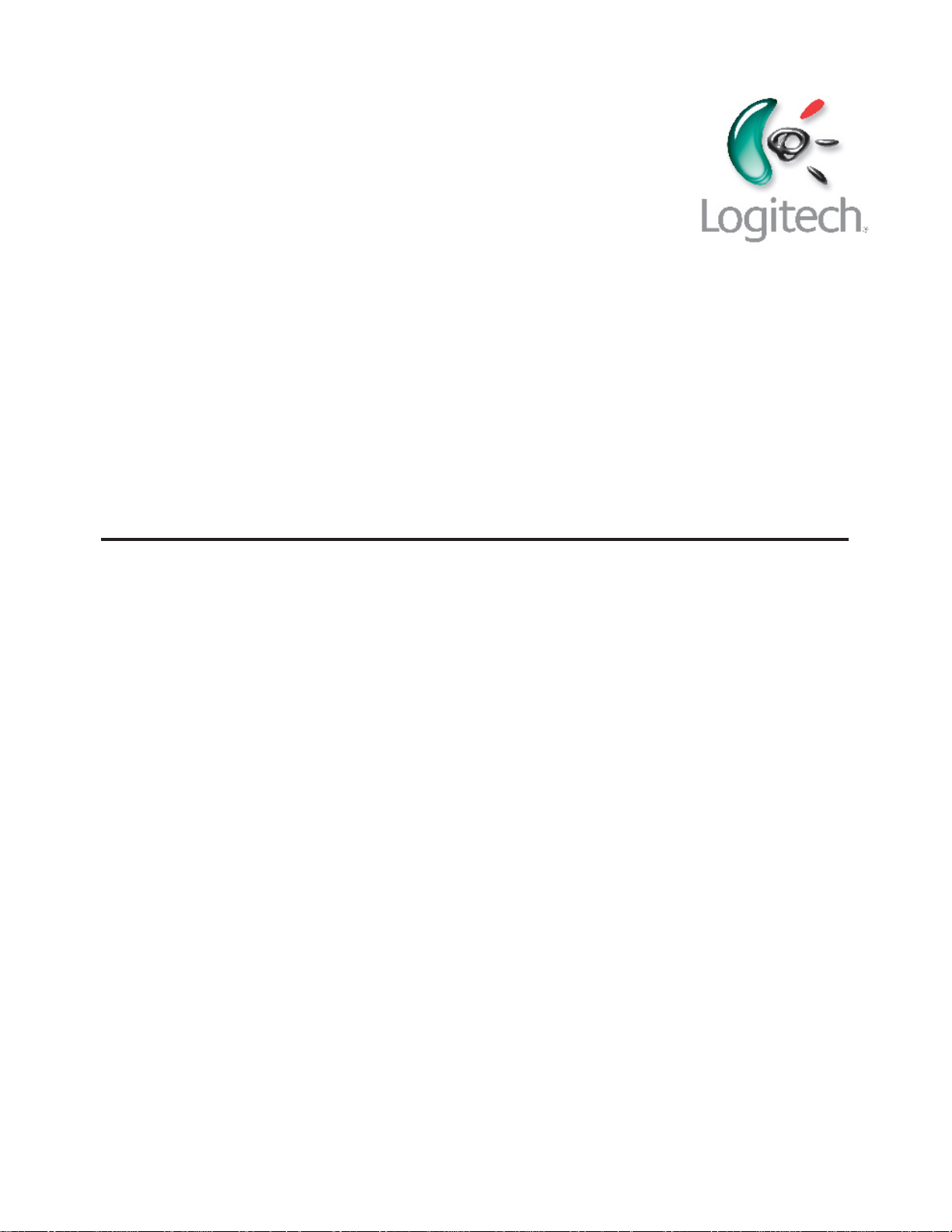
720 Harmony Remote
User Manual, version 1.1
Page 2
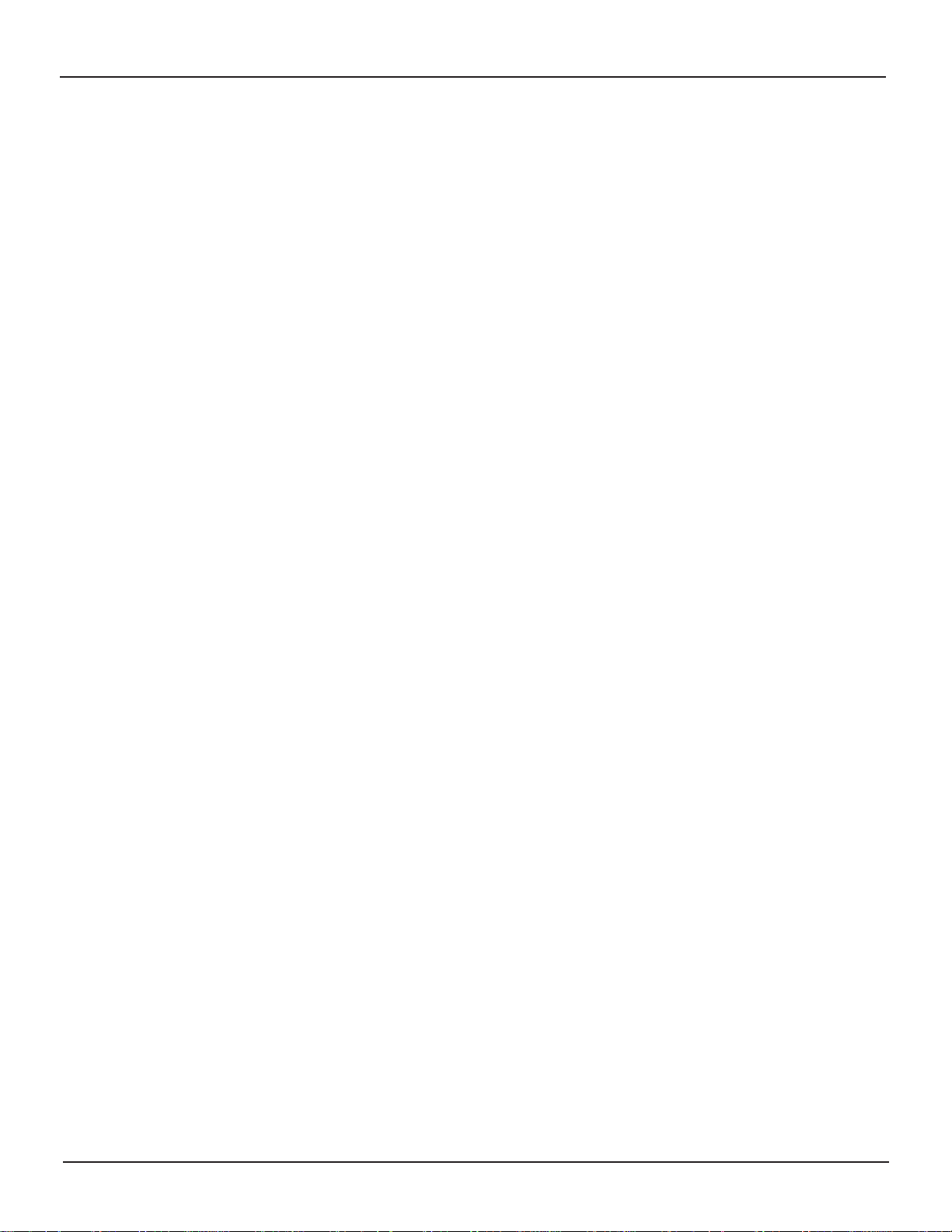
User Manual Harmony 720
Table of Contents
INTRODUCTION....................................................................................................................................................1
GETTING TO KNOW YOUR HARMONY REMOTE..................................................................................2
BEGINNING THE SETUP PROCESS.......................................................................................................3
USING YOUR HARMONY REMOTE......................................................................................................................4
RECHARGING THE BATTERY...............................................................................................................4
USING THE TILT SENSOR...................................................................................................................4
SELECTING AN ACTIVITY...................................................................................................................4
VIEWING THE STATUS AND NAVIGATION BARS...................................................................................5
DISPLAYING HELP ON YOUR HARMONY REMOTE................................................................................5
Types of Help Available.........................................................................................................6
Using the Remote Assistant..................................................................................................6
CONTROLLING INDIVIDUAL DEVICES.................................................................................................6
Device Mode.......................................................................................................................6
USING THE SMART BUTTONS............................................................................................................7
USING SYSTEM OPTIONS..................................................................................................................7
CUSTOMIZING YOUR HARMONY REMOTE......................................................................................................8
CUSTOMIZING THE DISPLAY ON THE HARMONY REMOTE..................................................................8
Adding your Favorite Channel Icons......................................................................................9
Changing the Behavior of Buttons Within an Activity............................................................9
Adding Custom-Labeled Buttons..........................................................................................9
CHANGING THE SETTINGS FOR YOUR HARMONY REMOTE................................................................10
LEARNING INFRARED (IR) COMMANDS.............................................................................................10
Using the Infrared Sensor....................................................................................................10
Naming an Infrared Command............................................................................................11
GETTING ADDITIONAL HELP..............................................................................................................................12
Finding Answers to Your Questions......................................................................................12
Troubleshooting Your Harmony Remote...............................................................................12
Version 1.1 Page i
Page 3
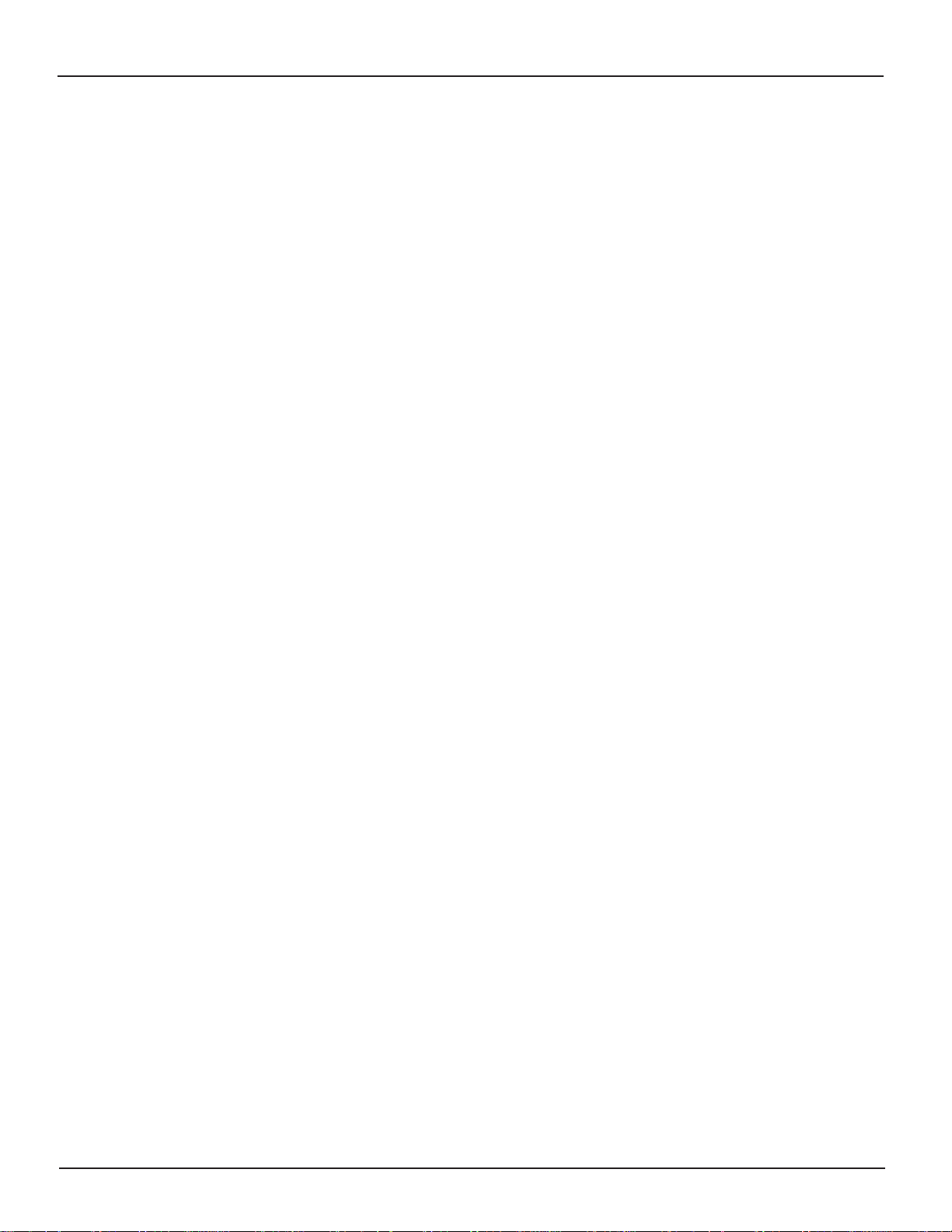
User Manual Harmony 720
Introduction
Congratulations on the purchase of your Harmony remote! This User Manual will introduce you to the basic online
setup process, customizations and main features of your Harmony remote.
If in doubt about how to set up your Harmony remote, follow the information and instructions using the
Logitech Harmony remote software (also referred to as Harmony remote software).
The Harmony remote is an Internet-powered universal remote control. Your Harmony remote can control most devices
that understand infrared (IR) signals.
The configuration of your Harmony remote is simple:
• You will be prompted to answer questions about your entertainment devices to create your own
personal Harmony remote configuration.
• Your answers will provide us with a description of the entertainment devices you want to control,
how they are set up, and your preferences for controlling them.
• If one of your devices is not in the Harmony remote’s database, the Harmony remote software will
learn about your device and add it to your configuration.
• Once you have told us about your devices, you will then be guided through setting up Activities.
Creating Activities is simple: you will be prompted to indicate the devices you use within an Activity and
how you want to control specific features, such as the volume, within that Activity.
• An Activity is a set of commands the Harmony remote sends to your entertainment system to
turn on the necessary devices.
• Once you have selected an Activity, you are in Activity mode, and the functionality of each
button on your Harmony remote is automatically configured for that Activity.
• Additionally, the display buttons will give you access to other commands for that Activity,
which cannot be set to the standard buttons.
Example
For the Watch Television Activity, the Harmony remote sends commands to your entertainment
system to turn on the necessary devices so you can watch television. The remote will auto matically be configured for the Activity based on the answers you selected during the online
setup process for the Activity.
At the end of the setup process, you will have your own configuration loaded in your Harmony remote.
Use your Harmony remote software to:
• Customize any of your Harmony remote’s features.
• Add more entertainment devices.
• Add more Activities.
Version 1.1 Page 1
Page 4

User Manual Harmony 720
Getting to Know Your Harmony Remote
Many of the Harmony remote’s buttons are standard remote buttons. However, there are buttons and other hardware
that may not be so familiar to you. The extra buttons and hardware give you access to the special features of the
Harmony remote.
A. USB Connector: Connect one end of the USB cable to this connector and
the other end to your computer so that you can download your configuration using the Harmony remote software.
B. Power Button: Turns all devices off with one button press.
C. ACTIVITIES: Press Activities to view a list of Activities you have added.
Press the display button next to the Activity you want and the Harmony
remote will set up your entertainment system.
D. DEVICES: Lists all your devices on the display, and allows you to select
and directly control any device.
E. HELP: Asks you simple questions so that your
Harmony remote can fix problems you are having within an Activity.
F. Display: Shows a list of your Activities and devices, help, infrared (IR)
commands and any available listings.
G. Display Buttons: Use the buttons at the side of the display to select the
corresponding command.
H. Left/Right Arrow: Allows you to view more options on the display.
I. Smart Buttons: While there is a default setting for the buttons in most
Activities, you can customize these buttons to send different commands.
J. PREV: Goes to previous television channel.
K. MENU: Gives you access to the menu system on a device, if you have a
device with this feature.
L. EXIT: Exits from the Guide feature.
M. GUIDE: Gives you access to view program listings, if you have a device
with this feature.
N. INFO: Gives you additional information on program listings, if you have a
device with the Guide feature.
O. Infrared Learning Port: The Harmony remote uses this port to learn
commands from your original remote.
Version 1.1 Page 2
Page 5
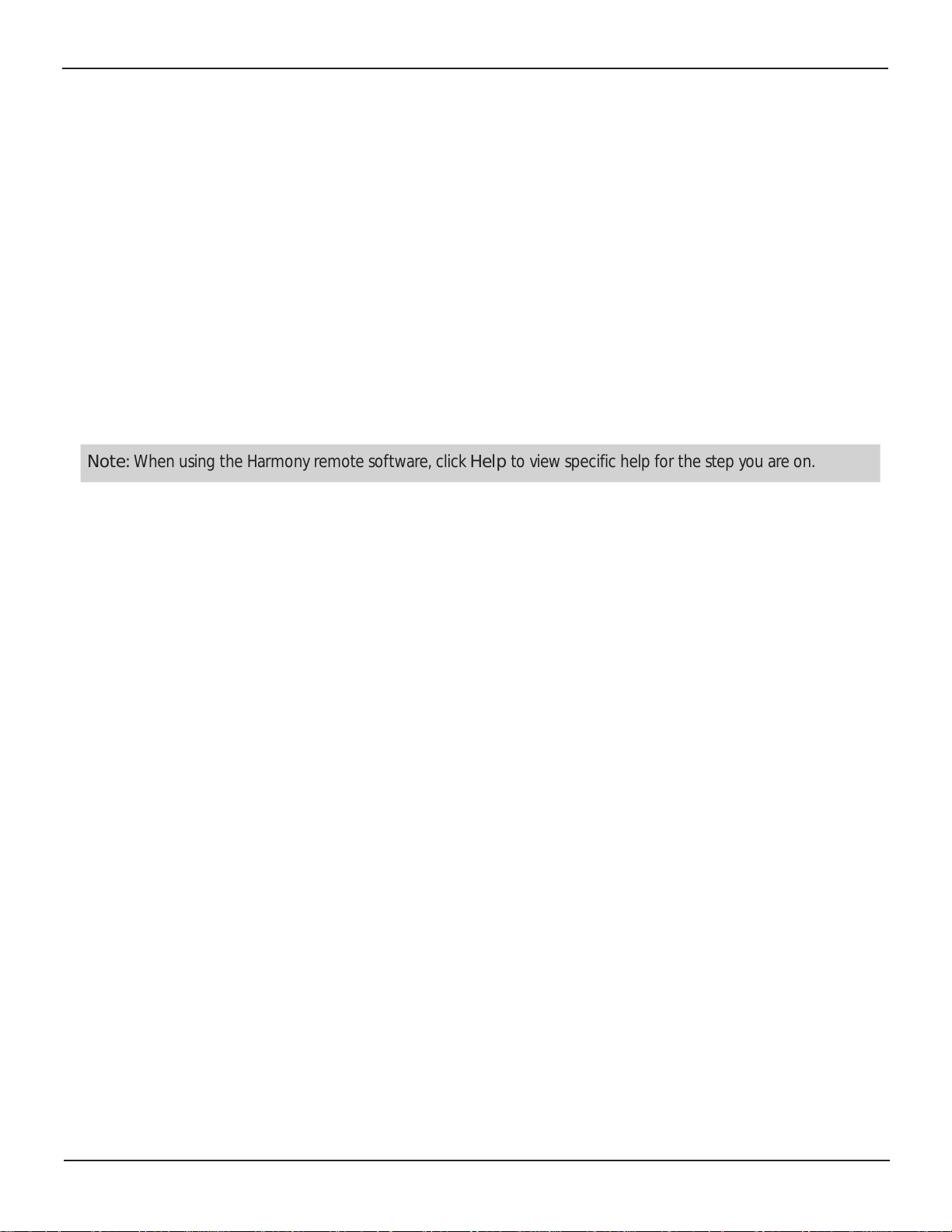
User Manual Harmony 720
Beginning the Setup Process
Once you have installed the Logitech Harmony remote software, connect your remote and you will be guided
through a series of question-and-answer steps to complete the online setup process:
Login Information: Create your login information.
Check Connection: Ensures your computer and your Harmony remote are communicating properly.
Set Up Devices: Helps you provide us with information about the devices in your personal home theater system.
Set Up Activities: Helps you provide us with information about the way your devices work together to perform
Activities (e.g. Watch Television Activity).
Update Remote: Updates your remote with your personal settings.
Note: When using the Harmony remote software, click Help to view specific help for the step you are on.
Version 1.1 Page 3
Page 6

User Manual Harmony 720
Using Your Harmony Remote
This section provides you with information that will help you use your remote.
Recharging the Battery
Place your remote in the base station to charge. While the remote’s battery is charging:
• The display and its backlight, and the keypad backlight remain on.
• The battery level icon in the status bar flashes when the battery is still charging or will display a full battery
level when charging is complete.
When the battery is low, the display will flash a message to remind you to charge the battery.
Using the Tilt Sensor
When you pick up the remote slightly tilted, the display will automatically turn on and the keypad light up.
Note: Whenever you pick up the remote from the base station, or replace it in the station, you will hear a
beep.
Use the Harmony Remote Software to enable/disable these features.
Selecting an Activity
View the Activities you have added by pressing the Activities button. The display will then list the Activities you have
added. Press the corresponding display button next to the Activity you want to start.
As a default, when you select an Activity, you will see a message on the remote’s display reminding you to keep the
remote pointed at your entertainment system while the Activity starts. This helps ensure that all infrared (IR) signals
are properly sent.
Use the Harmony Remote Software to turn on/off the “Starting Activity” message.
Version 1.1 Page 4
Page 7

User Manual Harmony 720
Viewing the Status and Navigation Bars
The status bar provides users with important information such as:
A
D
E
C
B
• A: Date and time
• B: Indicator if the USB is attached
• C: Indicator when infrared (IR) commands are being sent to your devices
• D: Battery indicator (battery’s power)
• E: Activity you are in (if applicable)
The navigation bar displays information such as:
• F: The number of screens available in a menu, and the screen
currently displayed
F
Displaying Help on Your Harmony Remote
From time to time when you select an Activity, the Activity may not work. This can happen when the Harmony
remote sends many infrared commands to set up all your devices for an Activity, but one or more devices are not
receiving some commands. The Harmony remote is then “out of sync” with your devices (e.g. it thinks one of your
devices is on, but it is actually off). Some of the reasons the Harmony remote can become “out of sync” with your
system are:
• Someone walks between the Harmony remote and your entertainment system while an Activity is
starting.
• You point your Harmony remote away from your system while an Activity is starting.
• There is an object blocking the line-of-sight between your Harmony remote and the system.
• You are very far away from your entertainment system.
You will need to use the Help button on your Harmony remote to resynchronize the remote with your devices.
Before re-synchronizing, ensure the cause of the problem has been addressed.
Example
Remove all obstructions so that the entertainment devices can receive the infrared commands from the Harmony
remote.
Note: If your devices are no longer responding consistently to your Harmony remote, but were doing so
before, you may need to recharge the battery.
To resynchronize:
1. Press the Help button.
Version 1.1 Page 5
Page 8

User Manual Harmony 720
2. Answer the questions on the remote’s display by selecting Yes or No. If you answer no to any question,
the Harmony remote will resend the necessary command and ask you the same question again.
When you are done, the Harmony remote will be “synchronized” with your devices again.
Types of Help Available
You can customize the Help button on your Harmony remote to provide one of the following types of help:
• Smart help
Asks questions about the devices that are on during a specific Activity.
• Full help
Asks questions about all the devices in your system.
Select Full help if you find devices aren’t being controlled the way you want them to and the help on the remote is not
asking you questions about these devices.
Use the Harmony Remote Software to select the type of help you want.
Using the Remote Assistant
Extra help is available from your remote by turning on the Remote Assistant.
While the Help button helps you solve device problems within an Activity, the Remote Assistant teaches you how to
use your Harmony remote. The following is an example of the type of help the Remote Assistant offers:
Example
If any devices are not set up correctly, press “Help” now.
Use the Harmony Remote Software to turn on/off this feature.
Controlling Individual Devices
This section provides you with an overview of three modes you can use to access the specific features of each device.
Device Mode
Press Devices to enter device mode. Device mode gives you access to all the possible commands for each device
included in your Harmony remote configuration. To access device mode you do not need to be in an Activity. However,
you should never need to use Device mode during normal use of your Harmony remote. This mode should only be used
to send a specific command to a specific device.
You can eliminate the use of device mode by customizing your Activities.
Version 1.1 Page 6
Page 9

User Manual Harmony 720
Example
You can put commands on the display or customize specific buttons for the commands.
See Customizing Your Harmony Remote.
At any time, press Devices to switch into Device mode. Once in this mode, the Harmony remote will display a list of
all the devices you have in your configuration. Select a device from the list and the Harmony remote will only control
the device features for the device.
Example
If you choose Television as the device, the number, volume and channel buttons will all control your
television.
Press Devices again to return to exit Device mode.
Using the Smart Buttons
While there is a default setting for the buttons in most Activities, you can customize these buttons to send
different commands. See Changing the Behavior of Buttons Within an Activity.
Using System Options
Press System Options on your Harmony remote to:
• Set the time and date.
• Turn the slide show on/off.
• Temporarily turn the Remote Assistant on/off (available only if you selected the option under Remote
Preferences on home in the Harmony software—see Using the Remote Assistant.)
Version 1.1 Page 7
Page 10

User Manual Harmony 720
Customizing Your Harmony Remote
All customization of your Harmony remote is done from the Harmony remote software:
Use the Harmony remote software to:
Troubleshoot
• Click Troubleshoot when your Harmony remote isn’t controlling your system correctly.
view Activities
• Click Activities to add or delete Activities.
• Click an Activity icon to change the specific settings (e.g. the name of an Activity) for an Activity.
Example
To have more than one Activity of a given type (e.g. If you have both a cable converter and a satellite receiver,
you can add a second Watch Television Activity) click Add an Activity. When you’re done, rename the
Activities to help you distinguish between them (e.g. For the Watch Television Activity you could rename one
from “Watch Television” to “Watch Cable” and the other to “Watch Satellite”.)
view Devices
• Click Devices to add or delete entertainment devices.
• Click a device icon to change the specific settings for a device you have already set up.
view Remote Preferences
• Click Remote Preferences to change the remote’s settings.
Get support
• Click Get Support to view a list of support tools and services we offer.
Update Remote
• Click Update Remote after you have made changes your configuration or settings. This will ensure you have
the latest configuration and settings on your Harmony remote.
Customizing the Display on the Harmony Remote
This section provides information that will help you to customize the commands and options listed on the Harmony
remote’s display.
The LCD screen resolution on the Harmony Remote is 160 x 128 pixels.
The Harmony remote comes with a set of defaults, which you can change to make the display look the way you want it
to:
• Select or add your own backgrounds for the display.
• Add your icons for your favorite channels (you can upload your own icons up to a maximum of 160 KB (file
size), and 24-bit .png, .bmp, .jpg, or .gif .)
Version 1.1 Page 8
Page 11

User Manual Harmony 720
• Select one of the default themes.
• A theme consists of a font style, background, layout, and icons (for Activities and Devices)—choose a
theme that best suits you.
• Layout is the number of selections (3 or 6) displayed on the display
• Add your own slide show to the display.
• You can use the default backgrounds or your own background images to create your own slide show.
The slide show displays while the remote is in the base station. See Using System Options for more
information on turning the slide show on and off.
Use the Harmony Remote Software to make Harmony remote’s display look the way you want it to. You can
change the background or the slide show images.
Adding your Favorite Channel Icons
You can customize the display for your Favorite Channels menu by adding your own icons and setting an icon to appear
next to one of your Favorite Channels.
Use the Harmony Remote to add your favorite channels and icons to the Harmony display.
Changing the Behavior of Buttons Within an Activity
When you select an Activity, the Harmony remote will:
• Turn on all the correct entertainment devices
• Set the device inputs correctly
• Set up the remote’s buttons to control the Activity
Based on our knowledge of how each of your devices is controlled, the Harmony remote will make its best effort to
match all the buttons you need to control an Activity.
However, there may be some commands you want to add to buttons or access via the display. Commands can be added
to buttons quickly and easily by customizing any Activity to change the behavior of buttons.
Use the Harmony remote to change the behavior of buttons.
The change behavior of buttons feature shows you the:
• Buttons that have a command associated with them
• Device being controlled
• Command being sent to the device
Use the Harmony Remote Software to set a button to send a command to more than one device at a time.
Adding Custom-Labeled Buttons
Use the Harmony Remote Software to:
• Add custom-labeled buttons to a device.
• Add a custom-labeled button for an Activity.
Custom-labeled buttons are displayed on the Harmony remote’s display from left to right, top to bottom.
Version 1.1 Page 9
Page 12

User Manual Harmony 720
Changing the Settings for your Harmony Remote
From within the Harmony software, click Remote Preferences, select Settings, and then click Next to change the
remote’s settings:
• Turn on/off Help on the remote/Remote Assistant (for additional information, see Displaying Help on Your
Harmony Remote.)
• Set the backlight timing (for additional information, see Using the Tilt Sensor.)
• Set the time-display format.
• Show/Hide the “Starting Activity” message (for additional information, see Selecting an Activity.)
• Turn on/off the tilt sensor (for additional information, see Using the Tilt Sensor.)
Learning Infrared (IR) Commands
The Harmony remote can learn infrared commands from other remote controls, and should only be used in situations
where the Harmony remote’s infrared database does not already contain an infrared command you would like to use.
Determine the device you would like to send the infrared command to:
1. From within the Harmony software, click Devices.
2. Click a device.
3. Select Learn infrared commands.
Using the Infrared Sensor
The Harmony remote has an infrared sensor at the end opposite to the USB connector. The Harmony remote uses this
sensor to learn commands from original device remotes.
C
A
• A: Your original remote
• B: Your Harmony remote
• C: Distance between remotes: 5-10 cm (2”-5”) apart
The following steps outline what happens when you press a button on your original remote control:
1. The infrared sensor on the Harmony remote learns the infrared signal.
2. The Harmony remote uploads it via the USB cable (and your computer’s internet connection) to the Harmony
remote database.
3. The Harmony remote software will try to find a matching pattern for the infrared signal.
4. If no pattern is found, the signal will be stored as-is in its original format.
5. If a pattern is found, the Harmony remote software converts the signal into a format for convenient storage.
Either way, the signal is then available for you to assign to a button on your Harmony remote.
B
Version 1.1 Page 10
Page 13

User Manual Harmony 720
Naming an Infrared Command
When you teach an infrared command to the Harmony remote, give the command a name. This way you can refer to
this command by name in various locations of the online setup process. It is best to use the default names listed on
the Learn infrared commands step so that automatic button function assignments can be applied to your Harmony
remote.
Example
If you teach the volume button infrared commands from your original remote control, name them “Volume
Up” and “VolumeDown” (i.e. with no space, and capitalization as shown). The remote software looks for
commands with these names to automatically assign them to the volume up and down buttons on the
Harmony remote.
Naming Conventions
When naming a command for which there is no default name on the Learn infrared commands feature, use the following naming conventions to make button assignment and sharing infrared commands easier:
• Do not use spaces or special characters such as /, & or * in the name.
• Capitalize the start of words (e.g. NextDisc, ModeDigital).
• Start the command name with its main function (e.g. VolumeRearUp, VolumeRearDown, VolumeFrontUp,
VolumeFrontDown). This helps group related commands in lists.
• For infrared commands that select inputs (e.g. on a stereo receiver), start with the prefix “Input”. Do not
name the input based on what you have connected to your device, rather name it based on what it is called
on the front of the device, or on the remote control (e.g. InputAux, InputVideo1, InputTape, InputDVD, Input
VCR).
Version 1.1 Page 11
Page 14

User Manual Harmony 720
Getting Additional Help
The Harmony remote provides you with several features to assist you with:
• Finding answers to your questions quickly and easily
• Troubleshooting the setup and customization process
Finding Answers to Your Questions
The help you find answers to your questions quickly and easily, consult any of the following tools:
Feature Description
Search
A support tool that enables you to do a keyword search.
FAQ (Frequently Asked Questions)
User Manual
Help Button
Help Button (Remote)
A searchable list of customer questions, with answers provided by
Harmony’s support center.
The User Manual explains the concept of your Harmony remote
and provides information about setting up and using the remote.
When running the Harmony remote software, click this button for
help specific to the step you are at.
Asks you simple questions so the Harmony remote can
automatically fix problems you are having with an Activity.
Troubleshooting Your Harmony Remote
In addition to the tools listed under Finding Answers to Your Questions, you can use the following tool to troubleshoot your Harmony remote:
Feature Description
Troubleshoot To be used when the Harmony remote is not
controlling your system correctly.
If you cannot find the answer to your question(s) or troubleshoot your problem(s), contact your Harmony Support Team.
Version 1.1 Page 12
