
LOGIPIX IP VIDEO SURVEILLANCE SYSTEMS
INSTALLATION GUIDE
LOGIPIX ONE IP Camera
Camera models:
LPIX-ONE-DNI; LPIX-ONE-DNV
Document version: 2.0
Contact
E-mail: info@logipix.com
Technical support: support@logipix.com
Web: www.logipix.com

Installation Guide
Table of Contents
Important Information.................................................................................3
Package contents..........................................................................................5
Required Tools, Cables and Devices..........................................................................5
Hardware overview......................................................................................6
Isometric view...........................................................................................................6
Rear view...................................................................................................................7
Bottom view..............................................................................................................7
Cooling and heating...................................................................................................8
Dimension..................................................................................................................8
Specifications.............................................................................................................9
Installation..................................................................................................11
Installation steps......................................................................................................11
Remove the protective cap and mount the lens.....................................................11
Install the camera into a camera enclosure............................................................11
Connecting the LAN.................................................................................................12
Connecting the Power.............................................................................................12
Connecting the I/O ports.........................................................................................12
The LED states..........................................................................................................13
Mount the camera on the mounting bracket (optional).........................................14
Connecting to the LOGIPIX Network Video Recorder................................15
Camera Login..............................................................................................16
Focus and Iris setup....................................................................................16
Setup the focus........................................................................................................16
Setup the Iris............................................................................................................18
2/18

Installation Guide
Important Information
Please provide this manual to the owner of the equipment for future use.
Follow the security instructions below and use the device only according to
these to avoid any injuries, fatal accidents or material damage!
• Recommended for indoor use. For outdoor use install the camera in a
waterproof enclosure with built-in cooler and heater!
• A person with the appropriate qualification is required to install the
device.
• The installation must conform with the local codes.
• Source with output rated 10-24V DC or LPoE.
• Read the security and user instructions before installation!
• Use devices and additional components recommended only by the
manufacturer!
• A wet wipe is sufficient to clean the device. Do not use any liquid or
spray cleaner!
• Do not touch the image sensor inside the camera!
• If you notice the followings, testing of the device is recommended in the
service:
– Damaged connectors, cables
– Notice liquid or foreign object in the device
– The device has fallen down, got major impact or the case has damaged
– The device is not working perfectly
– The performance of the device is decreased significantly
• Do not use the device close to water!
• Do not use the device in corrosive humid, acidic or alkaline
environments!
• Do not disassemble and modify the device!
• Make sure the device is installed at a well-ventilated place! Do not install
it in insulating material or constantly hot place! (rockwool insulation)
3/18

Installation Guide
• Our devices have been manufactured of excellent quality, recyclable
materials. After service life, please do not dispose the devices to
household waste! Put them into the designated electronic waste
containers!
• Before unpacking, please make sure the package is intact. If the package
has damaged during the shipment, notify the shipping company!
4/18

Installation Guide
Package contents
Item Model / Variant / Note
LOGIPIX Cameras
without Lens
LPIX-ONE-DNI
LPIX-ONE-DNV
CD and DVD LOGIPIX Documentation
Installation Guide (this document)
Video Tutorials
Software
Printed materials LOGIPIX International Warranty Document
Required Tools, Cables and Devices
Task
Tool / Cable / Device
Lens (not included) 1” Standard C mount
DC auto/manual IRIS, P-IRIS lens
Mounting bracket (not included) Standard Console or Camera Enclosure
LAN connection Crimping tool + RJ45 connector
Power connection Crimping tool + RJ45 connector or Power
wires with ferrules
Cable for LAN connection CAT6
Cable for Power connection CAT6 (LPoE) or 2×0.22 mm2 copper wire (if
LPoE not available)
5/18

Installation Guide
Hardware overview
Isometric view
6/18

Installation Guide
Rear view
Bottom view
7/18

Installation Guide
Cooling and heating
In case of outdoor use, it is necessary to install the camera in a waterproof
camera enclosure with built-in cooler and heater.
Dimension
8/18

Installation Guide
Specifications
Mechanical
Dimension 71×53×66 mm (without lens)
Weight 350 g, 0.77 lbs (without lens)
Material Metal case
Finish Powder coat, black
Electrical
Power source LPoE or 10-24 V DC
Power consumption 7.2 W
Power connector 2-pin terminal block
Network
Ethernet connection 1000 Mbit
Cabling type Shielded CAT6 cable
Connector RJ45
Security 1500-bit Public Key (RSA) encryption
Protocol TCP or UDP
Environmental
Humidity 0 – 90% Relative humidity
(non-condensing)
Operating temperature -10 °C to + 50 °C (14 °F to + 122 °F)
Storage temperature -10 °C to + 70 °C (14 °F to + 158 °F)
9/18

Installation Guide
Certifications
ROHS
CE
Electromagnetic Emissions EN 55022:2010
Electromagnetic Immunity EN 55024:2010, EN 50130-4:2011, EN 61000-4-
2:2009, EN 61000-4-3:2006+A1:2008+A2:2010,
EN 61000-4-4:2012, EN 61000-4-5:2006, EN
61000-4-6:2009, EN 61000-4-8:2010
10/18

Installation Guide
Installation
Installation steps
• Remove the sensor's protective cap
• Mount the lens
- manual IRIS
- DC IRIS
- P IRIS
• Install the camera in a camera enclosure (optional)
• Connect the Ethernet cable
• Connect the Power cable
• Connect I/O ports (optional)
• Fix the camera on the Mounting bracket (optional)
• Connect the camera to the LNVR
• Setup the focus
• Setup the IRIS (in case of manual IRIS)
Remove the protective cap and mount the lens
After unpacking the camera, remove the sensor's protective cap and mount
the lens as soon as possible to prevent sensor soiling. Standard C mount lens
types can be connected to the camera. Rotate the lens clockwise to fix it on the
camera. Connect the iris drive connector to the camera (if the lens has DC or P
iris). The connector can be found at the back of the camera. Protect the
camera and the lens from physical impact and moisture!
Install the camera into a camera enclosure
This step is optional but in case of outdoor use it is necessary. To install the
LOGIPIX camera in an enclosure, follow the steps of the enclosure's user
manual!
11/18

Installation Guide
Connecting the LAN
Connect the CAT6 Ethernet cable with the RJ45 plug to the LPoE LAN connector
of the camera. Shielded Ethernet cables are required. The connector can be
found at the back of the camera. Power supply of the camera can be provided
over the Ethernet cable if it is connected to the LPoE router of the LOGIPIX
NVR.
Connecting the Power
When LPoE feature cannot be utilized, a 12V DC external power supply is
necessary for the camera. Connect the power cable with the ferrules to GND
and Phase (+12VIN) pins of the camera. The spring connectors can be found at
the back of the camera. Use a screwdriver to push in the black colored plastic
spring lifter, connect the wires then release the spring lifter!
Connecting the I/O ports
4 programmable Input/Output ports (NO, NC / OC 0.5A/30V) are optionally
available in the camera. Connect the external I/O devices to the appropriate
pins! The spring connectors can be found at the back of the camera. Use a
screwdriver to push in the black colored plastic spring lifter, connect the wire
then release the spring lifter!
I/O ports can be configured for the following functions (only a few examples):
- Trigger the IR reflector
- Alarm output
- Alarm input
- General logging
- Setup change
Having the appropriate license an audio input (MIC) and an audio output (SPK)
is available in the LOGIPIX camera. The spring connectors can be found at the
back of the camera.
12/18

Installation Guide
LOGIPIX ONE contains an RS485 port for serial communication. The spring
connectors can be found at the back of the camera. (RSA and RSB)
I/O Schematics
The LED states
• The LEDs are signed on the Rear view draw of the camera in this
document.
LED1 LED2
Indicating Network Link – Activity Power – Ready
State1 Blinking in red according to
Ethernet communication
Lights up in red if the
camera gets power
State2 Blinking in red when
the camera is ready to
use
13/18
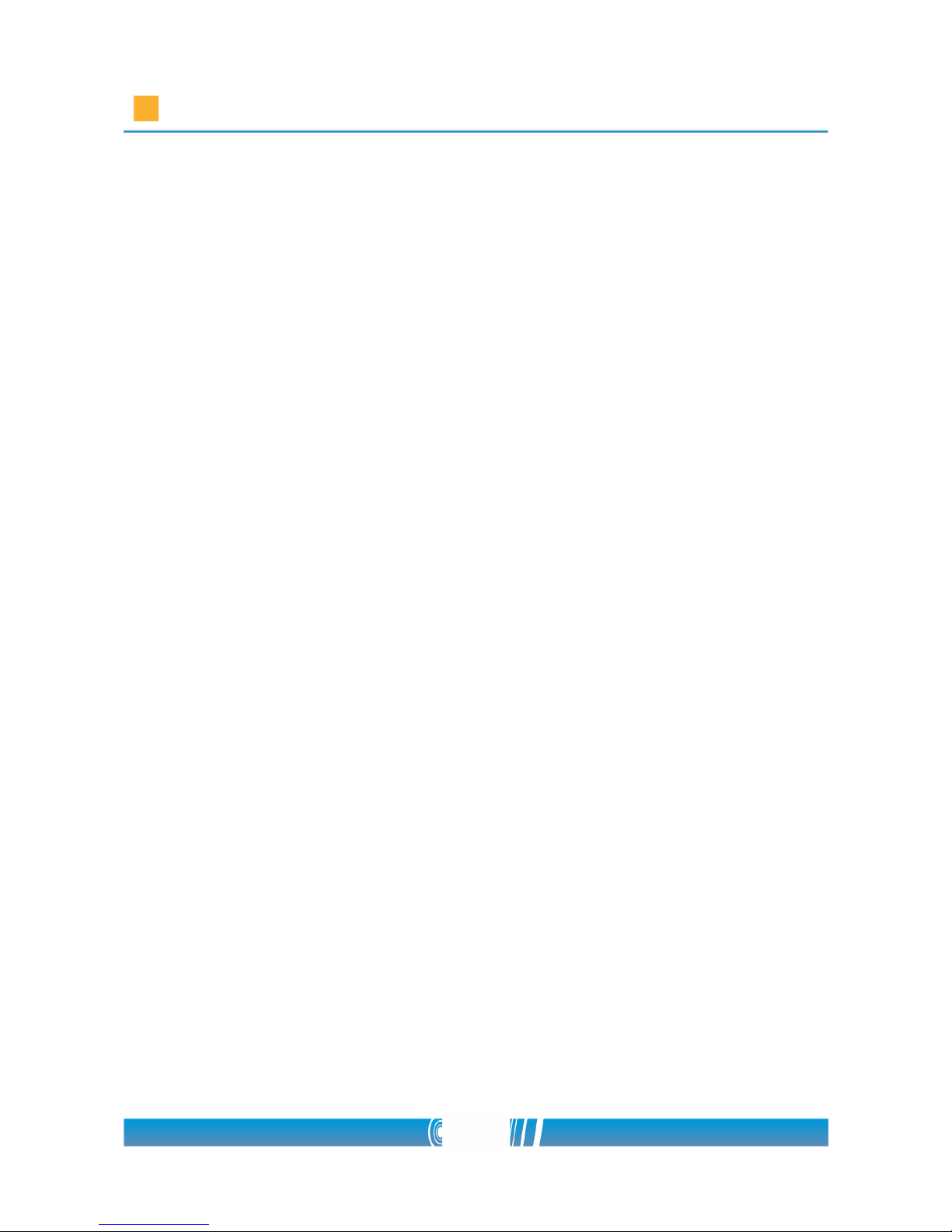
Installation Guide
Mount the camera on the mounting bracket (optional)
The camera can be fixed on most of the standard camera consoles. The camera
can be mounted on a console with its standard 1/4“– 20 thread. To install the
mounting bracket and to fix the camera on it, please read carefully the manual
of the mounting bracket!
14/18

Installation Guide
Connecting to the LOGIPIX Network Video Recorder
Connect the CAT6 Ethernet cable of the LOGIPIX camera to one of the 8 Gigabit
LPoE ports of the LNVR! The draw below shows the exact place of the ports (1-
8).
Display
Information of the communication between the LOGIPIX ONE and the LNVR is
shown on the LCD display of the video recorder device.
15/18

Installation Guide
Camera Login
Connect your camera with the Ethernet cable to a notebook that has an
installed SCPlayer on it.
You can find the LOGIPIX camera’s IP address on a sticker. Start the SCPlayer
program, and then connect to the camera by adding its IP address.
Enter the default user name and password (admin/admin) in the prompt
request dialogue. Note that user name is case sensitive.
NOTE: The video stream of LOGIPIX-ONE will appear with lower fps in the
SCPlayer software, as it connects through a 100 Mbit Ethernet port.
Focus and Iris setup
Setup the focus
NOTE: The focus setup must be performed with a fully opened Iris!
In case of a l ens with manual iris:
• Loosen the Iris fixing screw of the lens! Rotate it counter-clockwise!
• Rotate the Iris ring of the lens counter-clockwise to fully open it!
• Rotate the Iris fixing screw clockwise to tighten it and to fix the Iris
position!
In case of a P-iris lens
• Enter the camera configuration menu in the SCPlayer software by
pressing C
• Locate the camera in the list on the left side of the window
• Find the “Logipix settings” node
• Select the “III” tab
• Select P-iris, and save settings
16/18

Installation Guide
LOGIPIX-ONE has a built-in ABF module wherewith the focus can be adjusted
automatically. The ABF module changes the position of the sensor to find the
right focus.
• Regardless of the camera has an ABF module, the draft focus of it must
be adjusted after physical installation.
• Turn the focus ring on the lens cautiously and watch the live stream on
the video monitor! If the image you see is roughly sharp, tighten the
fixing screw of the focus ring.
Unless it is not neccessary to set the accurate focus right after the physical
installation, use the Control Center software to set the ABF during system
configuration. You can find detailed information about this in the Help of the
Control Center software.
If it is neccessarry to set the acurate focus immediately, use the SCPlayer
software.
NOTE: The refraction index of the IR light is different from the normal light,
therefore the focus position is different for both. There can be an IR corrected
lens on the camera, but it is still not a perfect solution. SCPlayer and Control
Center software provide to set the right focus for the day and for the night
separately.
Setting the ac c urate focus with ABF in the SCPlayer
• After draft focus setup, press F11 button to open the ABF setting form in
SCPlayer software.
• The upper slider (Backfocus day) shows the default sensor position.
• To adjust the right focus first you have to zoom in on the camera picture
and find the most important area in the aspect of observation. The areas
outside of the zoom area will be obscured during the focus setting.
• To find the right focus, use the ABF Position slider! You can adjust it
manually, or you can use the Automatic focus search. There is a graph
between the sliders, which shows the actual focus value. In case of
automatic adjustment the program moves the sensor between the two
end positions (from -1000 to 1000) and finds the max focus value. After
17/18

Installation Guide
that the program makes another scan around the max value in 400 steps
to fine tune it.
• If you've searched the focus manually by the slider, click on the
Automatic fine tune button! The software will fine tune the focus
automatically.
• This value is still not a saved configuration in the camera. You have to
press the OK button to finalize it.
NOTE: If you do not save the focus value, the sensor will change back to its
default position after a while.
Setup the Iris
In case of DC or P Iris lens the system controls the Iris according to the actual
environmental light conditions.
When a manual Iris lens is used, rotate the Iris ring of the lens to find the right
position!
1. Loosen the Iris fixing screw of the lens! Rotate it counter-clockwise!
2. Rotate the Iris ring of the lens to adjust its position!
3. To close the Iris rotate the ring clockwise! To open it, counterclockwise is the right direction.
4. Rotate the Iris fixing screw clockwise to tighten it and to fix the Iris
position!
NOTE: The Iris controls the amount of the light passing through the lens. The
smaller the aperture opening, the less light can reach the camera sensor.
Moreover the Iris affects the depth of field as well. The larger the aperture
opening, the shallower the depth of field.
18/18
