

According to the European WEEE directive, electrical and
electronic equipment must not be disposed with consumers waste.
Its components must be recycled or disposed apart from each other.
Otherwise contaminative and hazardous substances can pollute
You as a consumer are committed by law to dispose electrical and electronic
devices to the producer, the dealer, or public collecting points at the end of the
devices lifetime for free. Particulars are regulated in national right. The symbol
on the product, in the user's manual, or at the packaging alludes to these
terms. With this kind of waste separation, application, and waste disposal of
used devices you achieve an important share to environmental protection.
our environment.
1.0 Safety Instruction
Put the Device always on a stable and straight Surface. In case
of falling it can be damaged.
Don’t place the Device into direct Sunlight or in Places with high
Temperature. This can damage the Device or shorten his
average useful Life.
Don’t place it in the near of Heat Sources, like Radiators or other
heat producing Devices.
Don’t expose the Device to Rain, Water, Wetness or high Humidity.
Don’t place it in the Bathroom or the Kitchen in the near of a Sink.
Avoid the direct Contact with Water.
Don’t try to open the Device.
Prior to the first use of our product make a backup of your data.
We are not liable for any loss of data, unless you can accuse us
intention or gross negligence.
In any case, liability for loss of data is limited to the effort that is
necessary to restore from existing backup copies.
Congratulations to the Purchase of AU0002E !
Please read the Manual and Safety Instructions before using the
product for the first time. Otherwise damage can be the result.
- 1 -

2.0 Introduction
AU0002E can connect your serial device through USB. With the
Logilink USB Serial Adapter AU0002E, you connect a 9-pin serial
device such as Joystick, PDAs, cellular phones, digital cameras,
modems or ISDN terminal adapter through a free USB port on
your computer.
2.1 Product
2.2 Specification
Supports the RS232 Serial interface
Full compliance with the USB Specification
USB Bus power support, no external power required
Supports to Windows 98SE/ME/2000/2003/XP/Vista/7/8, Linux,
Mac OS 8.6 or higher
2.3 System Requirements
IBM PC 486DX4-100 MHz CPU or higher or compatible system
Available USB port
CD-ROM drive
Windows 98SE/ME/2000/2003/XP/Vista/7/8, Linux, Mac OS
8.6 or higher
- 2 -

3.0 Installation
3.1 Software Installation
Follow the following steps is to install under Window 2000.
1. Turn on your computer; Make sure that the USB port is
enabled and working properly.
2. During the installation, please don’t link USB-Serial cable with
your computer.
3. Double click ”setup.exe ”as following, then it will start
install
4. After installation, please click ”OK ”
3.2 Hardware Installation
1. Plug in the USB-Serial cable AU0002E into the USB port and
run the Found New Hardware Wizard to assist you in setting
up the new device.
2. Click ‘Next’ to continue.
- 3 -

3. Select the “ Search for a suitable driver for my device
(re-command) “
4. Windows starts to detect the driver and Click ‘Next’ to
continue installation.
- 4 -

5. Click ‘Finish’ to continue and let Windows copy the needed
files to your hard disk.
6. After finish, you can to check the Device Manager and find
the Prolific USB to Serial Comm Port (see picture as below).
.
- 5 -

3.3 How to Change COM Port
3.3.1 Under Windows 98SE –
You can change the COM Port via setcom.exe
software
3.3.2 Under Windows Me/2000XP –
Kindly following the steps as below.
1. Please click on the Device Manager\ Devices by
connection \ ports (COM & LPT). (See Images 1)
(Images 1)
2. Double click on “Prolific USB-to- serial Comm port
(COM3)” and it will go to ‘ properties'. (see Images 2)
- 6 -
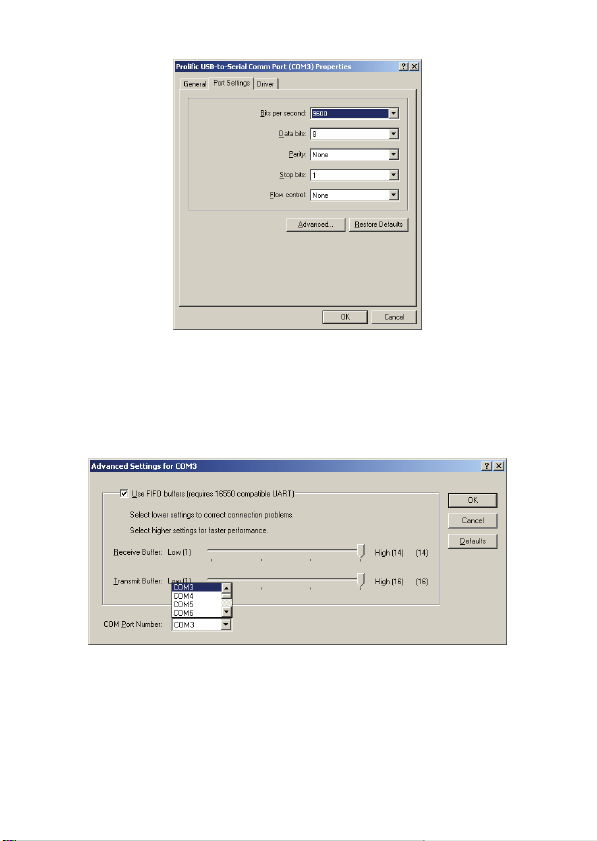
(Images 2)
3. Please choose "Port Settings ", and then click on
"Advanced". Please choose the needed com, and click on"
ok”. ( see images 3)
(Images 3)
Notice:
If the Modem could not link with the new port, and run
smoothly when changed the port, please un-install Modem,
and re-install it.
- 7 -

When changing the port, the peripheral equipment could not
shift to the new port, and run smoothly. Under this situation,
please un-install the equipment and re-install again.
3.4 How to Set Up the RS232 Serial Device
Follow the following steps to connect your RS232 Serial Device
(ie: Modem) to the USB port of your PC:
1. Turn off your Serial Device (ie: Modem). Plug the DB 9P
connector of the USB-Serial cable AU0002E into your Modem.
Turn on the Modem afterwards.
2. Turn on your computer and plug in the USB connector of the
USB-Serial cable into the USB port.
3. If you have already installed a Modem device before, click
Start, Settings, Modems. Open Modems Properties, select the
Modem, and click Properties. In General tab, please change
the Port value to USB to Serial Port (COM3).
4. After finishing these processes, you can use USB to Serial
Bridge Cable to
connect RS232
Serial 56K FAX
Modem and execute
the Dial-up function
to connect Internet,
and send the FAX
with the FAX software
(ie: Microsoft FAX)
properly.
- 8 -

3.5 Uninstalling the Driver Program
If you want to remove the USB-Serial cable driver program, you
can uninstall it by following the steps below:
1. Unplug the USB-Serial cable from your PC.
2. Run the DRemover98_2K.exe program from the software
CD-ROM, then reboot the PC.
CE Declaration:
This device corresponds to EU directive 2004/108/EC:
With the CE sign Logilink®, a registered trademark of the
2direct GmbH ensures, that the product is conformed to the basic
standards and directives. These standards can be requested online
on www.logilink.com. All trademarks and registered brands are the
property of their respective owners.
- 9 -
