Page 1
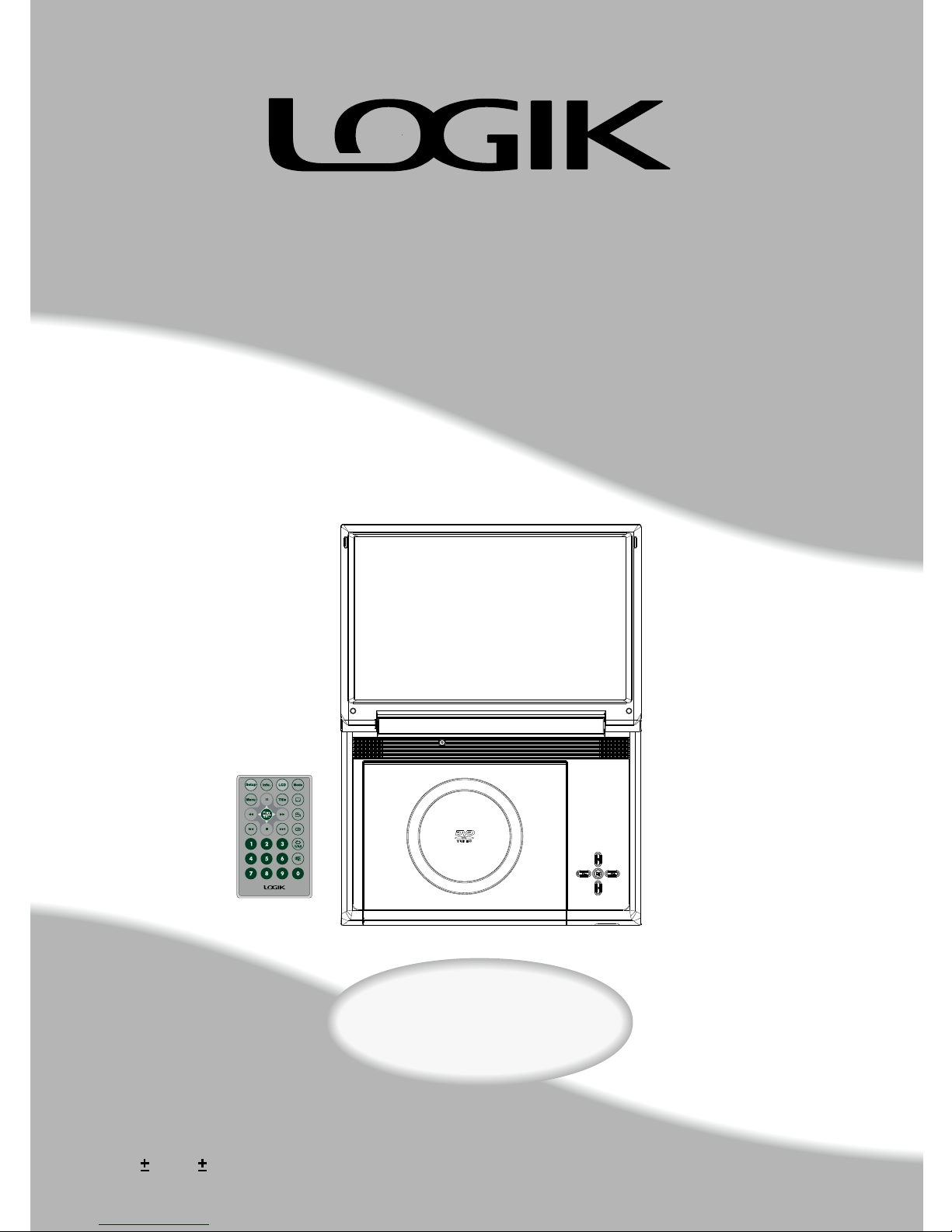
10.2” PORTABLE DVD PLAYER
User Guide
Playable Format:
DVD/DVD R/DVD RW/Audio CD/MP3/Kodak Picture CD/JPEG Picture CD
LOGPD1008
Page 2
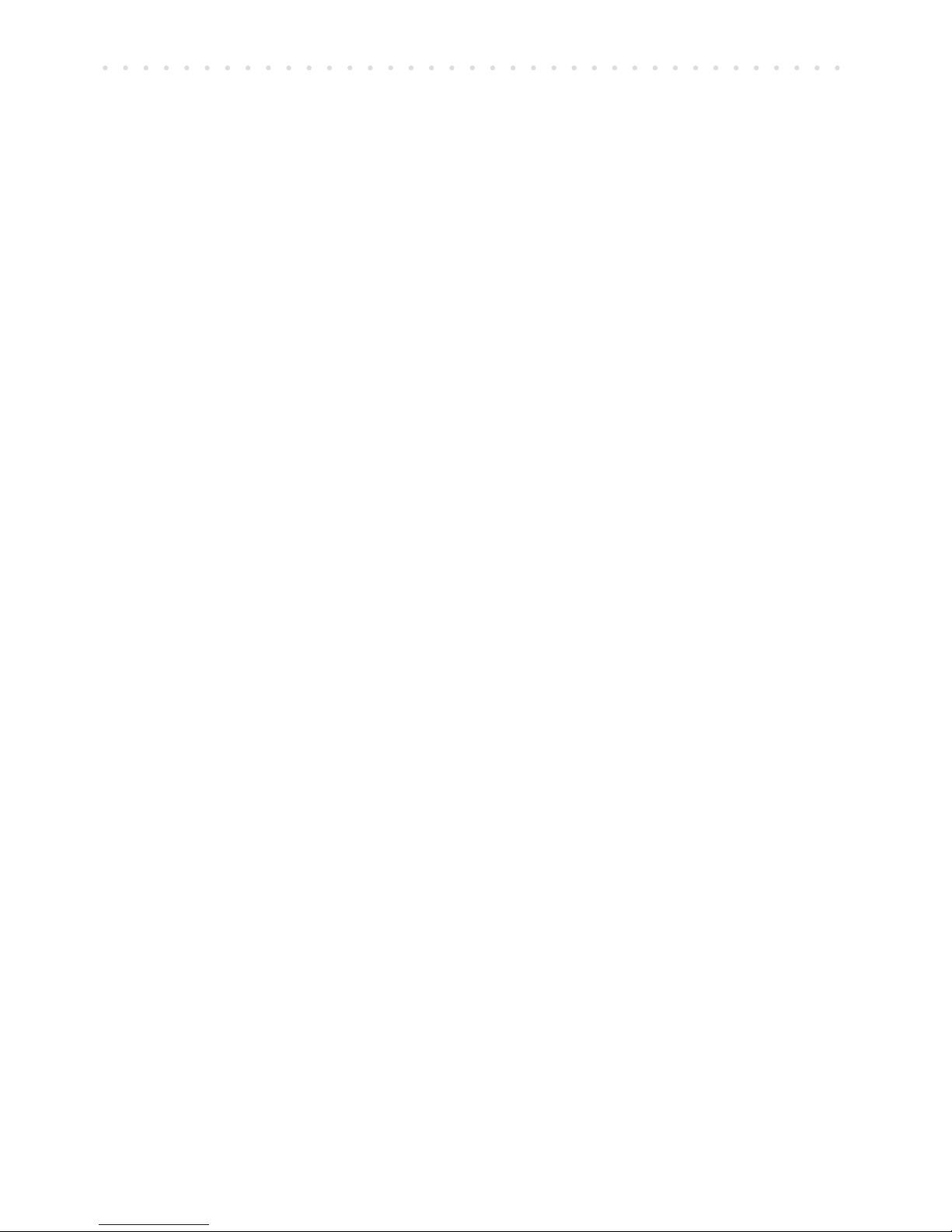
2
PORTABLE DVD PLAYER USER GUIDE
Contents
Usage and Safety Information ............ 3
Safety Warnings ............................. 4
Product Overview ...............................6
Remote Control............. . . .............7
Remote Control Opration Range................7
Battery Installation for the Remote Control.......8
Battery Pack.... .............................9
Using Embedded Battery..........................9
Connection...........................................10
Outputting to External Equipment.........10
Input from External Equipment.............10
Connecting to Other Equipment..................11
Usi ng in a Car............... ........ ............12
CHATPER 1: DVD Playback ...............13
Basic DVD Playback ................................... 13
Stopping Playback and Returning to the Menu Screen
(If a Menu Screen is Available on the Disc) ............13
Stopping Playback ..................................... 13
Pausing Playback.....................................13
Pausing Playback..................................13
Fast Forward and Backward..........................13
Skipping a Chapter Ahead or Back.....................13
Muting the Player....................... .................13
Repeat Viewing...............................................14
Displaying Scene Information..................... 14
Changing Audio Soundtrack Language......14
Changing Subtitle Languages...................14
Viewing from Different Angles...................14
Using a DVD Menu...............................14
Using the Menu Function...........................14
CHAPTER 2: Audio/MP3 CD Playback ... 15
Basic Audio CDs Playback ..................... 15
Finding Fi l e Typ e s.................... . . ..... 15
Sorting Files.......................................... 15
Stop p ing Pla y back . .... . .... . .... . .... . .... 15
Pausing Playback............................... 15
Skipping a Track Ahead or Back......................16
CHAPTER 3: Kodak and JPEG Picture
CDs Playback ............................ 16
Basic Picture CDs Playback ....................... 16
Finding File Types.................................... 16
So r t i n g F i le s . . . . .. . . . .. .. . . . .. . . . . . .. . . . . . 1 6
Rotating Pictures ..................................... 16
Viewing the Next or Previous Picture ........ 16
CHAPTER 4: MPEG-4 Playback ...... 17
Basic MPEG-4 Playback ............................ 17
Finding File Types...........................................17
Sorting Files.............................................17
Stopping Playback .................................... 17
Pausing Playback ..................................... 17
CHAPTER 5: OSD Setup ................. 18
Language Setup ..... ......................... 18
- OSD Language ....................................... 18
- Menu Language ....................................... 18
- Audio Language ....................................... 18
- Subtitle Language ....................................... 18
- External Subtitle Language .............................. 18
Screen Setup............................................. 19
- Screen Saver ....................................... 19
- TV Type........ .................................. .... 19
- TV System...... ................... ................. 20
- Video Output ........................................ 20
Audio Setup............................................. 20
- A nalog Ou t ..... ...... ....... ...... ...... ...... ... 20
Custom Setup............................................. 21
- Parental Ctrl ....................................... 21
- Password..................................................21
- St yle....... . . .......... . . .......... . .......... . . ......22
- Angle Mark..................................................22
- Default..................................................22
LCD Se t up ........... . .............. ........... 23
- Panel Setting .............................................. 23
- Colour Setting........................................... 23
- Brightness Setting......................................... 23
- LCD Setting.................................................... 23
Troubleshooting ........................... 24
Disc Handling and Maintenance .... 25
Specifications ......................... 26
Page 3
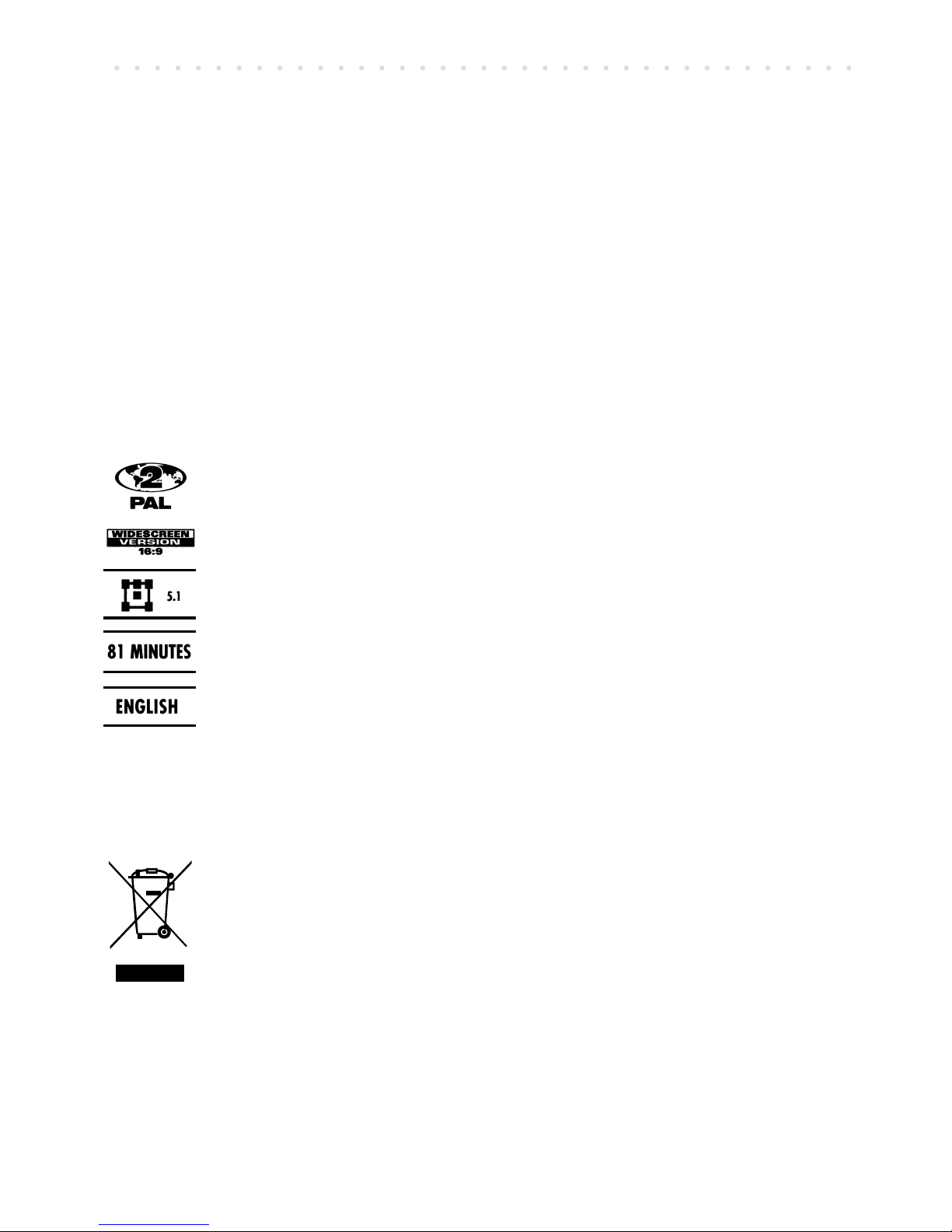
3
PORTABLE DVD PLAYER USER GUIDE
Usage and Safety Information
This product incorporates copyright protection technology that is protected by method claims of certain
U.S. patents and other intellectual property rights owned by Macrovision Corporation and other rights
owners. Use of this copyright protection technology must be authorized by Macrovision Corporation, and
is intended for home and other limited viewing uses only unless otherwise authorized by Macrovision
Corporation. Reverse engineering or disassembly is prohibited.
Region Management Information
This unit is designed and manufactured to respond to the Region Management Information
recorded on DVD discs. If the region number of a disc does not correspond to the region
number of this unit, it will not be able to play the disc.
The region number of this product is 2.
Icon used on DVDs (example)
Region code indicator
Screen aspect ratio
Stereo sound format
DVD length
Languages
Never make or change connections with the power switched on.
This symbol on the product or in the instructions means that your electrical and
electronic equipment should be disposed at the end of its life separately from your
household waste.
There are separate collection systems for recycling in the EU.
For more information, please contact the local authority or your retailer where you
purchased the product.
Manufactured under license from Dolby Laboratories. Dolby and the double-D symbol are trademarks of Dolby Laboratories.
Condential Unpublished Works. 2007 Dolby Laboratories, Inc. All rights reserved.
Page 4
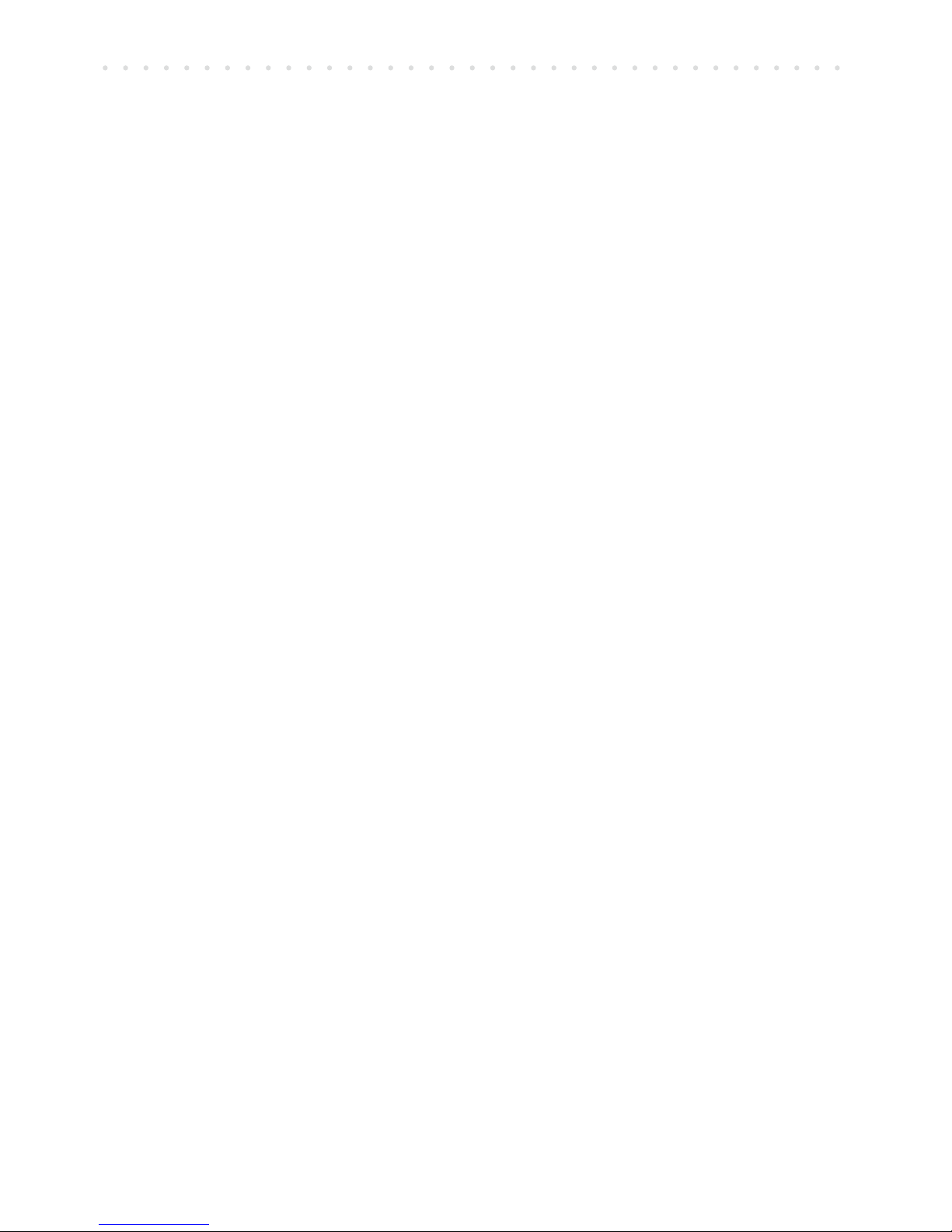
4
PORTABLE DVD PLAYER USER GUIDE
Safety Warnings
Follow Instructions - All operating and maintenance instructions should be followed and warnings
adhered to.
Screen Burn - ATTENTION! Please note that some programmes are broadcast with a logo that will appear in the corner of your TV screen. Some of these logo’s can be very bright and may cause damage
by permanently marking the logo on the screen. To prevent this, avoid leaving channels displaying a
logo for a prolonged periods of time, particularly when the TV is not being watched.
Car Use - On no account must this unit be used by the driver of a moving motor vehicle. If the unit is
being used by a passenger in your vehicle, make sure that it does not cause distraction to the driver,
is secured or held safely and does not obstruct any safety device (e.g. airbag, seat belt, etc.) that is tted. It is advised that this product is installed in the rear of the vehicle only. Make sure that it is always
securely fastened before use. Never place the product in a position where a sudden stop will cause it to
become dislodged.
Standby - The standby button on the remote control doesn’t switch off the DVD completely and the DVD
will continue to draw electricity from the mains supply. Therefore in the interests of safety and to avoid
unnecessary energy consumption, never leave your DVD in standby while unattended for long periods
of time (eg. Overnight, while on holiday or while out of the house) and make sure the unit is unplugged
from the mains power supply.
Cleaning - Unplug this product from the wall outlet before cleaning. Do not use liquid or aerosol cleaners.
Accessories - Do not use accessories not recommended in this instruction book as they may be haz-
ardous.
Water and Moisture - Hazard of electric shock. Do not use this product near water or in rainy/moist
situations.
Objects and Liquid - Never allow objects of any kind or liquids to be pushed/spilled into this product
through openings as they may come into contact with dangerous voltage or other hazards. Do not place
objects lled with liquids, such as vases, on the unit.
Condensation - Moisture will form in the operating section of the player if the player is brought from cool
surroundings into a warm room or if the temperature of the room rises suddenly. When this happens, the
player’s performance will be impaired. To prevent this, let the player stand in its new surroundings for
about an hour before switching it on, or make sure that the room temperature rises gradually. Condensation may also form during the summer if the player is exposed to the breeze from an air conditioner. In
such cases, change the location of the player.
Placing or Moving - Do not place on an unstable cart, stand, tripod, bracket or table. The product may
fall, causing serious injury to a child or adult, and serious damage to the product. A product and cart
combination should be moved with care. Quick stops, excessive force, and uneven surfaces may cause
the product and cart combination to overturn.
Ventilation - To ensure proper ventilation and proper operation, never cover the unit with a cloth or other
material and make sure there is a gap of at least 10mm around the outside of the unit.
Damage Requiring Service - Disconnect this product from the wall outlet and all power sources including
batteries, and refer servicing to qualied service personnel under the following conditions:
a) When the power-supply cord or plug is damaged.
b) If any liquid has been spilled onto, or objects have fallen into the product.
c) If the product has been exposed to rain or water.
Page 5
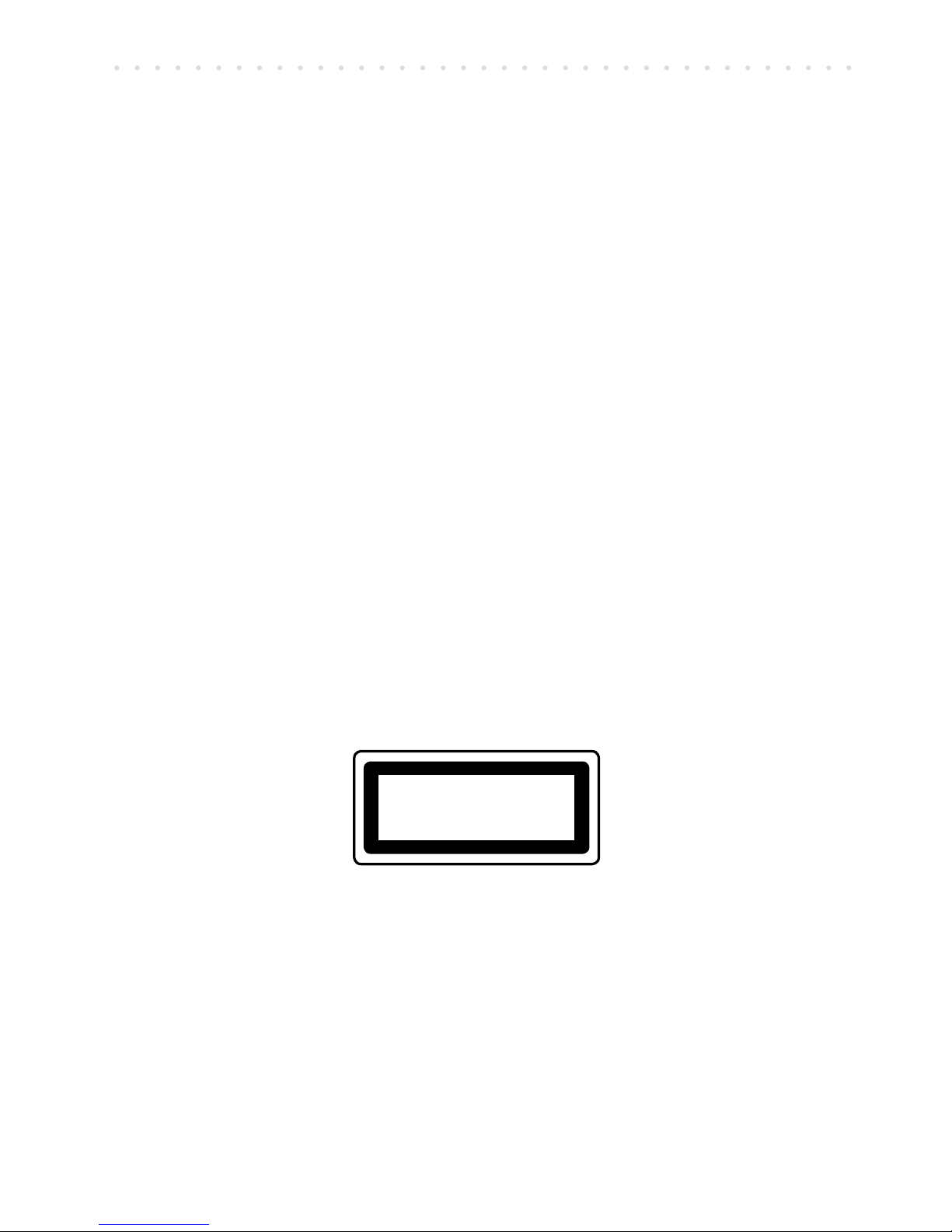
5
PORTABLE DVD PLAYER USER GUIDE
d) If the product does not operate normally even if you follow the operating instructions. Adjust
only those controls that are covered by the operating instructions. Improper adjustment of
other controls may result in damage and will often require extensive work by a qualied
technician to restore the product to its normal operating condition.
e) If the product has been dropped or the cabinet has been damaged.
f)
When the product exhibits a distinct change in performance. This indicates a need for service.
Servicing - Do not attempt to service this product yourself as opening or removing covers may expose
you to dangerous voltage points or other hazards. Refer all servicing to qualied service personnel.
Replacement Parts - When replacement parts are required be sure the service technician has used re-
placement parts that are specied or that have the same characteristics as the original part. Unauthorized
substitutions may result in re, electric shock or other hazards.
Safety Check - Upon completion of any service or repairs to this product, ask the service technician to
perform safety checks to determine that the product is in safe operating order.
Overloading – Do not overload wall outlets and extension cords as this can result in risk of re or electric
shock.
Lightning - For added protection of this product during a lightning storm, or when it is left unattended and
unused for long periods of time, disconnect it from the wall outlet. This will prevent damage to the product
due to lightning and power-line surges.
Naked fIames - Keep the unit away from naked fIame sources such as re and candles, etc and do not
place naked fIames on the unit.
Power Cord Protection - Power cords should be routed so that they are not likely to be walked on or
pinched by items placed upon or against them. Pay particular attention to plugs and the point from which
the cords exit the product.
Important Warning
A DVD player is a Class 1 laser product, however this player uses a visible laser beam which
could cause hazardous radiation exposure.
Be sure to operate the player correctly as instructed.
The following caution label is located on the rear panel of the player.
When this player is plugged into the wall outlet, do not place your eyes close to the opening
of the disc tray and other openings to look into the inside of this player.
Use of controls or adjustments or performance of procedures other than those specied
herein may result in hazardous radiation exposure.
Do not open covers and do not repair yourself. Refer servicing to qualied personnel.
To reduce the risk of re or electric shock, do not expose this equipment to rain or moisture.
To reduce the risk of re or electric shock and annoying interference, use the recommended
accessories only.
Safety Warnings - continued
CLASS 1
LASER PRODUCT
Page 6
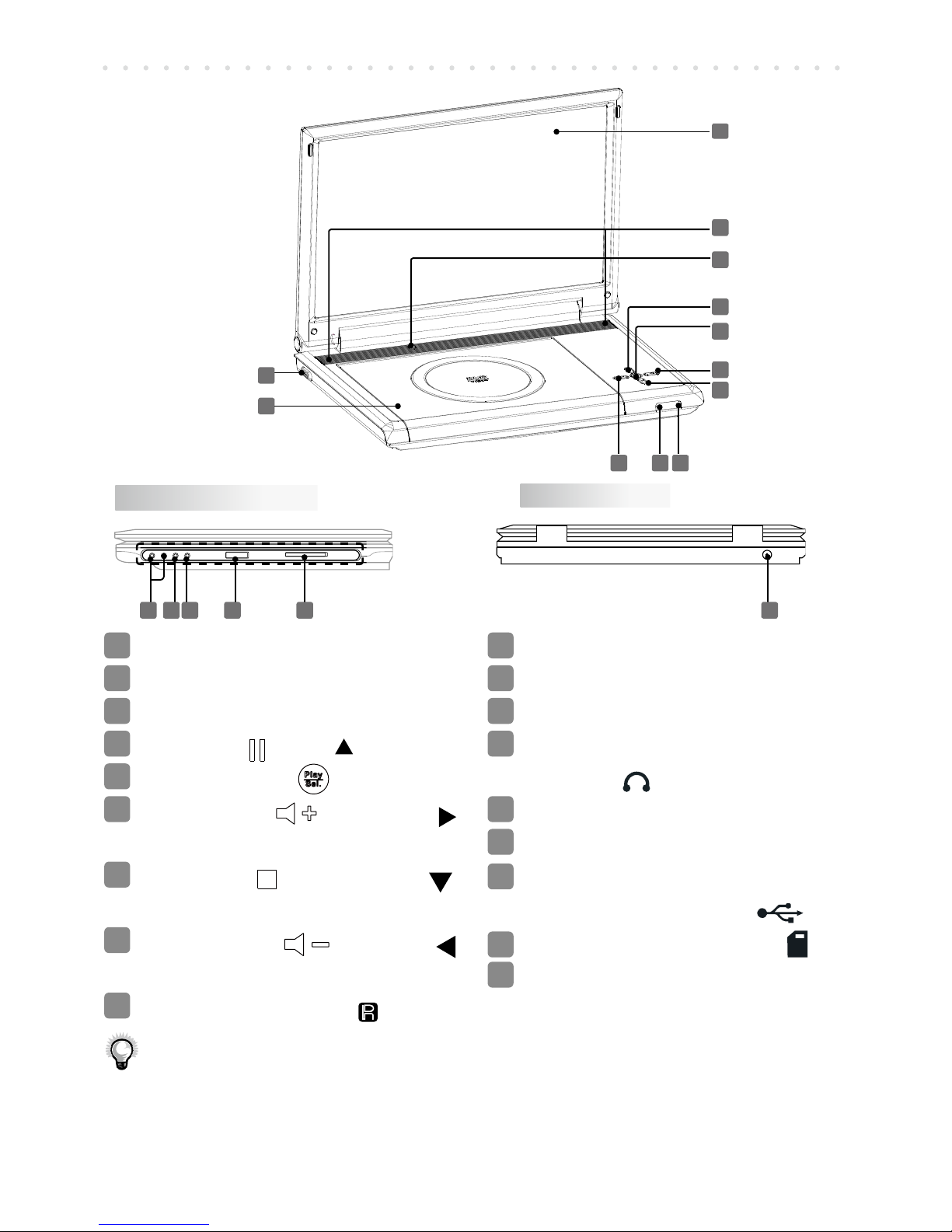
6
PORTABLE DVD PLAYER USER GUIDE
Product Overview
Right Side Panel
Back Panel
12
14 15
1
LCD Screen
2
Speakers
3
LCD Panel Switch
4
PAUSE( )/UP( ) Button
5
PLAY/SEL.( ) Button
6
VOLUME( )/RIGHT( )
Button
7
STO P ( ) / D OWN ( )
Button
8
VOLUME( )/LEFT( )
Button
9
Remote Sensor( )
10
LED Indicator
11
POWER Switch
12
Disc Cover
13
P H O N E 1 / P H O N E 2
Socket( )
14
AV OUT Socket
15
AV IN Socket
16
U S B P o r t ( F o r U S B
Flash Drive only)( )
17
MMC/SD Card Slot( )
18
DC IN Socket
1
2
7
98 10
11
3
4
5
6
18
Note:
• When the main unit is folded, the panel switch will be pressed. In this case, no
video will be displayed on the LCD screen, and no audio will be output from
speaker. However, the AV OUT jack will still output audio and video signal.
13 16 17
Page 7
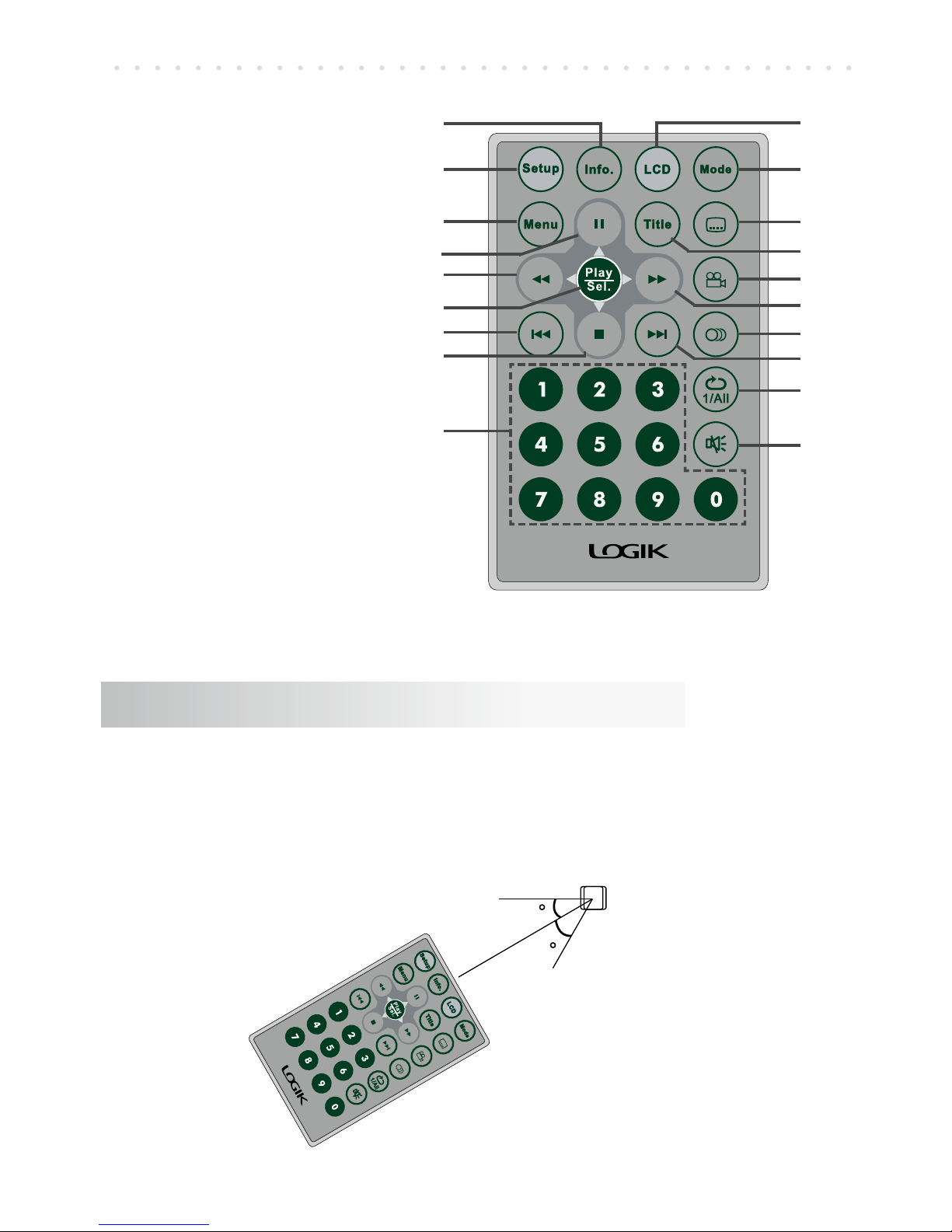
7
PORTABLE DVD PLAYER USER GUIDE
Remote Control
Point the remote control unit no more than 5 metres from
the remote control sensor and within 60° of the front of
the unit. The operating distance may vary according to
the brightness of the room.
Remote Control Operation Range
10
11
12
13
14
15
16
17
18
19
1
4
2
3
5
6
7
8
9
1 INFO. Button
2 SETUP Button
3 MENU Button
4 PAUSE/UP Button
5 F.BWD/LEFT Button
6 PLAY/SEL. Button
7 PREVIOUS Button
8 STOP/DOWN Button
9 Number Buttons
10 LCD Button
11 MODE Button
12 SUBTITLE Button
13 TITLE Button
14 ANGLE Button
15 F.FWD/RIGHT Button
16 AUDIO Button
17 NEXT Button
18 REPEAT 1/ALL Button
19 MUTE Button
30
30
Remote
Sensor
Page 8
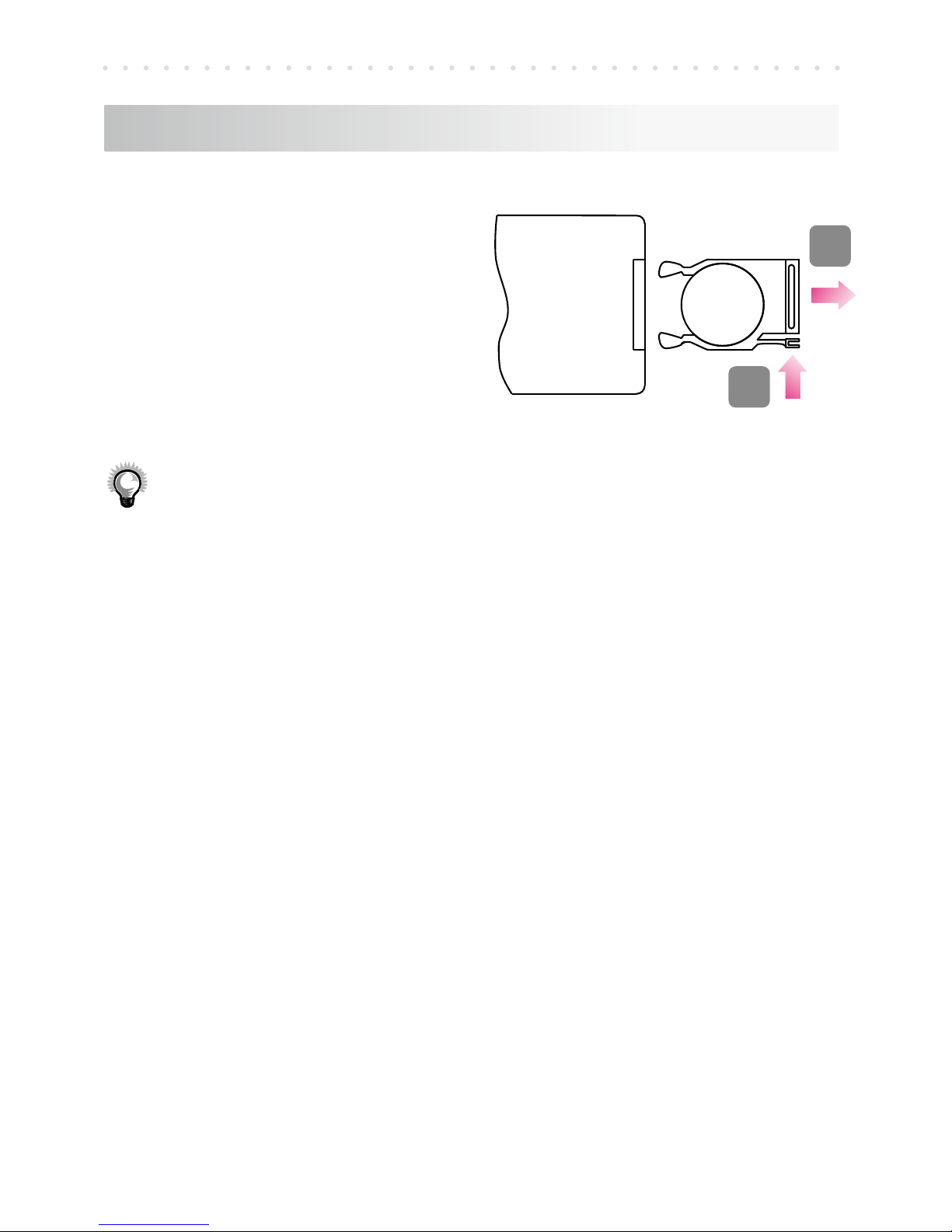
8
PORTABLE DVD PLAYER USER GUIDE
+
CR2025
Remote Control - continued
Insert the battery and match
the (+) and (-) on battery to
the marks inside the battery
compartment. Remember to
remove the insulating mylar
strip from the battery if the
battery is rst-time used.
Battery Installation for the Remote Control
Notes:
• The battery in the Remote Control normally lasts for about one year, although this
depends on how often and for what operations the Remote Control is used.
• If the remote control unit fails to work even when it is operated near the player,
replace the battery.
• Use a 3V lithium battery (No. CR2025 or equivalent).
• Do not use caustic cleaners (procelain, stainless steel, toilet, or oven cleaner
etc.) on the remote control as it may suffer damage.
• Remove the batteries if the remote control is not going to be used for an extended
period of time. Otherwise it can be damaged due to leakage of battery.
• To avoid possible failure, read the following instructions and handle the remote
control properly:
· Do not drop or cause impact to the remote control.
· Do not spill water or any liquid on the remote control.
· Do not place the remote control on a wet object.
· Do not place the remote control under the direct sunlight or near sources of
excessive heat.
1
2
Push
Pull
Page 9
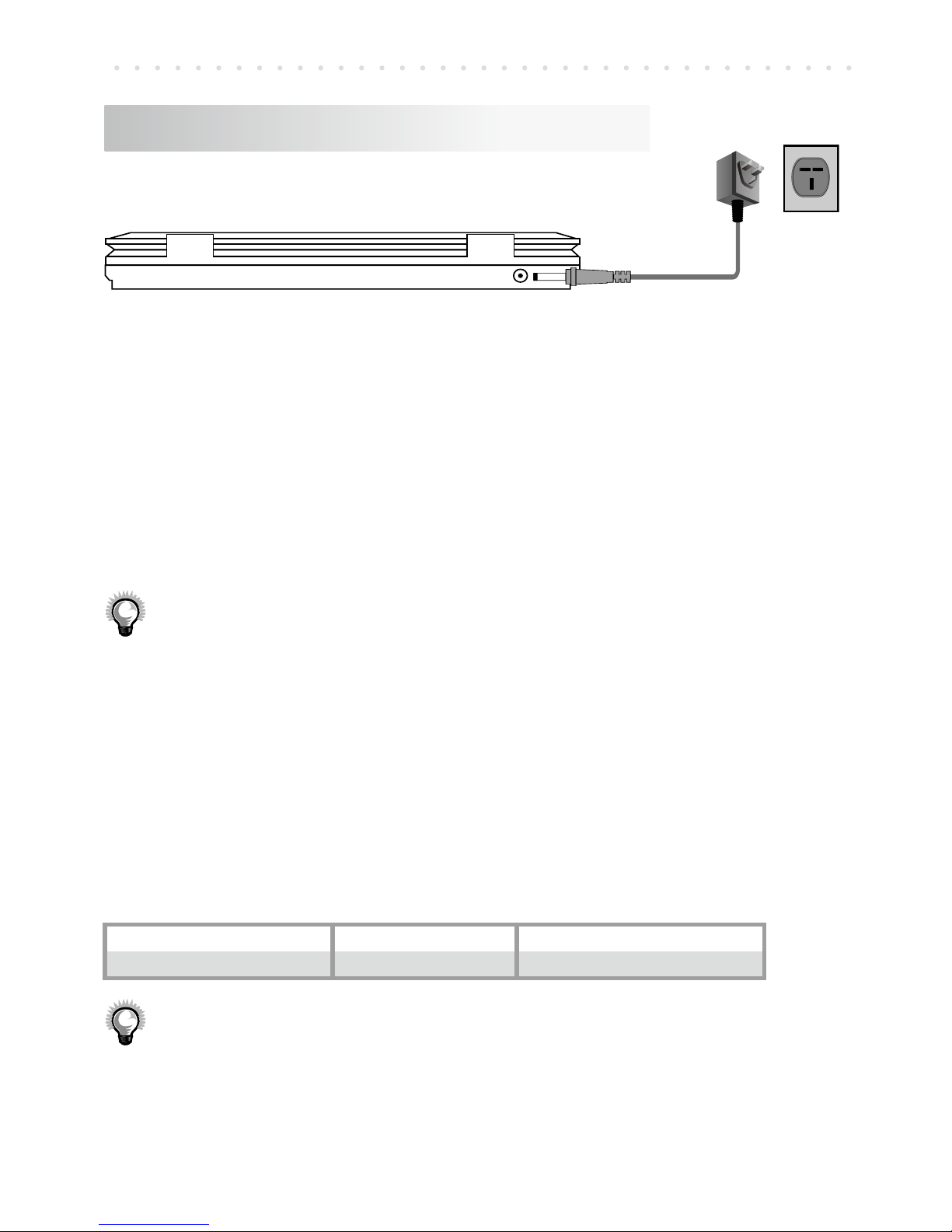
9
PORTABLE DVD PLAYER USER GUIDE
Battery Pack
Battery Pack Information (Charge & Playback Time)
Capacity Charge Time (hr) DVD Playback Time (hr)
Li-Polymer 2200mAh 4 2.5
Notes:
• Ensure the battery is charged for a minimum of 6 hours before initial use.
• To prolong the battery life, the battery pack should be charged only if the portable
DVD player can not be powered-on with it.
• Useonlywiththespeciedpoweradapter(12Vdc,1.25A).
• Connect the DC IN jack to power outlet via supplied power adapter.
• The LED indicator lights up green when the power is turned on. The LED
indicator lights up red when the built-in rechargeable battery is charging.
No light when the built-in rechargeable battery is charged completely.
• For the rst recharge only, we recommend that you completely deplete
the built-in rechargeable battery before recharging. Approximately 4 hours
charging time and approximately 2.5 hours play time when the battery is
fully charged.
• A warning reminder will be displayed on the screen when the battery is
low. Please recharge or turn off the device.
• Battery will not charge while using this device.
Note:
•
Thebuilt-inrechargeablebatteryisfactoryttedandisdesignedtolastforthe
life time of this device. The life time of the built-in rechargeable battery is limited. Power will slowly be drained when it is not in used. Though it varies due
to storage conditions, the built-in rechargeable battery if left unused for a year
has a much shorter life time. If the bulit-in rechargeable battery does not last
long even after a full charge, you might have to replace it. When replacement
partsarerequired,makesurethethequaliedtechnicianhasusedreplacement
parts,whicharespeciedbythemanufacturerorhavethesamespecicationsas
theoriginalone.Unauthorizedsubstitutionsmayresultinre,electricalshock
or other hazard.
Using Embedded Battery
Page 10

10
PORTABLE DVD PLAYER USER GUIDE
Connection
Outputting to External Equipment
Input from External Equipment
AV OUT
VIDEO IN
AUDIO IN
R
L
• Connect the AV Out of the DVD Player to the Audio In and
Video In of your TV with an AV cable.
1. As default, the player will automatically output the audio/
video signals to TV when connected to TV via AV cable.
•
Connect the Audio/Video In of the DVD Player to the AV Out
of external devices.
•
Press Mode button and select “AV IN” to switch to AV
IN mode.
AV IN
VIDEO OUT
AUDIO OUT
R
L
Note:
• When there are no audio and video input signal for this device, the LCD screen
will display “NO SIGNAL DETECTED.”
Page 11

11
PORTABLE DVD PLAYER USER GUIDE
1
2
1
2
3
4
1
Insert USB Flash Drive 2 Insert MMC/SD Card
3
Connect earphones 4 Speaker (with 3.5mm
audio cable, not supplied)
• Press Mode on the remote and select “USB” or
“CARD READER” to switch to USB/CARD Mode.
Notes:
• The design of the device may vary by location. Besides, please note the draw
ings shown on here are only examples. These image are not necessarily to scale.
Some buttons and interface positions may differ on this device. However the
identicationinformationshouldremainthesame.
• Thisunitsupports“USB1.1MassStorageClassBulk-OnlyTransport”devices
only.MostUSBthumbdrivesandportableharddiskdrivesaresupported.Other
USBdevicessuchasMP3players,digitalcameras,andmobilephonesmaynot
be compatible.
• SupportedUSBdrivesandMemorycardsmustbeformattedwiththeFATle
system.DrivesandMemorycardsformattedwithNTFSlesystemarenotsup
-
ported.
• Insome cases, anincompatible USB deviceor Memory cardmay cause the
player to stop responding. If this occurs simply turn off the power, remove the
USBdeviceorMemorycard,andturntheplayerbackon.
Connecting to Other Equipment
Connection - continued
Page 12

12
PORTABLE DVD PLAYER USER GUIDE
Connection - continued
• Connect unit to your car’s DC12V cigarette lighter socket
with the cigarette adapter.
Using in a Car
Page 13

13
PORTABLE DVD PLAYER USER GUIDE
DVD Playback
Basic DVD Playback
1 Turn on the player. Open the disc
cover.
2 Hold the edge of the disc to put it in
the disc tray with the printed side up.
3 Close disc cover.
• Close the disc cover and the portable DVD
player starts playback if the disc does not
have any menus recorded on it.
• If the disc has one or more titles recorded on
it, a menu screen will appear on the screen.
4 To play a title, press Up /
Down / Left / Right or Number
Button(s) to highlight it and then press
Play/Sel..
Stopping Playback and Returning
to the Menu Screen
(If a Menu Screen is Available on the Disc)
Press Menu.
Stopping Playback
1 Press Stop once to enter prestop
mode. In prestop status, the disc can
be played from where the playback
has been stopped by pressing
Play/Sel..
2 To completely stop the disc playback,
press Stop again.
Pausing Playback
1 Press Pause.
2 To return to normal playback, press
Play/Sel..
Fast Forward and Backward
1 Press Fast Forward or Fast
Backward during playback.
The speed of advance ( x2, x4, x8, x16
and
x32) or reverse ( x2, x4, x8 , x 16
and
x32) changes for each press of Fast
Forward
or Fast Backward.
2 To return to normal playback, press
Play/Sel..
Skipping a Chapter Ahead or Back
Skipping Ahead
Press Next during playback.
•
Skip a chapter each time pressing the button.
Skipping Back
Press Previous during playback.
• When pressing the button once midway
through a chapter, the player returns to the
beginning of the chapter being played back.
The player skips a chapter each time you
press the button.
Muting the Player
1 Press Mute.
2 To resume the sound, press Mute
again.
Page 14

14
PORTABLE DVD PLAYER USER GUIDE
Repeat Viewing
During playback, press 1/All Repeat
rep ea te dl y t o se le ct th e fo ll ow in g
options:
Chapter
: Repeat Chapter
Title
: Repeat Title
Off
: Repeat Off
Displaying Scene Information
1 Press Info. during playback
• Press Info. a number of times, the
title number, chapter number, and other
information will show on the screen.
2 To stop displaying scene information,
press Info. a number of times until
the information disappears.
Changing Audio Sound track Language
1 Press Audio during playback.
2 Press Audio a number of times until
a preferred language is selected.
Note:
• When the preferred language is not selected even
after pressing the button several times, it may indicate that language is not available on the disc.
Changing Subtitle Languages
1 Press Subtitle during playback.
2 Press Subtitle a number of times
until a preferred language is selected.
3 To clear the subtitle display, press
Subtitle until
Subtitle Off
appears on the screen.
Viewing from Different Angles
1 Press Angle during playback.
2 Press Angle a number of times
until the preferred viewing angle is
selected.
Note:
• This operation works only with discs on which
multiple viewing angles are recorded.
Using a DVD Menu
1 Press
Title
in stop mode. The DVD
menu available on the disc appears.
2 Press Up / Down / Left /
Right to select the preferred item.
3 Press Play/Sel. to enter to the
selected item.
4 To return to the previous menu
screen, press
Title
.
Note:
• The above operation instructions only works
withdiscwithTitleFunction.
Using the Menu Function
1 Press
Menu
.
2 Press Up / Down / Left /
Right or Number Button(s) to select
the preferred title.
3 Press Play/Sel..
DVD Playback - continued
Page 15

15
PORTABLE DVD PLAYER USER GUIDE
Audio/MP3 CD Playback
Finding File Types
1 Press Left/ Right to select File Type
in the Stop mode and press Play/Sel..
2 Press Up / Down to select a preferred
option and press Play/Sel..
Note:
•
Thedeselectedletypeswillnotbedisplayedonthemenu.
Sorting Files
1
Press Left/ Right to select Sort File in
the Stop mode and press Play/Sel..
2
Press Up / Down / Left/ Right to
select a preferred option and press Play/Sel..
Note:
•
Press Up / Down to select Exit and press
Play/Sel. to leave File Type or Sort File.
Stopping Playback
Press Stop.
Pausing Playback
1 Press Pause.
2 To return to normal playback, press
Play/Sel..
Basic Audio CDs Playback
1
Load an Audio CD or MMC/SD card.
• For audio CDs without playback control,
the DVD player starts playback.
• For audio CDs provided with playback control, a menu appears after a few seconds.
2 To play a music track in the menu,
press Left in the Stop mode to
enter the folder list on the left of the
screen. Press Up / Down to
highlight a folder.
3 Press Right to enter the le list on
the right of the screen. Press Up /
Down to highlight a track and then
press Play/Sel. to play.
MP3 1/16
ROOT
00:02:49
44.1KHz 128Kbps 04:10
File Type Sort File
MP3
MP3
MP3
MP3
MP3
1
2
3
4
5
6
7
8
MP3
001
002
003
004
005
006
007
008
CD-1
MP3
MP3
CD-2
CD-3
MP3
CD-1 1/14
ROOT
00:03:49
44.1KHz 128Kbps 05:10
File Type Sort File
MP3
MP3
MP3
MP3
MP3
1
2
3
4
5
6
7
8
MP3
040
hua
er_05
IO
sdff
rrr
bar
BGs
CD-1
MP3
MP3
CD-2
CD-3
MP3
Total Files:14
ROOT
File Type Sort File
MP3
MP3
MP3
MP3
MP3
1
2
3
4
5
6
7
8
MP3
001
002
003
004
005
006
007
008
CD-1
MP3
MP3
CD-2
CD-3
MP3
ROOT
File Type Sort File
MP3
MP3
MP3
MP3
MP3
1
2
3
4
5
6
7
8
MP3
040
hua
er_05
IO
sdff
rrr
bar
BGs
CD-1
MP3
MP3
CD-2
CD-3
MP3
Exit
MP3
FILE TYPE:
MP2
JPEG
DAT
MPG
VOB
AVI
ROOT
File Type Sort File
MP3
MP3
MP3
MP3
MP3
1
2
3
4
5
6
7
8
MP3
040
hua
er_05
IO
sdff
rrr
bar
BGs
CD-1
MP3
MP3
CD-2
CD-3
MP3
Exit
SORT FILE:
By type
Method: Sequence:
By name
By date
Ascending
Descending
Page 16

16
PORTABLE DVD PLAYER USER GUIDE
Kodak and JPEG Picture CDs Playback
Note:
•
Thedeselectedletypeswillnotbedisplayedonthemenu.
Sorting Files
1 Press Menu and press Left/
Right to select Sort File ,press
Play/Sel..
2 Press Up / Down / Left/
Right to select a preferred option and
press Play/Sel..
Note:
•
press Up / Down to select Exit and press
Play/Sel. to leave File Type or Sort File.
Rotating Pictures
Press Right during playback to rotate the
picture clockwise by 90° or press Left to
rotate the picture counter-clockwise by 90°.
Viewing the Next or Previous Picture
Press Next to view the next picture
or Previous to view the previous
picture.
Skipping a Track Ahead or Back
Skipping Ahead
Press Next during playback.
• Skip a track each time you press the
button.
Skipping Back
Press Previous during playback.
• When you press the button once midway through
a track, the player returns to the beginning of the
track being played back. The player skips a track
each time you press the button.
Basic Picture CDs Playback
1 Load a Picture CD, a MMC/SD card
or an USB Flash Drive.
2 Press Menu and Left to enter
the folder list on the left screen.Press
Up / Down to highlight a folder
and then press Play/Sel..
3 Press Up / Down to highlight
a picture and picture review is shown
on the left screen. Then press
Play/Sel. to start picture slide show.
Finding File Types
1 Press Menu and press Left/
Right to select File Type, press
Play/Sel..
2 Press Up / Down to select a
preferred option and press Play/
Sel..
Total Files:15
ROOT
File Type Sort File
1
2
3
4
5
6
7
8
B
A
C
D
Aer
Air
A_Ha
Billt
Bon
CHART
CRANB
Deep
ROOT
File Type Sort File
1
2
3
4
5
6
7
8
B
A
C
D
Aer
Air
A_Ha
Billt
Bon
CHART
CRANB
Deep
Exit
MP3
FILE TYPE:
MP2
JPEG
DAT
MPG
VOB
AVI
ROOT
File Type Sort File
1
2
3
4
5
6
7
8
B
A
C
D
Aer
Air
A_Ha
Billt
Bon
CHART
CRANB
Deep
Exit
SORT FILE:
By type
Method: Sequence:
By name
By date
Ascending
Descending
Page 17

17
PORTABLE DVD PLAYER USER GUIDE
MPEG-4 Playback
Sorting Files
1 Press Menu and press Left/
Right to select Sort File,press
Play/Sel..
2 Press Up / Down / Left/
Right to select a preferred option and
press Play/Sel..
Note:
•
press Up / Down to select Exit and press
Play/Sel. to leave File Type or Sort File.
Stopping Playback
To stop playback and return to the menu
screen, press Stop.
Pausing Playback
1 Press Pause playback.
2 To return to normal playback, press
Play/Sel..
Basic MPEG-4 Playback
1 Load a disc, a MMC/SD card or an
USB Flash Drive that contains MPEG-
4 les.
2 Press Menu and Left to enter
the folder list on the left screen.Press
Up / Down to highlight a folder
and then press Play/Sel..
3 Press Up / Down to highlight
a le and then press Play/Sel..
Finding File Types
1 Press Menu and press Left/
Right to select File Type,press
Play/Sel..
2 Press Up / Down to select a
preferred option and press Play/
Sel..
Note:
• Thedeselectedletypeswillnotbedisplayedonthe
menu.
Total Files:15
ROOT
File Type Sort File
1
2
3
4
5
6
7
8
B
A
C
D
Aer
Air
A_Ha
Billt
Bon
CHART
CRANB
Deep
ROOT
File Type Sort File
1
2
3
4
5
6
7
8
B
A
C
D
Aer
Air
A_Ha
Billt
Bon
CHART
CRANB
Deep
Exit
MP3
FILE TYPE:
MP2
JPEG
DAT
MPG
VOB
AVI
ROOT
File Type Sort File
1
2
3
4
5
6
7
8
B
A
C
D
Aer
Air
A_Ha
Billt
Bon
CHART
CRANB
Deep
Exit
SORT FILE:
By type
Method: Sequence:
By name
By date
Ascending
Descending
Page 18

18
PORTABLE DVD PLAYER USER GUIDE
OSD Setup
Language Setup
1 Press Setup in stop mode.
2 Press Up / Down to select
Language Setup icon and then press
Play/Sel..
3 Press Up / Down to select an
option and then press Play/Sel..
OSD Language
Menu Language
Audio Language
Subtitle Language
External Subtitle Language
4 Press Up / Down to select a
preferred language and then press
Play/Sel..
- To leave SETUP MENU, press Setup.
Notes:
• If the language selected is not recorded on
the disc, the player will play the top-priority
language of the disc.
• The menu, audio, and subtitle language can be
set only when the device does not have disc or
the CD door is open.
Language Setup
:
Select
English
French
German
Italian
Spanish
OSD
Menu
Audio
Subtitle
Language Setup
:
Select
OSD
Menu
Audio
Subtitle
Language Setup
English
Chinese
Japanese
French
German
OSD
Menu
Audio
Subtitle
:
Select
Language Setup
English
Chinese
Japanese
French
German
OSD
Menu
Audio
Subtitle
:
Select
Language Setup
English
Chinese
Japanese
French
German
OSD
Menu
Audio
Subtitle
:
Select
Language Setup
Central European
Cyrillic
Menu
Audio
Subtitle
External Subtitle
:
Select
Page 19

19
PORTABLE DVD PLAYER USER GUIDE
OSD Setup - continued
TV Type
3 Press Up / Down to select TV
Type and then press Play/Sel..
a
a
4:3 Pan Scan : Select “4:3 PS” for a
conventional size TV set.
b
b
4:3 Letter Box : Select “4:3 LB” for
a conventional size TV set. Black bands
appear at top and bottom of screen (letterbox style).
c
c
16:9 Wide : Select “16:9 ” for a wide-screen
TV set to played in “FULL” size.
- To leave SETUP MENU, press
Setup.
Note:
• The TV type can be set only when the unit is
connected with TV.
Screen Setup
1 Press Setup in stop mode.
2 Press Up / Down to select
Screen Setup icon and then press
Play/Sel..
Screen Saver
3 Press Up / Down to select
Screen Saver and then press
Play/Sel..
4 Press Up / Down to select a
preferred option and then press
Play/Sel..
- To leave SETUP MENU, press
Setup.
Screen Setup
Screen Saver
TV Type
TV System
Video Output
On
Off
:
Select
Screen Setup
Screen Saver
TV Type
TV System
Video Output
:
Select
Screen Setup
Screen Saver
TV Type
TV System
Video Output
4:3 PS
4:3 LB
16:9
:
Select
Page 20

20
PORTABLE DVD PLAYER USER GUIDE
OSD Setup - continued
Audio Setup
1 Press Setup in stop mode.
2 Press Up / Down to select
Audio Setup icon and then press
Play/Sel..
Analog Out
3
Press Up / Down to select
Analog Out and then press Play/
Sel..
4 Press Up / Down to select a
preferred option and then press
Play/Sel..
- To leave SETUP MENU, press
Setup.
TV System
3 Press Up / Down to select
TV System and then press Play/
Sel..
4 Press Up / Down to select a
preferred option and then press
Play/Sel..
- To leave SETUP MENU, press
Setup.
Video Output
Note:
• Only CVBS video output is available for this
player.
Screen Setup
Screen Saver
TV Type
TV System
Video Output
NTSC
PAL
:
Select
Audio Setup
Analog Out
2 Channel
Off
:
Select
Audio Setup
Analog Out
:
Select
Screen Setup
Screen Saver
TV Type
TV System
Video Output
CVBS
:
Select
Page 21

21
PORTABLE DVD PLAYER USER GUIDE
OSD Setup - continued
Parental Ctrl
3 Press Up / Down to select
Parental Ctrl and then press
Play/Sel..
4 Enter 4-digit password and press
Play/Sel..
• Enter factory pre-set password “0000” for
the rst time setup.
5 Press Up / Down to select a
preferred rating and then press
Play/Sel..
- To leave SETUP MENU, press
Setup.
Rating Explanations
1. KID: Kid safe; it is safe even for kids.
2. G: General audience; recommended as
acceptable for viewers of all ages.
3. PG: Parental Guidance suggested.
4. PG-13: Material is unsuitable for children
under the age of 13.
5.PG-R: Parental Guidance-restricted;
recommended that parents restrict children
under age 17 from viewing or allow children
to view only when supervised by a parent or
adult guardian.
6. R: Restricted, children under 17 would not
be admitted without an accompanying parent
or adult guardian.
7. NC-17: No children under the age of
17, not recommended viewing for children
under age 17.
8. ADULT: Adult only.
Notes:
•
You can use the parental control lock ONLY with
DVD discs featured with the parental lock function.
• Please keep in mind that discs not encoded with
rating lock protection will play regardless of
rating and content.
Password
3
Press Up / Down to select
Password and then press Play/Sel..
Custom Setup
:
Select
Par enta l C t rl ►
Password ...
Style ►
Angle Mark ►
5:PG R
6:R
7:NC 17
8:ADULT
Off
Custom Setup
:
Select
Par enta l C t rl ►
Password ...
Style ►
Angle Mark ►
5:PG R
6:R
7:NC 17
8:ADULT
Off
_ _ _ _
Custom Setup
:
Select
Par enta l C t rl ►
Password ...
Style ►
Angle Mark ►
Custom Setup
1 Press Setup in stop mode.
2 Press Up / Down to select
Custom Setup icon and then press
Play/Sel..
Custom Setup
:
Select
Par enta l C t rl ►
Password ...
Style ►
Angle Mark ►
Page 22

22
PORTABLE DVD PLAYER USER GUIDE
4 Enter the previously set password or
factory pre-set password “0000”.
5 Enter new password.
6 Enter the password again to verify.
- To leave SETUP MENU, press
Setup.
Style
3 Press Up / Down to select
Style and then press Play/Sel..
4 Press Up / Down to select a
preferred option and then press
Play/Sel..
- To leave SETUP MENU, press
Setup.
Note:
• You can select the theme colour on the setup
menu.
Angle Mark
3 Press Up / Down to select
Angle Mark and then press
Play/Sel..
4 Press Up / Down to select a
preferred option and then press
Play/Sel..
- To leave SETUP MENU, press
Setup.
Default
3 Press Up / Down to select
Default and then press Play/
Sel..
4 Press Up / Down to select a
preferred option and then press
Play/Sel..
- To leave SETUP MENU, press
Setup.
Note:
•
Choosing this function will restore all your settings
to the factory’s default except your own password.
Please use this function with caution.
OSD Setup - continued
Custom Setup
:
Select
Par enta l C t rl ►
Password ...
Style ►
Angle Mark ►
Old: _ _ _ _
New: _ _ _ _
Verify: _ _ _ _
Custom Setup
:
Select
Parental Ctrl ►
Password ...
Style ►
Angle Mark ►
Style1
Style2
Style3
Style4
A
Custom Setup
On
Off
:
Select
Parental Ctrl ►
Password ...
Style ►
Angle Mark ►
Custom Setup
Restore
:
Select
Password ...
Style ►
Angle Mark ►
Default ►
Page 23

23
PORTABLE DVD PLAYER USER GUIDE
Panel Setting
1 Press LCD a number of times to
select PANEL.
2 Press Left / Right to choose
a preferred panel setting.
- Press LCD again until the LCD setting box
disappears.
Colour Setting
1 Press LCD a number of times to
select COLOR.
2 Press Left / Right to choose
a preferred colour setting.
-
Press LCD again until the LCD setting box
disappears.
Brightness Setting
1 Press LCD a number of times to
select BRIGHT.
2 Press Left / Right to choose
a preferred brightness setting.
-
Press LCD again until the LCD setting box
disappears.
LCD Setting
1 Press LCD a number of times to
select LCD.
2 Press Left / Right to choose
“ON” or “OFF” , and then press
Play/Sel.
button to conrm.
- Press LCD to turn on the LCD again.
PANEL: NORMAL
PANEL: 4:3
COLOR: +3
COLOR: +2
COLOR: +1
COLOR: 0
COLOR: -1
COLOR: -2
COLOR: -3
BRIGHT: +3
BRIGHT: +2
BRIGHT: +1
BRIGHT: 0
BRIGHT: -1
BRIGHT: -2
BRIGHT: -3
LCD: OFF
LCD: ON
LCD Setup
Page 24

24
PORTABLE DVD PLAYER USER GUIDE
No power. • Insert the power plug securely into the power outlet.
• Check if the ON/OFF button on the top of the player is set to on.
• Check if no power at the AC outlet by plugging in another appliance for a test.
The player does not start playback when •
Condensation has formed: wait about 1 to 2 hours to allow the player to dry out.
PLAY is pressed. •
The player cannot play discs other than DVDs, audio CDs and picture CDs.
• Check if the disc is defective by trying another disc.
• Check the region (local) code.
The player starts playback but stops •
The disc may be dirty and may require cleaning.
immediately. •
Ensure that the disc is correctly placed in the disc frame.
No picture. •
Ensure that the equipment is connected properly.
• Select the same channel and source on the TV as on the player.
No sound. •
Ensure that the equipment is connected properly.
Distorted sound. •
Ensure that the input settings for the TV and stereo system are proper.
• No sound is heard during still picture (pause) or slow-motion playback.
Distorted picture. •
Check the disc for ngerprints and clean with a soft cloth, wiping from center to edge.
• Sometimes a small amount of picture distortion may appear. This is not a mal-function.
Completely distorted picture or no color •
The disc format is not according to the TV-set used (PAL/NTSC).
in picture.
Picture is distorted during rapid advance •
The picture will be somewhat distorted at times: this is normal.
or rapid reverse.
No rapid advance (or rapid reverse) •
Some discs may have sections which prohibit rapid advance (or rapid reverse).
playback.
No 4:3 (16:9) picture. •
Choose the correct setup “TV Aspect” item.
No operations perform with the remote •
Check the batteries are installed with the correct polarities (+ and –).
control. •
The batteries are depleted: replace them with new ones.
• Point the remote control unit at the remote control signal sensor and operate.
• Operate the remote control unit at a distance of not more than 6 meters from the
remote control signal sensor.
• Remove the obstacles between the remote control unit and remote control signal sensor.
No subtitles. •
Subtitles appear only with discs that contain them.
•
Subtitles are hidden from the TV screen. Press SUBTITLE to display the subtitles.
Alternative audio soundtrack (or subtitle) • If an alternative language can not be selected, which indicates no more than
language available. default language is available on the disc.
Angle cannot change. •
This function depends on software availability. Even if a disc has a number from
angles recorded, these angles may be recorded for specic scenes only.
No key operation (by the DVD Player • Turn the unit off and then back to on. Alternatively, turn off the unit, disconnect
and/or the remote control) is effective. the AC power cord and then re-connect it. (The player may not be operating
properly due to lightning, static electricity or some other external factor.)
Distorted picture or no image •
Check if the TV system setting is correct.
• check if the video output menu setting matches the physical connection.
OSD setting •
Some setting must be stored by pressing left button.
Before requesting service for the DVD Player, check the chart below for a possible cause of the problem
you are experiencing. Some simple checkups or a minor adjustment on your part may eliminate the problem
and restore proper operation.
SYMPTOM (COMMON) REMEDY
Troubleshooting
Page 25

25
PORTABLE DVD PLAYER USER GUIDE
Disc Handling and Maintenance
Handling Precautions
•
Hold the disc by the edges so the surface will not be soiled with nger-
prints. (A)
Fingerprints, dirt and scratches can cause skipping and distortion.
•
Do not write on the label side with a ball-point pen or other writing utensils.
•
Do not use record cleaning sprays, benzine, thinner, static electricity
prevention liquids or any other solvent.
•
Be careful not to drop or bend the disc.
•
Do not install more than 1 disc on the disc tray.
•
Do not try to close the disc tray when the disc is not installed properly.
•
Be sure to store the disc in its exclusive case when not in use.
If the surface is soiled (B)
Wipe gently with a soft, damp (water only) cloth.
When wiping discs, always move the cloth from the center hole toward
the outer edge.
(If you wipe the discs using a circular motion, circular scratches are likely
to occur, which will cause noise.)
If the disc is brought from a cold to a warm environment, moisture may
form on the disc
Wipe the moisture off with a soft, dry, lint-free cloth before using the disc.
Improper disc storage
You can damage discs if you store them in the following places:
•
Areas exposed to direct sunlight
•
Humid or dusty areas
•
Areas directly exposed to a heat outlet or heating appliance
Playable disc format
•
MPEG4, DVD, DVD+RW, DVD+R, DVD-RW, DVD-R, CD-DA, MP3,
Mixed CD-DA, JPEG le disc and Kodak Picture Disc.
Disc which cannot be played with this player
•
CD-ROM
•
CVD
•
CD-G
Maintenance
•
Be sure to turn the unit off and disconnect the AC power cord before
maintaining the unit.
•
Wipe this unit with a dry soft cloth.
If the surfaces are extremely dirty, wipe clean with a cloth which has
been dipped in a weak soap-and-water solution and wrung out thor-
oughly, and then wipe again with a dry cloth.
•
Never use alcohol, benzine, thinner, cleaning uid or other chemicals.
And do not use compressed air to remove dust.
(A)
(B)
Page 26

26
PORTABLE DVD PLAYER USER GUIDE
Disk Format.
DVD, VCD, CD, CD-R, CD-RW, MP3, Kodak Picture CD & JPEG
Video System NTSC / PAL
Video Decompression MPEG-4, MPEG-2, MPEG-1
Video Output 1.0 Vpp / 75Ω Sync , minus
Aduio:
Audio Characteristic 2-Channel Analog
Analog Output 2.0 V / 10KΩ
Frequency Response DVD:48 KHz sampling : 4Hz~22 KHz
96 KHz Sampling : 4Hz~44 KHz
CD : 4Hz~20KHz
S / N ratio < = - 65 dB
Dynamic Range < = - 85 dB
Distortion < = 0.01 %
Speaker Stereo speakers, 1.0W x 2
Headphone Jack 32Ω ( 30Mw ) > 8Ω
LCD Display 10.2"wide -screen LED type
Terminal :
Headphone Headphone socket x2
Audio / Video Section AV-OUT socket x1
AV-IN socket, USB, MMC / SD card reader
Power Adaptor :
Line Voltage AC 100 - 240 VAC ± 10% (50/60Hz) Adapter
Power Consumption 9.6 W
Remote Control DC 3V , Infra-red
Dimension 207MM x 152.5MM x 42 (mm)
Weight 740g (Approx.)
Rechargeable Battery:
Capacity Li-Polymer 2200mAh
Voltage 7.4 V
Charge Time in Full Capacity Approx.4 hours (Note:
6 hours for the rst use.)
Accessories
•
Remote Control
•
Car Charger
•
3.5mm to RCA Audio Video cable
•
Mains Adaptor
Specications
Page 27

Page 28

Visit Partmaster.co.uk today for the easiest way to buy electrical spares and
accessories. With over 1 million spares and accessories available we can deliver
direct to your door the very next day.Visit www.partmaster.co.uk
or call
0870 6001 338
(UK customers only)
Calls charged at National Rate.
Note: If you require a replacement for any of the items listed below, please
quote their corresponding part numbers:
AV Cable 54-201-00085
Remote Control 92-251-20010
Car Adapter 54-201-00108
Power Adapter 43-111-00188
82-251-00072
