Page 1
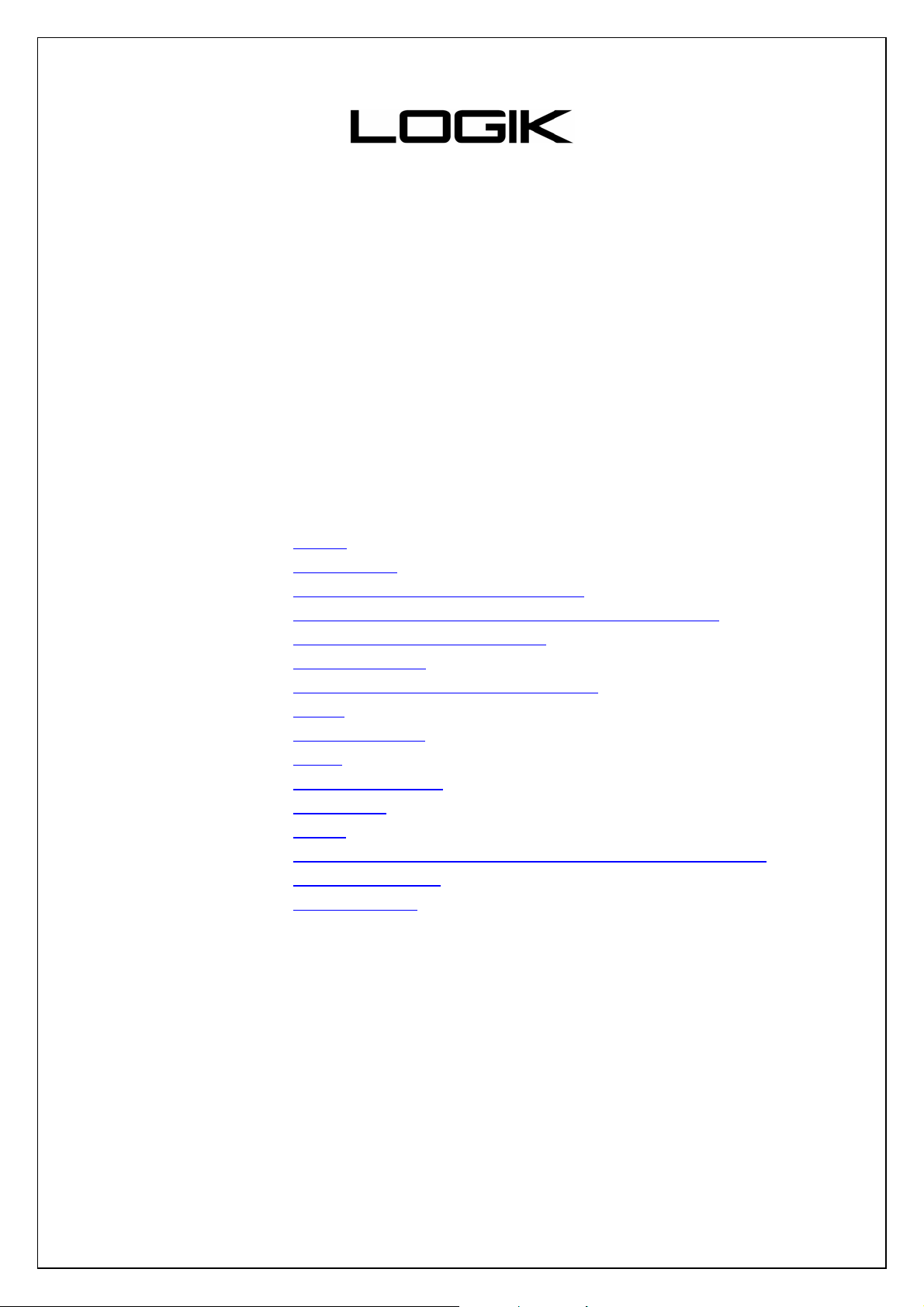
LOG OIII 2GB
LOG OIII 4GB
Digital Media Player
User's Guide
DRM Enabled
Please note: This Player features DRM (Digital Rights Management) which will allow you to
play licensed, copyright files
Contents:
z Safety
z
Introduction
z
Installing the Digital Media Player
z
Transfer data to and from the Digital Media Player
Digital Media Player Controls
z
z
Screen Display
z
Listening to your WMA/MP3 music
z Video
z Voice Recorder
z Photo
z Advanced Setting
Navigation
z
z About
z
Removing the Digital Media Player from your computer
z
Trouble Shooting
z
Specifications
Page 2
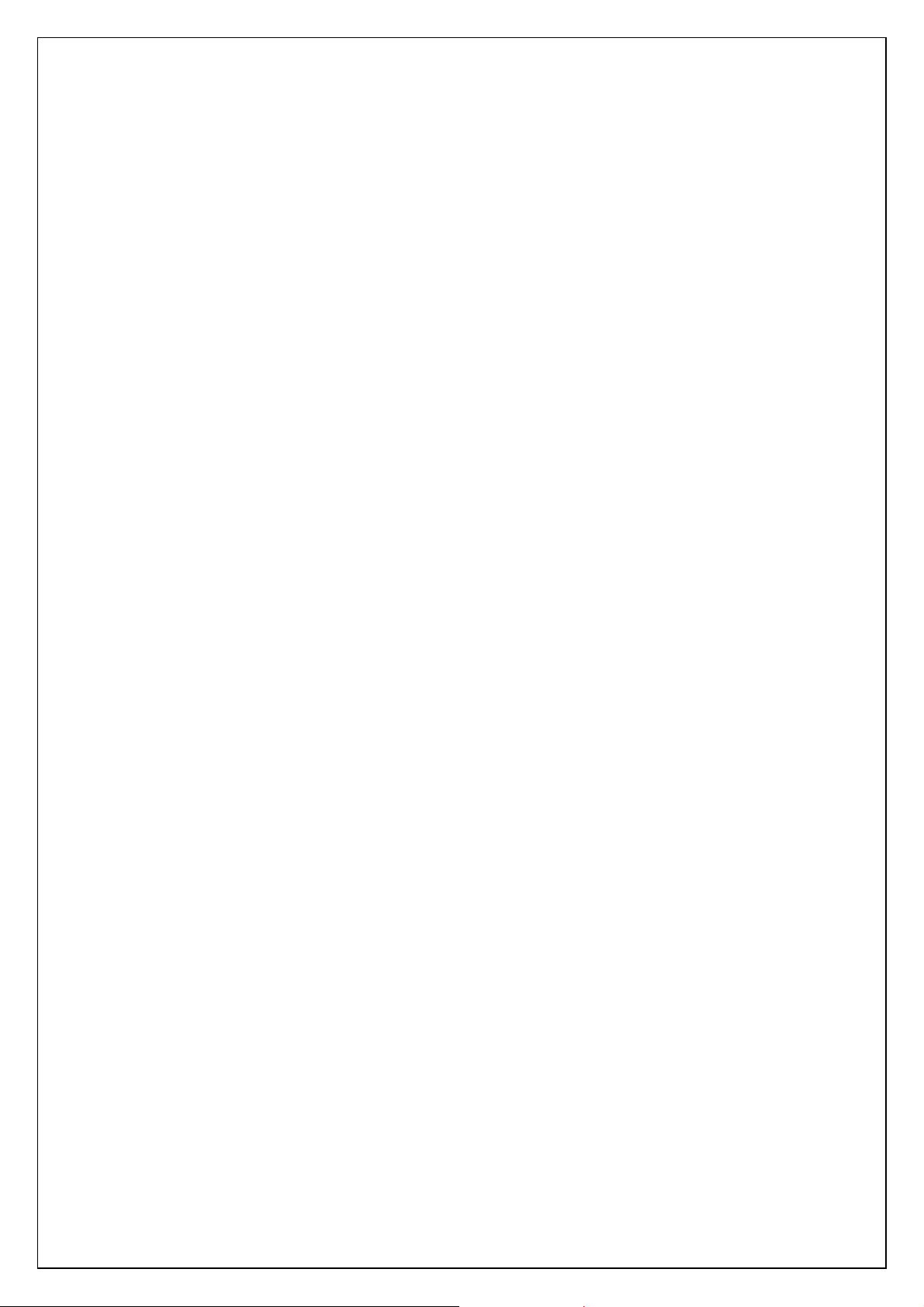
Safety and Warnings
Listening to loud sounds for prolonged periods may permanently damage your hearing. Before putting on the headphones turn the volume down then put the headphones on and slowly increase the volume until you find a comfortable listening level.
Static Electricity
To minimize static electricity, avoid operating the player in an extremely dry environment. In an environment with
electrostatic discharge the product may malfunction and require the user to reset the product.
USB Storage Device Data Protection
Always insert the USB device in the correct direction. Failure to do so may result in damage to the USB device and this
product.
Do not remove the USB device whilst it is being accessed.
Electrical interference and electrostatic discharges may cause the USB device to malfunction and suffer damage,
resulting in data loss.
It is strongly recommended that any important data is backed up on a PC to protect against corruption, data loss or device malfunction. Please note that our company shall not accept any liability for damag e or loss of stored data.
Introduction
This device incorporates a portable WMA/MP3, AVI/WMV Video player, Photo viewer, Voice
Recorder and USB Mass Storage Device.
Digital Audio Player Features:
• WMA/MP3 player.
• Synchronous lyric display with WMA/MP3 music.
• Voice recorder.
• USB mass storage device.
• Integrated USB connector.
• Backlit display.
• Rechargeable Li-ion battery
• Superb audio quality.
System support:
• Supports Windows Me/2000/XP.
• Supports Windows 98 SE after installation of drivers (consult to the instruction in the latter
part).
• Supports Mac OS X (version 10.2.6 or above) without driver.
Page 3
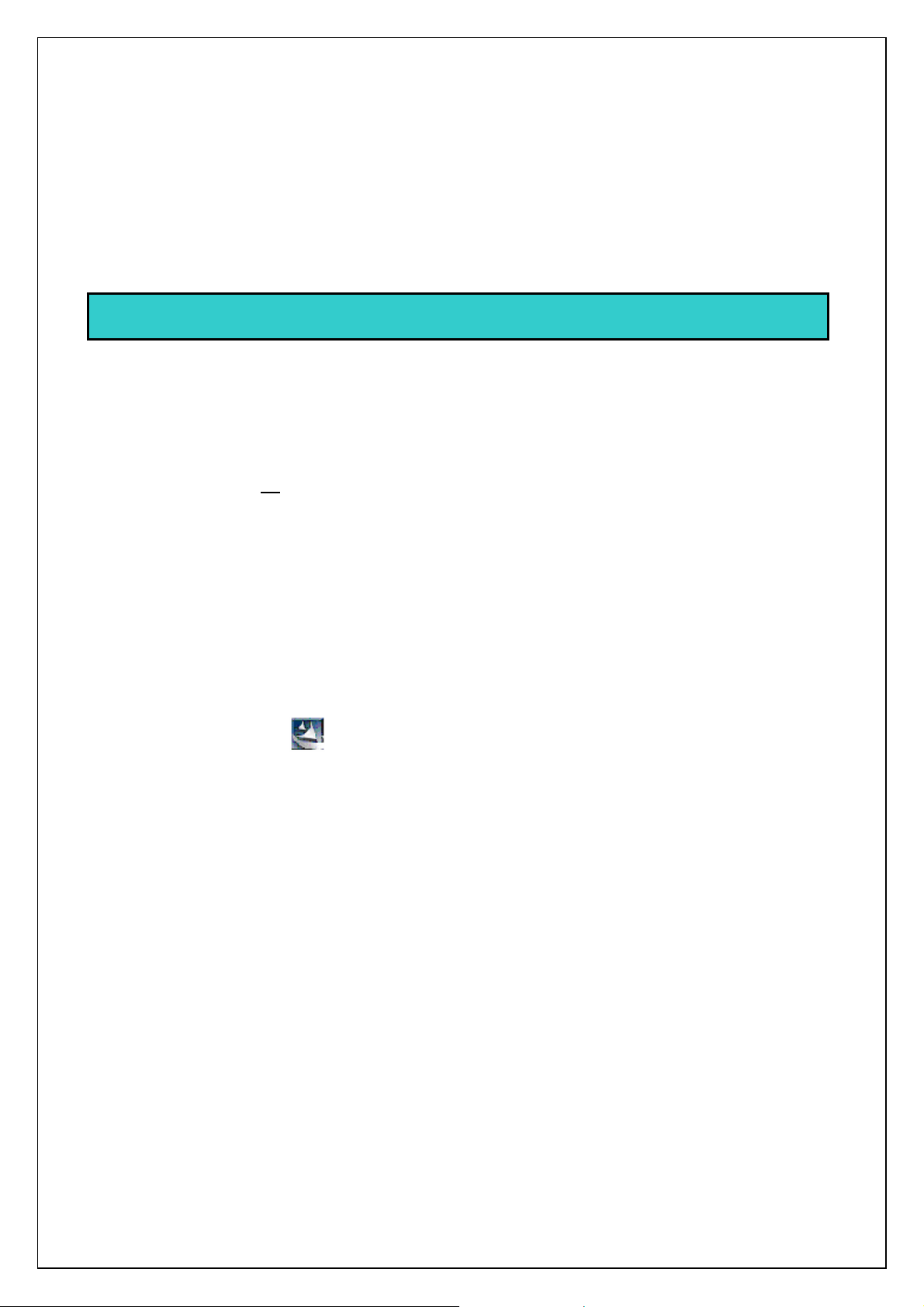
Battery management
Battery: Built-in 530mAh Rechargeable Li-ion battery
Charge: Connect the Digital Media Player to your computer. A battery icon blinks on the top of the
Digital Media Player's screen, indicating the battery is being charged. When the battery icon on the
right top of the player’s screen stays full, it means the charge has finished. The charging process
takes about 3.5 hours.
Note: Please recharge the battery when the unit indicating Low battery.
Installing drivers
Windows Me/2000/XP - no drivers are needed.
Windows 98 SE users do need to install drivers onto their PC. Please follow the procedure below:
Insert the CD into CD-ROM and a window will pup up.
1. Click the Setup Driver Button to begin the installation.
2. Follow the Wizard to complete the installation.
OR
1. Open the folder ‘driver’ bundled on the CD which contains the Player installation program.
2. Click on the Setup icon to begin the installation.
3. Follow the Wizard to complete the installation.
Page 4
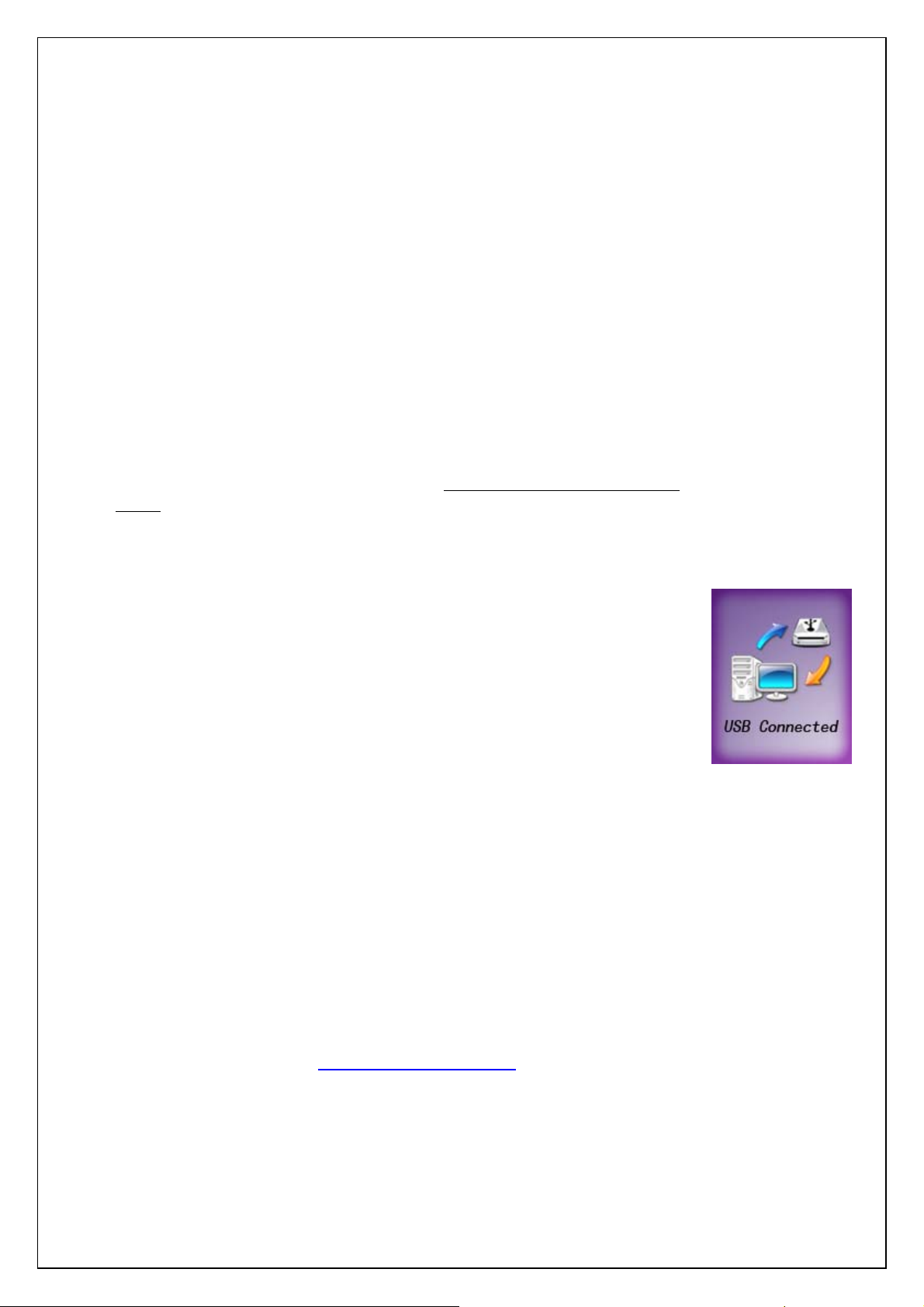
Transferring Music Files to and from your Media Player
(Note: Please also read Quick Start Guide supplied in the packaging attached this product.)
1. Make sure that the player is off - press and hold the POWER Off button until
the screen turn dark completely.
2. Remove the USB port cover on the player and disconnect the earphone.
3. Connect the MP3 Player to your computer through USB cable. The SCREEN
displays ‘USB Connected’, indicating that the player is in USB mode. Then
player will be automatically recognized by the computer.
4. Transfer files to or from the internal Flash RAM by Windows explorer (unless
they are DRM protected – consult the latter part for more details).
z Right click on the Start button.
z Choose Explorer to open Windows Explorer on PC.
z Select the data file for saved, drag and drop it into the player.
5. Disconnect the player from your computer (click here to see how to do this
safely), WMA/MP3 files can now be listened to and all data stored in the unit
can be transferred to another computer.
Note: DRM-protected files will only be played if you copy them to the player
through Windows Media Player (not Windows Explorer) or through the music
management software provided by the online music store where you purchased
the files.
Q: How do I play WMA and DRM protected files?
A: WMA files ‘can’ have DRM protection which means the file content is
encrypted with a key. It is necessary to have DRM licensed files on your
computer to play and decode the music. A DRM license will allow you to play
your music but also limit your rights for using it, e.g. it only allows play back and
prohibits conversion into other formats. When you download music from
websites, you are required to pay per song. These licenses may be included with
the download.
In order to play these encrypted WMA files on your player, you should use
Windows Media Player or the music management software, provided by the
online music store (more information in ‘Troubleshooting’) where the music are
purchased, to copy them to your player. The traditional ‘Drag & Drop’ method
e.g. in Windows Explorer will not work. Here is what you have to do: Open your
WMA file by Windows Media Player, Version 10 → Click “Sync” → Select the
player as your device. If you don’t have a Windows Media player or your version
of Windows Media Player is outdated, you can download the latest version for
free from Microsoft’s website: http://www.microsoft.com This website also gives
tutorials and further advice on how to get the high quality of your music.
Note: Every time after you download files, the time for turning on the unit may
take a few minutes for indexing music files. But the subsequent time for turning
on will be shorter.
Page 5
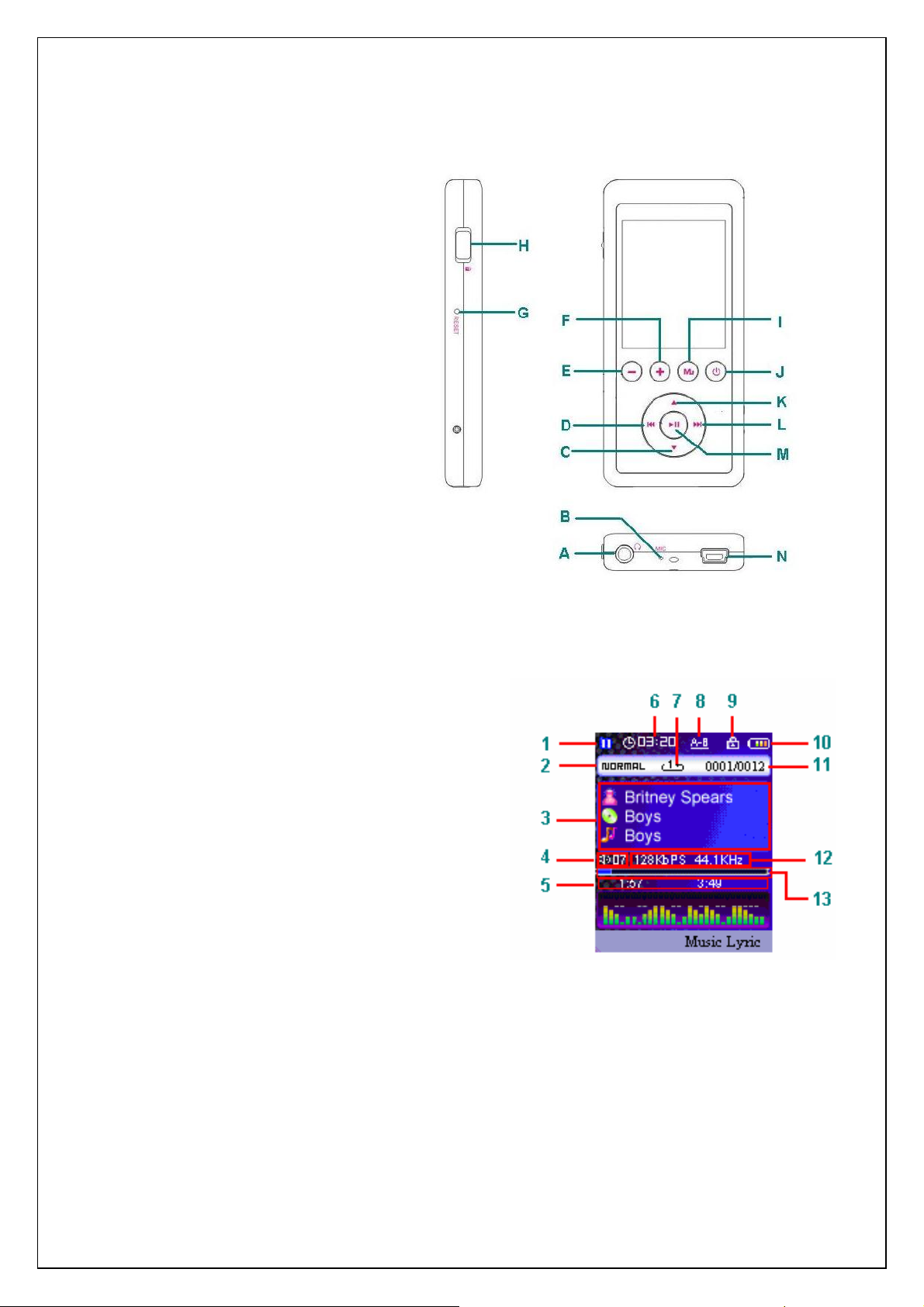
Player Controls
A. Earphone jack
Microphone
B.
Down button
C.
Skip Previous / Fast Rewind button
D.
Volume down button
E.
Volume up button
F.
Reset Hole
G.
Hold Switch
H.
Menu button
I.
Power On / Off button
J.
UP button
K.
Skip Next / Fast forward button
L.
Play / Pause / A-B Repeat button
M.
USB Port
N.
Screen Display
1. Play / Pause / Stop
2. Equalizer
3. ID3 Tag
4. Volume level
5. Elapsed Time/ Track Time
6. Timer
7. Play mode
8. A-B repeat
9. Locked
10. Battery Indicator
11. Current track number / Total track number
12. Music information
13. Process bar
Page 6
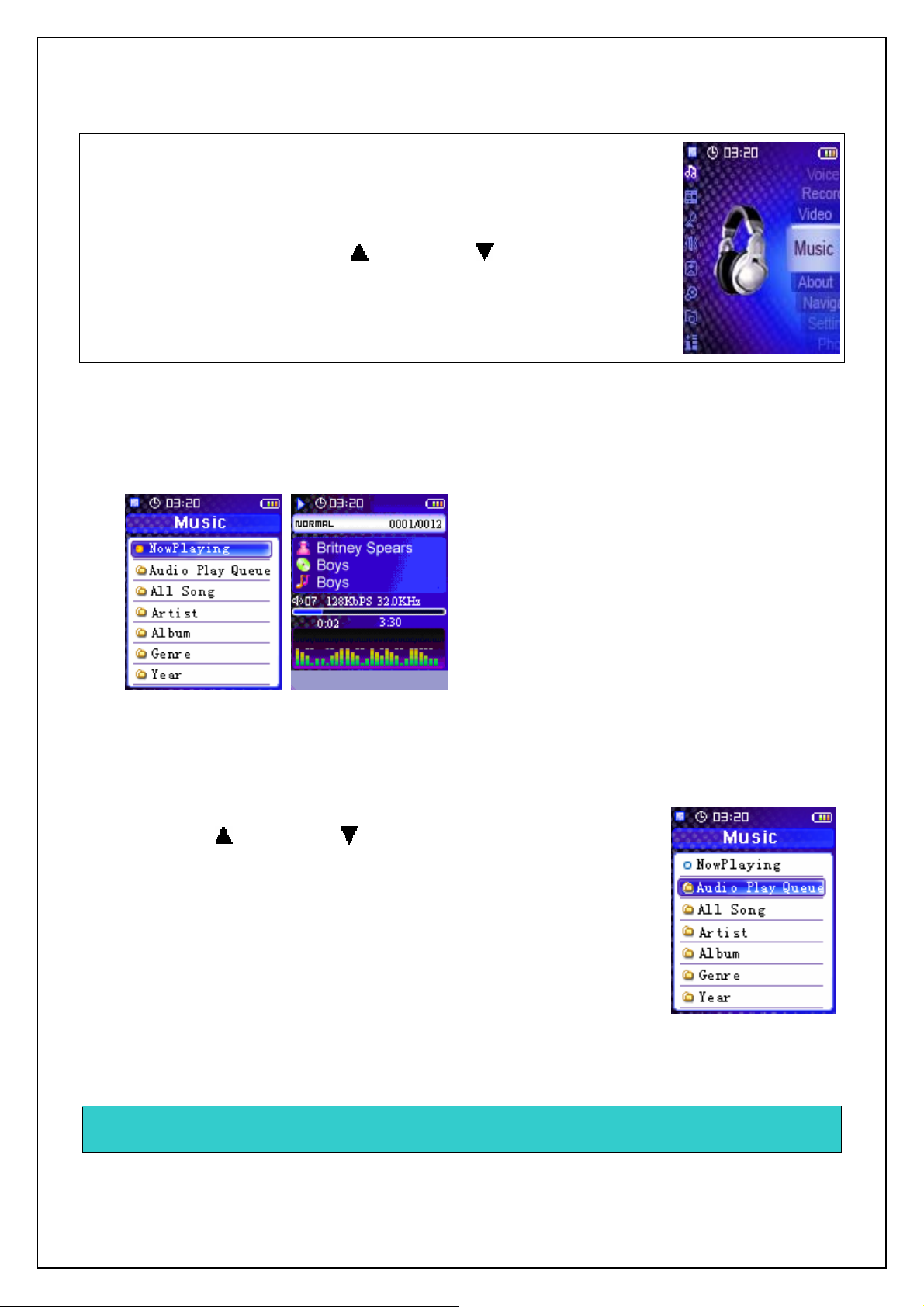
Listening to Audio Files on your Digital Media Player
1. With the guide of transferring data to and from the player to copy
WMA/MP3 music files to the player.
2. Connect the supplied headphones to the headphone socket.
3. In the main menu, select Music and press PLAY button to enter the
submenu , you can use UP and DOWN buttons to select one
option and press PLAY button to confirm your selection or enter the
submenu. Use MENU button to back to previous menu.
z Now playing
Select Nowplaying in the music menu and press PLAY button to play all music in your player.
z Audio Play Queue
It shows the playlist of your player.
1.
Select Audio Play Queue and press PLAY button to enter.
2.
The songs' names in audio play queue are listed out.
3.
Use UP and DOWN buttons to select a song.
4.
Press and hold Play button for a while and release. A pup-up window
appears.
To remove this song from audio play queue, select Remove from Queue
and press PLAY button.
To shuffle the songs within audio play queue, select Shuffle Queue and
press PLAY button.
To remove all songs from audio play queue, select Clear Queue and
press PLAY button.
Note:
Only the songs listed in the queue can be found and played in Nowplaying.
Page 7

• All Songs
It shows all MP3/WMA files within your player.
Select All Song and press Play button to enter.
1.
2.
All songs within your player are listed out.
3.
Use UP and DOWN buttons to select a song.
Press Play button to add all songs into the audio play queue and begin
4.
to play music.
OR
1.
In All Songs menu, use UP and DOWN buttons to select a
song.
2.
Press and hold PLAY button for a while and release. A pup-up
window appears.
To add this song into the audio play queue, select Add to Queue and
press PLAY button.
• Artist
The MP3/WMA files within your player will be listed in accordance with
their ID3 information.
1.
Select Artist and press PLAY button to enter.
The artists of all songs within your player are listed out.
2.
3.
Use UP and DOWN buttons to select an artist and press
PLAY button to enter.
4.
The albums belong to this artist will be listed out.
5.
Use UP and DOWN buttons to select an album and press
PLAY button to enter.
6.
All songs of this album belongs to this artist will be listed out.
7.
Press PLAY button again to add all songs within this folder into the
audio play queue and begin to play music.
• Album
The MP3/WMA files within your player will be listed in accordance with
their ID3 information.
1.
Select Album and press PLAY button to enter.
The albums of all songs within your player are listed out.
2.
3.
Use UP and DOWN buttons to select an album and press
PLAY button to enter.
4.
All songs of this album will be listed out.
5.
Press PLAY button again to add all songs within this folder into the
audio play queue and begin to play music.
Page 8

• Genre
The MP3/WMA files within your player will be listed in accordance with
their ID3 information.
1.
Select Genre and press PLAY button to enter.
The genres of all songs within your player are listed out.
2.
3.
Use UP and DOWN buttons to select a genre and press PLAY
button to enter.
4.
The album belong to this genre will be listed out.
5.
Use UP and DOWN buttons to select an album and press
PLAY button to enter.
All songs of this album belongs to this genre will be listed out.
6.
7.
Press PLAY button again to add all songs within this folder into the
audio play queue and begin to play music.
• Year
The MP3/WMA files within your player will be listed in accordance with
their ID3 information.
Select Year and press PLAY button to enter.
The years that all songs belong to are listed out.
Use UP and DOWN buttons to select a year and press PLAY
button to enter.
All songs belong to this year will be listed out.
Press PLAY button again to add all songs within this folder into the audio
play queue and begin to play music.
A-B Repeat function
If you want to listen to one section of the music repeatedly, you can
use A-B repeat function.
In playing mode, press and hold A-B button for a while and release it
to set the starting point (point A) of the music. Press and hold A-B button
for a while and release it to set the ending point (point B). The A-B section
will be played repeatedly on the player. Press and hold A-B button for a
while and release it to cancel the repeat.
Note:
The interval between point A and point B must be more than 3 seconds
Page 9

Lyric Display Function
The Player supports lyric files in LRC format.
1. Prepare the MP3 or WMA music as you like, for example, happymusic.mp3.
2. Download a lyric file from internet. The lyric file must have an extension file name LRC.
For example, happymusic-2004.lrc.
3. Rename the lyric file. For example, happymusic.mp3. It is to make sure the lyric filename is
the same as the corresponding music filename.
4. Copy the lyric file & music file to the Player.
5. Disconnect the Player from your computer.
6. In Play mode, use SKIP and buttons to select the music file which has the
related lyric file, for example, happymusic.mp3. Press Play button to play.
7. The lyric will be displayed synchronously on the SCREEN while the music is being played.
Note:
The Player supports LRC format only. If the lyric does not synchronize with the music, please
download a better lyric file from the internet and try again or edit the LRC file with a text editor
(e.g.Notepad.exe)
Make sure the music file and the LRC file are located in the same directory and the filenames
are the same (the extension will be different). If not, the Player can not recognize the lyric file.
Video
This player can play AVI and WMV video files.
1. Select Video in the Main Menu list and press Play to enter.
2. Use UP and DOWN buttons to select a file and press PLAY
button to play.
Page 10

Voice Recorder
Record Setting
1. Select Record in the Main menu and press PLAY button to enter.
2. Select Settings and press PLAY button to enter the submenu.
3. Press UP and DOWN buttons to choose a record setting:
Encoder and Rate.
4. Press PLAY button to enter the submenu and choose one option as
your current settings.
5. Press PLAY button to confirm.
6. Press MENU button to go back to the previous menu.
Note: A higher recording sampling frequency brings better recording quantity, but takes more
memory space.
• Start Record
1. Select Start Record and press PLAY button to begin recording.
2. Press the PLAY/PAUSE button to pause recording.
3. Press MENU button to stop recording and back to the previous menu.
The voice record will be saved as a file named Vxxxx.WAV in the Voice folder.
Note that the screen will display “UI Record Error! No memory” when all available memory
has been used.
Play back voice
This operation is similar to the playback of music.
1. Select Voice in the Main Menu and press PLAY button to enter.
2. Select a record by pressing UP and DOWN buttons.
3. Press PLAY button to play back the record.
Hold Function
Use the Hold (LOCK) function to deactivate the Player controls (to avoid
accidental activation).
1. To activate the Hold function, slide the HOLD switch to its locked
position.
2. Slide the HOLD switch back to turn off the Hold function.
Note: The Player will not be turned on if the hold switch is in its locked position.
Page 11

Photo
The available photo-view modes are:
{ All Photo
{ Manual (use Skip and buttons to view the previous or
next pictures)
{ Slide Show (displays pictures automatically)
{ Thumbnail (displays several pictures per screen)
Note:
9 Supports ‘. JPG’ format pictures only.
Advanced Settings
To navigate the Settings menu:
1. In the Main Menu, use UP and DOWN buttons to select
Settings and press PLAY button to enter the Settings menu.
2. Use UP and DOWN buttons to select a setting and press PLAY
button to enter the submenu of the option you selected.
3. Use UP and DOWN buttons to select option and press PLAY
button to confirm.
4. After setting has been done, press MENU button to go back to the
previous menu.
Page 12

In the Setting menu, you can adjust:
• Repeat settings
The available repeat modes are:
o Normal
o Repeat One
o Repeat All
o Random
1) Select Repeat and press PLAY button to enter.
2) Select one option and press PLAY button to confirm.
• Equalizer setting
The equalizer setting is to adjust the music playback effect .Six equalizer
presets are available: Normal , XBass , Rock , Jazz , Classical , POP
1) Select Equalizer and press PLAY button to enter.
2) Select one option and press PLAY button to confirm.
• Brightness
To adjust the brightness
1) Select Brightness and press PLAY button to enter.
2) Press SKIP buttons to adjust the brightness level.
3) Press PLAY button to confirm and go back to Setting menu.
Page 13

• Backlight
To adjust the time for backlight to switch off:
1) Select Backlight and press PLAY button to enter.
2) Use UP and DOWN buttons to adjust the delay before the
backlight is switched off.
3) Press PLAY button to confirm and go back to Setting menu.
Note:
Selecting "Off" will turn off the backlight. Selecting "Always On" will always turn on the
backlight. Battery life is considerable shorter if (Always On) is selected.
• Power Savings
Power Savings function will automatically turn off the MP3 Player
after a predetermined length of inactivity when the player is not playing
music or recording.
1) Select Power Savings and press PLAY button to enter.
Use UP and DOWN buttons to select time.
2)
3)
Press PLAY button to confirm and go back to setting menu.
Note:
Selecting "Off" will never turn off the MP3 Player automatically.
Page 14

• Time
To setup the time of your player,
1) In the settings menu, select Time.
2) Press PLAY button to enter into Hour setting (shown as the picture)
3) Press SKIP buttons to adjust the hour.
4) Press PLAY button to confirm and enter into Minute setting (shown as the picture)
5) Press SKIP buttons to adjust the minute.
6) Press PLAY button to confirm and exit.
•
Default
You can reset all settings to factory default settings.
1) Select Default.
2) Press PLAY button. The default settings are loaded to the
MP3 Player.
• Format
NOTE:Please back up your important data on computer or other device
before formatting the player, otherwise, you will lose all data on your
player.
You can format it directly on this player.
1) Select Format in the settings menu.
2) Press Play button
1) A window will pop up, select OK and press Play button to format the
player.
Page 15

To Format the Player by the Windows format tool
1. Connect the Player to the computer.
2. Format the Player (removable disk) by the Windows format tool.
Note:
9 Do not select NTFS from the File System menu. Otherwise the Player will not work and you
will need to format it again.
Navigation
In the main menu, select Navigation and press PLAY button to enter.
All files within your player are classified in accordance with the folders'
name. This function can navigate and delete files within your MP3 player.
1) In the main menu, select Navigation and press PLAY button to
enter.
2) Use UP and DOWN buttons to choose a folder and press
PLAY button to enter, all files within your player are classified in
accordance with the folders' name.
3) Choose the file you want to delete, press and hold the PLAY
button for a while and release it.
4) A window will pop up, choose Delete file and press PLAY button
to enter next step.
5) Choose OK and press PLAY button to delete the file within your
player.
Note:
9 Only the audio, video and image files can be deleted.
About
Information is available regarding the Player Version, Hostlink Version, Song Count, Built-in
memory size and Free memory size.
Select About in Main Menu list. Press PLAY button to enter.
The information about the player appears.
Press MENU button to exit to Main Menu.
Page 16

Removing the Player from your computer
1. Double click on the Safely Remove Hardware icon in the taskbar (next to the clock).
2. Click on Safely remove USB Mass Storage Device.
3. Wait until a Safe to Remove Hardware message is displayed.
4. Remove the player.
Trouble Shooting
Q
The screen displays nothing after turning on the MP3 player.
A
1
Check to see if the battery is low and needed to be charged: recharge the battery.
2
Q
The player has no response to pressing buttons when playing music.
A Check to see if the hold switch is in hold position, and slide the hold switch back to turn off the hold
function.
Q
The Screen displays nothing and power off automatically.
If you format the Player to NTFS format by Windows format tool, it will display nothing and power
A
off automatically. You must reformat it to FAT or FAT32 format in Windows Explorer.
Try to reset the Player by pressing the reset hole and turn on the player again.
Page 17

Player Specifications
Internal Memory
Built-in 2GB or 4GB (some memory reserved for firmware and system management)
Interface
High Speed USB
Power
Built-in 530mAh Rechargeable Li-ion battery
Continuous playing time: Up to 18 hours
Equalizer
Normal, XBass, Rock, Jazz, Classical, Pop
Display
128 x 160 Dot-Matrix 65K TFT display
Tag display
Controls
{ Earphone jack
{ Microphone
{ Down button
{ Skip Previous / Fast Rewind button
{ Volume down button
{ Volume up button
{ Reset Hole
{ Hold Switch
{ Menu button
{ Power On / Off button
{ UP button
{ Skip Next / Fast forward button
{ Play / Pause / A-B Repeat button
{ USB Port
• Processor
o 75 MIPS DSP
• Audio Playback
o Windows Media Audio
o MPEG Audio Layer 3
• Voice Recording
o ADPCM encoding
o Each 128 MB memory provides about 8 hours recording
Page 18

• Video Playback
{ Movie (AVI, WMV)
• Signal to Noise Ratio
o > 90 dB
• Frequency Response
o 20 Hz ~ 20 kHz
• Output
o < 4.4 mW (each output)
• Total Harmonic Distortion Output
o 0.01% ~ 0.5%
• Ports
o USB Mini-B Socket
o Earphones Out
Page 19

Partmaster Direct can provide accessories, spares, batteries and replacement parts with Next Day
Delivery available upon request.
Please call:
0870 600 1338
(UK customers only)
Calls charged at National Rate
…or visit our website at www.partmaster.co.uk
This symbol on the product or in the instructions means that your electrical and electronic equipment should be disposed
at the end of its life separately from your household waste. There are separate collection systems for recycling in the EU.
For more information, please contact the local authority or your retailer where you purchased the
product.
