Page 1

OPERATING INSTRUCTIONS
COLOU R TELEVISION WITH REMOTE CONTRO L
LOG32LW782
Page 2
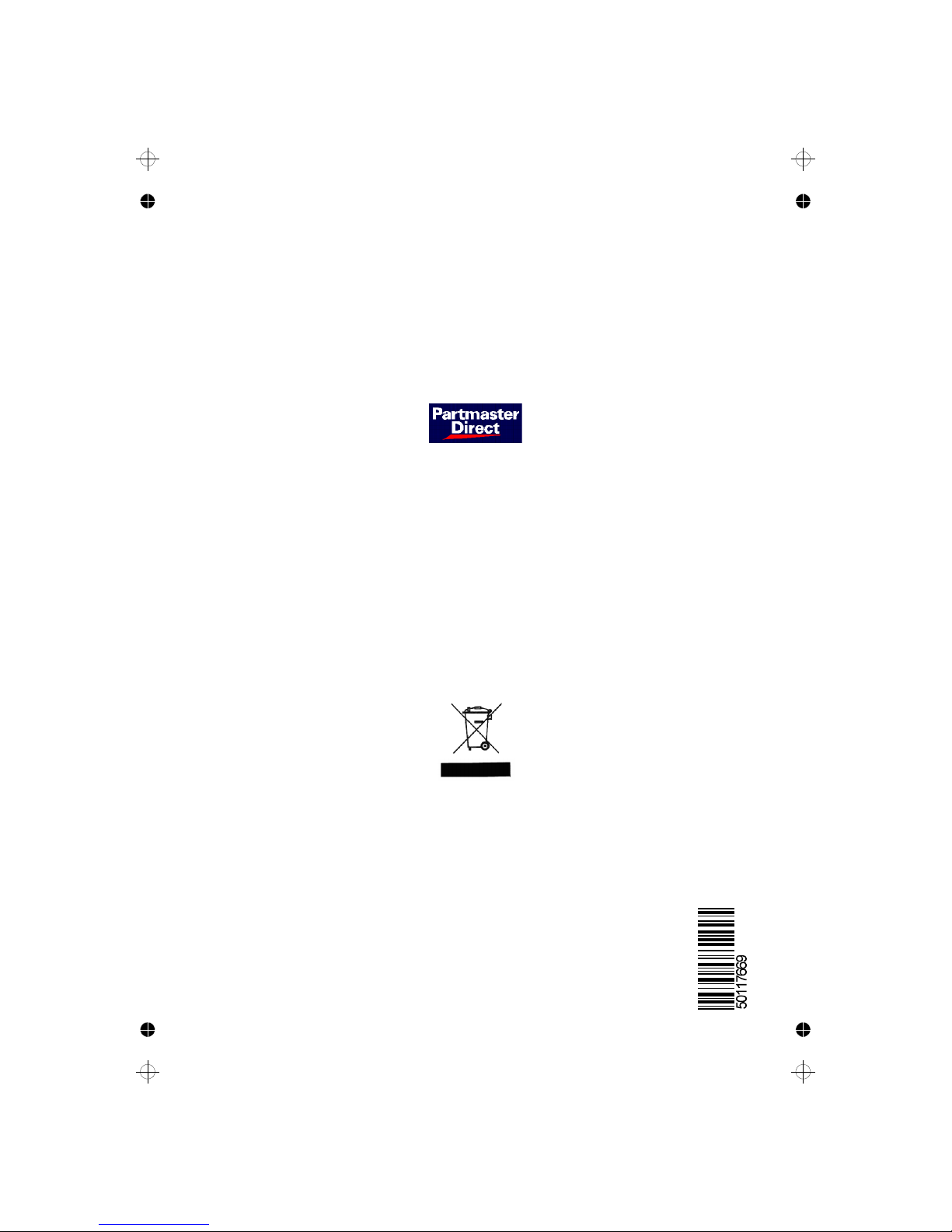
Partmaster Direct can provide accessories, spares, batteries and replacement
parts with Next Day Delivery available upon request.
Please call:
Calls charged at National Rate
…or visit our website at www.partmaster.co.uk
0870 600 1338
(UK customers only)
This symbol on the product or in the instructions means that your electrical and electronic
equipment should be disposed at the end of life separately from your household waste.
There are separate collection systems for recycling in the EU.
For more information, please contact the local authority or your retailer where you
purchased the product.
Page 3

English - 1 -
Contents
Widescreen .................................................... 21
IDTV Menu System ............................................. 21
Channel List .................................................... 21
Navigating the Entire Channel List ............... 22
Deleting the Channels in the Channel List ... 22
Renaming Channels .................................... 22
Adding Locks to Channels .......................... 23
Setting Favourites ....................................... 23
On Screen Help ........................................... 23
Installation ....................................................... 23
Add New Channels ..................................... 24
Automatic Search ................................. 24
Manual Search ...................................... 24
Configuration .................................................. 25
Audio Language .......................................... 25
Subtitle ........................................................ 25
Favourite Mode ........................................... 26
EPG Preference .......................................... 26
Receiver Upgrade ....................................... 26
Automatic Download (Automatic
Upgrade) ............................................... 26
Search for New Version (Manual
Upgrade) ............................................... 26
Parental Settings ......................................... 27
Timers ............................................................. 27
Language ........................................................ 28
TV Setup ......................................................... 28
Common Interface ........................................... 29
Navigating the Analogue TV Menu System ......... 30
Analogue TV Menu System ................................ 30
Picture Menu ................................................... 30
Mode ........................................................... 30
Contrast/Brightness /Sharpness/Colour/Hue 30
Colour Temp ................................................ 30
Noise Reduction .......................................... 31
Game Mode ................................................. 31
Film Mode .................................................... 31
3D Comb ......................................................... 31
Picture Zoom ............................................... 31
Reset .......................................................... 31
Store ........................................................... 31
Sound Menu.................................................... 31
Volume ........................................................ 31
Equalizer ..................................................... 31
Balance ....................................................... 32
Headphone.................................................. 32
Volume .................................................. 32
Balance ................................................. 32
Sound Mode ................................................ 32
AVL ............................................................. 32
Effect .......................................................... 32
Dynamic Bass ............................................. 32
Subwoof er .................................................. 32
3D Panorama............................................... 32
Store ........................................................... 33
Features ............................................................... 3
Acc essories ......................................................... 3
Introduction ........................................................... 4
Preparation ........................................................... 4
Safety Precautions ............................................... 4
Power Source .................................................. 4
Power Cord ...................................................... 4
Moisture and Water .......................................... 4
Cleaning ............................................................ 4
Ventilation ......................................................... 5
Heat and Flames ............................................... 5
Lightning ........................................................... 5
Replacement Parts ............................................ 5
Servicing ........................................................... 5
Waste Disposal ................................................. 5
Information for Users in European Union
Countries .......................................................... 5
Disconnecting the Device ................................. 6
Headphone Volume ........................................... 6
Installation ......................................................... 6
LCD Screen ...................................................... 6
Warning ............................................................ 6
Overview of the Remote Control .......................... 7
LCD TV and Operating Buttons ............................ 8
Viewing the Connections ..................................... 9
Power Connection .............................................. 11
Aerial Connection ............................................... 11
Connecting to a DVD Player ............................... 12
Using Other Connectors ..................................... 13
Connecting Other Equipment via Scart ............... 14
Inserting Batteries in the Remote Control
Handset .............................................................. 15
Operating Range for the Remote Control ............ 15
Switching the TV On/Off .................................... 16
To Switch the TV On ...................................... 16
To Switch the TV Off ...................................... 16
Input Selection .................................................... 16
Basic Operations ................................................ 17
Operation with the Buttons on the TV ............ 17
Volume Setting ............................................ 17
Programme Selection .................................. 17
Viewing Main Menu ..................................... 17
AV Mode ..................................................... 17
Operation with the Remote Control ................. 17
Volume Setting ............................................ 17
Programme Selection (Previous or Next
Programme) ................................................. 17
Programme Selection (Direct Access) ........ 17
Initial Settings ...................................................... 18
General Operation .............................................. 18
Information Banner ......................................... 18
Electronic Programme Guide (EPG) ................. 19
Displaying the Subtitles ................................... 20
Digital Teletext ................................................. 20
Over Air Download ......................................... 21
ENG-32782W-1050 UK-32INCH-17MB12 UK IDTV-(2 HDMI-3D PAN-WO SVHS-BASIC PIP-WO VGA)-C2-50117669.p6508.10.2007, 11:021
Page 4
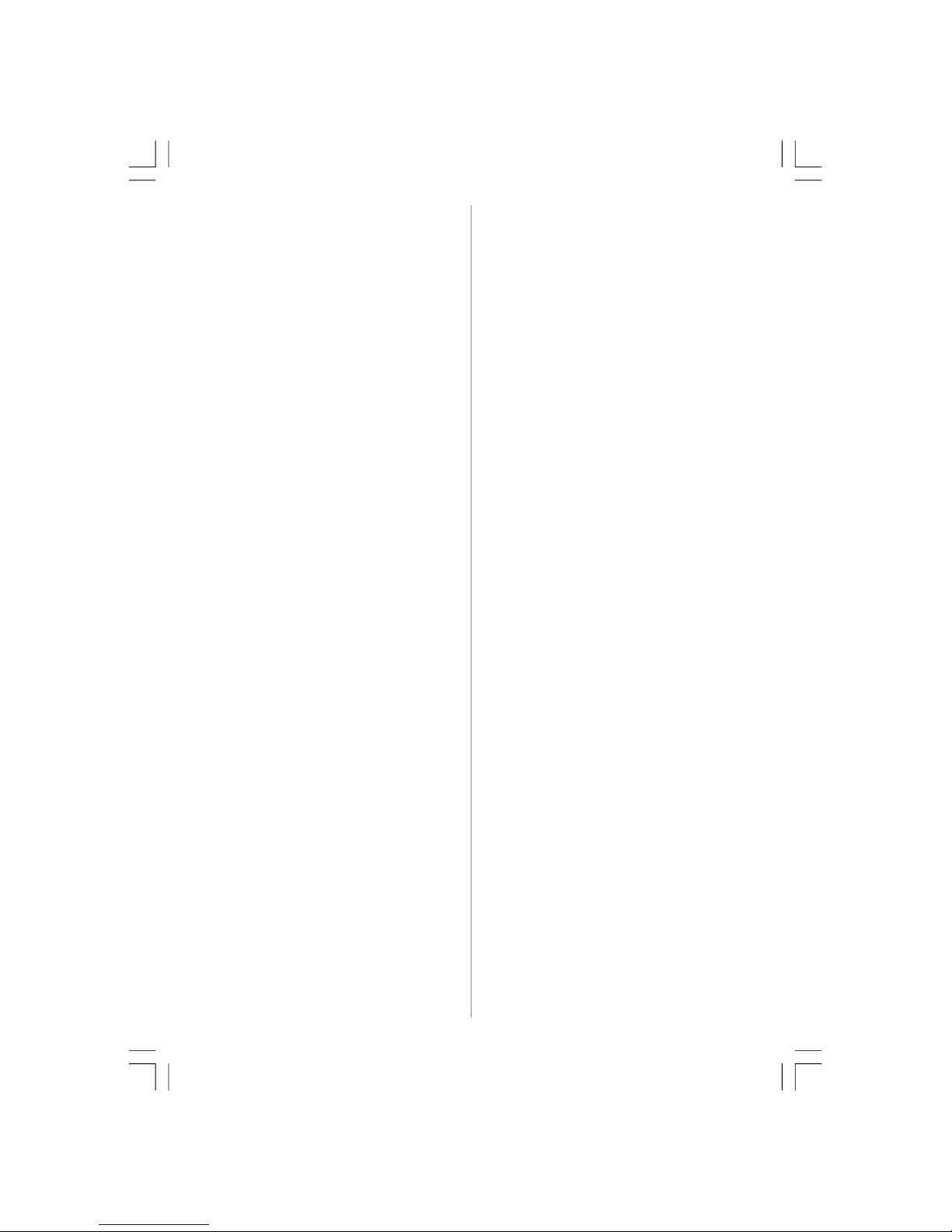
English - 2 -
Feature Menu.................................................. 33
PIP ............................................................... 33
PIP ON-OFF ........................................... 33
PIP Picture ............................................. 33
PIP Position ............................................ 33
PIP Source ............................................ 33
PIP SWAP .............................................. 33
PAP ............................................................. 33
PAP ON-OFF ......................................... 34
PAP Picture ........................................... 34
PAP Source ........................................... 34
PAP SWAP ............................................ 34
Sleep Timer ................................................. 34
Child Lock ................................................... 34
Language .................................................... 34
EXT-2 Out .................................................... 34
Default Zoom............................................... 34
Blue Background ......................................... 34
Menu Background ....................................... 35
Menu Timeout .............................................. 35
Teletext Language ....................................... 35
Install Menu ..................................................... 35
Program Table ............................................. 35
Name .................................................... 35
Insert .................................................... 35
Delete.................................................... 35
APS (Auto Programming System) ......... 36
Country ............................................ 36
Program ...................................................... 36
Band ........................................................... 36
Channel....................................................... 36
Colour System............................................. 36
Sound System ............................................. 36
Fine Tune .................................................... 36
Search ........................................................ 36
Store ........................................................... 37
Install Menu in AV Modes ............................ 37
Colour System ...................................... 37
VCR ...................................................... 37
Store Program ............................................. 37
Source Menu .................................................. 37
Displaying TV Information ................................... 38
Mute Function ..................................................... 38
PIP (Picture-in-Picture) and PAP (Picture-and-
Picture) Modes ................................................... 38
Picture Mode Selection ....................................... 38
Freezing Picture ................................................. 38
Zoom Modes ....................................................... 38
Auto ............................................................ 39
16:9 ............................................................. 39
4:3 ............................................................... 39
Panoramic ................................................... 39
14:9 Zoom ................................................... 39
Cinema ........................................................ 39
Subtitle ........................................................ 39
Teletext ............................................................... 40
Tips .................................................................... 41
Screen Care ................................................... 41
No Power ........................................................ 41
Poor Picture .................................................... 41
Input Sources ................................................. 41
CI Module ........................................................ 41
Appendix A: AV and HDMI Signal Compatibility ... 42
Appendix B: Pin Specifications ........................... 43
Appendix C: Important Instruction ....................... 44
Specifications ..................................................... 45
ENG-32782W-1050 UK-32INCH-17MB12 UK IDTV-(2 HDMI-3D PAN-WO SVHS-BASIC PIP-WO VGA)-C2-50117669.p6508.10.2007, 11:022
Page 5
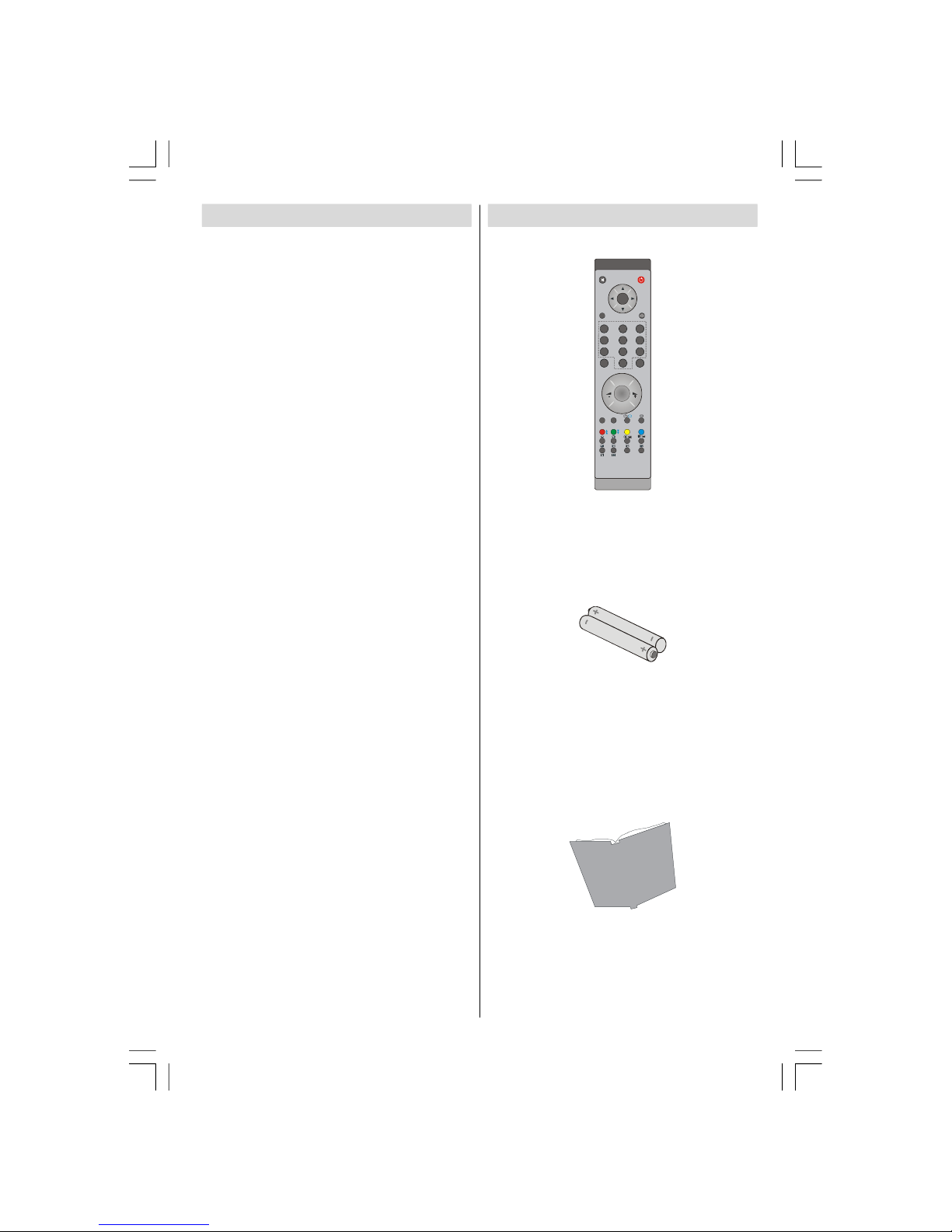
English - 3 -
Features
• Remote controlled colour LCD TV.
• Fully integrated digital TV (DVB-T).
• It has two HDMI connectors for digital video
and audio. This connection is also designed
to accept high definition signals.
• 100 programmes from VHF, UHF bands or
cable channels can be preset.
• It can tune cable channels.
• OSD menu system.
• It has two scart sockets for external devices
(such as video, video games, audio set, etc.).
• Stereo sound system (3D Panorama).
• Teletext, fastext, TOP text.
• Headphone connection.
• Automatic programming system.
• Forward or backward automatic tuning.
• Sleep timer.
• Child lock.
• Automatic sound mute when no transmission.
• NTSC playback.
• PIP / PAP / PAT functions.
• AVL (Automatic Volume Limiting).
• When no valid signal is detected, after 5
minutes the TV switches itself automatically
to standby mode.
• PLL (Frequency Search).
• Audio line out.
• Game Mode
Accessories
TV
DTV
INFO
1 2 3
4
5 6
7 8 9
0
-/--
EXIT
SWAP
P<P
I-II
SOURCE
AV
/
/
GUIDE
WIDE
PP
OK
SELECT
ABC DEF GHI
JKL M NO PQR
STU VWX YZ
P+
P -
M
Remote Controller
Batteries
2 X AAA
Instruction Book
ENG-32782W-1050 UK-32INCH-17MB12 UK IDTV-(2 HDMI-3D PAN-WO SVHS-BASIC PIP-WO VGA)-C2-50117669.p6508.10.2007, 11:023
Page 6
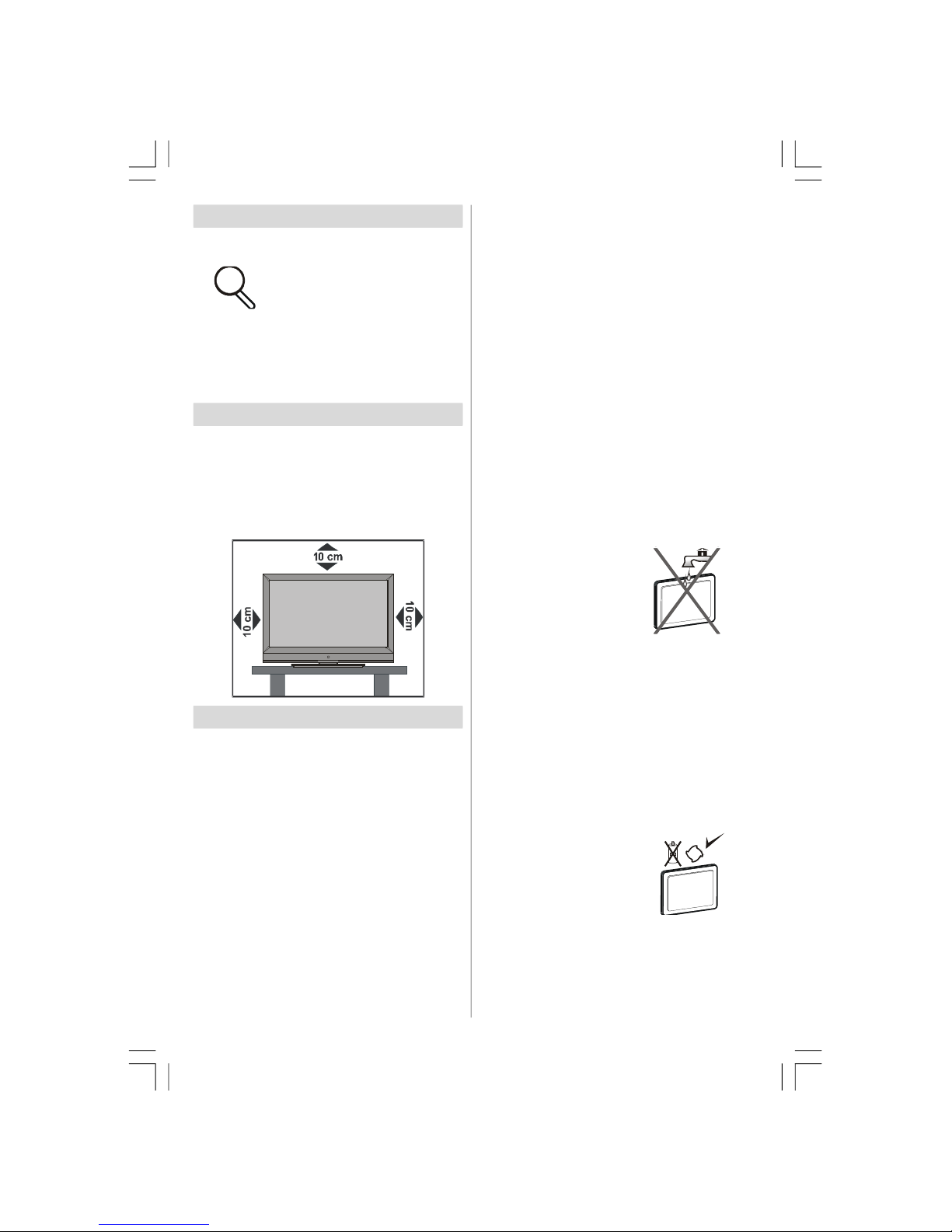
English - 4 -
Introduction
Than k you for cho osi ng this
product. This manual will guide
you for the proper operation of
your TV. Before operating the TV,
please read this manual thoroughly.
Please do keep this manual in a safe place
for future references.
Preparation
For ventilation, leave a free space of at least
10 cm all around the set. To prevent any fault
and unsafe situations, please do not place
any objects on top of the set.
Use this device in moderate climates.
Safety Precautions
Please read the following recommended
safety precautions carefully for your safety.
Power Source
The TV set should be operated only from a
220-240 V AC, 50 Hz outlet. Ensure that you
sel ect the correct voltage setting for your
convenience.
Power Cord
Do not place the set, a piece of furniture, etc.
on the power cord (mains lead) or pinch the
cord. Handle the power cord by the plug. Do
not unplug the appliance by pulling from the
power cord and never touch the power cord
with wet hands as this could cause a short
circuit or electric shock. Never make a knot in
the cord or tie it with other cords. The power
cords should be placed in such a way that
they are not likely to be stepped on. A damaged
powe r cord can cause fire or give you an
electric shock. When it is damaged and needs
to be replaced, it should be done by qualified
personnel.
Moisture and Water
Do not use this device in
a hum i d and da m p
place (avo i d th e
bathroom, the sink in the
ki tche n , and near the
washing machine). Do
not expose this device to
rain or water, as this may be dangerous and
do not place objects filled with liquids, such
as flower vases, on top. Avoid from dripping
or splashing.
If any solid object or liquid falls into the cabinet,
unplug the TV and have it checked by qualified
personnel before operating it any further.
Cleaning
Before cleaning, unplug
the TV set from the wall
outlet. Do not use liquid or
aerosol cleaners. Use soft
and dry cloth.
ENG-32782W-1050 UK-32INCH-17MB12 UK IDTV-(2 HDMI-3D PAN-WO SVHS-BASIC PIP-WO VGA)-C2-50117669.p6508.10.2007, 11:024
Page 7
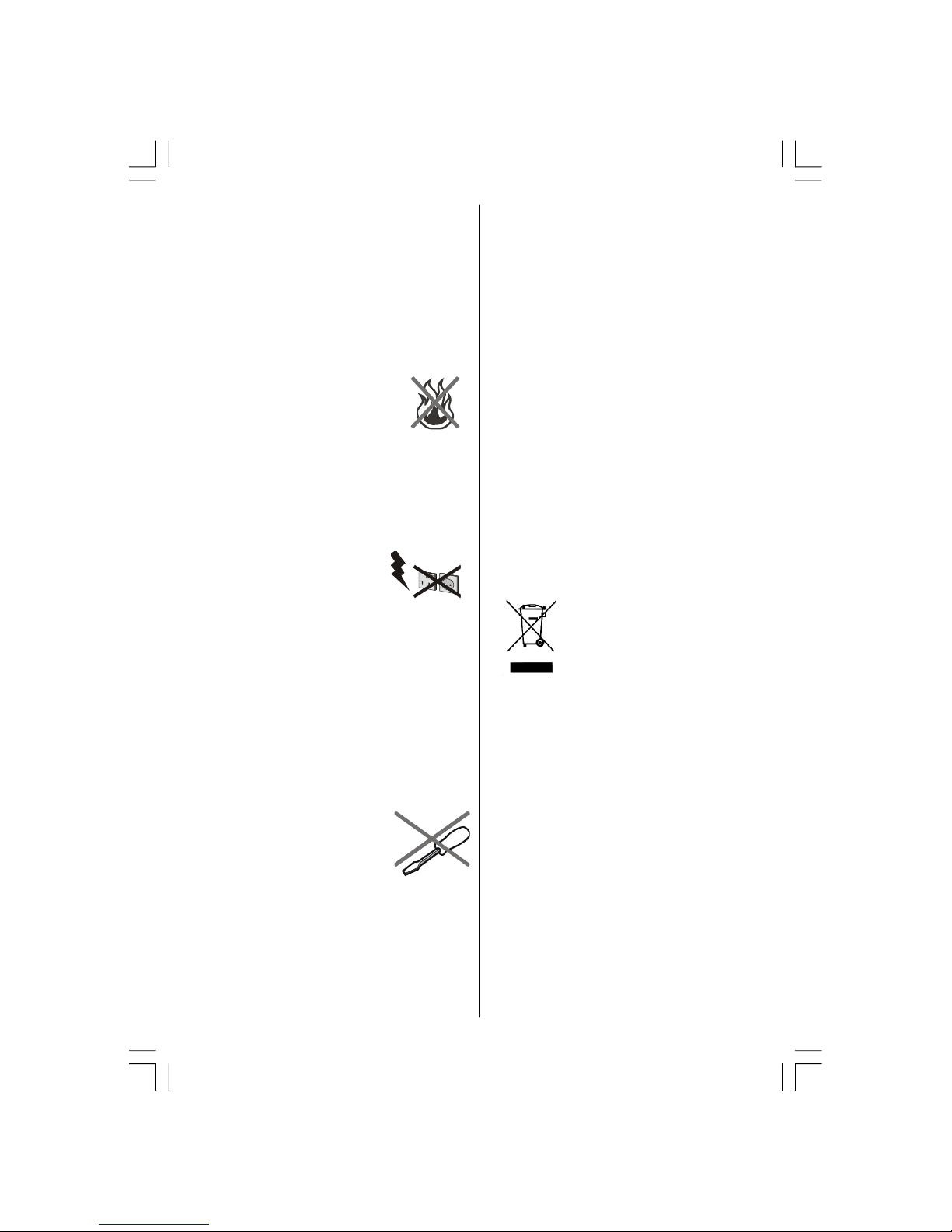
English - 5 -
Ventilation
The slots and openings on the TV set are
intended for ventilation and to ensure reliable
oper ation. To prevent overhea ting, the se
openings must not be blocked or covered in
anyway.
Heat and Flames
The set should not be placed
near to op e n flames and
sources of intense heat such as
an electric heater. Ensure that
no open flame sources, such as
lighted candles, are placed on top of the TV.
Batteries should not be exposed to excessive
heat such as sunshine, fire or the like.
Lightning
In case of storm and lightning
or when go i n g on ho l i d a y,
disconnect the power cord from
the wall outlet.
Replacement Parts
When replacement parts are required, make
sure that the service technicia n has used
replacement parts, which are specified by the
manufacturer or have the same specifications
as th e o r i g i n a l one. Unauthori z e d
substitutions may result in fire, electrical shock
or other hazards.
Servicing
Please refer all ser vic ing to
qu a lifie d pe rso n n el. Do no t
remove the cover yourself as
this may result in an electric
shock.
Waste Disposal
Instructions for waste disposal:
• Packaging and packaging aids are recyclable
and should principally be recycled.
Packaging materials, such as foil bag, must
be kept away from children.
• Batteries, including those which are heavy
metal-free, should not be disposed of with
household waste. Please dispose of used
battery in an environment friendly manner.
Find out about the legal regulations which
apply in your area.
• Cold cat hode fluore sce nt lamp in LCD
PANEL contains a small amount of mercury;
please follow the local laws or regulations
for disposal.
Information for Users in European
Union Countries
This symbol on the product or
on its packaging means that
your electrical an d electronic
device should be disposed at
the e n d of i t s service li f e
separ a t e l y fro m y o u r
household wastes. There are
separate collection systems for recycling in
EU.
For more information, please contact the local
authority or the dealer where you purchased
the product.
ENG-32782W-1050 UK-32INCH-17MB12 UK IDTV-(2 HDMI-3D PAN-WO SVHS-BASIC PIP-WO VGA)-C2-50117669.p6508.10.2007, 11:025
Page 8
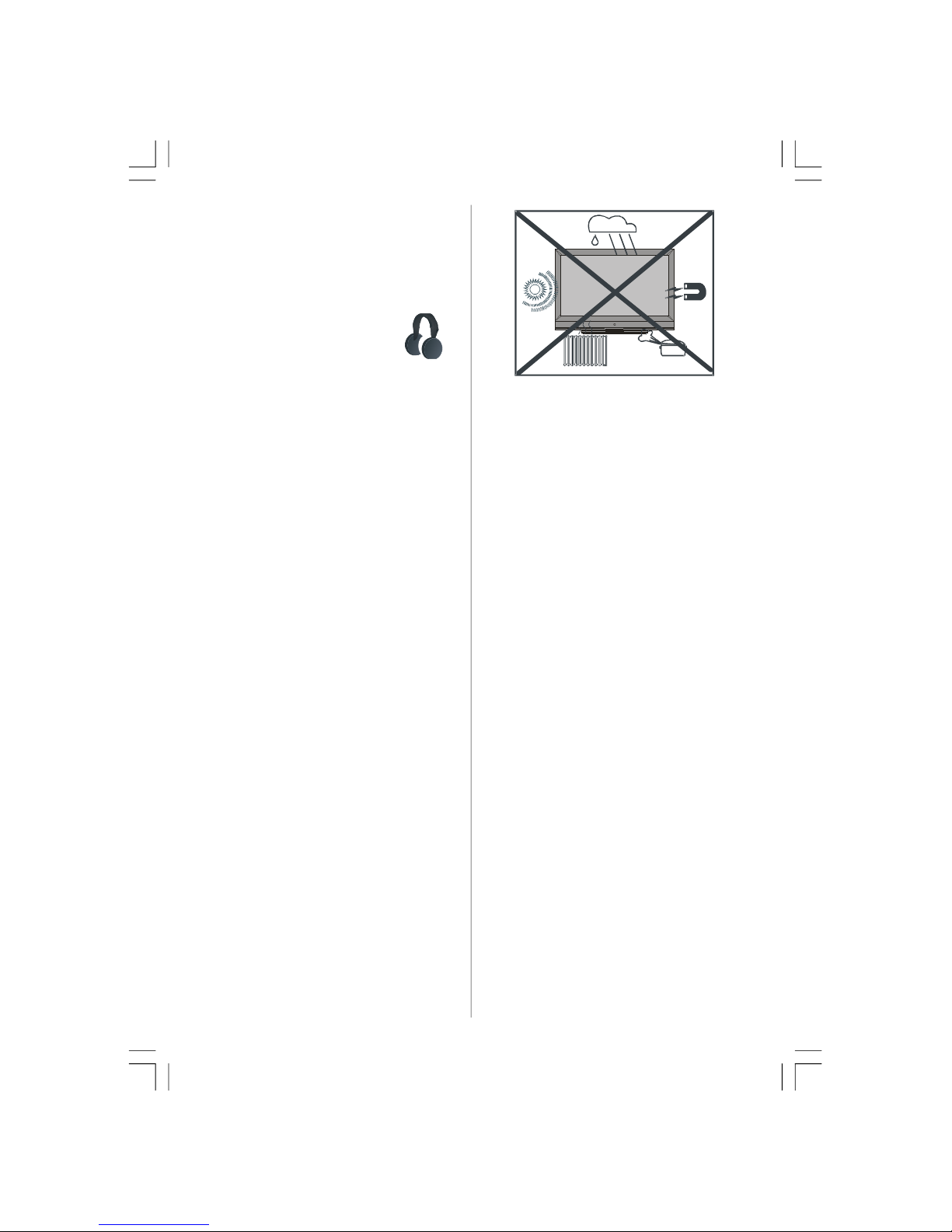
English - 6 -
Disconnecting the Device
The mains plug is used to disconnect TV set
from the mains and therefore it must remain
readily operable.
Headphone Volume
Excessive sound pressure from
ear p h o n e s an d hea d p h o n e s
can cause hearing loss.
Installation
To prevent injury, this device must be securely
attached to the wall in accordance with the
installation instructions when mounted to the
wall (if the option is available).
LCD Screen
The LCD panel is a very high technology
produ c t wi t h abou t a mi l l i o n th i n film
transistors, giving you fine picture details.
Occasionally, a few non-a ctive pixels may
appear on the screen as a fixed blue, green
or red point. Please note that this does not
affect the performance of your product.
Warning
Do not leave your TV in standby or operating
mode when you leave your house.
ENG-32782W-1050 UK-32INCH-17MB12 UK IDTV-(2 HDMI-3D PAN-WO SVHS-BASIC PIP-WO VGA)-C2-50117669.p6508.10.2007, 11:026
Page 9
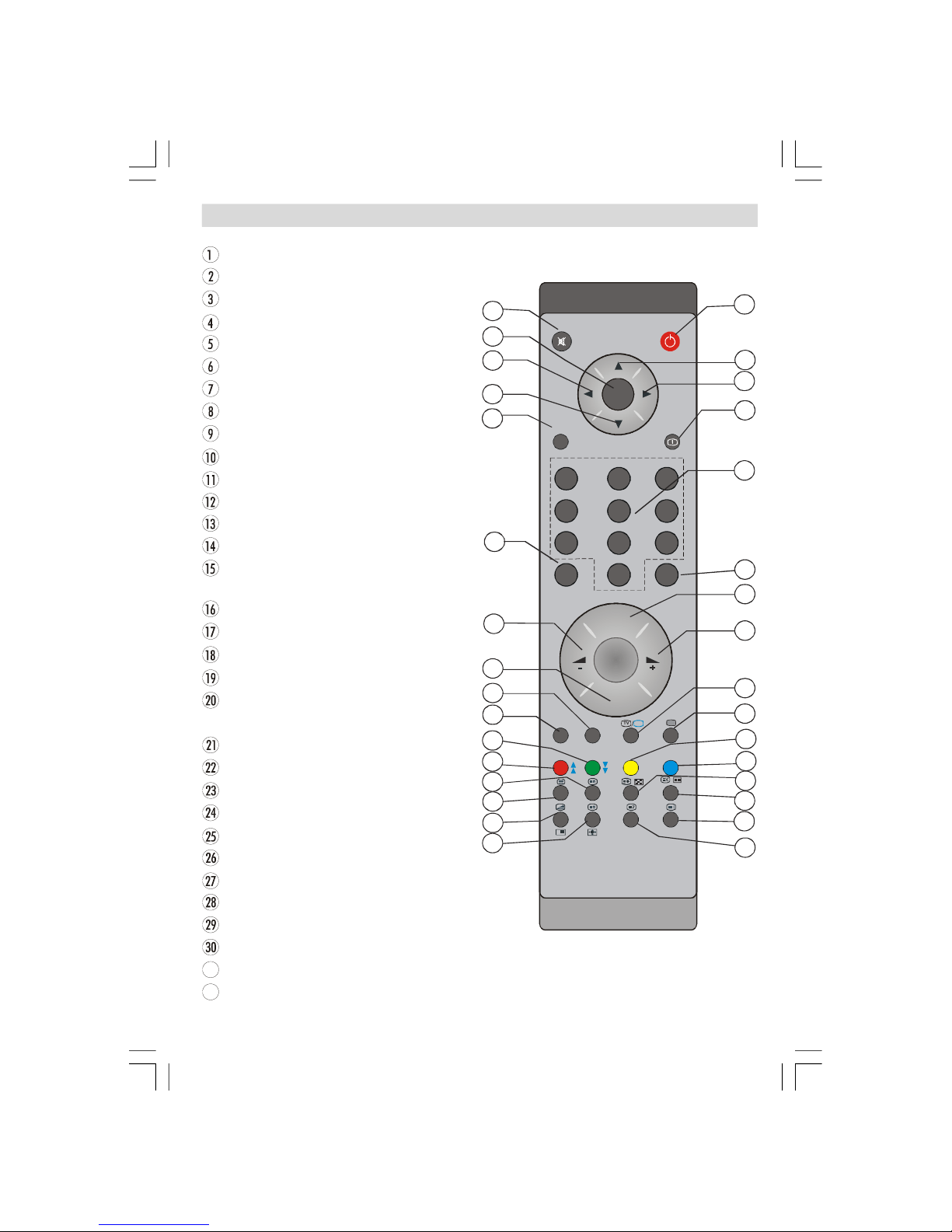
English - 7 -
Overview of the Remote Control
TV
DTV
INFO
1 2 3
4
5 6
7 8 9
0
-/--
EXIT
SWAP
P<P
I-II
SOURCE
AV
/
/
GUIDE
WIDE
PP
OK
SELECT
ABC DEF GHI
JKL MNO
PQR
STU
VWX
YZ
1
2
3
4
5
6
7
8
9
10111213141516
17
18
19
20
21
22
23
24
25
26
27
28
29
30
31
32
P+
P -
M
Stand By
Cursor Up
Cursor Right
Info (Program Table)
Direct Program
No Function
Programme Up
Volume Up
TV / Digital TV
External Source
Yellow / Feature
Blue / Install
Hold (in TXT mode) / PIP position
Update (in TXT mode) / PAP mode
Index Page (in TXT mode) /
Electronic Programme Guide (EPG)
Reveal (in TXT mode)
Image size / Expand (in TXT mode)
Mix (in TXT mode) / PIP mode
Teletext
Time (in TXT mode) /
Subtitle on-off
Red / Sound / Page Up
Green / Picture / Page Down
Previous Programme
Mono/Stereo - Dual I-II
Programme Down
Volume Down
Personal preferences
Okay / Freeze Picture
Cursor Down
Cursor Left
31
Menu
32
Mute
ENG-32782W-1050 UK-32INCH-17MB12 UK IDTV-(2 HDMI-3D PAN-WO SVHS-BASIC PIP-WO VGA)-C2-50117669.p6508.10.2007, 11:027
Page 10
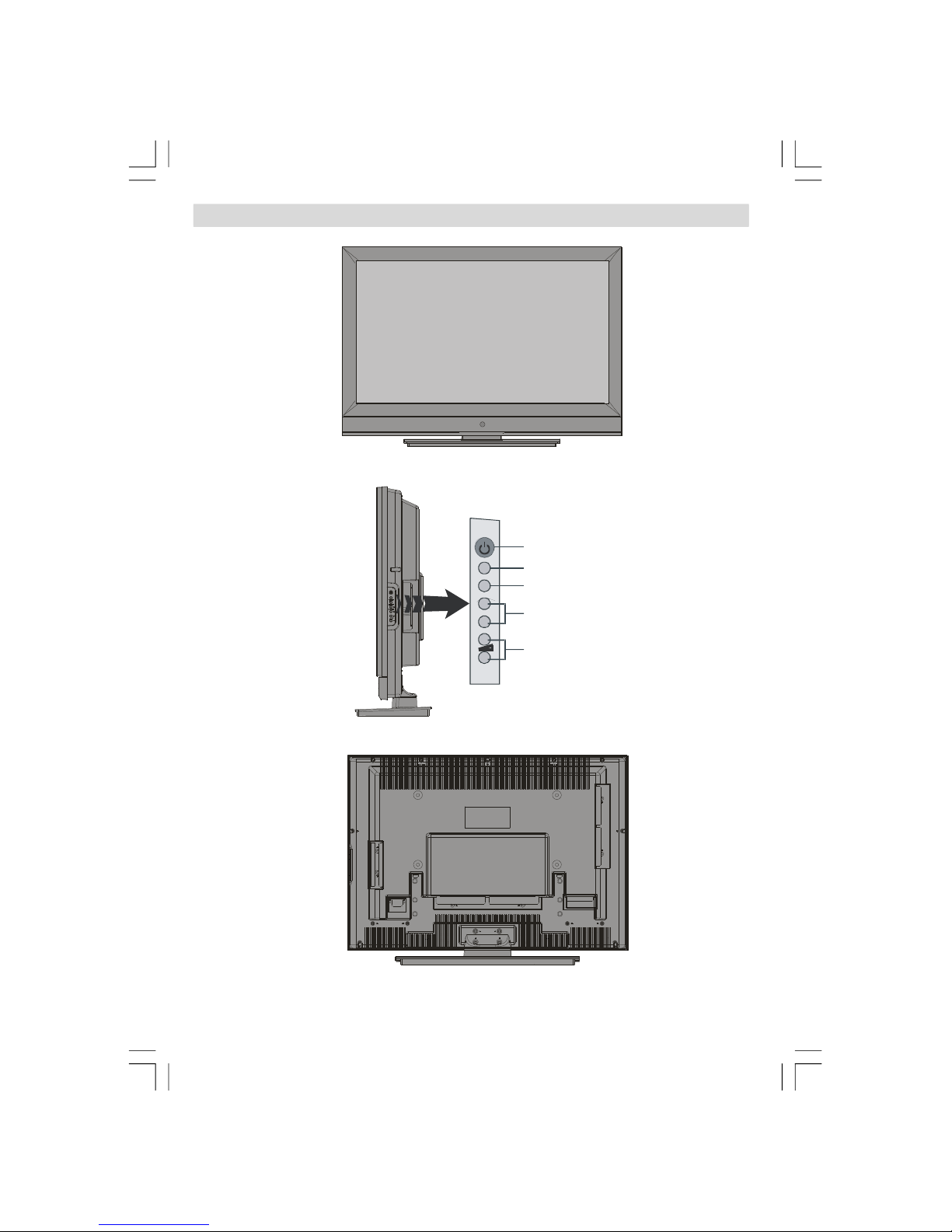
English - 8 -
LCD TV and Operating Buttons
FRONT VIEW
REAR VIEW
SIDE VIEW
TV/AV button
MENU button
Program Up/
Program Down buttons
Volume Up/
Volume Down buttons
Standby button
TV/AV
MENU
- P/CH+
ENG-32782W-1050 UK-32INCH-17MB12 UK IDTV-(2 HDMI-3D PAN-WO SVHS-BASIC PIP-WO VGA)-C2-50117669.p6508.10.2007, 11:028
Page 11
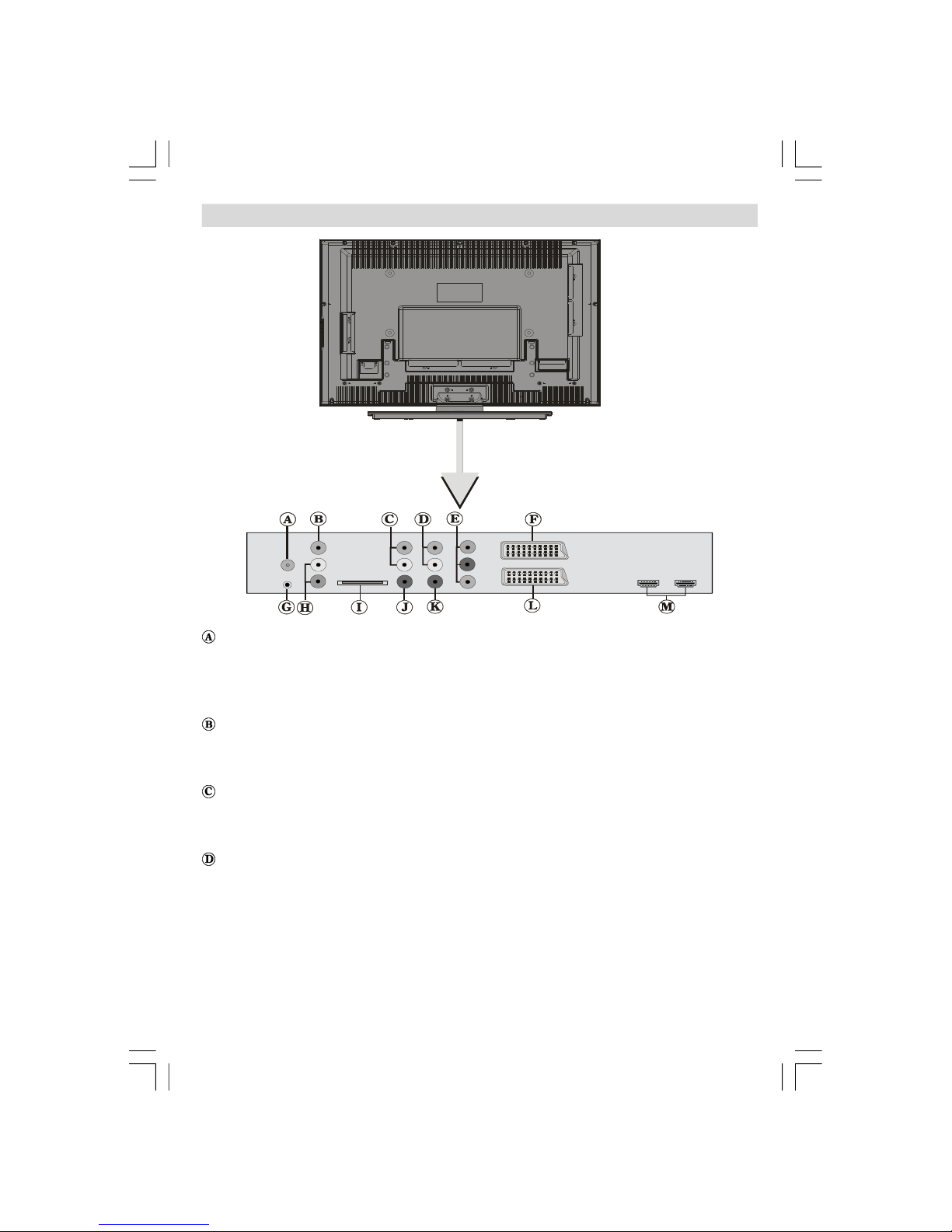
English - 9 -
Viewing the Connections
RF Input connects to an antenna or a cable.
Note that if you use a decoder or a media recorder, you should connect the aerial cable
through the device to the televisio n with an appropriate antenna cable, as shown in the
illustration below.
Video Input is used for connecting video signals of external devices.
Connect the video cable between the VIDEO IN socket on the TV and the VIDEO OUT jack on
your device.
Audio Line Outs output audio signals to an external device such as an optional sound
system.
To connect the external speakers to your TV, use AUDIO LINE OUTS of the TV with an audio cable.
YPbPr Audio Inputs are used for connecting audio signals of a device that connects to the
TV via YPbPr.
Connect the audio cable between AUDIO INPUTS on the TV and audio outputs of your device
to enable component audio.
REAR VIEW
ENG-32782W-1050 UK-32INCH-17MB12 UK IDTV-(2 HDMI-3D PAN-WO SVHS-BASIC PIP-WO VGA)-C2-50117669.p6508.10.2007, 11:029
Page 12
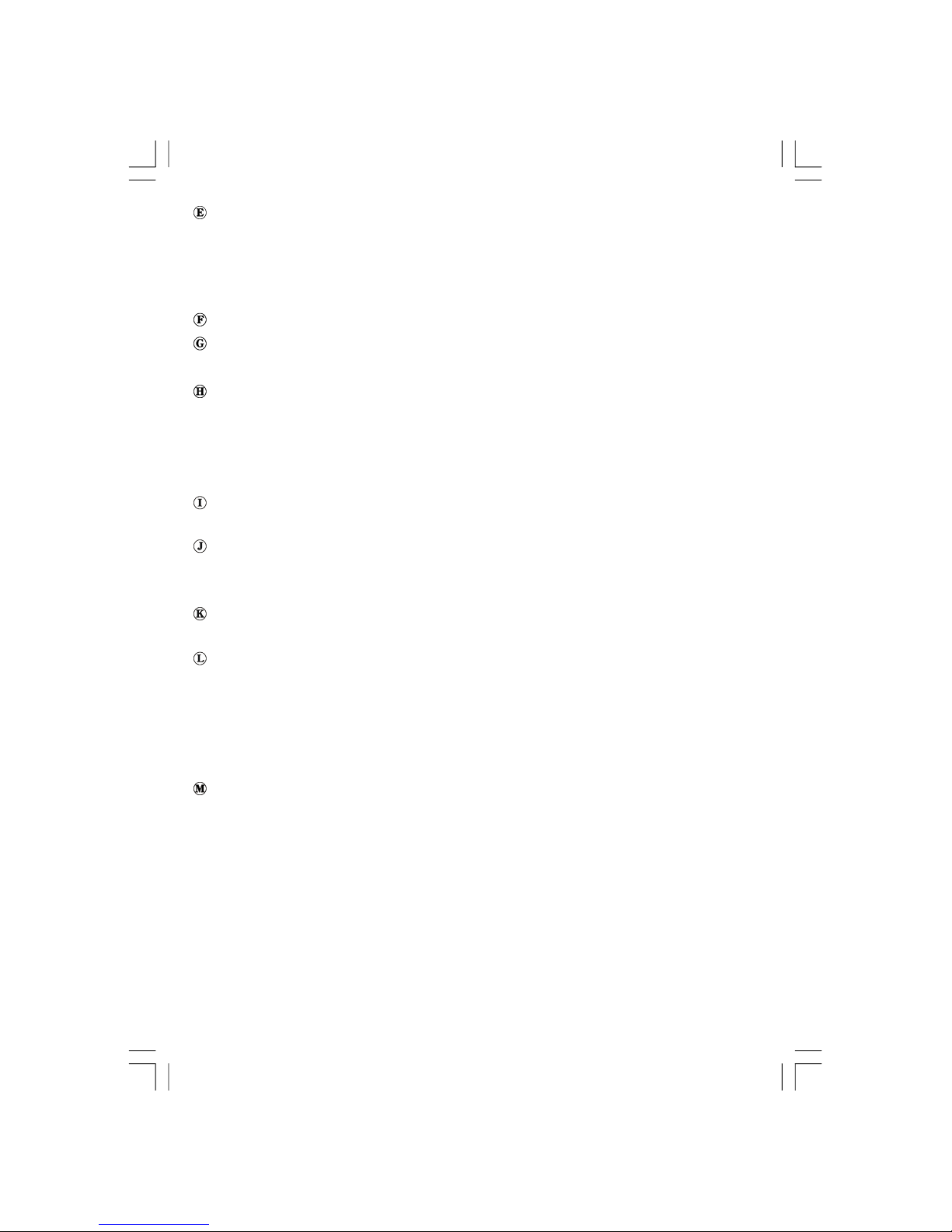
English - 10 -
Component Video Inputs (YpBPr) are used for connecting component video.
You can connect the component video and audio sockets with a device that has component
output. Connect the component video cables between the
COMPONENT VIDEO INPUTS on
on the TV and the component video outputs of your device.
While connecting, be sure that the
letters on your TV, “
Y”, “Pb”, “Pr” correspond with your device’s connectors.
SCART 2 inputs or outputs for external devices.
Headphone jack is used for connecting an external headphone to the system.
Connect to the HEADPHONE jack to listen to the TV from headphones (optional).
Audio Inputs are used for connecting audio signals of external devices.
Connect the audio cable between the AUDIO INPUTS on the TV and the AUDIO OUTPUT
jacks on your device.
Note: If you connect a device to the TV via the VIDEO INPUT, you should also connect your
device with an audio cable to the AUDIO INPUTS of the TV to enable audio.
CI Slot is used for inserting a CI card. A CI card allows you to view all the channels that you
subscribe to. For more information, see “
Common Interface” section.
Subwoofer Out is for connecting an external, active subwoofer to the set to give a much
deeper bass effect.
Use an appropriate RCA cable to connect the set to a subwoofer unit.
S/PDIF Out is used for transferring digital audio signals. Use an RCA cable to transfer
audio signals to a device that has S/PDIF input.
SCART 1 inputs or outputs for external devices.
Connect the
SCART cable between SCART sockets on TV and SCART socket on your external
device (such as a decoder, a VCR or a DVD player).
Note: If an external device is connected via the SCART sockets, the TV will automatically
switch to AV mode. If both sockets are employed at the same time,
SCART 1 will override
SCART 2 unless manually selected.
HDMI Inputs are for connecting a device that has an HDMI socket.
Your LCD Television is capable of displaying High Definition pictures from devices such as a
High Definition Satellite Receiver or DVD Player. These devices must be connected via the
HDMI sockets or Component Socket. These sockets can accept either 720p or 1080i signals.
No sound connection is needed for an HDMI to HDMI connection.
ENG-32782W-1050 UK-32INCH-17MB12 UK IDTV-(2 HDMI-3D PAN-WO SVHS-BASIC PIP-WO VGA)-C2-50117669.p6508.10.2007, 11:0210
Page 13
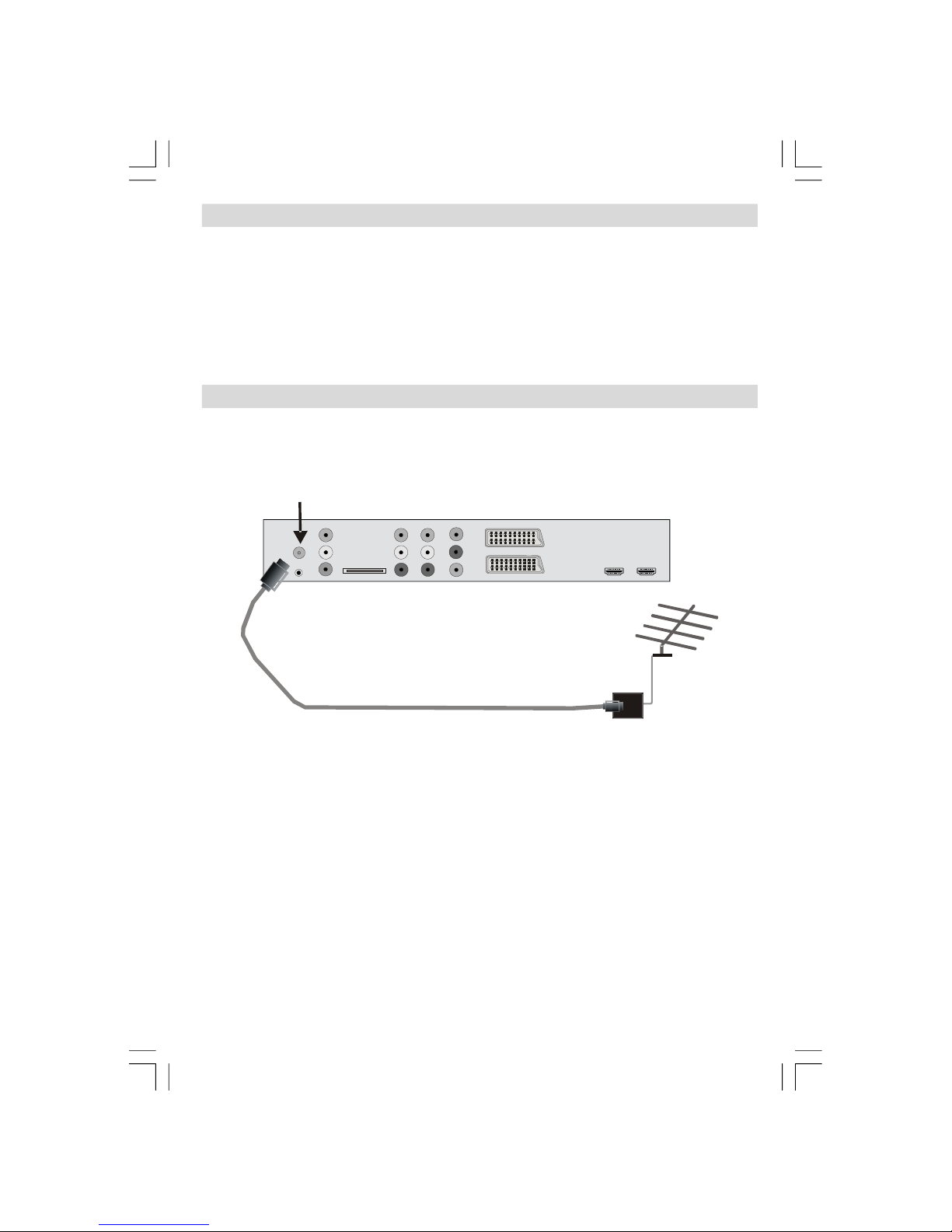
English - 11 -
Power Connection
IMPORTANT: The TV set is designed to operate on 220-240V AC, 50 Hz.
• After unpacking, allow the TV set to reach the ambient room temperature before you
connect the set to the mains.
• Plug the power cable to the mains socket outlet.
Aerial Connection
• Connect the aerial or cable TV plug to the AERIAL INPUT socket located at the rear of the TV.
Aerial Input
REAR VIEW
ENG-32782W-1050 UK-32INCH-17MB12 UK IDTV-(2 HDMI-3D PAN-WO SVHS-BASIC PIP-WO VGA)-C2-50117669.p6508.10.2007, 11:0211
Page 14
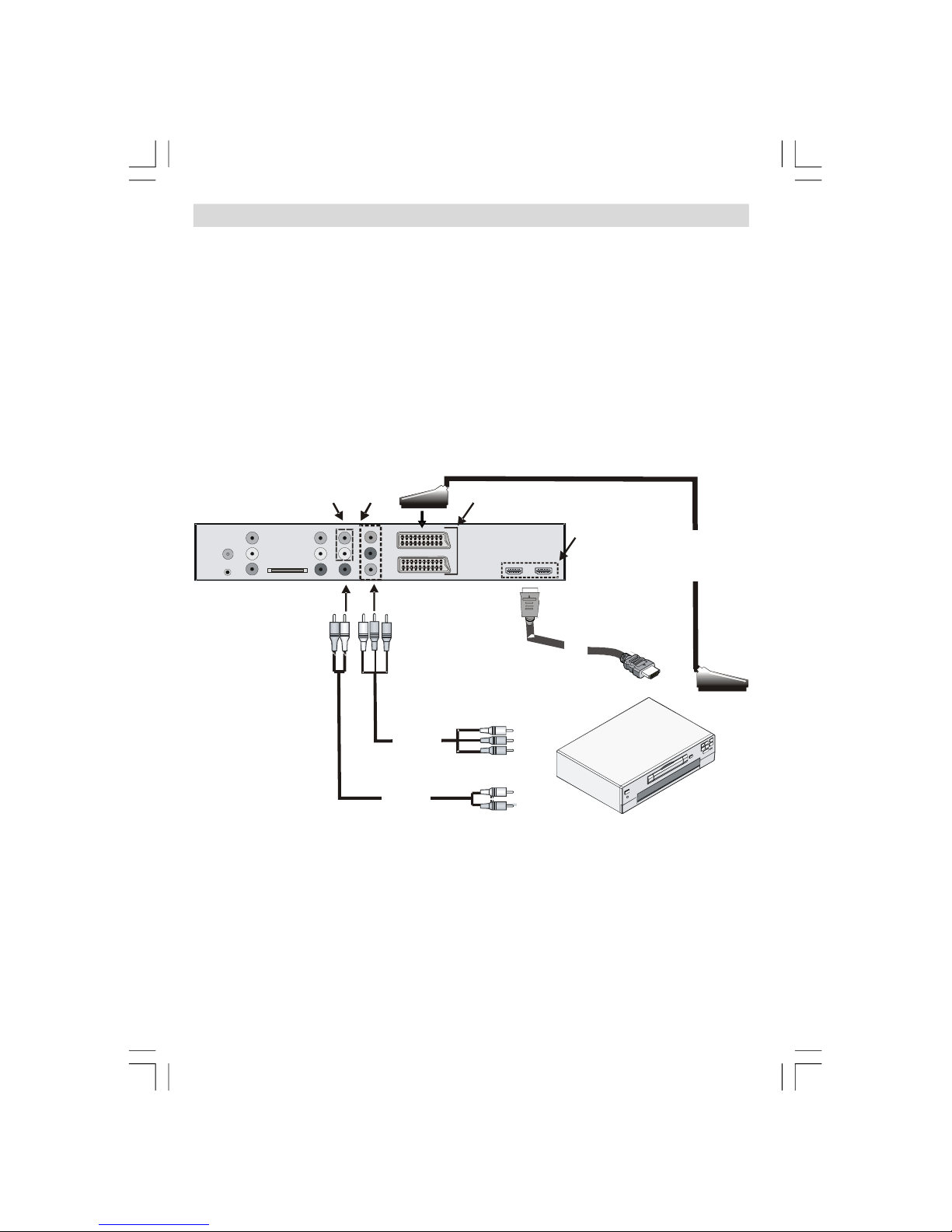
English - 12 -
Connecting to a DVD Player
If you want to connect a DVD player to your LCD TV, you can use connectors of the TV set. DVD
players may have different connectors. Please refer to your DVD player’s instruction book for
additional information. Power off both the TV and the device before making any connections.
Note: Cables shown in the illustration are not supplied.
• If your DVD player has an HDMI socket, you can connect via HDMI. When you connect to DVD
player as illustrated below, switch to HDMI source. See, “
Input Selection” section.
• Most DVD players are connected through
COMPONENT SOCKETS. Use a component video
cable to connect video input. For enabling audio, use a component audio cable as illustrated
below. When the connection is made, switch to YPbPr source. See, “Input selection” section.
• You may also connect through the
SCART 1 or SCART 2. Use a SCART cable as shown
below.
Component
video
inputs
Component
audio
inputs
SCART
cable
HDMI
cable
HDMI
inputs
Component
audio
cable
Component
video
cable
Scart sockets
REAR VIEW
Note: These three methods of connection perform the same function but in different levels of
quality. It is not necessary to connect by all three methods.
ENG-32782W-1050 UK-32INCH-17MB12 UK IDTV-(2 HDMI-3D PAN-WO SVHS-BASIC PIP-WO VGA)-C2-50117669.p6508.10.2007, 11:0212
Page 15
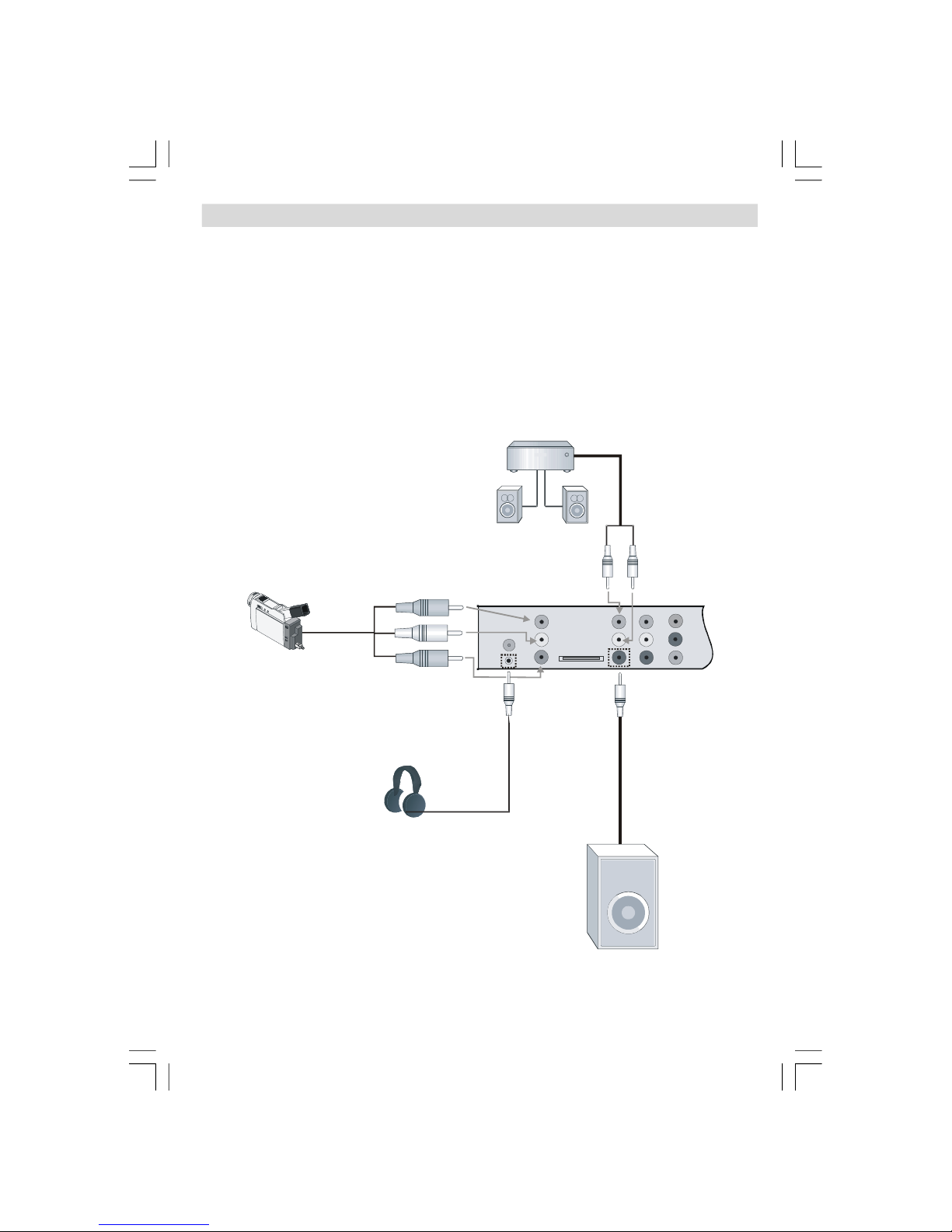
English - 13 -
Using Other Connectors
You can connect a range of optional equipment to your LCD TV. Possible connections are
shown below.
Note that cables shown in the illustration are not supplied.
•
For connecting a camcorder, connect to the VIDEO IN socket and the AUDIO SOCKETS. For
selecting the related source, see the section “
Input selection” in the following parts.
• To connect external speakers, use an audio cable. Do not reverse the
AUDIO LEFT and
AUDIO RIGHT jacks. Turn on the LCD TV and external speaker set after all connections are
made. Refer to your speaker set’s manual for further queries.
• To listen the sound from headphones, connect to the
HEADPHONE jack of theTV.
• For connecting a subwoofer, connect to the
SUBWOOFER OUT.
Headphones
Camcorder
Subwoofer
External speakers
ENG-32782W-1050 UK-32INCH-17MB12 UK IDTV-(2 HDMI-3D PAN-WO SVHS-BASIC PIP-WO VGA)-C2-50117669.p6508.10.2007, 11:0213
Page 16

English - 14 -
Connecting Other Equipment via Scart
Most devices support SCART connection. You can connect a; DVD recorder, a VCR or a decoder
to your LCD TV by using the SCART sockets. Note that cables shown in the illustration are not
supplied.
Power off both the TV and the devices before making any connections.
For more information, refer to your device’s own instruction book.
SCART
sockets
VCR
DVD Recorder
Decoder
REAR VIEW
ENG-32782W-1050 UK-32INCH-17MB12 UK IDTV-(2 HDMI-3D PAN-WO SVHS-BASIC PIP-WO VGA)-C2-50117669.p6508.10.2007, 11:0214
Page 17

English - 15 -
Inserting Batteries in the
Remote Control Handset
• Remove the battery cover located on the back
of the handset by gently pulling backwards
from the indicated part.
• Insert two
AAA/R3 or equivalent type batteries
in side. Place the bat teri e s in the right
directions and replace the battery cover.
Note: Remove the battery from remote control
handset when it is not to be used for a
long period. Otherwis e it ca n be
dama g e d d u e t o a n y l e a k a g e o f
batte ries.
Operating Range for the
Remote Control
• Point the top of the remote control toward
the LCD TV's re mote sen sor LE D whil e
pressing a button.
30
30
TV
DTV
INFO
1 2 3
4 5 6
7 8 9
0
-/--
EXIT
SWAP
P<P
I-II
SOURCE
AV
/
/
GUIDE
WIDE
PP
OK
SELECT
ABC DEF GHI
JKL MNO PQR
STU VWX Y Z
P+
P -
M
Remote range is approximately 7m/23ft.
ENG-32782W-1050 UK-32INCH-17MB12 UK IDTV-(2 HDMI-3D PAN-WO SVHS-BASIC PIP-WO VGA)-C2-50117669.p6508.10.2007, 11:0215
Page 18

English - 16 -
Switching the TV On/Off
To Switch the TV On
• Connect the power cord to the 220-240V AC
50 Hz.
• Press STANDBY button. Then the standby
LED lights up.
• To switch on the TV from standby mode either:
• Press the
button, P/Ch+, P/Ch- or a
numeric button on the remote control.
• Press the
-P/CH or P/CH+ button on the TV.
The TV will then switch on.
No t e : If yo u s witch on y our TV v i a
PROGRAMME UP/DOWN buttons on the
remo te control or on the TV set, the
programme that you were watching last
will be reselected.
To Switch the TV Off
• Press the button on the remote control or
STANDBY button on the TV, so the TV will
switch to standby mode.
• To power down the TV completely, unplug
the power cord from the mains socket.
Input Selection
Once you have connected external systems
to your TV, you can switch to different input
sourc es.
• Press “AV” button on your remote control for
directly changing sources.
or,
• Select “
Source” option from the main menu
by using
or button. Use then or
button to highlight an input and press
button to select.
SOURCE
TV
EXT-1
EXT-2
EXT-2 S
DTV
ENG-32782W-1050 UK-32INCH-17MB12 UK IDTV-(2 HDMI-3D PAN-WO SVHS-BASIC PIP-WO VGA)-C2-50117669.p6508.10.2007, 11:0216
Page 19

English - 17 -
Basic Operations
You can operate your TV using both the
remote control and onset buttons.
Operation with the Buttons on the TV
Volume Setting
• Press - button to decrease volume or
+ button to increase volume, so a volume
level scale (slider) will be displayed on the
screen.
Programme Selection
• Press P/CH + button to select the next
programme or
P/CH - button to select the
previous programme.
Viewing Main Menu
• Press the MENU button to enter main menu.
In the Main menu select sub-menu using
P/
CH -
or P/CH + buttons and enter the sub-
menu using
- or + buttons. To learn
the usage of the menus, refer to the menu
system sections.
AV Mode
• Press the TV/AV button at the control panel
on the TV to switch your TV to AV modes.
Operation with the Remote Control
• The remote control of your TV is designed to
control all the functions of the model you
selected. The functions will be described in
accordance with the menu system of your
TV.
• Functions of the menu system are described
in the following sections.
Volume Setting
Press + button to increase the volume.
Press
- button to decrease the volume. AA
volume level scale (slider) will be displayed
on the screen.
Programme Selection (Previous or
Next Programme)
• Press P/CH - button to select the previous
programme.
• Press P/CH + button to select the next
programme.
Programme Selection (Direct Access)
•Press numeric buttons on the remote control
to select programmes between 0 and 9. The
TV will switch to the selected programme.
To select programmes between 10 - 999 (for
IDTV) or 10-99 (for analogue), press the
numeric buttons con s ecu tiv ely (e.g. for
programme 27, first press 2 and then 7).
When the pressing time is due for the second
numeric button, only the first digit programme
will be displayed. The limit of the delay time
is 3 seconds.
• Press directly the programme number to
reselect single digit programmes.
ENG-32782W-1050 UK-32INCH-17MB12 UK IDTV-(2 HDMI-3D PAN-WO SVHS-BASIC PIP-WO VGA)-C2-50117669.p6508.10.2007, 11:0217
Page 20

English - 18 -
Initial Settings
When the TV set is operated for the first time,
the IDTV turns on first.
Because this is the first time the TV is used, there
are no channels stored in the memory and the
following message appears on the screen:
Please ensure aerial is plugged in.
Do you want to start automatic search?
Yes
No
• To start installation process, select “Yes”,
to cancel select “No”.
• To select the “Yes” or “No” option, highlight
the item by using
or buttons and press
the
OK button.
The IDTV will automatically tune to the UHF
transmission channels 21 to 68, searching
fo r digi tal te rre s tri a l TV broad c asts and
displaying the names of channels found. This
process will take about five minutes. To cancel
searching, you can press the M button at any
time during the process.
MENU
BBC ONE
BBC TWO
BBC CHOI CE
Searching UHF channels 30. Please wait. This will take a few minutes
Cancel search
AUTOMATIC SEARCH
Channels:
12 %
After Automatic Search is comp leted, the
following message asking for analogue channel
search appears on the screen:
Yes
Do you want to search for
analogue channels?
No
To sea rch for analogue channels, sele ct
“Yes”. TV switches to the analogue TV mode.
The menu below is displayed to search for
analo gue channels:
Country
Language
UKOkCancel
PLEASE CHECK ANTENNA CABLE
AUTO PROGRAMMING SYSTEM
TXT Language
Select your Country, Language and Text
language
by using or and / buttons.
Press
OK or RED button to continue. To cancel,
press the
BLUE button.
For more information on this process, see
“Install Menu” section.
NOTE: For proper functioning of digital teletext
in DTV mode, you should set
country
as UK in analogue AUTO PROGRAM.
General Operation
Pressing the TV/DTV button at any time while
watchi ng television programmes will switch
the TV set between the digital terrest ri al
telev i s i o n broadcasting a n d its normal
analogue broadcasting.
Information Banner
• Whenever you change channel, using the P-
/ P+ button or the numeric buttons, the TV
displays the broadcast picture along with an
informat io n banner at the bo ttom of the
screen. This will remain on the screen for
approximately three seconds.
• The i n f o rmation banner can also be
displayed at any time while watching TV by
press ing the
butto n on the remot e
ENG-32782W-1050 UK-32INCH-17MB12 UK IDTV-(2 HDMI-3D PAN-WO SVHS-BASIC PIP-WO VGA)-C2-50117669.p6508.10.2007, 11:0218
Page 21

English - 19 -
control:
Now: 50/50
Next: Ace Lighting
1. BBC ONE
Signal Level:
13:15
09:25 - 11:00
11:00 - 11:25
• The information banner gives information
on the c h a n n e l se l e c t e d an d th e
programmes on it. The name of the channel
is displ ayed, along wit h its cha nn el li st
number and an indication of the strength of
the signal received.
Hi n t : N o t all c h annels b roadcast the
programme data. If the name and time
of the programme are not available,
then “
No Information Available” will be
displayed in the information banner.
• Icons are also displayed in the information
banner and if this channel is a favourite
channel, favourite channel icon “ ” will
also be displayed.
If the selected channel is locked, you must
enter the correct four numeric code to view
the channel. “Enter Lock Ke y” will be
displayed on the screen in such a case:
Enter Lock Key
Electronic Programme Guide (EPG)
• Some, but not all, channels send information
about the current and next events.
• Please note that event information is updated
automatically. If there is no event information
data available in channels, only channel
names with
“No Information Available”
banner is displayed.
• Press
GUIDE button to view the EPG menu.
• In EPG menu, you can easily see the extended
help information by pressing
button.
• Press this button again to close this window.
• In the EPG menu, all channels are displayed.
Current channel is highlighted. Use
or
buttons to chang e ch annels. Als o pr ess
GREEN/RED buttons to scroll up/down the
pages for the channels.
• If yo u highlig h t an even t , sh ort eve n t
description, extended event description, start
and end times of the event will be displayed
on the screen.
• If you press the
OK button when a next event
is high light ed, a remind er is set for the
highlighted programme and a clock appears
across the highlighted channel line.
Programme reminders can be set to signal
that a programme is about to start when you
are watchin g another channel. If you set
reminder for a programme, then you will be
asked for switching to that channel when the
reminder time is reached.
• Press the MENU button to view the 7 day
EPG.
• Press or button to navigate in Channels
or Programmes.
• Press
or button to navigate through the
channel and programme list.
Chuckle Vision 13:00-14:00
30. CBBC Channel 13:00 Chuckle Vision (Now)
40. BBC NEWS 24 14:00 Tracy Beaker
41. ITV News 14:55 Newsround
50. Four Text
800. BLUE/LEFT 1k...
801. CCIR17/1kHz...
ELECTRONIC PROGRAMME GUIDE(7 Day) Saturday 21/8 13:49
Channels Programmes on Saturday 21/8, 13:00 - 15:00
Triple bill. In the Ring/Romany Days/On the Radio: Paul and Barry
grapple with the world of wrestling; hunt for a mysterious Emperor's
underpants; and record their first pop song.
I
More
Change
Day
Navigate
Change Time
• With RED/GREEN buttons, you can change
the schedule time. By pressing
YELLOW/
BL U E
you ca n adv a n c e the sc h edule
backward/forward of a day.
ENG-32782W-1050 UK-32INCH-17MB12 UK IDTV-(2 HDMI-3D PAN-WO SVHS-BASIC PIP-WO VGA)-C2-50117669.p6508.10.2007, 11:0219
Page 22

English - 20 -
• If you press button you can see the
detailed help information easily. Press
button again to exit help menu.
• The starting time for
EPG is the current time.
You can see the event information for the
next two hours. By pressing or button,
you can go to the next/previous hours while
Programmes list is highlighted.
• lf you press the
OK button when a next event
is high light ed, a re minder is se t for the
highlighted programme and a clock appears
on the screen.
• Programme reminders can be set to signal
that a programme is about to start when you
are watching another channel. If you set
reminder for a programme, then you will be
asked for switching to that channel when the
reminder time is due.
Newsround 16:55-17:00
30. CBBC Channel 15:00 Even Stevens
40. BBC NEWS 24 15:50 Newsround Showbiz
41. ITV News 16:00 Basil Brush
50. Four Text 16:55 Newsround
51. BBCI
800. BLUE/LEFT 1k...
801. CCIR17/1kHz...
ELECTRONIC PROGRAMME GUIDE(7 Day) Saturday 21/8 13:51
Channels Programmes on Saturday 21/8, 15:00 - 17:00
CBBC joins the Newsround team, keeping you up to date on the latest
stories and events happening at home and abroad.
I
More
Change
DayNavigate
Change Time
Displaying the Subtitles
With digital terrestrial broadcasting (DVB-T),
some progra m m e s ar e bro a d c a s t wi t h
subtitles. Subtitles can be displayed while
watching these programmes.
Press the
M button to display the main menu,
highlight the
Configuration line using or
button and press the OK button to display the
configuration menu.
Highlight the “Subtitle” item in configuration
menu and use
or button to set Subtitle to
Off or a language.
If
“Subtitle” is on and a language option is
se t, press ing th e
bu tto n ca u ses the
following warning message displ ay on the
screen:
Interactive services cannot be used
while subtitles are on. Would you like
to turn subtitles off now?
NoYes
Digital Teletext
With digital terrestrial broadcasting (DVB-T),
in addition to pictures and sound, you can also
view digital teletext.
Digital teletext is sometimes broadcast at the
same time with the normal broadcasting.
• Press the
button.
• The digital teletext information appears.
• Operate it with the coloured buttons, / / /
buttons and OK button.
The operation method may differ depending
on the contents of the digital teletext.
Follow the instructions displayed on digital
teletext screen.
• When “
Press SELECT” button or similar
message appears on the screen, press the
OK button.
• When the
(Text) button is pressed, the
TV returns to television broadcasting.
• With digital terrestrial broadcasting (DVB-
T), in addition to digital teletext broadcasting
together with the normal broadcasting, there
are also channels with just digital teletext
broadcastin g.
• The aspe ct ratio (pi ctu re sha pe) when
watching a channel with just digital teletext
broadcasting is the same as the aspect ratio
of the picture viewed previously.
• When you press the
(Text) button again,
the digital teletext screen will be displayed.
ENG-32782W-1050 UK-32INCH-17MB12 UK IDTV-(2 HDMI-3D PAN-WO SVHS-BASIC PIP-WO VGA)-C2-50117669.p6508.10.2007, 11:0220
Page 23

English - 21 -
Over Air Download
To ensure that your IDTV always has the most
up-to-date information, please ensure that,
after use, it is set to standby mode. At 3 A.M.
each day, the IDTV automatically searches for
any updates which may be broadcast and will
download this to your IDTV automatically. This
operation will normally take approximately 30
seconds.
If you want to perform this, you need to set
Automatic Download to
“Enabled” in Receiver
Upgrade setting.
Widescreen
Depending on the type of the broadcast being
transmitted, programmes can be viewed in a
number of formats. Press the WIDE button
repeatedly to select between
Auto, 16:9, 4:3,
Panoramic, 14:9 Zoom, Cinema
or Subtitle.
When Auto is selected, the format being
displayed is determined by the picture being
broadcast.
PLE A S E NOTE: M e nu size c hanges
depen d i n g on the
chosen image size.
IDTV Menu System
The IDTV menu can only be viewed when
watc hing digital terr estrial broa dcas tin g .
Press the TV/DTV button to turn IDTV on while
the TV is in analogue mode.
Press the
MENU button. The menu below
appears on the screen:
Main Menu
Channel List
Installation
Configuration
Timers
Language
TV Setup
Common Interface
Channel List
Using the or button on the remote control,
make sure that the first item, Channel List, is
highlighted and press the OK button to display
the
Channel List.
The following operations can be performed
in this menu:
• Navigating the entire list of channels
• Deleting channels
• Renaming channels
• Adding locks to channels
• Setting favourites
Channel List is the place where the channels
are managed.
ENG-32782W-1050 UK-32INCH-17MB12 UK IDTV-(2 HDMI-3D PAN-WO SVHS-BASIC PIP-WO VGA)-C2-50117669.p6508.10.2007, 11:0221
Page 24

English - 22 -
SELECT
i
SELECT
CHANNEL LIST 1 BBC ONE
1. BBC ONE
2. BBC TWO
3. ITV 8
4. Channel 4
5. BBC THREE
6. Teletext
7. BBC FOUR
8. Sky Travel
9. UKHistory
10. RTL
Select
Delete Edit Name Lock Favourites
Function
Select Channel Watch More
Navigating the Entire Channel List
Press or button for selecting the previous
or next channel. You can press
RED or GREEN
button to move page up or page down.
To watch a specific channel, highlight it using
or button and then press OK button, while
the “
Select” item on Channe l List menu is
highlighted by using
or button.
Then the name and number of the selected
channel will be displayed in the top-left and
top-right of the channel display at the top-right
of the screen, respectively.
Deleting the Channels in the Channel
List
Press or button to select the channel
that will be deleted.
Press or button to select the “Delete’’
item on Chann el Lis t men u. As seen on
Channel List menu, SELECT is displayed next
to
Delete item at the bottom of the screen to
indicate that you must press the
OK button to
delete the highlighted channel in the channel
list.
SELECT
i
SELECT
CHANNEL LIST 1 BBC ONE
1. BBC ONE
2. BBC TWO
3. ITV 8
4. Channel 4
5. BBC THREE
6. Teletext
7. BBC FOUR
8. Sky Travel
9. UKHistory
10. RTL
Select
Delete Edit Name Lock Favourites
Function
Select Channel Delete More
Press the OK button to delete the highlighted
channel in the channel list. Then the message
below appears on the screen:
The selected service will be permanently
deleted. Are you sure?
Yes No
Press or button to highlight the desired
option. If
OK button is pressed while “Yes” is
highl i g h t e d , the hi g h l i g h t e d channel i s
deleted. Selecting “No” cancels the deletion.
Renaming Channels
To rename a sp ecific channel, the ch annel
must be hig hligh ted by press ing
or
button. Then highlight the Edit Name item by
pressing
or button as illustrated below..
Press the
OK button to activate the rename
feature.
SELECT
i
SELECT
CHANNEL LIST 1 BBC ONE
1. BBC ONE
2. BBC TWO
3. ITV 8
4. Channel 4
5. BBC THREE
6. Teletext
7. BBC FOUR
8. Sky Travel
9. UKHistory
10. RTL
Select
Delete Edit Name Lock Favourites
Function
Select Channel Edit Name More
Now pressing or button moves to the
previous/next character. Pressing
or
button toggles the current character, i.e., ‘b’
ENG-32782W-1050 UK-32INCH-17MB12 UK IDTV-(2 HDMI-3D PAN-WO SVHS-BASIC PIP-WO VGA)-C2-50117669.p6508.10.2007, 11:0222
Page 25

English - 23 -
character becomes ‘a’ by and ‘c’ by .
Pressing the numeric buttons ‘
0...9’ replaces
the highlighted character with the characters
printed above the button one by one as the
button is pressed.
Press the
M button to cancel the editing or OK
button to save the new name.
Adding Locks to Channels
Ch a n n e l l o c k i n g provi d e s a p a s s word-
protected access t o channels selected by
parents. In order to lock a channel you should
know the parental lock password (default
value is set to 0000 in the factory and can only
be changed from the
Configuration menu).
Select the channel to be locked by highlighting
it and select the Lock option by pressing or
button. When the OK button is pressed, a
dialog OSD asking for the password will be
displayed.
SELECT
i
SELECT
CHANNEL LIST 1 BBC ONE
1. BBC ONE
2. BBC TWO
3. ITV 8
4. Channel 4
5. BBC THREE
6. Teletext
7. BBC FOUR
8. Sky Travel
9. UKHistory
10. RTL
Select
Delete Edit Name Lock Favourites
Function
Select Channel Lock/Unlock More
Enter Lock Key
Enter the password by using the numeric
buttons on the remote control. The lock icon
“ ” will now be displayed next to the selected
channel. Repeat the same operation to cancel
the lock.
Setting Favourites
You can set various channels as favourites
so th a t only th e fa vour i t e channe l s are
navi gated. To set a favour ite you shoul d
highlight the
Favourites item at the bottom of
the Channel List menu.
Us e the or but ton to highli ght the
“Favourites” item at the bottom of the screen
and then, in turn, highlight each channel you
want to add to the favourites list, using the
and button s (or red/green buttons), and
press the
OK button.
A channel selected as a favourite appears in
the main channel list with a favourites icon
(
) against the channel name as illustrated
below:
SELECT
i
SELECT
CHANNEL LIST 1 BBC ONE
1. BBC ONE
2. BBC TWO
3. ITV 8
4. Channel 4
5. BBC THREE
6. Teletext
7. BBC FOUR
8. Sky Travel
9. UKHistory
10. RTL
Select
Delete Edit Name Lock Favourites
Function
Select Channel Add/Remove... More
On Screen Help
For all menus, press the button to display
the help information about the menu functions.
For Chan n e l List m e n u the f o l l o wing
message is displayed on the screen:
Press the SELECT button on your remote control to tune to the
highlighted channel.
Press MENU to exit this screen.
Installation
The Installation menu is mainly intended to
help you for creating a
Channel Table in the
most efficient way.
ENG-32782W-1050 UK-32INCH-17MB12 UK IDTV-(2 HDMI-3D PAN-WO SVHS-BASIC PIP-WO VGA)-C2-50117669.p6508.10.2007, 11:0223
Page 26

English - 24 -
Main Menu
Channel List
Installation
Configuration
Timers
Language
TV Setup
Common Interface
This menu includes the following items:
• Add New Channels.
• First Time Installation.
Add New Channels
This tuning menu consists of two parts:
• Automatic Search
• Manual Search
Installation
Add New Channels
First Time Installation
Automatic Search
Manual Search
Automatic Search
Automatic search is started by pressing the
OK button in the auto-search pop up menu.
All the services will be searched and a channel
table will be created automatically.
All channels found are stored in a sorted form
with respect to their channel numbers. Some
services may not appear with the correct
chann el num ber. Thi s may occ ur du e to
missing informatio n when the broadcaster
does not transmit any channel information.
Manual Search
In manual search, the number of the multiplex
is entered manually and only that multiplex is
searched for the channels. For every valid
channel number, si gnal level, signal quality
and network name are shown at the bottom
of the screen.
In both manual and auto search, any existing
channel in the database is not re-stored to
avoid redundant duplicates of that channel.
First Time Installation
The user can use this item to load default
settings, which were loaded to the receiver at
the factory.
To install factory settings, highlight
“First Time
Installation”
menu and press the OK button.
Installation
Add New Channels
First Time Installation
Then you will be asked to confirm for deleting
all channels and settings:
Yes
Your previous digital channel list will be destroyed.
Are you sure you want to delete all digital channels
and settings for first time installation?
No
By selecting Yes and pressing the OK button,
the existing channel table will be deleted.
After factory settings are loaded, “First Time
Installation
” menu will be displayed:
Please ensure aerial is plugged in.
Do you want to start automatic search?
Yes
No
Press the OK button to start installation. After
search is co mpleted for digital channels, a
messa g e asking whether to se a r c h fo r
analogue channels appears on the screen:
Yes
Do you want to search for
analogue channels?
No
Press the OK button to search for analogue
channels. The following menu app ears on
the screen for analogue channel search:
ENG-32782W-1050 UK-32INCH-17MB12 UK IDTV-(2 HDMI-3D PAN-WO SVHS-BASIC PIP-WO VGA)-C2-50117669.p6508.10.2007, 11:0224
Page 27

English - 25 -
Country
Language
DOkCancel
PLEASE CHECK ANTENNA CABLE
AUTO PROGRAMMING SYSTEM
TXT Language
Select your Country, Language and Text
language
by using or and / buttons.
Press
OK or RED button to continue. To cancel,
press
BLUE button. The following menu will
be displayed during the automatic tuning:
UK
P 03 - C 04
63.75 MHz
6%
63.75 MHz
Cancel
APS is running...
After APS is finalized, the programme table
will appear on the screen. In the programme
table you will see the programme numbers
and names assigned to the programmes.
If you do not accept the locations and/or the
programme names, you can change them in
the program table.
Configuration
Press the M button to display the main menu
and press the
button twice to highlight
Configuration. Then press the
OK button to
display the configuration menu. Press the
MENU button to leave the menu screen.
Main Menu
Channel List
Installation
Configuration
Timers
Language
TV Setup
Common Interface
Th e vari o u s confi g u rati o n functi o ns are
displayed in a list, along with a quarter-screen
image of the currently selected channel. You
can sele ct a function by highli ght ing the
corresponding menu line using the or
button. Configuration menu will look like this:
i
CONFIGURATION
Audio Language
Subtitle
Favourite Mode
EPG Preference
Receiver Upgrade
Parental Settings
English
Off
Off
Now&Next
V.1.5
Change Default Audio Language
More
Audio Language
Digita l terrestrial televis ion channels can
broadcast simultaneous soundtracks in more
than one lan guage. This function selects
which language soundtrack you will hear
when switching to a channel broadcasting with
the multiple soundtracks.
Highlight the
Audio Language line in the
Configuration menu and use the or
button to cycle through the language options.
Subtitle
Digita l terrestrial televis ion channels can
broadcast subtitles displayed on the screen
ENG-32782W-1050 UK-32INCH-17MB12 UK IDTV-(2 HDMI-3D PAN-WO SVHS-BASIC PIP-WO VGA)-C2-50117669.p6508.10.2007, 11:0225
Page 28

English - 26 -
for hard-o f-hea ring peopl e. This func tio n
selects the desire d subtitle language and
ena bles the automatic displ ay of subtitles
whenever subtitle information is broadcast.
Highlight the
Subtitle line in the Configuration
menu and use the
or button to cycle
through
“Off” and language options.
Favourite Mode
This function enables or disables the favourite
channel list mode.
Use or button to turn on/o ff favourite
mode. If the
“Favourite Mode” is on; while in
normal operating mode, pressing
P/CH+ and
P/CH- buttons will only navigate through the
channels that were previously defined as
favourites in the channel list.
EPG Preference
Digita l terrestrial televis ion channels can
broadcast simultaneous Next&Now and 7-
Day electronic programme.
Highlight the
EPG Preference line in the
Configuration menu and use the or
button to select Next&Now or 7-Day.
Receiver Upgrade
Th e IDT V c a n be upgraded via the
configuration menu, entered from the main
menu.
In the con figur atio n menu , hig h ligh t the
“Receiver Upgrade” item by pressing or
button and press the OK button to start
upgrade process.
There are two options for receiver software to
be upgraded:
automatic and manual.
i
CONFIGURATION
Audio Language
Subtitle
Favourite Mode
EPG Preference
Receiver Upgrade
Parental Settings
English
Off
Off
Now&Next
V.1.5
Exit
More
Automatic Download
Search for New Version
Enabled
MENU
Automatic Download (Automatic Upgrade)
Au tomat ic Downloa d can be enabl ed or
disabled by pressing
or button. If it is
enabl e d , the n th e r e ar e tw o ways f o r
automatic upgrade:
• The first one is checking the existence of a
new software every time the IDTV goes to
standby.
• The second one is being activated at 03:00
A.M. every night, provided that the IDTV is left
in standby mode.
• Both automatic upgrade methods result in
standby mode either the upgraded or not.
If the automatic upgrade is set to “
Disabled”
then this function will not work.
Search for New Version (Manual Upgrade)
Manual upgrade starts if the “Search for New
Version”
item is highlighted by using or
button and activated by press ing the OK
button.
After
“Search for New Version” is activated,
the IDTV tunes to each frequency that have
been stored in its database and looks for the
new so f t ware. Du r i n g th is process, the
following OSD is displayed:
Software Upgrade
Searching for upgrade. Please wait, or
press MENU to cancel.
Search Progress:
ENG-32782W-1050 UK-32INCH-17MB12 UK IDTV-(2 HDMI-3D PAN-WO SVHS-BASIC PIP-WO VGA)-C2-50117669.p6508.10.2007, 11:0226
Page 29

English - 27 -
Parental Settings
Some channels broadcast material which you
do not want younger members of the family to
watch. Any channel can be ‘locked’ so that it
cannot be selected for viewing unless a four-
digit PIN code is entered. In this way, any
channel not suitable for younger viewers can
be prohibited.
This function enables or disables the menu
protection system and allows the PIN code to
be changed.
Use
or button to highlight Parental
Settings
option. Press the OK button to enter
Parental Settings menu. A dialog box asking
for the lock key is displayed:
Enter Lock Key
There is only one key which is set to “0000”
initially. Enter lock key. If wrong lock key is
entered, the following message is displayed
and the TV then returns to the previous menu:
Wrong Lock Key
If it is correct, the Parental Settings menu will
be displayed including the following items:
Menu Lock
Installation
Set Lock Key
Here, you can set/reset locking for the main
menu or the installa tion men u to restric t
access. If the menu lock is disabled, there
will be free access to the menu system. Also
in this menu you can change the lock key and
set/change parental lock mode.
Disabled: All menus are unlocked.
Main Menu: Main menu is accessible only with
the correct lock key. So the user
cannot add, delete, rename, or
move the channels and cannot
set the timers.
Installation: Installation menu is locked, so
the user cannot add channels.
Note: Changes will be updated after exiting
configuration menu.
Timers
You can set a timer to switch the TV to any
channel without your intervention. This is also
useful for recording the programmes when
you are out.
Display the main menu by pressing the M
button. Highlight the Timers line by pressing
or button and press the OK button to
display the Timer menu:
Main Menu
Channel List
Installation
Configuration
Timers
Language
TV Setup
Common Interface
Up to five separate timer events can be set
and each is displayed in the Timer screen,
showing the event number, the channel to be
selected, the start time, end time, date and
the mode - whether that event is active (and
will be acted on) or not.
SELECT
i
MENU
TIMER MENU
No Channel Name Start End Date Mode
1. ITV 1 20:00 21:00 12/05/2005 Active
2. BBC ONE 00:00 00:00 01/01/2005 Inactive
3. BBC ONE 00:00 00:00 01/01/2005 Inactive
4. BBC ONE 00:00 00:00 01/01/2005 Inactive
5. BBC ONE 00:00 00:00 01/01/2005 Inactive
6. BBC ONE 00:00 00:00 01/01/2005 Inactive
Toggle Mode
Exit
Edit Timer More
ENG-32782W-1050 UK-32INCH-17MB12 UK IDTV-(2 HDMI-3D PAN-WO SVHS-BASIC PIP-WO VGA)-C2-50117669.p6508.10.2007, 11:0227
Page 30

English - 28 -
• To set an event, highlight its mode button
using the
or button and press the OK
button to display the timer entry window.
Name:
Start:
End:
Date:
Mode:
3. ITV 1
00:00
00:00
03/06/2005
Once
• Here the five settings cons is ting of the
channel name, start time, end time, date and
frequency mode can be set. You can move
freely between each setting using the
or
buttons.
• The channel name is set using the
or
butto n t o display th e c hannel wh i c h
broadcasts the programme.
• The start time, end time and date are each
set with the numeric buttons on the remote
control in 24-hour format.
• The frequency mode determines how often
the receiver operates this event and is set
with the
or button to be either Once,
Daily, or Weekly.
If an invalid number for the start or end times
or the date is entered, “Entered time is not
va l i d ”
me s s a g e a p p e a r s on the m e n u
screen.
If timer action occurs while the TV is being
watched, the TV switc hes to the selected
channel. When timer expires, the TV switches
back to the channel which it is switched from.
Selected digital channel will be output via
Scart-2. You should connect your VCR to Scart-
2 for recording digital broadcasts.
Language
Some programmes are broa dcast in two or
more langu a g e s s i m u l t a n eously. Th e
langu age thus can be selecte d from the
Language menu.
• Press the M button to display the main menu
and use
or b utton to highlig ht the
Language line and press the
OK button:
Main Menu
Channel List
Installation
Configuration
Timers
Language
TV Setup
Common Interface
• Use the or bu tton to highlight the
soundtrack language required and press the
OK button. Normal viewing, with the required
language soundtrack, can be resumed by
pressing the M button.
Languages
English
TV Setup
You can use this item to disp lay the TV
funct ions.
Th e digital TV S e t u p me n u screen is
accessed from the main menu. Press the
M
button to display the main menu and use
or button to highlight “TV Setup”, press the
OK button to display TV Setup menu screen.
Main Menu
Channel List
Installation
Configuration
Timers
Language
TV Setup
Common Interface
ENG-32782W-1050 UK-32INCH-17MB12 UK IDTV-(2 HDMI-3D PAN-WO SVHS-BASIC PIP-WO VGA)-C2-50117669.p6508.10.2007, 11:0228
Page 31

English - 29 -
You can find detailed information for all menu
items in “Analogue TV Menu System” section.
Common Interface
• Press the M button to display the main menu
and use the
or button to highlight the
“Common Interface” line and press the OK
button:
Main Menu
Channel List
Installation
Configuration
Timers
Language
TV Setup
Common Interface
Some Digital Terrestrial channels operate on
a Pa y Per Vie w basi s . These requir e a
subscription and a hardware decoder.
Obtain the Conditional Access Module (CAM)
and the viewing card by subscribing to a pay
channel company, then insert those to the TV
using the following procedure.
• Switch off the TV and unplug from the mains.
• Insert the CAM and then the viewing card to
the slot that is located in the terminal cover
at the left-hand side of the TV (from front
view).
• The CAM should be correctly inserted, it is
impossible to insert fully if reversed. The
CAM or the TV terminal may be damaged if
the CAM is forcefully inserted.
• Connect the TV to the mains supply, switch
on and then wait for few moments until the
card is activated.
• Some CAMs may require the following set
up. Please set the CAM by entering the IDTV
menu, Common Interface then pressing the
OK button . (CAM set up menu is no t
displayed when it is not required.)
• To see the viewing contract information: enter
IDTV; press the
M button, then highlight
Common Interface and press the OK button.
• When no module is inserted, “
No Common
Interfa ce mo dul e detected
” message
appears on the screen.
• Refer to the module instruction manual for
details of the settings.
ENG-32782W-1050 UK-32INCH-17MB12 UK IDTV-(2 HDMI-3D PAN-WO SVHS-BASIC PIP-WO VGA)-C2-50117669.p6508.10.2007, 11:0229
Page 32

English - 30 -
Navigating the Analogue TV
Menu System
M
INFO
OK
SELECT
For displaying
menu options
For navigation
To confirm
choices
• Press M to display the main menu.
• Press or button to select an icon.
• Use or button to highlight.
• Press or buttons to change the settings.
• Press
for more options.
• Press
OK to store.
• To exit the menu or return from sub-menu
screen, press
M.
Note: These explanatio ns are valid for the
navigation of the analogue TV menu
sy stem . To select optio ns that are
explained in the following parts, refer to
“Navig ating the Anal ogue TV Menu
System”.
Analogue TV Menu System
Picture Menu
PICTURE
Mode
Contrast
Brightness
Sharpness
Colour
Mode
For your viewing requirements, you can set
the related
mode option.
Press
or button to select Mode. Press
or button to choose from one of th ese
options:
Cinema, Dynamic and Natural.
Contrast/Brightness/Sharpness/Colour/
Hue
Press or bu tton to select the desi red
option. Press
/ button to set the level.
Note: Hue option can only be visible when
the TV receives an NTSC signal.
Colour Temp
Press or button to select Colour Temp.
Press
/ to choose from one of these
options:
Cool, Normal and Warm.
Note:
• Setting
Cool option gives white colours a
slight blue stress.
• Setting Warm option gives white colours a
slight red stress.
• For normal colours, select Normal option.
ENG-32782W-1050 UK-32INCH-17MB12 UK IDTV-(2 HDMI-3D PAN-WO SVHS-BASIC PIP-WO VGA)-C2-50117669.p6508.10.2007, 11:0230
Page 33

English - 31 -
Noise Reduction
If the broadcast signal is weak and the picture
is nois y, use
Noise Reduction setti ng to
reduce the noise amount.
Pre s s o r button t o s e l e c t No i s e
Reduction
. Press / to choose from one of
these options:
Low, Medium, High or Off.
Game Mode
Select Game Mode by pressing or button.
Use
/ button to set Game Mode as On or
Off. When Game Mode is set to On, specific
game mode settings, which are optimized for
better video quality, will be loaded.
Also; Picture Mode, Contrast, Brightness ,
Sharpness, Colour and Colour Temp settings
will be invisible and disabled while Game
Mode is on.
Note:
-Picture mode selection button on the remote
control will have no function while Game Mode
is on.
-If the TV is switched to PIP/PAP mode, Game
Mode setting will be disabled and be removed
from the Picture menu.
Film Mode
Films are recorded at a different number of
fr a mes per se cond to normal te l evis i on
programmes.
Press
or button to select Film Mode.
Press
/ button to set this feature On or Off.
Turn this feature on when you are watching
films to see the fast motion scenes clearly.
3D Comb
3D Comb is used to improve colour transitions
and colour quality of pictures.
Select
3D Comb by pressing / button.
Press
/ button to set this feature On or Off.
Note: 3D Comb feature is not functional in NATU-
RAL picture mode.
Picture Zoom
Select Picture Zoom by pressing / button.
Use
/ buttons, to change picture zoom to
Auto, 16:9, 4:3, Panoramic, 14:9 Zoom,
Cinema, Subtitle
or Zoom.
Reset
Press or button to select Reset. Press
/
or OK button to reset the picture modes to
factory default settings.
Store
Press or button to select Store. Press
or OK button to store the settings. “Stored”
will be displayed on the screen.
Sound Menu
SOUND
Volume
Equali zer
Balanc e
Headph one
Sound Mode
Volume
Press or button to select Volume. Press
/ button to change the level of the Volume.
Equalizer
Press or button to select Equalizer. Press
/ or OK button to enter equalizer menu.
In equalizer menu the sound mode can be
changed to Pop, Rock, Jazz, Flat, Classic or
User by pressing / button. Select the
desired frequen cy by
or button and
increase or decrease the frequency gain by
pressing / button.
ENG-32782W-1050 UK-32INCH-17MB12 UK IDTV-(2 HDMI-3D PAN-WO SVHS-BASIC PIP-WO VGA)-C2-50117669.p6508.10.2007, 11:0231
Page 34

English - 32 -
Press the M button to return to the previous
menu.
No t e : Equalize r menu se t t i n g s c an be
changed only when the
Equalizer Mode
is in User.
Balance
This setting is used for emphasizing left or
right speaker balance.
Press or button to select Balance. Press
/ button to change the level of the balance.
Balance level can be adjusted between
-32
and + 32.
Headphone
Press or button to select Headphone.
Press
button to view the headphone menu.
Headphone sub-menu options are described
below:
Volume
Press or button to select Volume. Press
button to increase headphone volume level.
Pr e ss
but t o n to decr e a se headph o ne
volume level. Headphone volume level can
be adjusted between 0 and 63.
Balance
Press or button to select Balance. Press
button to increase balance to the right. Press
button to decre ase ba lance to the left.
Balance level can be adjusted between -32
and +32.
Press the
M button to return to the previous
menu.
Sound Mode
Press or button to select Sound Mode.
Using
/ button, you can selec t Mono,
Stereo, Dual I or Dual II mode, only if the
selected channel supports that mode.
AVL
Automatic Volume Limiting (AVL) function adjusts
the sound to obtain fixed output level between
progra mmes (For instance, volume le vel of
advertisement s tend to be louder th an
programmes).
Press
or button to select AVLVL. Press /
button to set the AVL as On or Off.
Effect
If you are watching a mono broadcast, set
Effect on to obtain a better sound effect which
will be more stereo-like. If the current sound
system is stereo, switching this effect on will
give a more spatial effect.
Press or button to select Effect. Press
/ button to set Effect as On or Off.
Dynamic Bass
Dynamic Bass is used to increase bass effect
of the TV set.
Press or button to select Dynamic Bass.
Use
/ button set Dynamic bass to Low,
High or Off. It is not recommended to select
High while listening at high volume levels.
Subwoofer
It is possible to connect an external, active
subwoofer to the TV set to give a much deeper
bass effect.
Press
or button to select Subwoofer.
Subwoofer can be set to
On or Off.
Dynamic Bass is not available if
Subwoofer
is set to On.
Set
Subwoofer to On when you connect an
external subwoofer to the set.
3D Panorama
This feature is used to create the impression
that sound is coming from around the room
instead of from the speakers of the TV set.
Press
or button to select 3D Panorama.
Use
/ button to set 3D Panorama as On or
Off.
ENG-32782W-1050 UK-32INCH-17MB12 UK IDTV-(2 HDMI-3D PAN-WO SVHS-BASIC PIP-WO VGA)-C2-50117669.p6508.10.2007, 11:0232
Page 35

English - 33 -
Store
Press or button to select Store.
Press
or OK button to store the settings.
“
Stored” will be displayed on the screen.
Feature Menu
FEATURE
PIP
PAP
Sleep Timer
Child Lock
Language
PIP
In the Feature menu, highlight PIP item by
pressing
/ buttons. Press button to
enter
PIP submenu:
PIP
PIP Position
PIP Picture
PIP Source
PIP SWAP
( PIP ON-OFF
Off
PIP ON-OFF
You can activate or deactivate PIP mode by
pressing
/ button.
PIP Picture
Press button to enter PIP Picture submenu.
Adjus t m e n t s of Contrast, Brightness,
Sharpness, Colour, Reset and Store items in
this part are identical with
Picture menu in
the analogue TV menu System. Refer to
Picture menu explanations in the previous
parts.
PIP Position
This setting is used for moving the sub picture.
Select
PIP Position item by using /
button. Use / button to adjust PIP position.
PIP Position info will be displaye d at the
bottom of the menu OSD. You can directly
chang e PIP pos iti on by pres sing /
buttons.
Positions available are: Bottom Right, Bottom
Center, Bottom Left, Top Left, Top Center and
Top Right.
PIP Source
PIP Source setting enables you to select the
source of the sub picture.
Select PIP Source item by using
/ button.
Use
/ button to set PIP source.
Note: When main picture source is TV, EXT-1, EXT-
2 or BAV, PIP window can only be set to HDMI1, HDMI-2, YPbPr or vice versa.
PIP SWAP
Select PIP SWAP item by using / button.
Use
/ button to set. This function enables
to swap between the main and the PIP picture.
PAP
In the Feature menu, highlight PAP item by
pressing
/ bu tton s. Press bu tton to
enter
PAP submenu:
ENG-32782W-1050 UK-32INCH-17MB12 UK IDTV-(2 HDMI-3D PAN-WO SVHS-BASIC PIP-WO VGA)-C2-50117669.p6508.10.2007, 11:0233
Page 36

English - 34 -
PAP
Off
PAP Picture
PAP Source
( PAP ON-OF F
PAP SWAP
PAP ON-OFF
You can activate or deactivate PAP mode by
pressing
/ button.
PAP Picture
Press button to enter PAP Picture submenu.
Adjus t m e n t s of Contrast, Brightness,
Sharpness, Colour, Reset and Store items in
this part are identical with
Picture menu in
the Menu System. Refer to
Picture menu
explanations in the previous parts.
PAP Source
Select PAP Source item by using /
button. Use / button to set PAP source.
Note: When main picture source is TV, EXT-1, EXT-
2 or BAV, PIP window can only be set to
HDMI-1, HDMI-2, YPbPr or vice versa.
PAP SWAP
Select PAP SWAP item by using /
button. Use / button. This function enables
to swap between the main and the PAP picture.
Sleep Timer
Press or button to select Sleep Timer.
Use
/ button to set the Sleep Timer.
The timer can be programmed between
Off
and 120 minutes in steps of 10 minutes.
If
Sleep Timer is activated, at the end of the
selected time, the TV goes automatically to
standby mode.
Child Lock
Press or button to select Child Lock.
Use
/ button to set the Child Lock On or
Off. When On is selected, the TV can only be
controlled by the remote control handset. In
this case the control panel buttons (except for
the
STANDBY button) will not work.
Hence, if one of those buttons is pressed,
“Child Lock On” will be displayed on the
screen when the menu screen is not visible.
Language
Press or button to select Language. Use
/ button to select the Language.
EXT-2 Out
Use this setting to define Ext-2 signal output.
Press
or button to select Ext-2 Out. Use
/ button to set Ext-2 Out to TV/DTV, EXT1,
BAV
or YPbPr Audio.
Note:
• For copying from a DVD or VCR device, you
should set desired option for
EXT-2 output. If
you plug your device to
EXT-1, you will copy
the picture that comes from the tuner.
Default Zoom
While zoom mode is set as AUTO, the TV will
set the zoom mode in accordance with the
signal of the broadcast. If there is no W SS or
aspect ratio information, the TV will then use
this setting to adopt.
Press
or button to select Default Zoom.
You can set
Default Zoom to Panoramic, 16:9,
4:3
or 14:9 Zoom by pressing / button.
Blue Background
If the signal is weak or absent, the TV will
automatically change to a blue screen. To
enable this, set Blue Background to On.
By pres sing
or butto n, sele ct Blue
ENG-32782W-1050 UK-32INCH-17MB12 UK IDTV-(2 HDMI-3D PAN-WO SVHS-BASIC PIP-WO VGA)-C2-50117669.p6508.10.2007, 11:0234
Page 37

English - 35 -
Background. Press / button to set Blue
Background
as On or Off.
Menu Background
Pre s s or b u t t o n to se l e c t Menu
Background.
You can set menu background
level by pressing
/ button.
Menu Timeout
To set a specific display timeout fo r menu
screens, set a value for this option.
Press
or button to select Menu Timeout.
Use
/ button to change menu timeout to
15 sec, 30 sec or 60 sec.
Teletext Language
Pr ess or bu tton to sel ect Tel etex t
Language
. Use / button to cha nge
Teletext Language to West, East, Turk/Gre,
Cyrillic or Arabic.
Install Menu
INSTALL
Program Table
Program
Band
Channel
Colour System
Program Table
Selec t Program Table by pressing /
button. Press “ ” to display Program Table:
P02 C 04
P03 C 05
P04 BBC 1
P05 CH 4
P06 BBC 2
P07 C 04
P08 C 07
P09 C 12
P10 C 15
P11 S 18
P12 S 29
P13 S 31
P14 S 33
P15 S 34
P16 S 35
P17 S 36
P18 S 37
P19 S 40
P20 C 21
Name
Delete
Insert
APS
P01 BBC 1
Program Table
By moving the cursor in four directions you
can reach 20 programmes in the same page.
You can scroll the pages up or down by
pressing the navigation buttons to see all the
programmes in TV mode (except for the AV
modes ) . By cu r s o r ac t i o n, p r o g r a m m e
selection is done automatically.
Name
To change the name of a programme, select
the programme and press the
RED button.
The first letter of the selected name will be
highlighted. Press or button to change
that letter and
/ button to select the other
letters. By pressing the
RED button, you can
store the name.
Insert
Select the programme which you want to insert
by navi gation buttons . Pr es s the
GRE EN
bu tton. By navigati on but t ons move the
selec t e d programm e to t h e de c i d e d
programme space and press the GREEN
button again.
Delete
To delete a programme, press the YELLOW
button. Pressing the YELLOW button again
erases the se le cted progr am me from the
progr a m m e l i s t , and the follow i n g
programmes shift one line up.
ENG-32782W-1050 UK-32INCH-17MB12 UK IDTV-(2 HDMI-3D PAN-WO SVHS-BASIC PIP-WO VGA)-C2-50117669.p6508.10.2007, 11:0235
Page 38

English - 36 -
APS (Auto Programming System)
When you press the BLUE button for starting
automatic tuning,
Auto Programming System
menu will appear on the screen:
Country
WARNING!
All Prestored Programs
will be deleted
UKOkCancel
Auto Program
Country
Press or button to select your country. If
you want to exit from A.P.S. function, press the
BLUE button.
When you press
OK or RED button for starting
automatic tuning, all stored programmes will
be erased and the TV will search for available
channels. During the search, the following
OSD will be displayed:
UK
P 03 - C 04
63.75 MH z
6%
63.75 MH z
Cancel
APS is running...
Whenever you press the BLUE button, APS
function stops and
Program Table appears
on the screen.
If you wait until the end of APS, Program Table
will be displayed with the programmes found
and located.
Program
Press or button to select Program. Use
/ button to select the program number..
You can also ent e r a num b er usi ng the
numeric buttons on the remote control. There
are 100 programme storage between 0 and
99.
Band
Band can be selected either C or S. Press
/ button to select Band.
Channel
Channel can be changed by / button or
numeric buttons.
Colour System
Press or button to select Colour System.
Use
/ button to change the colour system
to
PAL, SECAM or AUTO.
If sound system is set to I
(the UK setting),
SECAM will not be available for the colour
system settings.
Note:In AV modes, you can choose NTSC
3.58, NTSC 4.43 or PAL60 as well.
Sound System
Press or button to select Sound System.
Press
/ button to change the sound
system to
BG,DK, L or L’.
Fine Tune
Press or button to select Fine Tune. Press
/ button to adjust the tuning.
Search
Press or button to select Search. Use
/ button to start programme searching. You
can also enter the desired frequency using the
nu m eric b u ttons while Search i t em is
highlighted.
ENG-32782W-1050 UK-32INCH-17MB12 UK IDTV-(2 HDMI-3D PAN-WO SVHS-BASIC PIP-WO VGA)-C2-50117669.p6508.10.2007, 11:0236
Page 39

English - 37 -
Store
Press or button to select Store. Press
or OK button to store the settings. “Program
Stored
” will be displayed on the screen.
Install Menu in AV Modes
The following screen appears in the install
menu when the TV is in AV modes. Note that
limited options will be available. Switch to TV
mod e for viewing complete version of the
Install menu.
INSTALL
Colour System
Store
VCR
Colour System
Press or button to select Colour System.
Use
/ button to change the colour system
to
PAL, SECAM, PAL 60, NTSC 4,43, NTSC 3,58
or AUTO.
VCR
Press or button to select VCR. Use /
button to set the VCR as On or Off.
Store Program
Press or button to select Store Program.
Press
or OK button to store the settings.
“
Program Stored” will be displayed on the
screen.
Source Menu
Press or button and select the sixth icon.
Then press
or OK button. Source menu
appears on the screen:
SOURCE
TV
EXT-1
EXT-2
EXT-2 S
DTV
In source me n u , hig h l i g h t a so u r c e by
pressing
or button and switch to that
mode by pressing
button. Source options
are;
TV, DTV, EXT-1, EXT-2, EXT-2 S, BAV,
HDMI-1, HDMI-2
or YPbPr.
Note: Once you hav e connected optional
equipment systems to your TV, you
should select the required input to view
pictures from that source.
ENG-32782W-1050 UK-32INCH-17MB12 UK IDTV-(2 HDMI-3D PAN-WO SVHS-BASIC PIP-WO VGA)-C2-50117669.p6508.10.2007, 11:0237
Page 40

English - 38 -
Displaying TV Information
Programme Number, Programme Name,
Sound Indicator
and Zoom Mode information
is displayed on the sc ree n when a new
pro g r a m m e is en t e r ed or butt o n is
presse d.
Mute Function
Press button to disable sound. Mute
indicator will be displayed in the upper side
of the screen.
Mute
To cancel mute, there are two alternatives; the
first one is pressing the
button and the
second one is increasing the volume level.
PIP (Picture-in-Picture) and PAP
(Picture-and-Picture) Modes
Press the button to switch to PIP mode.
At PIP Mode, a small picture (PIP picture) is
displayed on the main picture. There are 1
size and 4 positions (upper left, upper right,
bottom left and bottom right) available for the
PIP window. You can use button to change
the PIP position. Aspect Ratio of the PIP
window is fixed and 4:3.
When PIP Mode is entered, the default active
window is the PIP window and the active
window is indicated by a red frame around it.
Th e ac t i v e wi n d o w can be ch a n g e d by
pressing
/ button. The status info OSD
belongs to active window. The place of the
status OSDs are same for both windows.
Press the
button again to exit the PIP
mode.
Press the button to switch to PAP mode.
At PAP Mode, two pictures with equal sizes
are displayed on the screen. Aspect Ratios of
the windows are fixed.
When you switch to PAP Mode, main window
in PIP Mode will be displayed on the right side
of the screen. The active window can be
changed by pressing
/ button.
Press the
button again to exit the PAP
mode.
Note: When main picture source is TV, EXT-1,
EXT-2, or BAV; PAP or PIP window can
only be set to HDMI-1, HDMI-2, YPBPR
or vice versa.
Picture Mode Selection
By press in g PP button , you can change
Picture Mode settings in accordance with
your viewing requirements.
Freezing Picture
You can freeze the picture on the screen by
pressing the
OK button on the remote control.
Press the
OK button to freeze picture. Press
again to quit freeze mode.
Note: This feat ure will be unavailable to be used
while watching YPBPr and HDMI sources.
Zoom Modes
You can change the aspect ratio (image size)
of the TV for viewing the picture in different
zoom modes.
Press
WIDE button to directly change the zoom
mode.
Available zoom modes are listed below.
Note:
• In YPbPr and HDMI modes, while in 720p-
1080 i r e s o l u t i o n s , only
16: 9 m o d e i s
ava ilable.
ENG-32782W-1050 UK-32INCH-17MB12 UK IDTV-(2 HDMI-3D PAN-WO SVHS-BASIC PIP-WO VGA)-C2-50117669.p6508.10.2007, 11:0238
Page 41

English - 39 -
Auto
Whe n a WSS (Wide Scree n Signalling)
signal, which shows the aspect ratio of the
picture, is included in the broadcast signal or
the signal from an external device, the TV
au tomat icall y chang es the
ZOOM mod e
according to the
WSS signal.
• When the
AUTO mode does not function
correctly due to poor
WSS signal quality or
when you want to change the
ZOOM mode,
change to another
ZOOM mode manually.
16:9
This uniformly stretches the left and right sides
of a normal picture (4:3 aspect ratio) to fill the
wide TV screen.
• For 16:9 aspect ratio pictures that have been
squeezed into a normal picture (4:3 aspect
ratio), use the 16:9 mode to restore the
picture to its original shape.
4:3
Use to view a normal picture (4:3 aspect ratio)
as this is its original size.
Panoramic
This stretche s the left and right sides of a
normal picture (4:3 aspect ratio) to fill the
screen, without making the picture appear
unnat ural.
The top and bottom of the picture are slightly
cut off.
14:9 Zoom
This zooms up the wide picture (14:9 aspect
ratio) to the upper and lower limits of the
screen.
Cinema
This zooms up the wide picture (16:9 aspect
ratio) to the full screen.
Subtitle
This zooms up the wide picture (16:9 aspect
ratio) with subtitles to the full screen.
ENG-32782W-1050 UK-32INCH-17MB12 UK IDTV-(2 HDMI-3D PAN-WO SVHS-BASIC PIP-WO VGA)-C2-50117669.p6508.10.2007, 11:0239
Page 42

English - 40 -
Teletext
Teletext system transmits information such as
news, sports and weather on your TV. Note
that is the signal degrades, for examp le in
poor/adverse weather conditions, some text
errors may occur or the teletext mode may be
abort ed.
Teletext function buttons are listed below:
Teletext On-Off / PAT Mode
Activates teletext mode when pressed once.
Pressing this button again will split the screen
into two windows, one displaying the teletext
and the other displaying the current channel.
Pressing again will quit the teletext mode.
Index
Selects the teletext index page.
Mix
Places the teletext screen over the programme.
Expand
Press once to enlarge top half of the page,
press again to enlarge the bottom half of the
page. Press again to revert back to normal
size.
Reveal
Shows hidden information (e.g. solutions of
games).
Hold
Holds a text page when convenient. Press again to
resume.
Subcode Pages / Time
Selects subcode pages if available when the
teletext is activated. When the teletext is not
activated, displays time info if the programme
has teletext transmission.
P+ / P- and numbers (0-9)
Press to select a page.
Note: Most TV stations use code 100 for their
index pages.
Coloured Buttons
(RED/GREEN/YELLOW/BLUE)
Your TV supports both FASTEXT and TOP text
systems. W hen these systems are available,
the pages are divided into groups or topics.
When FASTEXT system is available, sections
in a teletext page will become colour-coded
and can be selected by pressing the coloured
butt o n s . Pre ss a coloured button that
corresponds to with your needs.
The coloured writings will appear, showing
you which coloured buttons to use when TOP
text
transmission is present. Pressing P - or
P + co m m ands will requ e s t the next or
previous page respectively.
ENG-32782W-1050 UK-32INCH-17MB12 UK IDTV-(2 HDMI-3D PAN-WO SVHS-BASIC PIP-WO VGA)-C2-50117669.p6508.10.2007, 11:0240
Page 43

English - 41 -
Tips
Screen Care
Clean the screen with a slightly damp, soft
cloth. Do not use abrasive solvents as they
may damage the coating layer of the TV
screen.
For your safety, unplug the mains plug when
cleaning the set. When moving the TV, hold it
properly from the bottom part.
Image Persistence
Please note that ghosting may occur while
disp laying a persi ste nt imag e. LCD TVs’
image persistence may disappear after a short
time. Try turning off the TV for a while.
To avoid this, do not leave the screen in still
picture for extended periods.
No Power
If your TV system has no power, please check
the main power cable and connection to the
mains socket outlet.
Poor Picture
Have you selected the correct TV system? Is
your TV set or house aerial located too close
to a non-ear thed audio equipment or neon
lights, etc.?
Mountains or high buildings can cause double
pictures or ghost images. Sometimes you can
improve the picture quality by changing the
direction of the aerial.
Is the picture or teletext unrec og nisable?
Ch e c k if yo u have entered the corr e c t
frequency. Please retune the channels.
The picture quality may degrade when two
peripherals are connected to the TV at the
same time. In such a case, disconnect one of
the peripherals.
No Picture
Is the aerial connected properly? Are the plugs
connected tightly to the aerial socket? Is the
aerial cable damaged? Are suitable plugs
used to connect the aerial? If you are in doubt,
consult your dealer.
No Picture means that your TV is not receiving
a transmission. Have you selected the correct
button on the remote control? Try once more.
Also make sure the correct input source has
been selected.
Sound
You can not hear any sound. Did you perhaps
interrupt the sound, pressing the
button?
Soun d is co m i n g from on l y on e of th e
speakers. Is the balance set to one extreme?
See
Sound menu.
Remote Control
Your TV no longer responds to the remote
control. Perhaps the batteries are exhausted.
If so you can still use the local buttons at the
bottom of the TV.
Input Sources
If you cann ot select an input source, it is
possible that no device is connected.
Check the AV cables and connections if you
have tried to connect a device.
CI Module
If you are experiencing a problem with the CI
module, it is possible that CI module is not
proper ly inserted. Remove the CI card and
then reinsert.
If the problem persists, it is possible that your
CI module is not recognized. Try inserting a
different CI module.
ENG-32782W-1050 UK-32INCH-17MB12 UK IDTV-(2 HDMI-3D PAN-WO SVHS-BASIC PIP-WO VGA)-C2-50117669.p6508.10.2007, 11:0241
Page 44

English - 42 -
Appendix A: AV and HDMI Signal Compatibility
Note
: In some cases a signal on the LCD TV may not be displayed properly. The problem
may be an inconsistency with standards from the source equipment (DVD, Set-top box, etc…).
If you do expereince such a problem please contact your dealer and also the manufacturer
of the source equipment.
(X: Not Available, O: Av ailable)
Source Available
O
O
O
O
O
O
X
X
O
O
O
O
480I 60Hz
O
480P 60Hz
O
576I 50Hz
O
576P 50Hz
O
720P 50Hz
O
720P 60Hz
O
1080I 50Hz
O
1080I 60Hz
O
480I 60Hz
O
480P 60Hz
O
576I 60Hz
O
576P 60Hz
O
720P 60Hz
O
720P 50Hz
O
1080I 50Hz
O
1080I 50Hz
O
1080P 50Hz
X
1080P 60Hz
X
1080P 24 HZ
X
RGB 50
RGB 60
Supported Signals
EXT-1
(SCART 1)
PAL 50/60
NTSC 60
RGB 50
RGB 60
EXT-2
(SCART-2)
S-VHS 50
S-VHS 60
HDMI1
HDMI2
YPbPr
BAV
PAL 50/60
NTSC 60
PAL 50/60
NTSC 60
ENG-32782W-1050 UK-32INCH-17MB12 UK IDTV-(2 HDMI-3D PAN-WO SVHS-BASIC PIP-WO VGA)-C2-50117669.p6508.10.2007, 11:0242
Page 45

English - 43 -
HDMI connector pin specifications
Pin Input signal Pin Input signal
1 TMDS Data2+ 11 TMDS Clock Shield
2 TMDS Data2 Shield 12 TMDS Clock3 TMDS Data 2- 13 CEC
4 TMDS Data 1+ 14 Reserved (N.C. on device)
5 TMDS Data1 Shield 15 SCL
6 TMDS Data1- 16 SDA
7 TMDS Data0+ 17 DDC/CED Ground
8 TMDS Data0 Shield 18 +5V Power
9 TMDS Data0- 19 Hot Plug Detect
10 TMDS Clock +
SCART connector pin specifications
Pin Input signal Pin Input signal
1 AUDIO OUT (RIGHT) 12 Not used
2 AUDIO IN (RIGHT) 13 RGB-R GND
3 AUDIO OUT (LEFT/MONO) 14 GND
4 AUDIO GND 15 RGB-R / S.VHS CHROMINANCE IN
5 RGB-B GND 16 BLANKING SIGNAL
6 AUDIO IN (LEFT/MONO) 17 COMPOSITE VIDEO GND
7 RGB-B IN 18 BLANKING SIGNAL GND
8 AUDIO / RGB SWITCH / 16:9 19 COMPOSITE VIDEO OUT
9 RGB-G GND 20 COMPOSITE VIDEO / S.VHS LUMINANCE IN
10 Not used 21 GND / SHIELD (CHASSIS)
11 RGB-G IN
Appendix B: Pin Specifications
ENG-32782W-1050 UK-32INCH-17MB12 UK IDTV-(2 HDMI-3D PAN-WO SVHS-BASIC PIP-WO VGA)-C2-50117669.p6508.10.2007, 11:0243
Page 46

English - 44 -
CAUTION
NO USER SERVICEABLE PARTS INSIDE.TO PREVENT ELECTRIC SHOCK
DISCONNECT FROM THE MAINS BEFORE REMOVING COVER. REFER SERVICING
TO QUALIFIED SERVICE PERSONNEL.
SAFETY PRECAUTION
THIS DEVICE MUST BE DISCONNECTED FROM THE MAINS WHEN NOT IN USE. DO
NOT ALLOW THIS UNIT TO BE EXPOSED TO RAIN OR MOISTURE.
MAINS (AC) OPERATION
The wires in the mains lead are coloured in accordance with the following code :
IMPORTANT
As the colours of the wires in the mains lead of this appliance may not correspond
with the coloured markings identifying the terminals in your plug, proceed as follows:
The Green and Yellow coloured wire must be connected to the terminal which is
marked with the letter E, or by the earth symbol, or with Green or Green and Yellow
colors.
The Blue or Black coloured wire must be connected to the terminal which is marked
with the letter N or black colour.
The Brown or Red coloured wire must be connected to the terminal which is marked
with the letter L or Red colour.
For continued protection against risk of fire, replace only with a fuse with the same
type and rating. (ASTA approved 5A 250VAC fuse).
Appendix C: Important Instruction
For your own safety read following instruction carefully before attempting to connect this unit to
the mains supply.
BLUE
(Neutral)
BROWN
(Live)
FUSE
GREEN
&
YELLOW
(Earth)
(if there is
earth cable)
ENG-32782W-1050 UK-32INCH-17MB12 UK IDTV-(2 HDMI-3D PAN-WO SVHS-BASIC PIP-WO VGA)-C2-50117669.p6508.10.2007, 11:0244
Page 47

English - 45 -
Specifications
TV BROADCASTING
PAL/SECAM B/G D/K K' I/I' L/L'
RECEIVING CHANNELS
VHF (BAND I/III)
UHF (BAND U)
HYPERBAND
CABLE TV (S1-S20/ S21-S41)
NUMBER OF PRESET CHANNELS
100
CHANNEL INDICATOR
On Screen Display
RF AERIAL INPUT
75 Ohm (unbalanced)
OPERATING VOLTAGE
220-240V AC, 50 Hz
AUDIO
3D Panorama
AUDIO OUTPUT POWER (W
RMS.
) (10% THD)
2 x 8
POWER CONSUMPTION (W)
180 W (max)
< 1 W (Standby)
PANEL
16:9 display, 32” Screen Size
DIMENSIONS (mm)
Weight (kg)
With stand
Without stand
D L H
DIMENSIONS (mm)
200
120
805
805
603
15.9
14.3
560
ENG-32782W-1050 UK-32INCH-17MB12 UK IDTV-(2 HDMI-3D PAN-WO SVHS-BASIC PIP-WO VGA)-C2-50117669.p6508.10.2007, 11:0245
