Page 1
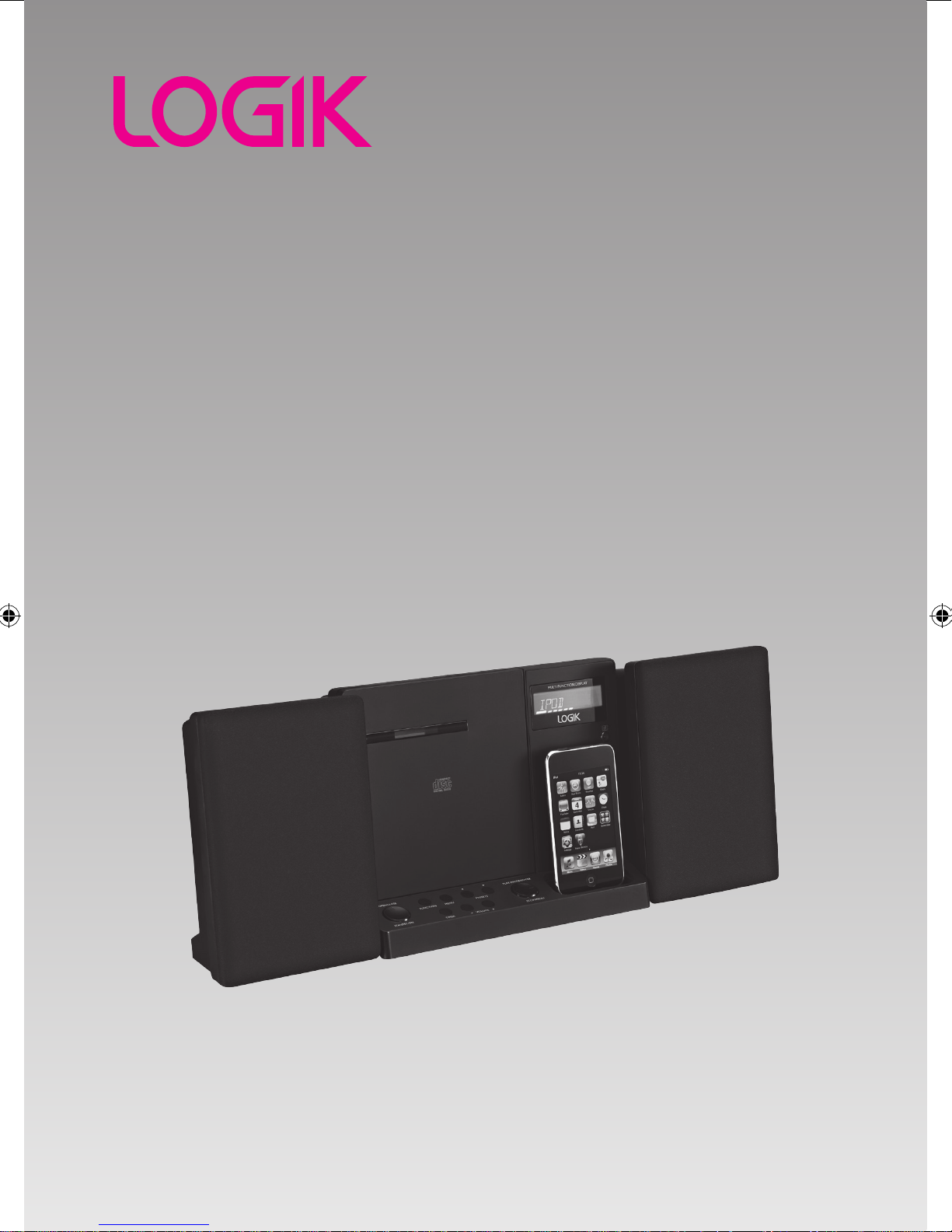
Hi-Fi with Docking for iPod
Instruction Manual
LHFIP3010
(iPod not included)
Page 2
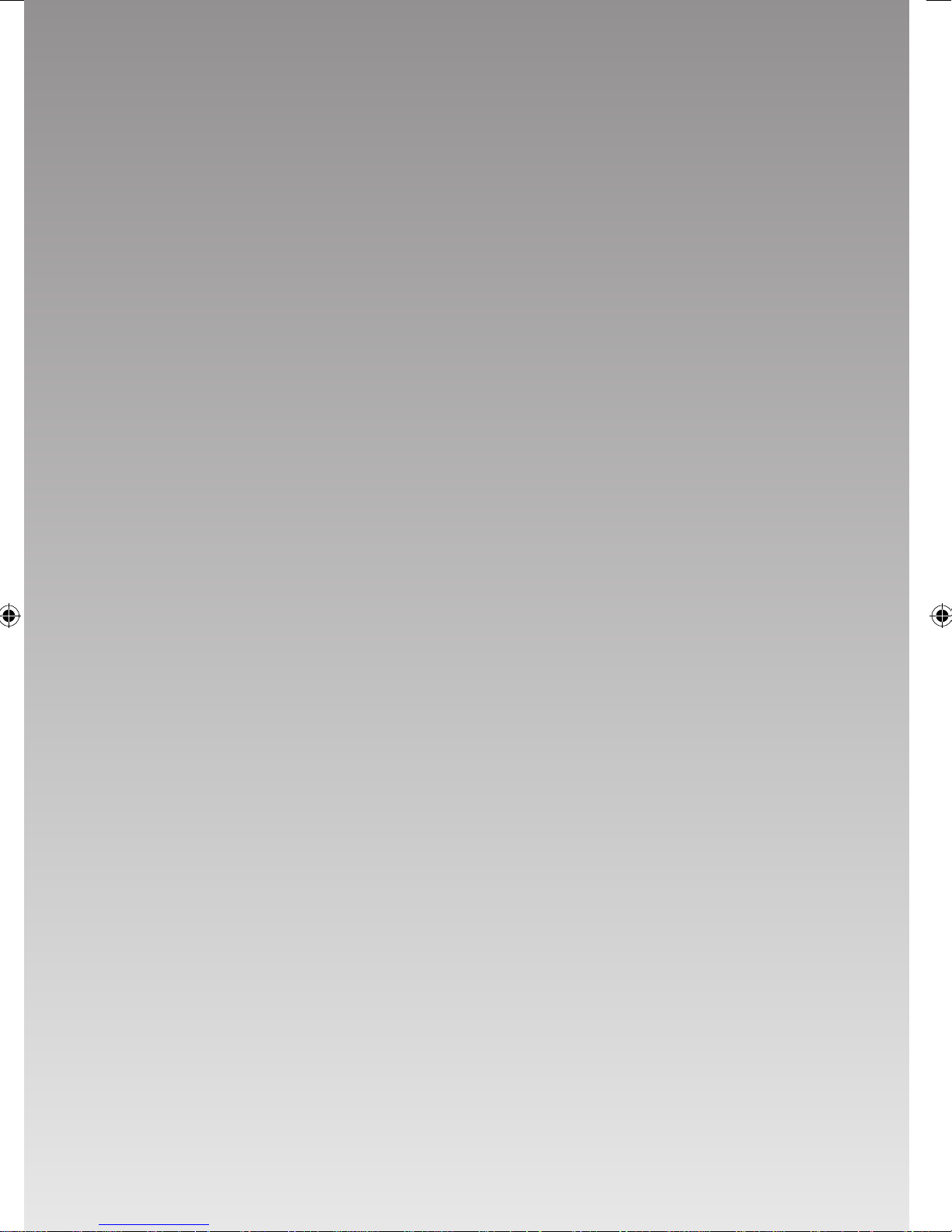
Page 3

Contents
Unpacking ..................................................................................................................................5
Product Overview ......................................................................................................................6
Front and Side View ........................................................................................................................................... 6
Rear View ............................................................................................................................................................... 6
Remote Control ................................................................................................................................................... 7
Remove the Insulating Strip from the Remote Control ........................................................................7
Battery Replacement for the Remote Control ......................................................................................... 7
Remote Control Operation Range................................................................................................................8
LCD Display Window ......................................................................................................................................... 9
Wall Mounting ...........................................................................................................................9
Connections .............................................................................................................................10
Speaker Connections ......................................................................................................................................10
Connecting to the Mains Socket ...............................................................................................................10
For Personal Listening ....................................................................................................................................10
Compatible Disc Types ............................................................................................................11
Basic Operation .......................................................................................................................11
Powering ON/OFF ............................................................................................................................................11
Selecting Modes ...............................................................................................................................................11
Adjusting the Volume ....................................................................................................................................12
Clock Setting ......................................................................................................................................................12
Timer Setting ....................................................................................................................................................12
Sleep Timer Setting .........................................................................................................................................13
Preset EQ .............................................................................................................................................................13
CD / MP3 / WMA Operation .....................................................................................................14
Playback ...............................................................................................................................................................14
To Pause Playback ............................................................................................................................................14
To Stop Playback ...............................................................................................................................................14
Skipping to Another Track ............................................................................................................................14
ID3 Operation (For MP3 / WMA Mode) .....................................................................................................15
Repeat Playback ................................................................................................................................................15
Random Playback ............................................................................................................................................16
Intro Playback ...................................................................................................................................................16
Programmable Playback ...............................................................................................................................16
USB / Memory Card Operation ...............................................................................................18
iPod Operation .........................................................................................................................19
Inserting the iPod and Selecting iPod Mode..........................................................................................19
iPod Playback .....................................................................................................................................................19
iPod MENU Mode .............................................................................................................................................20
Charging Your iPod ..........................................................................................................................................20
Page 4
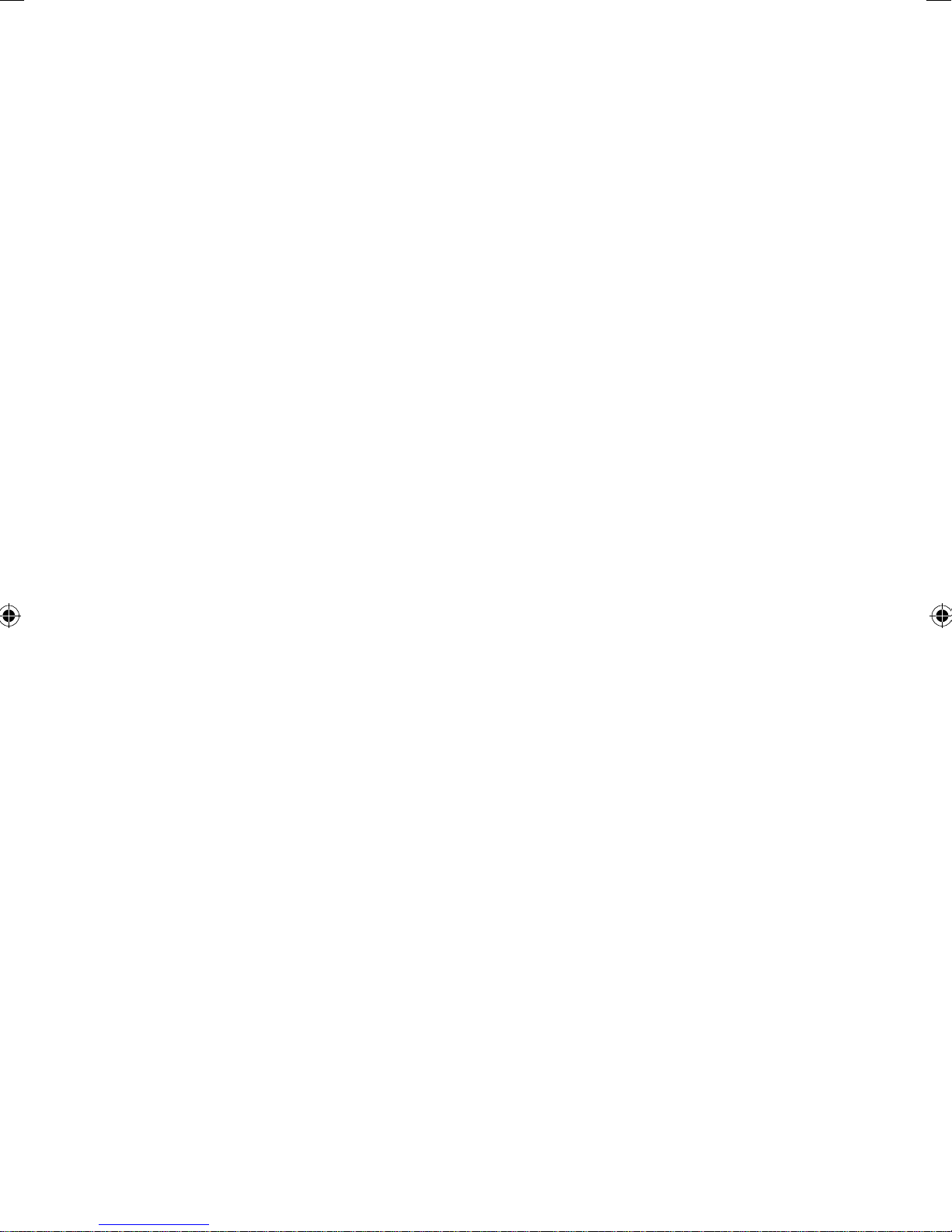
AUX Operation .........................................................................................................................21
Radio Operation ......................................................................................................................21
Searching for a Station Manually ................................................................................................................21
Searching for a Station Automatically ......................................................................................................21
Selecting Mono / Stereo ................................................................................................................................21
Presetting Stations ...........................................................................................................................................22
Tuning in to a Preset Station ........................................................................................................................22
For Better Reception .......................................................................................................................................22
Maintenance ............................................................................................................................23
Hints and Tips ..........................................................................................................................24
Specications ...........................................................................................................................25
Safety Warnings .......................................................................................................................26
4
Page 5
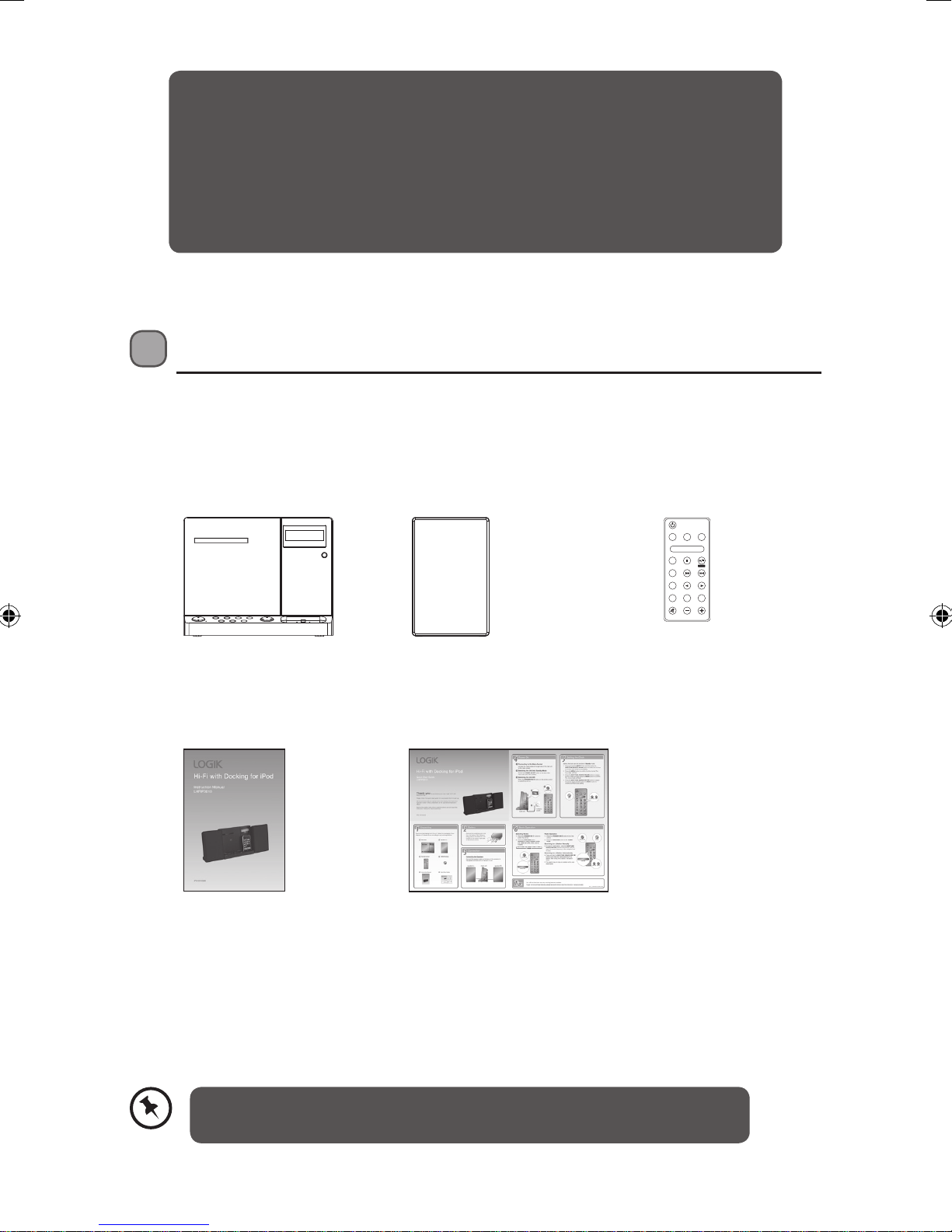
Thank you for purchasing your new Logik Hi-Fi with Docking for iPod.
We recommend that you spend some time reading this instruction manual in
order that you fully understand all the operational features it oers. You will
also nd some hints and tips to help you resolve any issues.
Read all the safety instructions carefully before use and keep this instruction
manual for future reference.
Unpacking
Remove all packaging from the unit. Retain the packaging. If you dispose of it please do so
according to local regulations.
The following items are included:
STANDBY/ON
TIMER DISPLAY OPEN/CLOSE
FUNCTION
MENU
ENTER
SLEEP SKIP/TUNESEARCH
INTRO PRESETS
EQ
REPEAT RANDOM
VOLUME
MUTE
The Main Unit Speakers x 2
Remote Control
(P.N.: 070-0018DN-01E0)
Instruction Manual
(P.N.: LHFIP3010-IB-003)
Quick Start Guide
(P.N.: LHFIP3010-QSG-002)
If items are missing or damaged, please contact Partmaster (UK only).
Tel: 0844 800 3456 for assistance.
5
Page 6
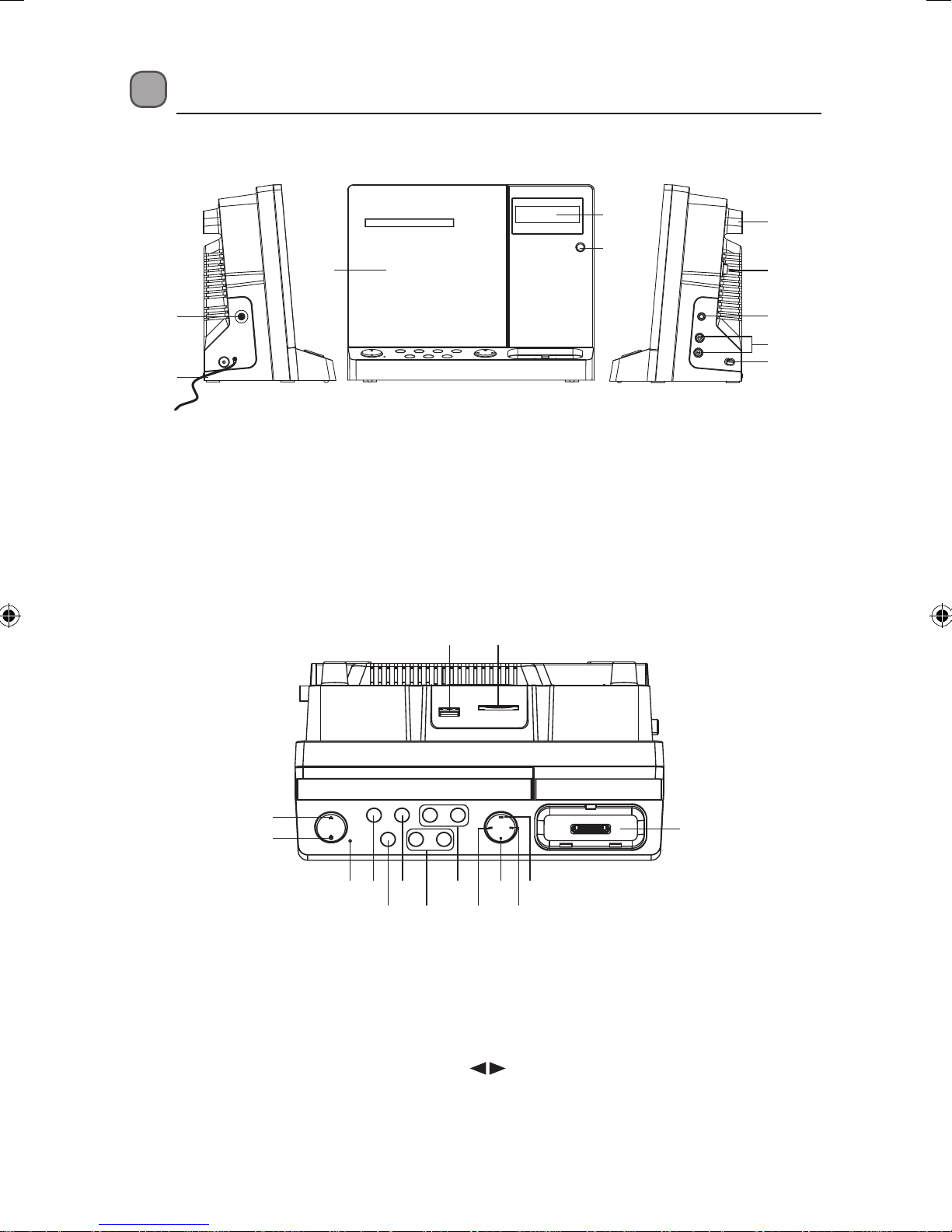
Product Overview
Front and Side View
1
2
1. LINE IN Socket
2. FM Aerial
3. Disc Door
4. LCD Display
5. Remote Sensor
Rear View
4
5
3
6
7
8
9
10
6. Hitching Hole
7. Power ON/OFF Switch
8. Earphones Socket
9. Speaker Terminals (L/R)
10. Mains Cable
11 12
13
14
11. USB Port
12. SD/MMC Memory
Card Port
13. OPEN/CLOSE Button
14. STANDBY/ON Button
15. STANDBY LED
Indicator
6
15 16 18
17 19
20 22 24
21 23
16. FUNCTION Button
17. TIMER Button
18. MENU Button
19. VOLUME + / – Button
20. PRESETS
Buttons
21. SKIP/TUNE SEARCH
DOWN Button
25
22. STOP/MENU Button
23. SKIP/TUNE SEARCH
UP Button
24. PLAY/PAUSE/ENTER
Button
25. iPod Dock
Page 7
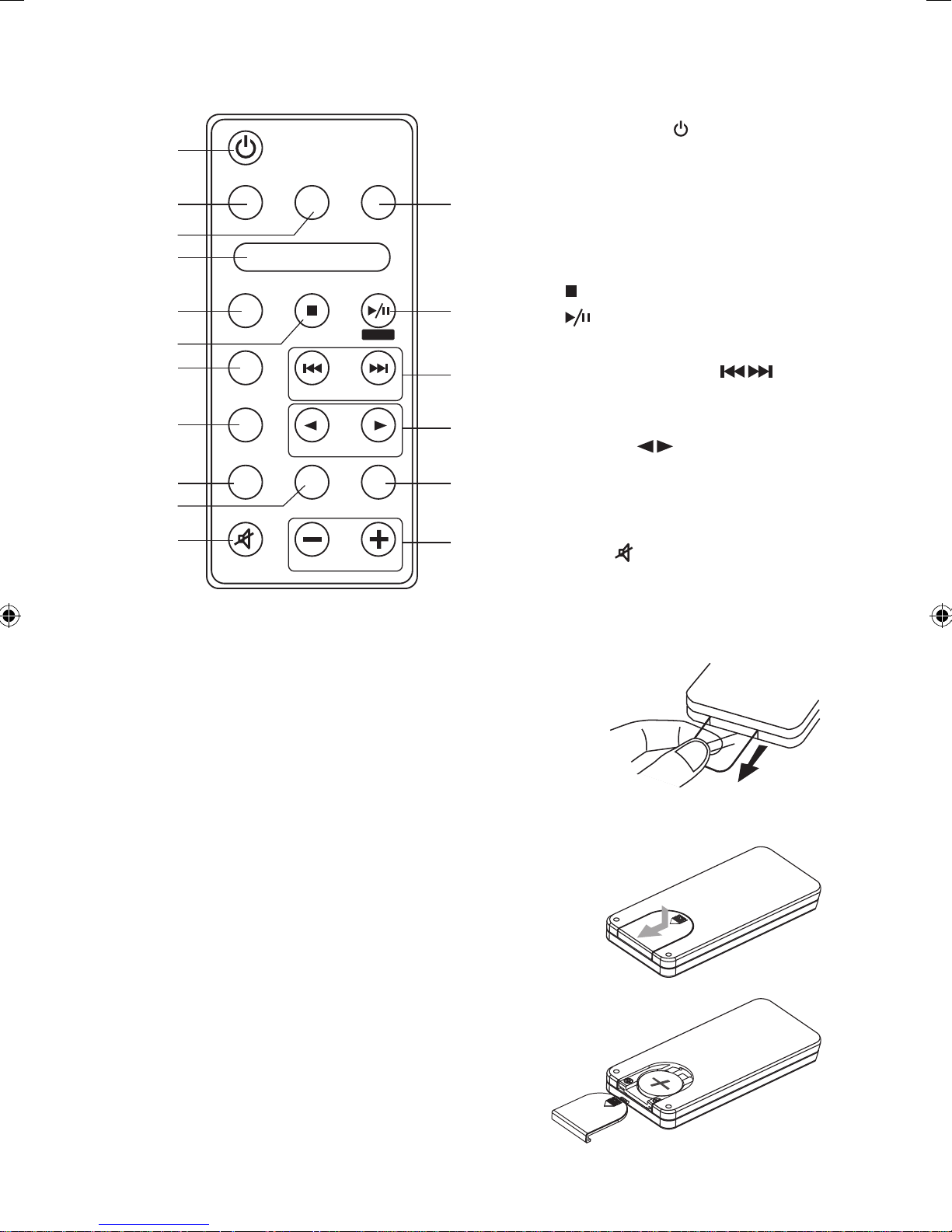
Remote Control
1
STANDBY/ON
2
3
5
6
7
9
TIMER DISPLAY OPEN/CLOSE
FUNCTION
MENU
SLEEP SKIP/TUNE SEARCH
ENTER
10
1. STANDBY/ON Button
2. TIMER button
3. DISPLAY Button
4
4. OPEN/CLOSE Button
5. FUNCTION Button
6. MENU Button
7.
8
8.
Button
/ENTER Button
9. SLEEP Button
10. SKIP/TUNE SEARCH
Buttons
11
13
14
16
INTRO PRESETS
EQ
REPEAT RANDOM
MUTE
VOLUME
12
15
17
11. INTRO Button
12. PRESETS
Buttons
13. EQ Button
14. REPEAT Button
15. RANDOM Button
16. MUTE
Button
17. VOLUME + / – Buttons
Remove the Insulating Strip from the Remote Control
Remove the insulating mylar strip from the battery if the battery
is being used for the rst time. It is located at the bottom back
side of the remote control.
Battery Replacement for the Remote Control
1. Press and slide the back cover to open the
battery compartment of the remote control.
2. Remove the old battery, and place a new battery
(CR2032) in the holder.
3. Close the battery compartment cover.
7
Page 8
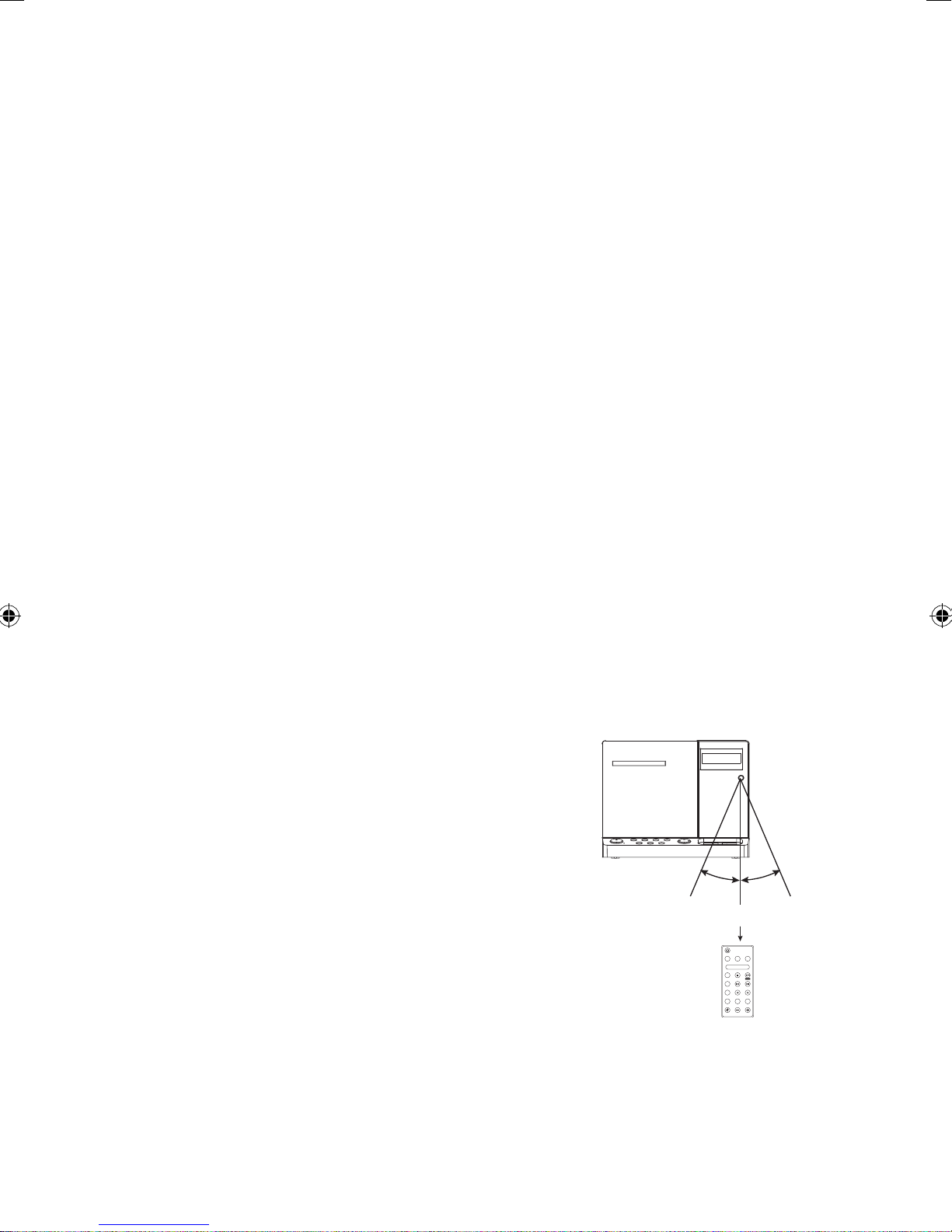
Handling the Battery
• Improper or incorrect use of batteries may cause corrosion or battery leakage, which could
cause re, personal injury or damage to property.
• Install the battery correctly by following the polarity (+ and -) indications in the battery
compartment.
• When the battery is exhausted, the remote control will not function.
• Only use the battery type indicated in this manual.
• Do not dispose of the used battery as domestic waste. Dispose of it in accordance with local
regulations.
• Small button cell batteries such as the one used in the remote control are easily swallowed
by young children and this is dangerous. Keep loose button cells away from young children
and make sure that the battery holder tray is secure in the remote control. Seek medical
advice if you believe a cell has been swallowed.
• If you are not going to use the unit for a long time, remove the battery to avoid damage
from battery leakage and corrosion.
Handling the Remote Control
• Take care of your ngernails when you press and hold the battery release tab.
• Do not drop or cause impact to the remote control.
• Do not spill water or any liquid on the remote control.
• Do not place the remote control on a wet object.
• Do not place the remote control under direct sunlight or near sources of excessive heat.
• Remove the battery from the remote control when not in use for a long period of time, as it
could cause corrosion or battery leakage and may result in physical injury and/or property
damage including re.
Remote Control Operation Range
Point the remote control at the unit no more than 5 metres
from the remote control sensor and within 60° of the front
of the unit. The operating distance may vary depending
on the brightness of the room.
30° 30°
Within about 5 m
STANDBY/ON
TIMER DISPLAY OPEN/CLOSE
FUNCTION
MENU
ENTER
SLEEP SKIP/TUNESEARCH
INTRO PRESETS
EQ
REPEAT RANDOM
MUTE
VOLUME
8
Page 9
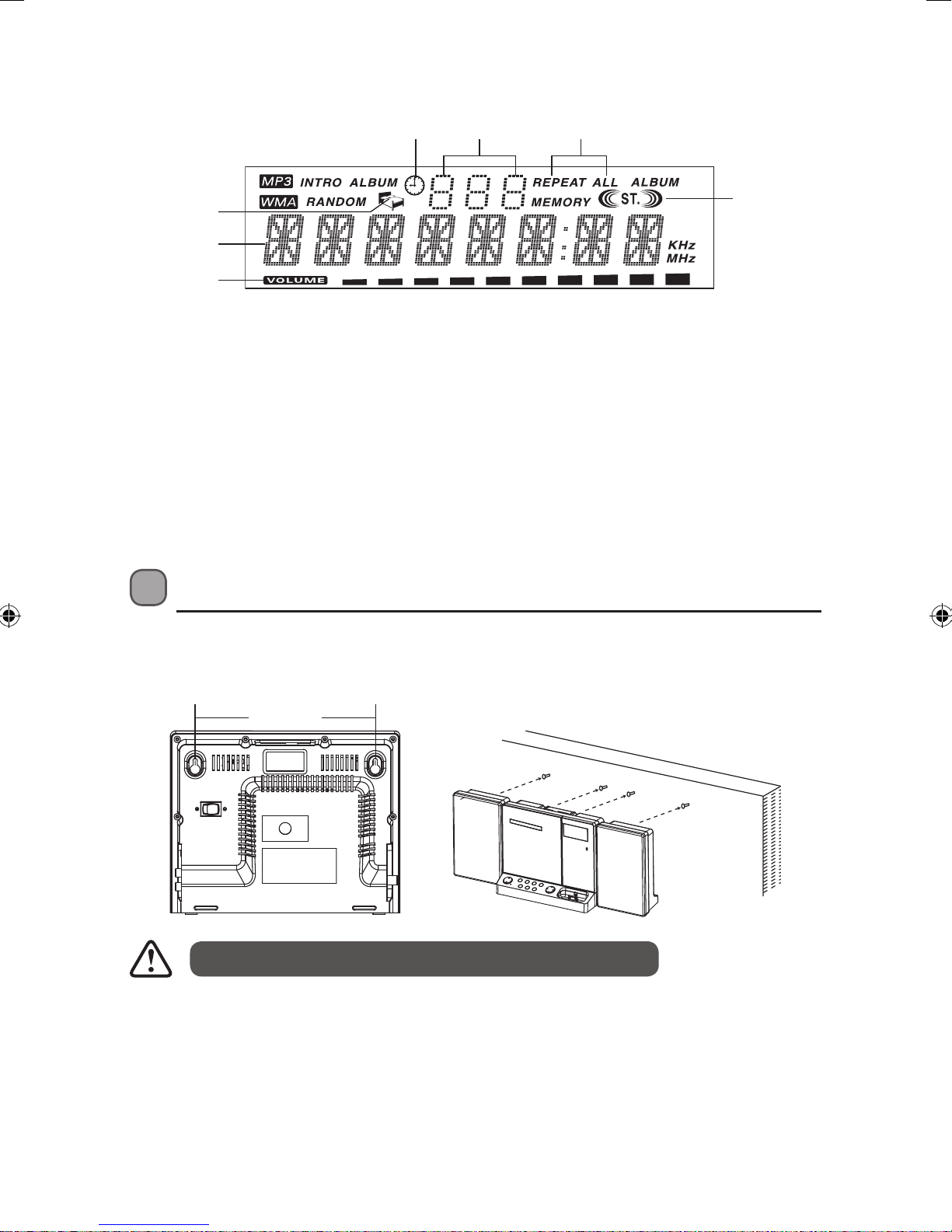
LCD Display Window
4
5
6
1. Timer Indicator
2. Album / Radio Memory Number Indicator
3. Repeat 1 & All Indicator
4. Sleep Indicator
5. Track / Number / Time Indicator
6. Volume Indicator
7. Stereo Indicator
1 2 3
7
Wall Mounting
Fix four screws (Size: 3.5*25BA) (not included) into the wall. They should be parallel to each
other. The distance between the two screws should be 182 mm.
182 mm
This unit is designed for mounting in a vertical position only.
9
Page 10
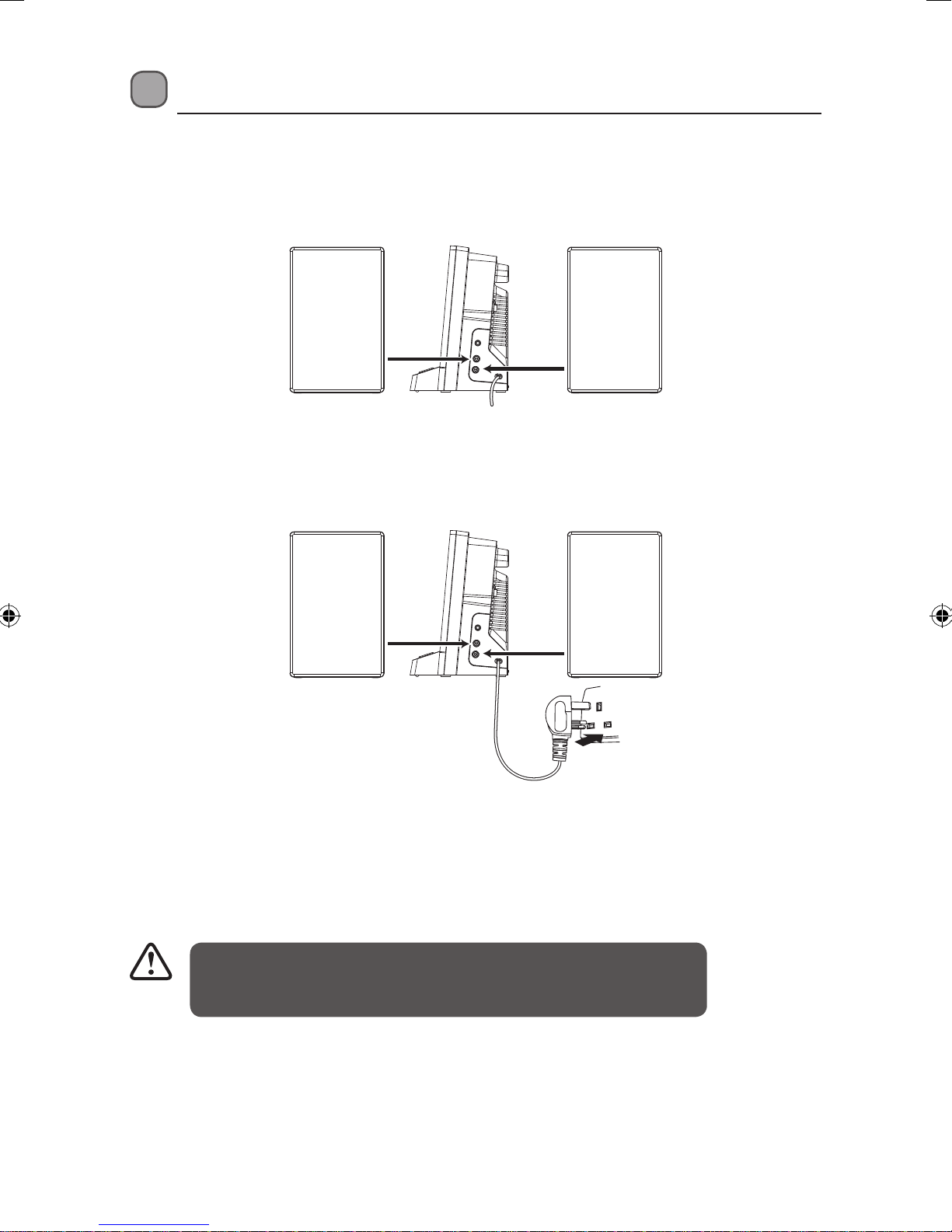
Connections
Speaker Connections
Connect the speaker cables at the back of the speakers to the speaker sockets (L/R) at the right
side of the unit.
Connecting to the Mains Socket
Connect the mains cable at the right side of the main unit to the mains socket.
To Mains Socket
For Personal Listening
Connect earphones (Ø3.5mm stereo mini plug) to the earphones socket. Adjust the volume
control to obtain the desired volume level.
When the earphones are connected, the speakers will automatically mute.
Long-term exposure to loud music may cause hearing damage. It is
best to avoid extreme volume when using earphones, especially for
extended periods.
10
Page 11

Compatible Disc Types
Disc Types Disc Logo Recorded Content
CD-R (CD Recordable - Audio format)
CD-RW (CD-Rewritable - Audio format)
AUDIO-CD (Compact Disc Digital Audio)
Some recorded les may not be able to be played due to the type and
format of disc or condition of the recording.
AUDIO
AUDIO
AUDIO
Basic Operation
Powering ON/OFF
When you rst connect the unit to the mains socket, switch the POWER ON/OFF switch at the
rear of the main unit to the “ON” position. The unit will be in STANDBY mode.
• Press the STANDBY/ON
• Press the STANDBY/ON
button to switch the unit on.
button again to switch the unit o.
• Disconnect the mains cable from the mains socket if you want to switch the unit o
completely.
Selecting Modes
Press the FUNCTION button repeatedly to switch between modes (CD, USB, SD CARD, iPod,
AUX or TUNER).
• If there is no signal when the unit is in CD / USB Devices / SD & MMC / iPod
mode, the unit will automatically turn o in 15 minutes.
• When the unit is in the iPod mode and if there is no iPod in the iPod dock, the
unit will automatically turn o in 15 minutes.
• While in STANDBY mode, press any button to illuminate the display for 10
seconds.
• To save energy, turn o the unit by switching the POWER ON/OFF switch at the
rear of the unit to the “OFF” position.
11
Page 12

Adjusting the Volume
Press the VOLUME + / – buttons on the main unit or on the remote control to increase/
decrease the volume.
Press the MUTE
sound o. The volume level will ash and the audio output will
be temporarily terminated. Press the MUTE
resume audio listening.
button on the remote control to switch the
button again to
Clock Setting
Setting the clock can only be done in STANDBY mode.
When the unit is in STANDBY mode the “STANDBY” indicator illuminates.
1. In STANDBY mode, press and hold the MENU button and then press the SKIP/TUNE
SEARCH
2. Press the MENU button to conrm the time format. The hour digits will ash.
3. Press the SKIP/TUNE SEARCH
the MENU button to conrm. The minute digits will ash.
4. Press the SKIP/TUNE SEARCH
the MENU button to conrm and nish clock setting.
buttons to select the 12-hour or 24-hour time format on the display.
buttons to adjust the hour digits and then press
buttons to adjust the minute digits and then press
Timer Setting
The timer function will turn the unit on and o again at a preset time.
1. Press and hold the TIMER button on the remote control until the “
“00:00” show on the display and the hour digits ash.
2. Press the SKIP/TUNE SEARCH
the hour digits and then press the TIMER button to
conrm. The minute digits will ash.
3. Press the SKIP/TUNE SEARCH
the TIMER button to conrm the TIMER ON time.
4. After adjusting, the “TIMER ON”, “
show on the display and the hour digits ash.
5. Press the SKIP/TUNE SEARCH buttons to adjust the hours digits and then press
the TIMER button to conrm. The minute digits will ash.
6. Press the SKIP/TUNE SEARCH
the TIMER button to conrm the TIMER OFF time.
7. Now the “TUNER” indicator will ash on the display. Press the SKIP/TUNE SEARCH
buttons to select the mode (CD / USB / SD CARD / iPod / TUNER).
8. Press the TIMER button again, the timer “VOL” indicator will ash on the display. Press the
SKIP/TUNE SEARCH
9. After adjusting “TIMER ON” and “TIMER OFF”, press the TIMER button to conrm. The
“
“ indicator will show on the display.
buttons to adjust the volume to the desired level.
buttons to adjust
buttons to adjust the minute digits and then press
OFF” indicator will
buttons to adjust the minute digits and then press
ON” indicator and
10. The unit will be turned on automatically to the selected CD / USB / SD CARD / iPod /
AUX / TUNER mode and turn o when the timer reaches the preset time.
12
Page 13

To cancel timer, press and hold the TIMER button on the remote control until the TIMER
indicator goes out.
• Each enable state will be cleared if buttons are not pressed in 10 seconds.
• For the FM tuner timer, it will turn on to the last station you tuned into.
• If the display shows “ERROR” while you set the “TIMER ON” it means both
“TIMER ON” and “TIMER OFF” is the same. In this case, please go to “TIMER
OFF” to set the o time rst.
Sleep Timer Setting
The sleep timer automatically turns the unit o after a certain time.
1. While the unit is on, press the SLEEP button and “
2. Press the SLEEP button repeatedly to select the desired sleep time as below:
3. After setting a desired sleep time, the “ ” indicator will show on the display.
4. The unit will automatically turn o once it counts down the sleep time.
To clear the preset sleep time, keep pressing the SLEEP button until “
display. The “ ” icon will disappear.
” will show on the display.
” shows on the
Preset EQ
This system supports a variety of equalizers and sound eects.
During playback, press the EQ button on the remote control to select a desired music mode.
Each time the EQ button is pressed, the music mode will change to the next one as follows:
13
Page 14

CD / MP3 / WMA Operation
Playback
1. Press the OPEN/CLOSE button to open the disc door. Put
the disc with the label side up and then close the disc door
gently.
2. Press the FUNCTION button repeatedly to select CD mode.
The unit will start to read the CD/MP3 disc automatically.
3. If there is no disc or the disc can’t be read, “NO DISC” will
show on the display.
4. Press the
of the CD disc automatically.
/ENTER button the unit will play the rst track
To Pause Playback
Press the /ENTER button to pause the playback, the time
elapsed indicator will ash.
To resume playback, press the
/ENTER button again.
To Stop Playback
Press the button to stop playback.
Skipping to Another Track
• Press the SKIP/TUNE SEARCH buttons to skip to the start of the current track or to
skip to the next track.
• Press and hold the SKIP/TUNE SEARCH
through a song.
• To resume playback, press the
For MP3 / WMA Discs
• During MP3 playback, press the PRESETS
1st track of the next album.
• During STOP mode, press the PRESETS
select your desired album to play. Press the /ENTER button to start
playing the 1st track in that album.
14
buttons to skip fast forward / backward
/ENTER button.
buttons to skip to the
buttons repeatedly to
Page 15

ID3 Operation (For MP3 / WMA Mode)
• During MP3 playback, press the DISPLAY button on the remote control to open the ID3
function. If the MP3/WMA le is written “ID3”, it will automatically search the information of
“TITLE NAME”, “ARTIST NAME” and “ALBUM NAME” indicated on the display.
• Press the DISPLAY button again to resume the normal playback.
Repeat Playback
For CD Mode
Repeat Current Track
Press the REPEAT button once, “REPEAT” indicator will show
on the display. The current track will be played repeatedly.
Repeat the Entire CD
Press the REPEAT button twice, “REPEAT ALL” indicator
will show on the display. All the discs tracks will be played
repeatedly in a cycle.
Cancel Playback Mode
Press the REPEAT button three times to cancel the repeat
function.
For MP3 / WMA Mode
Repeat Current Track
Press the REPEAT button once, “REPEAT” indicator will show
on the display. The current track will be played repeatedly.
Repeat the Entire CD
Press the REPEAT button twice, “REPEAT ALL” indicator
will show on the display. All the discs tracks will be played
repeatedly in a cycle.
Repeat the Album
Press the REPEAT button three times, “REPEAT ALBUM”
indicator will show on the display. The currently album will be
played repeatedly in a cycle.
Cancel Playback Mode
Press the REPEAT button four times to cancel the repeat function.
15
Page 16

Random Playback
All tracks on the disc can be played in a random order.
• During playback, press the RANDOM button on the remote
control. The “RANDOM” indicator will show on the display.
All tracks will be played randomly.
• After all the tracks have played once, the playback will stop
automatically.
• To cancel the random playback, press the RANDOM button
on the remote control during RANDOM playback. Normal
playback will resume.
Intro Playback
• During the playback, press the INTRO button on the remote
control. The “INTRO” indicator will show on the display. The
unit will play the rst 10 seconds of each track.
• Press the INTRO button on the remote control again to
resume the normal playback.
Programmable Playback
A program of up to 32 tracks in CD mode or 64 tracks in MP3 / WMA / USB / SD CARD mode can
be set to play in a preset order.
For CD Mode
1. In STOP mode, press the MENU button to shift to
PROGRAM mode. “MEMORY” indicator will show on the
display.
2. Press the SKIP/TUNE SEARCH
the MENU button to store the track in the memory.
3. To add additional tracks, repeat step 2 (up to 32 tracks).
4. To start playback, press the
play. When all tracks have been played, the unit will show the number of tracks and the
playing time of the CD tracks.
buttons to select the desired track and then press
/ENTER button. The rst track of the program will start to
For MP3 / WMA Mode
1. In STOP mode, press the MENU button to shift to
PROGRAM mode. “MEMORY” indicator will show and the
album number will ash on the display.
2. Press the PRESETS
album number and then press the MENU button. The
track number will ash on the display.
buttons to select the desired
3. Press the SKIP/TUNE SEARCH
the MENU button to store the track in the memory.
4. To add additional tracks, repeat step 2 (up to 64 tracks).
16
buttons to select the desired track and then press
Page 17

5. To start playback, press the /ENTER button. It will play starting with the rst track of
the program . When all tracks have been played, the unit will show the number of tracks
and the playing time of the CD tracks.
To Erase the Program
• In STOP mode, you can erase the contents of the memory by pressing the button or by
opening the disc door.
• Setting a new program will erase the existing one.
Repeat Playback
For CD mode,
1. Press the REPEAT button once, “REPEAT” indicator will
show on the display. The current track will be played
repeatedly.
2. Press the REPEAT button twice, “REPEAT ALL” indicator
will show on the display. The total number of tracks will
be played repeatedly.
3. Press the REPEAT button three times to cancel the repeat
function.
For MP3/WMA mode,
1. Press the REPEAT button once, “REPEAT” indicator will
show on the display. The current track will be played
repeatedly.
2. Press the REPEAT button twice, “REPEAT ALL” indicator
will show on the display. The total number of tracks will
be played repeatedly.
3. Press the REPEAT button 3 times, “REPEAT ALBUM”
indicator will show on the display. The album will be
played repeatedly.
4. Press the REPEAT button 4 times to cancel the repeat
function.
17
Page 18

USB / Memory Card Operation
1. Insert the USB Device or SD/MMC Card into the USB or SD/MMC Card slot.
2. Press the STANDBY/ON
3. Press the FUNCTION button repeatedly to select USB
or SD/MMC mode. The unit will start to read the total
number of the folders and tracks at the same time.
• The unit can play MP3 and WMA only in this mode.
• The unit can support most USB devices and SD/MMC/SDHC Cards with a
memory capacity up to 32GB.
• This unit supports USB version 1.1 and 2.0.
• This unit does not support “dual voltage-MMC” cards nor “MMC-Plus” cards.
• The unit does not support the WMA les which are protected by “DRM FILE”.
4. If the memory device has more than one folder, press the PRESETS buttons to select
each folder. Then press the SKIP/TUNE SEARCH buttons to select the current
track in desired folder.
5. Press the
display shows the current track number and its elapsed
time.
/ENTER button to play the rst track. The
button to turn on the unit.
To Pause Playback
Press the /ENTER button to pause the playback, the time
elapsed indicator will ash.
To resume playback, press the
/ENTER button again.
To Stop Playback
Press the button to stop playback.
ID3 Operation
1. If the MP3 and WMA are written in “ID3”, press the DISPLAY button during playback. The
“ID3 ON” will show on the display, and then it will automatically search more than 64
letters for “TITLE NAME”, “ARTIST NAME” or “ALBUM NAME” which move from the right
corner to the left corner on the display continuously.
2. Press the DISPLAY button again to resume the normal playback.
18
Page 19

iPod Operation
Using the iPod dock you can play music les stored on your iPod through the stereo speakers.
Inserting the iPod and Selecting iPod Mode
1. Locate the iPod adapter that came with your iPod into the
dock.
2. Connect the iPod to the iPod connector inside the dock.
3. Press the STANDBY/ON button to turn on the unit.
4. Press the FUNCTION button repeatedly to select iPod
mode.
5. Press the
• Your iPod will automatically start charging once it is docked.
• Switch o your iPod while listening to the radio to prevent signal interference.
• While your iPod is docked, you can control it from the main unit, the remote
button to start playing.
control or from the iPod directly.
iPod Playback
Press the /ENTER button to start playing.
To Pause Playback
Press the /ENTER button to pause the playback. To resume playback, press the /ENTER
button again.
To Stop Playback
Press the button to stop playing.
Skipping to Another Track
Press the SKIP/TUNE SEARCH buttons to skip forward or backward from the current
track.
Locating a Particular Point on a Track
Keep either the or button pressed during playback, according to the desired direction,
and release at the desired point.
19
Page 20

Repeat Playback
Press the REPEAT button on the remote control to play songs repeatedly. Some of the older
iPod versions do not support this function.
Random Playback
Press the RANDOM button on the remote control to play songs randomly. Some of the older
iPod versions do not support this function.
iPod MENU Mode
1. While the unit is in iPod mode, press the MENU button to
enter the iPod MENU mode. The iPod MENU indicator will
show on the display.
2. Press the
3. Press the
4. Press the SKIP/TUNE SEARCH
menu.
5. If you want to return to the previous iPod menu, press the
6. To resume playback, press the MENU button. The unit will return to iPod mode.
button to return to the previous iPod menu.
/ENTER button to enter the desired menu folder.
buttons to navigate up and down in the iPod
button again.
Charging Your iPod
1. Your iPod has an internal non-removable battery, the battery may need to be charged if
the iPod has not been used for awhile.
2. You can charge the iPod through the unit automatically under the STANDBY or POWER
ON mode.
• The iPod battery is 80% charged in about an hour, and fully charged in
about a few hours. If you charge it while playing music, it may take longer.
• It is not recommended to charge when using the TUNER mode. It may
interfere with the reception.
20
Page 21

AUX Operation
1. Before connecting to the mains socket, use the 3.5mm stereo LINE IN cable (not included)
to connect your audio device through this AUX socket at the rear of the unit.
2. Connect the mains cable to the mains socket. The unit will be in the STANDBY mode.
3. Press the STANDBY/ON
4. To select the AUX mode, press the FUNCTION button repeatedly to select AUX mode.
5. In AUX mode, operate your audio device directly for playback features.
button to switch the unit on.
Radio Operation
Press the FUNCTION button repeatedly to the TUNER mode that to select the FM station.
Searching for a Station Manually
• To tune to weak station, press the SKIP/TUNE SEARCH buttons continuously until
you reach the correct frequency or the reception is at its best.
Searching for a Station Automatically
• Press and hold the SKIP/TUNE SEARCH buttons until the tuner starts searching for a
station. After tuning into a station, the search stops.
• The search may not stop at a station with a very weak signal.
Selecting Mono / Stereo
This unit can receive the FM mode only.
• Press the DISPLAY button to select FM stereo station. The “
display.
• Press the DISPLAY button again to select MONO reception.
“ indicator will show on the
21
Page 22

Presetting Stations
The unit’s memory can store a total of 30 FM stations. Presetting allows you to tune in to a
station directly.
1. Tune in to a desired station and then press the MENU button. The preset number will
ash and the “MEMORY” indicator will show on the display.
2. Press the PRESETS
3. Press the MENU button again to store it in the memory.
4. Repeat steps 1-3 to store other stations.
• Storing a new station into a preset location will erase the previously
stored station in that location.
• Power o will not erase the memory of preset stations. Perform the
stations presetting procedures again to store the stations.
• To erase all preset memory, press and hold the PRESETS
and the /ENTER button at the same time in STANDBY mode. The
standby LED and LCD will ash once.
buttons to select the preset number.
button
Tuning in to a Preset Station
Press the PRESETS buttons to select a preset number.
For Better Reception
Fully unwind the FM aerial. Extend the FM aerial and place it in the position that sounds
best.
Do not connect the FM aerial to an outside aerial.
22
Page 23

Maintenance
Handling Discs
• Do not touch the playback side of the disc.
• Do not attach paper or tape to the disc.
Playback side
Cleaning Discs
• Fingerprints and dust on the disc cause picture and sound deterioration. Wipe the disc from
the centre outwards with a soft cloth. Always keep the disc clean.
• If you cannot wipe o the dust with a soft cloth, wipe the disc lightly with a slightly
moistened soft cloth and nish with a dry cloth.
• Do not use any type of solvent such as thinner, benzine, commercially available cleaners or
antistatic spray. They may damage the disc.
Storing Discs
• Do not store discs in places subjected to direct sunlight or near heat sources.
• Do not store discs in places subjected to moisture and dust such as a bathroom or near a
humidier.
• Storing discs vertically in a case, stacking discs or placing objects on discs outside of their
cases may cause warping.
23
Page 24

Hints and Tips
If a problem does occur, it may often be due to something very minor. The following table
contains various tips.
Problem Cause / Solution
CD
Micro HiFi system does not power on • Make sure the mains socket has power.
• Make sure you’ve selected CD mode.
Disc in place but the unit won’t play • Make sure the disc label is facing up.
• Make sure the disc is clean.
• PAUSE mode may be activated, deactivate
it.
• Disc may be damaged or dirty; check and
clean the disc.
Disc skips • Make sure the unit is on a secure spot.
Vibrations or jarring can cause the disc to
skip.
RADIO
Poor FM reception • Make sure the FM antenna wire is fully
extended.
• Electrical interference in your home can
cause poor reception. Move the unit away
from them (especially those with motors
and transformers).
iPod
iPod does not respond to the speaker
system.
• iPod may not be docked properly or
installed properly. Remove your iPod from
the dock and check for obstructions on the
connectors in the dock and on your iPod.
• Make sure that your iPod is working
properly before docking. Please refer to
your iPod manual for details.
24
Page 25

Specications
Model LHFIP3010
Power Supply 230V ~50Hz
Output Power 4.5Watts x 2
Unit Dimension 232 (W) x 125 (D) x 186 (H) mm
Speaker Box Dimension 120 (W) x 80 (D) x 186 (H) mm
N.W.: 2.3 kg
Radio Section
Frequency Range FM 87.5 – 108 Mhz
Compact Disc Section
Optical Pickup 3 - Beam Laser
Frequency Response 100Hz – 16kHz
Features and specications are subject to change without prior notice.
25
Page 26

Safety Warnings
• Read all the instructions carefully before
using the unit and keep them for future
reference.
• Retain the manual. If you pass the unit
onto a third party make sure to include this
manual.
• Check that the voltage marked on the rating
label matches your mains voltage.
Damage
• Please inspect the unit for damage after
unpacking.
• Do not continue to operate the unit if you
are in any doubt about it working normally,
or if it is damaged in any way - switch o,
withdraw the mains plug and consult your
dealer.
Location of Unit
• The unit must be placed on a at stable
surface and should not be subjected to
vibrations.
• Do not place the unit on sloped or unstable
surfaces as the unit may fall o or tip over.
• The mains socket must be located near the
unit and should be easily accessible.
• This unit is designed for indoor use only.
Temperature
• Avoid extreme degrees of temperature,
either hot or cold. Place the unit well away
from heat sources such as radiators or gas/
electric res.
• Avoid exposure to direct sunlight and other
sources of heat.
Naked Flames
• Never place any type of candle or naked
ame on the top of or near the unit.
Moisture
• To reduce the risk of re, electric shock or
product damage, do not expose this unit
to rain, moisture, dripping or splashing. No
objects lled with liquids, such as vases,
should be placed on the unit.
• If you spill any liquid into the unit, it can
cause serious damage. Switch it o at the
mains immediately. Withdraw the mains
plug and consult your dealer.
Ventilation
• To prevent the risk of electric shock or re
hazard due to overheating, ensure that
curtains and other materials do not obstruct
the ventilation vents.
• Do not install or place this unit in a
bookcase, built-in cabinet or in another
conned space. Ensure the unit is well
ventilated.
Safety
• Always disconnect the unit from the mains
supply before connecting/disconnecting
other devices or moving the unit.
• Unplug the unit from the mains socket
during a lightning storm.
Mains Cable
• Make sure the unit or unit stand is not
resting on top of the mains cable, as the
weight of the unit may damage the mains
cable and create a safety hazard.
• If the mains cable is damaged it must be
replaced by the manufacturer, its service
agent, or similarly qualied persons in order
to avoid a hazard.
Earphones
• Listening to loud sounds for prolonged
periods of time may permanently damage
your hearing.
• Before putting on earphones, turn the
volume down then put the earphones on
and slowly increase the volume until you
reach a comfortable listening level.
Interference
• Do not place the unit on or near appliances
which may cause electromagnetic
interference. If you do, it may adversely
aect the operating performance of the unit,
and cause a distorted picture or sound.
Standby
• The STANDBY/ON button on the
remote control does not switch o the unit
completely. The unit will continue to draw
electricity from the mains supply while in
standby. In the interests of safety and to
avoid unnecessary energy consumption,
never leave the unit in standby while
unattended for long periods of time, e.g.
overnight, while on holiday or while out of
the house. Switch it o and disconnect the
mains adapter from the mains socket.
26
Page 27

Batteries
• Batteries used in the remote control for this
unit are easily swallowed by young children
and this is dangerous.
• Keep loose batteries away from young
children and make sure that the battery
holder tray is secure in the remote control.
Seek medical advice if you believe a cell has
been swallowed.
• Please dispose of batteries correctly by
following the guidance in this manual.
Supervision
• Children should be supervised to ensure
that they do not play with the unit and the
remote control.
• Never let anyone especially children push
anything into the holes, slots or any other
openings in the case - this could result in a
fatal electric shock.
Class 1 Laser Product
• This unit utilises a
laser. Use of controls,
adjustments or
CLASS 1
LASER PRODUCT
performance of
procedures other than those specied
herein may result in hazardous radiation
exposure.
• Before moving the unit, ensure the disc tray
is empty.
• Always remove the disc when the unit is not
in use.
• Failure to do so will risk severely damaging
the disc and the unit.
• Do not stack devices, heat from other
devices may aect the performance of the
unit.
CAUTION
RISK OF ELECTRIC SHOCK
DO NOT OPEN
The lightning ash with arrowhead
symbol, within an equilateral
triangle, is intended to alert the user
to the presence of uninsulated
“dangerous voltage” within the unit’s
enclosure that may be of sucient
magnitude to constitute a risk of
electric shock.
The exclamation point within an
equilateral triangle is intended to
alert the user to the presence of
important operating and
maintenance (servicing) instructions
in the manual accompanying the
unit.
Service
• To reduce the risk of electric shock, do not
remove screws. The unit does not contain
any user-serviceable parts. Please leave all
maintenance work to qualied personnel.
• Do not open any xed covers as this may
expose dangerous voltages.
Maintenance
• Ensure to unplug the unit from the mains
socket before cleaning.
• Do not use any type of abrasive pad or
abrasive cleaning solutions as these may
damage the unit’s surface.
• Do not use liquids to clean the unit.
27
Page 28

NOTE: If you require a replacement for any of the items listed below, please quote their
corresponding part numbers:
Replacement Part Part Number
Remote Control 070-0018DN-01E0
Visit Partmaster.co.uk today for the easiest way to buy
electrical spares and accessories. With over 1 million spares
and accessories available we can deliver direct to your door
the very next day. Visit www.partmaster.co.uk or call 0844 800 3456 (UK customers only)
Calls charged at National Rate.
Notes for battery disposal
The batteries used with this product contain chemicals that are harmful to the
environment. To preserve our environment, dispose of used batteries according to your
local laws or regulations. Do not dispose of batteries with normal household waste.
For more information, please contact the local authority or your retailer where you
purchased the product.
This symbol on the product or in the instructions means that your
electrical and electronic equipment should be disposed at the end of its
life separately from your household waste. There are separate collection
systems for recycling in the EU.
For more information, please contact the local authority or your retailer
where you purchased the product.
iPod is a trademark of Apple Inc.,
registered in the U.S. and other countries.
“Made for iPod” means that an electronic accessory has been designed
to connect specifically to iPod and has been certified by the developer to meet Apple
performance standards.
Apple is not responsible for the operation of this device or its compliance with safety and
regulatory standards.
DSGRetailLtd•MaylandsAvenue•HemelHempstead•
Herts•HP27TG•England
(P.N.: LHFIP3010-IB-003)
Page 29

Page 30

Page 31

Page 32

