Page 1
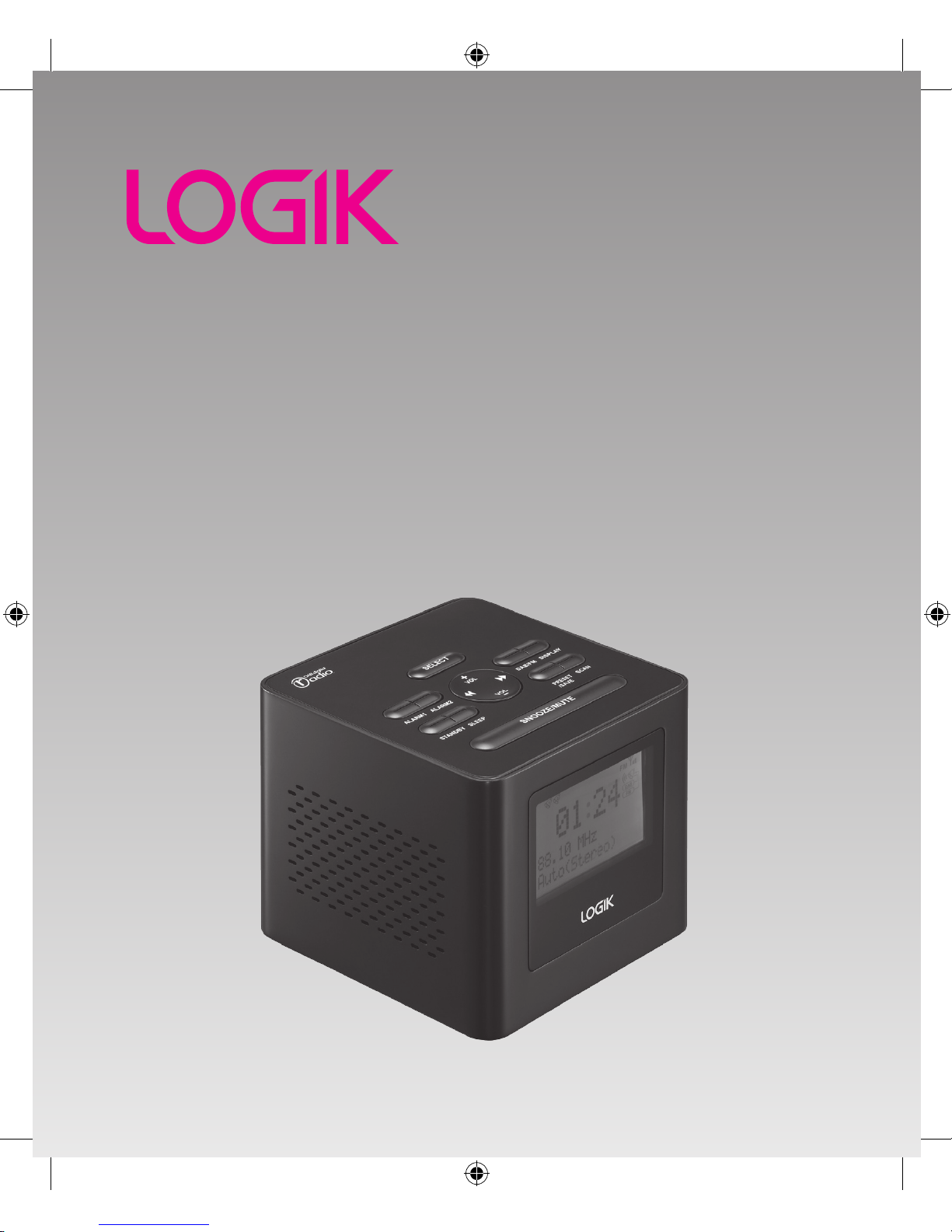
DAB Clock Radio
Instruction Manual
LCRDAB10
LCRDAB10_IB_final111001_Zell.indd 1 01/11/2011 12:22 PM
Page 2
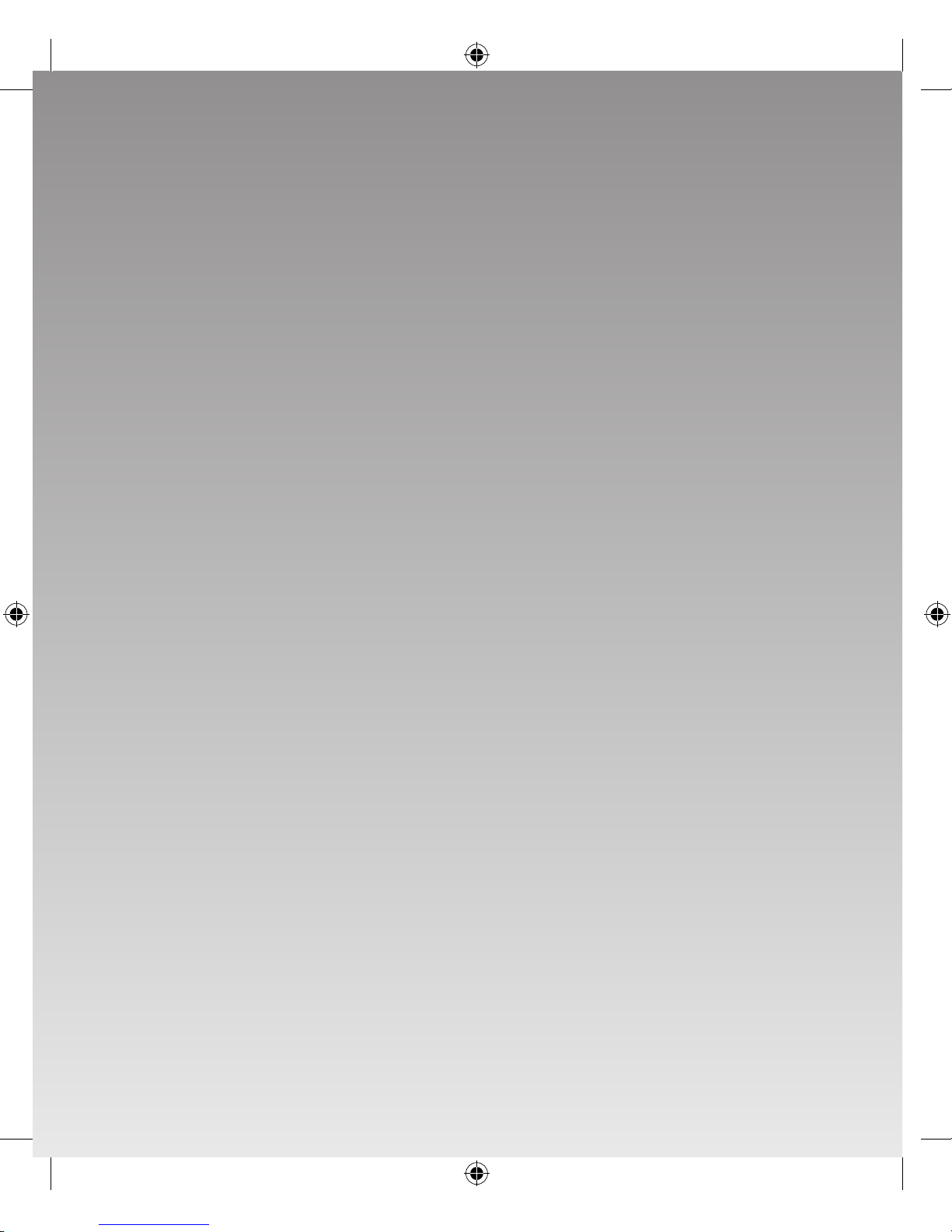
LCRDAB10_IB_final111001_Zell.indd 2 01/11/2011 12:22 PM
Page 3
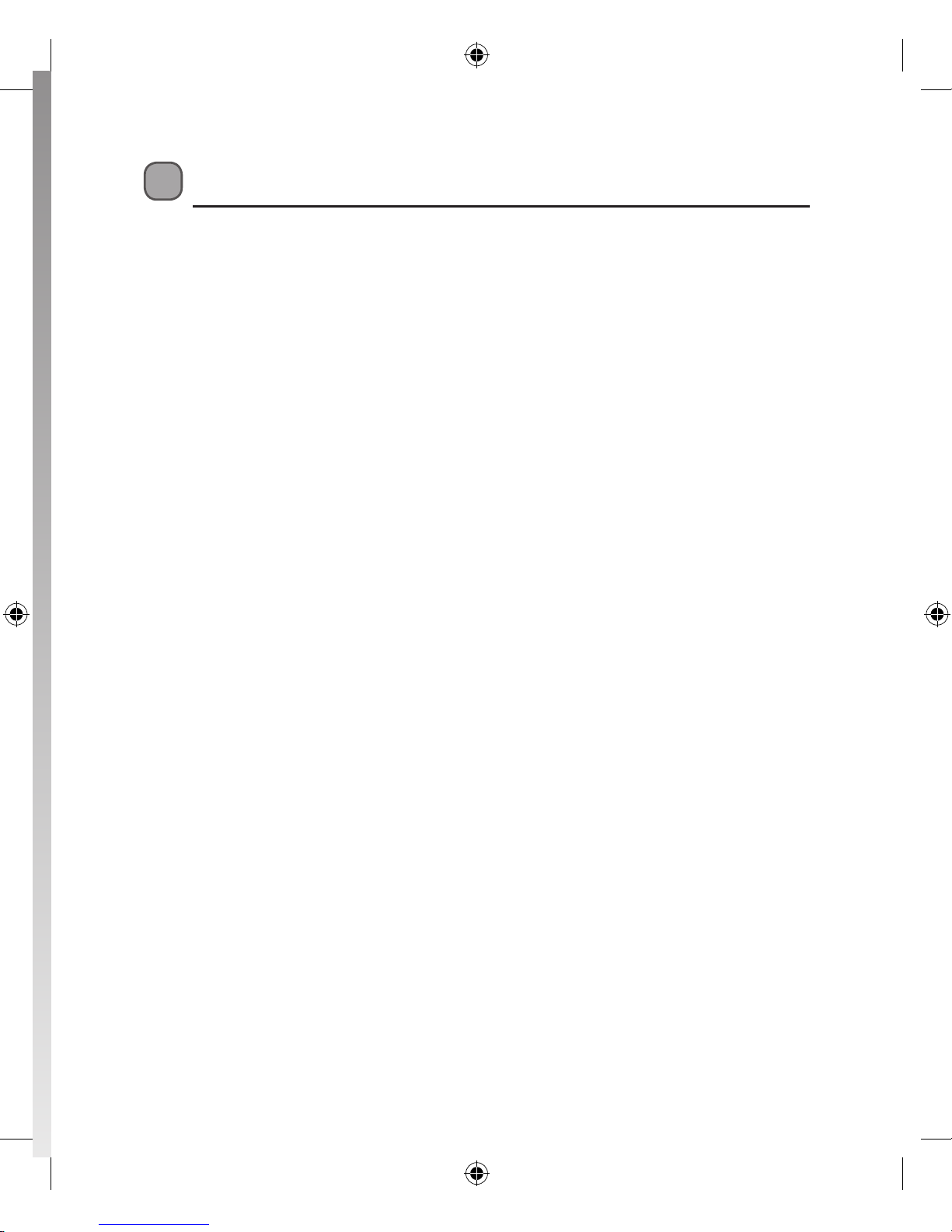
Contents
Unpacking .....................................................................................................................5
Product Overview .........................................................................................................6
Front View .............................................................................................................................................6
Rear View ...............................................................................................................................................6
Top View ................................................................................................................................................7
Power Source ................................................................................................................7
Mains Power .........................................................................................................................................7
Basic Operation ............................................................................................................ 8
Powering ON/OFF ..............................................................................................................................8
Selecting Modes ................................................................................................................................. 8
Memory.................................................................................................................................................. 8
Adjusting the Volume ....................................................................................................................... 8
Setting the Time .................................................................................................................................9
Setting the Alarms .............................................................................................................................9
Checking the Alarm .........................................................................................................................10
Snooze Function ...............................................................................................................................10
Setting the Sleep Time ...................................................................................................................10
System Reset ......................................................................................................................................10
Using Earphones...............................................................................................................................11
DAB Operation ............................................................................................................12
Auto Scan Modes .............................................................................................................................12
Manual Tuning ...................................................................................................................................12
Secondary Services ..........................................................................................................................13
Storing Stations.................................................................................................................................13
Recalling a Stored Station .............................................................................................................13
DAB Display Modes .........................................................................................................................14
LCRDAB10_IB_final111001_Zell.indd 3 01/11/2011 12:22 PM
Page 4
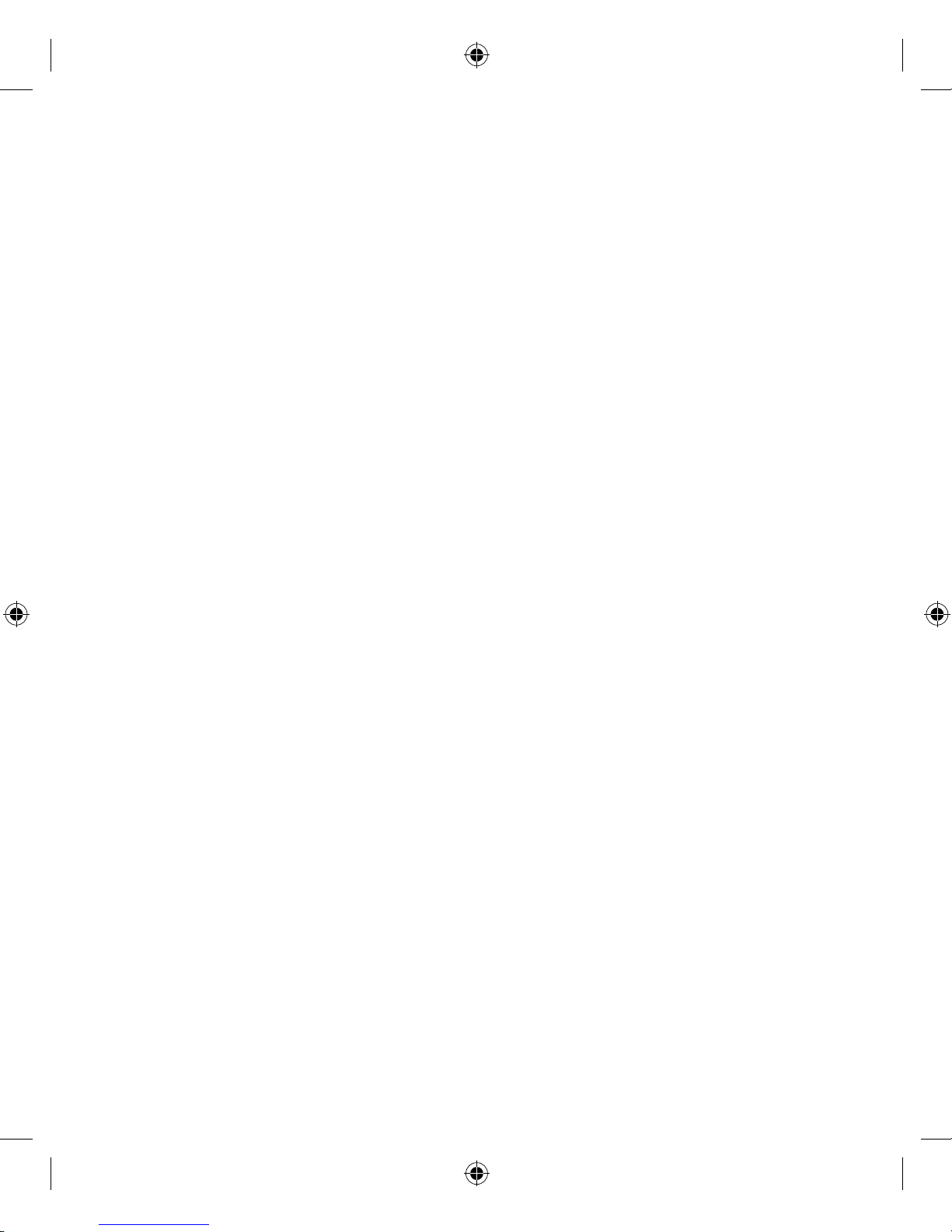
FM Operation ..............................................................................................................15
Switching from DAB to FM Mode ...............................................................................................15
Auto Scan ............................................................................................................................................15
Manual Scan .......................................................................................................................................15
Storing Stations.................................................................................................................................15
Recalling a Stored Station .............................................................................................................16
FM Display Modes ............................................................................................................................17
Maintenance ...............................................................................................................18
Hints and Tips .............................................................................................................18
Specication ...............................................................................................................19
Safety Warnings ..........................................................................................................20
LCRDAB10_IB_final111001_Zell.indd 4 01/11/2011 12:22 PM
Page 5
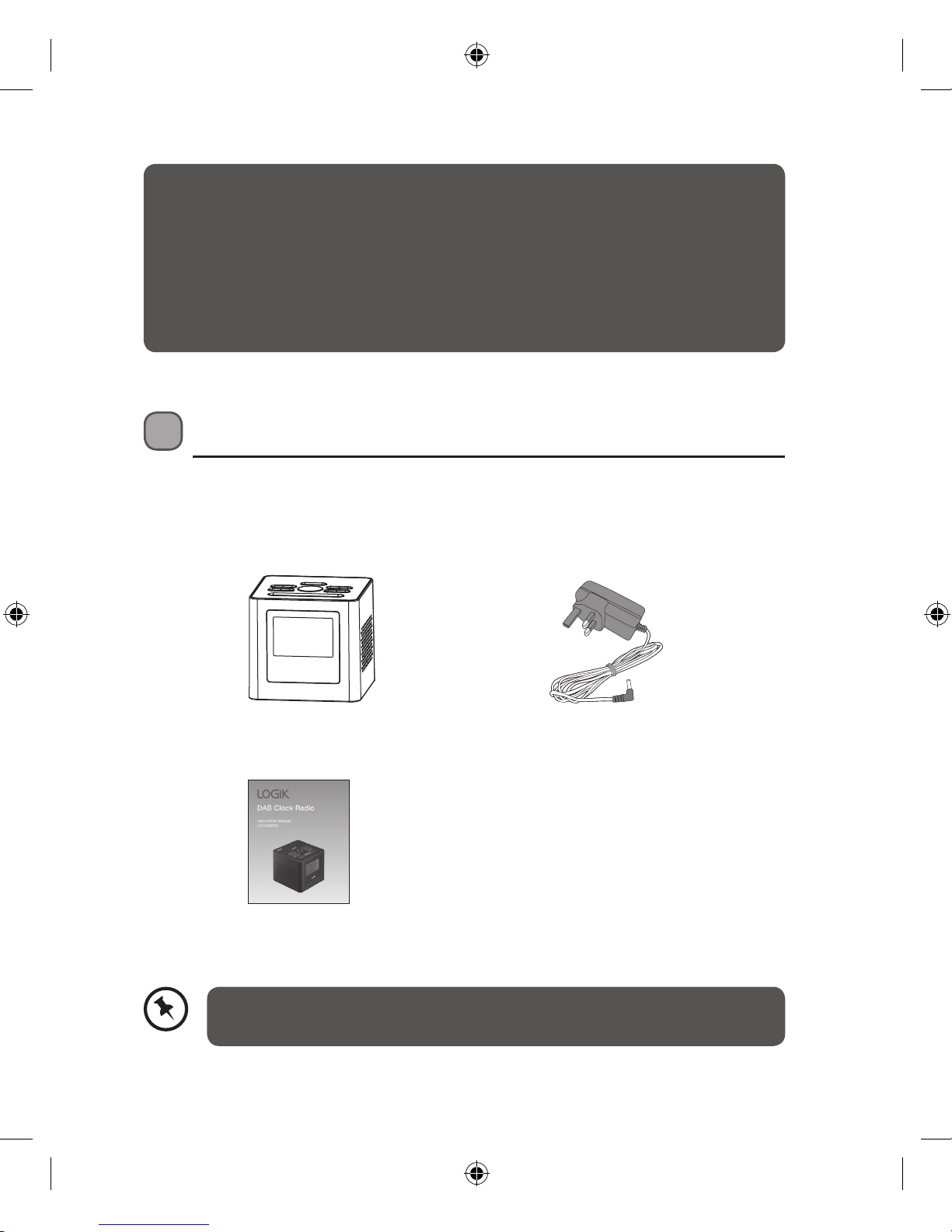
5
Mains Adapter
(P.N.: SDF0500100G1BC)
The Main Unit
Instruction Manual
(P.N.: LCRDAB10-003)
Unpacking
Remove all packaging from the unit. Retain the packaging. If you dispose of it
please do so according to local regulations.
The following items are included:
Thank you for purchasing your new Logik DAB Clock Radio.
We recommend that you spend some time reading this instruction manual in
order that you fully understand all the operational features it oers. You will
also nd some hints and tips to help you resolve any issues.
Read all the safety instructions carefully before use and keep this instruction
manual for future reference.
If items are missing or damaged, please contact Partmaster (UK only).
Tel: 0844 800 3456 for assistance.
LCRDAB10_IB_final111001_Zell.indd 5 01/11/2011 12:22 PM
Page 6
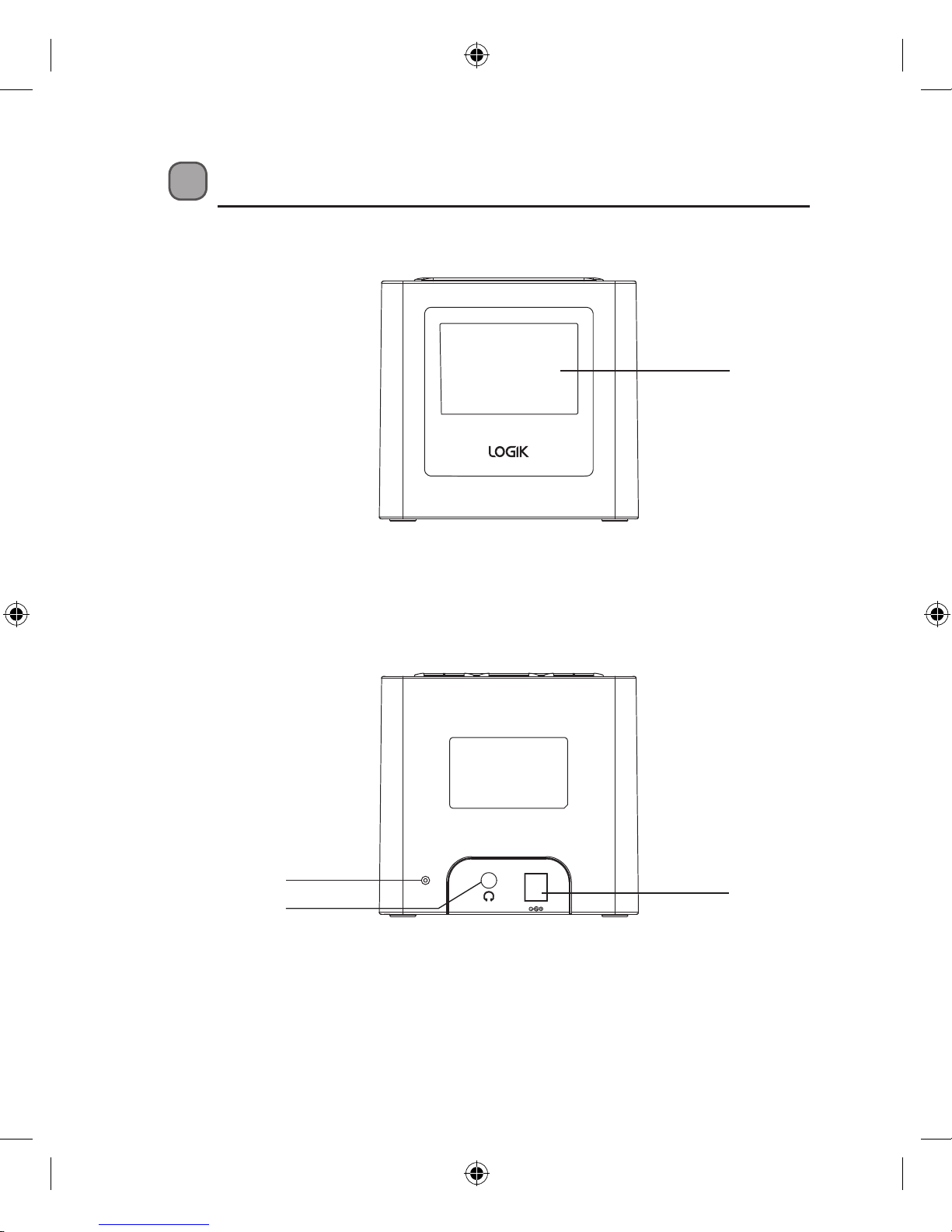
6
DC5V
ANT
1. Radio Aerial
2. Earphones Socket
Product Overview
Front View
1. LCD Display
Rear View
1
2
1
3
3. DC 5V IN
LCRDAB10_IB_final111001_Zell.indd 6 01/11/2011 12:22 PM
Page 7
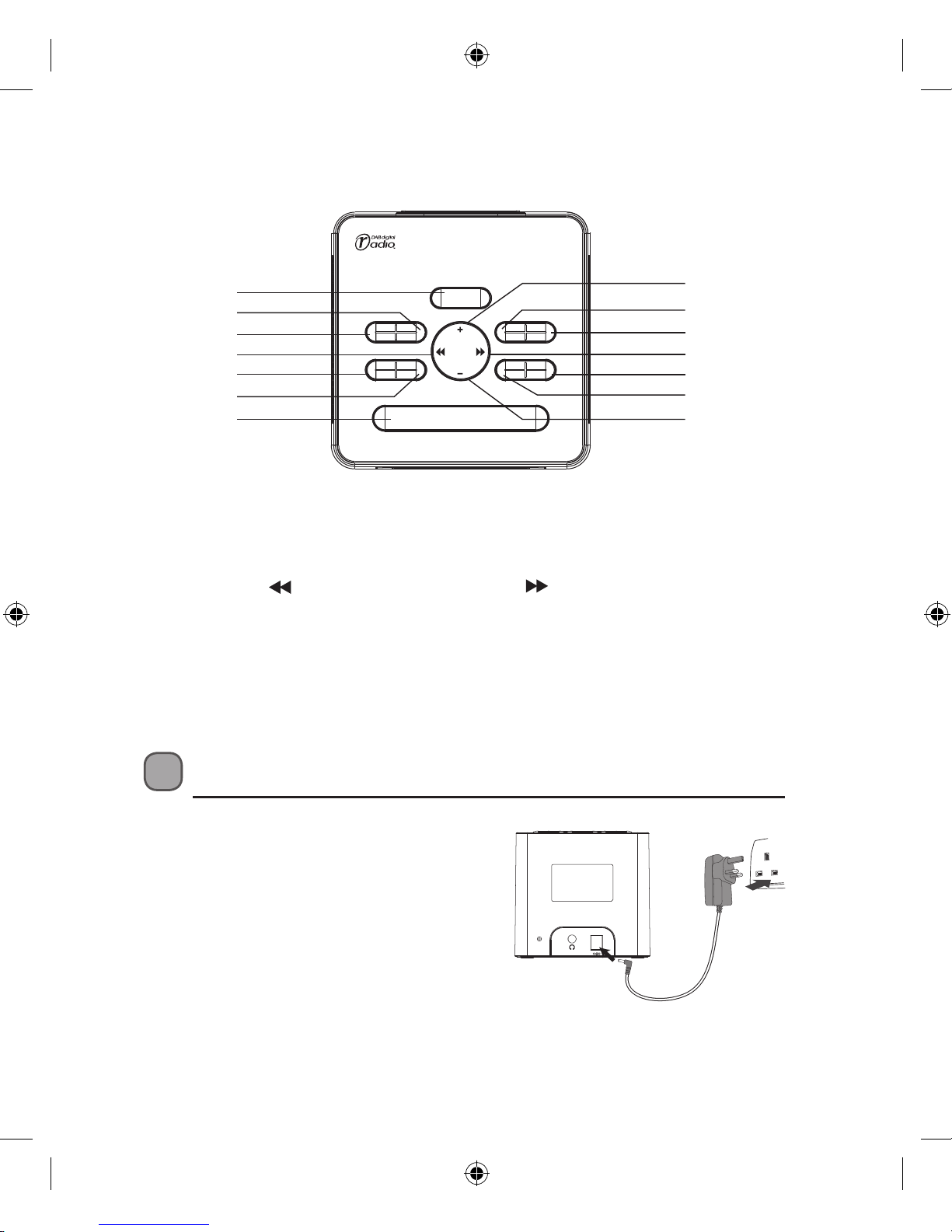
7
1. SELECT button
2. ALARM2 button
3. ALARM1 button
4.
button
5. STANDBY button
6. SLEEP button
7. SNOOZE/MUTE button
Top View
ALARM1 ALARM2
STANDBY SLEEP
DAB/FM DISPLAY
PRESET
/SAVE
SCAN
VOL
VOL
SELECT
SNOOZE/MUTE
3
5
4
1
7
2
6
10
11
8
14
12
9
13
8. VOL+ button
9. DAB/FM button
10. DISPLAY button
11.
button
12. SCAN button
13. PRESET/SAVE button
14. VOL– button
Power Source
Mains Power
Before using, connect the supplied mains
adapter to the DC 5V IN socket and then to
the mains socket.
DC5V
ANT
LCRDAB10_IB_final111001_Zell.indd 7 01/11/2011 12:22 PM
Page 8
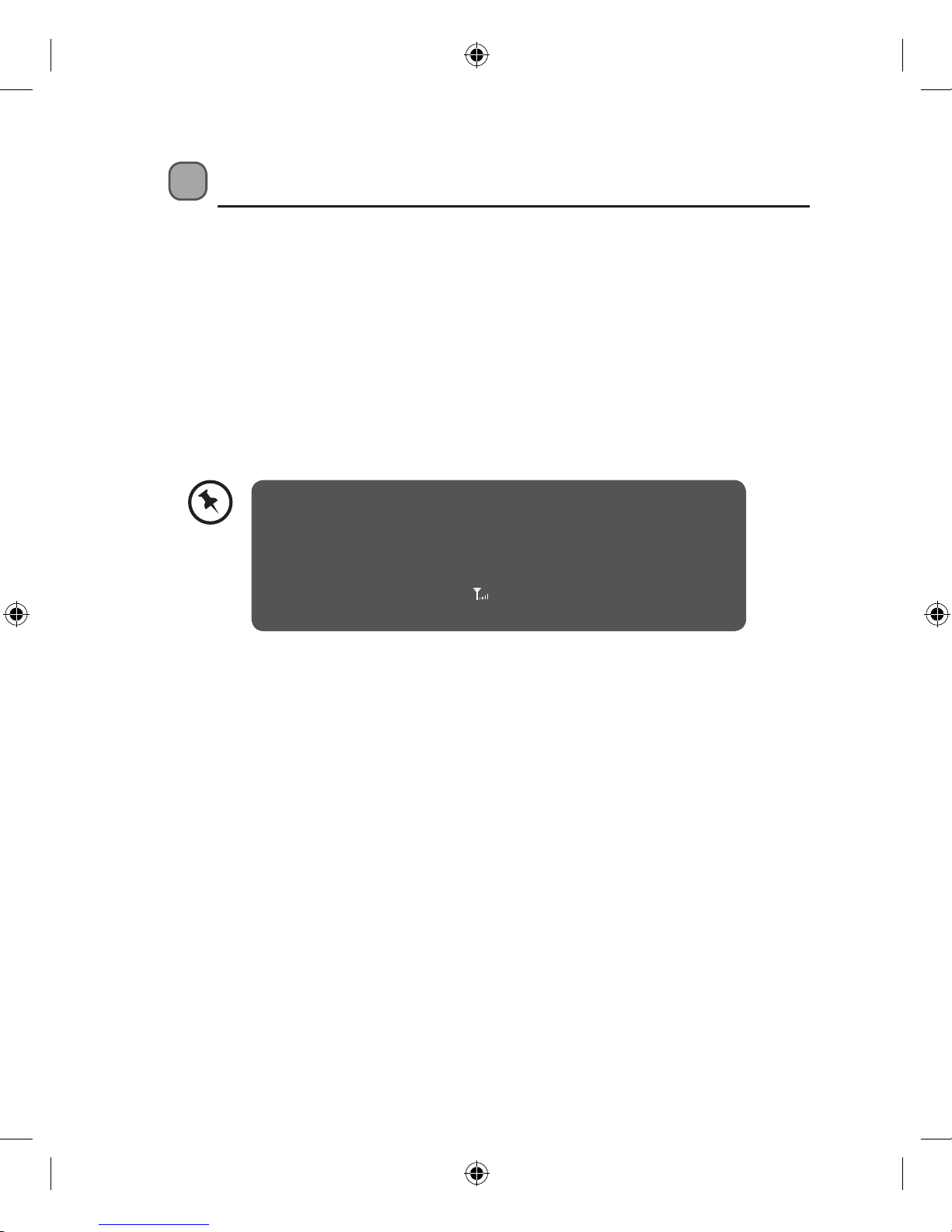
8
• Press the STANDBY button to switch the unit back to Standby mode.
• Disconnect the mains adapter from the mains socket if you want to switch the
unit o completely.
Selecting Modes
Press the DAB/FM button repeatedly to switch between modes (DAB, FM).
Memory
When you power up the unit again, the unit plays the same mode and station (DAB
or FM) as the last operation.
Adjusting the Volume
Press the Vol+ or Vol– button to increase/decrease the volume.
Basic Operation
Powering ON/OFF
When you rst connect the mains adapter to the unit and the mains socket, the unit
will enter Standby mode.
• Press the STANDBY button to switch the unit on.
• Your radio will start in DAB mode and will automatically tune into all the available
DAB radio stations.
• Once complete the display will advise you of the number of DAB stations found.
If there are no DAB stations available in your area the display will read “Service
N/A”. All available stations will be saved for future use.
Aerial positioning
• You may need to reposition the aerial for optimum
reception. The best position is dependent on the station
and the strength of the signal.
• There is a signal bar icon
in the top right corner of the
radio display. Use this as a reference to nd the best signal.
LCRDAB10_IB_final111001_Zell.indd 8 01/11/2011 12:22 PM
Page 9

9
Setting the Time
When you rst turn on your radio it will automatically set the time by searching out
the DAB signal. It will continue to search for the clock whilst in DAB mode until it
has managed to set the time. If after 10 minutes the clock has not automatically set
itself try repositioning the radio to get better reception. You cannot manually set
the time on this unit.
If the radio cannot nd a DAB frequency to set the clock. You can use the FM mode
(some FM stations also transmit time and date information).
1. Switch to FM mode by pressing the DAB/FM button.
2. Search for a station using either the
or button or the SCAN button.
3. Press the DISPLAY button repeatedly to scroll to the Time & Date display.
4. If the FM station is transmitting the time, the unit will set the time itself.
5. Please be aware that not all FM stations transmit the time. If the time does not
set after 3 minutes, then press the SCAN button to nd another station; repeat
until the time is set.
Setting the Alarms
1. Press and hold the ALARM 1 button once to set alarm 1.
2. The alarm displays Alarm 1 Time Set.
3. The minute digits will ash. Press the
or button to adjust the minute
digits, then press the SELECT button to conrm.
4. The hour digits (in 24hr time) will then ash. Press the
or button to
adjust the hour digits, then press the SELECT button to conrm.
5. Press the
or button (0-20) to set the alarm volume, then press the
SELECT button to conrm. Now press the or button to select either
BEEP TONE 1 or BEEP TONE 2 for your alarm sound. Press the SELECT button
to conrm.
6. Press the
or button (0-10) to select the DAB preset station you want to
set the clock to wake up to. Press the SELECT button to conrm.
7. If you want to set your alarm wake-up to your FM preset station you can select FM
preset (01-10) by pressing the
or button, then press the SELECT button.
8. Press the Alarm 1 button to select from in the four options, Alarm O, Alarm
Beep, Alarm DAB, Alarm FM. The selection you make will be automatically
conrmed after 3 seconds. You will see
1
on your display, conrming your
alarm has been set.
9. You can set ALARM 2 in the same way.
LCRDAB10_IB_final111001_Zell.indd 9 01/11/2011 12:22 PM
Page 10

10
Checking the Alarm
1. To view the alarm time set, press the DISPLAY button until ALARM 1 or
ALARM 2 status is displayed.
2. You can see whether ALARM 1 or ALARM 2 is set as the
1
or 2 will illuminate
on the top left corner of the display.
Snooze Function
When the alarm sounds, the snooze indicator “ SNOOZE ” will appear in the display.
You can have two options.
1. Press the STANDBY button to turn o the alarm.
2. Press the SNOOZE/MUTE button when the alarm sounds. The snooze
indicator “ SNOOZE ” will illuminate in the display. The alarm will go o and
will then sound again in approximately 5 minutes.
3. Use the VOL+ and VOL– buttons to change the volume of the radio or buzzer.
Setting the Sleep Time
Press the SLEEP button to set the sleep time. You can select from 5 options, Sleep
O, Sleep 90 mins, Sleep 60 mins, Sleep 30 mins, Sleep 10 mins by pressing it
repeatedly. The selection you make will be automatically conrmed after 3 seconds.
System Reset
There may be times when you need to reset your unit back to the factory settings.
If you experience reception problems you may want to reset and try again. If you
move the unit to another part of the country and pick up the local and national
DAB stations in that area, your previously tuned channels may no longer be
available.
You can reset your radio by the following steps.
1. Press and hold down the DISPLAY button until the display changes.
2. Press the DISPLAY button again to scroll through the options until System
Reset appears on the screen.
3. Press the SELECT button to conrm the system reset.
After the system reset, all the tuned stations, DAB & FM preset
stations and alarm settings will be erased.
LCRDAB10_IB_final111001_Zell.indd 10 01/11/2011 12:22 PM
Page 11

11
Using Earphones
You can listen to your radio using earphones
with a 3.5mm plug. Plug the earphones into
the socket on the side of your radio.
DC5V
ANT
• You can select the desired
volume using the VOL+ and
VOL– buttons.
• You can press the MUTE button
to turn o the sound and
press it again to return to the
previous volume level.
Long-term exposure to loud music
may cause hearing damage. It is
best to avoid extreme volume when
using earphones, especially for
extended periods.
LCRDAB10_IB_final111001_Zell.indd 11 01/11/2011 12:22 PM
Page 12

12
DAB Operation
To listen to the tuned stations press the buttons. Each time you press the
buttons, you will skip to the previous or next stored station. The unit will display
the station name on the top line of the display. Press the SELECT button to conrm.
Auto Scan Modes
When you turn on your radio for the rst time it should have tuned in all the
available DAB stations. If you wish to retune a DAB station or search for new
stations press the SCAN button once to start a quick scan, or press and hold the
SCAN button to start a full scan.
1. Press the
or button to see what stations are present in the found DAB
station.
2. Press the SELECT button to listen to your chosen station.
Manual Tuning
As well as the auto tune function, you can manually tune the receiver. This can help
you when aligning your aerial or when adding stations that were missed while auto
tuning.
1. Press and hold the DISPLAY button, the display will now show Manual tune,
then press the SELECT button.
2. Press the
or button to cycle through the DAB channels, which are
numbered from 5A to 13F.
3. After your desired channel number is selected, press the SELECT button to
enter the current multiplex, the top line will now display the rst station in the
multiplex.
4. Press the
or button to see what stations are present in the found
multiplex.
5. Once you have reached the last station in the found multiplex, it will revert
back to the rst station again. If you wish to exit the Manual Tuning mode,
just press the SELECT button.
LCRDAB10_IB_final111001_Zell.indd 12 01/11/2011 12:22 PM
Page 13

13
Secondary Services
You may see a “ ” symbol after the name of the station. This indicates that there
are secondary services available to that station. These secondary services contain
extra services that are related to the primary station. e.g. a sports station may want
to add extra commentaries. The secondary services are inserted directly after the
primary station in the station list.
To select the secondary station, press the SELECT button when the “
” appears in
the display before the station name. When the secondary service ends, the radio
will automatically switch back to the primary station.
Storing Stations
You can store your favourite stations to the memory. This will enable you to access
your favourite stations quickly and easily.
6. Press the PRESET/SAVE button. The word PRESET followed by a number from
1-10 and the word FREE will appear on the display, if this position is empty.
7. Press the
or button to select your desired preset station number.
(Preset 1 to Preset 10)
8. Press and hold the PRESET/SAVE button, then the word PRESET and the
ashing station number will appear. Press the SELECT button to conrm and
save the station.
9. The station will be stored and the display will show “Preset # saved“.
Recalling a Stored Station
1. Once you have saved a station to one of the preset buttons, you can recall it by
pressing the PRESET/SAVE button.
2. Press the
or button to select your desired preset station number.
3. Press the SELECT button to conrm the selection.
4. If you choose a preset station that has not been allocated a station, the unit
will be tuned to the previously playing station.
LCRDAB10_IB_final111001_Zell.indd 13 01/11/2011 12:22 PM
Page 14

14
DAB Display Modes
Every time you press the DISPLAY button, the display will cycle through the
following display modes: Multiplex Name, Time/Date, Programme Type,
Audio Type / Bit Rate, DLS, Channel Frequency, Sleep Status, ALARM 1 Status,
ALARM 2 Status.
The information is displayed on the lower segment of the display.
Multiplex Name
A multiplex is a collection of radio stations
that are bundled and transmitted on one
frequency. There are national and local
multiplexes. Local ones contain stations
that are specic to that area.
Time/Date
The broadcaster (Radio station) provides
clock and date information automatically
you cannot manually set this information
on this unit.
Programme Type
This describes the “Style” or “genre” of
music that is being broadcast e.g. “Rock” or
“Classical”.
Audio Type / Bit Rate
The display will show the audio type and
digital audio bit rate being received.
DLS (Dynamic Label Segment)
Dynamic label segment is a scrolling
message that the broadcaster may include
with their transmissions. The message
usually includes information, such as
program details etc.
Channel Frequency
This shows the channel number and
frequency of the current station
e.g. 10A 209.936MHz.
Multiplex Name
Time/Date
Programme Type
Audio Type / Bit Rate
DLS
Sleep Status
Channel Frequency
ALARM 1 Status
ALARM 2 Status
LCRDAB10_IB_final111001_Zell.indd 14 01/11/2011 12:22 PM
Page 15

15
FM Operation
Switching from DAB to FM Mode
In order to switch the radio from DAB to FM mode, press the DAB/FM button
once. On the top line of the display is the current frequency. On the bottom of the
display, RDS (radio data system) information will be displayed if it is available.
Auto Scan
To search for an FM station, you need to press and then release the SCAN button.
The unit will start scanning up the frequency band. To scan down the frequency
band, press and hold the SCAN button. Once a station has been found, the
scanning will stop automatically.
If no station is found, then the tuning will stop once it has cycled through the entire
FM band (87.5-108MHz).
Manual Scan
To search FM stations manually, simply press the or button repeatedly or
press and hold the or button until your desired frequency is reached.
Storing Stations
You can store your favourite stations to the memory. This will enable you to access
your favourite stations quickly and easily.
1. Press the PRESET/SAVE button. The word PRESET followed by a number from
1-10 and the word FREE will appear on the display, if this position is empty.
2. Press the
or button to select your desired preset station number.
(Preset 1 to Preset 10)
3. Press and hold the PRESET/SAVE button, then press the SELECT button to
save the station.
4. The station will be stored and the display will show “Preset # saved“.
LCRDAB10_IB_final111001_Zell.indd 15 01/11/2011 12:22 PM
Page 16

16
Recalling a Stored Station
1. Once you have saved a station to one of the preset buttons, you can recall it by
pressing the PRESET/SAVE button.
2. Press the
or button to select your desired preset station number.
3. Press the SELECT button to conrm the selection.
4. If you choose a preset station that has not been allocated a station, the unit
will be tuned to the previously playing station.
LCRDAB10_IB_final111001_Zell.indd 16 01/11/2011 12:22 PM
Page 17

17
FM Display Modes
Every time you press the DISPLAY button, the display will cycle through the
following display modes: Audio Mode, Frequency, Radio Text, Time/Date,
Programme Type, Sleep Status, ALARM 1 Status, ALARM 2 Status.
Audio Mode
When in FM mode, the display will show if the
station being received is in mono or stereo.
The receiver will automatically switch between
Stereo and Mono mode. You can however
override this function, so that you can manually
switch between Stereo and Mono mode, which
is helpful if you’re listening to a poor FM signal.
Audio Mode
Program Service
Name (PS)
Radio Text
Time/Date
Programme Type
Sleep Status
ALARM 1 Status
ALARM 2 Status
Program Service Name(PS)
When a RDS station is received the name of
that station (Program Service Name (PS)) will be
displayed.
Radio Text
As with DAB, the broadcaster can include a
scrolling text that displays information about the
current program. If Radio text information is not
available, then the display will show <Radio Text
N/A>.
Time/Date
The broadcaster (Radio station) provides clock
and date information automatically so there’s
no need to manually set this information. In the
unlikely event that the broadcaster does not
transmit any clock information, an incorrect time
and date will be displayed.
Programme Type
This describes the “Style” or “genre” of music that
is being broadcast e.g. “Rock” or “Classical”.
To switch between mono and stereo, press the
SELECT button once, you will see on the display
“Mono” or “Auto”. To toggle between each
mode just press the SELECT button again.
LCRDAB10_IB_final111001_Zell.indd 17 01/11/2011 12:22 PM
Page 18

18
Maintenance
Hints and Tips
Problem Cause / Solution
No power Check that the power is switched on at the wall socket.
Check if the mains adapter is properly plugged into the unit
and the mains socket.
No sound Check that the volume control is NOT at minimum setting.
Check that the unit is NOT set to mute.
Desired station not
found
Adjust the aerial location and position to obtain a better
signal reception.
Tune to the correct radio channel frequency.
Radio channel
reception is poor
Adjust the aerial location and position to obtain a better
signal reception.
Tune to the correct radio channel frequency.
Function disturbed If none of the above solutions work, try switching o and
unplugging your unit, leaving it for two minutes and then
reconnect to the mains socket and switch it on again.
Ensure to unplug the unit from the mains socket before cleaning.
• To clean the unit, wipe the case with a slightly moist, lint-free cloth.
• Do not use any cleaning uids containing alcohol, ammonia or abrasives.
• Do not spray an aerosol at or near the unit.
LCRDAB10_IB_final111001_Zell.indd 18 01/11/2011 12:22 PM
Page 19

19
Specication
Adapter Input 100-240V ~ 50/60 Hz 0.18A MAX
Adapter Output 5V 1A
Frequency response FM87.5 – 108 MHz
DAB Band III 174.928 – 239.200 MHz
Speaker Output 2.5W RMS
Speakers 3 inches full range speaker x 1 piece
LCD LCD display with blue back light
Earphones 3.5mm stereo earphone socket
Power Consumption 5 W
Power Consumption (Standby) 0.8W
Features and specications are subject to change without prior notice.
LCRDAB10_IB_final111001_Zell.indd 19 01/11/2011 12:22 PM
Page 20

20
Safety Warnings
• Read all the instructions carefully
before using the unit and keep
them for future reference.
• Retain the manual. If you pass the
unit onto a third party make sure to
include this manual.
• Check that the voltage marked on
the rating label matches your mains
voltage.
Damage
• Please inspect the unit for damage
after unpacking.
• Do not continue to operate the
unit if you are in any doubt about it
working normally, or if it is damaged
in any way - switch o, withdraw the
mains plug and consult your dealer.
Location of Unit
• The unit must be placed on a at
stable surface and should not be
subjected to vibrations.
• Do not place the unit on sloped or
unstable surfaces as the unit may
fall o or tip over.
• The mains socket must be located
near the unit and should be easily
accessible.
• This unit is designed for indoor use
only.
Temperature
• Avoid extreme degrees of
temperature, either hot or cold.
Place the unit well away from heat
sources such as radiators or gas/
electric res.
• Avoid exposure to direct sunlight
and other sources of heat.
Naked Flames
• Never place any type of candle or
naked ame on the top of or near
the unit.
Moisture
• To reduce the risk of re, electric
shock or product damage, do not
expose this unit to rain, moisture,
dripping or splashing. No objects
lled with liquids, such as vases,
should be placed on the unit.
• If you spill any liquid into the unit, it
can cause serious damage. Switch
it o at the mains immediately.
Withdraw the mains plug and
consult your dealer.
Ventilation
• To prevent the risk of electric shock
or re hazard due to overheating,
ensure that curtains and other
materials do not obstruct the
ventilation vents.
• Do not install or place this unit in
a bookcase, built-in cabinet or in
another conned space. Ensure the
unit is well ventilated.
Safety
• Always disconnect the unit from the
mains supply before connecting/
disconnecting other devices or
moving the unit.
• Unplug the unit from the mains
socket during a lightning storm.
LCRDAB10_IB_final111001_Zell.indd 20 01/11/2011 12:22 PM
Page 21

21
• In the interests of safety and
to avoid unnecessary energy
consumption, never leave the unit
switched on while unattended for
long periods of time, e.g. overnight,
while on holiday or while out of the
house. Switch it o and disconnect
the mains adapter from the mains
socket.
Mains Adapter Cable
• Make sure the unit is not resting
on top of the mains adapter, as the
weight of the unit may damage the
mains adapter and create a safety
hazard.
Interference
• Do not place the unit on or near
appliances which may cause
electromagnetic interference. If
you do, it may adversely aect the
operating performance of the unit,
and cause a distorted picture or
sound.
Earphones
• Listening to loud sounds for
prolonged periods of time may
permanently damage your hearing.
• Before putting on earphones, turn
the volume down then put the
earphones on and slowly increase
the volume until you reach a
comfortable listening level.
Supervision
• Children should be supervised to
ensure that they do not play with
the unit.
• Never let anyone especially children
push anything into the holes, slots
or any other openings in the case
- this could result in a fatal electric
shock.
CAUTION
RISK OF ELECTRIC SHOCK
DO NOT OPEN
The lightning ash with
arrowhead symbol, within an
equilateral triangle, is
intended to alert the user to
the presence of uninsulated
“dangerous voltage” within
the unit’s enclosure that may
be of sucient magnitude to
constitute a risk of electric
shock.
The exclamation point within
an equilateral triangle is
intended to alert the user to
the presence of important
operating and maintenance
(servicing) instructions in the
manual accompanying the
unit.
Service
• To reduce the risk of electric shock,
do not remove screws. The unit does
not contain any user-serviceable
parts. Please leave all maintenance
work to qualied personnel.
• Do not open any xed covers as this
may expose dangerous voltages.
Maintenance
• Ensure to unplug the unit from the
mains socket before cleaning.
• Do not use any type of abrasive
pad or abrasive cleaning solutions
as these may damage the unit’s
surface.
• Do not use liquids to clean the unit.
LCRDAB10_IB_final111001_Zell.indd 21 01/11/2011 12:22 PM
Page 22

NOTE: If you require a replacement for any of the items listed below, please quote
their corresponding part numbers:
Replacement Part Part Number
Mains Adapter SDF0500100G1BC
DSGRetailLtd•MaylandsAvenue•HemelHempstead
Herts•HP27TG•England
This symbol on the product or in the instructions means that your
electrical and electronic equipment should be disposed at the end
of its life separately from your household waste. There are separate
collection systems for recycling in the EU.
For more information, please contact the local authority or your retailer
where you purchased the product.
All trademarks are the property of their respective owners and all rights are
acknowledged.
(P.N.: LCRDAB10-003)
Visit Partmaster.co.uk today for the easiest way to buy
electrical spares and accessories. With over 1 million
spares and accessories available we can deliver direct to
your door the very next day. Visit www.partmaster.co.uk or call 0844 800 3456 (UK
customers only) Calls charged at National Rate.
LCRDAB10_IB_final111001_Zell.indd 22 01/11/2011 12:22 PM
Page 23

LCRDAB10_IB_final111001_Zell.indd 23 01/11/2011 12:22 PM
Page 24

LCRDAB10_IB_final111001_Zell.indd 24 01/11/2011 12:22 PM
