Page 1
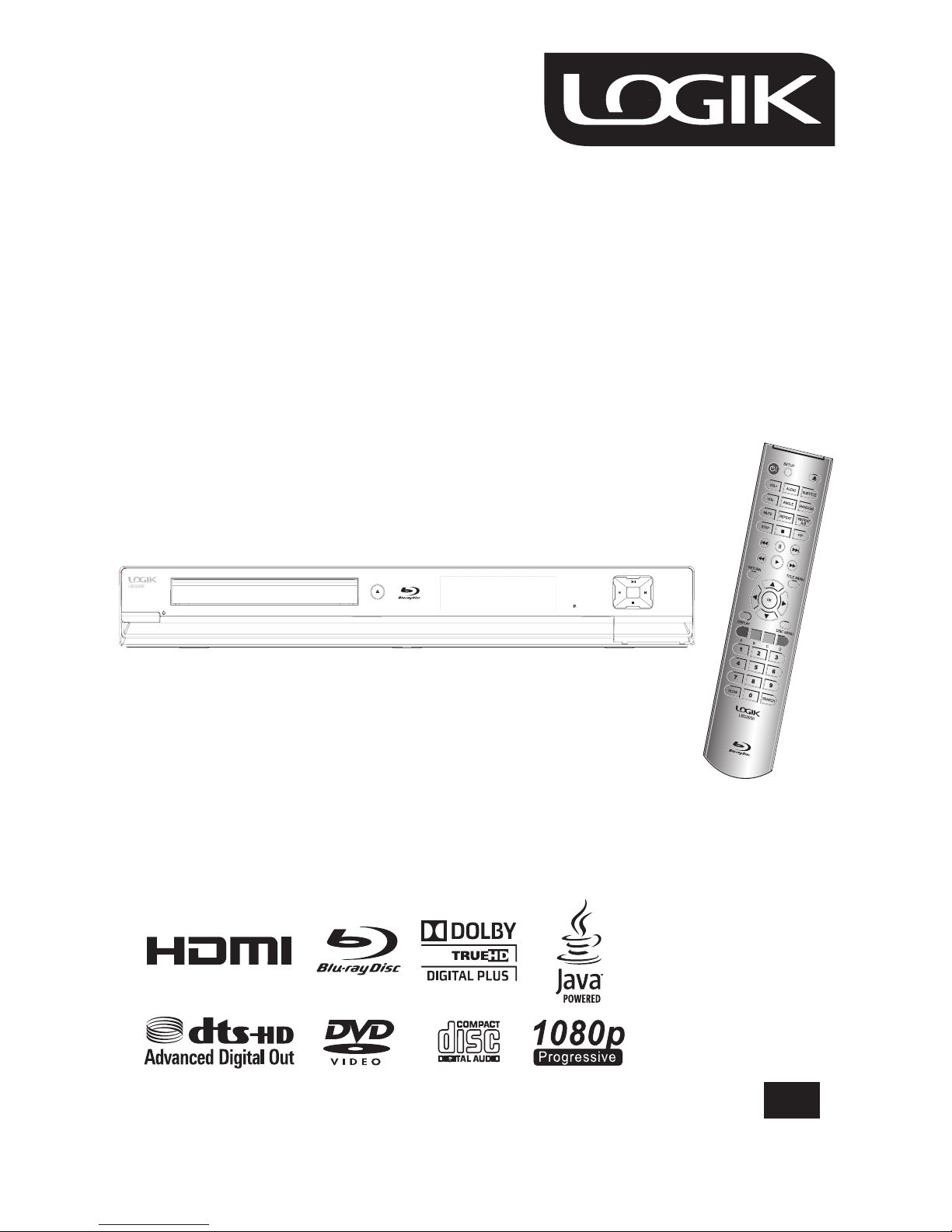
Instruction Manual
Blu-ray Disc Player
Model No: LBD2000
GB
Before connecting, operating or adjusting this product, please
read these instructions completely. Please keep this manual for
future reference.
Page 2
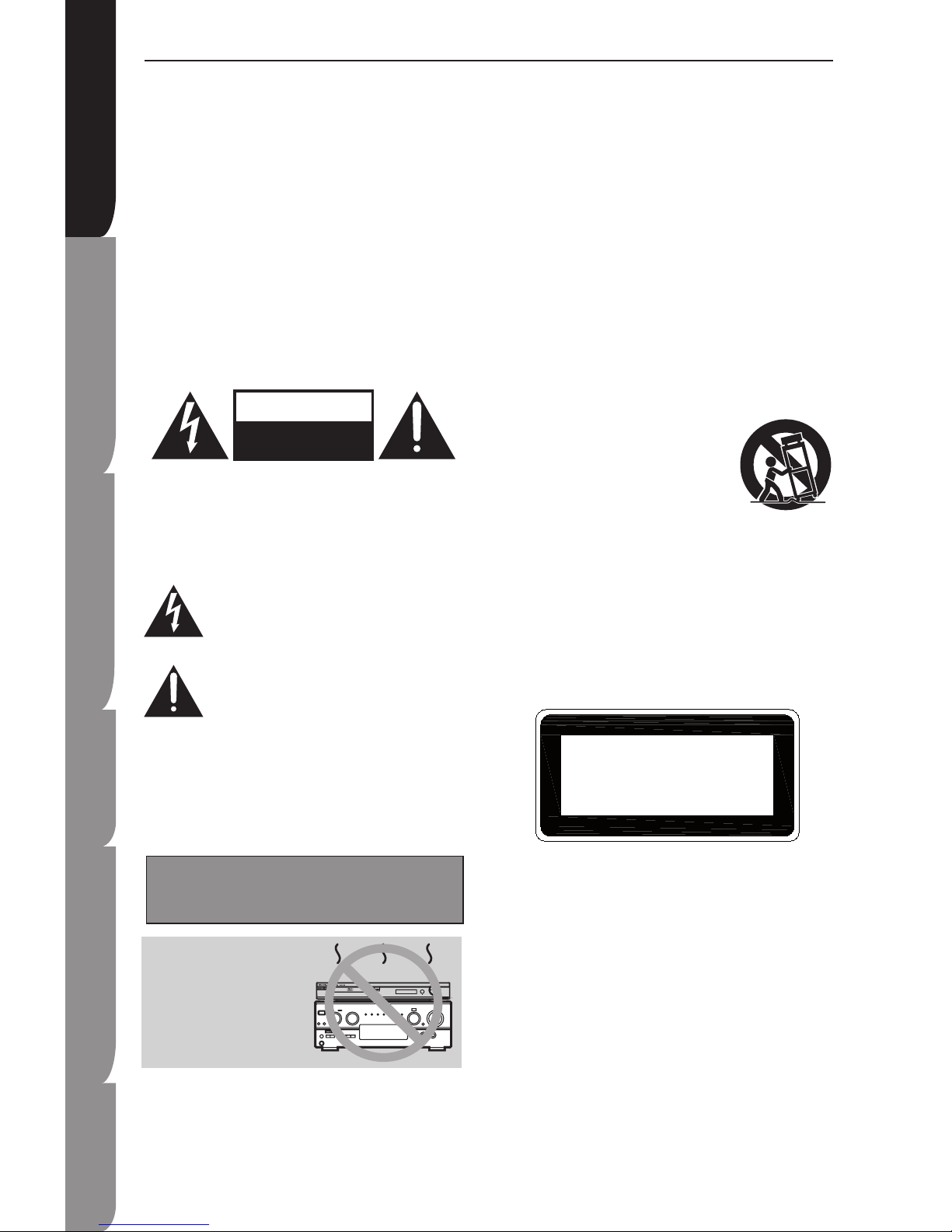
2
Safety Information and
Table of Content
Product Introduction and
Setting the Player
Playback Fu nc ti on s an d
Special Playback Fe at ur es
System Set-up
Trou bleshooting and
Specification
Important
Notice
Safety Information and Precaution
Safety Precaution
CAUTION!
THIS PRODUCT UTILIZES A LASER.
USE OF CONTROLS OR ADJUSTMENTS OR PERFORMANCE
OF PROCEDURES OTHER THAN THOSE SPECIFIED HEREIN
MAY RESULT IN HAZARDOUS RADIATION
EXPOSURE.
DO NOT OPEN COVERS AND DO NOT REPAIR YOURSELF.
REFER SERVICING TO QUALIFIED PERSONNEL.
WARNING:
TO REDUCE THE RISK OF FIRE, ELECTRIC
SHOCK OR PRODUCT DAMAGE, DO NOT
EXPOSE THIS APPARATUS TO RAIN, MOISTURE, DRIPPING
OR SPLASHING AND THAT NO OBJECTS FILLED WITH
LIQUIDS, SUCH AS VASES, SHALL BE PLACED ON THE
APPARATUS.
CAUTION: TO REDUCE THE RISK OF ELECTRIC SHOCK, DO
NOT REMOVE SCREWS. NO USER-SERVICEABLE PARTS
INSIDE.
REFER SERVICING TO QUALIFIED SERVICE PERSONNEL.
The lightning flash with arrowhead symbol, within an equilateral
triangle, is intended to alert the user to the presence of uninsulated
“dangerous voltage” within the product’s enclosure that may be of
sufficient magnitude to constitute a rush of electric shock to
persons.
The exclamation point within an equilateral triangle is intended to
alert the user to the presence of important operating and maintenance
(servicing) instructions in the literature accompanying the appliance.
CAUTION!
DO NOT INSTALL OR PLACE THIS UNIT IN A BOOKCASE,
BUILT-IN CABINET OR IN ANOTHER CONFINED SPACE.
ENSURE THE UNIT IS WELL VENTILATED. TO PREVENT RISK
OF ELECTRIC SHOCK OR FIRE HAZARD DUE TO
OVERHEATING, ENSURE THAT CURTAINS AND ANY OTHER
MATERIAL DO NOT OBSTRUCT THE VENTILATION VENTS.
Before moving the unit, ensure the disc tray is empty.
Failure to do so will risk severely damaging the disc and the unit.
Do not place the unit on
amplifiers or equipment that may
become hot.
The heat can damage the unit.
Read these operating instructions carefully before using the unit.
Follow the safety instructions on the unit and the applicable
safety instructions
listed below. Keep these operating instructions handy for future
reference.
1) Read these instructions.
2) Keep these instructions.
3) Heed all warnings.
4) Follow all instructions.
5) Do not use this apparatus near water.
6) Clean only with dry cloth.
7) Do not block any ventilation openings. Install in accordance
with the manufacturer’s instructions.
8) Do not install near any heat sources such as radiators, heat
registers, stoves, or other apparatus (including amplifiers) that
produce heat.
9) Protect the power cord from being walked on or pinched
particularly at plugs, convenience receptacles, and the point
where they exit from the apparatus.
10) Only use attachments/accessories specified by the
manufacturer.
11) Use only with the cart, stand, tripod,
bracket, or table specified by the manufacturer,
or sold with the apparatus. When a cart is
used, use caution when moving the cart/
apparatus combination to avoid injury from
tip-over.
12) Unplug this apparatus during lightning storms
or when unused for long periods of time.
13) Refer all servicing to qualified service personnel. Servicing
is required when the apparatus has been damaged in any way,
such as power-supply cord or plug is damaged, liquid has been
spilled or objects have fallen into the apparatus, the apparatus
has been exposed to rain or moisture, does not operate normally,
or has been dropped.
Class 1 Laser Product
Use of controls, adjustments or performance of procedures
other than those specified herein may result in hazardous
radiation exposure.
Caution!
This product utilizes a laser. Use of Controls or Adjustments or
performance of procedures other than those specified herein
may result in hazardous radiation exposure. Do not open cover
and do not repair yourself. Refer servicing to qualified
personnel.
CAUTION
RISK OF ELECTRIC SHOCK
DO NOT OPEN
CLASS 1
LASER PRODUCT
Page 3
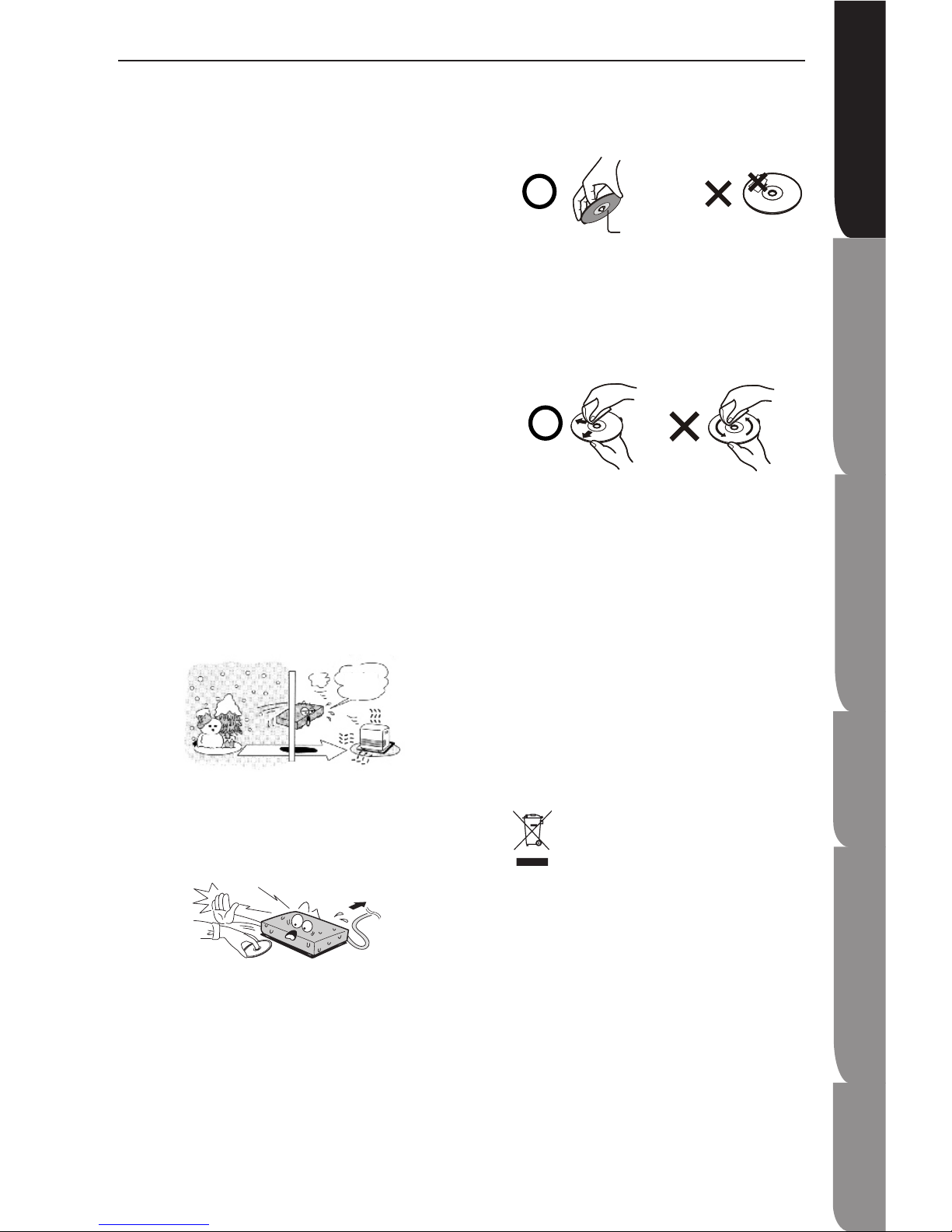
3
Safety Information and
Table of Content
Product Intro du ct io n an d
Setting the Player
Playback Fu nc ti on s an d
Special Playback Fe at ur es
System Set-up
Trou bleshooting and
Specification
Important
Notice
Safety Information and Precaution
NOTES on HANDLING
The top and rear panels of the unit may become warm
after a long period of use. This is not a malfunction.
When the unit is not in use, be sure to remove the disc
and turn off the power.
If you do not use the unit for a long period of time, the
unit may not function properly in the future. Turn on and
use the unit occasionally.
Do not place foreign objects on the tray.
LOCATION
Do not locate the unit in places such as:
Near heating devices or in an enclosed vehicle.
High temperature (40°C or higher) or high humidity
(90% or higher).
Dirty places.
Avoid direct exposure to sunlight.
ELECTRICAL DISTURBANCE
When you place this unit near a TV, radio or VCR, the playback
picture may become poor and the sound may be distorted. In
this case, place the unit away from the TV, radio or VCR.
NOTES ON MOISTURE CONDENSATION
The pickup may suffer from condensation under the following
situations.
When you bring the unit directly from a cold place to a
warm place.
When you use the unit in a room where you just turned
on the heater, or a place where the cold air from the air
conditioner directly hits the unit.
During the summer, when you use the unit in a hot and
humid place just after you move the unit from an air
conditioned room.
The room is vaporous or damp.
If condensation exists, the unit will not operate properly. Remove
the disc, connect the power cord of the unit to the wall outlet,
turn on the unit, and leave it for two or three hours. After two or
three hours, the unit will have warmed up and evaporated any
moisture. Keep the unit connecting to the wall outlet will ensure
moisture condensation will seldom occur.
•
•
•
•
•
•
•
•
•
•
•
•
ON HANDLING DISCS
Do not touch the playback side of the disc.
Do not attach paper or tape to disc.
ON CLEANING DISCS
Fingerprints and dust on the disc cause picture and
sound deterioration. Wipe the disc from the centre
outwards with a soft cloth. Always keep the disc
clean.
If you cannot wipe off the dust with a soft cloth, wipe
the disc lightly with a slightly moistened soft cloth
and finish with a dry cloth.
Do not use any type of solvent such as thinner,
benzine, commercially available cleaners or
antistatic spray for vinyl. It may damage the disc.
ON STORING DISCS
Do not store discs in a place subject to direct
sunlight or near heat source.
Do not store discs in a place subject to moisture
and dust such as bathroom or near a humidifier.
Store discs vertically in a case. Stacking or placing
object on discs outside or their case may cause
warping.
The mark is in compliance with the Waste Electrical
and Electronic Equipment Directive 2002/96/EC
(WEEE). The mark indicates the requirement NOT to
dispose the equipment including any spent or
discarded batteries as unsorted municipal waste, but use
the return and collection systems available. If the batteries
or accumulators included with this equipment, display the
chemical symbol Hg, Cd, or Pb, then it means that the
battery has a heavy metal content of more than 0.0005%
Mercury, or more than 0.002% Cadmium or more than,
0.004% Lead.
Notes for battery disposal
Your product contains batteries covered by the European
Directive 2006/66/EC, which cannot be disposed of with
normal household waste. Please inform yourself about the
local rules on separate collection of batteries. The correct
disposal of batteries helps prevent potentially negative
consequences on the environment and human health.
•
•
•
•
•
•
•
Example of moisture
condensation
Optical pick-up
lens
Wait!
Wall outlet
Wait!!
Wall Outlet
It’s too
warm!
Playback side
Page 4
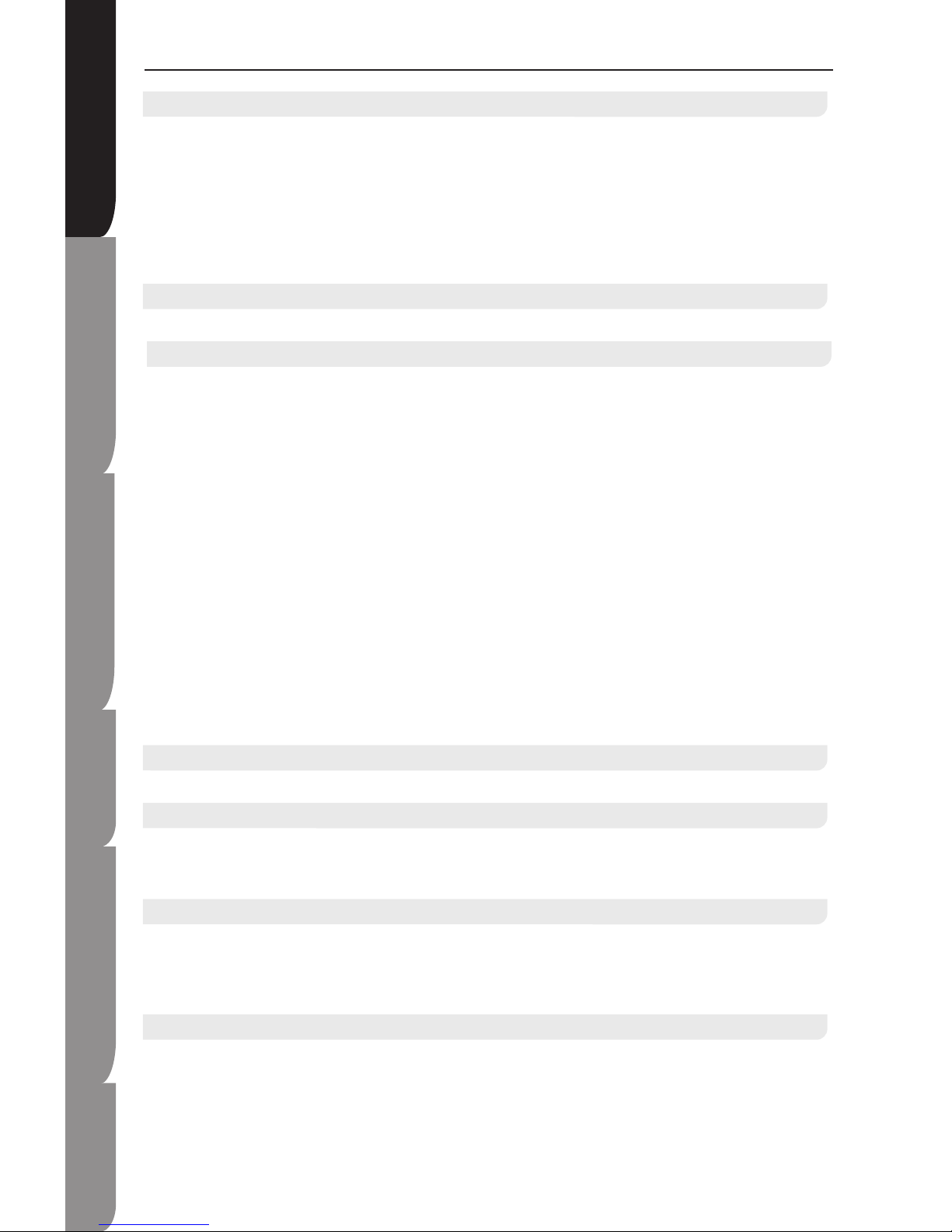
4
Safety Information and
Table of Content
Product Introduction and
Setting the Player
Playback Fu nc ti on s an d
Special Playback Fe at ur es
System Set-up
Trou bleshooting and
Specification
Important
Notice
Table of contents
Safety Information and Precaution
Safety Precaution ...................................................................................................................................................2
Notes on handing ................................................................................................................................................... 3
Location .................................................................................................................................................................3
Electrical Disturbance ............................................................................................................................................ 3
Notes on Moisture Condensation ..........................................................................................................................3
On Handling Discs ................................................................................................................................................ 3
On Cleaning Discs ................................................................................................................................................. 3
On Storing Discs ...................................................................................................................................................3
Table of Contents
Table of Contents ................................................................................................................................................4-5
Key Features of your new Blu-ray Disc Player
Player Features ......................................................................................................................................................... 6
Support a Variety of Video Disc Types .................................................................................................................. 6
HDMI (High Definition Multimedia Interface) ..........................................................................................................6
Blue-ray Disc Features ..............................................................................................................................................6
Video Highlights .....................................................................................................................................................6
Blu-ray Disc Features (cont').................................................................................................................................... 6
For High-Definition Playback ............................................................................................................................... 6
Graphic Planes ................................................................................................................................................... 6
Menu Graphics .................................................................................................................................................... 6
Menu Sounds ...................................................................................................................................................... 6
Multi-page / PopUp Menus ................................................................................................................................. 6
Interactivity .......................................................................................................................................................... 6
User Browsable Slideshows ............................................................................................................................... 6
Subtitiles ............................................................................................................................................................. 6
Structure of Disc Contents ...................................................................................................................................... 6
Compatible Disc Types ........................................................................................................................................... 7
Discs that cannot be played .................................................................................................................................... 7
Region Code ........................................................................................................................................................... 7
Blu-ray Disc Compatibility ....................................................................................................................................... 7
Package Content
Package Content .................................................................................................................................................... 8
Functions and Controls
Front Panel ...............................................................................................................................................................9
Rear Panel ...............................................................................................................................................................10
Display ..................................................................................................................................................................... 10
Remote Control
Remote Control .........................................................................................................................................................11
Loading Batteries .....................................................................................................................................................12
Handling the Remote Control ................................................................................................................................12
Effective Range .....................................................................................................................................................12
Setting up the Blu-ray Disc Player
Connections ........................................................................................................................................................13-15
Connectint to HDTV with HDMI Cable .................................................................................................................13
Connecting to HDTV with DVI Cable ...................................................................................................................13
Page 5
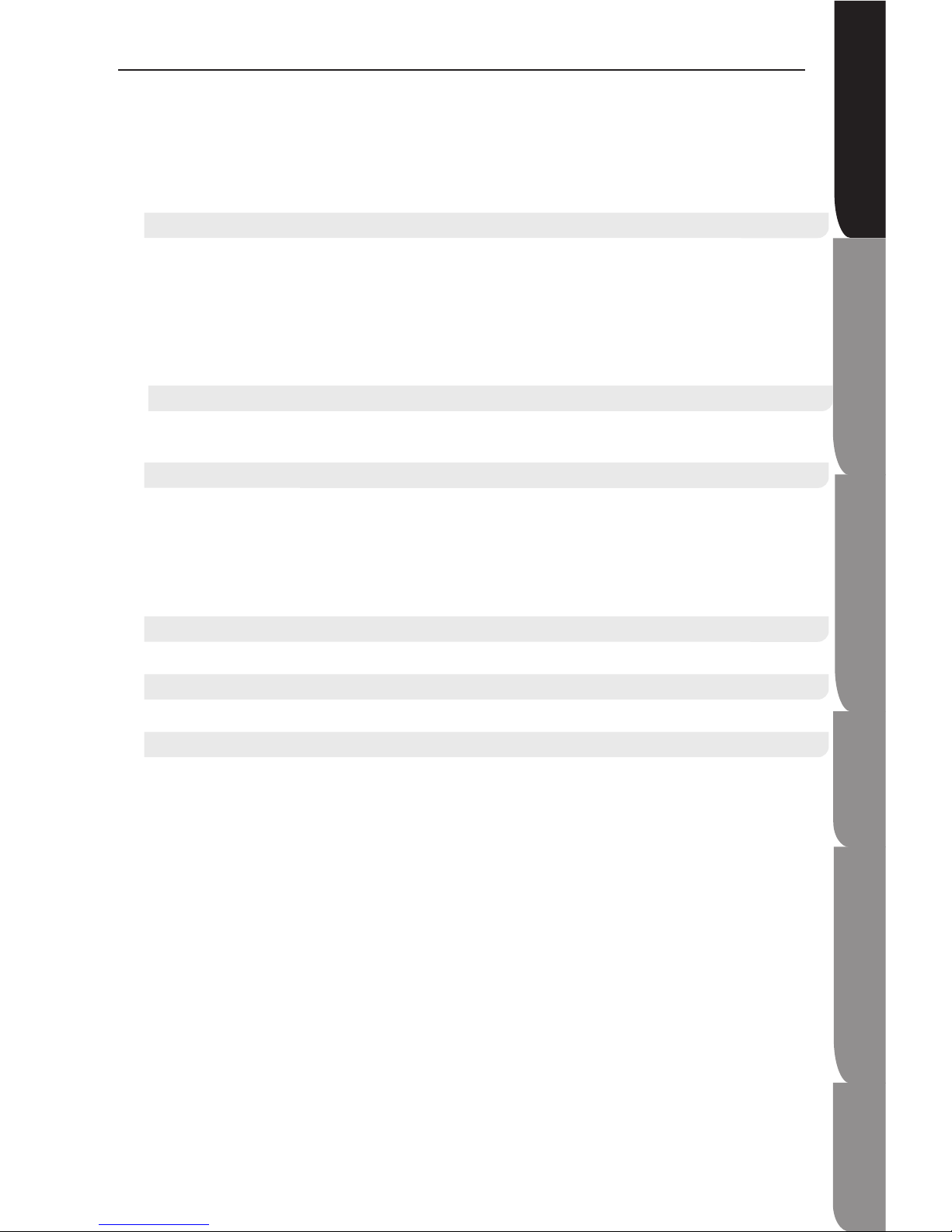
5
Safety Information and
Table of Content
Product Intro du ct io n an d
Setting the Player
Playback Fu nc ti on s an d
Special Playback Fe at ur es
System Set-up
Trou bleshooting and
Specification
Important
Notice
Table of contents
Connecting to TV with Component Video Cable ............................................................................................... 13
Connecting to TV with Composite Video Cable ................................................................................................ 14
Connecting to an External Hi-Fi system via 2 Channels Analog Audio Output ................................................. 14
Connecting to an Audio Receiver (Multi-channels) via SPDIF .......................................................................... 14
Connecting to an High Definition Audio Receiver via HDMI ............................................................................. 15
Connecting to an Audio System via 7.1 Analog Audio Output .......................................................................... 15
Playback Functions
Basic Playback ........................................................................................................................................................16
Pause Playback ......................................................................................................................................................16
Stop Playback .........................................................................................................................................................16
Fast Forward and Fast Reverse .............................................................................................................................16
Previous and Next ...................................................................................................................................................16
Frame-by-Frame Playback .....................................................................................................................................16
Advanced Playback ............................................................................................................................................17-18
Special Playback Functions
Blu-ray Disc Bonus View ......................................................................................................................................... 19
Blu-ray Disc Java ..................................................................................................................................................... 19
System Set-up
Language Menu ...................................................................................................................................................... 20
Display Setting ................................................................................................................................................... 21-22
Audio Output Setting .......................................................................................................................................... 22-23
Speaker Setting ................................................................................................................................................. 23-24
Parental Control Setting ..................................................................................................................................... 24-25
System Menu Setting ......................................................................................................................................... 26-27
Troubleshooting
Troubleshooting ................................................................................................................................................. 28-29
Technical Specification
Technical Specification .............................................................................................................................................30
Important Notices
Copy Protection .......................................................................................................................................................31
Compliance and Compatibility Notice ..................................................................................................................... 32
Page 6
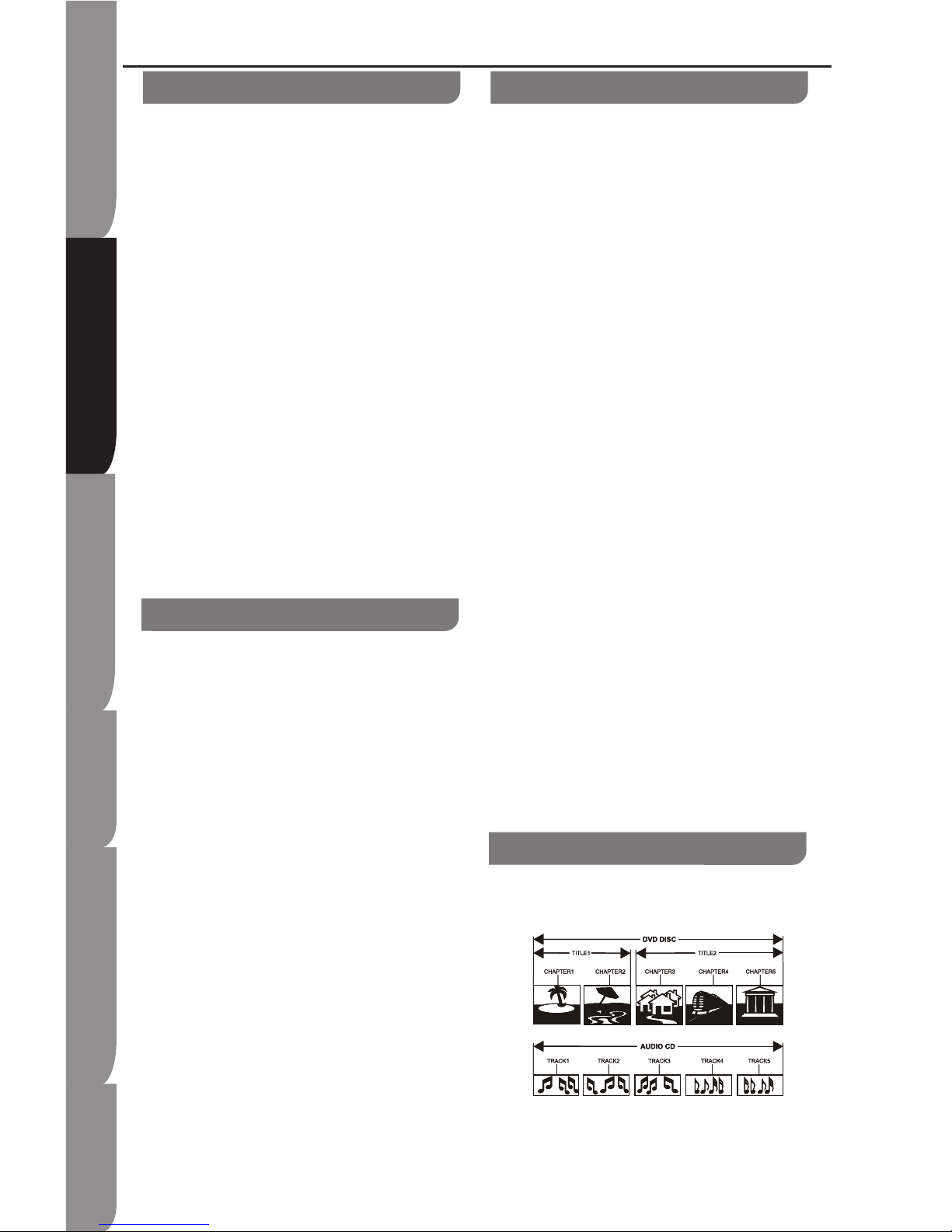
6
Safety Information and
Table of Content
Product Intro du ct io n an d
Setting the Player
Playback Fu nc ti on s an d
Special Playback Fe at ur es
System Set-up
Trou bleshooting and
Specification
Important
Notice
Key Features of your new Blu-ray Disc Player
Player Features
Support a Variety of Video Disc Types
Support Blu-ray (BD-ROM), DVD Video, and DVD
±RW, DVD±R/ DL (V mode and finalised only)
discs.
HDMI (High Definition Multimedia Interface)
HDMI reduces pictures noise by allowing a pure
digital video/ audio signal path from the player to
your TV.
HDMI, High Definition Multimedia Interface supports
EDID and DDC2B. This connection operates quickly
and conveniently, providing the best in both audio
and video playback.
HDMI can transfer incompressed, high-resolution
picture and multichannel audio digitally up to speeds
of 5GBps. HDMI can support all ATSC HDTV
standards not only meet resolution 1080p, which can
supply the highest picture quality, but it also support
DVD Audio and other most advanced digital audio
format, including 8 channel 96kHz digital audio
transmission. You only need one HDMI line
connected, and disconnected the other audio
connection. At the same time, the spare space
which HDMI standard supplied can apply in the
video updating. HDMI can allocate with HDCP
(High-bandwidth Digital Content Protection), avoid
copyright film being copied without authorization.
Blue-ray Disc Features
Blu-ray Discs can store 25GB (single layer) or 50GB
(dual layer) on a single sided disc - about 5 to 10
times the capacity of a DVD. Blu-ray Discs also
support the highest quality HD video available in the
industry - Large capacity means no compromise on
video quality. Furthermore, a Blu-ray Disc has the
same familiar size and look as a DVD.
*The following Blu-ray Disc features are disc
dependant and will vary.
Appearance and navigation of features will also vary
from disc to disc.
Not all discs will have the features described below.
Video highlights
The BD-ROM format supports three highly advanced
vide codecs, including AVC, VC-1, and MPEG-2.
HD video resolutions are also available:
1920 x 1080 High Definition
1280 x 720 High Definition
For High-Definition Playback
To view high-definition contents on a Blu-ray Disc,
an HDTV (High Definition Television) is required.
Some Blu-ray Discs may require using the player’s
HDMI OUT to view high-definition content. The
ability to view high-definition content on Blu-ray
Discs may be limited depending on the resolution of
your TV.
•
•
Graphic Planes
Two individual, full HD resolution (1920x1080) video
layers are available, on top of the HD video layer. One
layer is assigned to video-related graphics (like
subtitles), and the other layer is assigned to interactive
elements, such as buttons or menus. Various wipes,
fades and scroll effects may be available on both layer.
Menu graphics
Support full colour resolution graphics and animation,
thereby greatly surpassing the capabilities of DVDVideo. Unlike DVD, menus can be accessed during
video playback.
Menu sounds
When you highlight or select a menu option on a disc,
sounds can be heard such as button clicks or a voiceover explaining the highlighted menu choice.
Multi-page/ PopUp Menus
Unlike the DVD-Video, playback is not interrupted each
time a new menu screen is accessed Due to Blu-ray
Disc’s ability to preload data from the disc without
interrupting playback, a menu may consist of several
pages. You can browse through the menu pages or
select different menu paths, while the audio and video
continues playing in the background.
Interactivity
Certain Blu-ray Discs may contain Animated menus and
Trivia games.
User Browsable Slideshows
With Blu-ray Discs, you can browse through various still
pictures while the audio remains playing.
Subtitles
Depending on what is contained on the Blu-ray Disc, you
may be able to select different font styles, sizes, and
colours for the subtitles. Subtitles may also be animated,
scrolled or faded in and out.
Blu-ray Disc Features (cont')
Structure of Disc Contents
Normally, DVD discs are divided into titles, and the titles
are subdivided into chapters. Audio CD are divided into
tracks.
Each title, chapter, or track is assigned a number, which
is called title number, chapter number, or track number
respectively.
There may be discs that do not have these number.
Page 7
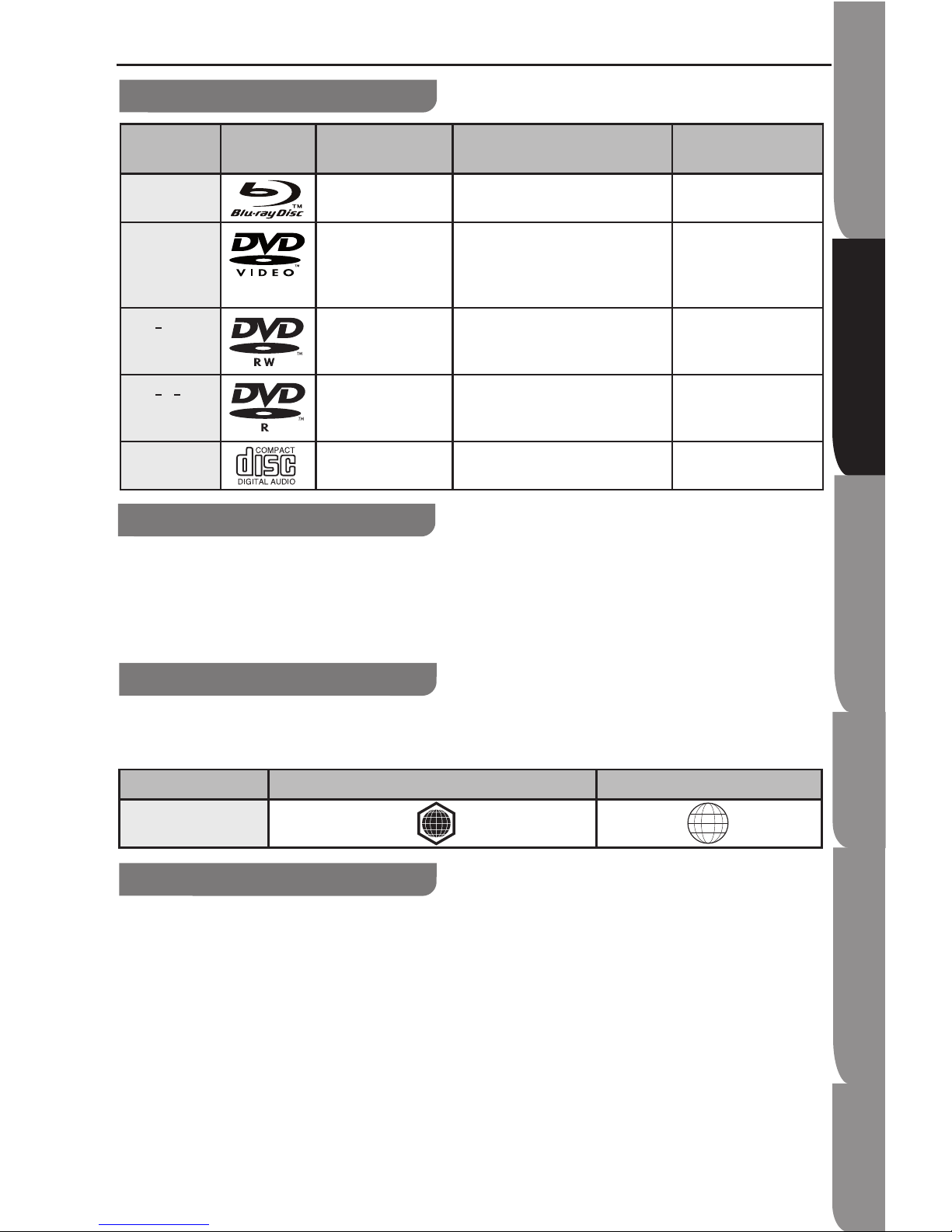
7
Safety Information and
Table of Content
Product Intro du ct io n an d
Setting the Player
Playback Fu nc ti on s an d
Special Playback Fe at ur es
System Set-up
Trou bleshooting and
Specification
Important
Notice
Key Features of your new Blu-ray Disc Player
Compatible Disc Types
Disc Types Disc Logo Recorded Content Disc Shape Maximum Playing
Minute
BD-ROM
AUDIO + VIDEO SINGLE SIDED (25GB/ 50GB) Playing time depends
on the Title
DVD-VIDEO
AUDIO + VIDEO Single sided (5 inches)
Double sided (5 inches)
Single sided (3½ inches)
Double sided (3½ inches)
240
480
80
160
DVD+RW (V
mode and
finalised only)
AUDIO + VIDEO 5 inches (4.7GB) 480 (EX: Extended
Play)
DVD+R/+R DL
(V mode and
finalised only)
AUDIO + VIDEO 5 inches (4.7GB) 480 (EX: Extended
Play)
AUDIO-CD AUDIO Single sided (5 inches)
Single sided (3½ inches)
74
20
Discs that cannot be played
Blu-ray Discs with a region code other than “Region
B”.
DVD Video with a region number other than “2” or
“ALL”.
*BD-R
*BD-RE
•
•
•
•
HD DVD
DVD-RAM
3.9 GB DVD-R Disc for Authoring
MP3,WMA,AVI and DivX
DVD-ROM/ PD/ MV-Disc, etc
•
•
•
•
•
Region Code
Both the Blu-ray Disc Player and the discs are coded by region. These regional codes must match in order to play the
disc. If the codes do not match, the disc will not play.
The Region Number for this Blu-ray Disc Player is described on the rear panel of the Blu-ray Disc Player.
Disc Type Blu-ray DVD-VIDEO
Region code
Blu-ray Disc Compatibility
Blu-ray Disc is a new and evolving format. Accordingly,
disc compatibility issues are possible. Not all discs are
compatible and not every disc will play back. For
additional information, refer to the Compliance and
Compatibility Notice section of this Manual.
Playback may not work for some types of discs, or
when specific operations, such as angle change and
aspect ration adjustment, are being performed.
Information about the discs is written in detail on
the disc box. Please refer to this if necessary.
Do not allow the disc to become dirty or scratched.
Fingerprints, dirt, dust, scratches, or deposits of
cigarette smoke on the recording surface may make
it impossible to use the disc for playback.
Discs with
•
•
•
When a BD-Java title is played, loading may take
longer than a normal title, or some functions may
perform slowly.
•
B
2
Page 8
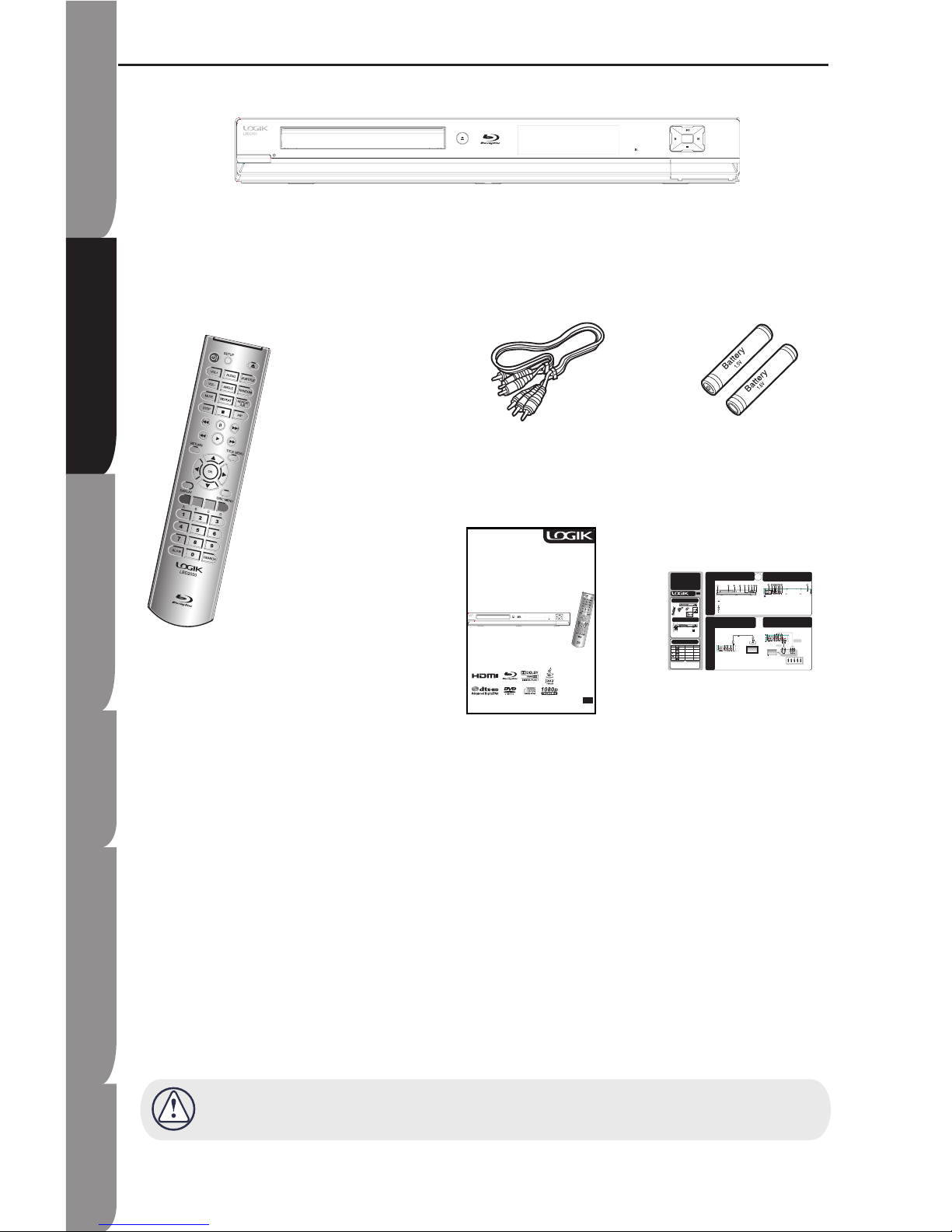
8
Safety Information and
Table of Content
Product Intro du ct io n an d
Setting the Player
Playback Fu nc ti on s an d
Special Playback Fe at ur es
System Set-up
Trou bleshooting and
Specification
Important
Notice
Package Content
Remote Control
(PN#06-RC-2400-A005)
Blu-ray Disc Player
Composite (Video)
Audio L/R cable
(PN#41-UH1500-0KKCD)
Batteries for
Remote Control
(AAA size)
(PN#49_382380_BAT)
Instruction Manual
(PN#72-BD2000-US0B1)
Quick Start
Guide
(PN#72-BD2000-QSGB1)
Check for the supplied accessories below.
Make sure all of the above contents are included. If there are any missing item, please return this product to
the original place of purchase.
Quick
Start
Guide
Connect to TV with Component
Video Cable
4b
1a
2
Description
Front Panel Overview
3a
OR
Compatible Disc Types
GB
Package Content
� ���
�
�
1b
Batteries Installation and
Operating Range
Disc TypesDisc Logo Recorded
Content
Disc Shape Maximum Playing
Minute
BD-ROM AUDIO + VIDEO SINGLE SIDED (25GB/ 50GB) Playing time depends
on the Title
DVD-VIDEO AUDIO + VIDEO Single sided (5 inches)
Double sided (5 inches)
Single sided (3½ inches)
Double sided (3½ inches)
240
480
80
160
DVD+RW (V
mode and
finalised only)
AUDIO + VIDEO 5 inches (4.7GB) 480 (EX: Extended
Play)
DVD+R/
+
R DL
(V mode and
finalised only)
AUDIO + VIDEO 5 inches (4.7GB) 480 (EX: Extended
Play)
AUDIO-CD AUDIO Single sided (5 inches)
Single sided (3½ inches)7420
Discs that cannot be played
Blu-ray Discs with a region code
other than “Region B”.
DVD Video with a region number
other than “2” or “ALL”.
BD-R/BD-RE/HD DVD
3.9 GB DVD-R Disc for Authoring
DVD-RW (VR mode)
DVD-ROM/ PD/ MV-Disc, etc
•
•
•
•
•
•
Region Code
Both the Blu-ray Disc Player and the discs
are coded by region. These regional codes
must match in order to play the disc. If the
codes do not match, the disc will not play.
The Region Number for this Blu-ray Disc
Player is described on the rear panel of the
Blu-ray Disc Player.
Rear Panel Overview
3b
Connections
Connect to HDTV with HDMI
cable
4a
1. STANDBY/ ON
2. Front Panel Display
3. Remote Sensor
4. Disc Tray
5. PREVIOUS
6. NEXT
7. PLAY/PAUSE
8. STOP
9. OPEN/CLOSE
1. AC IN socket
2. COAXIAL socket
3. HDMI OUTPUT socket
4. 7.1 ANALOG AUDIO OUTPUT sockets
5. COMPONENT VIDEO OUTPUT sockets
6. VIDEO socket
7. ANALOG AUDIO OUTPUT sockets
8. OPTICAL socket
NOTE: HDMI plug with bulky dimension cannot be inserted when an LAN cable is connected.
Installing batteries in the Remote Control
1. Lift the cover at the back of the remote control upward.
2. Install two AAA size batteries. Make sure to match the "+"
and "-" ends of the batteries with the markings inside the
comparment.
3. Replace the cover.
LBD2000
HDMI INPUT
cable(not supplied)
ToHDMI OUTPUT
TV
Operating range
Inst
ruction
?M
Blu-ray?Disc?Player
Model?No:?LBD2000
??
G
Before?connectin
read?these?insuctions?com.?Please?keep?thifor
future?reference.
AV OUT
CO
Audio Cable
Component cable
(not included)
White Red Blue Green
(Audio)Red
TV
Within about 6 m
IR
Instruction Manual
Blu-ray Disc Player
Model No: LBD2000
GB
Before connecting, operating or adjusting this product, please
read these instructions completely. Please keep this manual for
future reference.
Page 9
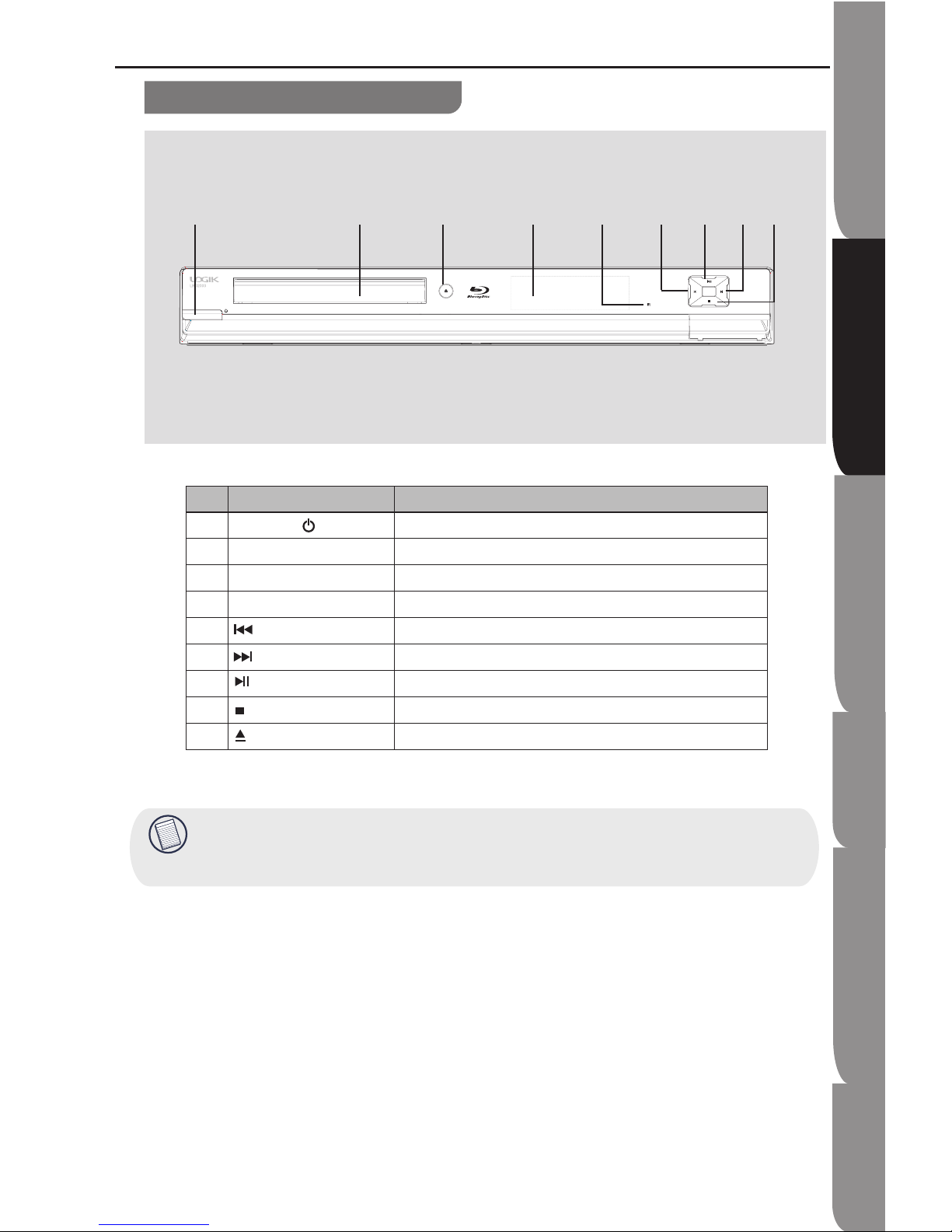
9
Safety Information and
Table of Content
Product Intro du ct io n an d
Setting the Player
Playback Fu nc ti on s an d
Special Playback Fe at ur es
System Set-up
Trou bleshooting and
Specification
Important
Notice
Front panel
Functions and Controls
NO Control Function
1 STANDBY/ ON button Turns the power on or restores the unit to the standby mode.
2 Front panel display Shows information about the current status of this unit
3 Remote sensor Receives infrared signals from the remote control.
4 Disc tray Loads a disc into the disc drive.
5 Skips to the previous title/chapter/track
6 Skips to the next title/chapter/track
7 PLAY/PAUSE Starts playback/Stops playback momentarily.
8 STOP Stops playback.
9 OPEN/CLOSE Opens and closes the disc tray.
This player has auto shutdown function. If it passed the 5 minutes idle time, it will display black screen
safeguard. Press any buttons during this time, and the player will restore to its normal operation state.
If the player passed the 10 minutes idle time, it will shut down.
ĸ Ĺ Ľ
ľ
ĺ
ļ
Ŀ
ķ
Ļ
Page 10
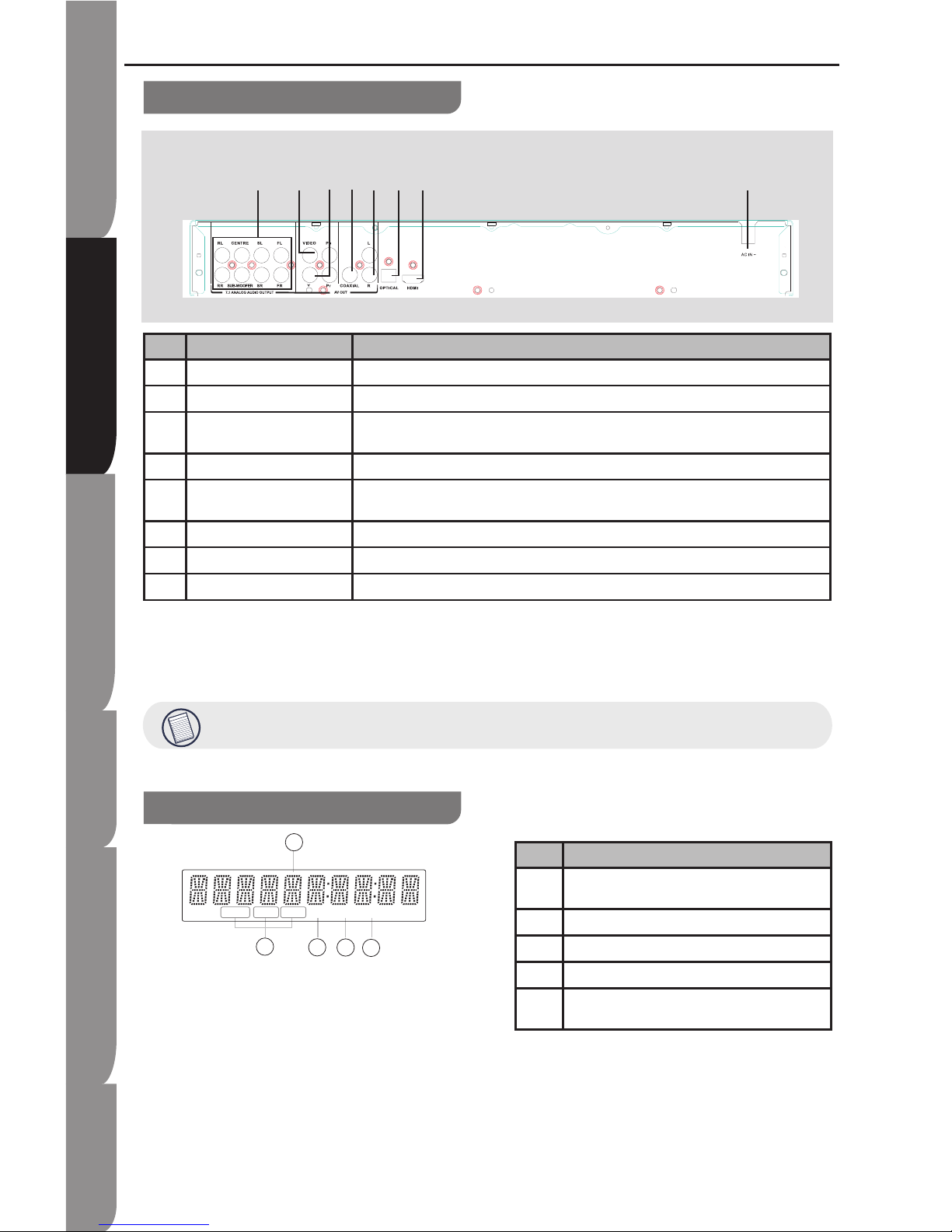
10
Safety Information and
Table of Content
Product Intro du ct io n an d
Setting the Player
Playback Fu nc ti on s an d
Special Playback Fe at ur es
System Set-up
Trou bleshooting and
Specification
Important
Notice
Rear panel
1080P 1080i 720P BD DVD CD
NO Control Function
1 AC IN socket Connect the supplied power cord.
2 COAXIAL socket Output digital audio signals when connecting the coaxial digital cable.
3 HDMI OUTPUT jack Outputs video/audio signals to a connected TV, monitor or AV amplifier.
Connect to a TV, monitor or AV amplifier equipped with HDMI input.
4 7.1 Analog audio output Outputs 7.1-channel surround sound, and are only available on some Blue-ray disks.
5 COMPONENT VIDEO OUTPUT
jacks
Outputs video signals to a connected TV or monitor.
Connect to a TV or monitor equipped with component video jacks.
6 VIDEO Output video signals to a connected TV.
7 ANALOG AUDIO OUTPUT jacks Outputs audio signals to a connected TV or AV amplifier.
8 OPTICAL Output digital audio signals when connecting the optical digital cable,fit the connector into the jack firmly.
Display
NO Function
1 Displays the video output resolution currently selected.
(i: interlaced, p: progressive)
2 A BD is loaded.
3 A DVD is loaded.
4 A CD is loaded.
5 Displays the total playing time of the disc, a number of
title, chapter or track.
Functions and Controls
HDMI plug with bulky dimension cannot be inserted when an LAN cable is connected.
ĸ
ĹĽĺ ļ ķ
Ļ
ľ
Page 11

11
Safety Information and
Table of Content
Product Intro du ct io n an d
Setting the Player
Playback Fu nc ti on s an d
Special Playback Fe at ur es
System Set-up
Trou bleshooting and
Specification
Important
Notice
Remote control
Remote control
|
ON / STANDBY
To switch the DVD player to ON or
standby mode
SETUP
Enters or exits the system setup menu
VOL +/-
To turn up/ down the volume
ANGLE
Switch the camera angle during
playback
MUTE
Mutes the sound output from player
REPEAT
Selects various repeat mode
STEP
Step -by-step playback
/
F.R & F.F
Fast Reverse/ Forward search
PLAY
Start playback
RETURN
Return to previous menu
OK
Acknowledge/ Confirm menu selection
Navigation/ Cursor buttons for moving
to the left. right/ up/ down
Press during JPEG playback to skip
back/ forward to the previous / next
photo track.
DISPLAY
To display a window to locate a title,
chapter or track
Number Buttons
Select numbered items in a menu
Press to enter track/ chapter/ title
numbers/password directly
SLOW
Do a slow forward
•
•
•
•
•
•
•
•
•
•
•
•
•
•
•
•
REMOTE SIGNAL EMITTER
Point remote control to the sensor on
the front panel
OPEN/CLOSE
Open/ Close the disc tray
AUDIO
To select the sound stream; press
repeatedly to select different audio
streams availble in your disc
SUBTITLE
To display subtitle; press repeatedly
to select different subtitles available
in your disc
RANDOM
To play in random (for CD)
REPEAT A-B
To repeat from A to B
PIP (Picture in Picture)
Switch on or off the secondary video
and audio
STOP
Stop playback
/
PREV & NEXT
Skip to prevvious. next chapter/ titlel/
track
PAUSE
Pause playback
TITLE MENU
To di spl ay th e disc titl e duri ng
playback
DISC MENU
To display a menu include on many
BD/DVD video discs
To display submenu during navigating
JPEG thumbnails
A/B/C/D
To operate as indicated by the video
display during playback (BD Video)
SEARCH
To search a title, chapter to track or
playing time
•
•
•
•
•
•
•
•
•
•
•
•
•
•
•
Page 12

12
Safety Information and
Table of Content
Product Intro du ct io n an d
Setting the Player
Playback Fu nc ti on s an d
Special Playback Fe at ur es
System Set-up
Trou bleshooting and
Specification
Important
Notice
Loading batteries
1. Press and lift the back cover
up to open the battery
compartment of the remote
control.
2. Insert two AAA size batteries.
Make sure to match the (+) and
( - ) ends of the batteries with
the (+) and ( - ) ends indicated
in the battery compartment. To
close the battery compartment cover, slide the
cover in the direction of an arrow till it clicks
shut.
Do not use caustic cleaners (porcelain,
stainless steel, toilet, or oven cleaner etc.) on
the unit and remote
control, as they may be damaged.
Remove the battery from remote control
handset when it is not to be used for a
long period. Otherwise, it can be
damaged due to battery leakage.
Handling the Remote Control
Improper use could cause corrosion or
battery leakage and may result in physical
injury and/or property damage including fire.
Never mix used and new batteries in the
device.
Replace all the batteries in a device at the
same time.
Remove the batteries if the remote control is
not going to be used for an extended period
of time.
To avoid possible failure, read the following
instructions and handle the remote control
properly.
Do not drop or cause impact to the remote
control.
Do not spill water or any liquid on the
remote control.
Do not place the remote control on a wet
object.
Do not place the remote control under the
direct sunlight or near sources of excessive
heat.
•
•
•
•
•
•
•
•
•
•
•
Effective Range
Your remote control can be activated from up to
the unit 6m away when pointed
directly at the receiver.
Remote Control
Within about 6 m
IR
Operating range
Page 13

13
Safety Information and
Table of Content
Product Intro du ct io n an d
Setting the Player
Playback Fu nc ti on s an d
Special Playback Fe at ur es
System Set-up
Trou bleshooting and
Specification
Important
Notice
Connections
Be sure to turn off the power and unplug all
units from the wall outlet before making any
connections.
Connecting to HDTV with HDMI Cable
1. Using an HDMI-HDMI cable (not included)
connect the HDMI OUT terminal on the rear of
the Blu-ray Disc Player to the HDMI IN terminal
of your TV.
2. Press the input selector on your TV remote
control until the HDMI signal from the Blu-ray
Disc Player appears on your TV screen.
Connecting to HDTV with DVI Cable
1. Using the HDMI-DVI cable (not included),
connect the HDMI OUT terminal on the rear of
the Blu-ray Disc Player to the DVI IN terminal of
your TV.
2. Using the audio cables , connect the AUDIO
OUT (red and white) terminals on the rear of the
Blu-ray Disc Player to the AUDIO IN (red and
white) terminals of your TV.
3. Press the input selector on your TV remote
control until the DVI signal from the Blu-ray Disc
Player appears on your TV screen.
Depending on your TV, certain HDMI output
resolution may not work. Please refer to the
Instruction Manual of your TV.
When you connect the player to the TV
using the HDMI cable for the first time or to
a new TV, the HDMI output resolution will
•
•
•
be automatically set to the highest provided
by the TV.
Connecting to TV with Component Video Cable
Connecting to your TV using Component
Video Cables.
You will enjoy high quality images with
accurate colour reproduction. Component
video separates the picture element into
black and white (Y), blue (PB), and red (PR)
signals to present clear and clean images.
(Audio signals are delivered through the
audio output.)
1. Using Component Video Cables (not
included), connect the COMPONENT VIDEO
OUT terminals on the rear of the Blu-ray Disc
Player to the COMPONENT IN terminals of
your TV.
2. Using the audio cables, connect the AUDIO
OUT (red and white) terminals on the rear of the
Blu-ray Disc Player to the AUDIO IN (red and
white) terminals of your TV. Turn on the Blu-ray
Disc Player and TV.
3. Press the input selector on your TV remote
control until the Component signal from the
Blu-ray Disc Player appears on the TV screen.
•
•
Setting up the Blu-ray Disc Player
AV OUT
CO
Audio Cable
Component cable
(not included)
White Red Blue Green
(Audio)Red
TV
HDMI INPUT
+'0, cable(not supplied)
To HDMI OUTPUT
TV
DVI INPUT
+'0,'9, cable(not supplied)
To HDMI OUTPUT
To ANALOG
AUDIO OUTPUT
Audio cable
(Supplied)
ANALOG AUDIO
INPUT
TV
Page 14

14
Safety Information and
Table of Content
Product Intro du ct io n an d
Setting the Player
Playback Fu nc ti on s an d
Special Playback Fe at ur es
System Set-up
Trou bleshooting and
Specification
Important
Notice
Depending on the Manufacturer, the
component terminals on your TV may be
marked “R-Y, B-Y, Y” or “Cr, Cb, Y”
instead of “Pr, Pb, Y”. The number and
position of terminals may vary depending
on the TV set. Please refer to the
instruction manual of your TV.
You can select from a variety of resolution
settings for Blu-ray Discs such as 1080i,
720p, 480p, and 480i, depending on the
disc type.
The actual resolution may differ from the
setting in the SETUP menu if both
Component and HDMI cables are
connected. The resolution may also be
different depending on the disc.
In DVD playback, if both HDMI and
Component jacks are connected and you
select the Component mode, the Display
Setup menu will show the output
resolution as 1080p. The resolution is
actually 480i.
Connecting to TV with Composite Video Cable
1. Using video/ audio cables, connect the
VIDEO OUT (yellow)/ AUDIO OUT (red and
white) terminals on the rear of the Blu-ray Disc
Player to the VIDEO IN (yellow) / AUDIO IN
(red and white) terminals of your TV.
2. Turn on the Blu-ray Disc Player and TV.
3. Press the input selector on your TV remote
control until the Video signal from the Blu-ray
Disc Player appears on the TV screen.
•
•
•
•
Connecting to an External Hi-Fi system via 2
Channels Analog Audio Output
1. Using the audio cables, connect the AUDIO
OUT (red and white) terminals on the rear of the
Blu-ray Disc Player to the AUDIO IN (red and
white) terminals of your amplifier.
2. Using the video signal cable(s), connect the
HDMI, COMPONENT, or VIDEO OUT
terminals on the rear of the Blu-ray Disc Player
to the HDMI, COMPONENT, or VIDEO IN
terminal of your TV.
3. Turn on the Blu-ray Disc Player, TV, and
Amplifier.
4. Press the input selector button of the amplifier
to select the external input in order to hear
sound from the Blu-ray Disc Player. Refer to
your amplifier’s instruction manual to set the
amplifier’s audio input.
Connecting to an audio receiver (Multi-channels) via
SPDIF
1. Using the optical or coaxial cable (not
included), connect the OPTICAL or COAXIAL
terminal on the rear of the Blu-ray Disc Player to
the DIGITAL AUDIO IN (OPTICAL or COAXIAL)
terminal of your amplifier.
2. Using the video signal cable(s), connect the
HDMI, COMPONENT, or VIDEO OUT
terminals on the rear of the Blu-ray Disc Player
to the HDMI, COMPONENT, or VIDEO IN
terminal of your TV.
3. Turn on the Blu-ray Disc Player, TV, and
Amplifier.
4. Press the input selector button of the amplifier
to select the external input in order to hear
sound from the Blu-ray Disc Player. Refer to
your amplifier’s instruction manual to set the
amplifier’s audio input.
Setting up the Blu-ray Disc Player
AV Cable
Y
Y
TV
To ANALOG
AUDIO OUTPUT
ANALOG AUDIO
INPUT
AV amplifiter
Audio cable
(Supplied)
TV
Page 15

15
Safety Information and
Table of Content
Product Intro du ct io n an d
Setting the Player
Playback Fu nc ti on s an d
Special Playback Fe at ur es
System Set-up
Trou bleshooting and
Specification
Important
Notice
Please turn the volume down when you turn on
the amplifier. Sudden loud sound may cause
damage to the speakers and your ears.
Please set the audio in the menu screen
according to the amplifier.
The position of terminals may vary depending
on the amplifier. Please refer to the
instructional manual of your amplifier.
When using this connection discs with LPCM
audio soundtracks will only be heard over the
front two channels.
Additional number of channels that SPDIF can
support (5.1 Channels only).
The SPDIF digital audio output can support
maximum 5.1 channels only. For those discs
carrying 7.1 channel audio stream, it will be
downmixed to 2.1 or 5.1 channels before
output.
Connecting to an Audio System via 7.1 Analog Audio
Output
1. Using the audio cables, connect the 7.1 ANALOG
AUDIO OUT terminals on the rear of the Blu-ray Disc
player to the 7.1 CHANNEL ANALOG AUDIO
IN(Front R, Front L, CENTRE, SUBWOOFER, Surround
L, Surround R, SURR. BACK L, SURR.BACK R)
terminals of your Amplifier.
2. Using the video signal cable(s), connect the HDMI,
COMPONENT, or VIDEO OUT terminals on the rear
of the Blu-ray Disc player to the HDMI, COMPONENT
or VIDEO IN terminal of your TV.
3. Turn on the player, TV and Amplifier.
4. Press the input select button of the Amplifier to
select external input in order to hear sound from the
Blu-ray Disc player. Refer to your Amplifier' s user
manual to set the Amplifier's audio input.
Please turn the volume down when you turn on
the Amplifier. Sudden loud sound may cause
damage to the speakers and your ears.
The position of terminals may very depending
on the Amplifier. Please refer to the user's
manual of your Amplifier.
The front left and right outputs on your player
•
•
•
•
•
•
•
•
•
and 7.1 channel amplifier must be connected
to hear disc menu audio from certain Blu-ray
disc.
When connecting to a 5.1 channel home
theater or receiver,connect all the Analog
Audio output jacks from the player except for
the Surround Back Left (SL)/ Surround Back
Right (SR)outputs.
Connecting to an High Definition Audio Receiver via
HDMI
1. Using the HDMI-HDMI cable (not included),
connect the HDMI terminal on the rear of the Blu-ray
Disc Player to the HDMI IN terminal of your amplifier.
2. Using the HDMI-HDMI cable, connect the HDMI
OUT terminal of the amplifier to the HDMI IN terminal
of your TV.
3. Turn on the Blu-ray Disc Player, TV, and Amplifier.
4. Press the input selector button of the amplifier to
select the external input in order to hear sound from
the Blu-ray Disc Player. Refer to your amplifier’s
instruction manual to set the amplifier’s audio input.
Please turn the volume down when you turn
on the amplifier. Sudden loud sound may
cause damage to the speakers and your ears.
Please set the audio in the menu screen
according to the amplifier.
The position of terminals may vary
depending on the amplifier. Please refer to
the instructional manual of your amplifier.
•
•
•
•
Setting up the Blu-ray Disc Player
AV amplifier
To DIGITAL AUDIO OUTPUT
BITSTREAM/PCM OPTICAL
Optical digital cable (not supplied)
Coaxial digital cable (not supplied)
DIGITAL INPUT
OPTICAL
DIGITAL INPUT
COAXIAL
HDMI INPUTHDMI INPUT HDMI OUTPUT
HDMI cable(not supplied) HDMI cable(not supplied)
To HDMI OUTPUT
AV amplifier
HDMI compatible
device
TV
AV amplifiter
SUB-WOOFER
Audio cable
(Not Supplied)
7.1 ANALOG
AUDIO INPUT
Page 16

Safety Information and
Table of Content
Product Intro du ct io n an d
Setting the Player
Playback Fu nc ti on s an d
Special Playback Fe at ur es
System Set-up
Trou bleshooting and
Specification
Important
Notice
16
Playback Functions
Basic Playback
1. Press STANDBY/ON I switch on the front panel or
the remote control, your player will turn on.
The unit will take around 30 seconds to warm up.
2. Turn on the TV, and then select the input setting on
the TV that matches the connection method you used to
connect your player.
3. Press OPEN/CLOSE to slide out the disc tray.
4. Place a disc on the disc tray with the label facing up,
and then press OPEN/CLOSE to slide back and close
the disc tray.
The disc loading time depends on the types of disc you
are loading, and loading a Blu-ray Disc will take longer
time.
5. If the disc does not start playing automatically, please
press PLAY to start playback.
6. If a Blu-ray disc or DVD menu displays, press
CURSOR button to select PLAY. Then, press OK to
confirm.
7. To eject the disc, press OPEN/CLOSE .
Pause Playback
1. Press PAUSE to pause playback. The sound will be
muted.
2. Press PAUSE or PLAY to resume the playback.
Stop Playback
1. Press STOP button once to go to Pre-stop mode,
the TV screen will show the Pre-stop logo.
2. Press STOP twice to stop the playback completely.
3. Press PLAY to resume playback from the point
where playback is pre-stopped or from the beginning of
the disc after the playback is completely stopped.
Not all Blu-ray Discs support the resume feature.
Fast Forward and Fast Reverse
1. Press F.FWD to fast forward through the disc. The
fast forward speed changes based on how many times
you pressed the button. The speed will increase through
the following sequence:
Fast x 1 Fast x 2 Fast x 3 Fast x 4 Fast x 5 Fast x 6
2. Press PLAY to resume playback.
3. Press F.REV to fast reverse through the disc. The
fast reverse speed changes based on how many time
you pressed the button. The speed will increase through
the following sequence:
Fast x 1 Fast x 2 Fast x 3 Fast x 4 Fast x 5 Fast x 6
4. Press PLAY to resume playback.
Previous and Next
During playback, press PREV button, and you can
skip back to the start of the chapter. Each press of this
button will allow you to skip a chapter till the beginning
of the disc.
Press of NEXT button during playback will allow you
to skip the playback to next chapter.
Frame-by-Frame Playback
1. Press STEP button repeatedly to do frame-by-frame
playback in the video.
2. Press PLAY to resume the normal playback.
“ ” may appear on the TV screen during operation.
This means that the operation is not permitted by the
player or the disc.
Frame-by-Frame Playback
1. To view the video contents of the disk at a slow
forward, speed, press SLOW for forward slow-motion
effects.
Press SLOW again to increase the slow-motion speed.
Each time SLOW key is pressed, the slow-motion speed
will increase through the following sequence:Slow
Forward Slow_1, Slow_2, Slow_3.
To resume normal (1x forward) playback at any time,
press PLAY.
Page 17

Safety Information and
Table of Content
Product Intro du ct io n an d
Setting the Player
Playback Fu nc ti on s an d
Special Playback Fe at ur es
System Set-up
Trou bleshooting and
Specification
Important
Notice
17
Playback Functions
Advanced Playback
DISPLAY
Press this button and the screen will display some
information about disc, such as: Title number, Chapter
number, and Time Elapsed.
Press this button twice to turn off the information
display.
REPEAT
Press once or more times to select different repeat
modes as the following looped sequences:
Repeat Off, Repeat Chapter, and Repeat Title.
REPEAT A-B
To play certain section within the video or song, press
REPEAT A-B button to set the start-point. Then, press
REPEAT A-B button again to set the end-point and
complete the setting. The selected section will be
played repeatedly.
Press REPEAT A-B button the third time to cancel this
function.
The end point cannot be set until 5 seconds of
playback has elapsed from the start point.
RANDOM
Press this button during Audio CD/ VCD playback, and
the tracks will play in random sequence.
SEARCH
During playback, press SEARCH button to repeatedly
to select different search modes as following
sequences:
Title --Chapter --Time --:--:-Cancelled
Press the numeric buttons and then OK button on the
remote control, and the playback will skipped to the
chosen point that you want to play.
SUBTITLE
Press this button repeatedly and the screen will display
“SUBTITLE X of XX XXX” and “SUBTITLE Off”. The “X”
indicates the current number of this language; “XX”
indicates the total number of language; “XXX”
indicates the language name.
The number of available languages depends on the
disc.
1.
2.
3.
4.
RETURN
Press this button to return to the previous on-screen
menu. (This option is only available to JPEG disc.)
ANGLE
During playback, press this button to change the angle
of the picture. The screen will display “Angle X of X.”
The first “X” indicates the current number of angle, and
the second “X” indicates total number of angle.
Not all BD or DVD has the multi-angle feature.
The screen will take around 5 seconds to
change.
DISC MENU
During JPEG disc playback, press this button, and it
the screen will display the operation sub-menus.
You may press this button at any time, and the
BD or DVD video disc playback will pop up the
disc menu.
TITLE MENU
During Blu-ray Disc playback, press TITLE MENU to
display the disc title, and the playback will not be
stopped even the menu is on the screen.
Press the NAVIGATION/ CURSOR (
)
buttons to select an option, then press OK to
confirm.
Press POPUP MENU to close the menu. During
DVD playback, press TITLE MENU to open the
disc menu.
SETUP
Press the SETUP button, and the screen will display
some information about the player, such as:
Language Menu
Display Menu
Audio Menu
Speaker Menu, and etc...
COLOUR BUTTONS (Red/Green/Yellow/Blue)
The Colour buttons are used when operating a BDVideo disc that includes Java TM applications (BD-J).
For refer to the instructions that came with the disc
more operating information for this kind of disc.
1.
2.
•
•
•
•
BD-ROM
CD
DVD
BD-ROM
DVD
BD-ROM
CD
DVD
CD
BD-ROM
CD
DVD
BD-ROM
DVD
BD-ROM
CD
DVD
BD-ROM
DVD
BD-ROM
DVD
BD-ROM
DVD
BD-ROM
CD
DVD
BD-ROM
Page 18

Safety Information and
Table of Content
Product Intro du ct io n an d
Setting the Player
Playback Fu nc ti on s an d
Special Playback Fe at ur es
System Set-up
Trou bleshooting and
Specification
Important
Notice
18
Playback Functions
Advanced Playback (cont')
AUDIO
Press AUDIO button on the remote control to select the
audio streams that set within the Blu-ray or DVD disc.
The screen will display:
AUDIO: X of XX XXX/ XXXX / XXXXX / XXXXXX
“X” - the Current Audio Stream Number
“XX” - The total number of Audio Stream
“XXX” - Audio Language Name
“XXXX” - Audio Technology
“XXXXX” - Channel Number
“XXXXXX” - PCM Frequency
VOLUME and MUTE
Press VOL+ to increase the volume and VOL- to
decrease the volume.
Press MUTE once will display mute on (no sound),
and press the button twice to resume the volume.
This volume setting is effective only if the player is
connected to the external audio receiver via the 7.1
Channel Analog Audio input ports.
BD-ROM
DVD
BD-ROM
CD
DVD
Page 19

Safety Information and
Table of Content
Product Intro du ct io n an d
Setting the Player
Playback Fu nc ti on s an d
Special Playback Fe at ur es
System Set-up
Trou bleshooting and
Specification
Important
Notice
19
Special Playback Functions
Blu-ray Disc Bonus View
Playing Secondary Video (Picture-in-Picture) and
Secondary Audio for Blu-ray Disc only
Secondary video can be played from a disc compatible
with the Picture-in-Picture (PIP) function.
For the playback method, refer to the instructions for
the disc.
Turn on secondary video and secondary audio
by pressing the PIP button, and a PIP ON sign
will display.
Press the PIP button again to turn off the
secondary video.
To turn on or off the audio of the secondary video,
press the PIP button again. PIP: OFF sign will display.
This function is not available when the primary video
is played in Search, Slow-Motion, or Frame-byFrame or Fast Forward/ Reverse mode.
To listen to the secondary audio, the digital audio
output must be set to PCM Stereo, PCM 7.1 or
Bitstream Mixed. Otherwise, only the secondary
video can be seen.
Blu-ray Disc Java
BD-J Application
The BD-ROM format supports Java for interactive
functions. “BD-J” offers content providers almost
unlimited functionality when creating interactive BDROM titles.
*Java and all Java-basd trademarks and logos are
trademarks or registered trademarks of Sun
Microsystems, Inc. in the U.S. and other countries.
1.
2.
BD-ROM
Primary video
Secondary video
with Secondary Audio
BD-ROM
Page 20

Safety Information and
Table of Content
Product Intro du ct io n an d
Setting the Player
Playback Fu nc ti on s an d
Special Playback Fe at ur es
System Set-up
Trou bleshooting and
Specification
Important
Notice
20
Subtitle Language
You can set your preferred Subtitle Language as the
default language for the disc.
Not all languages are available on all the discs.
Some discs do not allow the users to select the
audio language from the Blu-ray Disc Player
Set-up Menu. However, it can be selected from
the BD/DVD disc setup menu.
Disc Menu Language
You can set your preferred Disc Menu Language as the
default language for the disc.
Not all languages are available for all the discs.
OSD Language
You can select the entire Set-up Menu’s languages and
On-Screen Display languages.
System Set-up
When you press SETUP button on the remote control,
the Set-up Menu will be displayed. It includes
Languages, Display, Audio, Speaker, Parental, and
System.
Within the Set-up Menu, you can use the
NAVIGATION/ CURSOR buttons (
) to move the
cursor, and press OK button to make and confirm your
selection.
To exit the Set-up Menu, you can press SETUP button.
Audio Language
You can set your preferred Audio Language as the
default language for the disc.
Not all languages are available on all the discs.
Some discs do not allow the users to select the
audio language from the Blu-ray Disc Player Set-up
Menu. However, it can be selected from the BD/DVD
disc setup menu.
Language Menu
Setup Menu
Language
Display
Audio
Speaker
Parental
System
ENTER BACK
Audio
Subtitle
Disc Menu
OSD
None
Auto
English
Auto
Setup Menu
Language
Display
Audio
Speaker
Parental
System
Audio
Subtitle
Disc Menu
OSD
Audio Language Settings
ENTER BACK
Auto
English
Norwegian
Finnish
Danish
Swedish
Setup Menu
Language
Display
Audio
Speaker
Parental
System
Audio
Subtitle
Disc Menu
OSD
Subtitle Language Settings
ENTER BACK
None
English
Norwegian
Finnish
Danish
Swedish
Setup Menu
Language
Display
Audio
Speaker
Parental
System
Audio
Subtitle
Disc Menu
OSD
Menu Language Settings
ENTER BACK
Auto
English
Norwegian
Finnish
Danish
Swedish
Setup Menu
Language
Display
Audio
Speaker
Parental
System
Audio
Subtitle
Disc Menu
OSD
OSD Language Settings
ENTER BACK
English
Page 21

Safety Information and
Table of Content
Product Intro du ct io n an d
Setting the Player
Playback Fu nc ti on s an d
Special Playback Fe at ur es
System Set-up
Trou bleshooting and
Specification
Important
Notice
21
System Set-up
Display Setting
If your player is connected to the TV via HDMI, then
setting up the display would not be necessary. The
player and your TV will communicate to each other and
the display will set up accordingly.
This section is mainly intended for those who have
connected their TV via the Component Output, or for
advanced users with TVs with HDMI ports.
TV Type
This player supports different TV output, including
NTSC and PAL systems.
TV Aspect
Select the picture size according to the aspect ratio of
the connected TV. You can select:-
16:9 Wide
16:9 Pillarbox
4:3 Letterbox
4:3 Pan and Scan
16:9 Wide: You can view the full 16:9 picture
on your widescreen TV.
16:9 Pillarbox: Certain movies are in 4:3
source and will be display in 4:3 Pillarbox
(black bars on sides of pictures) if 16:9 Pillar is
selected.
4:3 Letterbox: Select this when you want to
see the total 16:9 ratio screen Blu-ray Disc/DVD
•
•
•
supplies despite you have a TV with a 4:3 ratio
screen. Black bars will appear at the top and
bottom of the screen.
4:3 Pan and Scan: Select this option when you
want to see the 16:9 video supplied by the Bluray Disc/DVD without the black bars on top and
bottom despite the fact that you have a 4:3 ratio
screen (Extreme left and right portion of the
movie picture will be cut off).
Resolution
Select the output resolution based on the type of TV
connected to the player as in the table below.
TV TYPE Correct Resolution
Setting
If you TV is an
enhanced-definition TV
(EDTV)
480p/576p
If your TV is a
high-definition TV
(HDTV) capable of
720p only
720p
If your TV is a
high-definition TV
(HDTV) capable of
1080i only
1080i
If your TV is HDMI
equipped, and if your
TV is a high-definition
TV (HDTV) capable of
1080p [any frame rate],
and you are connected
to you TV via HDMI.
1080p
•
Display Setting
Setup Menu
Language
Display
Audio
Speaker
Parental
System
TV Type
TV Aspect
Resolution
Colour Space
Film Mode
TV Type Settings
ENTER BACK
NTSC
PAL
Setup Menu
Language
Display
Audio
Speaker
Parental
System
TV Type
TV Aspect
Resolution
Colour Space
Film Mode
TV Aspect Ratio
ENTER BACK
16:9 Wide
16:9 Pillarbox
4:3 Letterbox
4:3 Pan and Scan
Setup Menu
Language
Display
Audio
Speaker
Parental
System
TV Type
TV Aspect
Resolution
Colour Space
Film Mode
HDMI Auto
1080p
1080i
720p
480p/576p
480/576i
Output Resolution:HDMI Auto
will select optimal resolution
ENTER BACK
Page 22

Safety Information and
Table of Content
Product Intro du ct io n an d
Setting the Player
Playback Fu nc ti on s an d
Special Playback Fe at ur es
System Set-up
Trou bleshooting and
Specification
Important
Notice
22
System Set-up
Resolution (cont’)
TV TYPE Correct Resolution
Setting
If your TV is HDMI
equipped, and it
is connected to your
TV via HDMI, and
you wish the BD
player to set the video
output to the TV’s
optimum resolution
based on information
exchanged between
the TV and the player
over the HDMI cable.
HDMI Auto
Setting the player for an output resolution not
supported by your TV will result in unpredictable
results. Only the HDMI output of the player is capable
of supporting 1080p video output at any frame rate. If
the HDMI cable is not connected, the component
outputs are limited to 1080i.
Colour Space
You can set colour space output.
xvYCC: Set to xvYCC (default)
YCC: Set to YCC
RGB: Set to RGB
Film Mode
Movies are recorded on film at a rate of 24 pictures or
frames per second. Many of the movies on Blu-ray
Disc are placed on the disc at this frame rate. However,
not all TV can display 24 progressive frames second of
video. Select Off or On for 60 frames/ second output
format.
Only HDMI output of the player is capable of
supporting 1080p video output at any frame
rate. The component outputs are limited to
1080i, regardless of the Film Mode Setting.
Digital Output
This allows you to set the Digital Audio Output, such
as PCM7.1, Bitstream HD, Bitstream Mixed, and PCM
Stereo.
PCM 7.1: Mixed digital audio sent over HDMI in
7.1CH PCM (if supported by HDMI device) and SPDIF
in 2-channel PCM format.
Audio Output Setting
Setup Menu
Language
Display
Audio
Speaker
Parental
System
TV Type
TV Aspect
Resolution
Colour Space
Film Mode
xvYCC is optimal colourspace
if content supports
ENTER BACK
xvYCC
YCC
RGB
Setup Menu
Language
Display
Audio
Speaker
Parental
System
TV Type
TV Aspect
Resolution
Colour Space
Film Mode
Film Mode should be used
for movie 24p source material
ENTER BACK
Off
On
Setup Menu
Language
Display
Audio
Speaker
Parental
System
Digital Output
PCM Downsampling
Dynamic Range Control
Digital Output settings
ENTER BACK
PCM 7.1
Bitstream HD
Bitstream Mixed
PCM Stereo
Page 23

Safety Information and
Table of Content
Product Intro du ct io n an d
Setting the Player
Playback Fu nc ti on s an d
Special Playback Fe at ur es
System Set-up
Trou bleshooting and
Specification
Important
Notice
23
System Set-up
Bitstream HD: Original bitstream from disc is passed
over HDMI and SPDIF using highest quality possible.
HDMI has higher quality capabilities with advanced
audio codecs like TrueHD and DTS-HD. BD audio
limited to soundtrack for main movie (i.e. no PIP audio
and no effects audio).
Bitstream Mixed: BD audio streams are mixed and
encoded into a single bitstream. Primarily intended for
users with SPDIF 5.1CH receivers who want to enjoy
mixed BD audio in surround sound.
PCM Stereo: Mixed digital audio sent over HDMI and
SPDIF in 2-channel PCM format. This should be set if
the player is connected to TV directly via HDMI.
PCM Downsampling
To set player’s digital output PCM sampling rate with
following options:-:
48kHz
96kHz
Off
Incorrectly set the digital audio output’s PCM
sampling rate may result in unpredictable audio
playback.
Dynamic Range Control
This function is only active when a Dolby Digital signal
is detected.
On: When movie soundtracks are played at low
volume or from smaller speakers, the system can apply
appropriate compression to make low-level content
more intelligible and prevent dramatic passages from
getting too loud.
Auto: The Dynamic Range Control will operate
automatically when the movies with Dolby True-HD
soundtracks are played. For other audio format
soundtracks, the compression is always On.
Off: The movie soundtracks play at the Standard
Dynamic Range.
Speaker Setting
This is to set up the built-in multi-channel surround
decoder. If the speakers with low frequency of 100Hz
or below, select “Large.” Otherwise, select “Small.”
Setup Menu
Language
Display
Audio
Speaker
Parental
System
Digital Output
PCM Downsampling
Dynamic Range Control
PCM Downsampling
ENTER BACK
48 kHz
96 kHz
Off
Setup Menu
Language
Display
Audio
Speaker
Parental
System
Digital Output
PCM Downsampling
Dynamic Range Control
Dynamic Range Control
ENTER BACK
On
Auto
Off
Setup Menu
Language
Display
Audio
Speaker
Parental
System
Front L-R
Centre
Surround L-R
Rear L-R
Subwoofer
Bass Crossover Freq.
Front Left and Right Speakers
ENTER BACK
Large
Small
Setup Menu
Language
Display
Audio
Speaker
Parental
System
Front L-R
Centre
Surround L-R
Rear L-R
Subwoofer
Bass Crossover Freq.
Centre Speakers
ENTER BACK
Large
Small
Off
Setup Menu
Language
Display
Audio
Speaker
Parental
System
Front L-R
Centre
Surround L-R
Rear L-R
Subwoofer
Bass Crossover Freq.
Surround Left and Right Speakers
ENTER BACK
Large
Small
Off
Speaker Setting
Page 24

Safety Information and
Table of Content
Product Intro du ct io n an d
Setting the Player
Playback Fu nc ti on s an d
Special Playback Fe at ur es
System Set-up
Trou bleshooting and
Specification
Important
Notice
24
System Set-up
Enter 4 numeral password, and then press OK button
on the remote control to confirm.
The default password is 0000. Once confirmed, the
following setup screen will display:
Parental Control
The Parental Control function works inconjunction
with the different censorship classes assigned to Bluray Disc. These classes help to control the types of
Blu-ray Disc that the family watches. There are up to 8
censorship classes for Blu-ray Disc.
Parental Control Setting
Setup Menu
Language
Display
Audio
Speaker
Parental
System
Front L-R
Centre
Surround L-R
Rear L-R
Subwoofer
Bass Crossover Freq.
Rear Left and Right Speakers
ENTER BACK
Large
Small
Off
Speaker Setting (cont')
Setup Menu
Language
Display
Audio
Speaker
Parental
System
Front L-R
Centre
Surround L-R
Rear L-R
Subwoofer
Bass Crossover Freq.
Subwoofer Settings
ENTER BACK
On
Off
Setup Menu
Language
Display
Audio
Speaker
Parental
System
Front L-R
Centre
Surround L-R
Rear L-R
Subwoofer
Bass Crossover Freq.
Bass Crossover Frequency
ENTER BACK
Off
80 Hz
100 Hz
120 Hz
This setting is to indicate to the player the bass
frequency response of the connected subwoofer.
This setting is not valid if the Blu-ray Disc player is
connected with audio system via HDMI or SPDIF.
This setting allows you to activate and deactivate
subwoofer output.
Setup Menu
Language
Display
Audio
Speaker
Parental
System
ENTER BACK
Parental Control
Parental Level
Off
Adult
Setup Menu
Language
Display
Audio
Speaker
Parental
System
ENTER BACK
Parental Control
Parental Level
Off
On
Input Password
_ _ _ _
[OK] Exit
Parental Control
Setup Menu
Language
Display
Audio
Speaker
Parental
System
ENTER BACK
Parental Control
Parental Level
Off
On
Parental Control
Page 25

Safety Information and
Table of Content
Product Intro du ct io n an d
Setting the Player
Playback Fu nc ti on s an d
Special Playback Fe at ur es
System Set-up
Trou bleshooting and
Specification
Important
Notice
25
System Set-up
Parental Level
The Parental Level sets a different censorship classes
assigned to DVDs.
1 [Kid Safe] - Suitable for all children
2 [G] - General audiences
3 [PG] - Parental guidance suggested
4 [PG-13] - Not suitable for anyone under 13
5 [PGR] - Parental guidance recommended
6 [R] - Not suitable for anyone under 17 unless
supervised by a parent or adult guardian
7 [NC-17] - Not suitable for anyone under 17
8 [Adult] - All DVDs can be played
Setup Menu
Language
Display
Audio
Speaker
Parental
System
ENTER BACK
Parental Control
Parental Level
1 [Kid Safe]
2 [G]
3 [PG]
4 [PG-13]
5 [PG-R]
6 [R]
7 [NC-17]
8 [Adult]
Page 26

Safety Information and
Table of Content
Product Intro du ct io n an d
Setting the Player
Playback Fu nc ti on s an d
Special Playback Fe at ur es
System Set-up
Trou bleshooting and
Specification
Important
Notice
26
System Set-up
Set Password
To set a new password, please follows the steps below.
Input the old password and press OK button.
Then, input the new password.
Input the new password again to confirm the
setting.
Press OK button to confirm the password.
Record your password in some secure, easy-to-find
place. We assume no responsibility for lost,
misplaced, or forgotten password.
1.
2.
3.
4.
System Menu Setting
Software Version
The System Information of the player can be viewed by
the option (such as CFE Version, Software Version,
and Servo Version. Press OK button to quit the system
information.
The information in the above screenshot is not
necessary the same as that on your unit.
Setup Menu
Language
Display
Audio
Speaker
Parental
System
Set Password
Software Version
Reset Settings
Clear BD Storage
Set new parental password
ENTER BACK
Old _ _ _ _
New
Confirm
OK
Setup Menu
Language
Display
Audio
Speaker
Parental
System
Show some software and hardware version
ENTER BACK
Set Password
Software Version
Reset Settings
Clear BD Storage
Setup Menu
Language
Display
Audio
Speaker
Parental
System
Version Information
CFE Version: 1.27.17
Software Version: LGK_BD_0482_V03_B2
Servo Version: B025
[OK] Exit
ENTER BACK
Show some software and hardware version
Page 27

Safety Information and
Table of Content
Product Intro du ct io n an d
Setting the Player
Playback Fu nc ti on s an d
Special Playback Fe at ur es
System Set-up
Trou bleshooting and
Specification
Important
Notice
27
System Set-up
Reset Settings
This function allows you to reset all settings back to
the manufacturer’s original settings for this Blu-ray
Disc player. Select OK option to perform the reset.
Clear BD Storage
This functions allows you to erase the BD “Application
Data Area”. Select OK option to perform the erase.
Setup Menu
Language
Display
Audio
Speaker
Parental
System
Reset the menu settings to their default
ENTER BACK
Set Password
Software Version
Reset Settings
Clear BD Storage
Setup Menu
Language
Display
Audio
Speaker
Parental
System
Reset the menu settings to their default
ENTER BACK
Reload Default Settings
OK
Cancel
Setup Menu
Language
Display
Audio
Speaker
Parental
System
Erase storage for Blu-ray discs
ENTER BACK
Set Password
Software Version
Reset Settings
Clear BD Storage
Setup Menu
Language
Display
Audio
Speaker
Parental
System
Erase storage for Blu-ray discs
ENTER BACK
Erase Blu-ray storage
OK
Cancel
Page 28

Safety Information and
Table of Content
Product Intro du ct io n an d
Setting the Player
Playback Fu nc ti on s an d
Special Playback Fe at ur es
System Set-up
Trou bleshooting and
Specification
Important
Notice
28
Troubleshooting
PROBLEM SOLUTION
No operation can be performed with the remote
control.
Check the batteries in the remote control. They
may need replacing.
Operate the remote control at a distance of no
more than 6m.
Removes batteries and hold down one or more
buttons for several minutes to drain the
microprocessor inside the remote control to
reset it. Reinstall batteries and try to operate
the remote control again.
•
•
•
Disc does not play.
Ensure that the disc is installed with the label
side facing up.
Check the region number of the Blu-ray Disc/
DVD.
•
•
Disc Menu does not appear.
Check if the disc has a Menu.•
The icon appears on the screen.
This icon appears when an invalid button is
pressed.
The features or action cannot be completed at
this time because:
The Blu-ray Disc/ DVD’s software
restricts it.
The Blu-ray Disc/ DVD’s software does
not support the feature (e.g. angles).
The feature is not available at the
moment.
You’ve requested a title/chapter number
or search time that is out of range.
•
•
1.
2.
3.
4.
Play mode differs from the Setup Menu selection.
Some of the functions selected in the Setup
Menu may not work properly if the disc is not
encoded with the corresponding function.
•
The screen ratio cannot be changed.
The Screen Ratio is fixed on your Blu-ray Disc/
DVDs.
This is not a problem with the player.
•
•
No audio.
Make sure you have selected the correct Digital
Output in the Audio Options Menu.
•
The screen is blocked.
Press the button (at the front panel) for
more than 5 seconds with no disc inside. All
settings will revert to the factory settings.
When the manufacturer’s default settings are
restored, all the user data stored in the storage
will be deleted.
•
•
If the HDMI output is set to a resolution you TV
cannot support (for example, 1080p), you may not
see a picture on your TV.
Press the button (at the front panel) for
more than 5 seconds with no disc inside. All
settings will revert to the factory settings.
When the manufacturer’s default settings are
restored, all the user data stored in the storage
will be deleted.
•
•
Page 29

Safety Information and
Table of Content
Product Intro du ct io n an d
Setting the Player
Playback Fu nc ti on s an d
Special Playback Fe at ur es
System Set-up
Trou bleshooting and
Specification
Important
Notice
29
PROBLEM SOLUTION
Forgot password.
When the manufacturer’s default settings are
restored, all the user data stored in the storage
will be deleted.
•
If you experience other problems.
Go to the contents and find the section of the
instruction manual that contains the
explanations regarding the current problem,
and follow the procedure once again.
If abnormality occurs to your unit, please
disconnect the unit from the mains, and wait
for a few seconds before reconnecting the unit
to the mains.
If the problem still cannot be solved, please
contact your nearest Techguy.
•
•
•
The picture is noisy or distorted.
Make sure that the disc is not dirty or
scratched.
Clean the disc.
•
•
No HDMI output.
Check the connection between the TV and the
HDMI socket of the Blu-ray Disc Player.
Check if your TV supports 480p/ 720p/ 1080i/
1080p HDMI input resolution.
•
•
Abnormal HDMI output screen.
If random noise appears on the screen, it
means that TV does not support HDCP (Highbandwidth Digital Content Protection).
•
Page 30

Safety Information and
Table of Content
Product Intro du ct io n an d
Setting the Player
Playback Fu nc ti on s an d
Special Playback Fe at ur es
System Set-up
Trou bleshooting and
Specification
Important
Notice
30
Technical Specifications
General
Power Requirements AC110V-240V ; 50/60Hz
Power Consumption 28W
Weight 4.8kg
Dimensions 430mm(W) x 54mm (H) x 320mm
(D)
Operating Temperature Range 5°C - 45°C
Operating Humidity Range 5% - 80% - RH
Video Output
Composite Video 480i / 576i
Component Video 480i/576i, 480p/576p , 720p,
1080i
Video / Audio HDMI 480p/576p, 720p, 1080i, 1080p
Audio Output
7.1 Analog Audio Output RL, RR, CENTRE, SUB-WOOFER,
SL, SR, FL, FR
2 Channel L, R
Digital Audio Output Optical / Coaxial
*Frequency Response 8Hz - 44kHz (96kHz sampling)
8Hz - 22kHz (48kHz sampling)
*S/N Ratio ≥ 90dB (1kHz)
*Dynamic Range ≥ 80dB (1kHz)
*Total Harmonic Distortion ≤ 50db (1kHz)
*: Norminal Specification
Features and specifications are subject to change without notice.
Appendix for icons throughout the manual
- NOTE
- ALERT
BD-ROM
- Suitable for BD-ROM
CD
- Suitable for CD
DVD
- Suitable for DVD
Page 31

Safety Information and
Table of Content
Product Intro du ct io n an d
Setting the Player
Playback Fu nc ti on s an d
Special Playback Fe at ur es
System Set-up
Trou bleshooting and
Specification
Important
Notice
31
Important Notices
This product incorporates copyright protection
technology that is protected by methods claims in
certain U.S. Patents and other intellectual property
rights owned by Macrovision Corporation and other
rights owners. Use of this copyright protection
technology must be authorised by Macrovision
Corporation, and is intended for home and other
limited viewing uses only unless otherwise
authorised by Macrovision Corporation. Reverse
engineering or disassembly is prohibited.
Consumers should not assumes that all high
definition television sets are fully compatible with
this product and may cause artifacts to be displayed
in the picture.
In case of 525 or 625 progressive scan picture
problems, it is recommended that the user switch
the connection to the “standard definition” output. If
there are questions regarding our TV set
compatibility with this model 525p and 625p Bluray player, please contact our customer service
centre.
Manufactured under license from Dolby
Laboratories. Dolby and the double-D
symbol are trademarks of Dolby Laboratories.
Manufactured under license under U.S. Patent #’s:
5,451,942; 5,956,674; 5,974,380; 5,978,762;
6,487,535 & other U.S. and worldwide patents
issued & pending. DTS is a registered trademark
and the DTS logos, Symbol, DTS-HD and DTS-HD
Advanced Digital Out are trademarks of DTS, Inc. ©
1996-2008 DTS, Inc. All Rights Reserved.
COPY PROTECTION
Because AACS (Advanced Access Content System)
is approved as content protection system for Bluray Disc format, similar to use of CSS (Content
Scramble System) for DVD format, certain
restrictions are imposed on playback, analog signal
output, etc., of AACS protected contents. The
operation of this product and restrictions on this
product may vary depending on your time of
purchase as those restrictions may be adopted and/
or changed by AACS after the production of this
product. Furthermore, BD-ROM Mark and BD+ are
additionally used as content protection system for
Blu-ray Disc format, which imposes certain
restrictions including playback restrictions for BDROM.
Mark and/or BD+ protected contents. To
obtain additional information on AACS, BD-ROM
Mark, BD+, or this product, please contact
Techguy.
Many Blu-ray Disc/DVD discs are encoded with
copy protection. Because of this, you should only
connect your Blu-ray Disc Player directly to your
TV, not to a VCR. Connecting to a VCR results in a
distorted picture from copy-protected Blu-ray Disc/
DVD discs.
For Blu-ray Disc Players progressive scan
output : CONSUMERS SHOULD NOTE THAT NOT
ALL HIGH DEFINITION TELEVISION SETS ARE
FULLY COMPATIBLE WITH THIS PRODUCT AND
MAY CAUSE ARTIFACTS TO BE DISPLAYED IN
THE PICTURE. IN CASE OF PROGRESSIVE SCAN
PICTURE PROBLEMS, IT IS RECOMMENDED
THAT THE USER SWITCH THE CONNECTION TO
THE ‘STANDARD DEFINITION’ OUTPUT. IF THERE
ARE QUESTIONS REGARDING OUR TV SET
COMPATIBILITY WITH THIS PRODUCT, PLEASE
CONTACT OUR CUSTOMER SERVICE CENTRE.
Page 32

Safety Information and
Table of Content
Product Intro du ct io n an d
Setting the Player
Playback Fu nc ti on s an d
Special Playback Fe at ur es
System Set-up
Trou bleshooting and
Specification
Important
Notice
32
Important Notices
Compliance and Compatibility Notice
NOT ALL discs are compatible
Subject to the restrictions described below and
those noted throughout this Manual, including the
Disc Type and Characteristics section of this
Manual, disc types that can be played are: prerecorded commercial BD-ROM, DVD-Video, and
Audio CD discs; DVD-RW / DVD-R discs; and CDRW/CD-R discs.
Discs other than the above cannot and/or is not
intended to be played by this player. And some of
the above discs may not play due to one or more
reasons provided below.
Logik cannot assure that this player will play every
disc bearing the BD-ROM, DVD-Video, DVD-RW /
DVD-R and CD-RW/CD-R logos, and this player
may not respond to all operating commands or
operate all features of every disc. These and other
disc compatibility and player
operation issues with new and existing format discs
are possible because:
- Blu-ray is a new and evolving format and this
player may not operate all features of Blu-ray Discs
because some features may be optional, additional
features may have been added to the Blu-ray Disc
format after the production of this player, and certain
available features may be subject
to delayed availability;
- not all new and existing disc format versions are
supported by this player;
- new and existing disc formats may be revised,
changed, updated, improved and/or supplemented;
- some discs are produced in a manner that allows
specific or limited operation and feature during
playback;
- some features may be optional, additional features
may have been added after the production of this
player or certain available features may be subject
to delayed availability;
- some discs bearing the BD-ROM, DVD-Video,
DVD-RW/ DVD-R and CD-RW/CD-R logos may
still be non-standardized discs;
- some discs may not be played depending on their
physical state or recording conditions;
- problems and errors can occur during the creation
of Bluray Disc, DVD software and/or the manufacture
of discs;
- this player operates differently than a standard
DVD player or other AV equipment; and/or
If you encounter disc compatibility or player
operation problems, please contact Techguy.
You may also contact Techguy for possible updates
on this player.
For additional information on playback restrictions
and disc compatibility, refer to the Precautions,
Before Reading the User’s Manual, Disc Types and
Characteristics, and Before Playing sections of this
Manual.
Page 33

Safety Information and
Table of Content
Product Intro du ct io n an d
Setting the Player
Playback Fu nc ti on s an d
Special Playback Fe at ur es
System Set-up
Trou bleshooting and
Specification
Important
Notice
33
PlayableFormat
DVDDVD RDVD RWAudioCDKodakPictureCDJPEGPictureCD
Visit Partmaster.co.uk today for the easiest way to buy electrical spares and accessories.
With over 1 million spares and accessories available we can deliver direct to your door the
very next day.
Visit www.partmaster.co.uk
or call
0870 6001 338
(UK customers only)
Calls charged at National Rate.
For a replacement of the accessories, you may quote their respective part number and order via our Partmaster.
Remote Control 06-RC2400-A001
Composite (Video) and
Audio (L/R)Cable
41-UH1500-0KKCD
Instruction Manual 72-BD1000-050B1
Quick Start Guide 72-BD1000-QSGB1
Batteries for Remote Control (2x AAA) 49_382380_BAT
For product help or out of guarantee support: Dixons customers please call: 08701 54 55 60
Currys customers please call: 08701 54 55 70
(All calls charged at national rates)
This product is exclusively available through Dixons Stores Group. In the unlikely event of a problem
with your product please return to the store where your purchase was made.
