Page 1
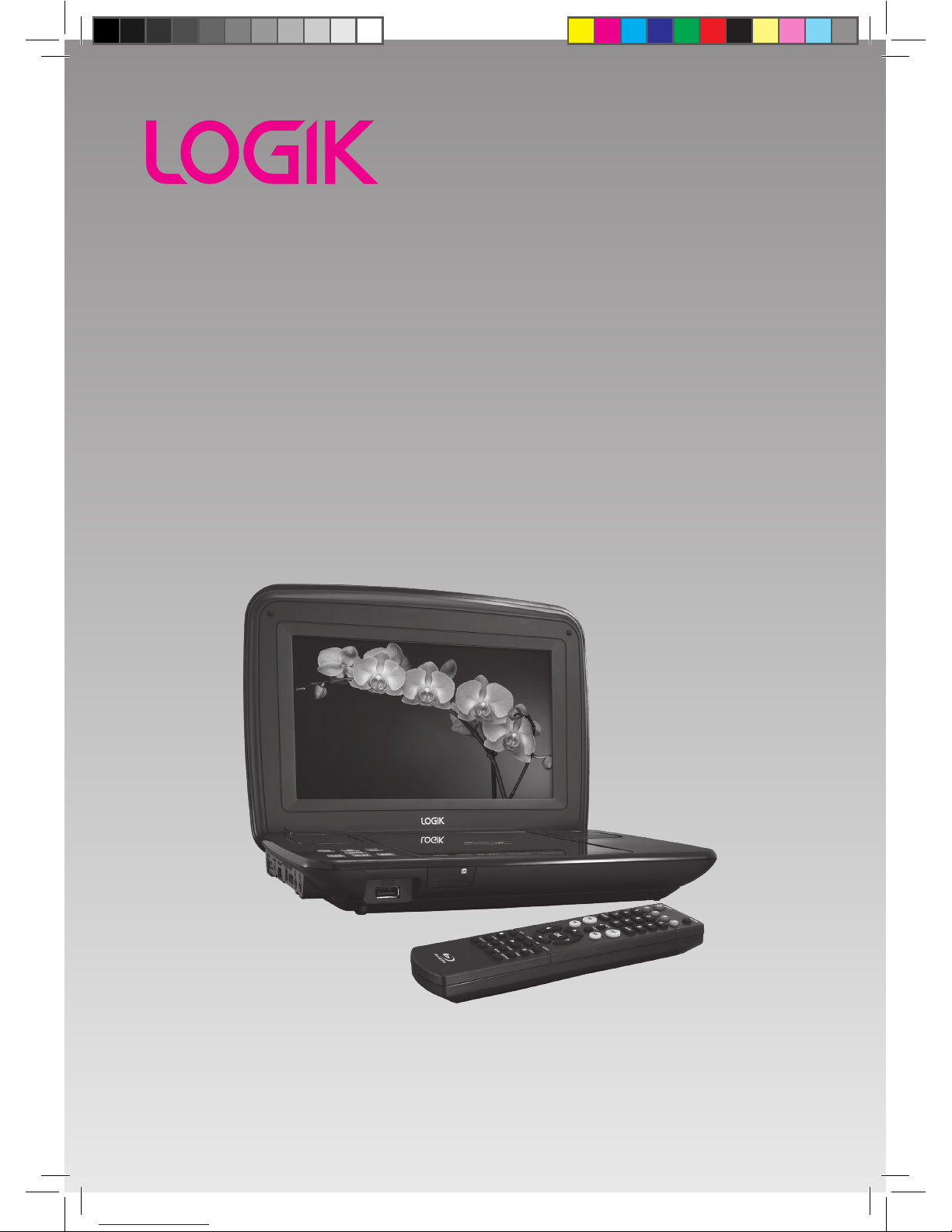
Portable Blu-ray Player
Instruction Manual
L9BDVD11
L9BDVD11_IB_final110705_running change.indd 1 05/07/2011 1:43 PM
Page 2
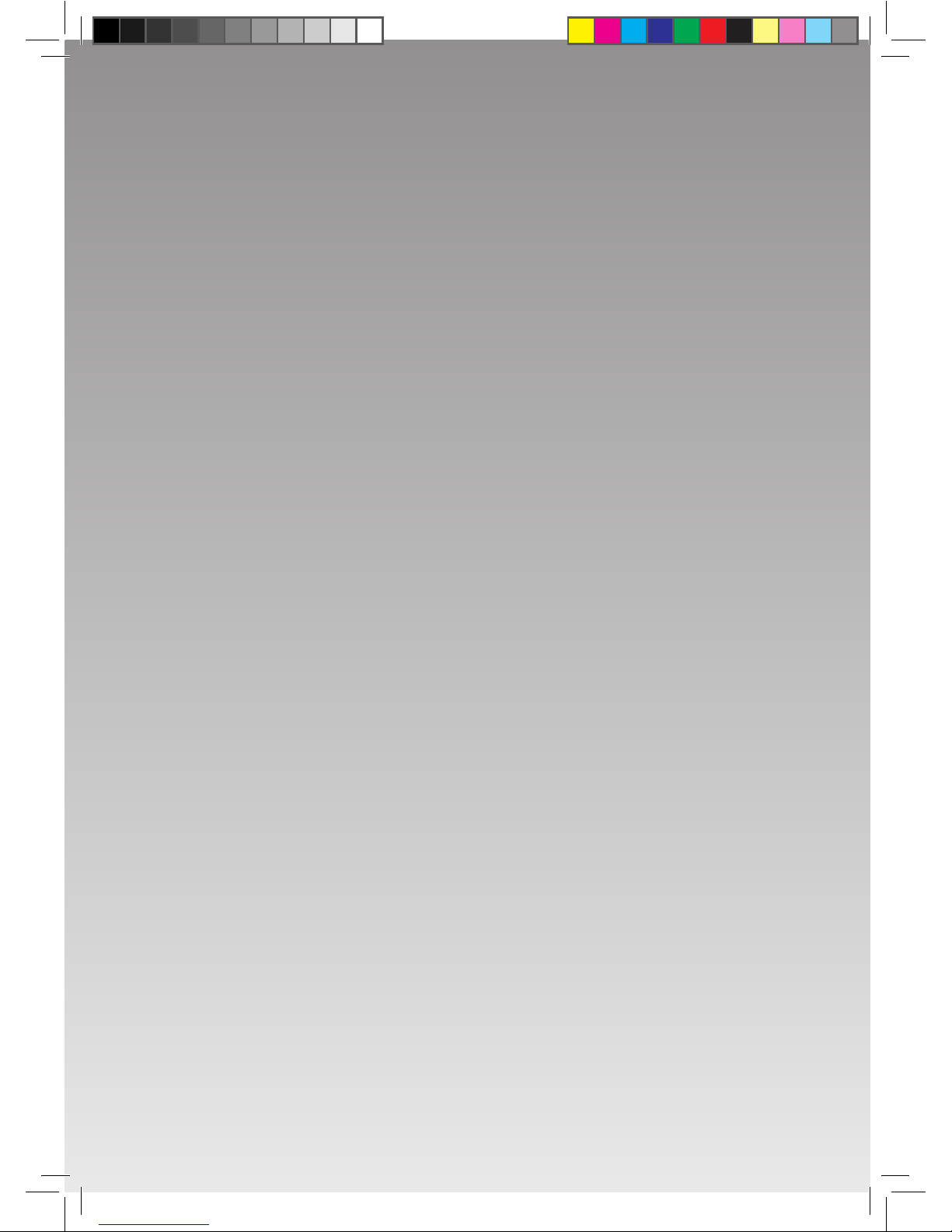
L9BDVD11_IB_final110705_running change.indd 2 05/07/2011 1:43 PM
Page 3
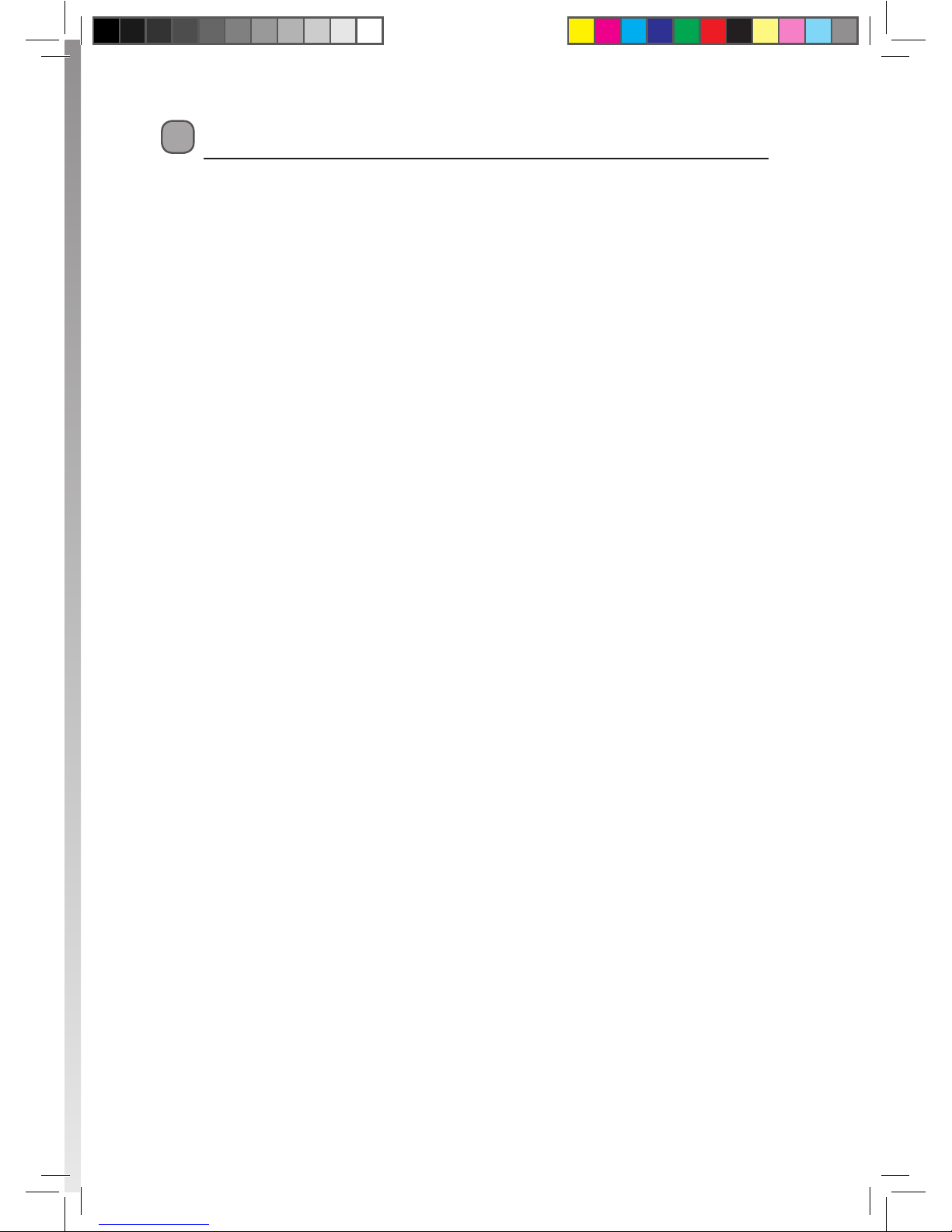
Contents
Unpacking.......................................................... 4
Product Overview ............................................. 5
Blu-ray Player ..................................................................5
Remote Control ..............................................................6
Battery Installation for the Remote Control .. 8
Remote Control Operation Range ..........................9
Power Supply..................................................... 9
Using the Mains Adapter (for indoor use) ...........9
Using in a Car ................................................... 10
Connecting for In-car Use ....................................... 10
Using the Built-in Battery ...............................11
Charging the Battery .......................................11
Connections ..................................................... 12
Connecting a TV ......................................................... 12
Connecting an Audio Receiver .............................13
Using USB port ............................................................ 13
Using Headphones / Earphones .......................... 14
Ethernet Socket – Connecting to a Home
Network ......................................................................... 14
Carrying Bag Installation ............................... 15
To Attach the Unit’s Case to a Headrest ............ 15
Compatible Disc Types ................................... 16
Supported Formats ................................................... 16
Region Code ................................................................. 16
Turning On the Blu-ray Player ....................... 17
Playing a Blu-ray Disc or DVD ........................ 17
Playing a Disc ...............................................................17
Pausing Playback (Still Mode) ................................ 18
Stopping Playback ..................................................... 18
Skipping to a Dierent Track .................................18
Slow Forward ............................................................... 18
Zooming into an image ........................................... 18
Fast Forward / Fast Reverse .................................... 18
Audio Selection .......................................................... 19
Subtitle Selection ....................................................... 19
Angle Selection ........................................................... 19
Using the PiP (Picture-in-picture) mode ........... 20
Using a Disc Pop Up Menu .....................................20
Menu Function ............................................................ 20
Displaying Disc Information ..................................21
Using the Picture Menu ...........................................21
Locating a Desired Section ............................ 21
Locating a specic title ............................................ 21
Locating a specic chapter ....................................22
Locating a specic time ........................................... 22
Playing Picture Files ....................................... 23
Playing Picture Files from a disc or USB drive. 23
Repeat Playback .............................................. 23
Repeating playback (Blu-ray Disc or DVD) .......23
Repeating playback (CD) .........................................24
Repeating a specic section (Blu-ray Disc/DVD/
CD)....................................................................................24
Customising the Language Settings ............ 25
Customising the Video Settings .................... 26
Customising the Rating Settings .................. 27
Customising the General Settings ................28
Maintenance .................................................... 29
Hints and Tips .................................................. 30
Specications .................................................. 31
L9BDVD11_IB_final110705_running change.indd 3 05/07/2011 1:43 PM
Page 4
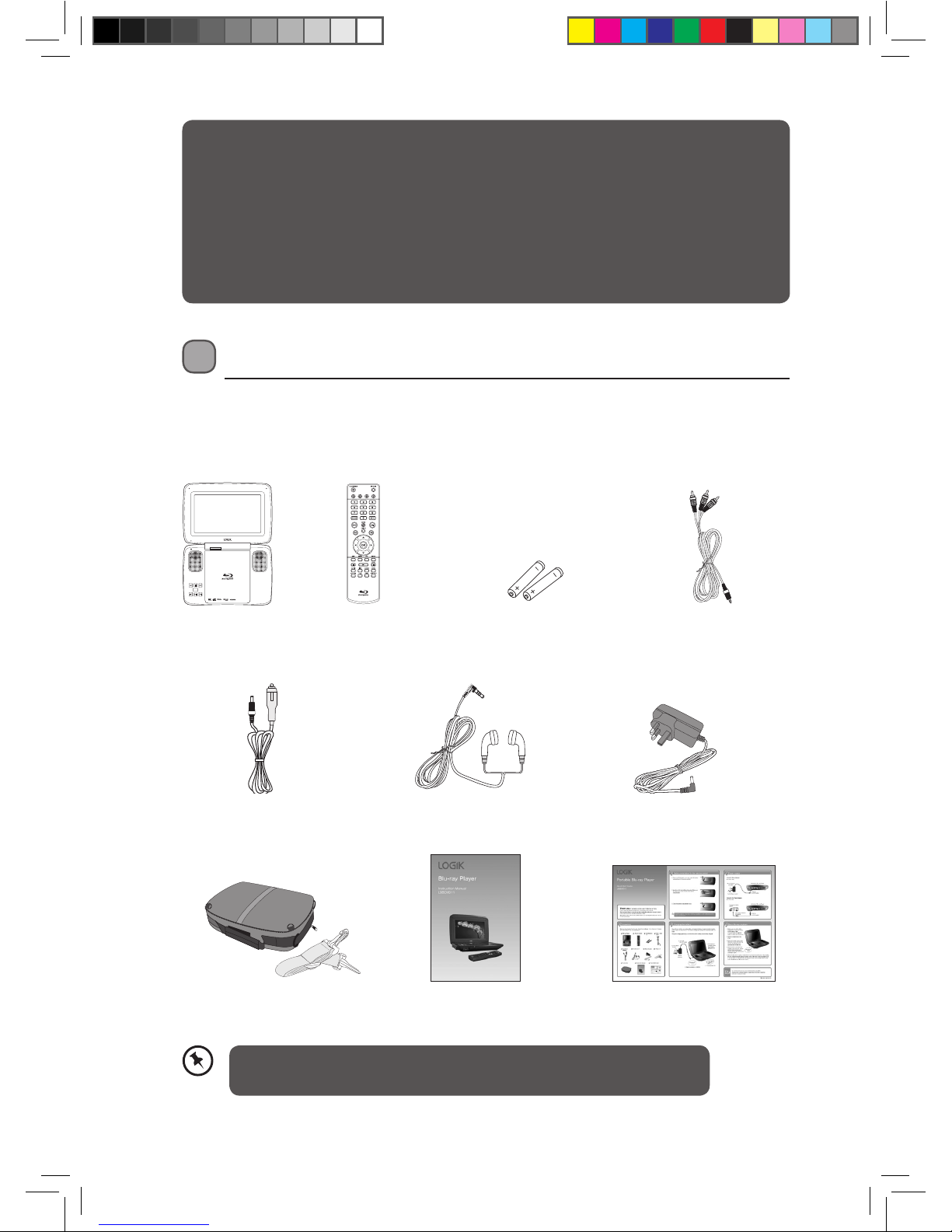
4
Blu-ray Player x 1
Car Power Adapter x 1
(P.N.: 133-030627W010)
Carry Case x 1 & Straps x 2
(P.N.: 803-23A998-010)
AAA Batteries x 2
(P.N.: 130-115000W008
or 130-115000W009)
Video / Audio Cable x 1
(P.N.: 122-004020W218)
Mains Adapter x 1
(P.N.: 133-010901W152)
Quick Start Guide x 1
(P.N.: 810-23A995W090)
Remote Control x 1
(P.N.: 043-A15644W011)
Earphones x 2
(P.N.: 114-010331W003)
Instruction Manual x 1
(P.N.: 811-23A991W121)
Unpacking
Remove all packaging from the unit. Retain the packaging. If you dispose it please do so
according to local regulations.
The following items are included:
OK
PUSH
OPEN
2.0+Digital Out
Thank you for purchasing your new Logik Portable Blu-ray Player.
These operating instructions will help you use it properly and safely.
We recommend that you spend some time reading this instruction manual in order that
you fully understand all the operational features it offers. You will also find some hints and
tips to help you resolve any issues.
Read all the safety instructions carefully before use and keep this instruction manual for
future reference.
If items are missing, or damaged please contact Partmaster (UK only).
Tel: 0844 800 3456 for assistance.
L9BDVD11_IB_final110705_running change.indd 4 05/07/2011 1:43 PM
Page 5
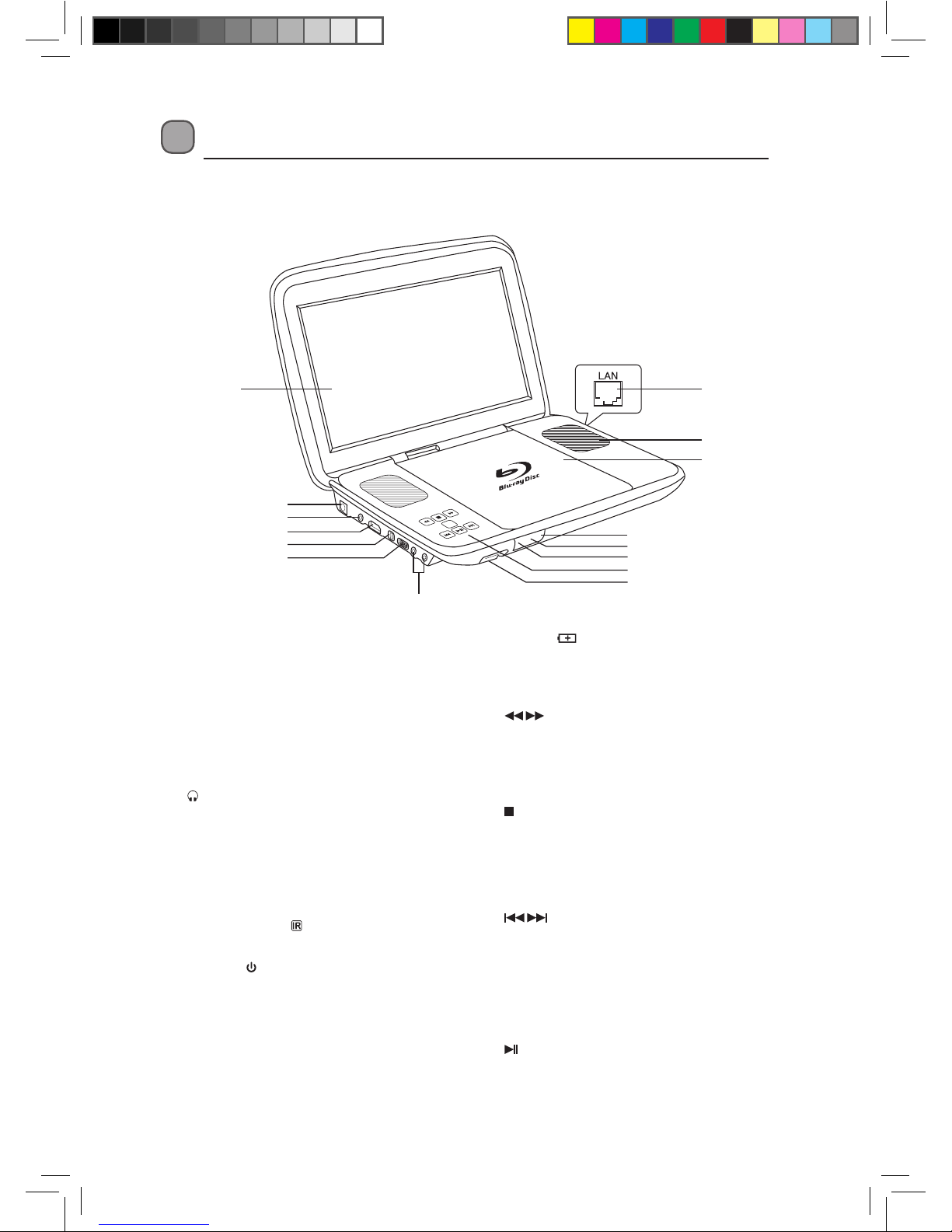
5
Product Overview
Blu-ray Player
1. LCD Screen
2. DC IN 9V-12V Socket
3. AV OUT Sockets
4. HDMI OUT Sockets
5. ON/OFF/CHARGE Switch
6. VOL +/– Tuner
Adjusts the volume.
7. Earphone Sockets
8. LAN Socket
9. Speaker
10. Disc Door
Push at the right corner of the disc door
to open or close the disc door.
11. Remote Sensor Indicator
Receives the remote control signal
12. Standby Indicator
When the CHARGE/OFF/ON switch is in
the ON position you can use the remote
control to put the product in STANDBY
mode. The indicator will illuminate red
when the unit is in STANDBY mode.
13. Battery Indicator
When the battery is being charged, the
indicator will illuminate green. When
charging is completed, the light goes out.
14. Buttons
• Press to perform fast reverse / fast
forward playback.
• Press to move the cursor left/right on
the disc menu or setup menu.
STOP Button
Press to stop playing a disc.
OK Button
Press to confirm selections on a menu
screen.
Buttons
• Press to move back to the previous
chapter/tracks/titles or move forward
to the next chapters/tracks/titles on a
disc.
• Press to move the cursor up/down
on the disc menu or setup menu.
PLAY / PAUSE Button
Press to start playback or pause.
15. USB Port
OK
1
10
9
8
14
13
12
11
15
2
3
4
5
6
7
L9BDVD11_IB_final110705_running change.indd 5 05/07/2011 1:43 PM
Page 6
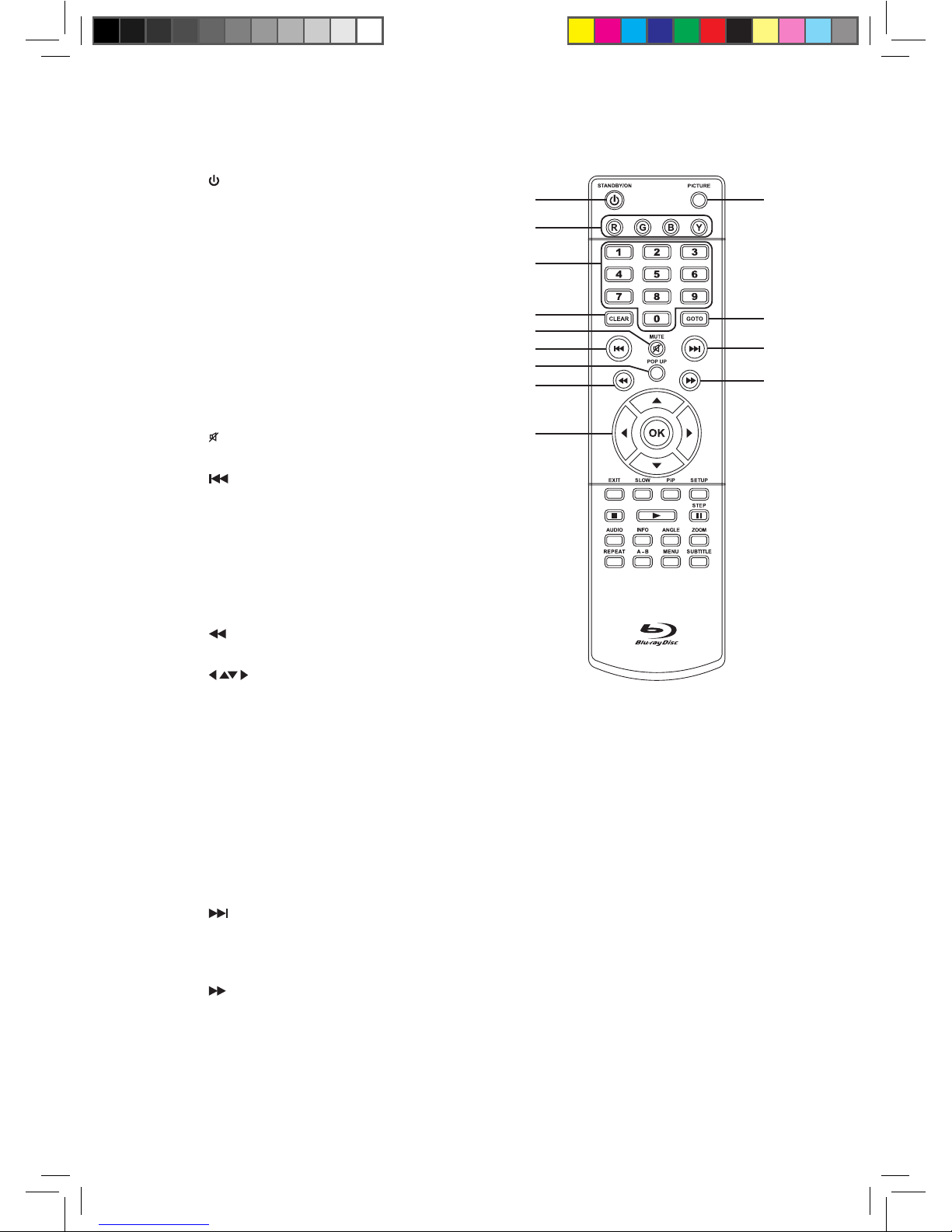
6
1. STANDBY/ON Button
Press to turn on the unit or put it in
standby mode.
2. Colour Buttons
When playing a Blu-ray Disc that has
a Java application, press to control
playback. For more information, see the
documentation that comes with the
Blu-ray Disc.
3. Number 0-9 Buttons
4. CLEAR Button
Press to clear input selections and cancel
certain playback functions.
5. MUTE Button
Press to turn on/o the sound.
6. Skip Button
Press to move backwards through titles,
chapters or tracks on a Blu-ray Disc, DVD
or CD.
7. POP UP Button
During Blu-ray Disc playback, press to
open a menu that lets you control Blu-ray
Disc playback.
8. Button
Press to fast reverse playback.
9. Buttons
Press to highlight selections on a menu
screen and adjust certain settings.
OK Button
Press to conrm selections on a menu
screen.
10. PICTURE Button
Press to adjust brightness, contrast,
backlight & Screen aspect ratio.
11. GOTO Button
Press to skip directly to a specic location
on a Blu-ray Disc or DVD.
12. Buttons
Press to move forward through titles,
chapters or tracks on a Blu-ray Disc, DVD
or CD.
13. Buttons
Press to fast forward playback.
Remote Control
1
10
12
11
13
2
3
4
6
5
7
8
9
L9BDVD11_IB_final110705_running change.indd 6 05/07/2011 1:43 PM
Page 7
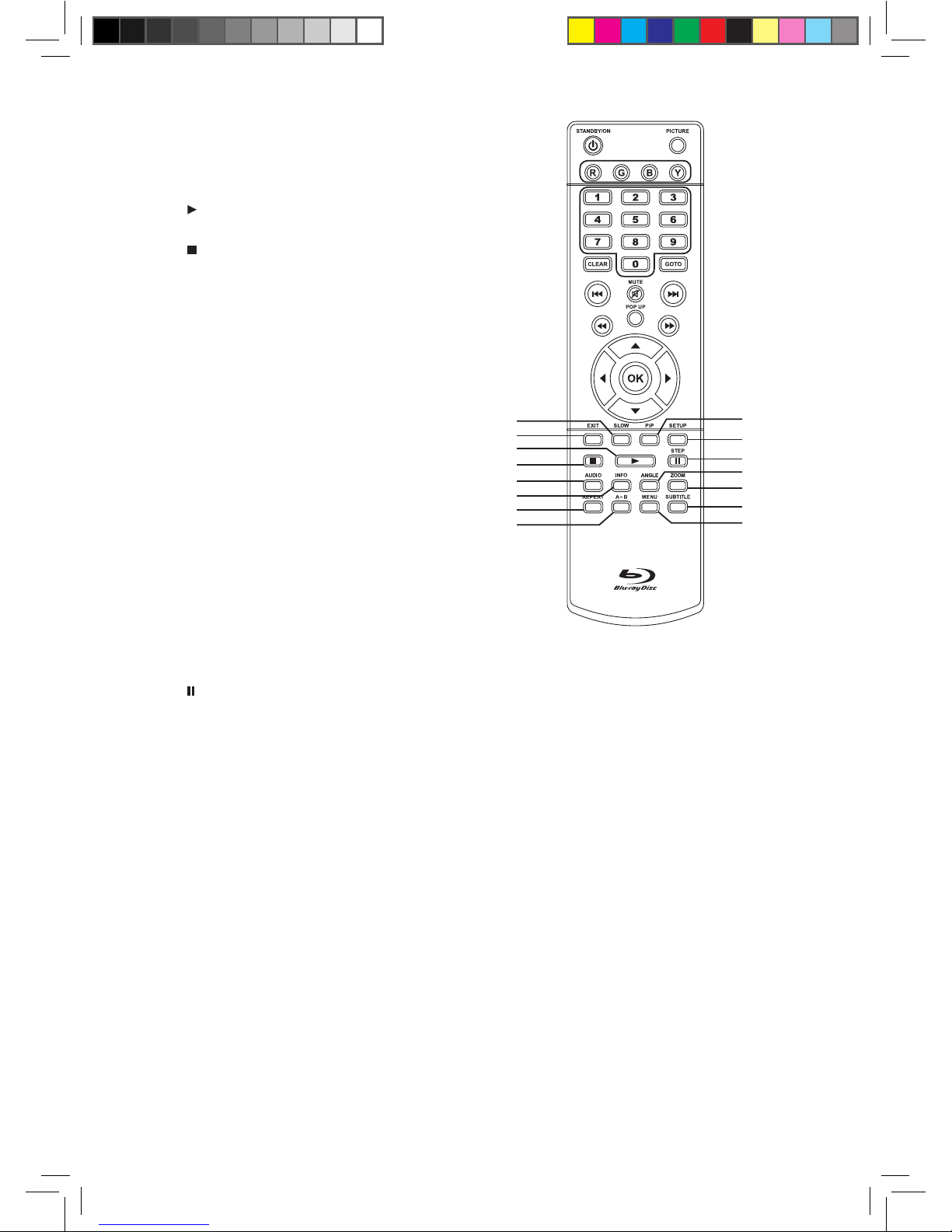
7
14. SLOW Button
Press to perform slow forward playback of
Blu-ray Discs or DVDs.
15. EXIT Button
16. PLAY Button
Press to start playback.
17. STOP Button
Press to stop playback.
18. AUDIO Button
Press to select one of the audio sound
tracks programmed on a Blu-ray Disc or
DVD.
19. INFO Button
Press to access the info menu.
20. REPEAT Button
Press to repeat chapter or title of a Blu-ray
Disc or DVD. Press to repeat a single track
or a whole CD.
21. A-B Button
Press to perform point-to-point repeat
playback on a Blu-ray Disc / DVD / CD.
22. PiP Button
Press to turn PiP (picture in picture) mode
on or off. This function is only available on
certain Blu-ray Discs.
23. SETUP Button
In stop mode, press to open or close the
SETUP menu screen.
24. PAUSE / STEP Button
• Press to pause playback
• Press repeatedly to play or move the
playback forward frame by frame.
25. ANGLE Button
Press to switch the camera angle of the
video presentation when scenes with
multiple camera angles are recorded on a
Blu-ray Disc or DVD.
26. ZOOM Button
Press to zoom in during playback of a
DVD or JPEG les.
27. SUBTITLE Button
Press to select one of the subtitle
languages programmed on a Blu-ray Disc
or DVD.
28. MENU
Press to open or close the Disc’s menu.
23
24
26
27
28
25
22
17
15
16
19
20
21
14
18
L9BDVD11_IB_final110705_running change.indd 7 05/07/2011 1:43 PM
Page 8
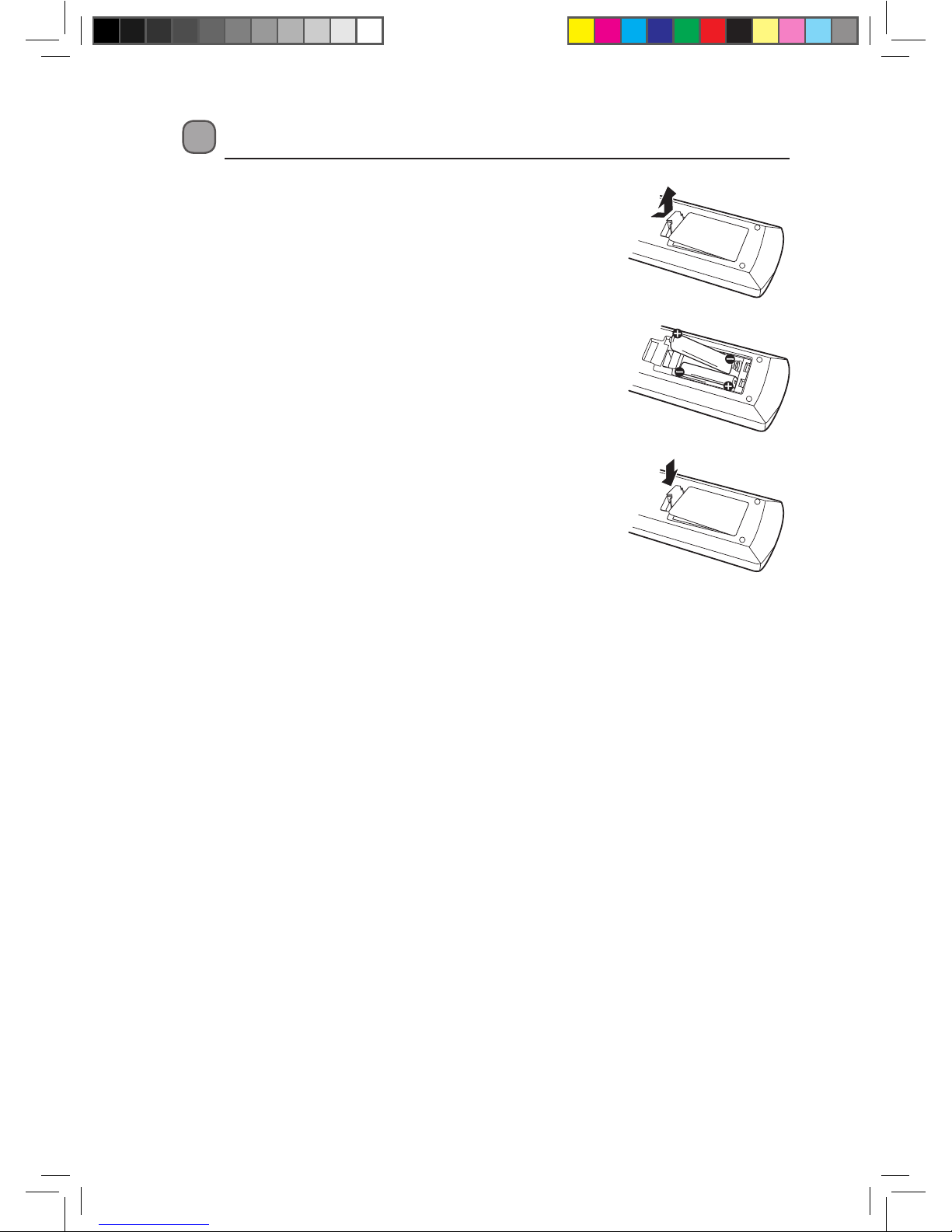
8
2. Insert two AAA size batteries (included). Make sure to
match the (+) and (–) ends of the battery compartment.
Battery Installation for the Remote Control
1. Press and lift the back cover up to open the battery
compartment of the remote control.
3. Close the battery compartment cover.
Handling the Batteries
• Improper or incorrect use of batteries may cause corrosion or battery leakage, which could
cause fire, personal injury or damage to property.
• Only use the battery type indicated in this manual.
• When the batteries are exhausted, the remote will not function. Replace both batteries at
the same time with new ones.
• Do not install new batteries with used ones and do not mix different types of batteries.
• Do not dispose of used batteries as domestic waste. Dispose of them in accordance with
local regulations.
Handling the Remote Control
• Take care of your fingernails when you press and hold the battery release tab.
• Do not drop or cause impact to the remote control.
• Do not spill water or any liquid on the remote control.
• Do not place the remote control on a wet object.
• Do not place the remote control under direct sunlight or near sources of excessive heat.
• Remove the battery from the remote control when not in use for a long period of time, as it
could cause corrosion or battery leakage and may result in physical injury and/or property
damage including fire.
L9BDVD11_IB_final110705_running change.indd 8 05/07/2011 1:43 PM
Page 9
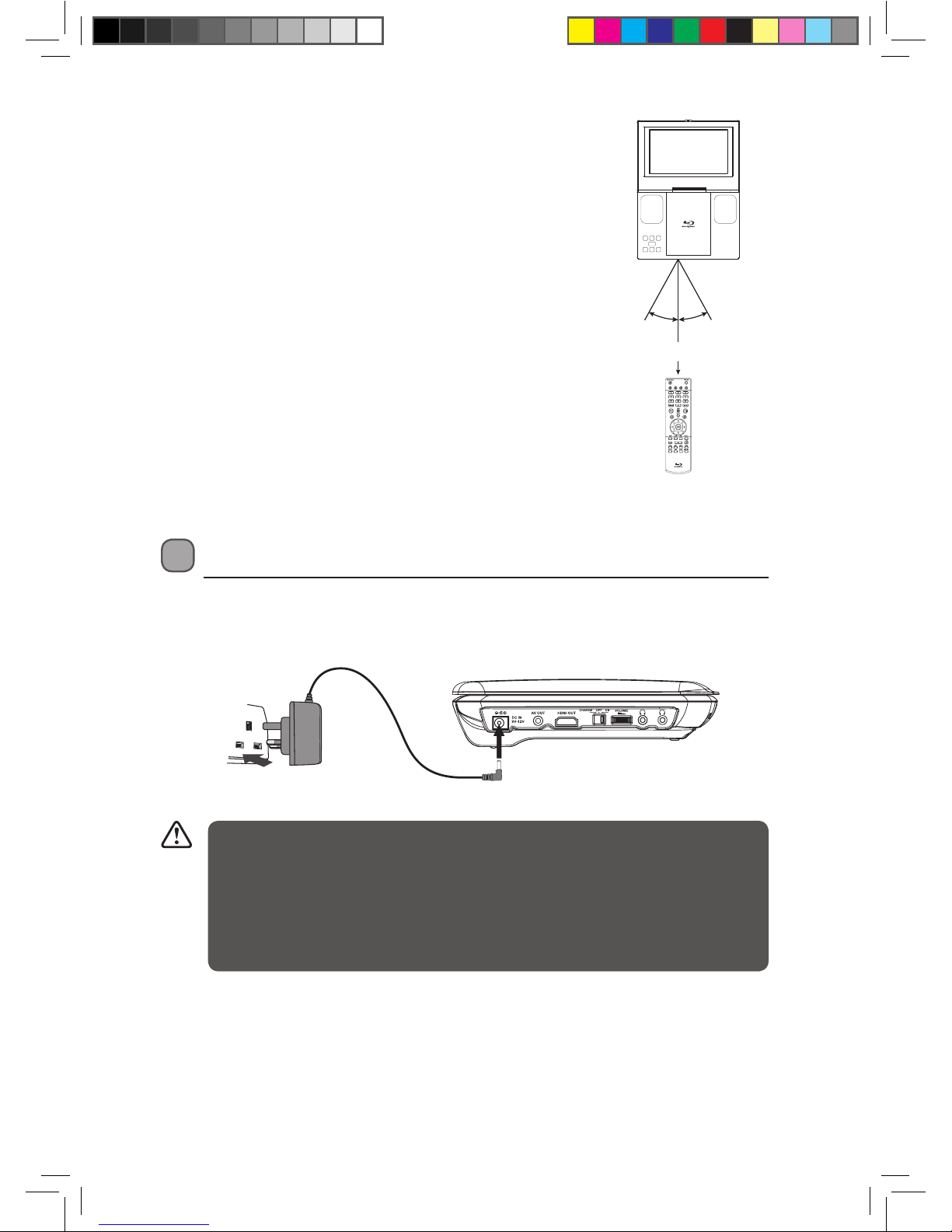
9
Power Supply
Using the Mains Adapter (for indoor use)
To the Mains Socket
Mains Adapter (included)
Left Side of Blu-ray Player
To DC IN 9V-12V Socket
• Only use the included mains adapter. Do not use it with any other equipment.
• When the unit is not going to be used for a long period of time, disconnect the
mains adapter from the mains socket.
• When the mains adapter is plugged in, the unit is not completely disconnected
from the main power supply, even when the power is turned off.
• In order to disconnect the unit from the mains completely, the mains adapter
should be disconnected from the mains socket outlet completely.
Remote Control Operation Range
Point the remote control at the unit no more than 2 metres from
the remote control sensor and within 40° of the front of the unit.
The operating distance may vary depending on the brightness of
the room.
Within about 2 m
20° 20°
L9BDVD11_IB_final110705_running change.indd 9 05/07/2011 1:43 PM
Page 10
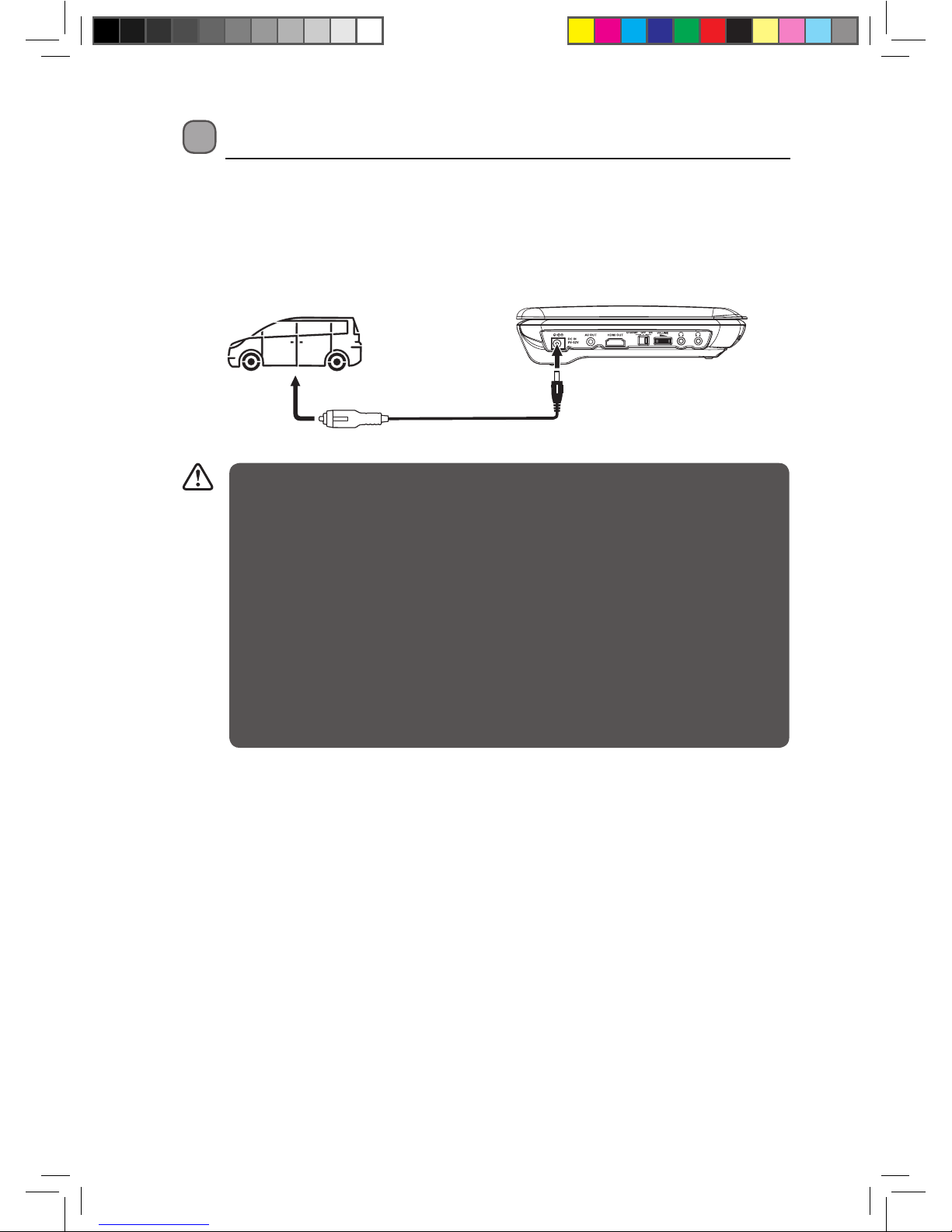
10
Using in a Car
Connecting for In-car Use
The 12V car power adapter allows the unit to be used with vehicles that have a 12V, negative
ground electrical system.
Car Power Adapter
(included)
To DC IN
9V-12V
Socket
Left Side of Blu-ray Player
To Cigarette
Lighter Socket
• Disconnect the car power adapter when not in use. Not for use in 24V vehicles.
• Use the provided 12V car power adapter only. Use with other car power adapters
could damage the unit.
• Only use the included 12V car power adapter. Do not use it with any other
equipment.
• In the interest of traffic safety, do not operate this unit or view videos while driving
a vehicle.
• Make sure the unit is securely fastened to prevent it from falling or flying through
the air in the event of an accident.
• When the inside of the cigarette lighter socket is dirty with ash or dust, the plug
section may become hot due to poor contact. Be sure to clean the cigarette lighter
socket before use.
• After use, disconnect the 12V car power adapter from both the unit and the
cigarette lighter socket.
L9BDVD11_IB_final110705_running change.indd 10 05/07/2011 1:43 PM
Page 11
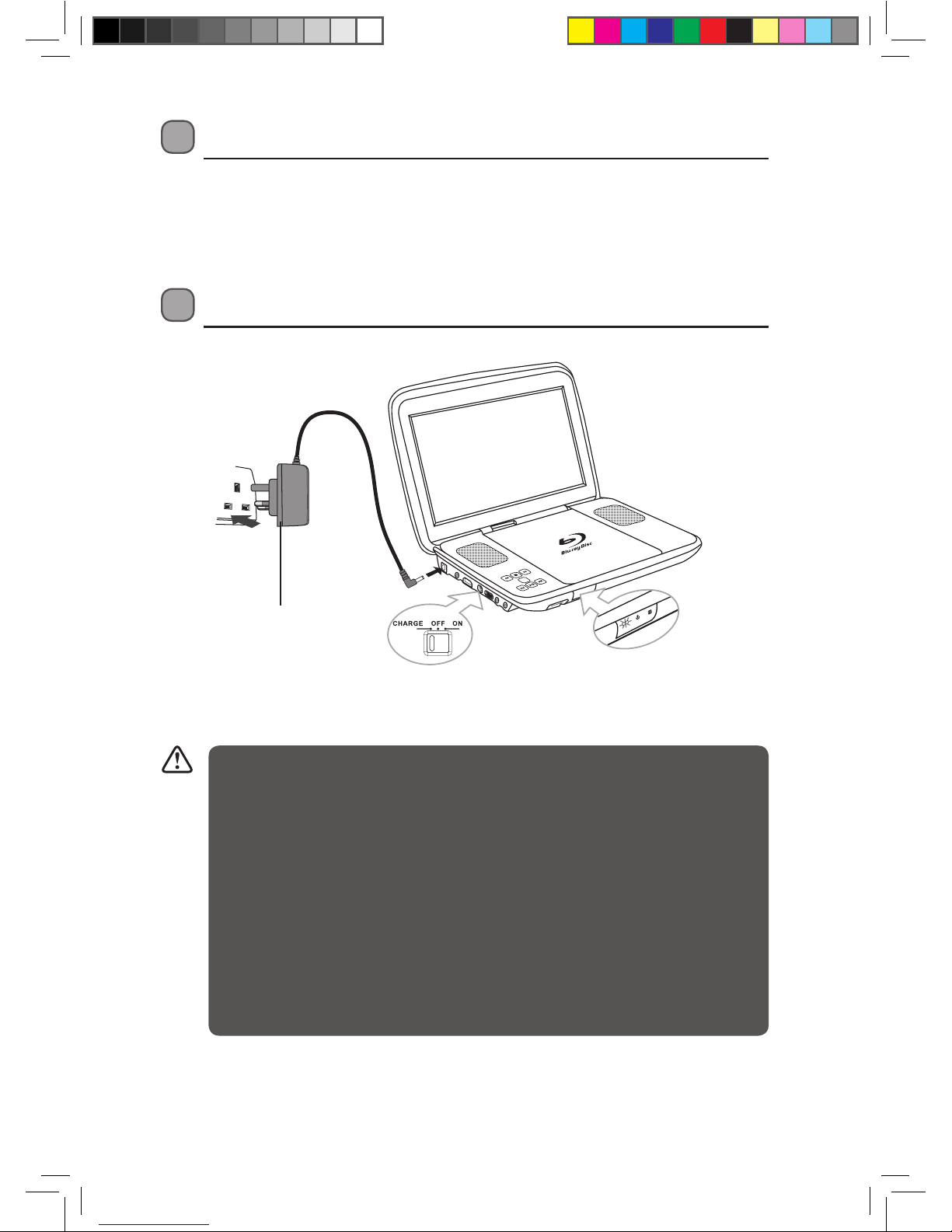
11
Using the Built-in Battery
The unit has a built-in, non-replaceable, rechargeable battery. Charge the built-in battery before
using it for the first time. The normal charging time should be completed within 4-5 hours.
The green charging light will go out when the built-in battery becomes fully charged.
Charging the Battery
• The unit should not be exposed to excessive heat such as sunshine, fire or the like.
• The built-in battery present a risk of fire or chemical burn if mistreated. Do not
disassemble, heat above 100°C, or incinerate.
• Dispose of the unit with used built-in battery properly, environmental problems
must be considered and local rules or laws governing the disposal must be strictly
followed.
• The built-in battery can only be recharged when the unit is in CHARGE mode
while using the AC adapter.
• The built-in battery cannot be recharged when the unit is in power ON mode.
• Do NOT recharge the battery in the vehicle by using the car power adapter.
• Recharge the built-in battery before you are ready to use it again.
• While using the built-in battery, the environmental temperature should be 5°C to
35°C.
• To get the longest service life of the built-in battery, charge at indoor temperature.
OK
1. To the Mains
Socket
2. To DC IN
9V-12V Socket
3. Slide the switch to CHARGE
4. Charging light ON
5. Recharging is
complete when
the charging light
goes out
Mains Adapter
L9BDVD11_IB_final110705_running change.indd 11 05/07/2011 1:43 PM
Page 12

12
Connections
Connecting a TV
Using the supplied AV cable
If your TV has Audio/Video inputs, you can connect the unit to your TV using the supplied
AV cable.
Left Side of Blu-ray Player TV
HDMI Cable
(Not included)
Left Side of Blu-ray Player
TV
To AV OUT
Sockets
To HDMI
Sockets
White
AUDIO IN
L
R
VIDEO IN
Red
Yellow
Audio / Video Cable (Included)
Using an HDMI cable (not included)
For TVs that support it, HDMI can provide better quality audio and video output (depending on
media source), and so is the preferred connection type. The HDMI cable incorporates both audio
and video signals, so you will have just one cable running from the unit to your TV. Using an
HDMI cable (not included), connect the HDMI OUT socket on your unit to the HDMI IN socket on
your TV or HDMI-compatible display.
• Configure the Video Setup options (found in the SETUP menu) to best match the
capabilities of your TV. Set the HDMI resolution to match the capabilities of your TV
(refer to page 26 for details on Customising the Video Settings). Note: this setting
can be selected only when the HDMI cable is connected to a TV.
• Refer to your TV owner’s manual as well.
• When you connect the unit to your TV, be sure to turn off the power and unplug
both units from the wall outlet before making any connections.
• When a HDMI cable is connected, the unit’s speaker will be mute and the audio are
output from the connected device.
HDMI, the HDMI logo and High-Definition Multimedia Interface are trademarks or registered
trademarks of HDMI licensing LLC.
L9BDVD11_IB_final110705_running change.indd 12 05/07/2011 1:43 PM
Page 13

13
Audio / Video Cable (Included)
Left Side of Blu-ray Player
Stereo Receiver /
Amplier
To AV OUT
Sockets
Connecting an Audio Receiver
Using the supplied AV cable
The unit will down-mix Dolby Digital or DTS multi-channel audio to stereo audio for playback on
the unit’s internal speakers or for output to a connected amplifier.
Using USB port
You can connect a USB flash drive (not included) to the USB port on the unit to play picture files.
For operation of file playback on the USB flash drive, please refer to the section “Playing Picture
Files”.
• It is recommended that the unit is turned OFF before you plug in a USB flash drive.
• It does not support USB hard disk mass storage devices, multi-card readers and
other USB computer peripherals.
• It only supports USB flash drives (FAT32/16, max. capacity 32G bytes).
• Make sure your USB flash drive is FAT16/FAT32 file system. All other file systems will
not be supported.
Make sure to use the correct cable. Connecting the plugs incorrectly may cause lack
of signal, or weak signal.
Using an HDMI cable (not included)
For TVs that support it, HDMI can provide better quality audio and video output (depending
on media source), and so is the preferred connection type. Using an HDMI cable (not included),
connect the HDMI OUT socket on your unit to the HDMI IN socket on your amplifier.
AUDIO IN
L
R
White
Red
Yellow
Left Side of Blu-ray Player
Stereo Receiver /
Amplier
HDMI Cable
(Not included)
To HDMI
Sockets
L9BDVD11_IB_final110705_running change.indd 13 05/07/2011 1:43 PM
Page 14

14
Using Headphones / Earphones
Turn down the volume before connecting
the headphones/earphones. Slowly raise the
volume with the headphones on until you reach
your desired volume. When headphones are
connected, the speaker is automatically disabled.
For your convenience, we’ve included two
headphone sockets - allowing two users to listen
at the same time.
Ethernet Socket – Connecting to a Home Network
This socket enables you to upgrade your unit through the internet when where there is an
update available in the future. Connect this unit to a local area network (LAN) using an Ethernet
cable.
1. In STOP mode, press the SETUP button on the remote control.
2. Press the button on the unit or press the buttons on the remote control to select
General.
3. Press the buttons on the unit or press the buttons on the remote control to move the
highlight bar to the right.
4. Press the buttons on the unit or press the buttons on the remote control until you
select Software Update.
5. Press the OK button on the unit or the remote control to start update.
6. Follow the instructions on the display to finish the process.
• Maximum output voltage ≤ 150mV HEADPHONE VOLUME WARNING
• Excessive sound pressure from earphones and headphones can cause hearing loss.
Avoid listening to sound at excessive levels which could be harmful to your ears.
Left Side of Blu-ray Player
Headphones / Earphones
[1/8” (3.5mm) diameter plug] (Included)
L9BDVD11_IB_final110705_running change.indd 14 05/07/2011 1:43 PM
Page 15

15
1. Insert the unit into the case as shown on the right (1, 2,
3).
2. Unzip the main compartment that holds the unit; locate
the D rings at the top of the case (A).
3. Locate 2 straps with hooks on each end.
4. Hook one end of each strap to the D rings at the top of
the case.
5. Criss-cross the straps around the front of the headrest (B)
and hook the straps to a second set of rings on the lower
part of the case (C).
6. Tighten up the straps until the unit is secured. Connect
the 12V car adapter as shown on the left of the unit (D).
1. High temperature damages discs.
2. Do not store in closed cars.
3. Protect from direct sunlight.
Before closing the bag, release the left and right
elastic bands from the screen panel.
2
3
1
Carrying Bag Installation
To Attach the Unit’s Case to a Headrest
L9BDVD11_IB_final110705_running change.indd 15 05/07/2011 1:43 PM
Page 16

16
Compatible Disc Types
Disc Types Disc Logo Recorded Content
DVD-VIDEO (Digital Versatile Disc) AUDIO + VIDEO
DVD±RW (JPEG files)
DVD+ReWritable
JPEG
DVD±R (DVD Recordable - JPEG files) JPEG
CD-R (CD Recordable - JPEG files) JPEG
CD-RW (CD-Rewritable - JPEG files) JPEG
AUDIO-CD (Compact Disc Digital Audio) AUDIO
BD-ROM AUDIO + VIDEO
Supported Formats
JPEG
• The file extensions has to be .jpg and not .jpeg
• Pictures encoding must comply with JPEG/ISO format.
Region Code
Both the Blu-ray player and the discs are coded by region. These regional codes must match in
order to play the disc. If the codes do not match, the disc will not play.
The Region Number for this Blu-ray player is described on the rear panel of the Blu-ray player.
Disc Type DVD-VIDEO Blu-ray Disc
Region code
Some recorded files may not be able to be played due to the type and format of disc
or condition of the recording.
L9BDVD11_IB_final110705_running change.indd 16 05/07/2011 1:43 PM
Page 17

17
Turning On the Blu-ray Player
1. Switch the ON/OFF/CHARGE button to ON on the side panel to turn the unit on.
2. The LOGIK DVD logo (start-up picture) will appear on the screen.
3. After use, switch the ON/OFF/CHARGE button to OFF on the side panel to turn the unit off.
Playing a Blu-ray Disc or DVD
This instruction manual explains the basic instructions for operating this unit. Some Blu-ray discs
or DVDs are produced in a manner that allows for specific or limited operation during playback.
Therefore, this unit may not respond to all operating commands. This is not a defect.
Please refer to the instructions accompanying the specific Blu-ray discs or DVD in question for
more information about the options available on that disc.
Unless otherwise stated, all operations described are based on Remote Control use.
Playing a Disc
1. Make sure your unit is either plugged into the power socket or the battery is fully charged.
Switch the ON/OFF/CHARGE button to ON to turn the unit on.
2. Open and adjust the screen angle.
3. Press at the right bottom corner of the disc door to open the disc tray. Put the disc (labelled
side upwards) into the disc tray.
4. Hold the disc by its sides and carefully place onto the spindle with the label side facing up.
Gently push the disc down until you hear a “click”.
5. Close the disc door. It takes a short while for your unit to load the disc. After loading, the
unit will automatically display the main menu of the disc or start playing the disc. If the unit
does not automatically start playing the disc, press the button on the unit or the button
on the remote control or press the OK button on the unit or the remote control, depends on
the disc content.
• If the ON/OFF/CHARGE switch is in ON position, but the unit does not appear to be
on, it’s actually in STANDBY mode - you can turn it on by moving the switch to the
OFF (middle) position, then back to ON position. You can also turn the unit from
STANDBY to ON using the remote control’s STANDBY/ON button.
• When the ON/OFF/CHARGE switch is in the ON position you can use the remote
control to put the unit in STANDBY mode. The red light on the front of the unit will
illuminate when the unit is in STANDBY mode.
• Please ensure the unit is powered by the AC power adapter if you intend to use
STANDBY mode.
• Some Blu-ray discs are produced with high quality audio/video features. The time
for loading these discs may vary. Please wait patiently.
• If the disc is damaged or scratch marks/fingerprints are present on the disc, the
unit may not be able to read it and “BAD DISC” will show on the display. Remove
and clean the disc and reload the disc.
L9BDVD11_IB_final110705_running change.indd 17 05/07/2011 1:43 PM
Page 18

18
Pausing Playback (Still Mode)
1. Press the button on the unit or the /STEP button on the remote control to pause. To
resume normal playback, press the button on the unit or the button on the remote
control.
2. Each time you press the /STEP button on the remote control, the picture advances one
frame on disc.
Stopping Playback
1. Press the button on the unit or the remote control once to stop playback. Press the
button on the unit or the button on the remote control to continue playback.
2. Depending on the disc, playback starts where it stopped or at the beginning of the disc.
3. If you press the button twice on the unit or the remote control, the unit’s memory will be
cleared and pressing the button on the unit or the button on the remote control will
reset the disc to the beginning.
Skipping to a Dierent Track
1. Press the button on the unit or the remote control to go back to previous titles/chapters/
tracks.
2. Press the button on the unit or the remote control to advance titles/chapters/tracks.
3. For an audio CD, use the number buttons on the remote control to go directly to the desired
track number.
Slow Forward
During playback, press the SLOW button repeatedly on the remote control to select different
slow playback speeds.
1
x
32
1
x
16
1
x
8
1
x
4
1
x
2
Zooming into an image
1. While a disc is playing, press the ZOOM button on the remote control to enlarge the image
in several levels.
2. While an image is zoomed, you can use the buttons on the remote control to shift the
view and display the part you want.
3. To return to normal view, press the ZOOM button on the remote control repeatedly until
“OFF” shows. The screen will return to normal.
4. When you reach the edge of the image, the display will not shift anymore in the direction.
Fast Forward / Fast Reverse
1. Press the buttons on the unit or the remote control when a disc is playing.
• The disc begins a fast scan at two times normal (x2) speed.
• Each time the buttons on the unit or the remote control is pressed, the speed of
the fast scan changes.
L9BDVD11_IB_final110705_running change.indd 18 05/07/2011 1:43 PM
Page 19

19
2. Press the button on the unit or the button on the remote control when you have
reached the desired point to resume playback at normal speed.
Audio Selection
While a disc is playing, press the AUDIO button once to display the current audio setting.
Press the AUDIO button on the remote control repeatedly to select audio sound tracks
programmed on a Blu-ray Disc or DVD.
• If only one audio format is recorded, the number does not change.
• About two seconds later, playback continues in the new audio format.
• Some discs allow you to change audio using the disc menu only. If this is the case,
press the MENU button and choose the appropriate language on the disc menu.
• Some discs are set to display subtitles automatically, and you cannot turn them off
even if you set the subtitle function to off.
• During some scenes, the subtitles may not appear immediately after you select
your desired subtitle.
• The number of subtitle languages recorded differs depending on the disc. If only
one language is recorded, the language does not change.
• This function can only be used for discs on which subtitles have been recorded in
multiple languages.
• Some discs allow you to change subtitles using the disc menu only. If this is the
case, press the MENU button and choose the appropriate subtitle on the disc
menu.
Subtitle Selection
1. While a disc is playing, press the SUBTITLE button on the remote control to display the
current language setting.
2. Press the SUBTITLE button repeatedly on the remote control to select the desired subtitle
language.
Angle Selection
Some discs contain scenes which have been shot from a number of different angles. For these
discs, the same scene can be viewed from each of these different angles.
While you are playing a disc with different angles recorded, press the ANGLE button on the
remote control repeatedly to change the scene to the next recorded angle.
• After approximately two seconds, playback will continue from the new angle you selected.
• This function can only be used for discs on which scenes shot from multiple angles
have been recorded.
• If only one angle is recorded, “ ” is displayed.
• If the selected function is not supported by the disc being played, “ ” is displayed.
L9BDVD11_IB_final110705_running change.indd 19 05/07/2011 1:43 PM
Page 20

20
Using the PiP (Picture-in-picture) mode
Some Blu-ray Discs support picture-in-picture
(PiP) mode. In PiP mode, the primary video is
displayed on the full screen, and the secondary
video is displayed in a small window.
• Press the PiP button on the remote control to
turn PiP mode on or off.
Using a Disc Pop Up Menu
• During Blu-ray or DVD playback, press the POP UP button on the remote control, the Blu-ray
popup menu or the title menu of DVD disc opens.
• Press the / buttons on the unit or press the buttons on the remote
control to select an option, then press the OK button on the unit or the remote control to
confirm.
Menu Function
• While playing the disc, press the MENU button on the remote control to go to the mains
menu if the function is available on the disc.
Primary
video
Secondary
video
L9BDVD11_IB_final110705_running change.indd 20 05/07/2011 1:44 PM
Page 21

21
Locating a Desired Section
Locating a specic title
If a Blu-ray Disc or DVD contains title numbers, you can
locate a specific title by directly selecting its title number.
1. Press the GOTO button on the remote control.
2. Press the button on the remote control to highlight
the title number. Press the corresponding number
0-9 buttons for the title you want, then press the OK
button on the unit or the remote control to confirm.
3. Playback starts from the selected title.
Displaying Disc Information
• Press the INFO button on the remote control to
display information about the Disc, such as the type
of disc, current elapsed time in title, total number of
chapters.
• Press the INFO button on the remote control again
to exit.
The information displayed for discs other than
Blu-ray Discs will be different.
The screen aspect ratio setting here is for the display of the unit only. To change the
setting for video output setting for external TVs or display, see Page 26 “Customising
the Video Settings” for details.
Using the Picture Menu
Press the PICTURE button on the remote control to
change the Brightness, Contrast, Backlight and Screen
of the display.
• Press the buttons on the unit or press the
buttons on the remote control to highlight your
selection, then use press the buttons on the
unit or press the buttons on the remote control to
change the settings.
• Your setting will be changed immediately
Brightness 25
Contrast 44
Backlight 25
16:9Screen
Picture
DBMV
VC-1 English 1/5 1920 x 1080 Angle 1/1English D Multi CH 1/4
Chapter 3/29 REPEAT OFF 01:37:2700:18:42Title 1/10
L9BDVD11_IB_final110705_running change.indd 21 05/07/2011 1:44 PM
Page 22

22
Locating a specic chapter
If you know the chapter number for the chapter that you want to play, you can locate it by
directly selecting that number.
1. Press the GOTO button on the remote control.
2. Press the button on the remote control to select Chapter.
3. Press the button on the remote control to highlight the chapter number.
4. Press the corresponding number 0-9 buttons for the chapter you want, then press the OK
button on the unit or the remote control to confirm.
5. Playback starts from the selected chapter.
Locating a specic time
You can move to a specific location by entering its corresponding time (hours, minutes, seconds).
1. Press the GOTO button on the remote control.
2. Press the button on the remote control to select Time.
3. Press the button on the remote control to highlight time.
4. Enter the corresponding number 0-9 buttons for the setting point you want, then press the
OK button on the unit or the remote control to confirm.
5. Playback starts from the selected section.
• Some discs may not respond to this process.
• Some scenes may not be located as precisely as you specified.
• If you input the wrong number. Press the CLEAR button on the remote control to
re-enter the title/chapter/time.
L9BDVD11_IB_final110705_running change.indd 22 05/07/2011 1:44 PM
Page 23

23
Playing Picture Files
This unit can play picture files stored on Blu-ray Disc (BD), USB flash drives, CD-R/CD-RW,
DVD+R/-R or DVD+RW/-RW discs.
Playing Picture Files from a disc or USB drive.
1. Load the disc containing JPG files or insert the USB
flash drive containing JPG files.
2. A selection menu will appear on the screen.
3. Press the / buttons on the unit or
press the buttons on the remote control to
highlight your desired selection. Press the OK button
to confirm.
4. While viewing a JPG, you can press the OK button to
access viewing options such as ROTATE, SLIDESHOW
SPEED and TRANSITION EFFECTS.
• For playing files on USB flash drive, you should plug in the USB flash drive when
the unit is in OFF mode.
• You can press the button to interrupt playback, and press the button to resume
playback.
• During stop mode, to switch between USB and disc mode, press the R button on
the remote control, then the buttons on the unit or the buttons on the
remote control to highlight your desired selection. Press the OK button to confirm.
Repeat Playback
You can play a specific title or chapter repeatedly. (Chapter repeat, title repeat, A-B repeat)
Repeating playback (Blu-ray Disc or DVD)
Repeating a chapter
While the disc is playing, press the REPEAT button until the indicator displays on the
screen. The current chapter is played repeatedly.
Repeating a title (Not available on some Blu-ray discs)
While the disc is playing, press the REPEAT button until the indicator displays on the
screen. The current title is played repeatedly.
Repeating an entire disc (DVD disc only)
While the disc is playing, press the REPEAT button until the indicator displays on the
screen. The entire disc is played repeatedly.
To resume normal playback
While the disc is playing, press the REPEAT button until the indicator displays on the
screen.
L9BDVD11_IB_final110705_running change.indd 23 05/07/2011 1:44 PM
Page 24

24
Repeating playback (CD)
Repeating a track
While the disc is playing, press the REPEAT button until the indicator displays on the
screen. The current track is played repeatedly.
Repeating an entire disc
While the disc is playing, press the REPEAT button until the indicator displays on the
screen. The entire disc is played repeatedly.
To resume normal playback
Press the REPEAT button until the indicator displays on the screen.
Repeating a specic section (Blu-ray Disc/DVD/CD)
Repeating a A-B side disc
1. While the disc is playing, press the A-B button at the beginning of the section
(
is displayed) you want to play repeatedly.
2. Press the A-B button again at the end of the section ( is displayed) you want to play
repeatedly.
3. The unit will immediately begin replaying your selection.
To resume normal playback
While the disc is playing, press the A-B button until the indicator displays on the screen.
• A-B repeat can only be used within the same title. If the start and end of the
section to be repeated are in different titles, A-B repeat is cancelled.
• The A-B repeat function does not operate in scenes where different camera angles
are recorded.
L9BDVD11_IB_final110705_running change.indd 24 05/07/2011 1:44 PM
Page 25

25
Customising the Language Settings
1. In STOP mode, press the SETUP button on the
remote control. Language is highlighted.
2. Press the button on the unit or press the
button on the remote control to move the
highlight bar to the right. Press the
buttons on the unit or press the buttons
on the remote control to select Player Menu,
Subtitles, Audio and Disc Menu, then press the
OK button on the unit or the remote control to
select.
3. Press the buttons on the unit or press the buttons on the remote control to select
your preferred language, then press the OK button to confirm.
4. Press the button on the unit or press the button or the EXIT button on the remote
control to go back to the previous menu. Repeat steps 2 and 3 to adjust other options.
5. To exit the SETUP MENU and return to the normal screen, press the SETUP button on the
remote control.
• Some discs may not play in the audio language selected. A prior language may be
programmed on the disc.
• Some discs may be set to display subtitles in a language other than the one
selected. A prior subtitle language may be programmed on the disc.
• Some discs allow you to change subtitle selections via the disc menu only. If this
is the case, press the MENU button and choose the appropriate subtitle from the
selection on the disc menu.
• Some discs may not include your pre-selected language. In this case, the unit
automatically displays disc menus consistent with the disc’s initial language setting.
You may change the audio or subtitle language during playback by pressing the
AUDIO or SUBTITLE buttons on the remote control.
L9BDVD11_IB_final110705_running change.indd 25 05/07/2011 1:44 PM
Page 26

26
Customising the Video Settings
1. In STOP mode, press the SETUP button. Press the
button on the unit or press the button on
the remote control to select Video.
2. Press the button on the unit or press the
button on the remote control to move the
highlight bar to the right. Press the
buttons on the unit or press the buttons on
the remote control to select TV Shape, View
Mode and HDMI Resolution, then press the OK
button on the unit or the remote control to select.
3. Press the buttons on the unit or press the buttons on the remote control to select
your settings, then press the OK button on the unit or the remote control to confirm.
4. Press the button on the unit or press the button or the EXIT button on the remote
control to go back to the previous menu. Repeat steps 2 and 3 to adjust other options.
5. To exit the SETUP MENU and return to the normal screen, press the SETUP button on the
remote control.
TV Shape You can choose the picture format (aspect ratio) best suited to the format of your TV
screen:
• 16 : 9 is the correct mode for playing wide-screen videos on a wide-screen TV (most
modern Digital TV’s).
The displayable picture size is determined by the disc. Therefore the playback
picture of some discs may not conform to the picture size you select.
View
Mode
Selecting options if you are connecting the unit to an external TV.
Fill / Pillarbox / Letterbox modes are available for your choice.
4 : 3
Fill mode
This selection will allow you to adjust the video vertically, in linear
proportion, to fill the entire screen.
Pan Scan mode
This selection will allow you to view the video without any
alternation, while filling the entire screen. However, both the left
and right of the screen will be cropped.
Letterbox mode
This selection will allow you to watch a video with an original 4:3
aspect ratio. Black bars will appear on the top and bottom of the
screen.
16 : 9
Fill mode
This selection will allow you to watch a video with an original 4:3
aspect ratio in full screen.
Pillarbox mode
This selection will allow you to watch a video with an original 4:3
aspect ratio. Black bars will appear on both the left and right of the
screen.
Depending on the disc playing on the TV, you may not be able to view the
mode as selected.
HDMI
Resolution
To select the HDMI resolution to match the capabilities of your TV.
HDMI resolution can be only selected if the HDMI cable is connected to a TV.
L9BDVD11_IB_final110705_running change.indd 26 05/07/2011 1:44 PM
Page 27

27
Customising the Rating Settings
1. In STOP mode, press the SETUP button. Press the
button on the unit or press the button on
the remote control to select Rating.
2. Press the button on the unit or press the
button on the remote control to move the
highlight bar to the right. Press the
buttons on the unit or press the buttons
on the remote control to select Use Password,
Rating Level and New Password. Press the OK
button on the unit or the remote control to select.
3. Press the buttons on the unit or press the buttons on the remote control to select
your settings, then press the OK button on the unit or the remote control to confirm.
4. Press the button on the unit or press the button or the EXIT button on the remote
control to go back to the previous menu. Repeat steps 2 and 3 to adjust other options.
5. To exit the SETUP MENU and return to the normal screen, press the SETUP button on the
remote control.
Use Password To turn ON/OFF the parental control.
When the parental lock is on, a password is needed for every time the
rating setting is altered.
Rating Level DVDs and Blu-ray discs are rated according to their content and some are equipped
with a password function.
The contents allowed by a rating level and the way a disc is controlled may vary
from disc to disc. For example, if the disc allows, you could lock out violent scenes
unsuitable for children or you could lock out playback of the disc altogether.
You cannot play password function equipped disc rated higher than the level you
selected unless you cancel the rating level function.
The rating level are equipped to the following ratings.
1: (Kids) 2: (G) 3: (PG) 4: (PG-13)
5: (PG-R) 6: (R) 7: (NC-17) 8: (Adults)
New Password The default password is “8888”.
If you change the password, be sure to remember the new password! If you forget the
password, press the master password “8888” on the remote control, then press the OK
button to confirm the setting.
L9BDVD11_IB_final110705_running change.indd 27 05/07/2011 1:44 PM
Page 28

28
Customising the General Settings
1. In STOP mode, press the SETUP button. Press the
button on the unit or press the button on
the remote control to select General.
2. Press the button on the unit or press the
button on the remote control to move the
highlight bar to the right. Press the
buttons on the unit or press the buttons
on the remote control to select Screen Saver,
Software Update, Use Default Settings and
BD-Data Storage. Press the OK button on the
unit or the remote control to select.
3. Press the buttons on the unit or press the buttons on the remote control to select
your settings, then press the OK button on the unit or the remote control to confirm.
4. Press the button on the unit or press the button or the EXIT button on the remote
control to go back to the previous menu. Repeat steps 2 and 3 to adjust other options.
5. To exit the SETUP MENU and return to the normal screen, press the SETUP button on the
remote control.
Screen Saver To turn on or off the screen saver (screen protection to prevent image burn).
When you leave the unit in stop mode for approximately 5
minutes, the screen saver of the unit automatically appears if
you set the Screen Saver to On mode. When screen saver turn
on for 15 minutes, the unit will automatically turn to standby
mode.
Software Update For future Product Software Upgrades.
Use Default Settings Restores the unit to the original factory settings.
It will take 3-5 seconds to reset the unit to the factory
default.
BD-Data Storage You can select the storage media for temporary data storage for smooth
blu-ray disc operation.
Internal Memory
Format: Yes / No
Show: Free Space / Total Space
USB
Format: Yes / No
Show: Free Space / Total Space
L9BDVD11_IB_final110705_running change.indd 28 05/07/2011 1:44 PM
Page 29

29
Maintenance
Handling Discs
• Do not touch the playback side of the disc.
• Do not attach paper or tape to the disc.
Cleaning Discs
• Fingerprints and dust on the disc cause picture and sound deterioration. Wipe the disc from
the centre outwards with a soft cloth. Always keep the disc clean.
• If you cannot wipe off the dust with a soft cloth, wipe the disc lightly with a slightly
moistened soft cloth and finish with a dry cloth.
• Do not use any type of solvent such as thinner, benzine, commercially available cleaners or
antistatic spray. They may damage the disc.
Storing Discs
• Do not store discs in places subjected to direct sunlight or near heat sources.
• Do not store discs in places subjected to moisture and dust such as a bathroom or near a
humidifier.
• Storing discs vertically in a case, stacking discs or placing objects on discs outside of their
cases may cause warping.
Cleaning the Unit
Ensure to unplug the unit from the mains socket before cleaning
• To clean the unit, wipe the case with a slightly moist, lint-free cloth.
• Do not use any cleaning fluids containing alcohol, ammonia or abrasives.
• Do not spray an aerosol at or near the unit.
Playback side
L9BDVD11_IB_final110705_running change.indd 29 05/07/2011 1:44 PM
Page 30

30
Hints and Tips
If a problem does occur, it may often be due to something very minor. The following table
contains various tips.
SYMPTOM CAUSE / SOLUTION
No power. • Ensure the car power adapter or the mains adapter is connected.
• Make sure that the unit is turned on.
• Make sure that you select ON mode.
The remote
control does not
function.
• Use the remote control near the unit.
• Point the remote control at the remote sensor on the unit.
• Replace the battery in the remote control with new ones.
• Remove any obstacles between the remote control and the unit.
Very little or no
sound is coming
from a DVD.
• Make sure the unit is not paused. Press the button on the unit or
the button on the remote control.
• Make sure the unit is not in fast-forward or fast-reverse mode. Press
the button on the unit or the button on the remote control.
• Make sure the AUDIO/VIDEO input/output connections are correct.
• The volume control is located on the side of the unit – please try
adjusting this.
No picture. • The region number of the disc doesn’t match the region number of
this unit.
• For Blu-ray disc.
The picture is not
clear.
• The disc is dirty. Gently clean the disc.
• The disc is scratched.
• Please adjust the display’s brightness, contrast, backlight and screen
aspect ratio using the Picture button on the remote control.
Loud hum or
noise is heard.
• The plug and sockets are dirty. Wipe them with a cloth slightly
moistened with alcohol.
• Clean the disc.
Blu-ray Disc or
DVD does not
play.
• Make sure that the disc has the correct region code.
• There is no disc inside the unit (“No Disc” appears on the screen).
• Insert the disc correctly with the label facing up.
• Clean the disc.
• Condensation may have formed inside the unit due to a sudden
change in temperature. Wait about an hour for it to clear and try
again.
Picture-in-Picture
(PiP) does not
work on a Blu-ray
Disc
• Make sure that disc supports PiP mode.
• The PiP function may have to be turned on the main menu of
the disc. Press the MENU button to access the disc setting. See
documentation supplied with the disc for details.
L9BDVD11_IB_final110705_running change.indd 30 05/07/2011 1:44 PM
Page 31

31
Specications
Model L9BDVD11
Electronical Parameters
Power Requirements (adapter) AC 100-240 V , 50/60 Hz
Dimensions (Approx.) 269(L) x 300(D) x 170(H) mm (unfolded)
269(L) x 198(W) x 52.5(H)mm (folded)
Power Consumption <21W
Unit Weight (Approx.) 1.44 kg
Audio Speaker: 0.5W x 2, Headphones output
System
Laser Semiconductor laser,
wavelength 405 nm
BD Profile 1.1 (BD-Live not supported)
Signal System PAL
Frequency Response 20Hz to 20 kHz
Signal-to-Noise Ratio More than 75 dB (ANALOG OUT connectors only)
Dynamic Range More than 75 dB (DVD/CD)
Battery Parameters
Battery Specifications Output: 7.4V
Charge / Discharge Time Standard charge time: 4hr ~ 5hr
Features and specifications are subject to change without notice.
If the unit is not working properly. Turn it off by switching the ON/OFF/CHARGE
button to OFF position and turn it on again.
L9BDVD11_IB_final110705_running change.indd 31 05/07/2011 1:44 PM
Page 32

32
Safety Warnings
• Read all the instructions carefully before using
the unit and keep them for future reference.
• Retain the manual. If you pass the unit onto a
third party make sure to include this manual.
• Check that the voltage marked on the rating
label matches your mains voltage.
Damage
• Please inspect the unit for damage after
unpacking.
• Do not continue to operate the unit if you are in
any doubt about it working normally, or if it is
damaged in any way - switch o, withdraw the
mains adapter and consult your dealer.
Location of Unit
• The unit must be placed on a at stable surface
and should not be subjected to vibrations.
• Do not place the unit on sloped or unstable
surfaces as the unit may fall o or tip over.
• The mains socket must be located near the unit
and should be easily accessible.
Temperature
• Avoid extreme degrees of temperature, either
hot or cold. Place the unit well away from heat
sources such as radiators or gas/electric res.
• Avoid exposure to direct sunlight and other
sources of heat.
Naked Flames
• Never place any type of candle or naked ame
on the top of or near the unit.
Moisture
• To reduce the risk of re, electric shock or
product damage, do not expose this unit to
rain, moisture, dripping or splashing. No objects
lled with liquids, such as vases, should be
placed on the unit.
• If you spill any liquid into the unit, it can cause
serious damage. Switch it o at the mains
immediately. Withdraw the mains adapter and
consult your dealer.
Ventilation
• To prevent the risk of electric shock or re
hazard due to overheating, ensure that curtains
and other materials do not obstruct the
ventilation vents.
• Do not install or place this unit in a bookcase,
built-in cabinet or in another conned space.
Ensure the unit is well ventilated.
Safety
• Always disconnect the unit from the mains
supply before connecting/disconnecting other
devices or moving the unit.
• Unplug the unit from the mains socket during a
lightning storm.
Mains Adapter Cable
• Make sure the unit is not resting on top of the
mains adapter cable, as the weight of the unit
may damage the mains cable and create a
safety hazard.
• If the mains adapter cable is damaged it must
be replaced by the manufacturer, its service
agent, or similarly qualied persons in order to
avoid a hazard.
Earphones
• Listening to loud sounds for prolonged
periods of time may permanently damage
your hearing.
• Before putting on earphones, turn the
volume down then put the earphones on
and slowly increase the volume until you
reach a comfortable listening level.
Interference
• Do not place the unit on or near appliances
which may cause electromagnetic interference.
If you do, it may adversely aect the operating
performance of the unit, and cause a distorted
picture or sound.
Batteries
• Batteries used in the remote control for this unit
are easily swallowed by young children and this
is dangerous.
• Keep loose batteries away from young children
and make sure that the battery holder tray is
secure in the remote control. Seek medical
advice if you believe a cell has been swallowed.
• Please dispose of batteries correctly by
following the guidance in this manual.
Supervision
• Children should be supervised to ensure that
they do not play with the unit and the remote
control.
• Never let anyone especially children push
anything into the holes, slots or any other
openings in the case - this could result in a fatal
electric shock.
L9BDVD11_IB_final110705_running change.indd 32 05/07/2011 1:44 PM
Page 33

33
DVD
Class 1 Laser Product
• This unit utilises a laser. Use
of controls, adjustments or
performance of procedures
other than those specied
herein may result in hazardous radiation
exposure.
• Before moving the unit, ensure the disc tray is
empty.
• Always remove the disc when the unit is not
in use.
• Failure to do so will risk severely damaging the
disc and the unit.
• Do not stack devices, heat from other devices
may aect the performance of the unit.
CAUTION
RISK OF ELECTRIC SHOCK
DO NOT OPEN
The lightning ash with arrowhead
symbol, within an equilateral
triangle, is intended to alert the
user to the presence of uninsulated
“dangerous voltage” within the
unit’s enclosure that may be of
sucient magnitude to constitute a
risk of electric shock.
The exclamation point within an
equilateral triangle is intended to
alert the user to the presence of
important operating and
maintenance (servicing)
instructions in the manual
accompanying the unit.
Service
• To reduce the risk of electric shock, do not
remove screws. The unit does not contain
any user-serviceable parts. Please leave all
maintenance work to qualied personnel.
• Do not open any xed covers as this may expose
dangerous voltages.
Maintenance
• Ensure to unplug the unit from the mains socket
before cleaning.
• Do not use any type of abrasive pad or abrasive
cleaning solutions as these may damage the
unit’s surface.
• Do not use liquids to clean the unit.
CLASS 1
LASER PRODUCT
L9BDVD11_IB_final110705_running change.indd 33 05/07/2011 1:44 PM
Page 34

Rovi Proprietary Rights
This item incorporates copy protection technology that is protected by U.S. patents and other intellectual
property rights of Rovi Corporation. Reverse engineering and disassembly are prohibited.
Restriction on Use & Rovi Trade Mark Rights
Use of the copyright protection technology contained in this product must be authorised by Rovi Corporation
and is intended for home and other limited viewing uses only unless otherwise authorised by Rovi Corporation.
The names “Rovi Corporation” and “Macrovision” are protected by trademarks.
Notes for battery disposal
The batteries used with this product contain chemicals that are harmful to the environment. To preserve our
environment, dispose of used batteries according to your local laws or regulations. Do not dispose of batteries
with normal household waste.
For more information, please contact the local authority or your retailer where you purchased the product.
NOTE: If you require a replacement for any of the items listed below, please quote their
corresponding part numbers:
Replacement Part Part Number
Remote Control 043-A15644W011
AAA Batteries 130-115000W008 or 130-115000W009
Video / Audio Cable 122-004020W218
Car Power Adapter 133-030627W010
Earphones 114-010331W003
Main Adapter 133-010901W152
Carry Case & Straps 803-23A998-010
(P.N. 811-23A991W121)
DSGRetailLtd•MaylandsAvenue•HemelHempstead
Herts•HP27TG•England
This symbol on the product or in the instructions means that your electrical and
electronic equipment should be disposed at the end of its life separately from your
household waste. There are separate collection systems for recycling in the EU.
For more information, please contact the local authority or your retailer where you
purchased the product.
All trademarks are the property of their respective owners and all rights are acknowledged.
HDMI, the HDMI Logo and High-Denition Multimedia Interface are trademarks or registered trademarks of
HDMI Licensing LLC.
Manufactured under license under U.S. Patent Nos: 5,956,674; 5,974,380; 6,487,535 & other U.S. and worldwide
patents issued & pending. DTS, the Symbol & DTS and the Symbol together are registered trademarks & DTS
2.0+Digital Out is a trademark of DTS, Inc. © DTS, Inc. All Rights Reserved.
Visit Partmaster.co.uk today for the easiest way to buy electrical spares and
accessories. With over 1 million spares and accessories available we can deliver
direct to your door the very next day. Visit www.partmaster.co.uk or call
0844 800 3456 (UK customers only) Calls charged at National Rate.
Blu-ray DiscTM, Blu-rayTM, BONUSVIEWTM and the Blu-ray
Disc logo are trademarks of Blu-ray Disc Association.
Java and all Java-based trademarks
and logos are trademarks or
registered trademarks of Oracle
America, Inc. and in the U.S. and
other countries.
L9BDVD11_IB_final110705_running change.indd 34 05/07/2011 1:44 PM
Page 35

L9BDVD11_IB_final110705_running change.indd 35 05/07/2011 1:44 PM
Page 36

L9BDVD11_IB_final110705_running change.indd 36 05/07/2011 1:44 PM
